Page 1

PWB-1530 Manual
Please read this Manual before using the Machine. You will need to know the safety
instructions, System Settings, Wheel Parameters Input and Calibration process before you
can properly balance a wheel.
Contents
1. Safety Instructions
**Detailed instructions for balancing
aluminum wheels in Section 15 of manual.
2. Product Description
3. Product Installation
4. Control Panel
5. System Settings
6. Wheel Parameters Input
7. Calibration
8. Standard Dynamic Mode
9. Static Mode
10. ALU1-3 Mode
11. ALUS Mode
12. OPT Mode
13. Motorcycle mode
14. Errors and Trouble Shooting
**
15. Balancing Aluminum Wheels
1
Page 2
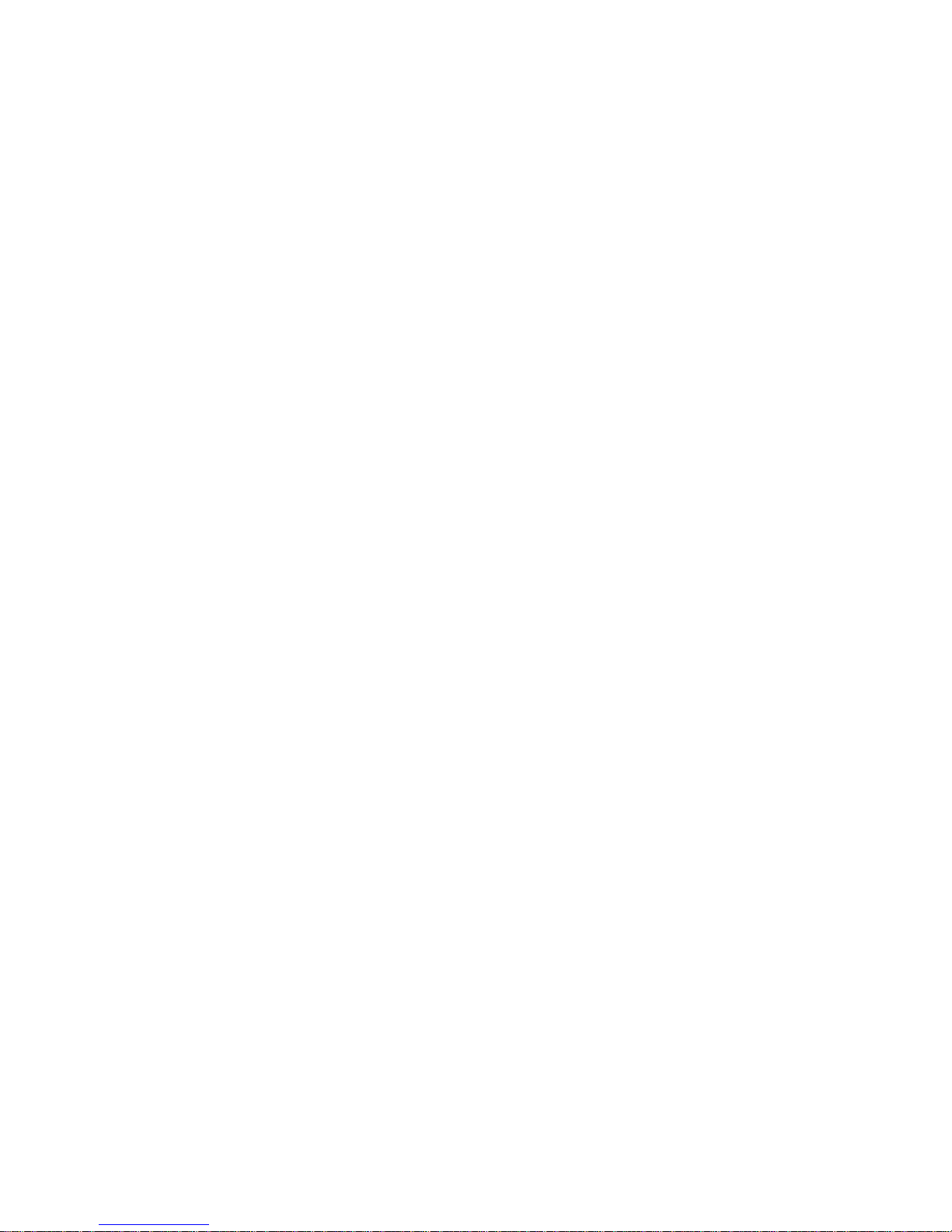
1. Safety Instructions
• All operators should be properly trained. Improper operations may result in
incorrect measurement.
• All operators should not wear loose clothing or jewelry. These things may
become entangled with the wheel or spin shaft while using the balancer and could
cause serious injury.
• All operators should were protective eye wear.
• Safety guard should be used to avoid injury.
• The wheel balancer contains electronics and should be kept indoors and in a dry
environment. Exposure to water can cause damage and is not covered under any
warranty.
• Exposure to extreme heat can damage internal parts of the wheel balancer.
• The wheel balancer does not have an electrical surge protector. The user should
supply a surge protector to avoid damage to the wheel balancer in the event of an
electrical surge or storm.
• Do not use the wheel balancer beyond its measurement or weight range. Using
the wheel balancer beyond its measurement or weight range could cause damage
to the wheel balancer and does not ensure a precise balance of the wheel.
• Other safety regulations may be in place according to OSHA or your local city
and county. These should all be followed in addition to the instructions in this
manual.
3. Product Installation
• Remove Wheel Balancer from shipping crate and pallet.
• Place Wheel Balancer on flat and stable floor.
• Install the Safety hood.
• Install threaded rod to spin rod extruding from side of the machine using the hex
bolt.
• If Wheel Balancer shakes or moves while spinning the wheel, it needs to be
bolted to the ground to ensure proper function.
• Electrical plug is preinstalled to fit North American 110 volt electrical socket.
Plug into proper electrical socket. Do not hard wire directly to your electrical
source. There is no power surge protection on the machine. Please use a power
surge protector to ensure your machine is not damaged.
• Install the wheel balancer in a dry and safe environment. Exposure to moisture or
extreme heat can damage the components inside the wheel balancer.
2
Page 3
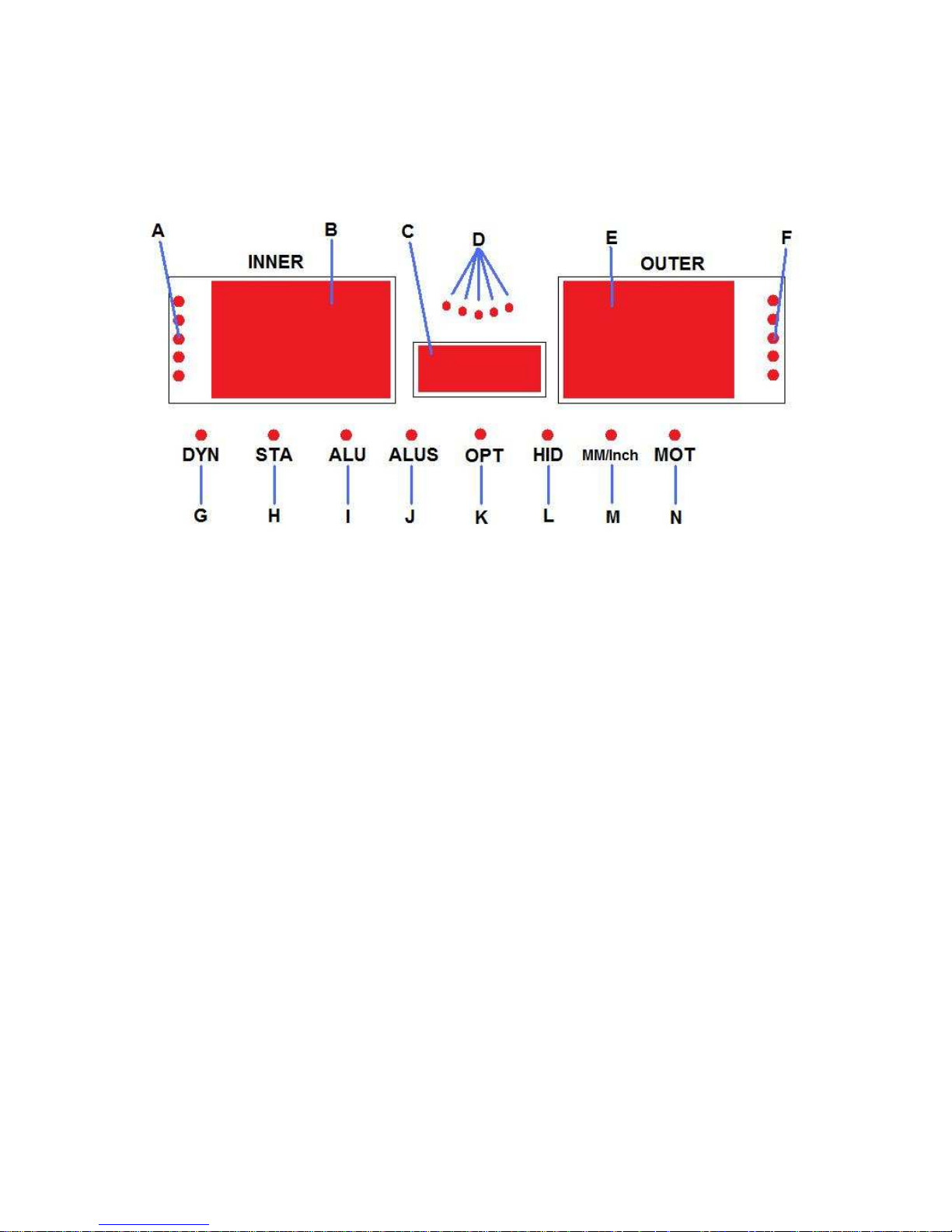
4. Control Panel
A. Inside Unbalance Point
B. Inside Unbalance Display Window
C. Middle Static Unbalance Display Window
D. Sticking and Clamping Weight Position Indicator
E. Outside Unbalance Display Window
F. Outside Unbalance Point
G. Standard Dynamic Mode
H. Static Mode
I. ALU Mode
J. ALUS Mode
K. OPT Mode
L. Split/Hidden weight indicator
M. Mm/Inch Indicator
N. Motorcycle Mode
3
Page 4
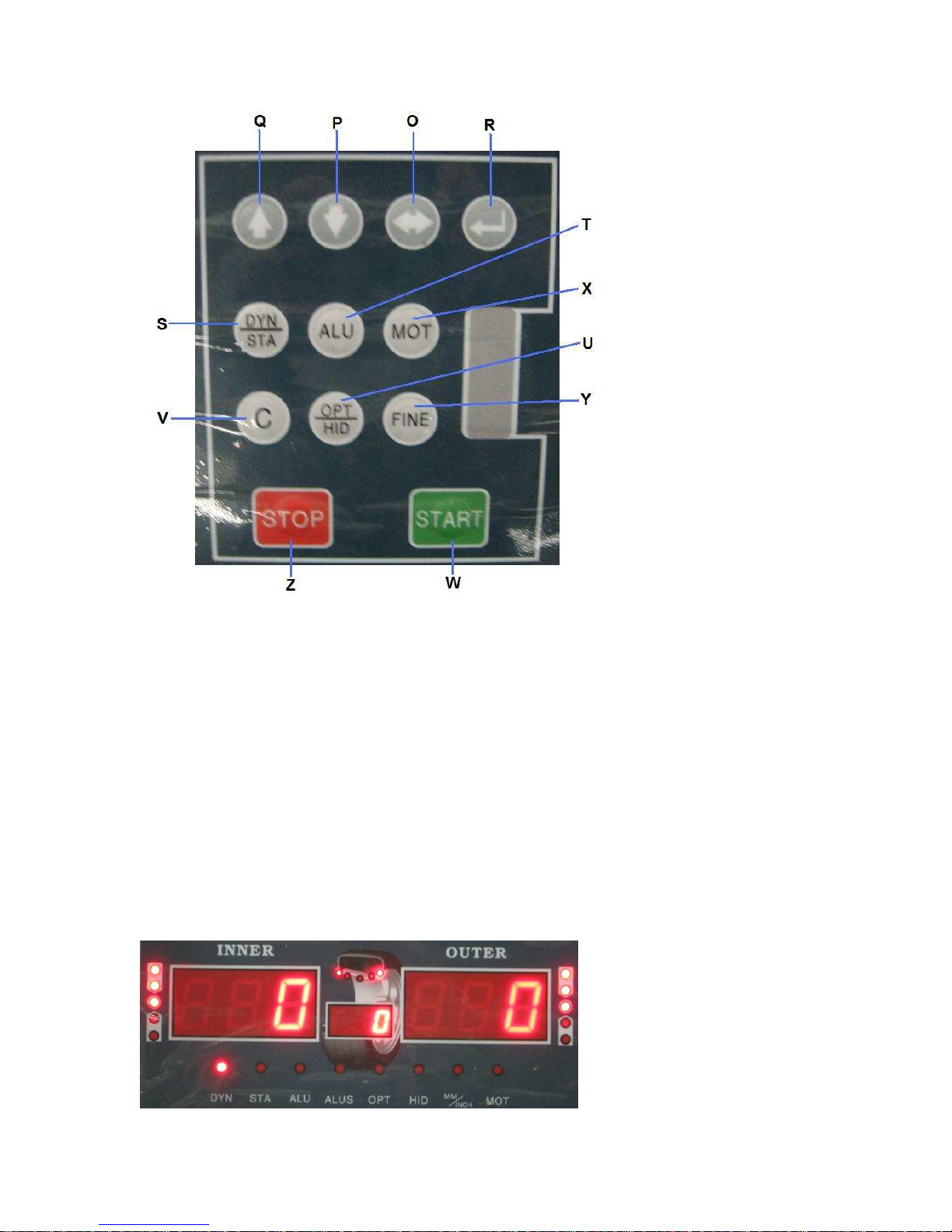
O. Wheel Parameters Input and Shift Key
P. Down Key
Q. Up Key
R. Enter Key
S. Dynamic/Static Mode Key
T. ALU Mode Key
U. OPT/HID Key
V. Measurement Unit Key
W. Start Key
X. Motorcycle Mode Key
Y. Fine Measurement Key
Z. Stop Key
This is the beginning screen that will be displayed when you first turn on the machine:
4
Page 5
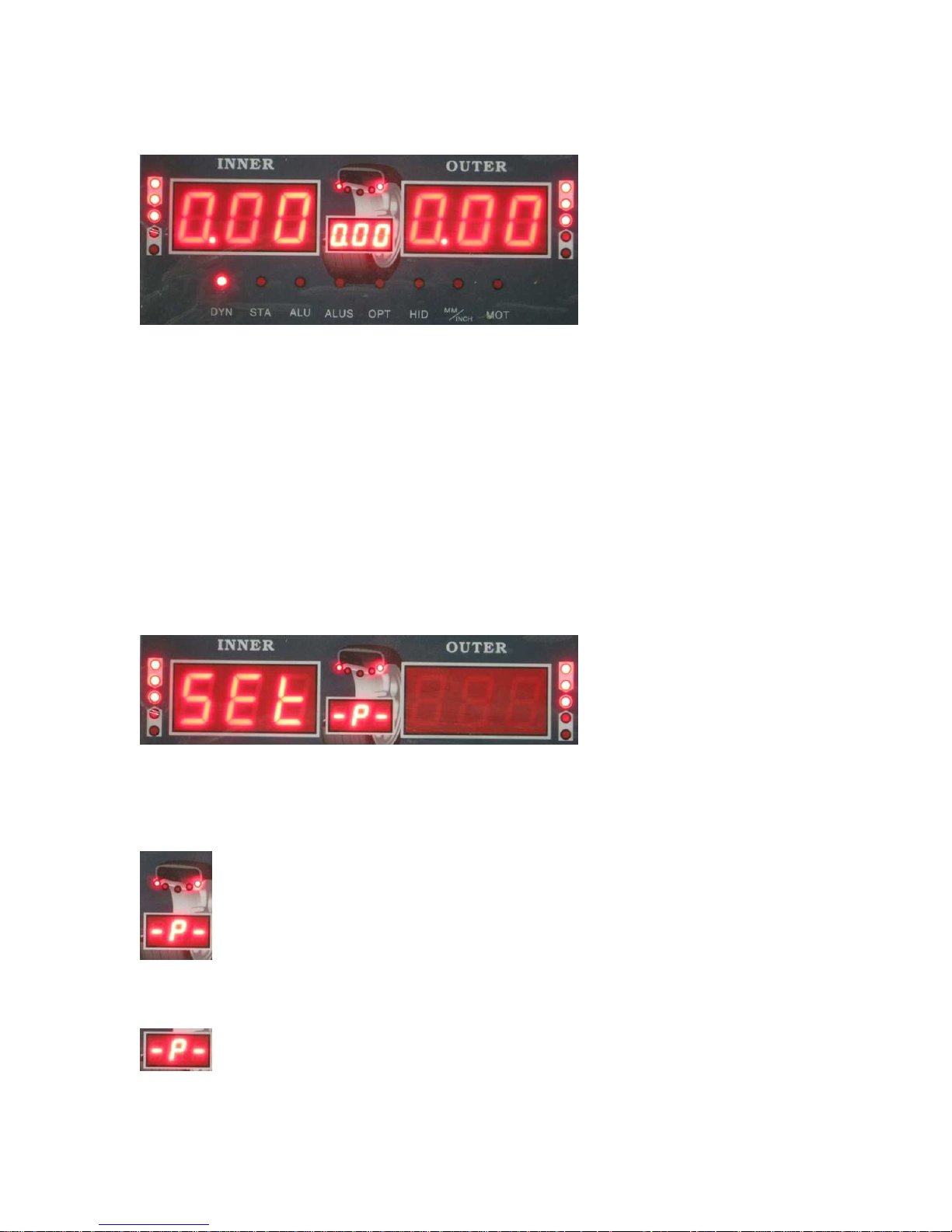
If set to Grams.
If set to Ounces.
At anytime you may change from Ounces to Grams and back by simply pressing the C
button.
5. System Settings
This section shows the user how to change the various system settings to meet their
needs. You will need to check the settings and adjust them accordingly before balancing
a wheel.
Step 1: Hold down the “ENTER” button until you see:
You are now in the system settings mode.
Use the UP and DOWN keys to navigate the different setting selections. You will see
that the display in the MIDDLE STATIC UNBALANCE DISPLAY WINDOW:
will change as each time you press the UP or DOWN keys.
Here are the descriptions for each system setting that can be changed:
Guard control setting: If set to “On” the machine will not allow a wheel to
spin while the safety hood is in the up position. If set to “Off” the machine will ignore
the safety hood and will spin when the user presses START.
5
Page 6
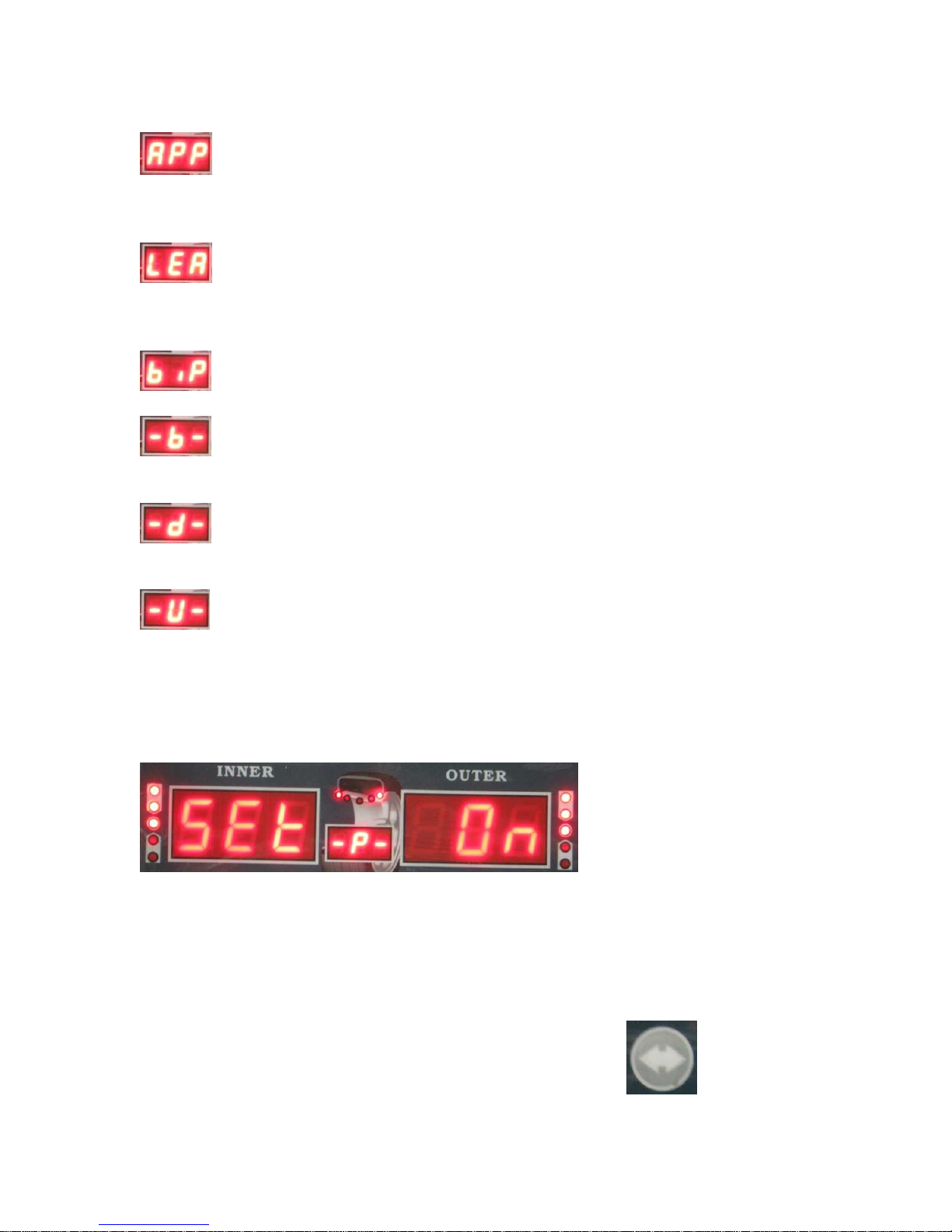
Standardization display setting: Set to 1g or 5g if using grams to measure. Set
to .10 Oz or .25 Oz if you are using Ounces to measure. This sets the multiple in which
the weight will be displayed on the display board.
Least unbalance value setting. Set between 1 g-40 g or .1 Oz-1.5 Oz. When
the machine spins the wheel, any unbalance amount less than your setting will display as
0.
Buzzer switch setting. Change to “On” or “Off” to control the buzzer sound.
Width Input setting. Change width input to Grams or Ounces. Grams will
display “0.” and Ounces will display “0.0”.
Diameter input setting. Change Diameter input to Grams or Ounces. Grams
will display “0.” and Ounces will display “0.0”.
Unbalance unit of measurement. “Gr” means the unit will display in grams.
“OS” means the unit will display in ounces.
Once you have found the system setting that you wish to change, press the ENTER key.
This will then allow you to change the system setting to fit your needs. For example, the
display will change to:
To Change this setting to off, push the UP or DOWN arrow. Once you have the setting
correct to fit your needs, press the ENTER button to return to the system settings main
menu. You can now use the UP or DOWN arrows to move to the next setting you wish
to change.
Once you have made all the system setting changes you need, press the WHEEL
PARAMETERS INPUT AND SHIFT KEY which looks like:
6
. This will
Page 7
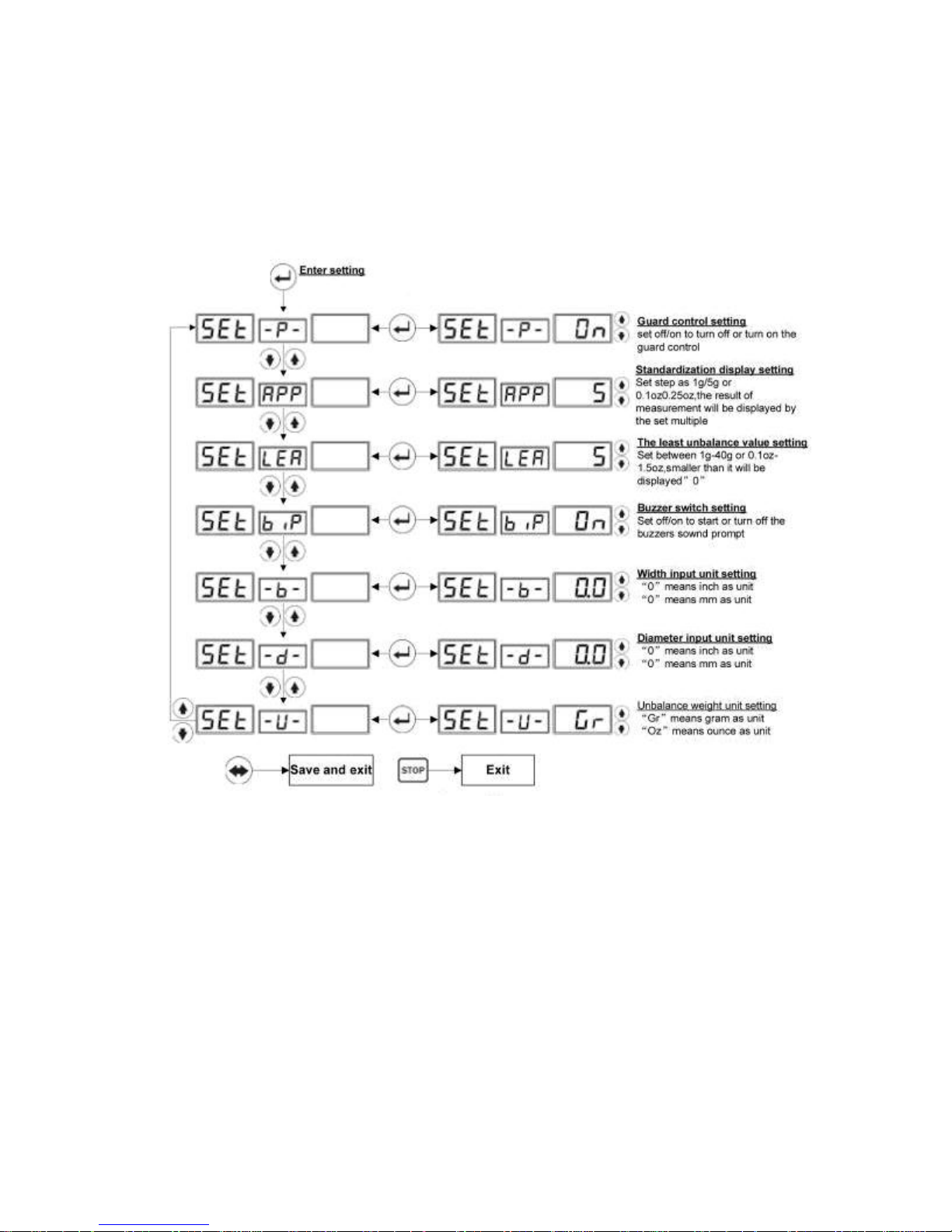
save your changes and return you to the original balancing screen. To exit the system
settings without saving your changes, press the STOP key.
If the above system settings instructions are not understandable, refer to following
diagram:
6. Wheel Parameters Input
Install the wheel in either of the two ways shown here:
7
Page 8

8
Page 9

This must be performed before calibration and before balancing any wheel. If all four
wheels for one vehicle are the same and being balanced, then parameters only need to be
input one time. If you turn off the machine, the wheel parameters are forgotten and must
be entered again.
To enter the wheel parameters input menu, press the WHEEL PARAMETERS INPUT
AND SHIFT KEY
The display screen will show the following:
9
.
Page 10

The number in the OUTSIDE UNBALANCE DISPLAY WINDOW may be different if
you have used the machine before.
There are 3 parameters that must be entered when using Dynamic, Static, ALU1-3 and
motorcycle mode.
You use the WHEEL PARAMETERS INPUT AND SHIFT KEY to navigate to each
parameter screen. You will use the UP or DOWN key to change the measurement for
each parameter. When you are finished entering each of the 3 parameters, simply push
the STOP button to return to the balancing screen or if you already have your mode
selected, you may close the hood and spin the wheel to begin balancing process.
The first parameter will look like this:
This parameter measures the distance of the wheel from the balancer. This is the A
parameter. Use the built in ruler and extend it to the edge of the rim. You then multiply
the measurement by 10 and enter than number for this parameter using the UP or DOWN
key. For example if the ruler shows 8, you multiply this by 10 to get 80. Enter 80 as
10
Page 11

shown in the picture above. After you have this parameter entered, push the WHEEL
PARAMETERS INPUT AND SHIFT KEY to navigate to the next parameter.
The second parameter will look like this:
This parameter measures the width of the rim. This is the B parameter. Use the plastic
caliper provided with the machine to measure the width of the rim. Touch the caliper to
the edge of the rim on both sides to measure the width. Use the UP or DOWN key to
enter the parameter. Do not multiply this number like you did with parameter A. Simply
enter the number as shown on the caliper. After you have this parameter entered, push
the WHEEL PARAMETERS INPUT AND SHIFT KEY to navigate to the next
parameter.
The third parameter will look like this:
This parameter measures the rim size. This is the D parameter. Use the plastic caliper
provided with the machine to measure the width of the rim. Touch the caliper to the edge
of the rim on one side to measure the rim size. Use the UP or DOWN key to enter the
parameter. Do not multiply this number like you did with parameter A. Simply enter the
number as shown on the caliper.
When you are finished entering each of the 3 parameters, simply push the STOP button
to return to the balancing screen.
At any time you may press the C button to change from Ounces to Grams. You can only
do this when entering the B and D parameter.
When using ALUS mode, you must enter 4 parameters as shown in this diagram:
11
Page 12

*
For more information, see
addendum at end of this manual.
This must be performed before calibration and before balancing any wheel. If all four
wheels for one vehicle are the same and being balanced, then parameters only need to be
input one time. If you turn off the machine, the wheel parameters are forgotten and must
be entered again.
7. Calibration
Calibration must be performed before machine will balance a wheel. If you move your
balancer, calibration must be performed again. If you unplug or lose power to your
balancer, calibration must be performed again. You do not have to leave the balancer
power on, but do not unplug it from the electricity. Please remember to use a power
surge protector to prevent damage to the electronics.
To begin, you must have a 15 or 14 inch steel rim with tire. If you don’t use a 15 or 14
inch steel rim, the machine will not balance correctly. Install this on the machine.
First, enter the wheel parameters then return to the initial balancing screen.
To enter the calibration process, do the following:
Push and hold down the FINE button. While holding down the FINE button, push and
hold down the ENTER button. With both buttons being pushed, release the FINE
button. The following screen should appear:
Now push and hold the ENTER button. While pushing and holding the ENTER button,
push and hold the FINE button. The following screen will appear:
12
Page 13

Now press and release the ENTER button one time. The following screen will appear:
Now close the plastic hood and spin the wheel. If you have the guard control setting to
“On” then the wheel will spin when the hood is closed. If you have the guard control
setting is set to “Off” then you must push the START button to spin the wheel.
Let the wheel spin and come to a complete stop before opening the plastic hood. The
screen will then show the following:
Use your hand to rotate the tire until all 5 of the lights in the OUTSIDE UNBALANCE
POINT are on, as shown here:
Then place the 100gram or 3.5 Ounce weight that came with the machine at 12 0’clock
on the outside of the rim using the provided wheel hammer. 100 grams = 3.5 ounces so
either weight is ok. Remember that at anytime you can switch from Grams to Ounces
and back by just pushing the C button.
After placing the weight, close the hood and spin the wheel. The following screen will
appear:
13
Page 14

Remove the weight from the outside of the rim. Use your hand to rotate the tire until all
5 of the lights in the INSIDE UNBALANCE POINT are on, as shown here:
Then place the 100gram or 3.5 Ounce weight that came with the machine at 12 0’clock
on the inside of the rim using the provided wheel hammer. 100 grams = 3.5 ounces so
either weight is ok. Remember that at anytime you can switch from Grams to Ounces
and back by just pushing the C button.
After placing the weight, close the hood and spin the wheel. The machine will beep and
you will see the following screen for a short time:
After showing this screen, the machine will automatically return to the initial balancing
screen. You have successfully calibrated the machine and the data was saved
automatically.
Please note that if you do not put a wheel weight on the rim, the machine will not
calibrate. You will cause the machine to “chase itself to infinity” when trying to
calculate the calibration. The resulting screen will look like this:
If you see this screen, you did not calibrate it correctly. Turn off the machine and try
again.
8. Standard Dynamic Mode
After completing the steps above, you are now ready to balance. Standard Dynamic
mode is for balancing steel wheels by placing clip on weights on both the inside and
outside of the rim. It is not for using aluminum wheels or stick on weights.
This is an example of balancing a steel wheel:
Start by placing the wheel on the machine and entering the parameters. Close the hood
and spin the wheel. You will see:
14
Page 15

Use your hand to rotate the tire until all 5 of the lights in the OUTSIDE UNBALANCE
POINT are on, as shown here:
Then place the 2.25 Ounce weight that came with the machine at 12 0’clock on the
outside of the rim using the provided wheel hammer. After placing the weight, close the
hood and spin the wheel. The following screen will appear:
You have now zeroed out the balance for the outside of the rim.
Use your hand to rotate the tire until all 5 of the lights in the INSIDE UNBALANCE
POINT are on, as shown here:
Now place the 3.00 Ounce weight that came with the machine at 12 0’clock on the
outside of the rim using the provided wheel hammer. After placing the weight, close the
hood and spin the wheel. The following screen will appear:
You zeroed out both sides and successfully balanced the wheel.
Please note that the machine is showing the wheel is balanced within the parameters you
set in the system settings, specifically the “least unbalance value setting”. In the above
balancing example, my “least unbalance value setting” was set to .70 ounces. After
15
Page 16

spinning the wheel and placing the weight, any unbalance value remaining that was less
than .70 ounces was ignored and instead the machine showed it zeroed out.
This is where the FINE button comes into function. At anytime while balancing, you can
press the FINE button to show the exact unbalance value. The most accurate values are
1 gram or .10 Ounce using the FINE button. Please see the following screen. This is the
remaining unbalance value after the balancing example shown above was performed.
As you can see, the wheel is still technically out of balance by .20 Ounces on both sides.
However, because I had the “least unbalance value setting” on .70 Ounces, the machine
ignored the remaining .20 ounces because it was less than .70 ounces.
.20 Ounces may or may not make a significant difference depending on the size of the
wheel and rim.
The FINE button function can be used in any of the balancing modes.
9. Static Mode
Press the DYNAMIC/STATIC MODE KEY to switch between Static and Dynamic
mode. In static mode, everything functions the same as in Dynamic mode. However in
Static mode you are only balancing the wheel by placing weight on the outside of the rim
instead of on both sides.
10. ALU1-3 modes
This mode is used for Rims that do not accept clip on weights on one side or both sides.
All parameters will be entered the same as in Dynamic mode. Please refer to the
STICKING AND CLAMPING WEIGHT POSITION INDICATOR on the display
screen as wheel as the following diagram to show where to place the weights on the rim.
16
Page 17

*For more information, see
addendum at end of this manual.
11. ALUS mode
17
Page 18

ALUS requires the user to enter 4 parameters as mentioned in the parameter entry
instructions. As a result, ALUS will be the most accurate mode when using stick on
weights. Please refer to the STICKING AND CLAMPING WEIGHT POSITION
INDICATOR on the display screen and the following diagram when placing the weights
on the rim.
The process is the same as the dynamic and static modes. The only difference is the
parameter input and the position where weights will be put.
12. OPT mode
Please refer to the tire manufacture for instructions on how to match tires to the correct
rim.
13. Motorcycle mode
Motorcycle mode requires a special motorcycle adapter to mount the wheel to the
machine. This adapter can be purchased separately as is it is not included with the wheel
balancer.
To balance a motorcycle wheel, enter the 3 parameters and complete the balance process
just like in dynamic mode.
14. Errors and Trouble shooting
Error Meaning Solution
ccc ccc The result of measurement
is beyond the range.
The user did one of the
following: the user
attempted to calibrate the
18
Page 19

machine but did not add
wheel weights. The user
placed a wheel that is either
too light or too heavy for
the machine.
OFF OFF Machine gives this prompt
when the STOP button is
pressed while a wheel is
spinning
Err 01 The guard was not closed
when attempting to spin a
wheel or the user raised the
guard while the wheel is
spinning.
Err 02 Rotating speed is too low
for machine to work.
Use the system settings to
turn guard control to OFF.
Do not raise or lower the
guard while wheel is
spinning.
Tighten the drive belt.
Check to make sure the spin
shaft is tight and properly
spinning. Check to make
sure the motor is
functioning properly. Put a
heavier wheel. Machine is
for balancing full size car
and truck tires, not ATV or
smaller tires.
Err 03 The rotation is in the wrong
direction.
Occurs when using a 3
phase motor. Adjust the
three phase wires.
ERR CAL The machine is not
Follow the calibration steps.
calibrated.
ERS CAL Factory Maintenance Error Contact the manufacturer
Machine Continues to ask
for more weight
Machine is not properly
calibrated, wheel
parameters where not
entered correctly, or weight
sensor board is defective
Calibrate the machine
properly. Enter wheel
parameters correctly
(remember that when the
machine is turned off, the
wheel parameters are not
saved). Check weight
sensor board for broken
parts or loose wires.
Machine trips electrical
breaker
Machine seems to overheat
and shut down
automatically
Transformer or Power
Board are defective
Transformer is overheating
or power board is defective
Replace the power board or
transformer
Check temperature of
transformer at the time the
machine shuts down. If
transformer is extremely
hot, then it must be
19
Page 20

replaced. If transformer is
not hot, then power board
needs to be replaced.
Machine does not turn on Error in electrical wiring Check on off switch. Check
the connection of all wires.
Trace electrical current.
20
Page 21

ADDENDUM: BALANCING ALUMINUM WHEELS
THERE ARE FOUR ALUMINUM MODES.
THESE MODES ARE USED FOR STICK ON WEIGHTS WITH THE EXCEPTION OF ALUMINUM 3 INSIDE
WEIGHT PLACEMENT .
( SEE DIAGRAM AT THE TOP OF PAGE 17 ) .
ALUMINUM 1) THE INSIDE WEIGHT IS ATTACHED JUST INSIDE THE RIM.
THE OUTSIDE WEIGHT IS PLACED BETWEEN THE RIM FACE AND THE OUTSIDE EDGE OF THE RIM.
ALUMINUM 2) THE INSIDE WEIGHT IS ATTACHED JUST INSIDE THE RIM.
THE OUTSIDE WEIGHT IS JUST PLACED BEHIND THE RIM FACE.
ALUMINUM 3) THE INSIDE IS A CLIP ON WHEEL WEIGHT PLACED ONTO THE INSIDE RIM LIP.
THE OUTSIDE WEIGHT IS PLACED JUST BEHIND THE RIM FACE.
PAGE 17 OF THIS MANUAL SHOWS ILLUSTRATIONS FOR THE ABOVE MODES AT THE TOP OF THE PAGE.
THE ILLUSTRATION AT THE BOTTOM OF THE PAGE SHOWS APPROXIMATE WEIGHT PLACEMENT WHEN
USING STICK ON WEIGHTS.
ALUMINUM S) AFTER READING THESE INSTRUCTIONS AND BEFORE PLACING THE TIRE ON THE
WHEEL BALANCER, IT WILL BE EASIER TO MEASURE THE INSIDE OF THE RIM FOR DIAMETER.
USE THE CALIPER PROVIDED WITH YOUR BALANCER.
NOTE THE ROUND CIRCLE SCALE IS USED FOR DIAMETER MEASUREMENTS.
Page 22

SEE PAGE 12 OF THIS MANUAL FOR A DIAGRAM OF THE FOLLOWING PARAMETERS.
THE INPUT SHIFT KEY HAS A TWO WAY ARROW ( <-> ).
A-1 PRESS <-> KEY TO ACCESS THE A-1 SCREEN. USE THE PULL OUT RULER TO MEASURE THE
DISTANCE TO THE CENTER LINE OF THE INSIDE WEIGHT PLACEMENT.
MULTIPLY THE MEASUREMENT BY 10.
ENTER THIS MEASUREMENT INTO THE A-1 SCREEN.
A-E PRESS <-> KEY TO PROCEED TO THE A-E SCREEN. USE THE PULL OUT RULER TO MEASURE
THE DISTANCE TO THE CENTER LINE OF THE OUTSIDE WEIGHT PLACEMENT, JUST BEHIND THE
RIM FACE.
MULTIPLY THE MEASUREMENT BY 10.
ENTER THIS MEASUREMENT INTO THE A-E SCREEN.
D-1 PRESS <-> KEY TO PROCEED TO THE D-1 SCREEN.
IF YOU HAVE PRE MEASURED THE D-1 DIAMETER ENTER IT INTO THE D-1 SCREEN NOW. IF
YOU HAVE NOT PRE MEASURED, DO SO NOW AND ENTER THE MEASUREMENT INTO THE
SCREEN
D-E PRESS <-> KEY TO PROCEED TO THE D-E SCREEN.
IF YOU HAVE PRE MEASURED THE D-E DIAMETER ENTER IT INTO THE D-E SCREEN NOW. IF
YOU HAVE NOT PRE MEASURED , DO SO NOW AND ENTER THE MEASUREMENT INTO THE D-E
SCREEN.
CLOSE THE HOOD TO SPIN THE TIRE.
