Page 1
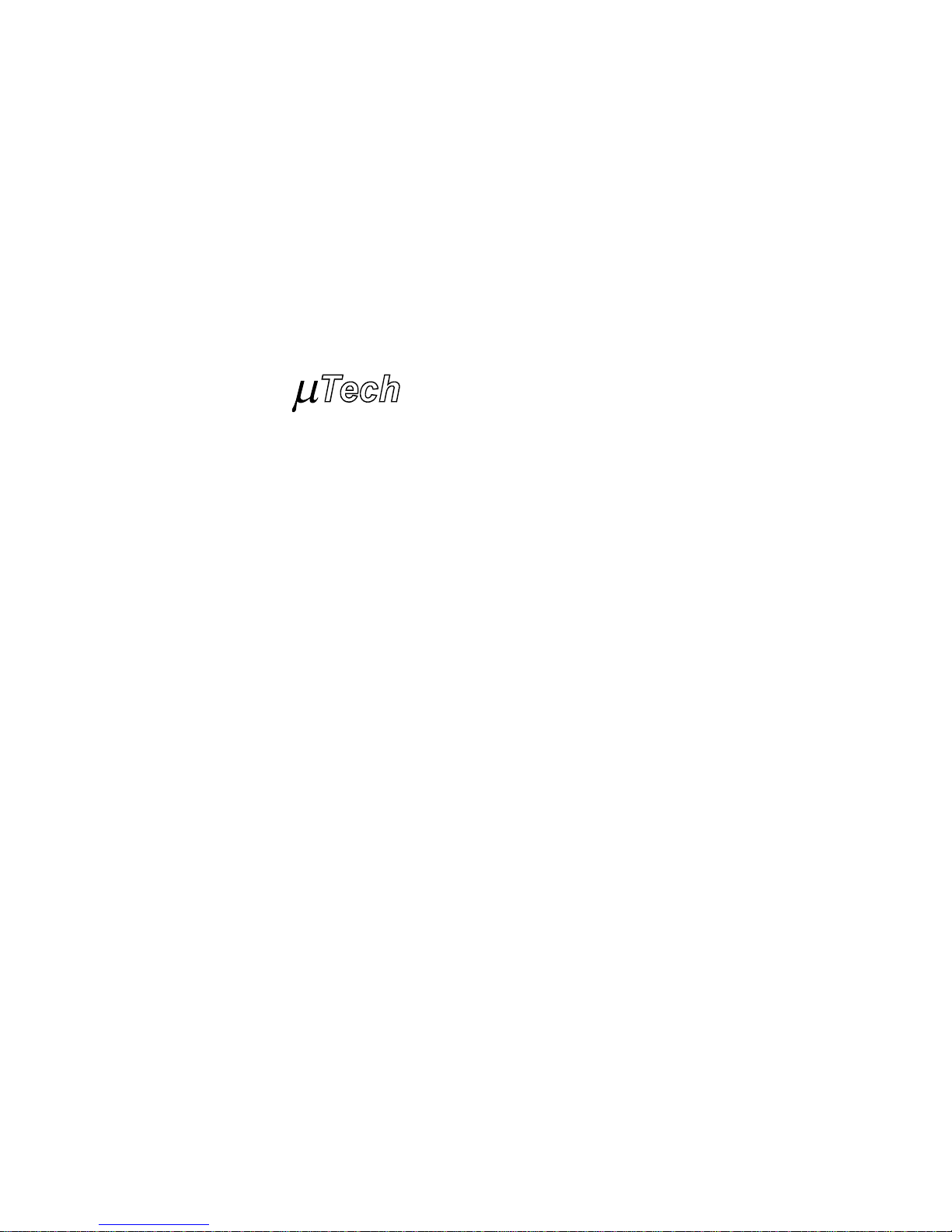
Phoenix PC-1280
USB Digital Camera
User’s Guide
MuTech Corporation
When Your Image Counts
Page 2
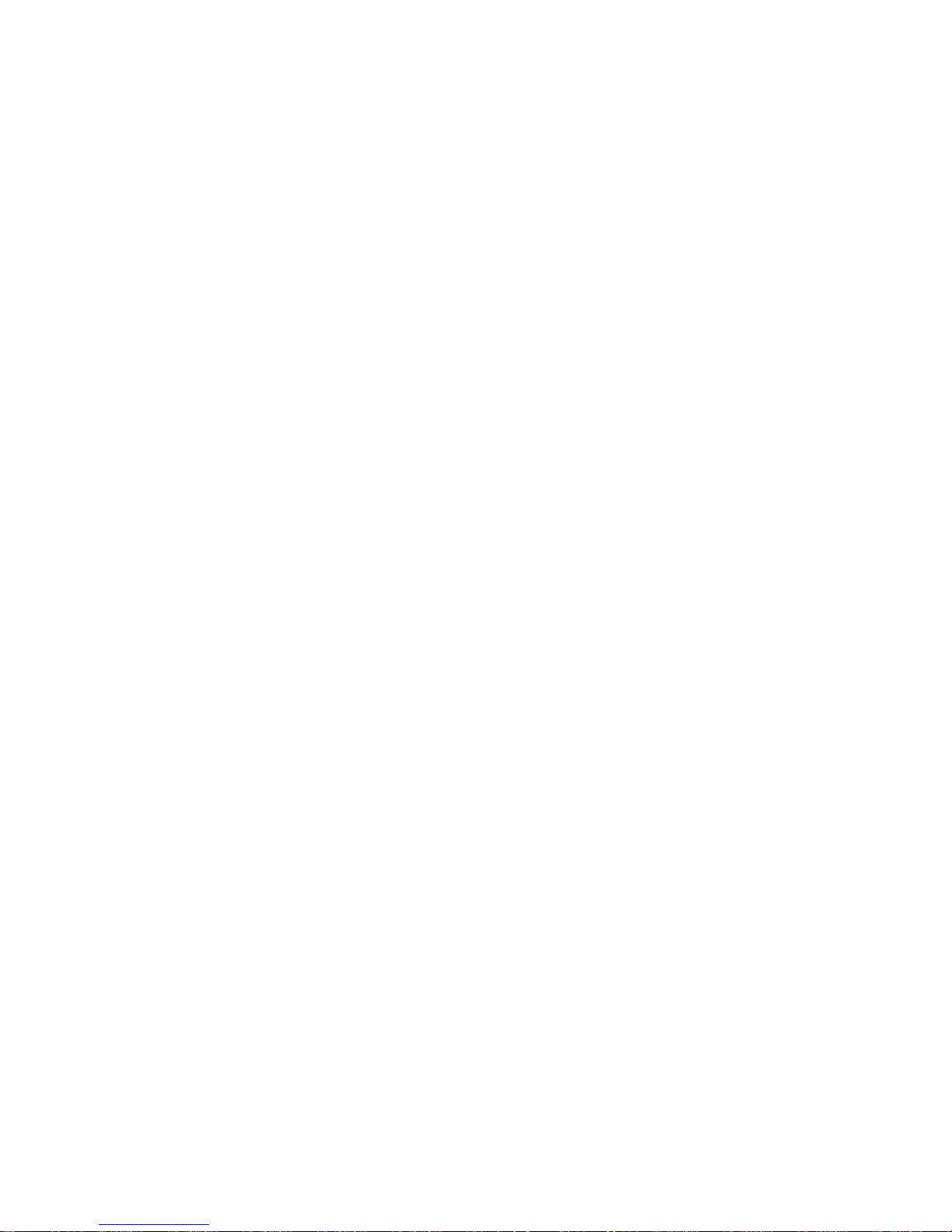
Copyright 2004
MuTech Corporation
85 Rangeway Road
Billerica, MA 01862
USA
Telephone: 978-663-2400
Fax: 978-663-3444
Email: support@mutech.com
Website: www.mutech.com
Revision 1.1
12/23/04
Page 3
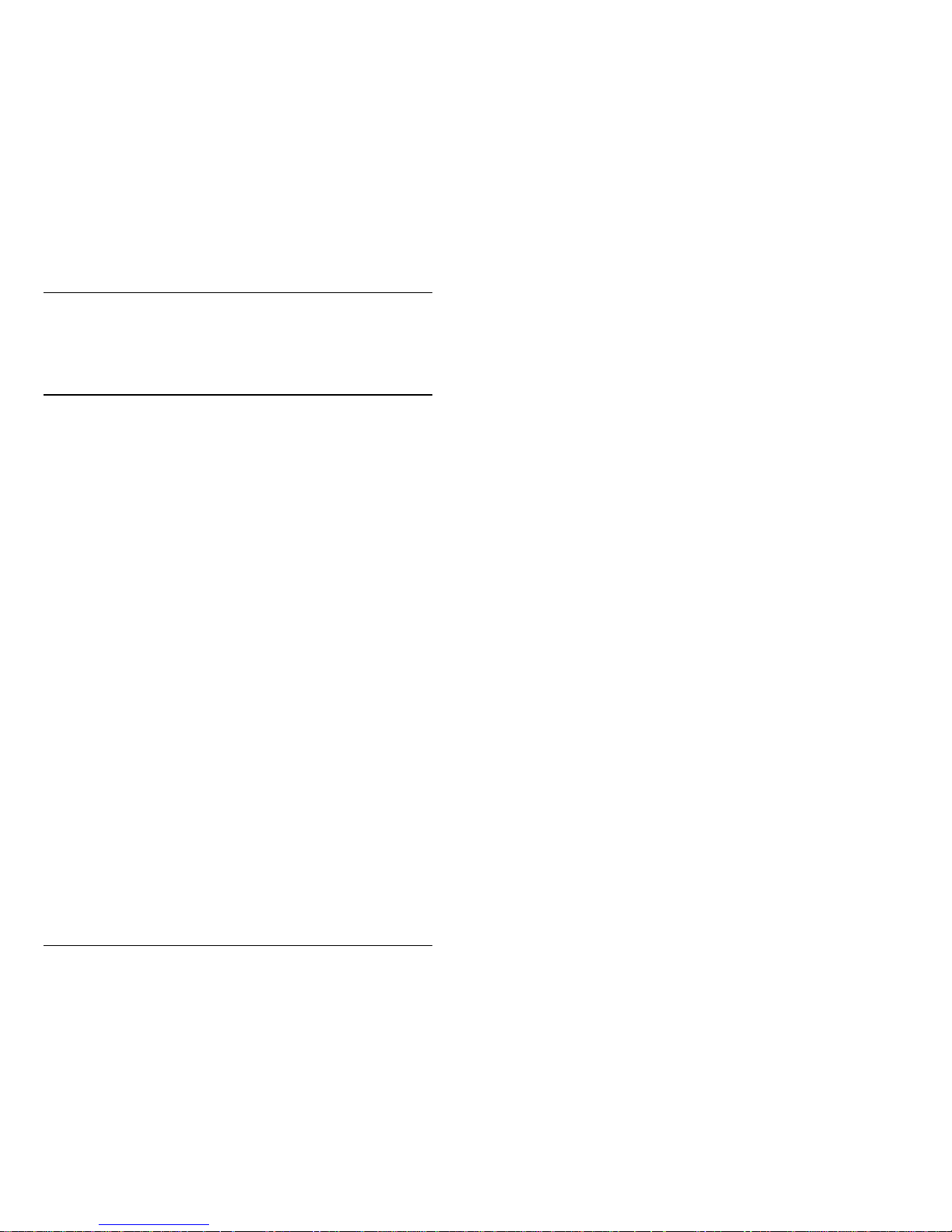
iii
Phoenix PC-1280 USB Digital Camera User’s Guide Revision 1.1
Table of Content
1 Introduction 5
1.1 Phoenix Digital Camera . . . . . . . . . . . . . . . . . . . . . . . . . . . . . . . . . . . 5
1.2 Phoenix Camera Software . . . . . . . . . . . . . . . . . . . . . . . . . . . . . . . . . 6
1.2.1PhoenixView DEMO & Utility Program . .......................................6
1.2.2Phoenix PC-1280 SDK...................................................................7
2 Installation 9
2.1 Pre-Installation Check List . . . . . . . . . . . . . . . . . . . . . . . . . . . . . . . . . . 9
2.2 Phoenix Camera Installation. . . . . . . . . . . . . . . . . . . . . . . . . . . . . . . . 9
2.2.1Device Driver Installation........................... .... .... ... .....................10
2.2.2Distribution Software Installation...............................................11
2.3 To Remove an USB Device . . . . . . . . . . . . . . . . . . . . . . . . . . . . . . . . 12
3 Camera Operation Overview 13
3.1 Using the PhoenixView DEMO & Utility. . . . . . . . . . . . . . . . . . . . . . . 14
4 Theory of Operation 17
4.1 Hardware Block Diagram . . . . . . . . . . . . . . . . . . . . . . . . . . . . . . . . . 17
4.2 Software Block Diagram . . . . . . . . . . . . . . . . . . . . . . . . . . . . . . . . . . 19
A Specification of Connectors 23
B Camera Miscillanous 25
B.1 Spectrum Responses...........................................................................25
B.2 Camera Dimensions...........................................................................26
B.3 Mounting Mechanics..........................................................................27
B.4 Lenses...................................................................................................27
B.5 Power Consumption....................................... .... .... ............................27
B.6 Operating Environment.................................. ....................................28
C Product Specification 29
Page 4
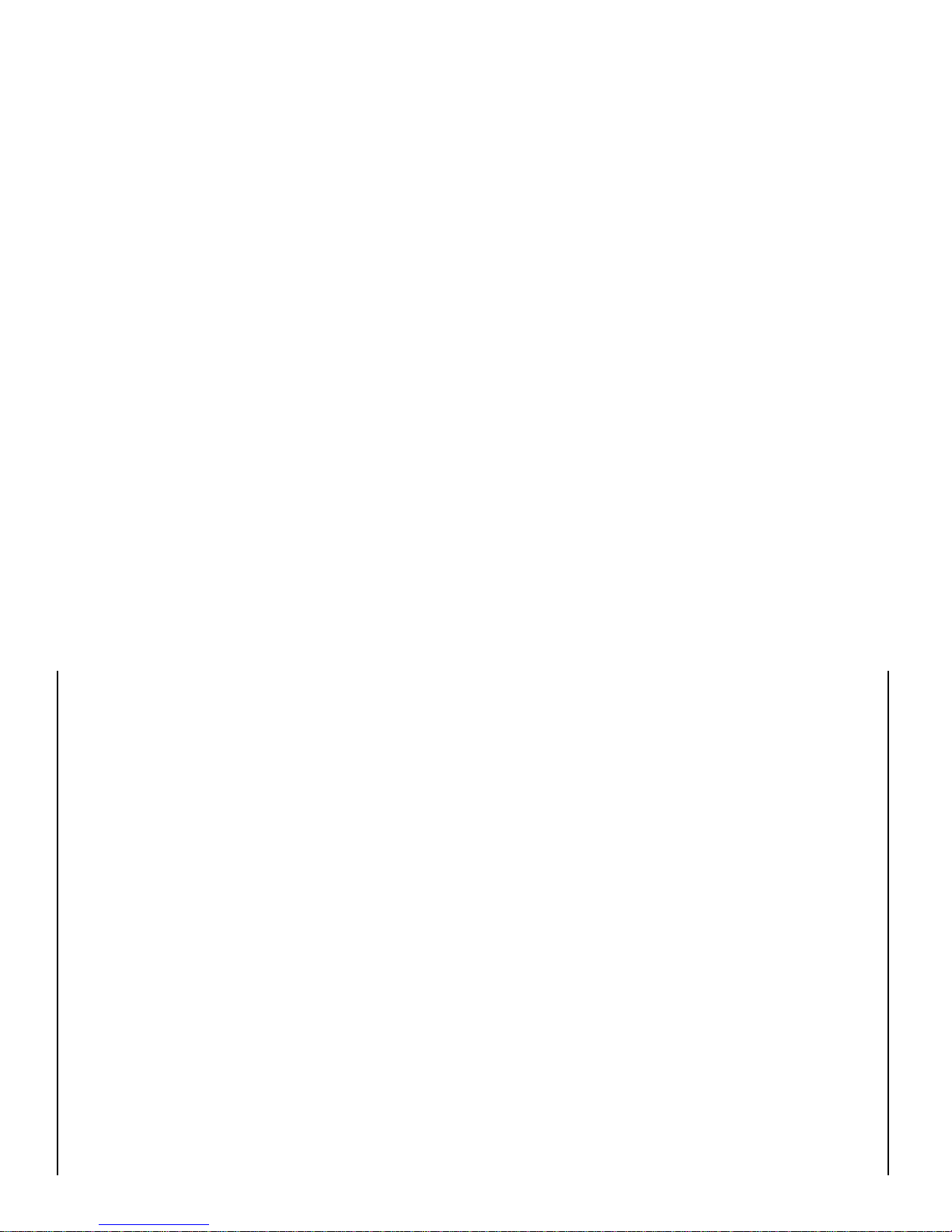
iv
Revision 1.1 Phoenix PC-1280 USB Digital Camera User’s Guide
Page 5
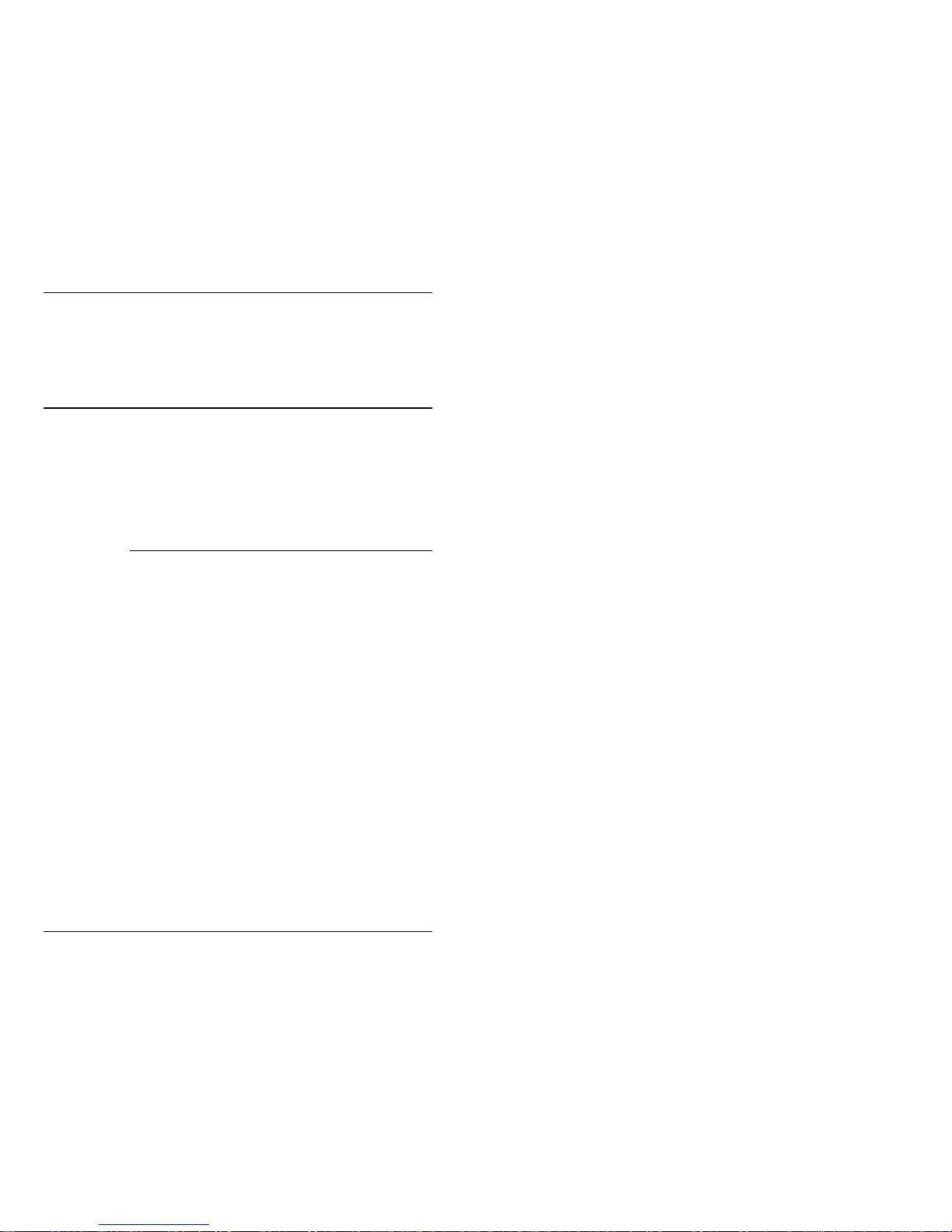
Introduction 5
Phoenix PC-1280 USB Digital Camera User’s Guide Revision 1.1
1
1 Introduction
This manual describes the usage of the Phoenix PC-1280 USB Digital Camera products. The brief introduction of the PC-1280 products in this chapter is followed by the installation, the operation of
the camera hardware/software, then a chapter talks about the working theory of the pr oducts. Several appe ndices a t the end of this Us er’ Guide list specific detailed information as references to the user.
1.1 Phoenix Digital Camera
The Phoenix PC-1280 USB Digital Camera is a line of high-resolution progressive scan digital cameras. The PC-1280 Camera is
designed to provide high quality video/images for Professional,
Medical, and Industrial applications with low cost. It provides
Plug-n-Play and hot swappable feature, and the video/image cap ture and camera control functions are through the 480 Mb/s high
speed USB 2.0 interface.
Two versions of Phoenix Camer a are a vai la ble . PC- 12 80 / M is th e
monochrome version and PC-1280/C is the color version. The PC1280/M is a monochrome digital camera with 10 or 8 bit black/
white pixel formats. It also supports the CCIR 601 YCbCr (YUV)
pixel format (16 bit) for easier Windows Overlay Display. The PC1280/C supports several user selectable pixel formats. They are the
Raw Bayer (8 or 10 bit), the CCIR 601 YCbCr (YUV-16 bit) and
the RGB (24 bit) formats. The RGB and YUV color video is produced using a bi-linear interpolation algorithm, in real-time, by the
PC1280/C camera. This gives the user a choice of the best pixel format for the application without the burden of doing software format
conversion.
There is a built-in 10 bit LUT in the PC-1280 Camera. For 8 bit pixel modes, the LUT can be loaded with a 10 to 8 mapping. For the
PC-1280/C model, a second 8 bit LUT is added after the color
space converter. This LUT works with the YUV pixel format only.
It has two 8 bit paths, one for Y the other for U/V.
Page 6
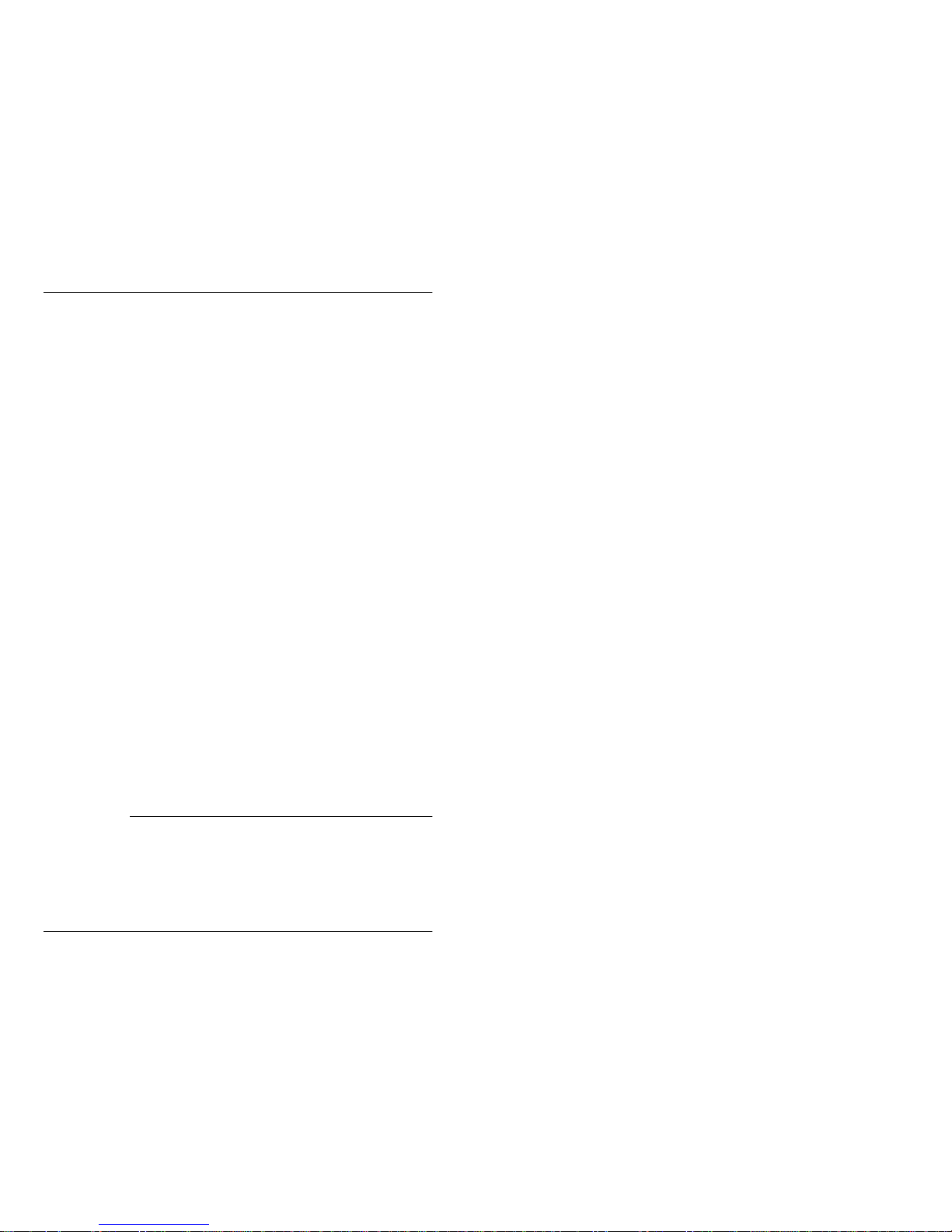
6 Introduction
Revision 1.1 Phoenix PC-1280 USB Digital Camera User’s Guide
To reduce the fixed pattern noise from the CMOS image sensor, the
PC-1280 Camera provides a Fixed Pattern Compensation Feature.
The user can capture a Black Field with the particular fixed pattern
of a camera, then load it to the Fixed Pattern Buffer in the camera.
This Black Frame will be subtracted from the video frames during
live video capture to effectively reduce the Noise.
The PC-1280 Camera employs a ½" CMOS image sensor (with
Bayer color mask on color version). The sensor chip provides 54dB
dynamic range. The camera delivers 15 FPS at full resolution (1280
x 1024), 60 FPS at VGA resolution (640 x 480). The PC-1280 also
supports user defined Regi on Of In t e rest (RO I ) capture.
The Phoenix PC-1280 USB Digital Camera uses C-Mount lens (CS lens is supported with an adaptor) with 1/2" optical format. This
makes easy to replace existing CCD 1/2" cameras without changing the optical and mechanical design.
The PC-1280 Camera connects to the PC with a USB 2.0 cable. All
the image data transfers and all camera control commands are delivered on this cable. A separate Trigger Input is provided for trigger/reset one or multiple Phoenix Digital Cameras at the exact time
for highly accurate images capture. A Strobe Output is provided by
the camera to control the external shutter or strobe light. The time
relation between the Shutter and the Trigger is software programmable.
The user can control and operate the PC-1280 Camera with the
PhoenixView DEMO & Utility Program. MuTech also provide
standard TWAIN and WIA image capture drivers for the Phoenix
PC-1280 products. A softwar e develo pment ki t (Phoen ix PC-1280
Software Development Kit) is available for OEM customers.
The Phoenix PC-1280 software supports Windows 2000 and Windows XP platform. Multiple Cameras can be installed and operated
in one system.
1.2 Phoenix Camera Software
1.2.1 PhoenixView DEMO & Utility Program
The PhoenixView provides direct control for most features of the
PC-1280 Camera. For simple applications, it can be used to acquire
image frames and/or video sequences under the desired conditions.
Page 7
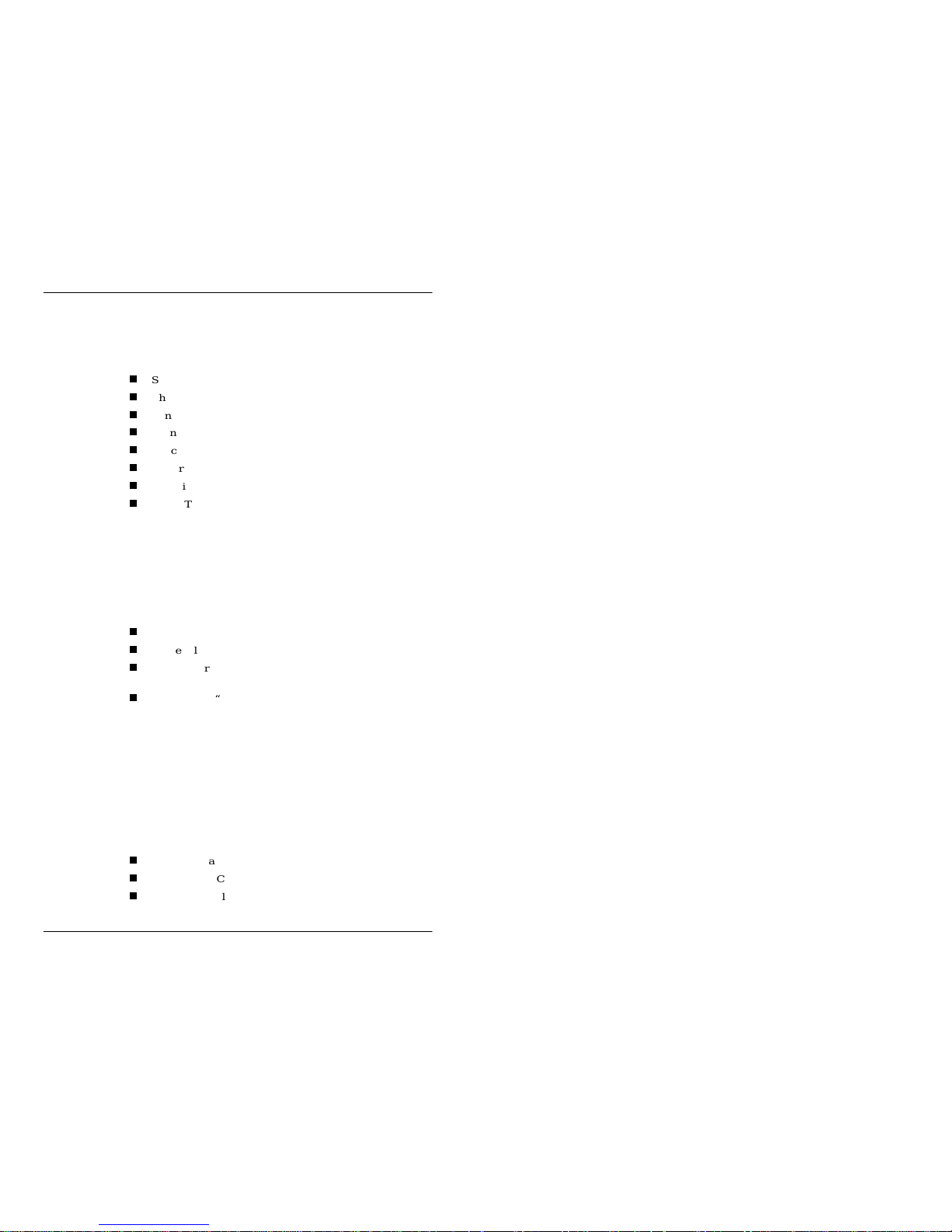
Introduction 7
Phoenix PC-1280 USB Digital Camera User’s Guide Revision 1.1
The PhoenixView works with multiple cameras by selecting the
Camera ID. It operates on one camera at a time.
The PhoenixView provides the following controls for the user:
Selecting Camera ID
Changing Resolution, Pixel Format, Frame Rate
Controlling Capture Mode
Changing Image Sensor and other Video Settings
Selecting different LUTs
Capturing/Loading the FP Frame, enabling the FPC
Capturing and displaying a video sequence
Adjust Trigger and Strobe Settings
1.2.2 Phoenix PC-1280 SDK
The Phoenix PC-1280 Softwa re Development Kit offers programming interface for OEMs and other users who are developing application programs for the Phoenix PC-1280 products. The SDK
supports Windows 2000 and Windows XP. The components of the
SDK are:
DLLs
Header files
Sample source codes (to show typical calling sequences of
core functions)
SDK Manual “Phoenix Digital Camera Software Development Guide”
Functions in the Phoenix PC-1280 SDK provide to the programmer
the capabilities to open and initialize the camera, to setup a grab
window, to adjust camera gain, exposure, offset and white balance,
to set the camera working mode and pixel format, to load LUT or
FPN to the camera and to control the Trigger, Reset and the Strobe
of the camera.
The functions are divided into the following groups:
Camera Initialization Functions
Image Sensor Control Functions
Capture Control Functions
Page 8
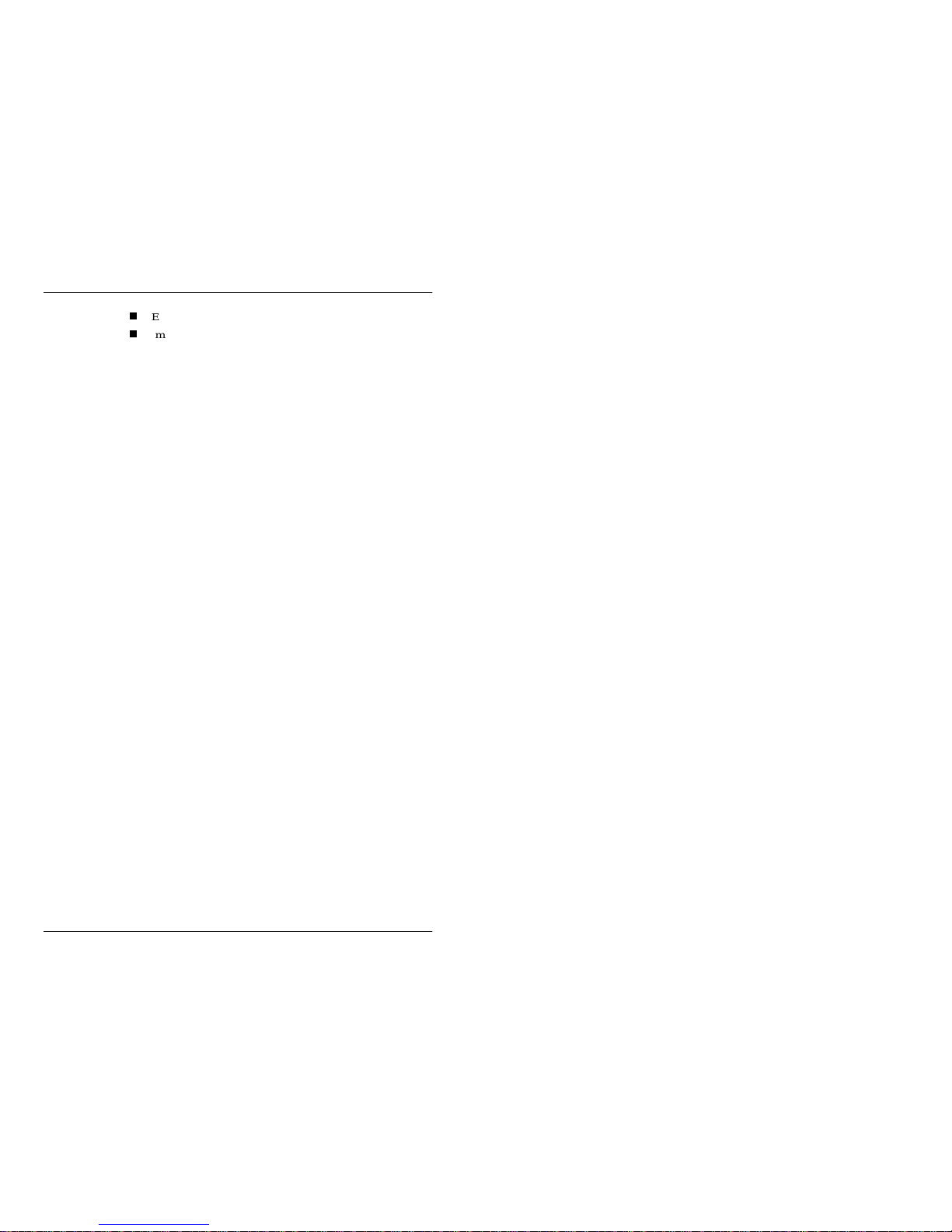
8 Introduction
Revision 1.1 Phoenix PC-1280 USB Digital Camera User’s Guide
Exposure and Trigger Control Functions
Image Preprocessing Functions
Page 9
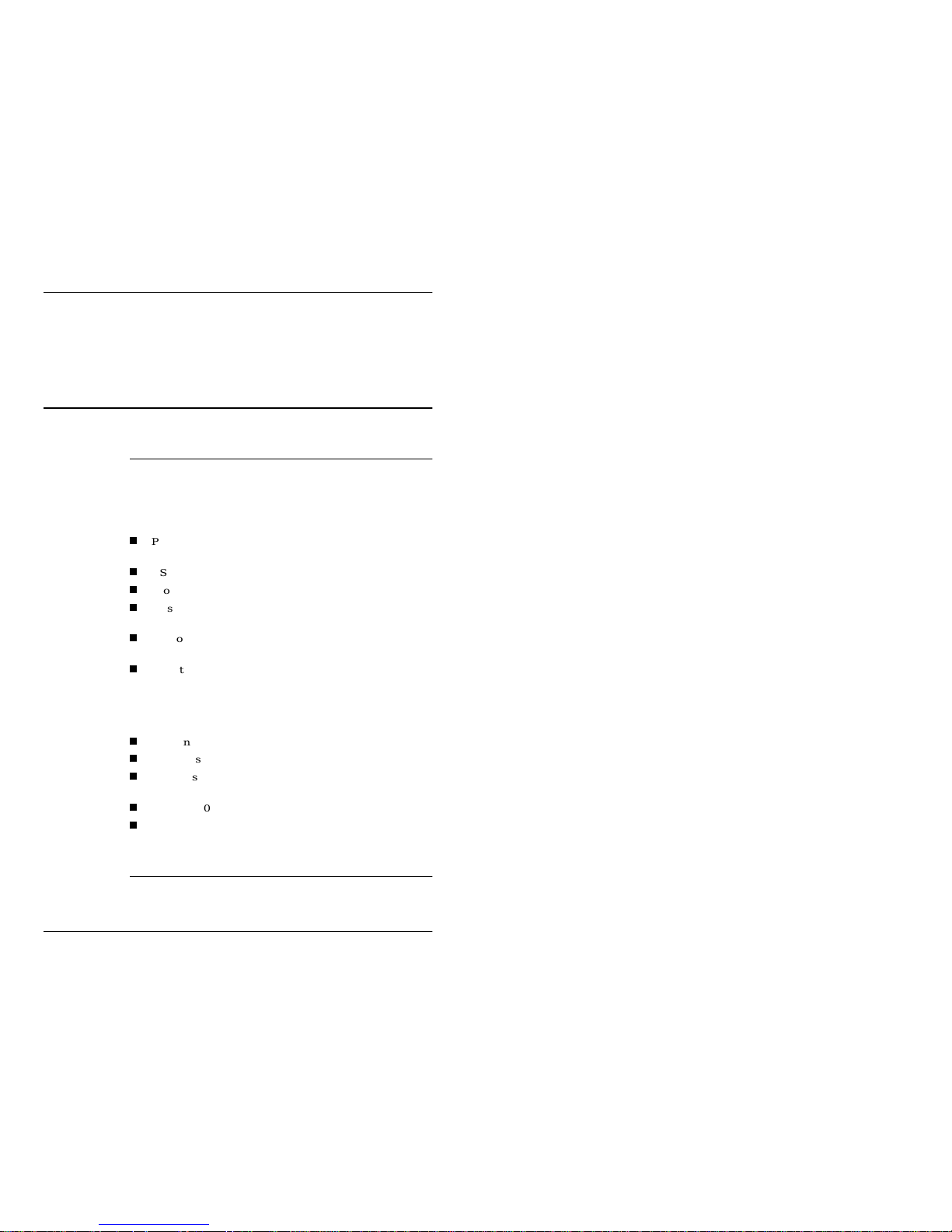
Installation 9
Phoenix PC-1280 USB Digital Camera User’s Guide Revision 1.1
1
2 Installation
2.1 Pre-Installation Check List
Before the installation, please check the followings:
Products In
Package
Verify that you have received the following Phoenix PC-1280
Camera components:
Phoenix Camera Model that you ordered (PC-1280/M or PC1280/C)
USB 2.0 Standard Cable ( 10 ft.)
Phoenix PC-1280 Distribution Software CD
This manual - Phoenix PC-1280 USB Digital Camera User’s
Guide
DC Power Adapter, part # PC1280-PWR (optional, must be
ordered separately)
Any other options that your ordered
System
Requirements
Verify that the host computer meets the following minimum requirements:
Has Pentium 3 or better processor
CPU Runs at 1 GHz clock or higher
USB 2.0 support on the motherboard or a USB Interface Card,
with the most updated USB device driver installed.
Windows 2000/XP operating system
Minimum of 256 MB of Memory
2.2 Phoenix Camera Installation
The installation of the Phoenix Camera consists the following
steps:
Page 10
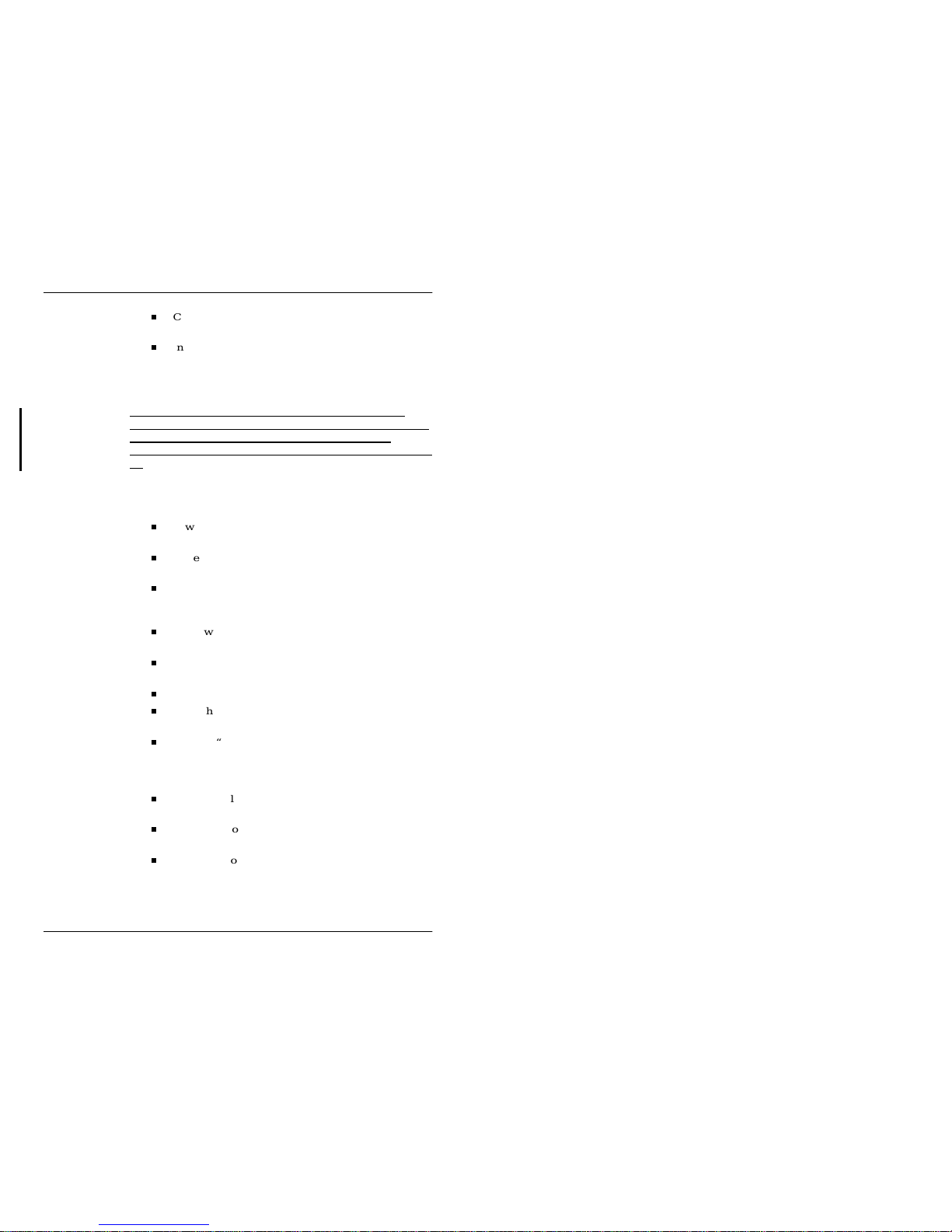
10 Installation
Revision 1.1 Phoenix PC-1280 USB Digital Camera User’s Guide
Connecting the PC-1280 Camera to the computer system
and install the Device Driver
Installing the Phoenix Software from the Phoenix PC1280 Distribution Software CD
2.2.1
Device Driver Installation
Note: this step needs to be done only for the first time installtion. For any update, skip this step and go to the next section - Distribution Software Installation. The “setup”
procedure will automatically update the hardware device driver.
Follow these steps to connect the PC1280 Camera and to install its
driver:
Power up the PC1280 Camera with the Power Adapter.
The LED on the back of the camera should turns ON
Power up the host computer (DO NOT connect the camera yet)
Plug the USB 2.0 Cable into the computer USB port (type
A connector) and the b a ck of t he PC- 12 80 Camera (type
B connector)
Windows will pop up the dialog box - "Found New Hardware Wizard"
Select the second radi o button - "Insta ll from a list or sp ecific location(Advanced)"; then click the “Next” button
Windows pops up another dialog box
Select the first radio button - "Search for the best driver in
these locations"
Load the “Phoenix PC-1280 Distribution Software” CD
into a CD drive, e.g. X, and select the drive and directory
for the Device Drivers as X:\drivers\Win2kXP\; then
click the “Next” button
Windows will find the correct driver files, load them and
complete the necessary registry settings
On the Windows 'Completing the Found New Hardware
Wizard' dialog box, click the "Finish" button
Reboot the computer system
Page 11

Installation 11
Phoenix PC-1280 USB Digital Camera User’s Guide Revision 1.1
2.2.2 Distribution Software Installation
The following are the steps to install the Phoenix PC-1280 Distribution Software on the system:
Insert the "Phoenix PC-1280 Distribution Software” CD
into a drive, e.g. X
Browse into the directory X:\Dist\, then run “Setup.exe”
The installation software will show an “Welcome Information” panel, click the “Next” button on it
On next page, read the License Agreement and select Yes
or No button
On the “Installation Information” page, a list of files to be
installed will be shown. Click the “Next” button
On the “Choose Destination Location” page, either select
the default folder ("C:\PC-1280\") or create a different directory, then click the “Next” button
Next is the “Select Setup Type to Install” page. The “Typical” is recommended
On the “Select Program Folder” page, the user can choose
where the application is located on the Windows Start All Programs. The default Folder is “MuTech”. Click the
“Next” button
Now the installation software is ready. On the “Start
Copying Files” page, review the settings. If satisfied,
click the “Next” button to start the installation
Depending on the system, there might be a warning message asking if the device driver file (a Read Only File) can
be copied over. If this message pops up, answer “Yes”
and continue
Once the installation is done, the “InstallShield Wizard
Complete” page shows. On this page select the Reboot radio button, remove the Distribution Software CD, then
click “Finish” to complete the process
At this point, clicking the PhoenixView program icon starts the
PhoenixView - DEMO & Utility Software.
Page 12

12 Installation
Revision 1.1 Phoenix PC-1280 USB Digital Camera User’s Guide
2.3 To Remove an USB Device
Once the Phoenix Camera and its driver are installed and running, the user should use the
“Safely Remove Hardware" icon
on the Windows Toolbar to “Remove” the Phoenix Camera
from the USB device list before to disconnect the USB cable or
power down the Phoenix Camera. This is a general rule of action for all Hot-swappable USB devices. If not followed, the device and the system could become unstable.
Page 13

Camera Operation Overview 13
Phoenix PC-1280 USB Digital Camera User’s Guide Revision 1.1
3 Camera Operation Overview
The PC-1280 Camera comes with default factory settings. For most
applications, these defaults should work fine with only a few minor
changes. In general, the following settings should be selected by
the user to start capture videos/images:
Capture Resolution
Pixel Format
Capture Mode (single or conti nuous)
For more customized operation, the user may need to chan ge the
settings on:
Exposure Mode and Setting
Gain Mode and Setting
White Balance Mode and Setting (for PC-1280/C only)
Defining a Region of Interest (ROI)
Using Triggered Capture
Using Sequence Capture
The PhoenixView DEMO & Utility is the main software program
to operate the PC-1280 Cameras, it has all the controls and user interfaces to perform the tasks listed above and some more. For many
cases, it is the only software the user will need to use. Camera Configuration
Camera
Configuration
At this time, there is only one configuration need to be done by the
user. That is in a multiple camera system, each camera should be
given an unique Camera ID. All PC-1280 Cameras are programmed with Camera ID = 0, when leaving the factory. The user
should set them to different IDs (e.g. 0, 1 and 2 for a three camera
system) if multiple cameras are in the same system. To program the
Camera ID, please see the following section.
Page 14

14 Camera Operation Overview
Revision 1.1 Phoenix PC-1280 USB Digital Camera User’s Guide
3.1 Using the PhoenixView DEMO & Utility
There are 6 main menu items from the PhoenixView, they are File,
Capture, Adjust, Trig/Exp, Test and Help. This section will give a
brief description on their usage. On-line help is also available for
the user.
File Menu
Camera ID
The user can select a camera instance from the Camera Configure
sub-menu and assign a unique Camera ID (CID) to that camera.
The CID value must be between 0 ~ 255. The CID can then be used
to physically identify a camera.
Capture Menu
Capture Mode
The user can select Single Capture, Continuous Capture or Sequence Capture Mode from the Capt ure pull down menu. Capture
in an ROI can also be defined (a single rectangle area) and enabled
(combined with any of the three capture modes).
Sequence Capture
A Sequence Capture D ialog Box po ps up when thi s Cap ture M ode
is selected. The user can specify the total number of frames desired
and the intervals (in terms of frame time) on this dialog box. Then
the sequence capture can be started and stopped by clicking the buttons. Once the capture is completed, the total number of frames
captured is shown.
The user can now play back the just captured frame sequence for
viewing.
Display Mode
DirectDraw or DIB modes can be selected from the Capture pull
down menu. The default display mode is DirectDraw. Only the
YUV Pixel Format is supported when this mode is selected. In DIB
Mode, the Monochrome 8 bit Pixel Format is used.
Capture Interval
For Continuous Capture Mode, the capture interval can be set by
this Dialog Box. The interval is in terms of a frames of time. If the
user selected 0, the capture will go at maximum speed.
Adjust Menu
Page 15

Camera Operation Overview 15
Phoenix PC-1280 USB Digital Camera User’s Guide Revision 1.1
Capture
Resolution
The user can select the video resolution from the Video Format pull
down menu. There are two resolution settings, 1280x1024 and
640x480. The other two settings are actually implemented as ROIs
under the larger resolutions. When the PhoenixView starts, the default resolution is 640x480.
Pixel Format
Using this pull down menu to specify the Pixel Format, the user can
select from Monochrome 8 bit, YUV422 or RGB888 formats.
Note, the Pixel Format is closely related on how the video is displayed, therefore, the Display Mode should be set accordingly.
Frame Rate
Once the resolution is selected, the default frame rate is defined (60
fps for 640x480 mod e , 15 fp s f or 12 80x1024 mode). The user ca n
use this to select slower frame rate.
Using LUT
The user can Enable/Bypass the LUT. Two standard LUTs are
built-in, one is Linear, the other is Inverse Linear. The user can select one of the LUTs under live video.
Video
Adjustments
This sub-menu under the Adjust pops up an Adjust Dialog Box. On
it, the user can control most of the sensor chip settings related to the
video quality. For example, Video Gain, Exposure, White Balance,
Black Level, etc. Most of the adjustments are instantaneous.
Fixed Pattern
Compensation
Using the Fixed Pattern Compensation consists of three steps. The
first is to capture a Black Frame. The second is to load the pattern
into the camera buffer. Then enable the compensation.
The first 2 steps can be done by the Load Fixed Pattern sub-menu.
A dialog box pops up with two sections, one for capture a Black
Frame as the Fixed Pattern Frame. Cover the lens or close the lens
aperture to perform the capture. The captured Black Frame will be
displayed. Then, it can be loaded into the camera by selecting the
Image radio button. It can also be saved into a file for later use. For
testing, a constant frame can also be loaded as a pattern frame.
Once the Fixed Pattern is loaded into the camera, the compensation
can be enabled/disabled through the Enable FP Compensation submenu.
Trig/Exp Menu
Trigger and
Exposure
This menu item pops up the Trigger / Strobe Control Dialog Box.
On it, the user can test the Trigger and the Strobe signals. Upon the
Trigger signal active, the user can select capture of single, continuous or sequence. Also the Trigger can activate the Strobe Output.
Page 16

16 Camera Operation Overview
Revision 1.1 Phoenix PC-1280 USB Digital Camera User’s Guide
The Strobe signal can be set to have a certain delay and width from
the Trigger signal (both in terms of line periods).
For testing, the PhoenixView can generate a software signal as a
Trigger signal, the signal works exactly like the hardware signal.
Test Menu
Pops the Frame Rate Display Dialog Box to show the current frame
rate being captured.
Help Menu
Starts the About Dialog Box. The user can find out most of the useful information on the current version of the software and hardware. For example, the software versions, the Camera version, S/
N, Camera ID and the Camera capabilities.
Tool Bar
Several buttons on the Tool Bar provide easy access for frequently
used controls. They are Configure, Save Image, Start Capture, Stop
Capture, Setting ROI, Enable FP Compensation, Help Topics
Page 17

Theory of Operation 17
Phoenix PC-1280 USB Digital Camera User’s Guide Revision 1.1
4 Theory of Operation
The Phoenix PC-1280 USB Digita l Ca mer a consists of camera
hardware and support software (device driver and core DLL).
4.1 Hardware Block Diagram
The PC-1280 Camera is implemented with a CMOS image sensor
chip, a FPGA chip, a memory buffer attached to the FPGA, an USB
FYH interface and other supporting circuits. To guarantee the v i deo capture performance, the core functions are all designed in the
FPGA. A built-in memory buffer of SDRAM provides sufficient
buffering to prevent image data lost even unde r severe USB Bus
traffic. Figure 4.1 shows the Block Diagram of the PC-1280 Camera Hardware.
Figure 4.1: PC-1280 Camera Hardware Block Diagram
SDRAM Buffer
(16 MB )
CMOS
Im age
Sensor
(1280 x
1024)
FP
Comp.
10 Bit
LUT
Color
Space
Conv.
Transfer
Control
GP
I/O
Capture
Control
Misc.
Control
10/8/16
USB
Bus
Trig
Strobe
10/8/16
FPGA Chip
PC1280BD .CFL
REV. 1.0 11/17//04
10
10
USB
PHY
Page 18

18 Theory of Operation
Revision 1.1 Phoenix PC-1280 USB Digital Camera User’s Guide
Fixed Pattern
Compensator
If the Fixed Pattern Compensation is turned ON, the pixel from the
sensor is subtracted by the Fixed Pattern (Black Frame with the
fixed pattern associated with a particular sensor chip). The resultant
image has a reduced fixed pattern noi se.
10 Bit LUT
A single bank 10 Bit LUT is provide in the pixel data path to support simple processing such as gamma correction or negative video, etc. This LUT is used as a 10 to 8 mapping, if the 8 bit pixel
mode is selected. The LUT could be by passed if desired.
Color Space
Convertor
In this stage, the monochrome pixel is converted into YUV format,
with the U/V byte filled with 0x80. The YUV format provide convenient way to display on a Overlay Surface when DirectDraw is
used.
For the PC-1280/C Camera, the Bayer Patterned color pixels are
converted into RGB format (24 bit/pixel). Or they can be converted
into YUV(16 bit/pixel) format. The conversion is done by hardware to reduce the burden of software conversion. However, this
results in higher data traffic on the USB Bus.
The user can decide on the right pixel format for the application. If
desired, the conversion stage may be bypassed.
SDRAM Buffer
The memory buffer provides multiple functionality. The Fixed Pattern Frame is stored here and is read out to be operated with the incoming pixels. The captured frame(s) in all pixel formats are stored
here. When the USB Bus is ready, they are read out from this buffer
and sent to the USB.
Capture Control
The Capture Control Block determines when, how and wher e to
store the pixel data (after the Color Space Conversion) in the memory buffer. The user can control full or partial (ROI) frames captured. The user also specifies how the capture is done; single,
continuous or sequence capture.
Transfer Control
This block controls the data transfer through the USB Bus. It take
the frames stored in the memory buffer and puts them into USB
packets. Then according to the user’s command, the packets are
transferred via the USB protocol. The capture of a frame and the
transfer of it can therefore be separated if desired.
Miscllaneous
Control
This control handles other minor tasks, such as interfacing with the
Trigger and Strobe signals, generating the events to the user programs and control the sensor chip exposure time (when Global Ex-
Page 19

Theory of Operation 19
Phoenix PC-1280 USB Digital Camera User’s Guide Revision 1.1
posure Mode is used), etc. The Strobe Output delay time relative to
the Trigger Input, and the width of the Strobe Pulse is also controlled here.
4.2 Software Block Diagram
The Phoenix Camera software has a layered architecture. At the
bottom of the stack is the Standard USB Driver (provided by Microsoft), which serves all USB devices. On top of it are the kernel
mode PC-1280 Camera Device Driver and the Class Driver. These
handle all the data and control communications to/from the Phoenix Camera via the USB Driver and host controller. The core functions of the Phoenix Camera software are in the DLLs (SDK),
which is located above the Drivers. The SDK provides an API of
abstract layer to handle all operations required by the user application.
Besides of the SDK interface, MuTech also provide several high
level industrial standard high level driver interfaces (such as
TWAIN and WIA). Some applications may use these interfaces to
get the data and control through the SDK. In these cases, no user
programming will be needed. The Phoenix Camera Software architecture is shown in Figure 4.2.
Page 20

20 Theory of Operation
Revision 1.1 Phoenix PC-1280 USB Digital Camera User’s Guide
Figure 4.2: Phoenix Camera Software Block Diagram
The software supports both single and continuous frame capture. In
either case, the capture can be started by software or by a Trigger
signal. Capturing a sequence of frames is also supported by the
software. The user can specify the number of frames and the interval (in terms of frames) between two consecutively captured
frames. For a small sequence, the driver may be able to allocate the
needed frame buffers within the kernel pool. All sequence frames
will then be captured in the buffer chain. The user can get the frame
after the sequence is complete. However, if the number of frames
in the sequence is too large to be allocated in the kernel pool, the
user must allocate the buffer chain in user mode space, and copy the
sequence frames into the buffer chain. Since the driver still provides a small buffer chain, there will be no data loss, even when the
USB Bus has other traffic.
Several events may be sent from the DLL to the user application to
indicate certain conditions, such as Trigger, Frame Sync, Frame
Capture is Done and/or Frame Data Transfer is Done. These can be
USB Host
Controller(H/W)
Application S/W
USB
Driver
Phoenix DLL
Phoenix Driver
MuTech SW
TWAIN
Driver
Other
Drivers
Microsoft SW
Legends:
PC1280SW .CFL
REV. 1.0 11/17//04
User
Mode
Kernel
Mode
Page 21

Theory of Operation 21
Phoenix PC-1280 USB Digital Camera User’s Guide Revision 1.1
combined to provide critical timing information to the user application. Note: the events are sent through the USB protocol and layers of the driver/SDK software, the user must consider the time
uncertainty when the event arrives at the application layer.
Page 22

22 Theory of Operation
Revision 1.1 Phoenix PC-1280 USB Digital Camera User’s Guide
Page 23

23
Phoenix PC-1280 USB Digital Camera User’s Guide Revision 1.1
1
Appendix A: Specification of Connectors
The PC-1280 Cameras interface with the Host PC via a USB Type
B Connector. External Control Signals (Trigger and Strobe) are
connected via a Hirose Connector. The camera DC power is also
supplied by the Hirose Connector. Both the USB connector and the
Hirose connector are located on the back panel, as shown in Figure
A.1.
Figure A.1: Connector Location on the Back Panel
Hirose Connector
Pin Assignments
The 4-pin Hirose connector provides power, Trigger (input) and
Strobe (output) control for the camera. The pin assignments is given in Table A.1
USB
POWER
TRIG
+5~12V
GND
Pin # Signal Name Description
1GND Ground
2 DC IN Power, +5V ~ +12 V DC
3 Trigger Input, capture trigger
4 Strobe output, Shutter/Strobe Light
Table A.1: Hirose Connector Pin Assignment
Page 24

24
Revision 1.1 Phoenix PC-1280 USB Digital Camera User’s Guide
USB Cable
A Standard USB 2.0 High Speed Cable must be used for the PC1280 Camera. The maximum length is 15 ft. (5 meters). A 10 ft.
USB 2.0 cable is provided with the PC-1280 Camera.
Camera Power
DC power input is required for the PC-1280 Camera. The power
voltage can be between +5V and +12V. The power input must be
well regulated with ripples smaller than 2%, in order to reduce the
video noise. If the user supplies the power adapter and signal cable,
the Hirose Connector part number is HR10A-7P-4S. Please refer to
Appendix B for the power rating requirements
Power Adapter
MuTech provides a DC regulated switching power supply (part
number PC-1280-PWR, which should be ordered separately). If external control signals are required, the users can either make their
own cable or order a custom cable from MuTech.
Page 25

25
Phoenix PC-1280 USB Digital Camera User’s Guide Revision 1.1
1
Appendix B: Camera Miscillanous
This chapter discusses several aspects related to the usage and features of the Phoenix PC-128 0 USB Di gital Ca mera . Topi cs inc luded are:
Spectrum response of the Sensor Chips
Camera mechanical dimensions
Camera mounting information
Lens requirement
Power consumptions
Operating environment
B.1 Spectrum Responses
The spectrum response of the P C-1280 Cameras is determined by
two components, the spectrum response of the Sensor Chip and the
spectrum response of the IR filter.
IR Filter
The Infrared Filter used in the PC-1280 Cameras has a stop-band
wavelength at about 700 nm. This cuts off the infrared light, so the
combined spectrum response with the sensor chip is closely follows the human vision response.
Sensor Chip
Responses
The plots given below show the sensor chip spectrum response.
These are directly from the sens or chip vendor. Figure B.1 is the
spectrum response curve for the monochrome sensor chip. Figure
B.2 is the one for the color sensor chip.
Page 26

26
Revision 1.1 Phoenix PC-1280 USB Digital Camera User’s Guide
Figure B.1: Monochrome Sensor Chip Spectrum Response
Figure B.2: Color Sensor Chip Spectrum Response
B.2 Camera Dimensions
The Phoenix PC-1280 USB Digita l Ca mer a has th e dime nsi ons
(without lens, L x W x H) 4.2” x 1.8” x 1.2” (105mm x 45mm x
30mm)
Page 27

27
Phoenix PC-1280 USB Digital Camera User’s Guide Revision 1.1
B.3 Mounting Mechanics
Two groups of mounting holes are provide on the bottom panel.
One with M2 screws, the other with M3 screws. A tripod adapter
may be used with the M2 screws to mount the PC-1280 on a tripod.
Figure B.3 shows the dimensions (in mm) for the mounting holes.
Figure B.3: Bottom Panel Mounting Dimensions
B.4 Lenses
Standard C-Mount lenses are required for the PC-1280 Camera.
CS-mount lenses may be used with an adapter. According to the Cmount standard, the focal plane distance from the lens ring outer
surface to the sensor chip optical plane should be 17.52 mm. Some
consumer C-mount lenses may not follow this distance requirement, causing imperfect focusing if the lens is tightened. A Cmount lens extender or a small ring of thickness about 0.5 mm
(0.02”)should solve this problem.
B.5 Power Consumption
The Phoenix PC-1280 Cameras are designed to take power from an
external DC power supply, which provides a DC within the voltage
range between +5V and +12V. DC Power out of this range should
not be used. AC power supply can not be used with the PC-1280.
If the wrong power is applied to the power connection damage
Page 28

28
Revision 1.1 Phoenix PC-1280 USB Digital Camera User’s Guide
could be caused . The DC Power applied to the camera should be
regulated to reduce the noise of the video. On the Monochro me
Model PC-1280/M, it is possible to operate the camera on the USB
power alone. Since the camera consumes more power than the USB
specification, the operation depends on the USB host/hub’s capability and the number of devices connected to the host/hub. The
user should test his/her system for the reliability of the operation.
The power consumptions for the Phoenix PC-1280 are given here
as a reference.
PC-1280/M: <= 2.3W
PC-1280/C: <= 2.8W
B.6 Operating Environment
Temperature during operation: 0 ~ 50 C (32 ~ 122 F)
Relative Humidity during operation: 20 ~ 80%, non-condensing
Ventilation: Allow sufficient air circulation around the camera
to prevent internal heat build-up.
Cleaning: The IR filter can be cleaned with high quality lens
cleaning solution from the outside, if dusty. Avoid cleaning
the camera with any kind of liquid cleaner, as it might get inside the camera and cause electronics failure.
Page 29

29
Phoenix PC-1280 USB Digital Camera User’s Guide Revision 1.1
1Revision 1.1
Appendix C: Product Specification
This Appendix lists the Phoenix PC-1280 USB Digital Camera
Product Specifications as reference. Note, the specifications given
here are subject to change without notice.
General
Fully Compliant with USB Specification
High/Full Speed Transfer @ up to 480 mbps
Plug-n-Play, Hot Swappable
IR Optical Filter Cut-Off: 700 nm
CE Compliant
CMOS Video
Sensor
Resolution: 1280 x 1024
1/2” Optical Format
15 fps (1280 x 1024), 60 fps (640 x 480)
Progressive Scan Sensors
10 Bit A/D Converter
H & V Sub-sampling: 4:2
Pixel Size 5.2 x 5.2 um
Sensitivity: 1.0 V/Lux-Sec.
S/N Ratio: 54 dB
Dynamic Range: 60 dB
PC-1280/M
Monochrome
Camera
Monochrome CMOS Image Sensor
8/10 Bit Monochrome or 16 Bit YUV Pixel Formats
H & V Sub-sampling: 2:1
PC-1280/C Color
Camera
Bayer RGB CMOS Image Sensor
8/10 Bit Raw Video (Bayer Pattern)
16 Bit YUV or 24 Bit RGB Pixel Formats
Video Data
Processing
10 Bit or 10 to 8 Bit LUT
FPN Compensation with Built-in FPN Frame
Page 30

30
Revision 1.1 Phoenix PC-1280 USB Digital Camera User’s Guide
Color Space Converter
Exposure & Gain Control: Auto/Preset
White Balance: Auto/Preset
User Programmable ROI (32 x 32 up to resolution)
Video Capture
Control
Continuous/Sing le Ca ptu re
Triggered Capture
Start/Stop Capture by Trigger or Software
Capture User Defined Frames as Video Sequence
Other I/O Signals
Hirose 4 Pin Connector for DC Power In and I/O Signals
Camera Trigger/ Reset Input (TTL)
Shutter/Strobe Light/GP Output (Open Drain)
Software
OS Supported: Windows 2K/XP
Windows Device Driver
PhoenixView DEMO & Utility
Phoenix PC-1280 SDK
Miscellaneous
For camera dimension, mounting, lens and power requirements,
please see Appendix B
Page 31

31
Phoenix PC-1280 USB Digital Camera User’s Guide Revision 1.1
Index
Numerics
10 to 8 mapping............................. 5, 18
A
Adjust.................................................14
B
Bayer..................................................29
Bayer Pattern ...............................18, 29
Black Frame.............................6, 15, 18
Black Level........................................15
C
cable
USB..............................6, 9, 10, 24
Camera ID................................7, 13, 16
Camera Power....................................24
Capture................................... .... ..... ...14
Capture Mode................................7, 13
CCIR 601.............................................5
Class Driver.......................................19
Cleaning.............................................28
CMOS image sensor..........................17
C-Mount.........................................6, 27
Color Space Convertor ...................... 18
connector
Hirose.............................23, 24, 30
Location......................................23
Pin Assignments.........................23
Specification...............................23
type B...................................10, 23
Continue Capture...............................14
D
DIB ....................................................14
dimensions...................................25, 26
DirectDraw ..................................14, 18
Display Mode ....................................15
Dynamic Range ............................. 6, 29
E
event...................................................20
Exposure......................................15, 30
Exposure Mode..................................13
F
File.....................................................14
Fixed Pattern Buffer............................6
Fixed Pattern Compensation... 6, 15, 18,
29
FPC......................................................7
FPGA.................................................17
Frame Rate...............................7, 15, 16
Full Speed Transfer ...........................29
function
Capture Control............................7
Image Preprocessing....................8
Initialization.................................7
Sensor Control..............................7
Trigger Control ............................8
G
Gain ...................................................30
Page 32

Revision 1.1 Phoenix PC-1280 USB Digital Camera User’s Guide
32 Index
Gain Mode.........................................13
Global Exposure................................18
H
Help Menu......................................... 16
Hot Swappable...............................5, 29
I
installation
Device Driver.............................10
Distribution Software................. 11
IR filter................................... .... ..... ...25
L
Lens requirement...............................25
LUT................................5, 7, 15, 18, 29
M
memory buffer...................................17
Monochrome 8 bit..............................14
mounting......................................25, 27
O
Operating environment......................25
optical plane.......................................27
Overlay Display...................................5
Overlay Surface.................................18
P
Phoenix PC-1280 SDK......................30
PhoenixView........................6, 7, 11, 30
Pixel Format.......................7, 13, 15, 29
Plug-n-Play....................................5, 29
power
Adapter...................................9, 24
Consumption........................25, 27
voltage........................................24
Power Adapter ...................................10
Progressive Scan................................29
R
Raw Bayer ............................ ...............5
Resolution...................... 6, 7, 13, 15, 29
RGB.............................................18, 29
RGB888.............................................15
ROI ....................................6, 13, 18, 30
S
S/N Ratio ...........................................29
SDK
DLL........................................7, 19
Function .......................................7
Header file....................................7
Manual .........................................7
Sample source code......................7
SDRAM.......................................17, 18
Sensitivity.......................................... 29
Sequence ......................................20, 30
Sequence Capture........................13, 14
Single Capture ...................................14
Software Development Kit..................7
Specification......................................29
spectrum response..............................25
sensor ............................ .... .... .....25
Standard USB Driver.........................19
stop-band ...........................................25
Strobe....................... 6, 7, 15, 18, 23, 30
T
Test Menu..........................................16
Tool Bar .............................................16
Trig/Exp Menu ..................................15
Trigger...............6, 7, 15, 18, 20, 23, 30
Triggered Capture........................13, 30
TWAIN..........................................6, 19
U
USB Device
Remove ......................................12
Page 33

Index 33
Phoenix PC-1280 USB Digital Camera User’s Guide Revision 1.1
USB packet........................................18
USB protocol.....................................21
V
Video Gain.........................................15
video sequence.....................................7
W
White Balance..............................15, 30
White Balance Mode.........................13
WIA...............................................6, 19
Windows 2000.....................................6
Windows Device Driver....................30
Windows XP........................................6
Y
YCbCr..................................................5
YUV...................................5, 14, 18, 29
YUV422.............................................15
