Page 1
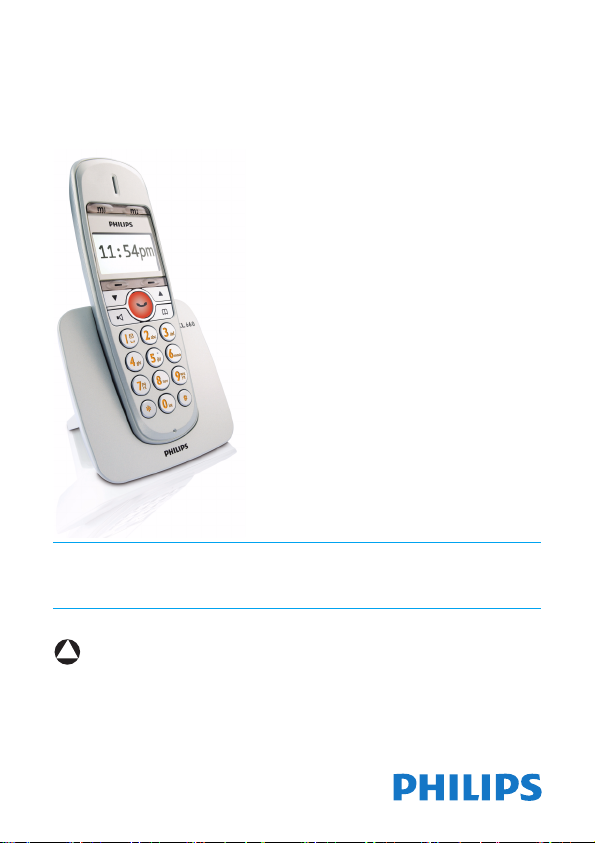
Register your product and get support at
www.philips.com/welcome
To insert with
AUS EN Telephone
!
Warning
Use only rechargeable batteries.
Charge the handset for 24 hours before use.
XL 660
Page 2
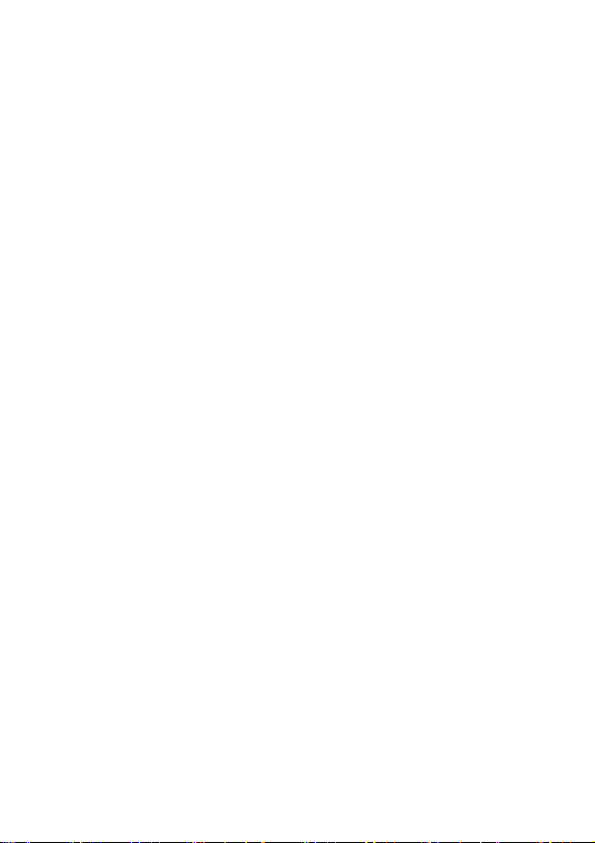
Page 3
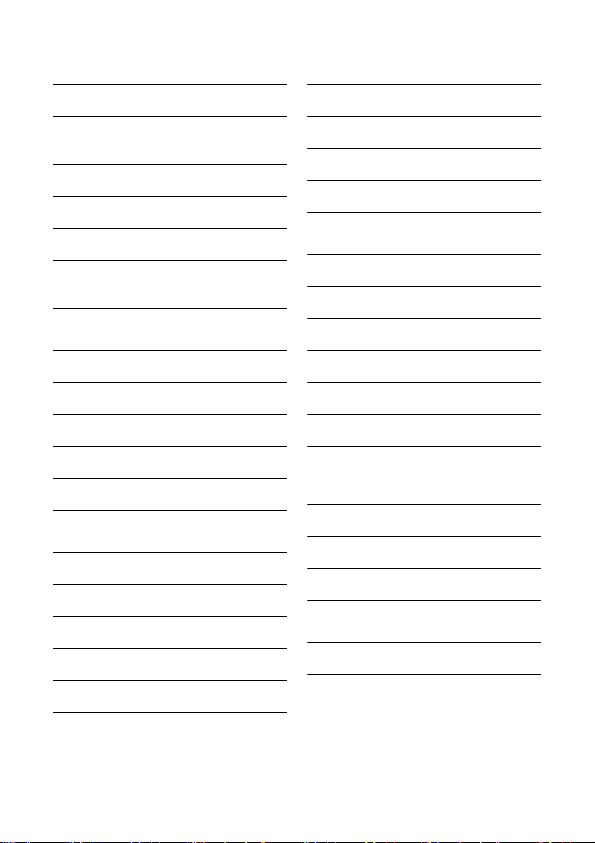
Table of contents
1Important 4
1.1 Power requirements 4
1.2 Using GAP standard
compliance 5
1.3 Conformity 5
1.4 Environmental 6
1.5 Recycling & disposal 6
1.6 Electric, Magnetic and
Electromagnetic Fields ("EMF") 6
2 Your phone 8
2.1 What’s in the box 8
2.2 Overview of your phone 9
2.3 Overview of the base station 10
2.4 Display icons 11
2.5 The menus 11
3Getting started 12
3.1 Connect the base station 12
3.2 Connect your charger 12
3.3 Install your handset 12
3.4 Checking the battery level 13
3.5 Welcome mode 13
3.6 Setting the clock 14
3.7 What is standby mode? 15
3.8 Checking the signal strength 15
3.9 Missing handset(s) 15
3.10 Menu structure 16
4Call 17
4.1 Making a call 17
4.2 Ending a call 17
4.3 Answering a call 18
4.4 During a call 18
4.5 Using handsfree 18
4.6 Using quick dial 18
5 Intercom and
Conference Calls 20
5.1 Calling another handset 20
5.2 Transferring a call 20
5.3 Making a conference call 20
6 Text and Numbers 22
6.1 Entering text and numbers 22
Table of contents 1
Page 4
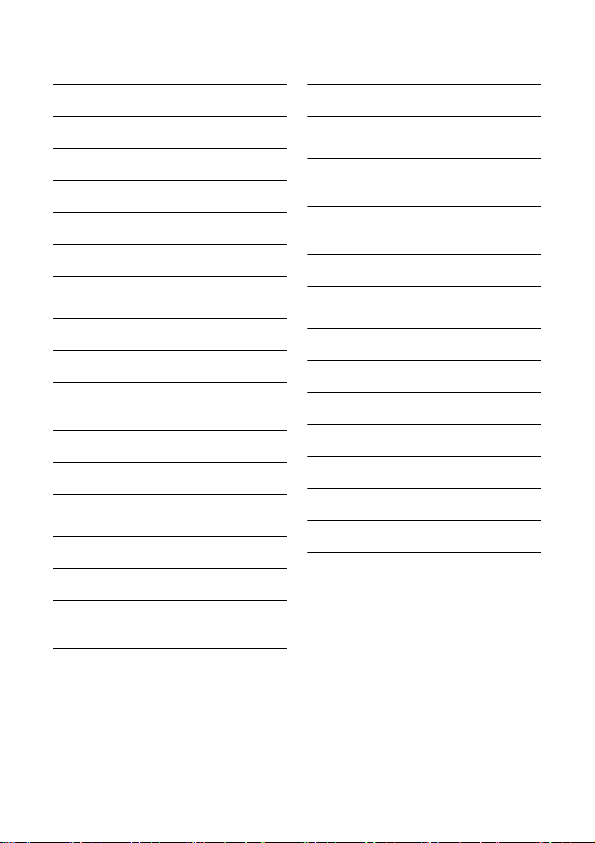
Table of contents
7 Phonebook 23
7.1 Viewing the phonebook 23
7.2 Calling from the phonebook 23
7.3 Adding a record 23
7.4 Editing a record 24
7.5 Deleting a record 24
7.6 Deleting all records 24
8 Call log 25
8.1 Viewing the call records 25
8.2 Returning a call 25
8.3 Saving a call record to
your phonebook 25
8.4 Deleting a call record 25
8.5 Deleting all call records 25
9 Redial List 26
9.1 Viewing the redial records 26
9.2 Redialing a call 26
9.3 Saving a redial record to
your phonebook 26
9.4 Deleting a redial record 26
9.5 Deleting all redial records 26
10 Custom Options 27
10.1 Personalizing your phone’s
display 27
10.2 Personalizing your phone’s
sounds 27
10.3 Auto conference 27
11 Advanced Settings 28
11.1 ECO mode 28
11.2 Registering handset(s) 28
11.3 Recall selection 29
11.4 Dial mode 29
11.5 Area code management 29
11.6 Carrier code 30
11.7 Restoring default settings 30
2Table of contents
Page 5
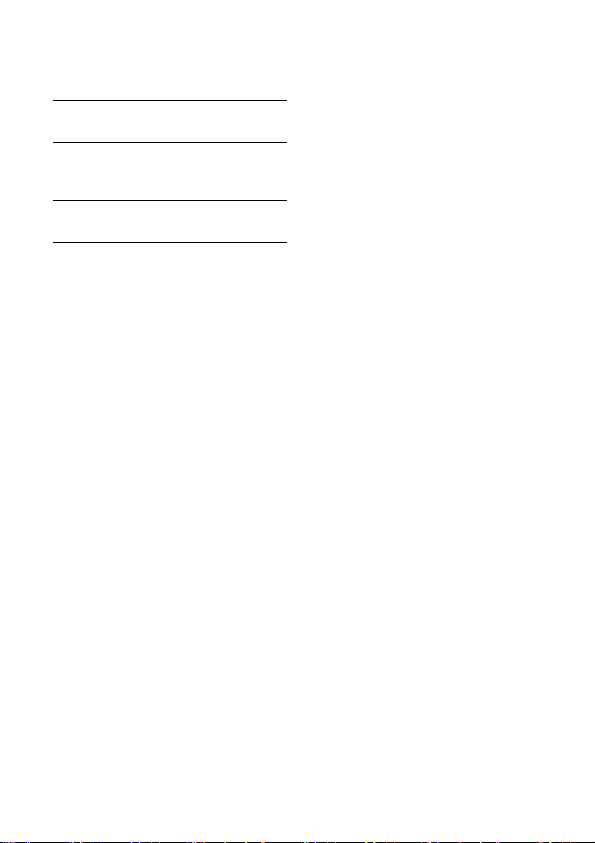
12 Default (pre-programmed)
settings 31
13 Technical Data 32
14 Frequently asked
questions 33
15 Index 35
Table of contents 3
Page 6
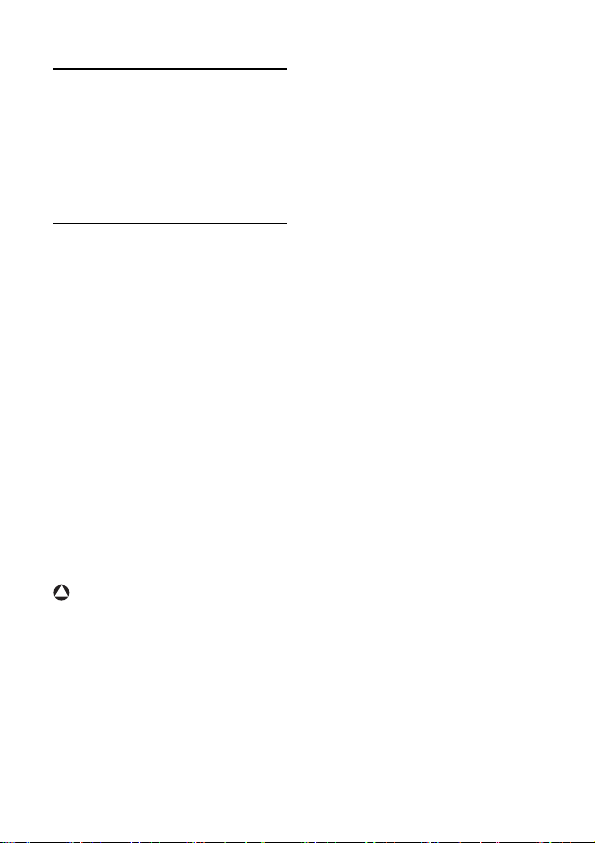
electrical storm. We recommend that
1Important
This product is not designed for making
emergency telephone calls when the
power fails. Alternative arrangements
should be made for access to emergency
services.
1.1 Power requirements
• This product requires an electrical
supply of 100-240 volts, singlephase alternating current, excluding
IT installations defined in standard
AS/NZS 60950.1.
• The electrical network is classified as
dangerous according to criteria in the
standard AS/NZS 60950.1. The only
way to power down this product is by
unplugging the power supply from the
electrical outlet. Ensure the electrical
outlet is located close to the apparatus
and is always easily accessible.
• The voltage on the network is classified
as TNV-3 (Telecommunication
Network Voltages, as defined in the
standard AS/NZS 60950.1). Following
a power cut, the call in progress, as well
as the date and time settings will be lost.
!
Warning
• Do not allow the handset to come into
contact with liquids or moisture.
• Do not open the handset, base station
or charger. This could expose you to
high voltages.
• Do not allow the charging contacts or
the battery to come into contact with
conductive materials.
• There is a slight chance that your
product could be damaged by an
4Important
you unplug the product from the
power supply and telephone socket
during a storm.
• Do not use the handset in an explosive
hazard area such as where there is gas
leaking.
• It is recommended that this product is
not used near intensive care medical
equipment or by persons with
pacemakers.
• This product can interfere with
electrical equipment such as answering
machines, television, radio, and
computers if placed too close. We
recommend that you position the base
station at least one meter from such
appliances.
• Use only the mains adapter supplied
with this equipment. Incorrect adapter
polarity or voltage can seriously
damage the unit.
Base adapter:
Philips S005CS0500050
Input: 100-240VAC/150mA, 50/60 Hz
Output: 5 VDC, 500mA
Charger adapter:
Philips S002CS0500021
Input: 100-240VAC/100mA, 50/60 Hz
Output: 5 VDC, 210mA
• CAUTION: RISK OF EXPLOSION IF
BATTERY IS REPLACED BY AN
INCORRECT TYPE. Use only with
Philips, type no.: Multi-Life 600mAh
(2x 1.2V AAA 600mAh Ni-MH)
rechargeable battery. Use only the
recommended type supplied with this
product. Dispose of used batteries
according to the instructions.
Page 7
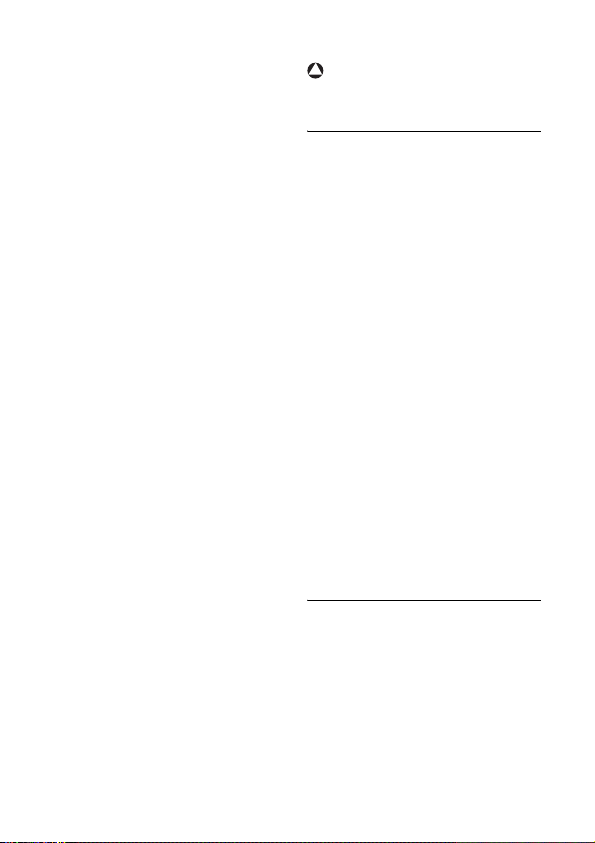
!
Recommended type:
Philips 1.2V
batteries, Multi-Life 600mAh
• Handsfree activation could suddenly
• This equipment is not designed to
• Do not expose the phone to excessive
• Do not drop your phone or allow
• Do not use any cleaning agents
• Do not use the product in places
• Do not let small metal objects come
• Active mobile phones in the vicinity
About operating and storage
temperatures:
• Operate in a place where temperature
• Store in a place where temperature is
• Battery life may be shortened in low
Important 5
600mAh AAA re-chargeable
increase the volume in the earpiece to
a very high level: make sure the
handset is not too close to your ear.
make emergency calls when the power
fails. An alternative has to be made
available to allow emergency calls.
heat caused by heating equipment or
direct sunlight.
objects to fall on your phone.
containing alcohol, ammonia, benzene,
or abrasives as these may harm the
set.
where there are explosive hazards.
into contact with the product. This can
deteriorate audio quality and damage
the product.
may cause interference.
is always between 0 and 35º C.
always between -20 and 45º C.
temperature conditions.
Warning
Metallic objects may be retained if placed
near or on the handset receiver.
1.2 Using GAP standard
compliance
The GAP standard guarantees that all
DECT™ GAP handsets and base stations
comply with a minimum operating
standard irrespective of their make.
XL660 handset and base station are GAP
compliant, which means they guarantee
the minimum functions: register a
handset, take the line, make a call and
receive a call. The advanced features may
not be available if you use them with
other makes.
To register and use XL660
handset with a GAP compliant base
station of different make, first follow the
procedure described in the
manufacturer’s instructions, then follow
the procedure described in this
manual for registering a handset.
To register a handset from different make
to XL660 base station, put the
base station in registration mode, then
follow the procedure described in the
handset manufacturer’s instructions.
1.3 Conformity
We, Philips declare that the product is in
compliance with the essential
requirements and other relevant
provisions of Directive 1999/5/EC. This
product can only be connected to the
analogue telephone networks of the
countries mentioned on the packaging.
You can find the Declaration of
Conformity on www.p4c.philips.com.
Page 8
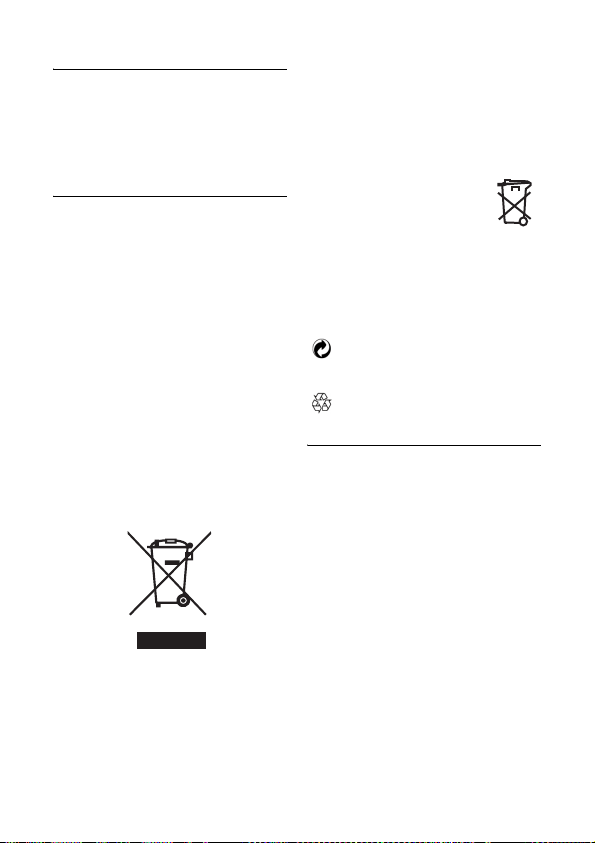
1.4 Environmental
Remember to observe local regulations
regarding the disposal of your packaging
materials, exhausted batteries and old
equipment. Promote their recycling
where possible.
1.5 Recycling & disposal
Disposal instructions for old products:
The purpose of the WEEE directive
(Waste Electrical and Electronic
Equipment; 2002/96/EC) is to ensure that
products are recycled using the best
available treatment, recovery and recycling
techniques to ensure human health and
high environmental protection. Your
product is designed and manufactured with
high quality materials and components
which can be recycled and reused.
Do not dispose of your old product in
your general household waste bin.
Inform yourself about the local separate
collection system for electrical and
electronic products marked by this
symbol.
Use one of the following disposal options:
• Dispose of the complete product
(including its cables, plugs and
accessories) in the designated WEEE
collection facilities.
6Important
• If you purchase a replacement
product, hand your complete old
product back to the retailer. The shop
should accept it as required by the
WEEE directive.
Disposal instructions for batteries:
Batteries should not be
disposed of with general
household waste.
Packaging information:
Philips has marked the packaging with
standard symbols designed to promote
the recycling and appropriate disposal of
your eventual waste.
A financial contribution has been
paid to the associated national
recovery & recycling system.
The labelled packaging material is
recyclable.
1.6 Electric, Magnetic and
Electromagnetic Fields
("EMF")
1. Philips Royal Electronics
manufactures and sells many
consumer oriented products which
usually, as with any electronic
apparatus, have the ability to emit
and receive electro magnetic signals.
2. One of Philips' leading Business
Principles is to take all necessary
health and safety precautions for our
products, to comply with all
applicable legal requirements and to
stay well within the EMF standards
applicable at the time of producing
the products.
3. Philips is committed to develop,
produce and market products that
cause no adverse health effects.
Page 9
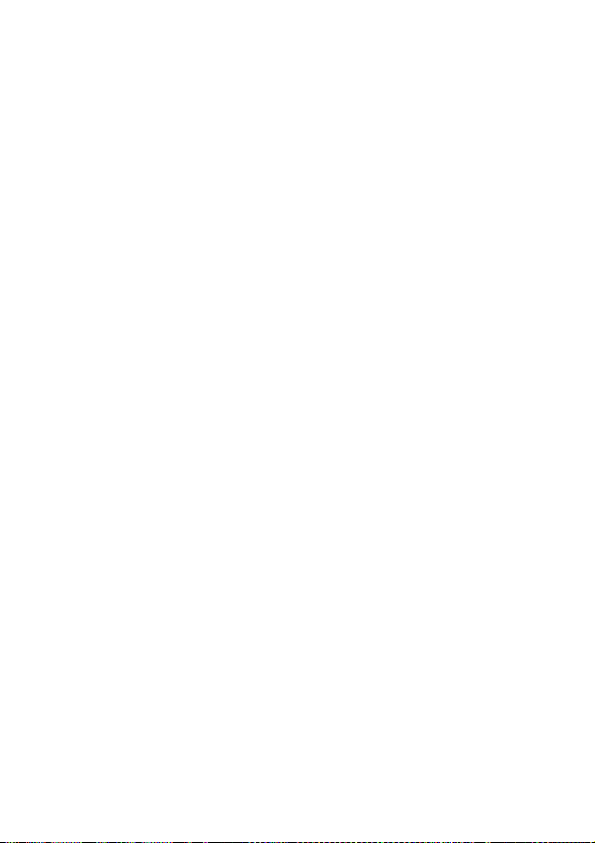
4. Philips confirms that if its products
are handled properly for their
intended use, they are safe to use
according to scientific evidence
available today.
5. Philips plays an active role in the
development of international EMF
and safety standards, enabling Philips
to anticipate further developments
in standardisation for early
integration in its products.
Important 7
Page 10
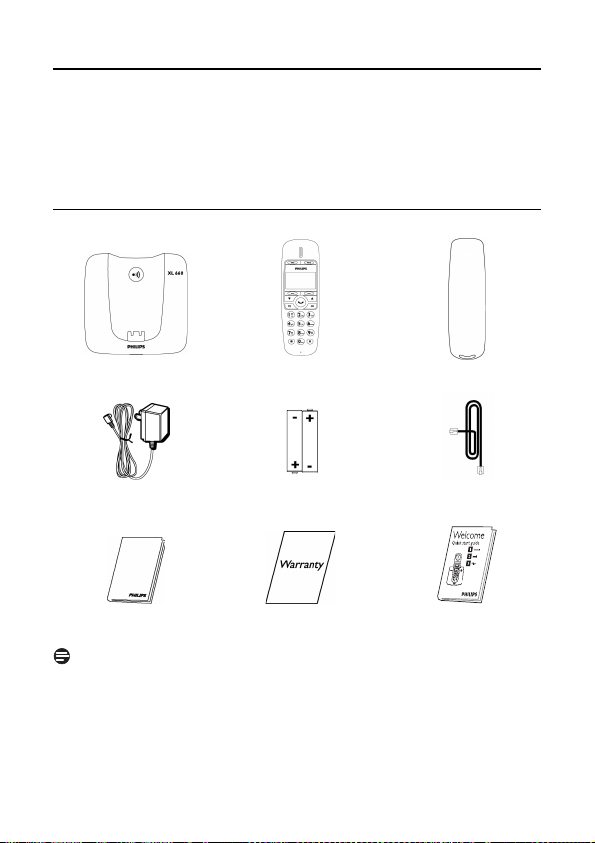
2 Your phone
Congratulations on your purchase and welcome to Philips!
To fully benefit from the support that Philips offers, register your product at
www.philips.com/welcome.
2.1 What’s in the box
HandsetBase station Battery door
Power supply
User Manual
Note
*The line adapter may not be attached to the line cord. You may find the line adapter
in the box. In this case, you have to connect the line adapter to the line cord first before
plugging the line cord to the line socket.
In multi-handset packs, you will find one or more additional handsets, chargers with
power supply units and additional rechargeable batteries.
8 Your phone
NiMH AAA Rechargeable
Batteries x 2
Guarantee
Line Cord*
Quick start
guide
Page 11
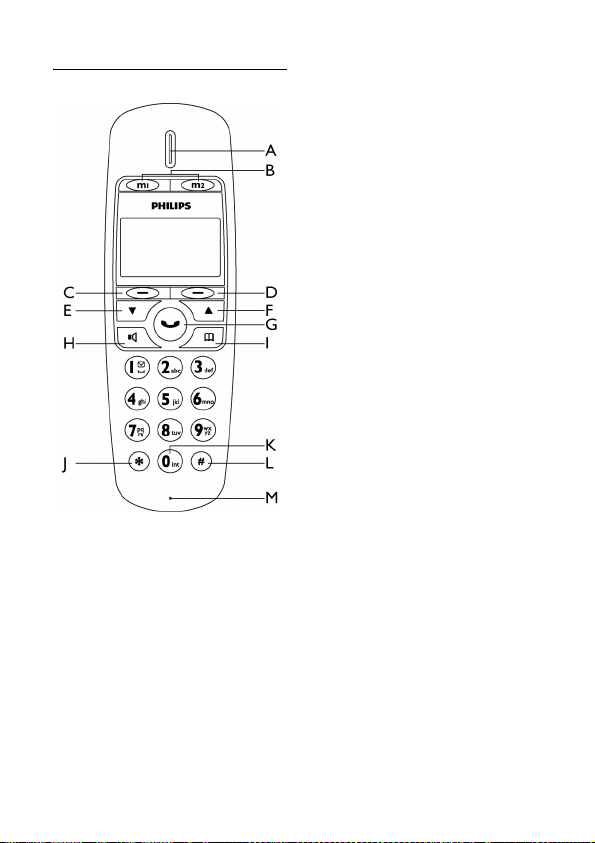
2.2 Overview of your phone
EDown key
Scroll down menu
Decrease earpiece and loudspeaker
volume
F Up key
Scroll up menu
Increase earpiece and loudspeaker
volume
G Talk / End key
Make and receive calls
End call
H Speaker key
Turn speaker on / off
I Phonebook key
Enter phonebook
JStar key
Dial *
K Intercom / Conference key
Dial 0
Make intercom call
Make conference call
LPause key
AEarpiece
B Memory keys
Quick dial your stored phone
numbers
C Left Softkey
Select the function displayed on the
handset screen directly above it.
Enter received calls and redial lists
Mute/unmute microphone
DRight Softkey
Select the function displayed on the
handset screen directly above it.
Access main menu
Exit menu / operation
Your phone 9
MN
(
(
Dial # and enter pause
M Microphone
<
C
:
v
e
*
0
#
Page 12
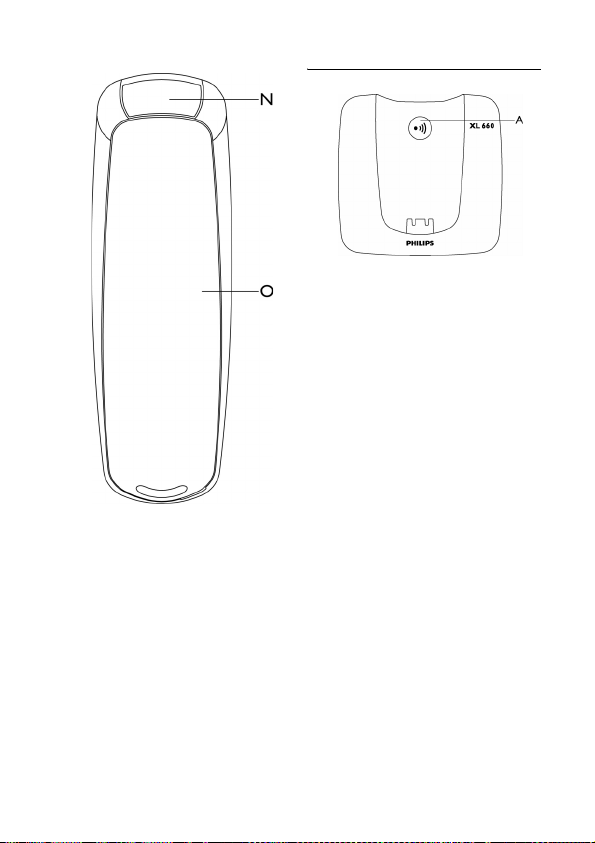
2.3 Overview of the base station
A Paging key
Find handset(s)
Enter registration mode
NLoudspeaker
O Battery door
10 Your phone
_
Page 13

2.4 Display icons
Each icon gives you a visual message of
what is happening on your handset.
Battery is fully charged
Battery is fully discharged
Call in progress
Voicemail indicator
Call log
Speaker on
Ringer off
Signal strength
ECO mode*
*When the ECO mode is activated, this
icon will replace the icon in the display.
2.5 The menus
Your phone offers a variety of features
and functions grouped in the menus.
2.5.1 Browsing the menus
The main menu includes the Date & Time,
Ring Tones, Language, Key Beep and
Conference menus.
From standby mode, you can,
• Press the right softkey
to enter the main menu.
• Press the left softkey
to enter the received calls and redial
lists.
• Press
e to enter the phonebook.
Tip
C or < to navigate the
Use
menus.
Tip
Exit to previous menu.
softkey
)
previous menu. All unconfirmed changes
will not be saved.
BACK
(
(
CALLS
Press the right
to exit to the
MENU
Your phone 11
Page 14

3 Getting started
3.1 Connect the base station
Connect the power adapter jack to
1
the socket on the bottom of the
base station.
Connect the mains adapter to a
2
standard wall outlet.
Connect the telephone line cord to
3
the phone socket at the bottom of
the base station and the wall phone
socket.
3.2 Connect your charger
(For multi-pack models only)
Connect the AC power adapter to a
1
standard wall outlet.
3.3 Install your handset
!
Warning
CAUTION: RISK OF EXPLOSION IF
BATTERY IS REPLACED BY AN
INCORRECT TYPE. Use only with Philips,
type no.: Multi-Life 600mAh (2x 1.2V AAA
600mAh Ni-MH) rechargeable battery.
Use only the recommended type supplied
with this product. Dispose of used
batteries according to the instructions.
Note
Charge the handset(s) for 24 hours
before initial use!
The batteries are pre-installed in
1
your handset. Before charging,
remove the insulation foil by pulling
the tab off your handset.
12 Getting started
Page 15

Place the handset on the base.
2
Battery full
Battery empty. Require
charging.
Your handset may power down shortly if
it is not charged after the battery is
empty. If you are on the phone when the
battery is nearly empty, you will hear
warning tones. Your call may be cut off
shortly after the warning.
3.5 Welcome mode
Before you first use your handset, you
Note
Handset may get warm during initial
charging. This is normal. The handset may
take a few seconds to power up.
3.4 Checking the battery level
The battery icon displays the current
may need to configure it according to the
country of use. After inserting the
batteries, Welcome appears in various
languages.
Press
OK
. You can now set the country to
start using the phone.
battery level.
Country
Germany
Default outgoing message
language
*Outgoing message language
available
German 1 - German
Austria German 2 - Turkish
Turkey Turkish 3 - French
France French 4 - Italian
Switzerland English 5 - English
UK English 1 - English
Ireland
Italy Italian 1 - Italian
Portugal Portuguese 2 - Portuguese
Greece Greek 3 - Greek
Spain Spanish 4 - Spanish
5 - English
Netherlands English 1 - Dutch
Belgium 2 - French
3 - German
4 - English
* By default, the outgoing message language 1 is displayed.
Getting started 13
Page 16

Country
Sweden English 1 - Swedish
Norway 2 - Norwegian
Finland 3 - Finnish
Denmark
Russia English 1 - Russian
Ukraine 2 - Ukrainian
Romania
Poland 2 - Polish
Czech 3 - Czech
Hungary 4 - Hungarian
Slovakia 5 - English
Slovenia
Croatia
Bulgaria
Serbia
Singapore
Indonesia
Malaysia
Australia
New Zealand
* By default, the outgoing message language 1 is displayed.
3.5.1 Setting your country
It is necessary to set the correct country
for the phone for it to work properly
according to your country's standards.
After the welcome message,
Select your country.
1
Press
2
After setting the country, you can set the
date and time (see next section). The
phone is now ready to use. If you wish to
set the date and time later, you can skip
the setting by pressing
14 Getting started
OK
• The country setting is saved.
Default outgoing message
language
English
English
English
to confirm.
BACK
*Outgoing message language
available
4 - Danish
5 - English
3 - English
1 - Romanian
1 - English
1 - English
To re-configure your country setting, you
will need to reset your phone, see
“Default (pre-programmed) settings” on
page 31.
3.6 Setting the clock
Your phone has a digital clock. Set the
clock before initial use of the phone.
3.6.1 Setting the date and time
Press
MENU
1
Select
2
.
enter
Use the digit keys to enter the date.
3
.
DATE & TIME
SET DATE
mode.
. Press OK to
Page 17

OK
.
Press
4
• The handset displays the time
editing screen.
Use digit keys to enter the time.
5
Press the right softkey
select
AM
or PM.
Press
OK
6
3.7 What is standby mode?
Your phone is in standby mode when it is
idle. The standby screen displays the handset
name, the handset number, the signal icon,
and the battery icon.
When the phone is idle for a few seconds,
the backlight of your phone will go off. If the
phone is left idle for the next 20 seconds, it
will switch to
displaying the time in digital clock format.
3.8 Checking the signal strength
The signal icon displays the link status
between your handset and the base
station. A steady icon means your
handset and the base station are linked. A
flashing icon means your handset and the
base station are not linked.
If you move too far away from the base
station while you are on the phone, you
will hear warning tones notifying you that
your handset is almost out of range - lost
link. Take your handset closer to the base
station or your call may be cut off shortly
after the warning.
.
• The setting is saved.
Note
SCREENSAVER
( to
mode
Note
If your handset has lost link, you will not
be able to make or receive any calls. You
will also not be able to carry out many of
the phone's functions and features.
3.9 Missing handset(s)
Press
1
2
_ on the base station.
• All the handsets connected to this
base station ring.
Press
_ on the base station again
to stop paging.
• All the handsets stop ringing
OR
Press any key on the handset to stop
the paging for all handsets (except if
you press
SILENT
paging for that handset).
, it will only stop
Getting started 15
Page 18

3.10 Menu structure
The table below describes the menu tree of your phone. From standby mode, you can:
• Press the right softkey
• Press the left softkey
•Press
e to enter the phonebook.
Use the
C or < keys to navigate within the menus and press left softkey
(
OK
to enter each option.
To exit the menu or operation, press the right softkey
MENU
CALLS
PHONEBOOK
MEMORY
(
MENU
(
DATE & TIME
RING TONES CHOICE Melody list
LANGUAGE Language list
KEY BEEP ON/OFF
CONFERENCE ON/OFF
ADV. SETTING ECO ON/OFF
REDIAL LIST Redial list VIEW/SAVE NUMBER/
RECEIVED CALLS Received calls list VIEW/SAVE NUMBER/
Phonebook list ADD/VIEW/MODIFY/
to enter the main menu.
CALLS
to enter the received calls and redial lists.
(
BACK
RING VOLUME OFF/LEVEL 1/LEVEL 2/
REGISTRATION
RECALL TIME SHORT/MEDIUM/LONG
DIAL MODE* TONE/PULSE
AREA CODE* ON/OFF
CARRIER CODE*
RESET
DELETE/DELETEALL
.
LEVEL 3/LEVEL 4/ LEVEL 5
DELETE/DELETE ALL
DELETE/DELETE ALL
*This menu item is country-dependent
16 Getting started
Page 19

Press
2
4Call
Note
Emergency Call.
designed for making emergency
telephone calls when the power fails.
Alternative arrangements should be made
for access to emergency services.
This telephone is not
Press
Press and hold
displays on the screen.
4.1.2 Calling from the redial list
1
2
3
4.1 Making a call
This section describes the different ways
to make a call.
Note
Signal Strength.
before making a call and during a call. For
details, see “Checking the signal strength”
on page 15.
1
2
Call Timer .
time of your current call.
Low Battery.
warning tones if your handset is almost
out of battery. Charge your handset or
your call may soon be cut off. For details,
see “Checking the battery level” on
page 13.
4.1.1 Pre-dialing
Pre-dialing lets you view and edit the
number before making the call.
1
Call 17
Check the signal strength
Press
:.
Dial the phone number. The number
displays on the screen and is dialed
out.
Note
The call timer displays the talk
Note
During a call, you will hear
Enter the phone number. The
number displays on the screen. You
can make changes before dialing out.
4
4.1.3 Calling from the phonebook
For details on the phonebook, see
“Phonebook” on page 23.
1
2
3
4.1.4 Calling from the call log
You can return a call from the incoming
(received or missed) call log. For details,
see “Call log” on page 25.
1
2
3
4
4.2 Ending a call
1
Auto hang up.
base or charging cradle to end the call
automatically.
: to dial out the call.
Tip
CLEAR
to erase a digit.
# to enter a pause. P
Press
CALLS
Select
Select the record you want to call.
Press
Press
phonebook.
Select the phonebook record you
want to call.
Press
Press
Select
Select the call record you want to
call.
Press
Press
Tip
.
REDIAL LIST
. Press OK.
: to dial out the call.
e to access the
: to dial out the call.
CALLS
.
RECEIVED CALLS
. Press OK.
: to dial out the call.
:.
Place the handset on the
Page 20

4.3 Answering a call
When you receive a call, your phone rings
and the LED blinks. Press
the call.
!
Warning
When the handset rings during an
incoming call, do not put the handset too
close to your ear as the ringer volume
may damage your hearing.
Note
Caller ID Service.
service provider.
Tip
Missed Call Alert.
your handset displays a notification
message. The icon flashes.
4.3.1 Turning off the ringer
You can turn off the ringer for all
incoming calls.
1
Silent Ringer.
press
the current call.
4.4 During a call
This section describes the features that
are available during a call.
4.4.1 Adjusting the earpiece or
1
18 Call
For details on the ringer setting, see
“Personalizing your phone’s sounds”
on page 27.
Tip
When the phone is ringing,
SILENT
to turn off the ringer for
loudspeaker volume
Press
C or < to adjust the
volume during a call.
• The volume is adjusted and the
phone goes back to the call screen.
: to answer
Subscribe from your
When a call is missed,
4.4.2 Muting the microphone
The mute feature allows you to speak to
someone in the house privately.
Press
MUTE
1
the microphone.
• The caller cannot hear you, but you
Press
2
microphone.
• You can now communicate with the
4.5 Using handsfree
Press
1
speaker.
Note
Handsfree.
suddenly increase the earpiece volume to
a very high level. Make sure the handset is
not too close to your ear.
4.6 Using quick dial
You can store up to 2 direct access
memories in your phone. A long press on
the keys
the number displayed on the phone as
your quick dial number.
Note
Replace memory
is already assigned with a number, a
confirmation message will be displayed
when you attempt to store a new
number. Press
memory with the new number.
during a call to mute
can still hear his voice.
UNMUTE
to un-mute the
caller.
r to turn on/off the
Handsfree activation can
M or N will store
. If the selected memory
YES
to replace the current
Page 21

4.6.1 Viewing quick dial number
Press
1
Press
4.6.2 Calling from quick dial
1
2
M or N.
• The stored number is displayed.
Note
: to dial out the viewing number.
Press
:.
Press
M or N to dia l ou t
the call.
Call 19
Page 22

5 Intercom and
Conference Calls
Select or press the desired handset
2
number. Press
Wait for the called handset to
3
answer your call.
OK
.
An intercom call is a call to another
handset that shares the same base station.
A conference call involves a conversation
between another handset and outside
caller(s).
5.1 Calling another handset
Note
If the base station only has 2 handsets
(yours and another handset) registered to
it, you can press
handset instantly.
Press and hold
1
seconds. The handset(s) available for
intercom is displayed.
Select or press the desired handset
2
number. Press
• The desired handset rings.
Press
3
• The intercom is established.
Press
4
intercom call.
Note
You will hear busy tone if the handset you
are calling is not available.
5.1.1 While you are on the phone
While talking on the phone, you can call
another handset.
Press and hold
1
seconds during the call.
• The external caller is automatically
0 to call the other
0 for more than 2
OK
.
: on the desired handset.
: to cancel or end the
0 for more than 2
being put on hold.
5.1.2 To toggle between the calls
Press
1
5.2 Transferring a call
1
2
3
5.3 Making a conference call
A 3-way conference call is a call between
you, outside caller(s), and another
handset user in your house.
A 3-way conference call requires 2
handsets that share the same base station.
During an external call,
1
2
3
0 to switch between the
outside call and the intercom call.
Press and hold
Select or press the desired handset
number. Press
Press
answers your call.
• The outside call is now transferred
to the other handset.
Note
Press and hold
seconds to initiate an internal call.
The handset(s) available for
intercom is displayed.
• The external caller is automatically
being placed on hold.
Select or press the desired handset
number. Press
• Your desired handset rings.
Press
• The intercom is established.
0 during a call.
OK
.
: after the called handset
0 for more than 2
OK
.
: on the desired handset.
20 Intercom and Conference Calls
Page 23

CONF
Press
4
mode.
• You are now on a 3-way conference
Press
5
and return to intercom mode.
Tip
Auto Conference.
external call with another handset by
pressing
page 27.
During the conference call,
Press
1
hold and go back to the internal call.
• The external call is put on hold
Note
Any handset hangs up during a
conference call will leave the other
handset still in connection with the
external call.
to enter conference
call with the external call and the
desired handset.
INT
to end the conference call
You can join an ongoing
:. See “Auto conference” on
INT
to put the external call on
automatically.
Intercom and Conference Calls 21
Page 24

6 Text and Numbers
You can enter text and numbers for
handset name, phonebook records, and
other menu items.
6.1 Entering text and numbers
Find the key with the character you
1
want.
Press it as many times as needed for
2
the character you want.
Tip
Editing.
Use
CLEAR
or
< to move the cursor.
Input table
Key Characters (Upper case)
0 . 0 , / : ; " ' ! ¡ ? ¿ * + - %
\ ^ ~ |
1 Space 1 @ _ # = < > ( )
& £ $ ¥ [ ] { } ¤ § …
2
A B C 2 À Â Æ Á Ã Ă Ä Å Ą
Ç Ć Č
3
D E F 3 Ď Đ Ě È É Ê Ë Ę ∆ Φ
4
G H I 4 Ğ Í Ì Î Ï İ Γ
5
J K L 5 Λ Ł Ĺ Ľ
6
M N O 6 Ñ Ň Ń Ó Ô Õ Ö Ő
7
P Q R S 7 Ř Ş Š Ś β Π Θ Σ
8
T U V 8 Ţ Ť Ù Ú Û Ü Ů Ű
9
W X Y Z 9 Ý Ž Ż Ø Ω
Ξ Ψ
to delete and C
€
Example to write "
Press
7
once:
Press 2 once:
Press 8 two times:
Press 5 three times:
PAUL
P
A
U
L
"
22 Text and Numbers
Page 25

7 Phonebook
Your phone has a phonebook that can
store up to 100 records. You can access
the phonebook from your handset. Each
record can have a name up to 14
characters long and a number up to 24
digits long.
7.1 Viewing the phonebook
Note
Only one handset can view the
phonebook at one time.
Press
1
2
Options Menu.
phonebook, you can press
access the phonebook options menu.
7.1.1 Searching a record
You can search the phonebook by
scrolling or by searching the first
character.
7.1.1.1 Searching by scrolling
1
7.1.1.2 Searching by the first
1
e.
Select the contact you want to view.
Tip
While viewing the
While in the phonebook, press
OPTION
to
C or < to scroll.
character
While in the phonebook, press the
digit key that contains the character
you want to search by.
7.1.2 During a call
You can access the phonebook and view
your records during a call.
Press
1
2
7.2 Calling from the phonebook
See “Calling from the phonebook” on
page 17.
7.3 Adding a record
Memory Full.
handset displays a notification message.
Delete some records before adding new
ones.
1
2
Text and Number Editing.
Numbers” on page 22.
3
4
Duplicate Record.
number cannot be saved.
Pause.
pause.
5
e during a call
Select the contact you want to view.
Note
If your phonebook is full, the
Press
e.
Press
OPTION
. Select
ADD
OK
.
Note
Enter the name. Press
Enter the number.
Note
Tip
Press and hold # to insert a
Press
• Your new record is saved.
Contacts with identical
SAVE
to confirm.
. Press
See “Text and
OK
.
Phonebook 23
Page 26

7.4 Editing a record
Press
1
2
3
4
7.5 Deleting a record
1
2
7.6 Deleting all records
1
2
3
e.
Select the contact you want to edit.
Press
OPTION
. Select
OPTION
. Select
MODIFY
. Select
DELETE ALL
Press
OK
.
Edit the name if necessary. Press
Edit the number if necessary. Press
SAVE
to confirm.
• The record is saved.
Press
e.
Select the contact you want to
delete. Press
DELETE
. Press OK.
• The record is deleted.
Press
e.
Press
OPTION
Press
OK
.
• The handset displays a confirmation
request.
Press
OK
to confirm.
• All records are deleted.
.
OK
.
.
24 Phonebook
Page 27

8 Call log
The call log stores the call history of all
incoming (missed or received) calls. The
incoming call history includes the caller
name, number, call time and date. This
feature is available if you have registered
to the Caller ID service (CLI) with your
service provider.
Your phone can store up to 20 call
records. The call log icon will blink to
remind you of any unanswered received
calls. If the identity of the caller is not
withheld, the name (or number) of the
caller will be displayed. The call records
are displayed in chronological order with
the most recent received call at the top of
the list.
Note
Call back from the call list may not work
for all received numbers if the received
number is not a valid number (e.g.
Private).
8.1 Viewing the call records
Press
VIEW
1
calls have already been viewed
before)
Select
2
press
log.
Select the record you want to view.
3
Press
OK
. (or press
RECEIVED CALLS
OK
to enter the incoming call
OPTION
.
. Select
CALLS
, and then
VIEW
if all
. Press
8.2 Returning a call
To call from the incoming call log, see
“Calling from the call log” on page 17.
8.3 Saving a call record to your phonebook
Enter the
1
2
3
4
5
8.4 Deleting a call record
1
2
3
8.5 Deleting all call records
1
2
3
4
RECEIVED CALLS
Select the record you want while
browsing the log. Press
Select
SAVE NUMBER
Enter and edit the name if necessary.
Press
OK
.
Enter and edit the number if
necessary. Press
• The record is saved.
Enter the
Select the record you want while
browsing the log. Press
Select
• The record is deleted.
Enter the
Press
OPTION
menu while browsing the log.
Select
• The handset displays a confirmation
request.
Press
OK
• All records are deleted.
SAVE
RECEIVED CALLS
DELETE
. Press OK.
RECEIVED CALLS
to enter the options
DELETE ALL
to confirm.
list.
OPTION
. Press OK.
.
list.
OPTION
list.
. Press OK.
.
.
Call log 25
Page 28

9 Redial List
The redial list stores call history of dialed
calls. The dialed call history includes the
name and number called. Your phone can
store up to 10 redial records.
9.1 Viewing the redial records
Press
CALLS
1
Select
2
OK
Select the record you want to view.
3
Press
OK
9.2 Redialing a call
To call from the redial list, see “Calling
from the redial list” on page 17.
9.3 Saving a redial record to your
Enter the
1
Select the record you want while
2
browsing the list. Press
Select
3
Enter and edit the name if necessary.
4
Press
Enter and edit the number if
5
necessary. Press
• The record is saved.
.
REDIAL LIST
to enter the redial list.
OPTION
.
phonebook
SAVE NUMBER
OK
, and then press
. Select
REDIAL LIST
.
SAVE
VIEW
. Press
.
OPTION
. Press OK.
.
.
DELETE
Select
3
• The record is deleted.
9.5 Deleting all redial records
Enter the
1
Press
2
menu while browsing the list.
Select
3
• The handset displays a confirmation
request.
Press
4
• All records are deleted.
. Press OK.
REDIAL LIST
OPTION
to enter the options
DELETE ALL
OK
to confirm.
.
. Press OK.
9.4 Deleting a redial record
Enter the
1
2
26 Redial List
REDIAL LIST
Select the record you want while
browsing the list. Press
.
OPTION
.
Page 29

10 Custom Options
Make this your phone - change the look
and sound of the handset to suit your
needs and preference.
10.1 Personalizing your phone’s display
10.1.1 Setting the display language
This feature only applies to model(s) with
multiple-language support.
Note
Available languages for selection vary with
different countries.
Press
MENU
1
Select
2
Select the new setting. Press
3
• The setting is saved.
10.2 Personalizing your phone’s
10.2.1 Setting your handset's
You can choose from 10 polyphonic ring
melodies and 5 standard ring melodies.
Press
1
Select
2
Press
Select the new setting. Press
3
• The setting is saved.
.
LANGUAGE
sounds
ringer melody
MENU
.
RING TONES
OK
.
. Press OK.
>
CHOICE
OK
OK
.
.
.
10.2.2 Setting your handset's
ringer volume
There are 6 ringer volume levels
(including ringer off).
Press
MENU
1
Select
2
VOLUME
Select the new setting. Press
3
• The setting is saved.
10.2.3 Setting the key tone
Key tone is the sound you hear when you
press a key on your handset.
Press
1
Select
2
Select the new setting. Press
3
• The setting is saved.
10.3 Auto conference
Auto conference lets you join an external
call with another handset by simply
pressing
10.3.1 Activating/Deactivating
Press
1
Select
2
Select the new setting. Press
3
• The setting is saved.
.
RING TONES
. Press OK.
MENU
.
KEY BEEP
. Press OK.
:.
auto conference
MENU
.
CONFERENCE
>
RING
. Press OK.
OK
OK
OK
.
.
.
Custom Options 27
Page 30

11.2.1 Auto registration
11 Advanced Settings
Discover and explore the additional
settings your phone offers! Find out how
these features can benefit you and help
you make the most of your phone.
11.1 ECO mode
The ECO mode reduces the transmission
power of the handset and base station.
Press
MENU
1
Select
2
press
Select the new setting, then press
3
to confirm.
• The setting is saved.
• is displayed instead of in
Note
When the ECO mode is activated, the
connection range between the handset
and the base station can be reduced.
.
ADV. SETTING
OK
to confirm.
standby mode.
>
ECO
, then
OK
Place the handset on the base station.
1
The handset will detect the base and
start to register automatically.
• Registration shall be completed in
less than 2 minutes. The base
automatically assigns a handset
number to the handset.
11.2.2 Manual registration
If the base station is of a different make
from XL660, the handset and base linking
may not be achieved during auto
registration mode. Follow the
instructions below to register your
handset manually to the base station.
Press
MENU
1
Select
2
REGISTRATION
• The display shows
Press
3
On the base station, press and hold
4
.
ADV. SETTING
KEY FOR 5 SEC
OK
to continue.
>
. Press
OK
PRESS PAGE
.
.
_ for approximately 5 seconds.
Enter the system PIN (Pre-set: 0000).
11.2 Registering handset(s)
The procedures described below are the
procedures you will find in your handset.
The procedures may vary according to
the handset you want to register. In this
case, refer to the manufacturer's
instruction of the additional handset.
Additional handsets must be registered to
the base station before you can use them.
Your base station can register up to 5
handsets. The system PIN may be
required for registering or unregistering
handsets.
28 Advanced Settings
5
Use
CLEAR
Press
6
• Registration shall be completed in
Note
If the PIN is incorrect or no base is found
within a certain period, your handset
displays a notification message. Repeat
the above procedure if registration failed.
Note
The pre-set system PIN code is 0000 and
it cannot be changed.
to make corrections.
OK
to confirm the PIN.
less than 2 minutes. The base
automatically assigns a handset
number to the handset.
Page 31

11.3 Recall selection
Recall is a signal that needs to be sent to
the network when making or answering a
second call. Your phone shall already be
set up for use in your country. For details,
consult your service provider.
11.3.1 Setting the recall duration
There are 3 recall time options: Short,
Medium, and Long. The number of
available options varies with different
countries.
Press
MENU
1
Select
2
TIME
Select the new setting. Press
3
• The setting is saved.
11.4 Dial mode
This feature only applies to model(s) that
support both tone and pulse dialing.
Dial mode is the telephone signal used in
your country. Your phone supports tone
(DTMF) and pulse (rotary) dialing. Your
phone shall already be set up for use in
your country. For details, consult your
service provider.
11.4.1 Setting the dial mode
Press
1
Select
2
MODE
Select the new setting. Press
3
• The setting is saved.
.
ADV. SETTING
. Press OK.
MENU
.
ADV. SETTING
. Press OK.
>
RECALL
>
DIAL
OK
OK
.
.
Tip
Temporary Tone
dialing, press and hold
temporary tone mode. 'd' displays. Digits
entered after 'd' are sent out as tone
signals (for this call only).
11.5 Area code management
This feature only applies to model(s) with
area code support.
This feature automatically removes the
area code of an incoming call. You can
define an area code (up to 5 digits) you
want to remove. The phone number will
be saved in the call log without the area
code.
11.5.1 Activating area code
Press
1
Select
2
CODE
Enter the area code. Press
3
• The setting is saved.
11.5.2 Deactivating area code
Press
1
Select
2
CODE
Use
3
Press
• The setting is saved.
. If your phone is in pulse
* during a call for
removal
MENU
.
ADV. SETTING
. Press OK.
removal
MENU
.
ADV. SETTING
. Press OK.
CLEAR
to delete all the digits.
OK
.
>
>
AREA
OK
AREA
.
Advanced Settings 29
Page 32

11.6 Carrier code
This feature only applies to model(s) with
carrier code support.
For some telephone service providers,
you may need to add the carrier code
when making a call outside of your local
area. This feature automatically helps you
decide if the carrier code is needed when
you are returning a call from the incoming
call log.
You only have to program the carrier
code of your service provider, and your
phone will do the rest for you.
Note
Carrier Code.
represents a service provider. Consult
your service provider to find out its code.
11.6.1 Activating carrier code
1
2
3
11.6.2 Deactivating carrier code
1
2
3
It is a 2 or 3-digit code that
Press
MENU
Select
CODE
Enter the carrier code. Press
• The setting is saved.
Press
Select
CODE
Use
Press
• The setting is saved.
.
ADV. SETTING
. Press OK.
MENU
.
ADV. SETTING
. Press OK.
CLEAR
to delete all the digits.
OK
.
>
CARRIER
>
CARRIER
OK
.
11.7 Restoring default settings
You can reset your phone settings to the
original factory settings.
Press
MENU
1
Select
2
Press
• The handset displays a confirmation
Press
3
• All settings have been reset.
Note
After reset, your handset's power
switches off. It will switch back on in a few
seconds after updating all the settings. All
handsets return to the Welcome screen
after reset.
To see a list of default setting, see
“Default (pre-programmed) settings” on
page 31.
.
ADV. SETTING
OK
.
request.
OK
to confirm.
>
RESET
.
30 Advanced Settings
Page 33

12 Default (pre-programmed) settings
Language Country
Handset Name PHILIPS
Date 01/01/09
Date Format MM/DD
Time 00:00
Time Format 12-hour
Phonebook List Unchanged
Auto Hang Up On
Recall Time Country
Area Code [Empty]
Carrier Code [Empty]
Handset Speaker
Volume
Conference Country
Receiver Volume Volume 3
Handset Ring
Volume
Handset Ring
Melody
Handset Key Beep On
Incoming Call Log [Empty]
Redial List [Empty]
Dial Mode* Country
* Country dependent features
dependent
dependent
Level 3
dependent
Level 3
Melody 1
dependent
Default (pre-programmed) settings 31
Page 34

13 Technical Data
Display
• White LCD backlight
General telephone features
• Dual mode caller name & number
identification
• 10 polyphonic ring melodies and 5
standard ring melodies
• Conference call and voicemails
• Intercom
Phonebook list, Redial list and Call log
• Phonebook list with 100 entries
• Redial list with 10 entries
• Call log with 20 entries
Battery
• 2 x AAA NiMH Rechargeable
600mAh batteries
Power consumption
• Power consumption at idle mode:
around 600mW
Weight and dimensions
• Handset: 138.4 grams
174.0 x 56.3 x 30.0 mm (H x D x W)
• Base: 103.7 grams
100.5 x 99.5 x 72.5 mm (H x D x W)
Temperature range
• Operation: 0°C to +35°C (32°F to
95°F).
• Storage: -20°C to +45°C (-4°F to
113°F).
Relative humidity
• Operation: Up to 95% at 40°C
• Storage: Up to 95% at 40°C
32 Technical Data
Page 35

14 Frequently asked
questions
www.philips.com/support
In this chapter, you will find the most
frequently asked questions and answers
about your phone.
Connection
Signal icon flashing
• The handset may be out of range.
Move closer.
• If the handset displays
YOUR HANDSET
handset. See page 28.
Set-up
Registration fails continuously
• Your base memory may be full. Delete
an un-used handset and try again. See
page 28.
Sound
No dialing tone
• Check your phone connections.
• The handset may be out of range.
Move closer.
No parking tone
• The handset may not be placed
properly on the cradle. Try again.
• Charging contacts may be dirty.
Disconnect the power supply first and
then clean contacts with a damp cloth.
Frequently asked questions 33
REGISTER
, register the
Product behaviour
I cannot change the settings of my
voice mail
• Operator voice mail is managed by
your operator and not the phone
itself. Please contact your operator
should you want to change the
settings.
Handset on the charger does not
charge
• Check that the batteries are inserted
correctly.
• Make sure the handset is placed
properly on the charger. The battery
icon animates while charging.
• Batteries may be defective. Purchase
new ones from your dealer.
No display
• Check that the batteries are charged.
• Check the power and phone
connections.
Bad audio (crackles, echo, etc.)
• The handset may be nearly out of
range. Move closer to the base.
• The phone may be receiving
interference from nearby electrical
appliances. Move the base.
Page 36

• The phone may be at a location with
thick walls. Move the base.
Handset does not ring
• Check that the handset ringer is
turned on. See page 27.
Caller ID does not display
• Service may not be activated. Check
with your service provider.
• The caller's information may be
withheld or is unavailable.
Cannot make / answer a 2nd call
• Service may not be activated. Check
with your service provider.
• Check that the recall selection is
correct. See page 29.
The handset loses connection with
the base or the sound is distorted
during a call
• Check if the ECO mode is activated.
Turn it off to increase the handset
range and enjoy the optimal call
conditions.
Note
If the above solutions do not help,
remove the power from both the handset
and the base. Wait for 1 minute and try
again.
34 Frequently asked questions
Page 37

15 Index
A
Accessories 8
Advanced Settings
Answering a call
Area code
Auto conference
Auto prefix
29
29
18
28
27
C
Call 17
Call barring
Call log
Calling from the call log
Calling from the phonebook
Carrier code
Clock and alarm
Conference Calls
Conformity
Connect the base station
Country setting
25
29
5
30
23
14
17
20
12
D
Default settings 31
Deleting a record
Deleting all records
Dial mode
Display icons
Display language
29
11
27
24
24
E
Ending a call 17
Entering text and numbers
22
F
Frequently asked questions 33
17, 23
H
Handset locator 15
18
Handsfree
I
Intercom 20
K
Key tone 27
M
Making a call 17
Making a conference call
Menu structure
Muting the microphone
16
20
18
O
Overview of the base 10
Overview of the handset
9
P
Personalizing your phone’s display 27
Personalizing your phone’s sounds
Phonebook
Power requirements
Pre-dialing
17
23
4
27
R
Recall selection 29
Recycling & disposal
Redial List
Redialing a call
Registering handset
Restoring default settings
Ringer melody
Ringer volume
26
26
27
27
28
6
30
Index 35
Page 38

S
Setting the clock 14
T
Transferring a call 20
W
Wall mounting 12
36 Index
Page 39

ENGLISH
UFZZ01236JZ(0)
Page 40

© 2008 Koninklijke Philips Electronics N.V.
All rights reserved
Reproduction in whole or in part is prohibited without the
written consent of the copyright owner
Document number: 01236JZ(0)
P r i n t e d i n V i e t n a m
