Philips CT2898-BG1UA7HC, CT2898-000APMEA, CT2898-BGCCA7CN, CT2898-IOOSA8ID, CT2898/000000EU User Manual
...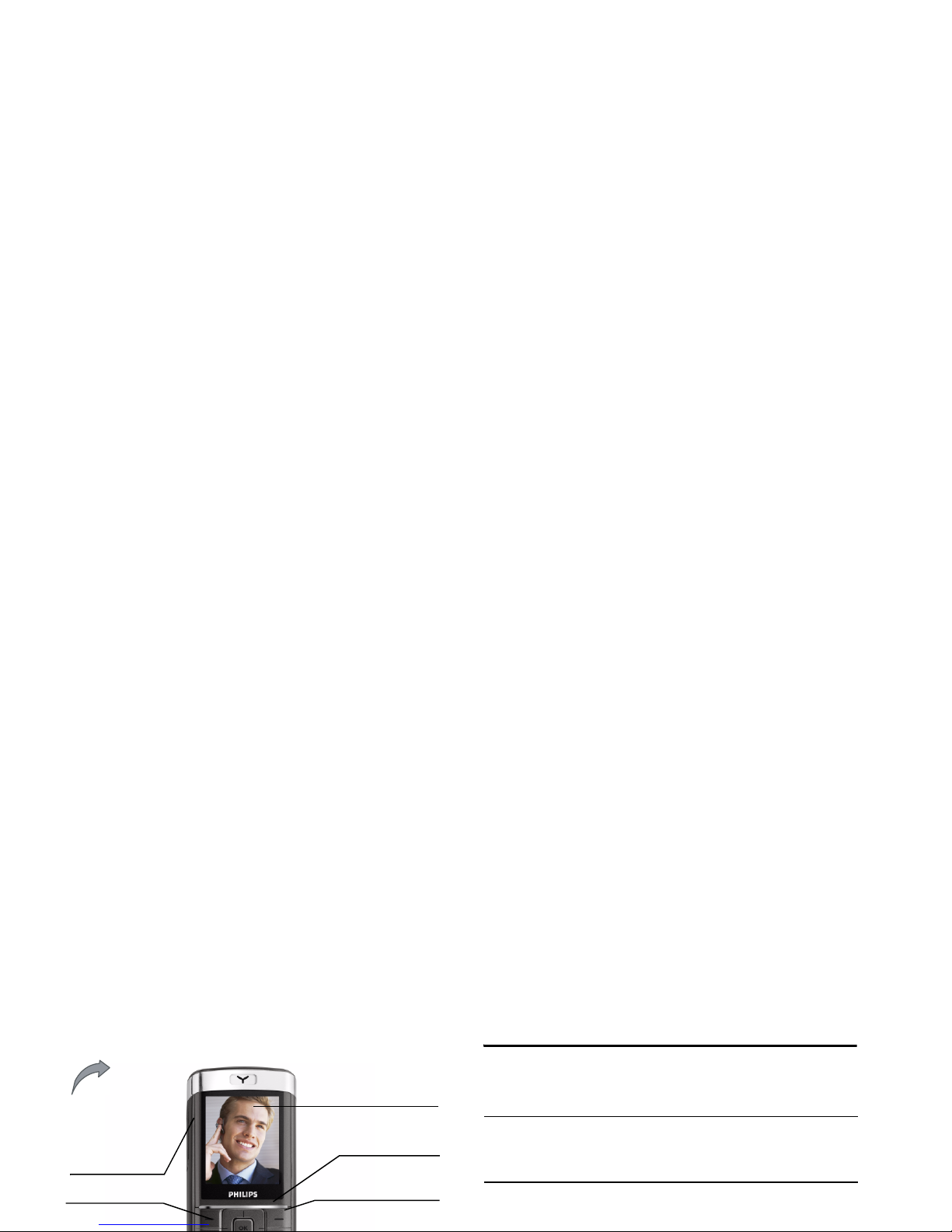
Discover Your Phone
How to...
65,000 colour
main screen
Pick up key
Back of the phone:
camera lens
Left softkey
Right softkey
Navigation and
,
keys
Volume keys
Switch the phone
On/Off
Long press ).
Enter your PIN code
Enter your PIN code using
the keypad and press , or
L to confirm.
Make a call
Enter the phone number on
the keypad and press
( to
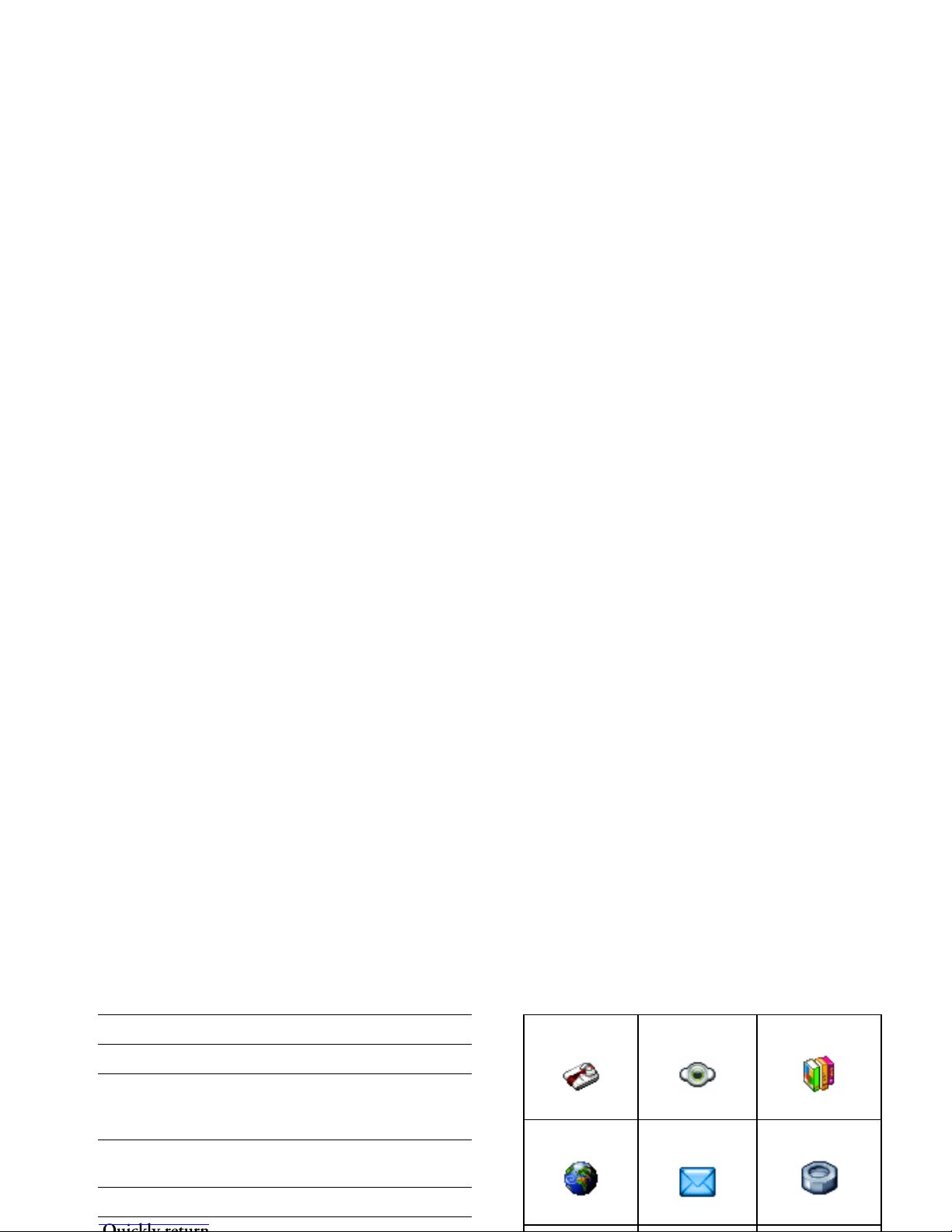
Access
QuickCall Press + in idle mode.
Access the
Names list Press - in idle mode.
Access the
Call list Press ( in idle mode. The
Call list displays all calls
missed, dialled and received.
Access the
Main Menu Press , or L Menu in idle
mode.
Go to previous menu
Press R Back when available.
Extras Media Album Entertainment
page 15 page 21
page 25
Operator Messages Settings
page 28
page 31
page 44
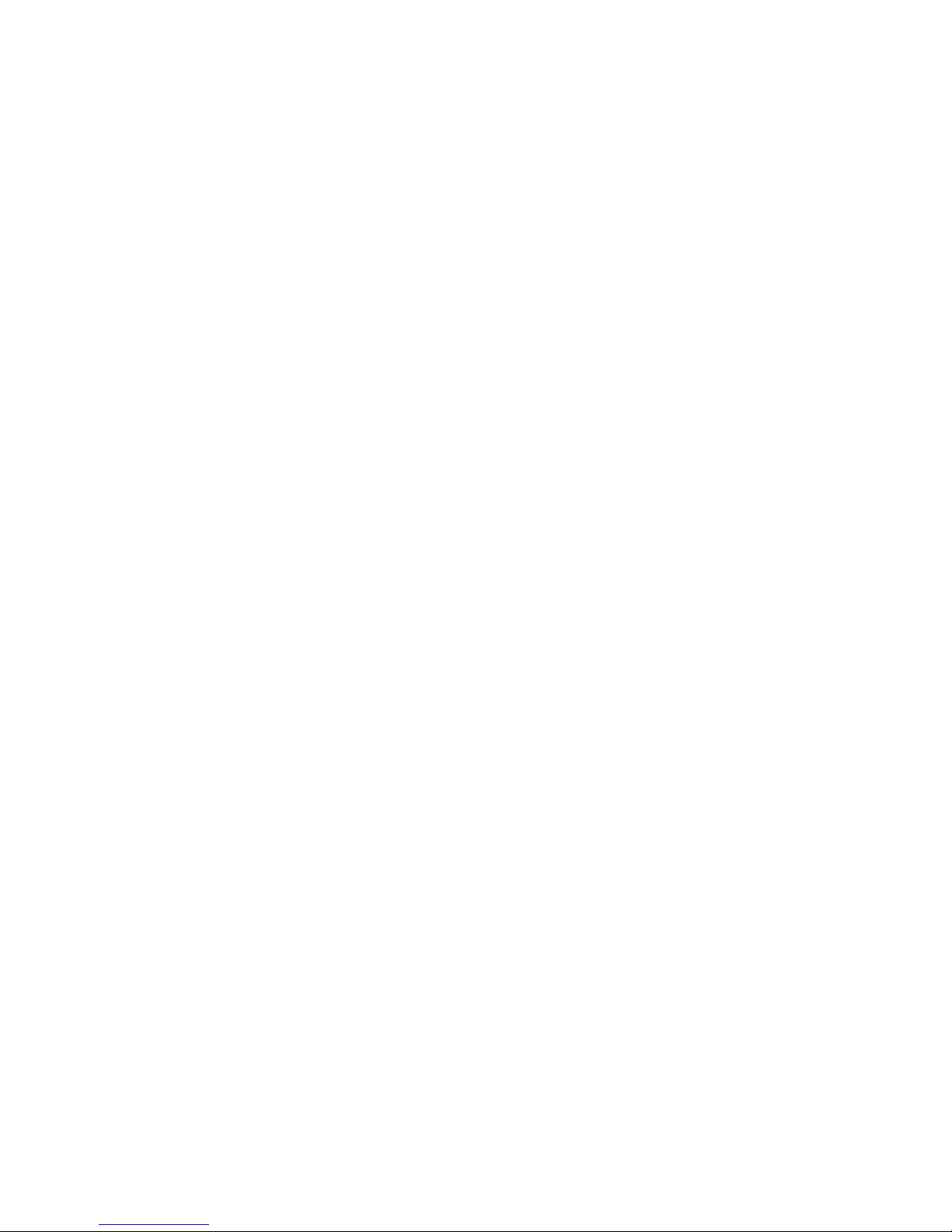
Press , to access the Main Menu when in idle mode,
then use the central navigation key which directions
are represented in the present guide with the
+, -, <
or > signs to browse the icons and lists. When
navigating in a list, a scroll bar located on the right
hand side of the screen shows your current position in
the list. Within lists, press
, to access the options
related to the selected item, press select
R Back to go
back one level.
How to use this manual
Chapters 4
to 12
These chapters treat each element of
the Main Menu one at a time.
Other
sections
After Chapter 12 appear the sections
for Icons & Symbols, Precautions,
Philips authentic accessories, SAR
information (if available at
publication, otherwise included as a
separate document), and finally the
Limited Warranty.
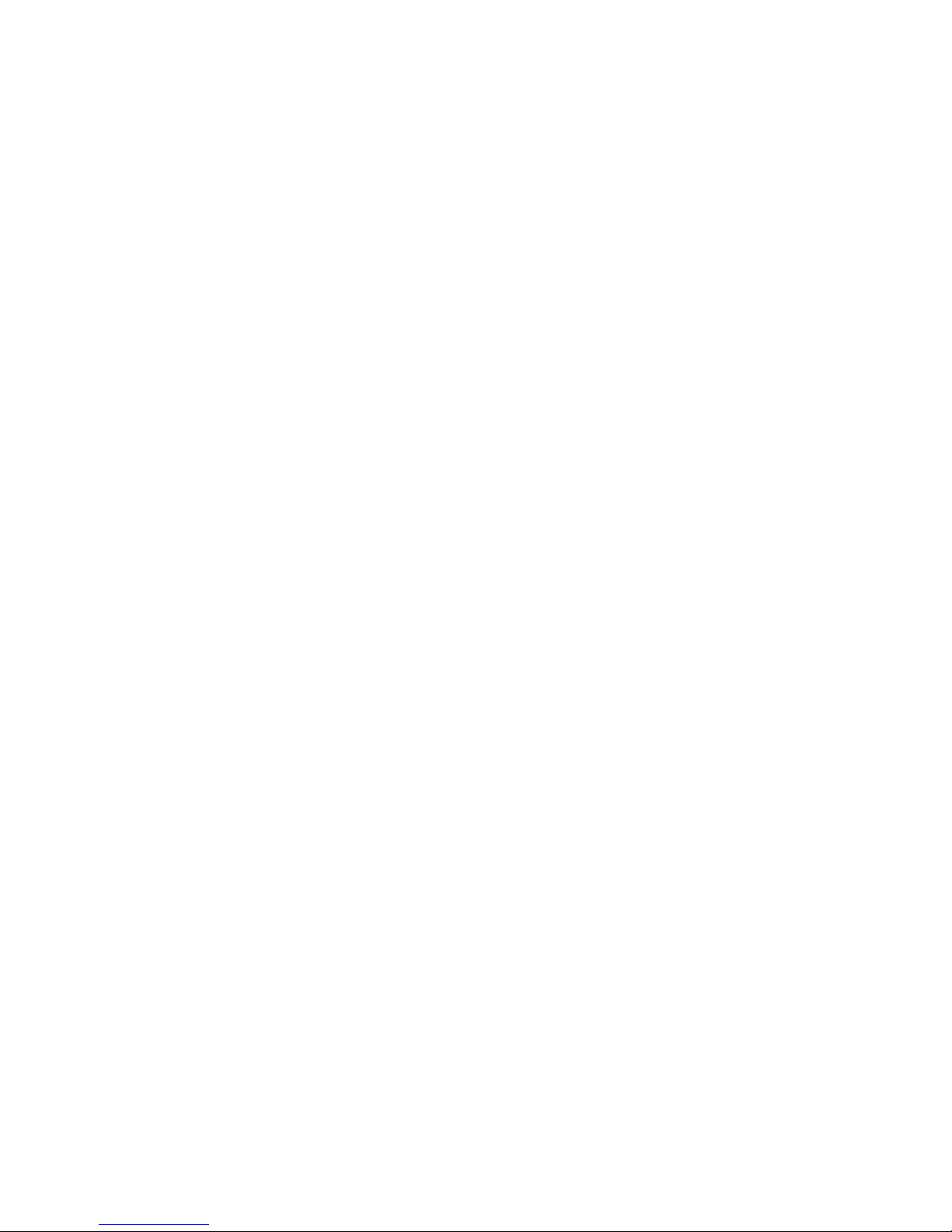
Table of contents
1. Getting Started ............................................5
Inserting the SIM card ......................................5
Switching on the phone ...................................6
Charging the battery ........................................7
Setting Hotkeys .................................................7
2. Calling ................................................................8
Make a call ..........................................................8
Connectivity (Bluetooth and Infrared) ..... 18
Auto Switch On / Off ................................... 20
5. Media Album ............................................. 21
Memory status ................................................ 21
Sound album ................................................... 21
Picture album .................................................. 22
TV slideshow .................................................. 24
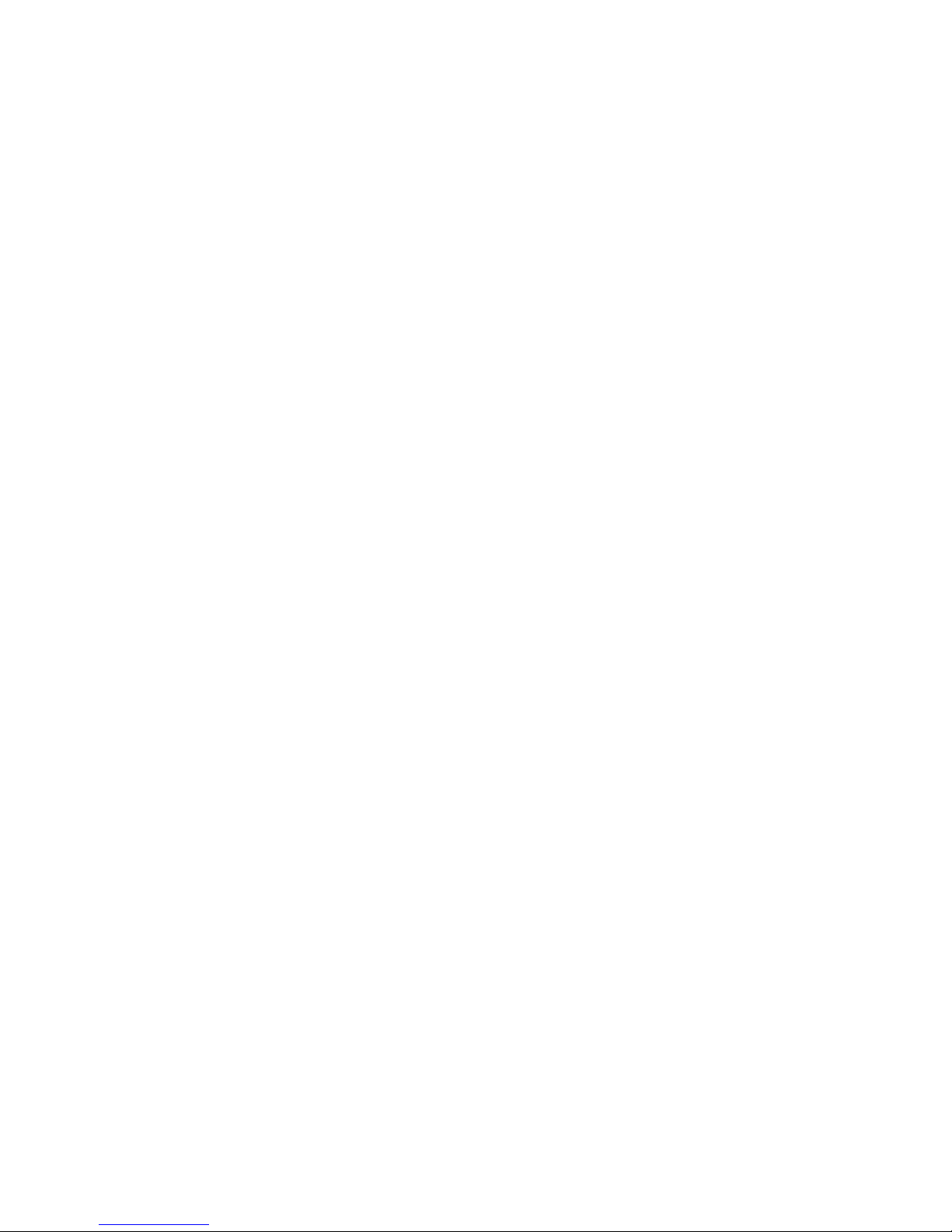
9. Settings .......................................................... 44
Time and date ................................................. 44
Autonomy ........................................................ 44
Security ............................................................. 44
Profiles .............................................................. 47
Sounds .............................................................. 48
Display .............................................................. 49
Network .......................................................... 50
Shortcuts .......................................................... 52
Language ........................................................... 53
12. Call Info ...................................................... 63
Call times ......................................................... 63
Settings ............................................................. 64
Call list .............................................................. 65
Icons & symbols ............................................ 66
Precautions ....................................................... 67
Troubleshooting ........................................... 71
Philips Authentic Accessories .............. 73
Trademark Declaration ............................ 75
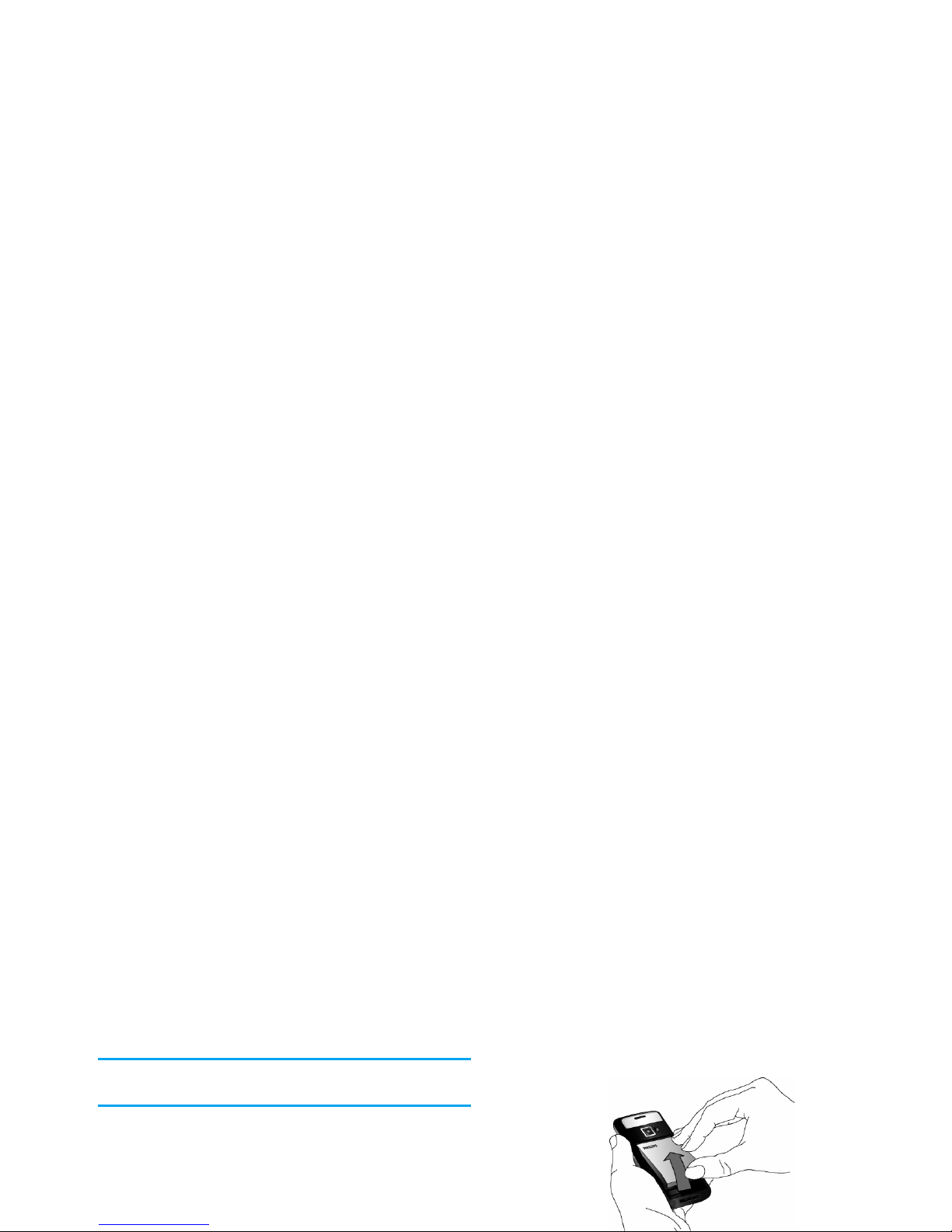
1. Getting Started
Please read the safety instructions in the "Precautions"
section before use.
To use your phone, you must insert a valid SIM card
supplied by a GSM operator or retailer. The SIM card
contains your subscription information, your mobile
telephone number, and a memory in which you can
store phone numbers and messages. (see “Address
Book” on page 59)
Remove the battery
To remove the battery, pull the battery up from the
bottom.
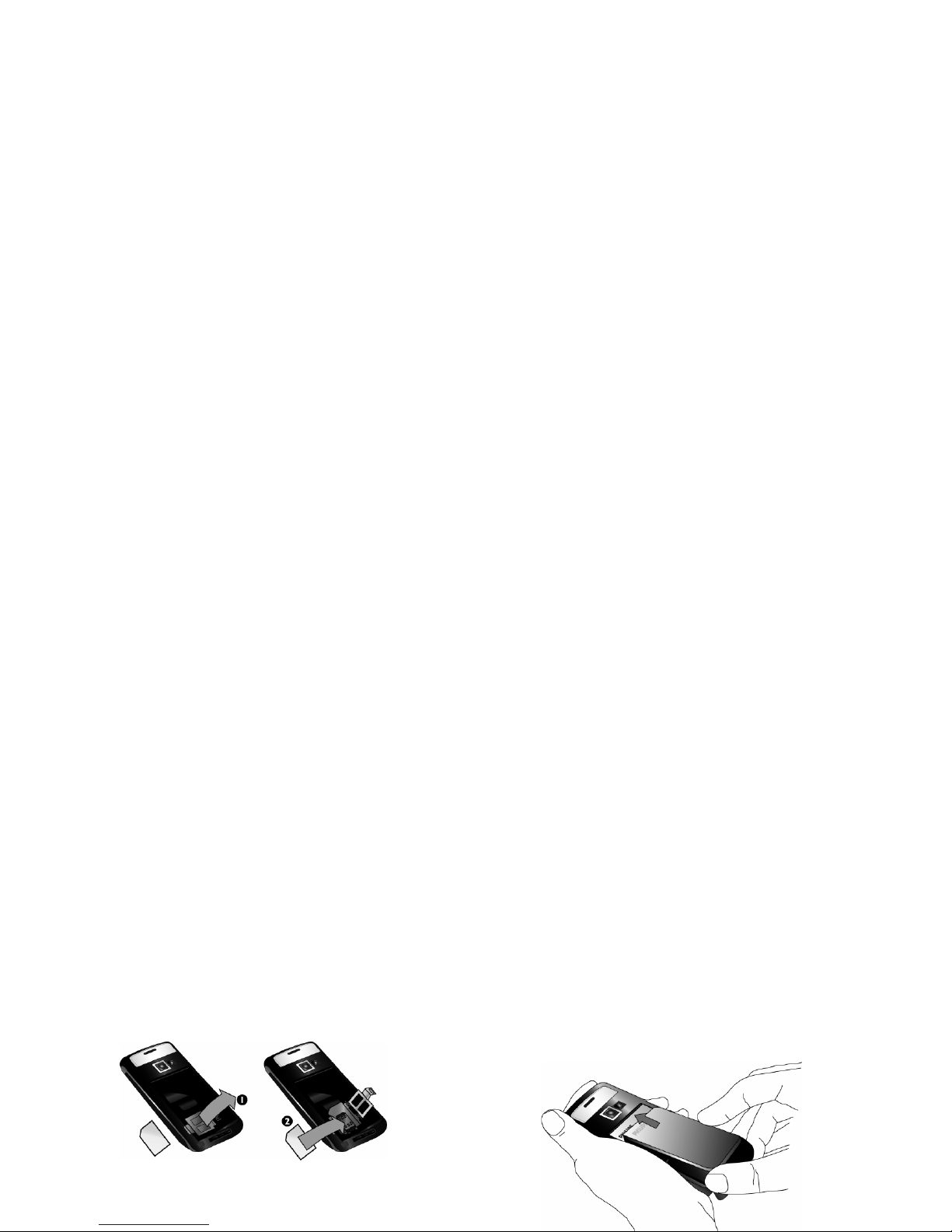
Close the cardholder and slide it into the locked
position.
Replace the back cover by sliding it up into its slots,
until it stops.
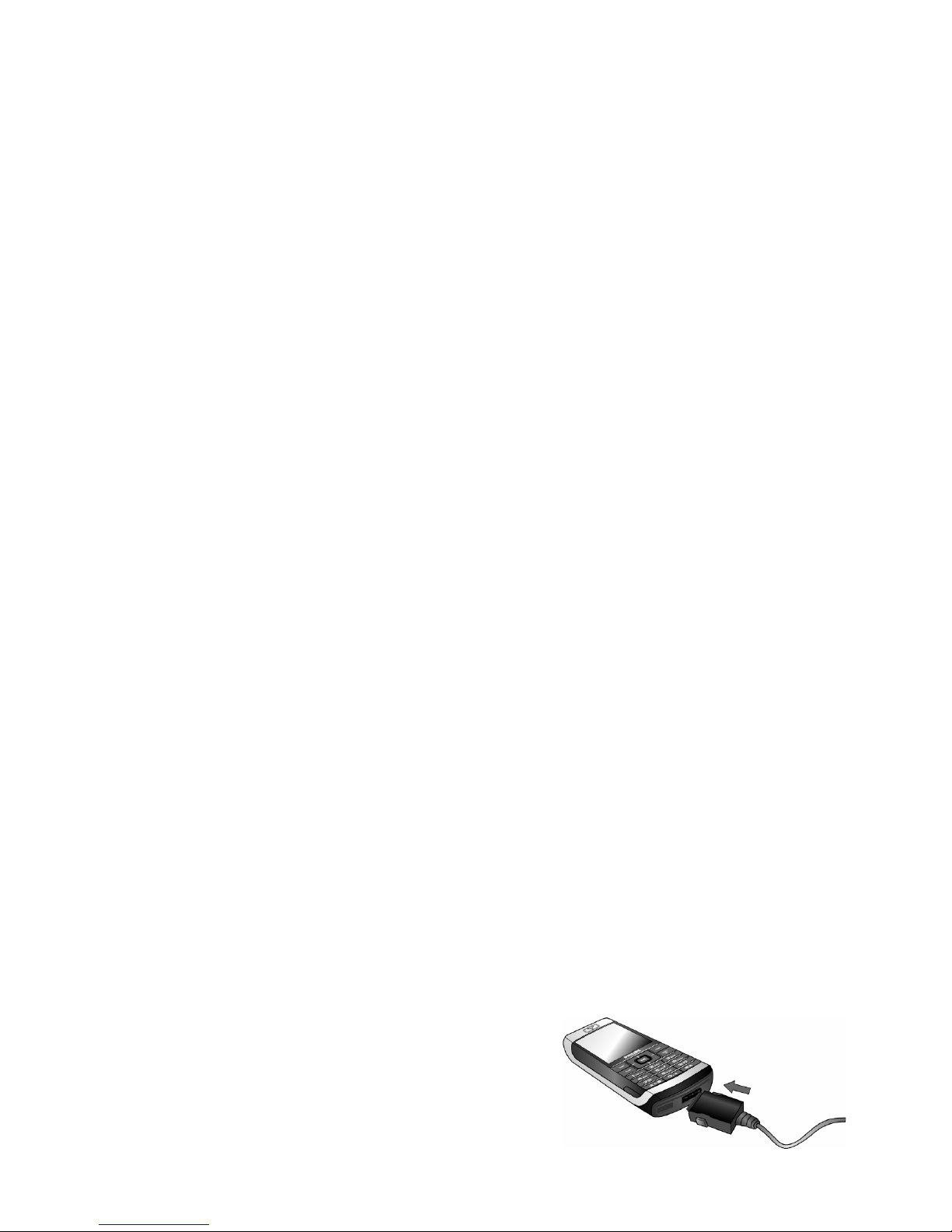
When you switch on your mobile phone with your
new SIM for the first time, you will be asked to
customize your phone. This function will help you to
set the following parameters:
The battery symbol indicates the state of charge. During
charging, the charge indicators will scroll; it takes around
2.5 hours to fully recharge your mobile phone. When all
the scroll bars are steady the battery is fully charged. You
Summer time
Set time
Set date
Melody for incoming calls
Wallpaper
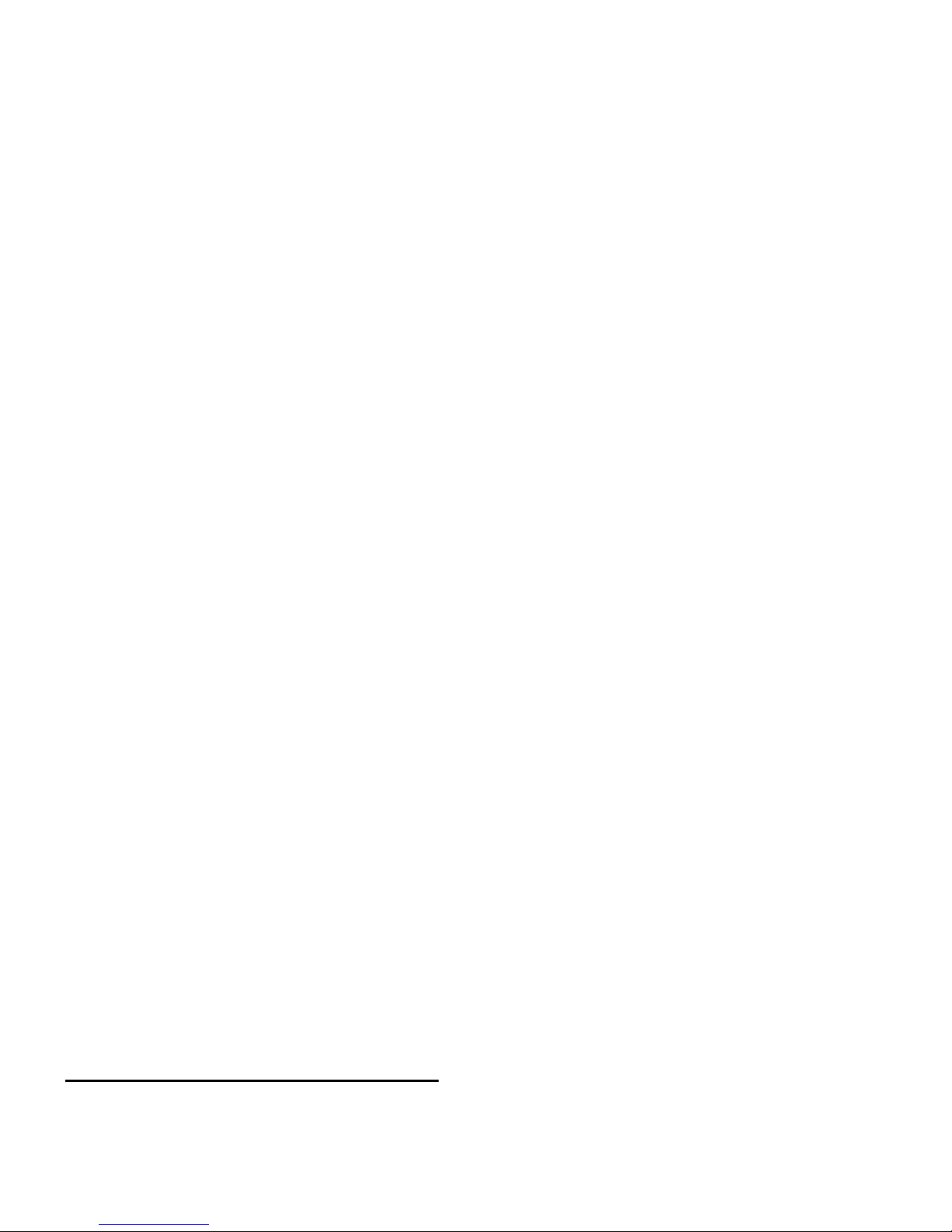
2. Calling
Make a call
From the idle screen
1. In idle mode, enter the phone number using the
keypad. To correct an error, press
R <C.
2. Press
( to dial.
3. Press
) or R End call to hang up.
For an international call, long press
* to enter the
"+" sign for the international prefix.
calling has chosen to display his or her ID. If the
number is stored in the selected phonebook, then the
corresponding name is displayed instead of the
number.
• Answer the call: press
(.
• Reject the call: press
). If you have activated Call
forward (see page 64), the call is diverted to a
number or voice mail.
• Mute the ringer: press
R Silent (this only switches
the sound off without rejecting/accepting the call).
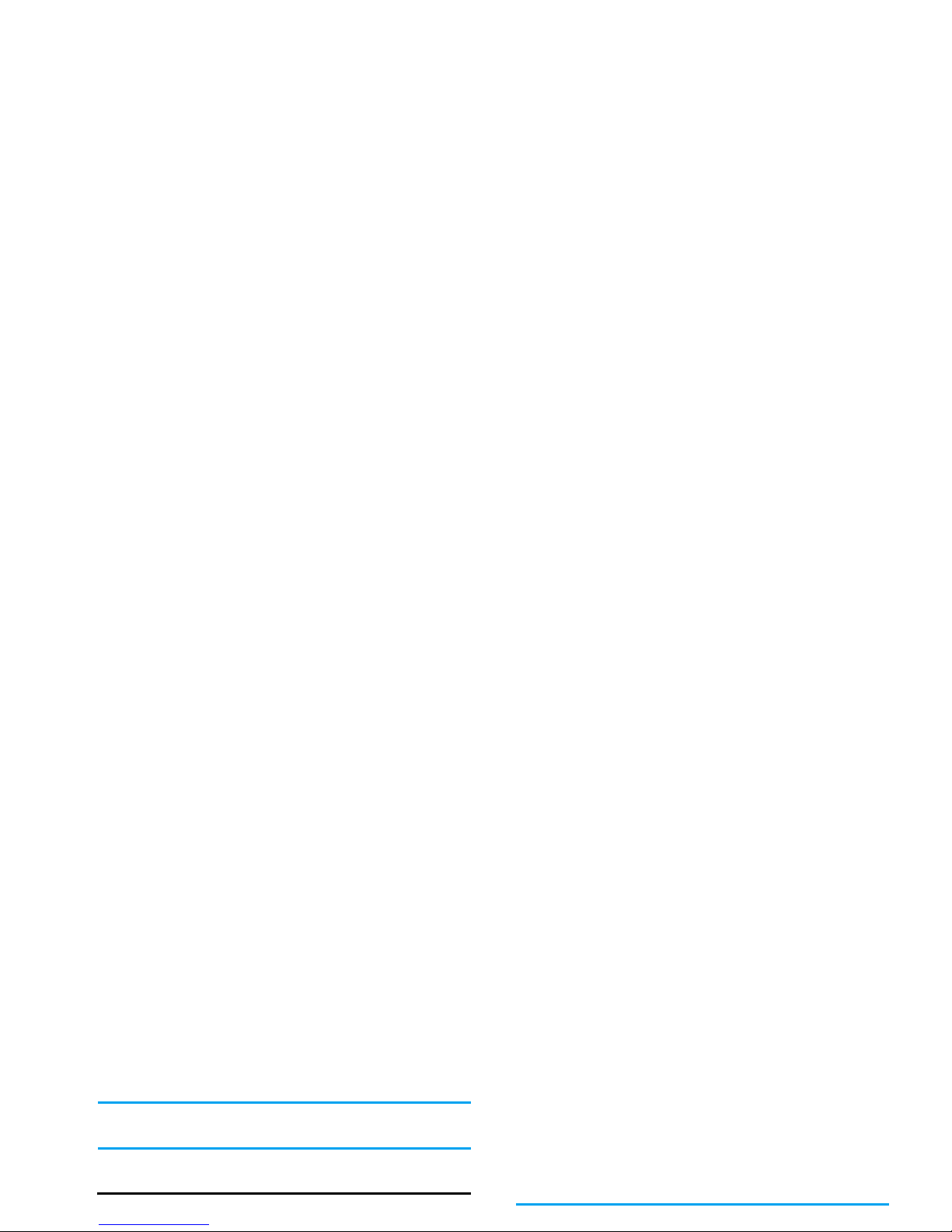
1. In idle mode, enter the phone number using the
keypad or select a contact in the phonebook.
2. Press
, or L Options then select Call
handsfree and press
, or L Select.
If you are already on the phone, long press ( to switch
to handsfree mode and back.
Options during a call
During a call, press , or L Options to access the
To record a conversation during a call, select Record
dialogue and press
,. Press , again or L Save to
end the recording: an edit window allows you to
assign a name to the recording, which is then available
in Media Album > Sound album > Recordings, and also
in Extras > Sound recording.
Depending on memory capacity (see “Memory status”
on page 21), the number and length of recordings will
vary.
If you select Mute and then Record dialogue, only the
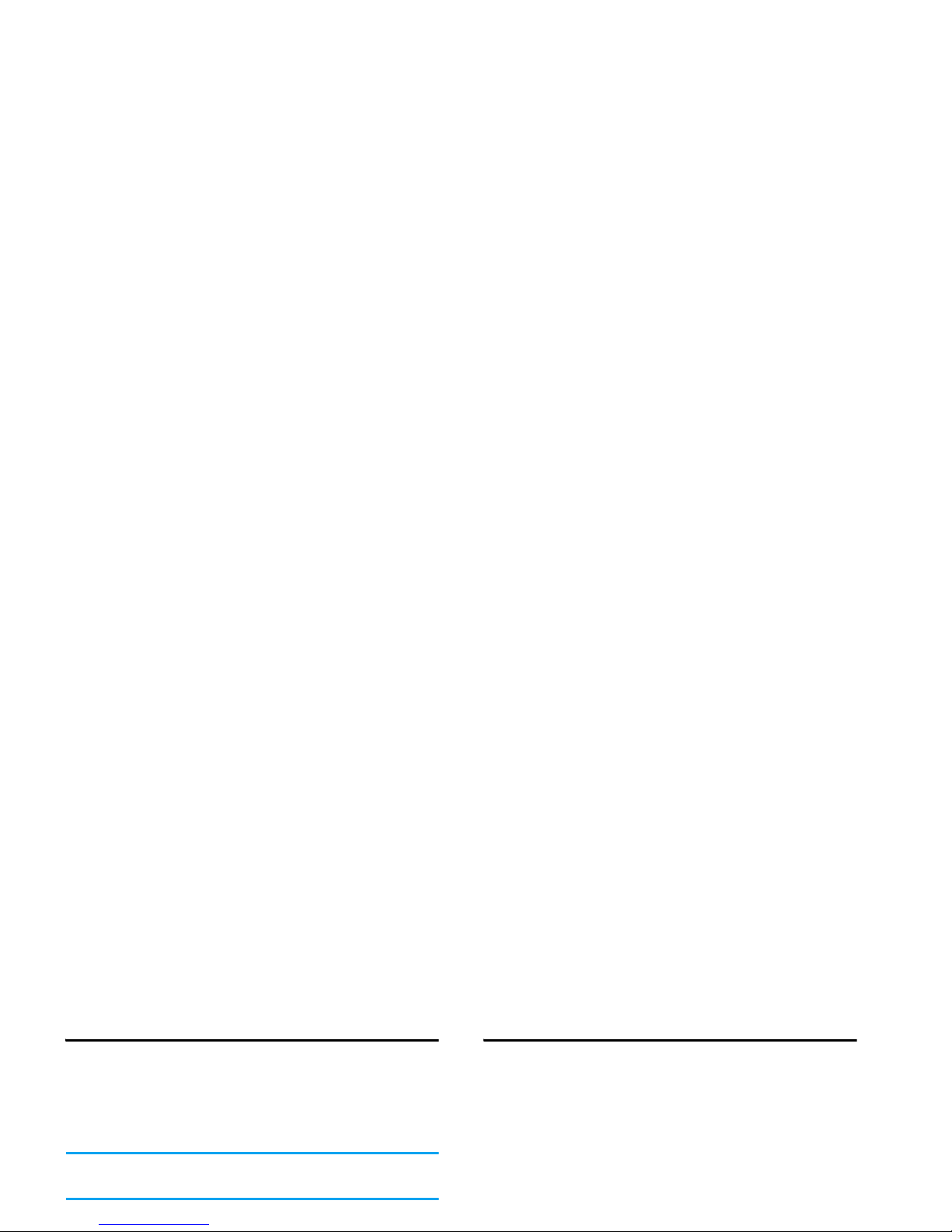
Quick call
To access the Quick call feature, press + when in idle
mode. It allows you to set your four most frequently
dialled numbers. You can then quickly call one of
them by selecting the corresponding icon or picture
on the screen.
This feature is also available from the main menu, in
Settings > Shortcuts > Quick call.
Setting a Quick call contact
Handling multiple calls
The ability to handle two or more calls at one time
and to make conference calls is dependent on your
operator and/or subscription.
Making a second call
You can make a second call during an active call or
with a call on hold. While on the phone, dial a
number (or select a contact in the phonebook) and
press
,. The first call is put on hold (the number is
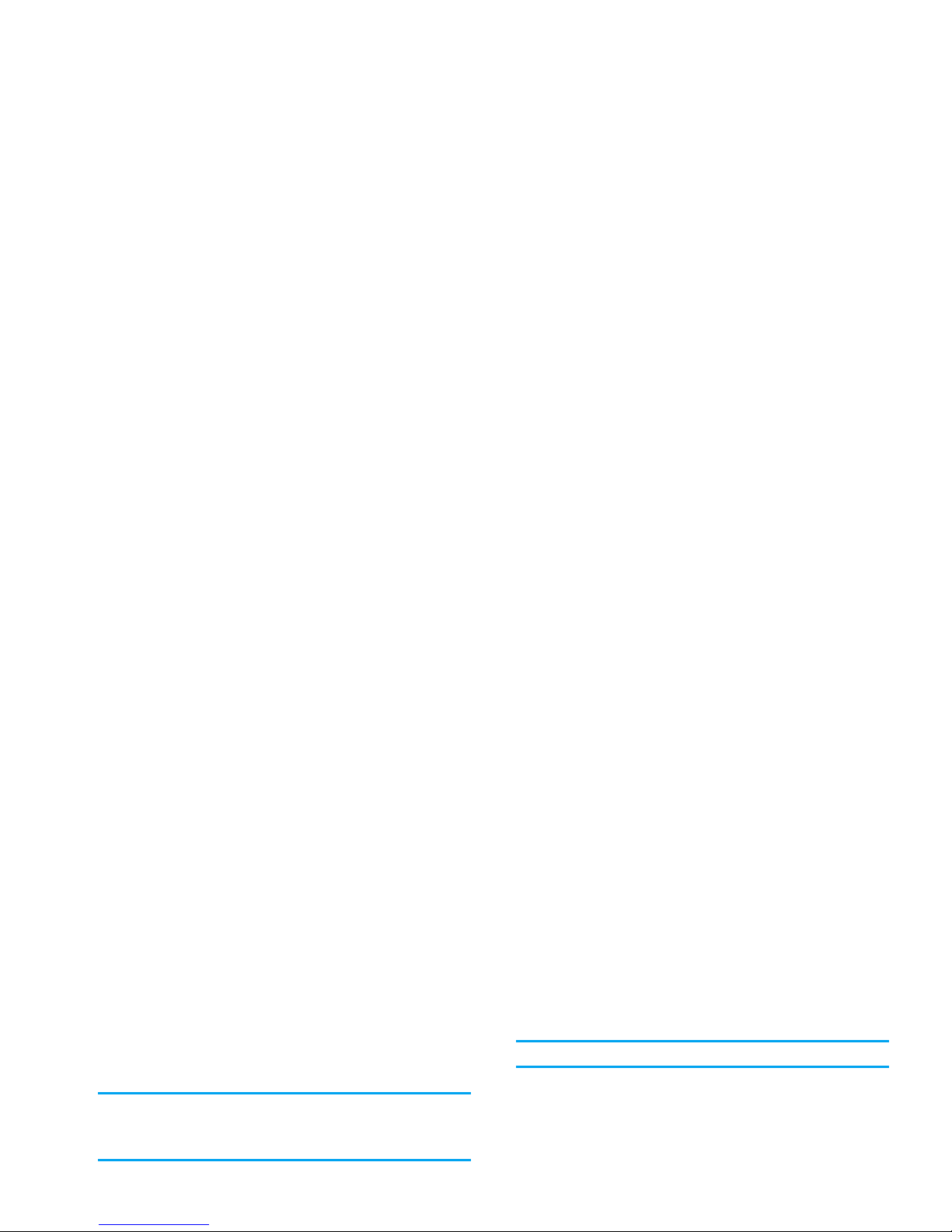
To receive a second call, you must have deactivated the
Call forward for voice calls (see page 64) and activated
the Call waiting (see page 64).
Answering a third call
If you are in a call and have one call on hold, you can also
receive a third call. To do so, you must either end one of
Conference call
Subscription dependent.
A conference call is activated by making several
outgoing calls or from a multiple call context. It
allows you to speak with up to five people at the same
time.
1. Make a first call with someone, then a second
one (see above).
2. Press
, or Options and select Conference.
Repeat the process until five members are
Press
, or
L Options
To open the options list. You can
select End call to end the current
call, then answer the incoming call.
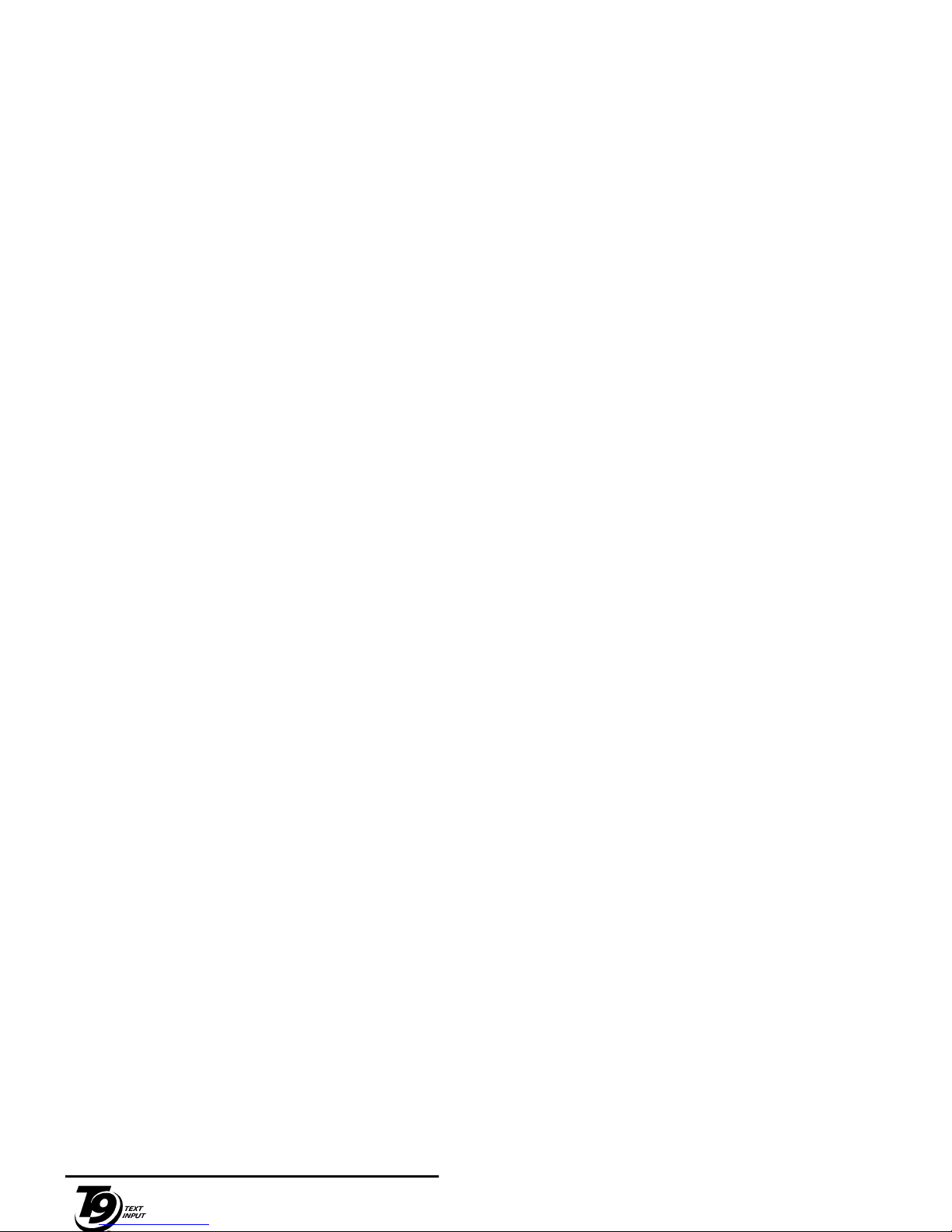
3. Text Entry
Text can be entered in editing screens in two different
ways: by using T9
®
Predictive Text Input or basic text
input. The techniques for using these two methods
are discussed below.
T9® text input
T9® Predictive Text Input is an
intelligent editing mode for entering text
>
1
,
Press any of the three keys to insert the
selected word followed by a space.
L
Short press to backspace, long press to
clear all text.
0
To shift letter case: Standard, lower or
UPPERCASE letters.
#
To view the table of symbols and
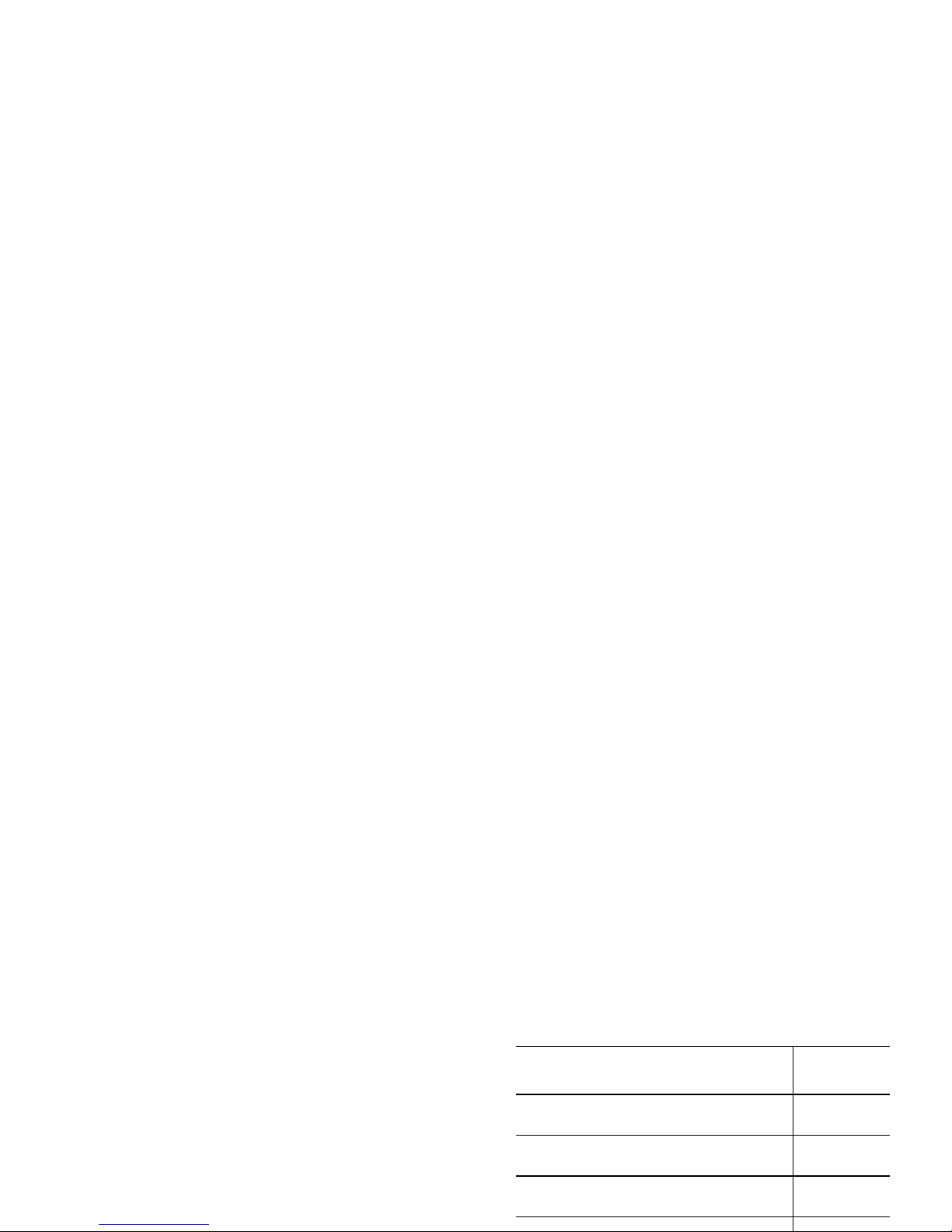
Press R Spell to open a basic text editing screen.
Enter the new word without spaces using the methods
described below and press
L OK when done. You are
then returned to the message you were composing and
the new word is inserted.
Language
You can switch input language while writing a
message by long-pressing the
# key. The available
languages will depend on where you purchased your
mobile phone.
Short press Long press
1
space 1. , @ / : ; " ’ ! ¡ ? ¿ # + - * =
% < > ( ) & £ $ ¥
1
2
a b c 2 à ä å æ ç 2
3
d e f 3 é è ∆ Φ 3
4
g h i 4 Γ ì4
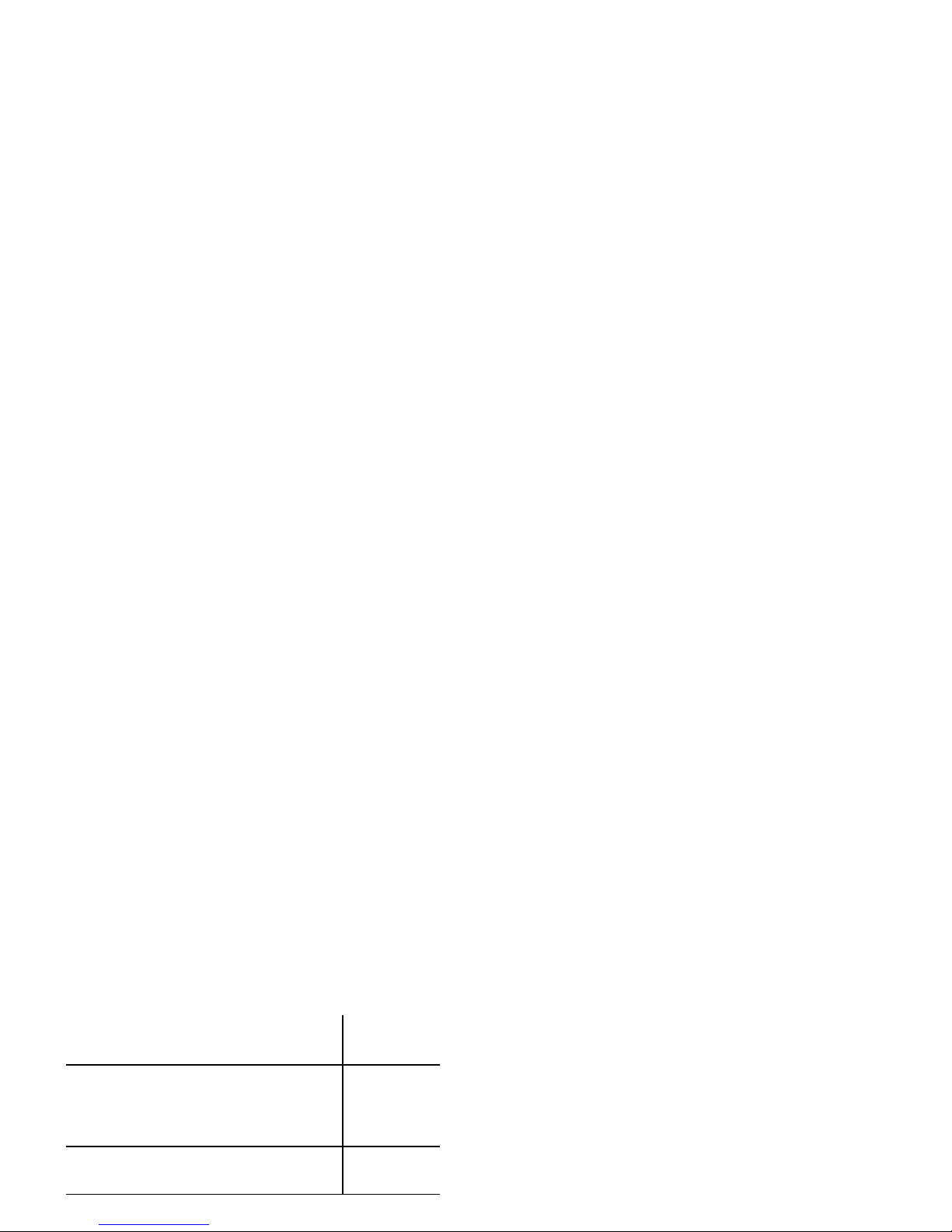
0
To shift letter case: Standard,
lower or UPPERCASE letters.
0
#
To open symbols and
punctuation mode. Then press
L >> or < and > to browse the
3 available tables.
Changes the
language
used for text
edition
*
To shift mode: T9®, basic or
numeric.
Also shifts
mode
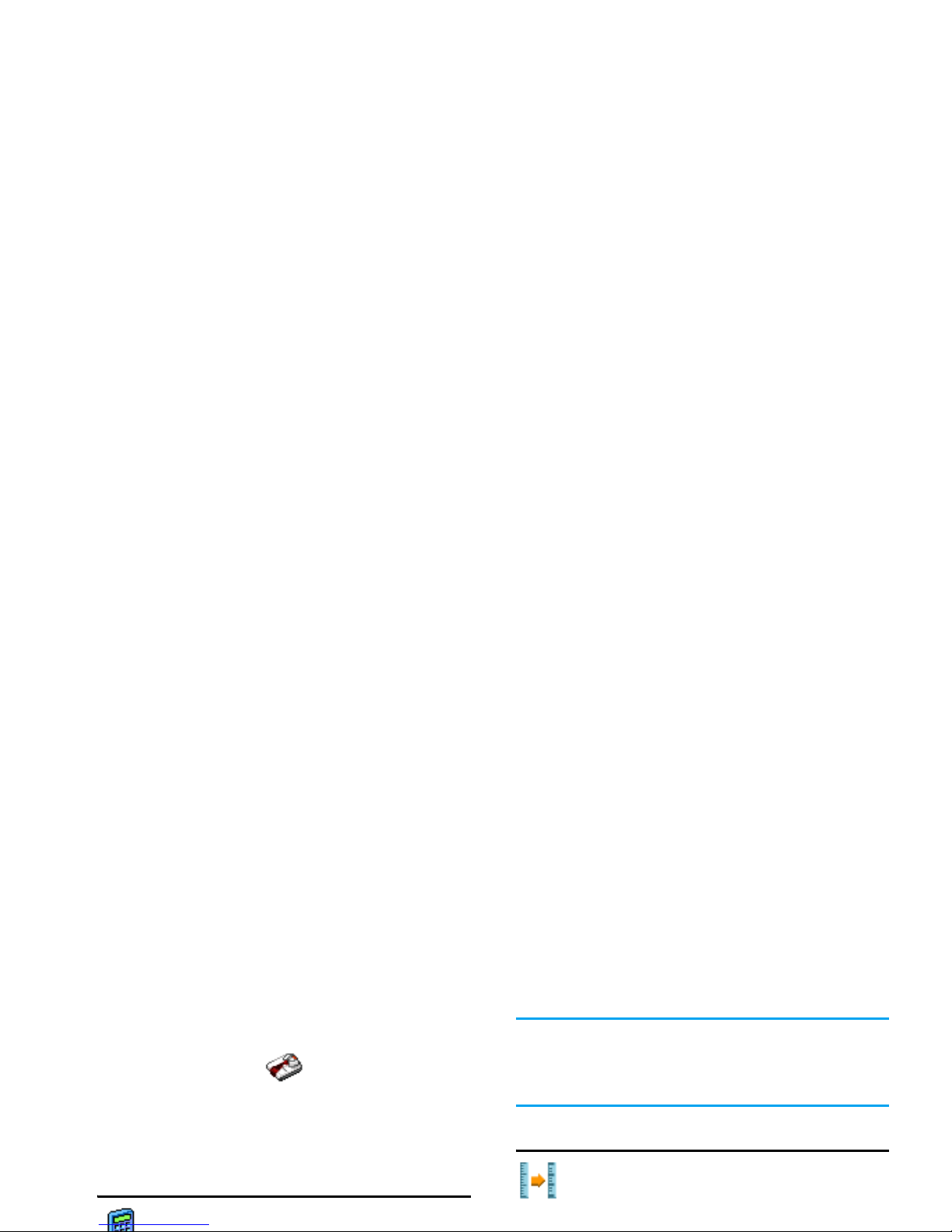
4. Extras
This menu contains features and options designed to
help you keep you organised and informed while on
the move.
Calculator
Your phone has a built-in calculator that you
The result of the calculator is indicative. The
calculation accuracy is 2 decimal places. The result is
then truncated after the 2nd decimal digit for the next
operation.
Money converter
This menu allows you to convert a sum from
one currency into another using the exchange
rate of your choice. You can convert from
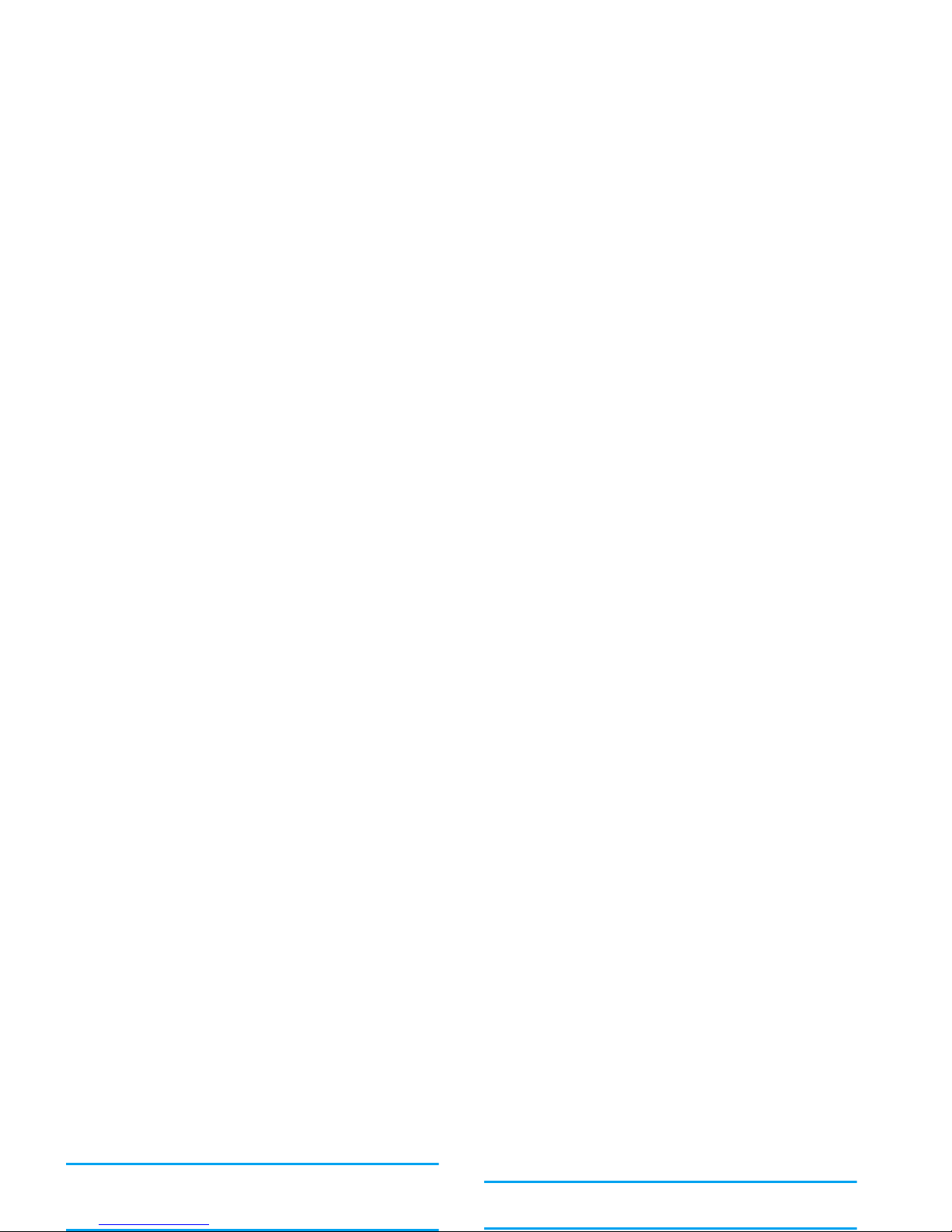
Creating a new event
1. In Events, select <New>, then the type of event
to create (Holiday, Meeting, To Do).
2. Enter the starting and ending date and time of the
event and name it (e.g. "Meeting with Smith").
3. Set a reminder and a frequency: alerts will be
triggered at the chosen time.
The reminder only applies to Meeting and To Do
events. It will be updated when changing time zones
(see “World clock” below).
Changing a repeating event modifies all instances of
this event.
Delete To delete the selected event.
Change To change the selected event.
Send by
infrared
To transmit the selected event to
another infrared-compatible device.
Change
sound
To change the sound associated with
the alarm type of the selected event.
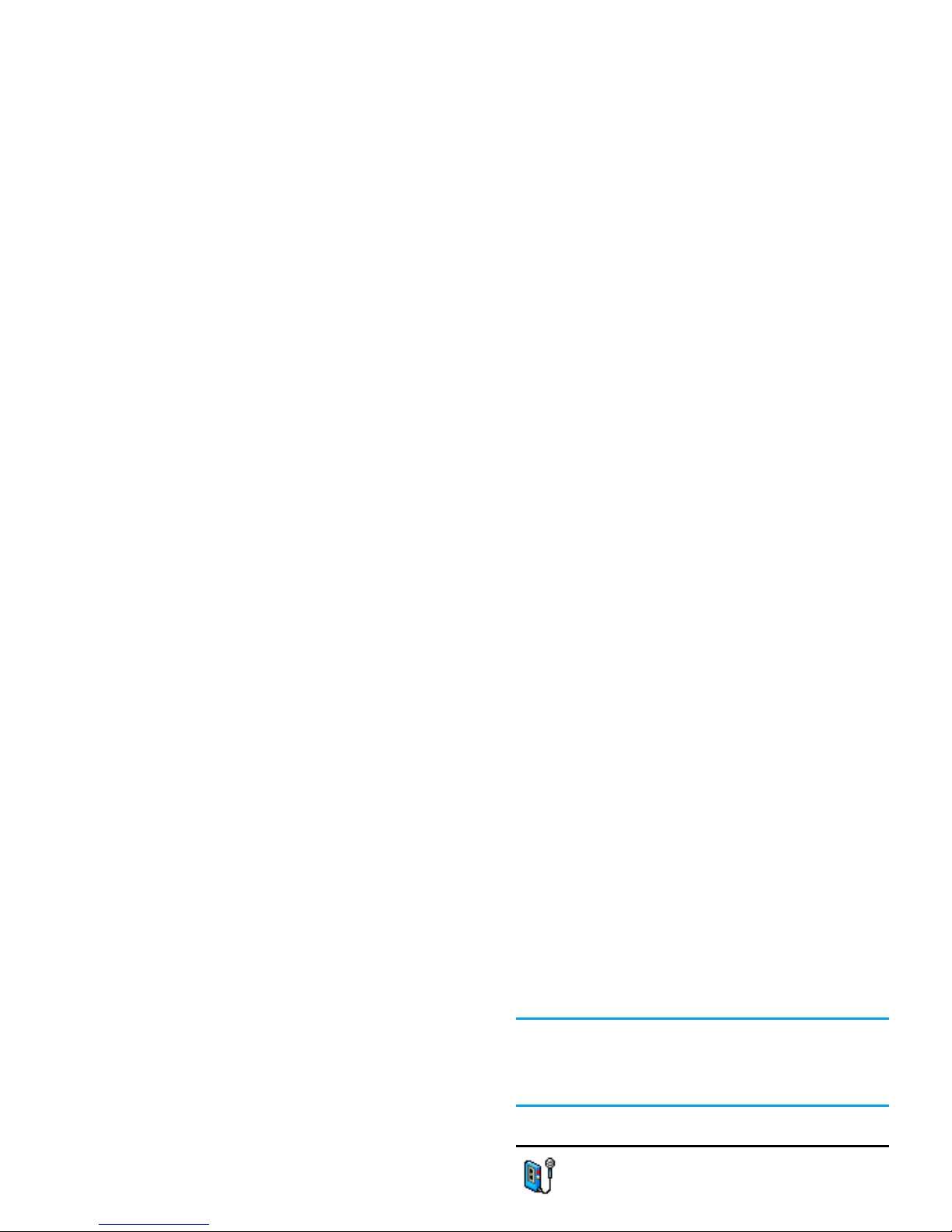
Local settings
World clock
Activate this option if you want to display both the
Alarms, reminders, programmed events are time zone
independent! If you set an alarm or an event at
9:00 AM in time zone A, it will still ring or be due at
9:00 AM if you change to time zone B.
Sound recording
This menu allows you to make recordings of
up to 12 minutes in length, depending on the
memory status (see “Memory status” on
page 21).
Set time Allows you to set the time by
pressing the appropriate keys.
Local zone Move
+ or - to select the time
zone corresponding to your area.
Daylight saving Allows you to set the daylight
saving option On or Off for the
local time zone.
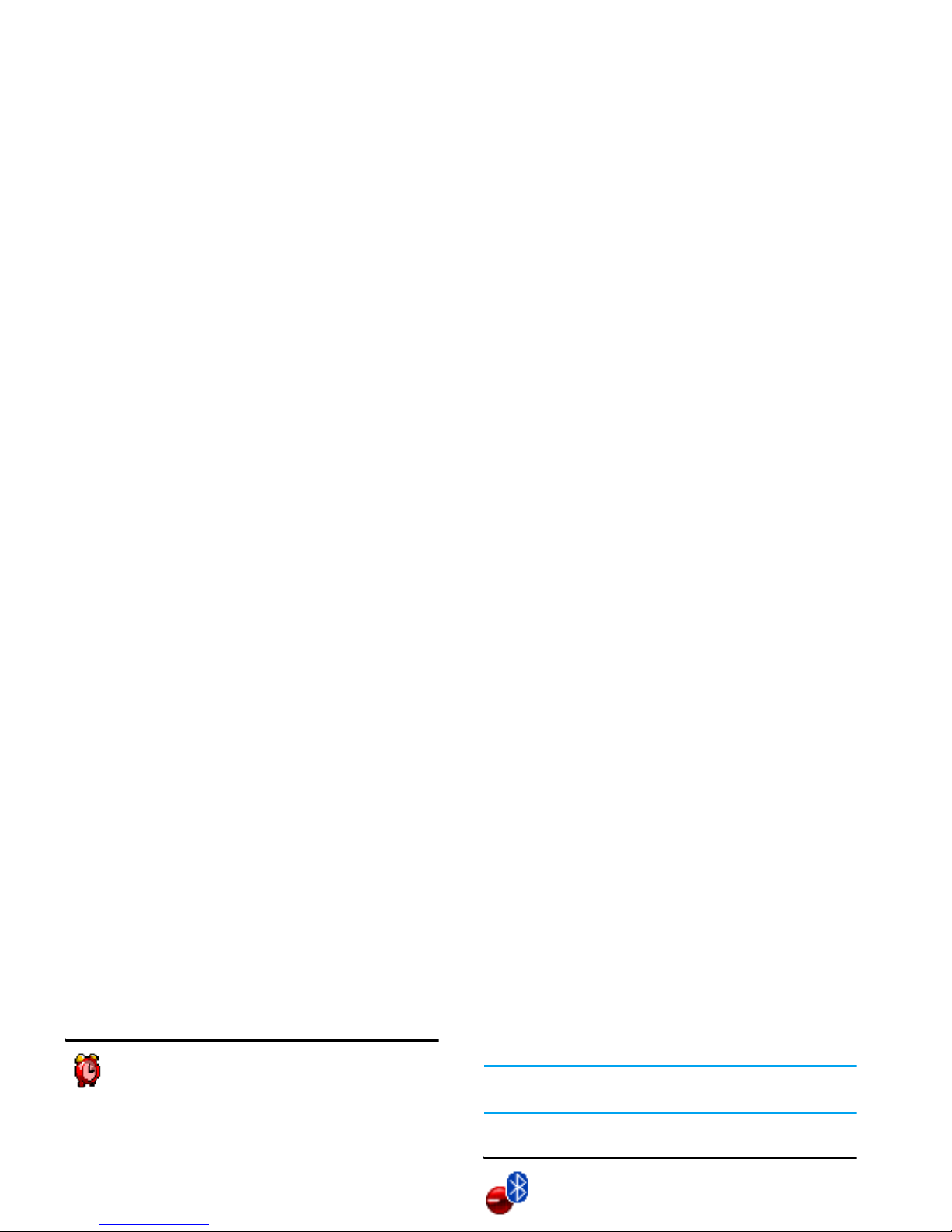
Alarm clock
Our mobile phone has a built-in alarm clock
with a snooze feature. You can set up to three
separate alarms and choose whether or not
the alarm should repeat. To set an alarm, follow the
steps below:
1. Select an alarm and set it On.
2. Then enter the time and press
,.
3. Then select the frequency: Once, daily, On
weekdays.
The snooze mode is automatically deactivated after 9
alarm repetitions.
The snooze mode setting applies to all the alarms you
have set.
Connectivity (Bluetooth and Infrared)
Your mobile phone allows you to connect to
a variety of external devices via infrared and
bluetooth. This menu provides you with
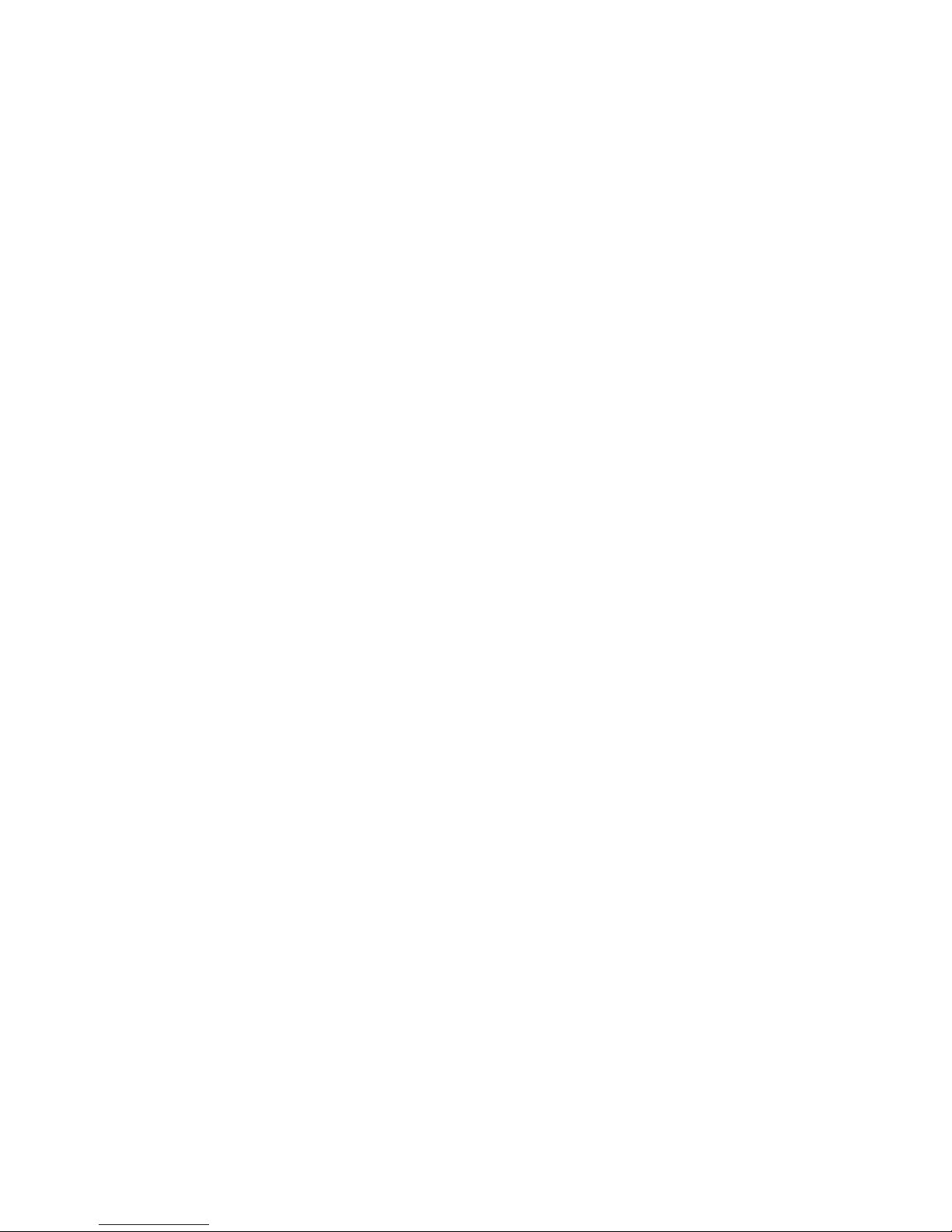
• the infrared ports are facing each other,
• they are at a less than 50 cm away from each other.
• nothing obstructs the infrared beam.
Sending data
To send data via infrared from your mobile phone, you
must first select the item to be sent: when selecting a
picture, a sound, a name or an event, a sub-menu then
gives you access to the Send via infrared option.
As soon as your phone finds another infrared
compliant device to communicate with, the sending
automatically takes place. Messages are displayed on
Saving the data
A message will appear to inform you that you have
received a file. Press
,
to access the options described
below.
Save To save the data, eventually rename
the file.
Show To display the details of the data you
have received.
Discard To ignore the data received.
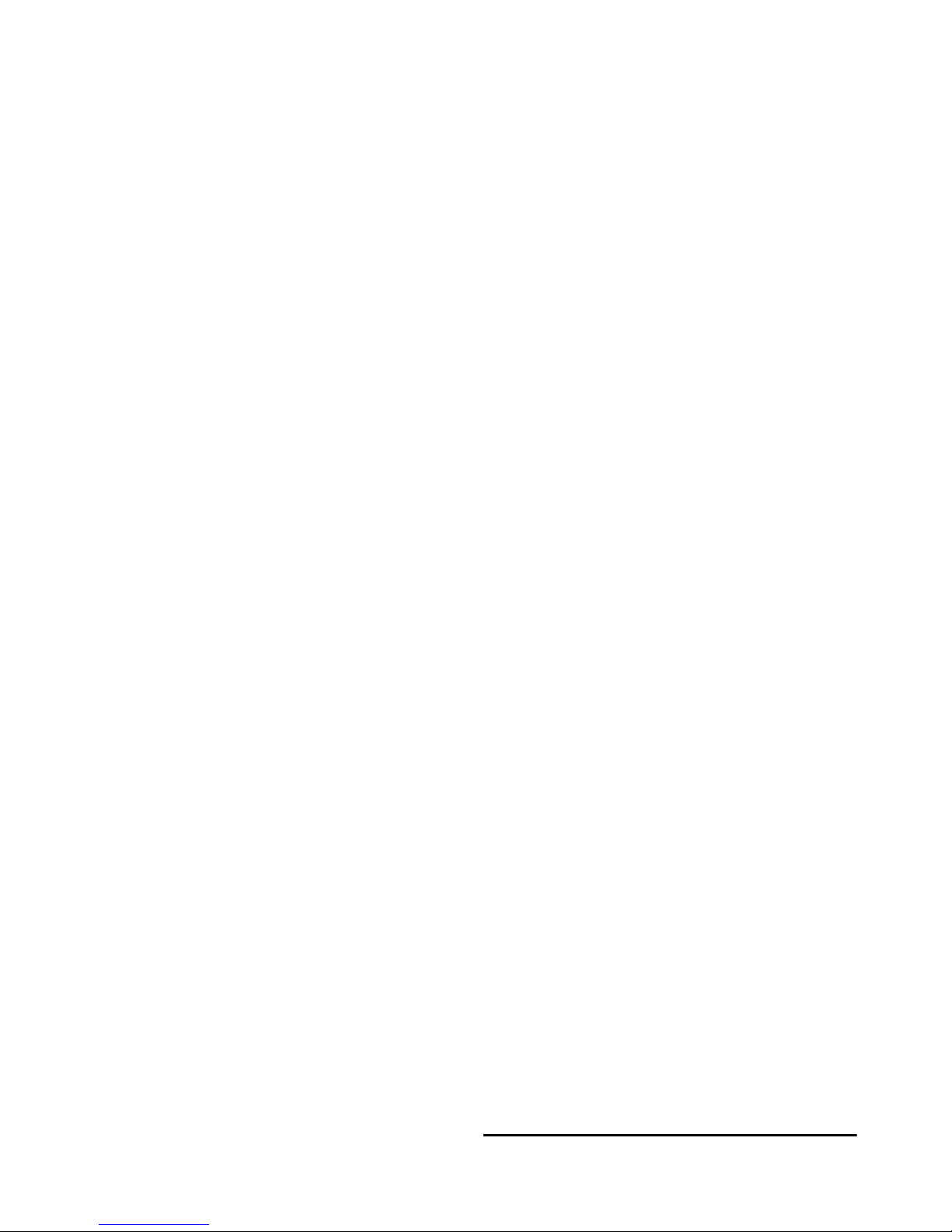
Making a Bluetooth connection
To make a Bluetooth connection, first of all, make
sure you switch on the Bluetooth feature in the option
Bluetooth On/Off. Then select My devices.
Battery saving and Bluetooth
If you do not use the Bluetooth feature for some time,
you should deactivate it in order to conserve battery
power.
Auto Switch On / Off
These two separate menus allow you to set your
mobile phone to switch itself on or off at pre-set times.
This lets you extend your phone’s battery life (e.g.
during the night), not be disturbed at given times and
Bluetooth
On/Off
To turn on/off the Bluetooth feature.
My devices Select to connect to devices that you
predefined.
Receive Select to start receiving the file.
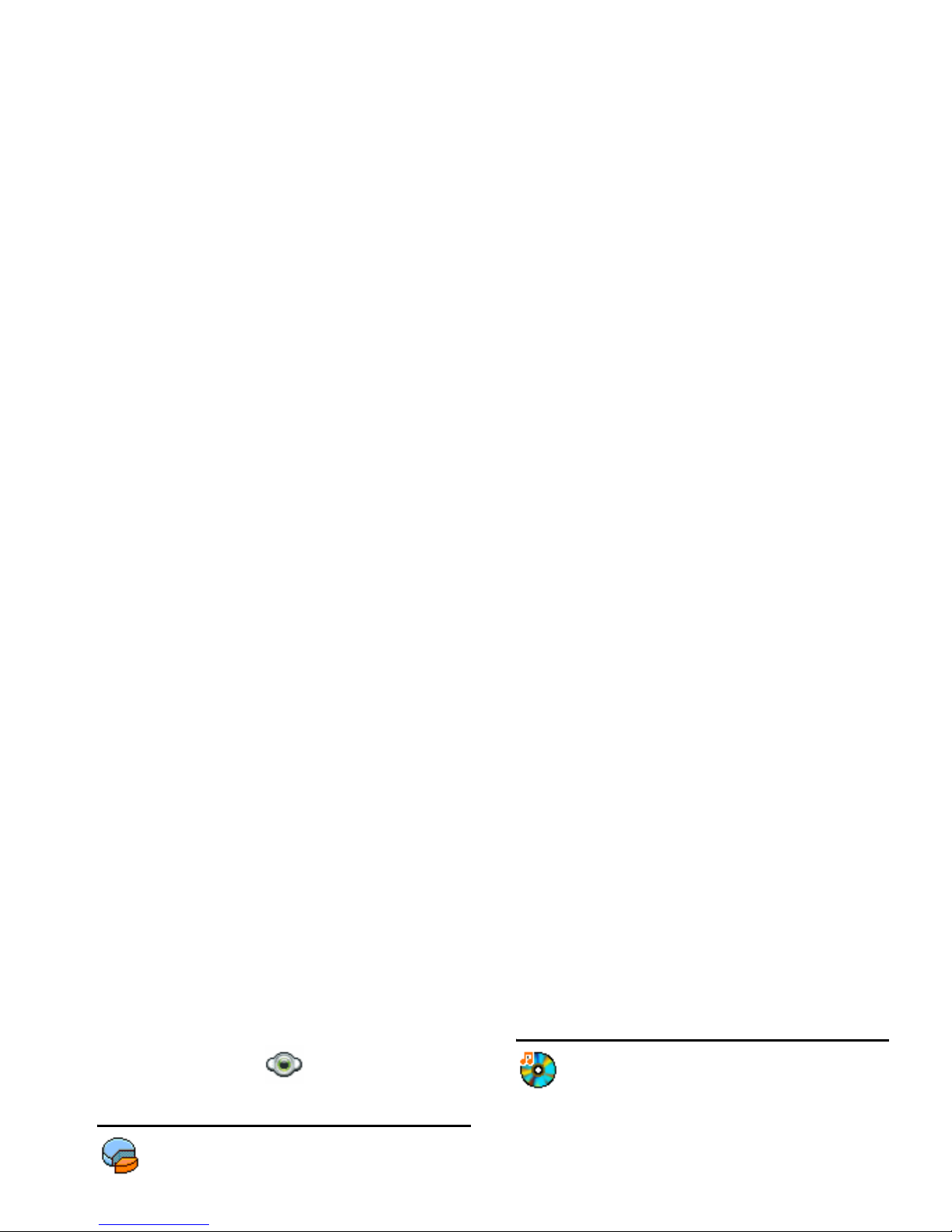
5. Media Album
Memory status
This menu allows you to display the
percentage of memory available in your
phone. Various features share the memory
capacity: pictures, sounds, recorded memos and voice
tags for voice commands, stored messages, phonebook
Sound album
This menu allows you to manage the sound
files stored in your mobile phone. The
options are:
Get more... To launch the WAP application and
download new sound files.
View all To access all your sound files in a
single list.
Own
To access your downloaded sound
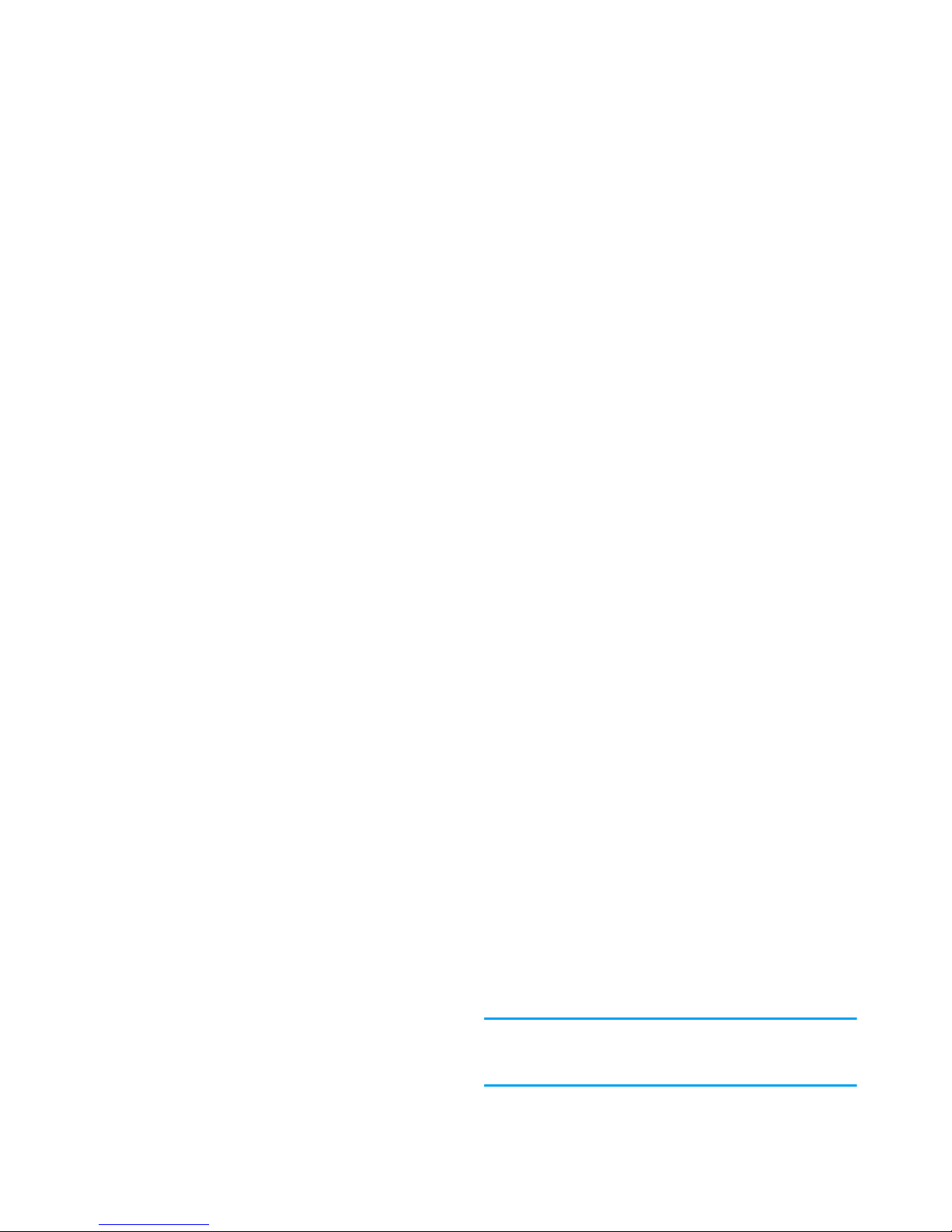
Once in a list, you can then select a sound file and
press
, to access the menu options listed below.
Pictures must be of the correct size and in the format
for your mobile phone to store and display them
correctly.
Send by... To send the selected sound file via
E!mail (see page 36), via Infrared (see
page 18), MMS (see page 32) or via
Bluetooth (see page 19). Note that
sound files from Recordings folder
cannot be sent via MMS.
As ringtone To set the selected sound as ringer.
Get more... To launch the WAP application and
download new image files. For more
information, see page 28.
View all To access all your image files in a
single list.
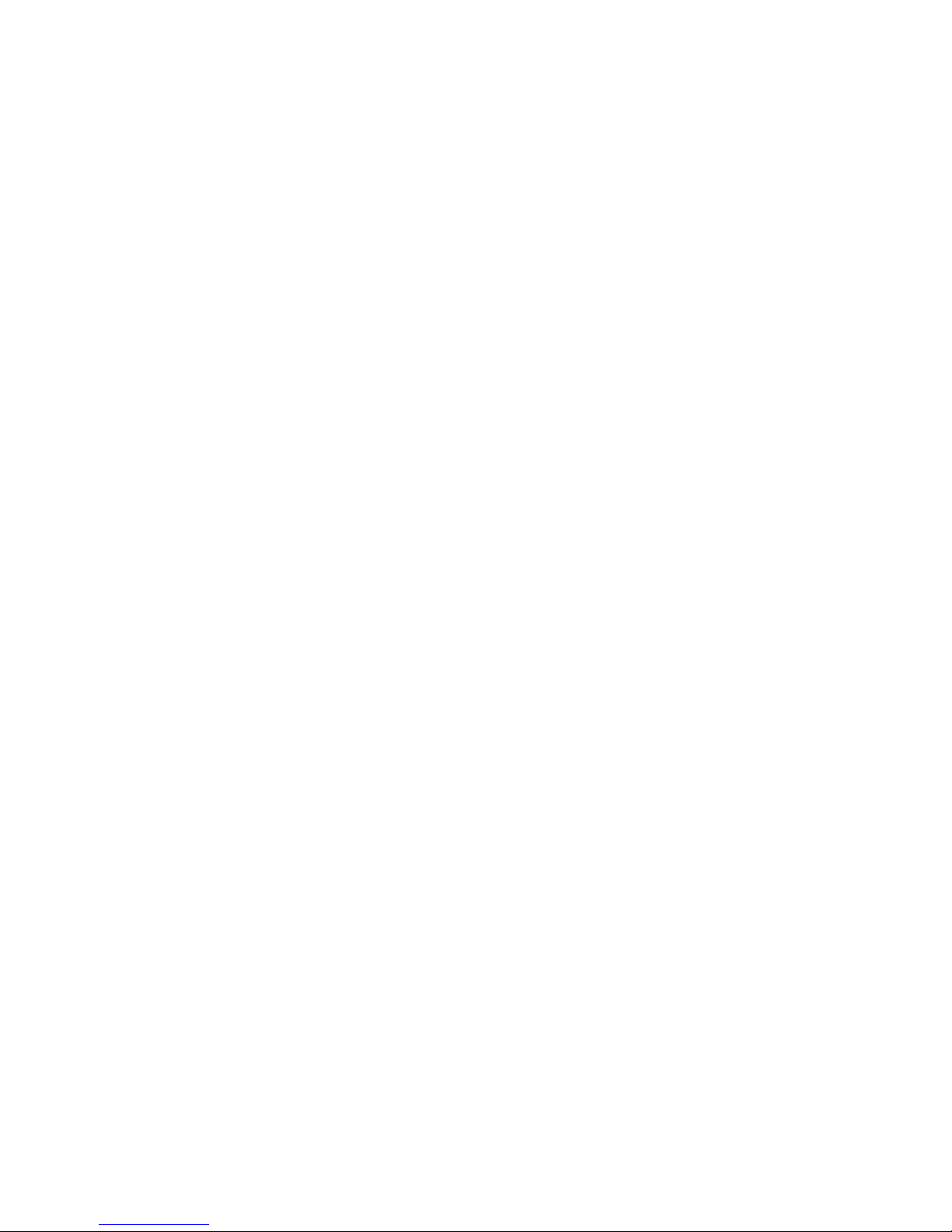
Send by... To send the selected file via E!mail
(see page 36), via Infrared (see
page 18), MMS (see page 32) or via
Bluetooth (see page 19). Note that
you cannot send pictures that are
protected by copyright.
Set as
wallpaper
To set the selected picture as
wallpaper.
Modify Use this menu to access the
•Eraser
To Undo the last modification made
on the picture, or to Reset, i.e.
cancel all changes at once. Press
R
Back to cancel or L OK to validate.
•Send
To send the selected picture via
infrared, E-mail, MMS or
Bluetooth.
•Save
To save the picture with all the
changes you have applied.
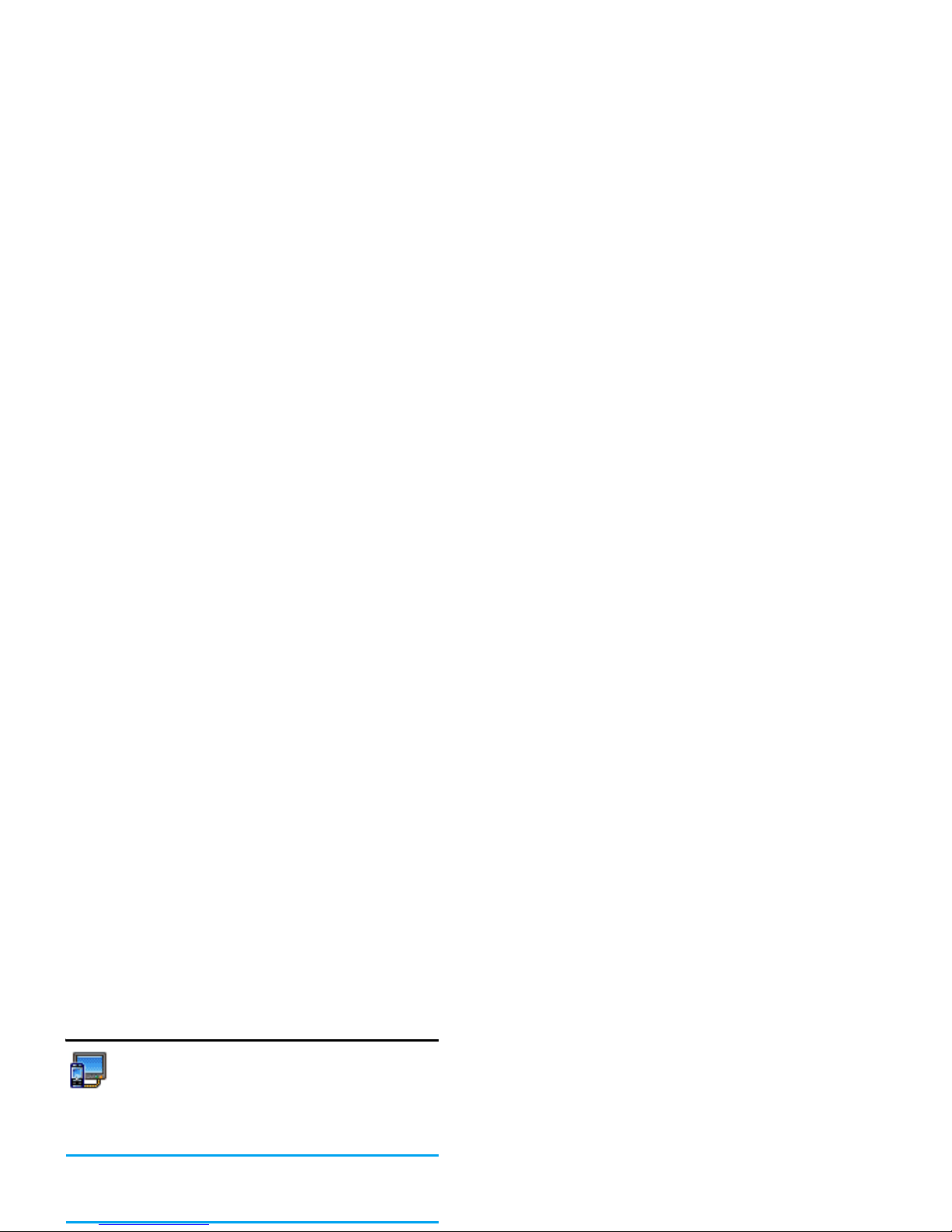
TV slideshow
This menu allows you to display the pictures
listed in the Picture album (automatically in a
slideshow or manually one-by-one) of your
phone and/or on a TV screen via the TV Link
accessory.
TV Link may not supplied with your product. In this
case, you must purchase it separately. See “Philips
Authentic Accessories” on page 73 for details.
2. In the list that appears, select the pictures of your
choice by pressing
< or >. Choose (Un)Check all
to select or deselect all pictures at once.
3. Press
, to start the slideshow and R to stop it.
In both modes, the last selection made is
automatically saved and can be played several times in
a row, even when you quit the TV Slideshow menu.

6. Entertainment
Western Horoscope, Lunar Calendar and Chinese
Festival features are available only in the Chinese
language menu (see page 25). Your phone may or may
not have the Chinese Language menu depending on
where the phone was purchased.
Stopwatch
When you enter Stopwatch menu, the screen
will display Stopwatch with a start time as
00:00:0.
Press
L Start or , to start the Stopwatch timer. The
soft keys will become Start/Stop and Reset.
Press
R
Reset to reset the Stopwatch. Then R Back
to exit.
Countdown

Java
Your mobile phone features a Java run-time
environment, which allows you to run Java
applications, such as games downloaded on
the network.
The first time you launch Java, a message appears to
alert you that the installation and configuration of
Java will take several moments. This is a one-time
occurrence.
Network access
Bearer To select the type of network used when
launching a connection and to configure
the corresponding settings.
• GSM or GPRS: your mobile will only
use the GSM or the GPRS network
for e-mail connections.
• GPRS first: your mobile will first try to
connect to the GPRS network, then to
the GSM network if the GPRS

Network
This menu gives you access to operator-specific
settings, including DNS and proxy addresses. When
available, all items of this menu are pre-configured, so
that you shouldn’t have to change them.
Java applications
1. The first time you select this menu, press L OK
for initialization to start. This will take several
minutes.
2. Back to the JAVA window, you can either:

7. Operator
This menu contains the services and features provided
by your operator. Consequently, the menus described
below may vary or may not be available, depending on
your subscription. Contact your network operator for
more details.
The services provided may involve making a phone
To launch a WAP session, select Operator > WAP >
Homepage.
Use + or - To browse the on-line pages.
Press
, or L
Select
To select a highlighted item.
Press
R Back To return to the previous page.
Press
) or select
Options > Exit
To end the WAP session.

Bookmarks
This menu allows you to store your favourite WAP
site addresses, rename them and access them quickly
from the list.
Press
L Options while browsing, then select
Bookmarks: the name and URL fields will be
automatically filled in with the information of the
page you are browsing.
Select Add bookmark and start entering the new name
for the edit screen to appear. Press
, , then proceed
Select profile
To select one of the available profiles, then define the
connection settings for each of them.
All connection settings described below apply to the
selected profile.
Browser options
To activate or deactivate the downloading of images
attached to WAP pages.
Selecting Off will speed up the global downloading

• Bearer allows you to select the type of network used
by the selected profile when launching a connection
(see page 44).
• Proxy address and Proxy port allow you to define a
gateway address and port number to be used when
launching a WAP connection using the selected
profile.
• Security: to display the list of installed security
Certificates (then display its details or delete it), the
Session info or the Current certificate.
Options
While browsing, press L Options to access:
Homepage To access the default homepage.
Back To go back to the previously browsed
page.
Forward To go to the next browsed page.
Refresh To reload the currently browsed page
from its original server.

8. Messages
Settings
My dictionary
This feature allows you to enrich the T9 dictionary
used for writing messages. For detailed information
on entering with T9, please see “T9® text input” on
Delivery
report
When On, this option will inform
you via SMS whether your own SMS
was received or not. This feature is
subscription dependent.
Auto save
SMS
When On, this option will
automatically save messages sent in
the Archive menu.
SMS center To select your default SMS centre.
If
not available on your SIM card, you

Application settings
SMS chat When On, allows you to display
received SMS on the idle screen. You
can then quickly reply to a message
received by pressing
,, entering
your message in the edit screen, and
pressing
, again.
If you receive an SMS while you are
reading one, you can reply to the first
one before reading the second.
Alternatively, you can press Back to
Retrieval mode Allows you to choose from:
• Manual: you connect manually
to the server by selecting a
notification in the Inbox,
selecting Read to download, then
Play.
• Automatic: new MMS are
directly placed in the Inbox.
Select the MMS and press
> to

Network settings
Read report This option can be set On or Off
and informs you (via an SMS)
when the status of the MMS you
have sent has changed, i.e. if it was
read or deleted.
Delivery report This option can be set On or Off
and informs you (via an SMS) of
the status of delivery, e.g. if your
MMS was received or rejected.
Network
access
To choose a connection profile from
the ones you have set (see “Access
settings” on page 50).
Bearer To select the type of network used
when launching a connection: GSM,
GPRS or GPRS first.
MMS center To enter the MMS address of the
server you will connect to.

Network access
Before you can consult your e-mails, you first need to
configure your connection to the internet.
GSM Settings
When you use a GSM connection to connect to the
internet, your mobile phone dials a number provided
by your operator and the data is sent and received over
this connection, somewhat like a dial-up internet
connection from a PC. The GSM connection
parameters are described in the table below.
GPRS settings
If using GSM is like a dial-up internet connection, a
GPRS connection would be the equivalent of
broadband. GPRS (or Global Packet Radio Service) is
a protocol for sending data rapidly using a radio
signal.
To configure a GPRS connection, you may need to
provide a a user name and password, although some
GPRS connections function without them. You will
need to provide the APN (or Access Point Name).

Advanced
Password The password to access your e-mail
account.
E-mail
address
Your e-mail address.
SMTP
address
The Simple Mail Transport Protocol
(SMTP) address. This is the server for
your outgoing mail and is usually in a
format like smtp.yourmail.com.
POP3
The Post Office Protocol (POP)
POP3 Port The port number on the POP3
server. This is usually port 110.
SMTP port The port number on the SMTP
server. This is usually port 25.
DNS
address
The IP address of your Domain
Name Server.
SMTP
authent.
SMTP authentication is usually set to
Off. Contact your provider for more

can be forwarded and the attachments visualised with
the appropriate software.
If you exit the Create message > New Email menu
before sending your e-mail or if you cancel the sending
while it takes place, the e-mail content is deleted
without being stored.
Topics To define the type of messages you
want to receive. To configure a topic,
select <New>, enter the code
provided by the operator, and, if
desired, associate a name. You can
also select an existing topic in the list,
which you can rename, change its
code or delete.
You can enter up to 15 different
Add
contacts
To select the recipient(s) of your e-mail,
provided that you have entered e-mail
addresses for contacts saved in your

You can only attach one picture (JPEG, GIF or BMP)
or one sound at a time. If you accept an incoming call
You can send up to two attachments of two different
types together with your SMS. Images and pictures
are exclusive: if you first select an animation and then
an image, only the image will be taken into account
and vice-versa.
Once you have selected the above options press
,
and you could send to the contact you have selected or
Create
email
Allows you to design your message.
Enter the subject and text, then press
,
to access the next option:
• Add sound or Add graphic to attach a
sound or a picture to your e-mail,
• Send now to send it to the selected
recipient(s),
• Modify to redesign your e-mail.
Add graphic To attach an image or an animation.
Input
language
To change the language for typing.

Next you will be asked to Create MMS. In the MMS
creation screen, five icons allow you to add a Picture,
add Text, add Sound, Send the message or access the
MMS options. Use
+ or - to move from one option to
the next and press
, or L to access the menu.
1. Design your message: add a Picture, a Text and/
or a Sound. Press
> to create more slides.
2. The last icon on the left handside lets you access
the MMS options (see below).
3. Select Send to send the MMS to the selected
recipient(s).
Next slide /
Previous slide
To move to the next/previous slide.
Note that this option only appears
if the MMS contains more than one
slide.
Delete slide To delete the selected page (if there
is more than one in the message).
Save
as draft
To save your message as a draft that
you can edit, complete and send
later on.

Once your message is completed, select Send now and
press
,. A progress bar allows you to follow the
sending of your message, press
L Cancel if you wish
to cancel the sending. If you saved the MMS as a draft,
it will be available in the Drafts menu. If you have sent
the MMS, it is available in the Outbox when you have
activated the Auto save options (see below).
Inbox
E-mail
3. Select a header, and press
, to display the
Details. The following status icons may appear to
each header:
4. If there is no icon next to the header, you can
press
, and select Get mail to download the
The e-mail size is too large (over 50 Kb), it
cannot be downloaded.
The e-mail is marked to be deleted (see
page 40).

5. Select an e-mail header and press
, to access the
following options:
The application needed to manage this
attachment isn’t available in your phone, or
the e-mail is too large to be uploaded.
Another e-mail is attached to the one you
received. Up to five e-mails can be attached,
although there will be no advanced options.
A picture is attached to this e-mail. Select it
in the list and press
, twice to store it in
your phone (you can rename it if you wish).
Add to
contacts
To add the sender’s e-mail address to your
phonebook, even when you haven’t yet
downloaded his e-mail.
Select <New> to create a new contact, or
a name in the list to add or change the
e-mail address.
You must have selected the phone
phonebook in this case; this menu item

SMS
This menu allows you to read SMS messages you have
received. The messages are displayed in a list. At the
end of the list, the <Delete All> item allows you to
delete all the messages at once. Deleting old messages
is useful to free memory space in order to receive new
messages.
When a message is displayed, press
, or L Options
to access the menu options listed below.
Delete To delete the selected message.
Call back To call the sender of the message
(operator-dependent).
Store number To save the number of the sender if
it is attached to the message.
Extracted
No.
To extract a number included in the
message itself, if this number is
included in double quotes (several
numbers can be included and
extracted). This menu is only

MMS
If someone sends you an MMS, an icon and a sound
alert will inform. If the sender of the message has
asked for a Read report, a prompt will ask you to send
it or not. Once the MMS is downloaded, it is available
in the Inbox.
If the size of the MMS to download is bigger than the
memory available in your phone, you must free
memory by deleting data (picture, sounds, etc.).
Your MMS inbox lists all the Read and Unread MMS,
Once you have opened an MMS, press
L Options to
access the following:
Play message To switch back to automatic
mode: the MMS is then played as
a continuous slide show.
Next / previous
slide
To move to the next or previous
slide. You can also press
< or >
when viewing the MMS in
manual mode. Note that this
option only appears if the MMS

Drafts
Lists all messages saved as drafts, or automatically
saved if you quit the MMS menu before saving or
sending your MMS. You can Play, Edit, Send, view
Details and Delete drafts.
Templates
Lists all messages saved as templates. You can Play, Edit
and Delete them.
MMS
Lists all messages saved as templates. You can Play,
Messages you have saved can only be sent from the
Draft or Outbox folders. You can NOT recover an item
(whether message, notification or report) that you
have deleted. Press
R
Back to cancel deletion.
SMS outbox
Lists the messages that were saved, whether they were
sent or not. You can Delete or forward any of the
messages listed in this folder, or Edit the selected
message to send it to someone else. At the end of the

9. Settings
This menu allows you to change the settings related to
each available option (sounds, time and date, security,
etc.) and to customise your phone.
Time and date
Set time
Daylight saving
Allows you to set the daylight saving to On (in
summer time) or Off (in winter time). If daylight
saving is On and you set the time to 12:00, it will
automatically switch to 11:00 when turning the
option to Off.
Autonomy
This menu gives you a direct access to the features that
consume the most energy and allows you to improve

If you enter a wrong PIN2 code 3 times, your SIM
card is blocked. To unblock it, request the PUK2 code
from your operator or retailer. If you enter an
incorrect PUK code 10 times in a row, the SIM card
will be blocked and unusable. If this happens, contact
your operator or retailer.
PIN protection
This allows you to set the PIN protection On or Off.
When On, you will be asked to enter your PIN code
when switching your phone on.
This feature is subscription dependent and requires a
PIN2 code (see page 49).
Public names Allows you to consult, edit and
modify your Public Names list via a
PIN2 code.
Call
restriction
Allows you to restrict the calls to the
Public names list when Public only is
selected.

This feature is network dependent and requires a
specific call barring password supplied by your service
provider.
Information privacy
Allows you to protect, with a code of your choice,
your Messages, Contacts or Call info and prevent them
from being read by someone else using your phone.
Firewall
This menu allows you reject all calls and SMS received
Blacklist
This menu displays the list of contacts whose calls and
SMS will be rejected. Select <New> to add a name
Activation Allows you to set the firewall option
On or Off. When On, your mobile
phone will reject all calls and SMS
received from the people listed in the
blacklist. Rejected calls appear in the
Call list and rejected SMS in the Spam
SMS Box.

Profiles
A profile is a group of predefined settings that
allow you to quickly adapt your phone to
your environment. Selecting Meeting, for
example, will set your ringer volume to silent, activate
the vibrating alert and deactivate the key tones (the
other items are set according to your Personal
settings). When your meeting is over, selecting Personal
will reactivate all your usual settings. The details of each
profile are displayed when selecting a profile.
Autonomy
Vibra alert Off
Ringtone Silent
Backlight Eco
Keytones Off
Headset
Vibra alert On

Sounds
Ringer volume
This option allows you to adjust the volume
of your ringer. Press
+ or - to adjust the
volume of your ringer from Silent to
Increasing.
Ringtone
Allows you to select a ringer tone. The list also
includes recorded sounds and melodies you saved.
Car,
Outdoors
Vibra alert Personal
setting
Ringtone High
Backlight 10 sec
Key tones Off
Meeting
Vibra alert Personal
setting

Key tones
Allows you to switch the key tones On or Off.
Sounds alerts
Allows you to set alert sounds for the following items:
• Organizer: when an event programmed in your
organiser is due,
• Missed call, when you missed an incoming call,
• Battery alert: when the battery is running low and
requires charging,
• Minute alert for a beep alert that sounds every
The vibra alert is always Off when you connect the
charger or the Cigarette Lighter Adapter.
Silent
When this mode is On, all alerts are deactivated and
the vibra alert is active.
The Silent mode also applies to key tones.
Display
This menu allows you to configure how the

Settings the Screen saver Off automatically activates
the Economy mode, i.e., the current time displayed on
a white background. This mode increases the
autonomy of your phone (increases your battery life).
1. When setting the Screen saver On, select a picture
in the list that appears by pressing
< or > (you
deselect it also by pressing these keys), then press
- to move to the next picture.
2. Once you selected the pictures of your choice,
press
, to activate the screen saver.
Backlight intensity
Allows you to choose from different levels of backlight
intensity.
Network
Contact your phone operator to have full
information about GPRS availability over its
network and for an appropriate subscription.
You might also need to configure your phone with the
GPRS settings supplied by your operator, by using the

might be locked, preventing re-programming and
renaming.
Select an item in the list and press
, to access the
following options:
GPRS connect
This menu allows you to define how your mobile
phone connects to the GPRS service.
Change name To rename the selected profile.
Show To display all parameters of the
selected profile.
GSM Settings To change the GSM settings:
• Login & Password,
Always on Your phone automatically connects
to the GPRS service (if available).
This option allows quicker access
to GPRS features, but increases
energy consumption.
For data calls Your phone will connect to the
GPRS service only when required.

Shortcuts
This feature allows you to configure shortcuts
to the features and options you access most
frequently.
Hotkeys
Allows you to set up direct access to a specific function
or a contact by linking it to a key. A long press on the
key in idle mode will then automatically activate the
function or call the associated number (Flash dial).
A number of Hotkeys have been preconfigured, e.g.
2. Browse the list to select the function you wish to
associate with this key and press
, or L Select.
If you select Flash dial, you will be asked to select
a contact in the contacts list.
3. To use a hotkey, press and hold the programmed
key when in idle mode.
Voice command
Allows you to set up a direct access to a specific
function by linking it to a voice tag.
You can associate a voice command to most functions

Voice dial
Allows you to set a voice tag that will dial the default
number for the corresponding contact simply by
saying the voice tag. To set up voice dial, proceed as
follows:
1. Select <New>, then a contact in the list, then
press
, or L Options.
When the phonebook in phone is selected, choose the
number of your choice in the list that is displayed.
2. When Add voice tag? appears, follow the
Quick Call
This feature allows you to set your four preferred or
most frequently dialled numbers. You can then
quickly call one of them by selecting the
corresponding icon or picture on the screen, thereby
removing the need to enter and browse the Contacts
list. See “Quick call” on page 10 for details.
Language
This menu allows you to select a language for

10. Camera
Your mobile phone features a built-in digital camera.
You can take pictures, store them in your phone or
transfer them to your PC via Bluetooth or Infrared, use
them as wallpaper or send them to your friends via
MMS or Email. This chapter describes in detail how to
use the camera.
The table below details the operations of the various
keys in camera mode.
+ - Zoom in / out.
< > Increase / decrease exposure
compensation.
,
Take a picture.
) or Exit Camera mode and return to
home screen.
0
Activate/deactivate the self-timer.

save it or press to access the following
options (see “Camera menu” below for details).
Using the self-timer
1. In Camera mode, press 0.
2. Adjust your picture, and press
, to start the
countdown of 10 seconds (this value cannot be
changed).
Press L to stop the timer and go back to preview
mode.
3. A sound is played three seconds before the picture
is taken, then again when it’s actually shot.
Store To save the picture in your personal
photos folder using the default numbering
(you can then rename it from the folder
itself).
Send
by...
To send the picture by MMS, E-mail,
Infrared or Bluetooth.
Modify To save the picture and modify it (see

before sending it (see “New MMS” on page 37
for more information.
Camera menu
This section describes in detail the Camera menu
options.
My photos
When you take a picture and save it, the file is stored
in your My photos folder. When you open the menu,
your photos are displayed as thumbnails. Use the up
Properties Choosing this option displays the
following properties of the selected
image: Name, Size (in Kb), Resolution
and Format.
Rotate This option allows you to rotate an
image; The options are: - 90 degrees,
+ 90 degrees, + 180 degrees. Changes
are automatically applied.
Rename Use this option to rename an image file.

When the camera is finished processing the images,
they are displayed on screen as thumbnails. You may
then press
L Options to access the options described
below.
Frames
This feature allows you to take photos with decorative
frames. The Standard frames folder contains frames
that were loaded on your mobile phone when you
purchased it.
Color mode
The Colour mode feature allows you to apply a
number of different visual effects to your images. The
options are: None, Embossed, Black & White,
Negative, Sepia, Digital, Edge and Edge 2.
Save To save the selected image.
Save all To save all the images in the group.
Send by... To send the selected image by MMS,
Email, Infrared or Bluetooth.

Settings
Resolution Use this menu option to choose the size
of the photos you take. The options are:
• 1.3Mpix (1280 x 1024)
• VGA (640 x 480)
• Medium (320 x 240)
• Wallpaper (128 x 160)
Please note that the higher the
resolution, the larger the file size.

11. Address Book
Contacts are stored in one of the two available
phonebooks: in your SIM card (number of entries
depending on capacity) or in your phone (up to 999
names). When entering new names, they will only be
added to the phonebook you have selected.
Your mobile phone only manages one phonebook at a
time and will ignore the information relative to the
other one, e.g. if "Smith" is present in both
phonebooks and if you delete it in the phone, it
remains unchanged in the SIM.
Delete all
To delete all contacts at once. This option only
applies to the onboard phonebook, not to the SIM

The number of the selected contact will appear in a
highlighted line, at the bottom of the screen. To
search for a given name:
In the onboard phonebook
Choose a contact of your phone phonebook. When
the selected name features several numbers or fields
(see below), simply press
< or > to go from a field to
another (the information of the selected field will
appear, highlighted in the bottom of the screen).
Press
, or Options to access the following options:
1 to 9
and
#
Press the key for the letter
that you want to go to in the
list (e.g. press
0 twice to
access the letter “U”).
The first record starting with
this letter is selected in the
list.
Change name Select melody Send by
Show Send SMS Delete

Personalizing your contacts
Contacts stored in the phone phonebook can be
personalised with a picture and/or a sound, so that
when the person calls, the picture and/or sound
associated with his name will be displayed/played.
This function is only available when you select the
onboard phonebook.
Own numbers
The Own numbers item that appears in the contacts
Copy to
SIM card
To copy a contact of your phone
phonebook into the SIM phonebook
(it is then always updated when
switching phonebooks or when using
another phone).
Voice dial To set a voice tag that will call the
contact when pronounced (see
page 53).
Flash dial To set a direct access to this contact by

Adding a contact
To the SIM phonebook
1. Select Add a contact in the list, then press L
Select or ,.
2. Enter the name and and press
,.
3. Enter the relevant number, then select the type
of number allocated to the name (Phone, Fax or
Data) and press
, to store this name in your
phonebook.
fields (e.g. 2 mobile numbers, 3 work numbers,
an e-mail address and a text note).
4. Enter the relevant number or text and press
,.
5. To personalise this contact, See “Personalizing
your contacts” on page 61).
Service Numbers
Subscription and operator-dependent.
This menu allows you to call various voice servers

12. Call Info
The menus described in this section are used for
managing how your mobile phone handles calls and
their related costs.
Call times
This menu allows you to track the cost and
Mobile
session
This option will display the last
connection session or transfer
volume of your mobile phone (e.g.
after a WAP connection over
GPRS).
The call counters managed by your mobile phone
might differ from the ones used by your operator. You
should therefore consider the call counters displayed
on the screen as informative items, but NOT as the

Any key answer
When On, this options allows you to accept a call by
pressing any key, except
) (used to reject a call).
Call waiting
Total cost To display the accumulated cost
and to set the counter to zero (may
be protected by PIN/PIN2 codes).
• Show how much has been spent
based on the Charge rate.
• Reset the current total cost.
• Show balance to check the
remaining credit (based on the
Cost limit).
• Cost limit off
With GSM
call
Applies to All calls, Voice calls, Fax calls
and Data calls. When this option is
active, you hear a beep if someone tries
to call you while already on a call.
Select the Status option to find out

Auto redial
When On, if the person you are calling is busy, your
phone will automatically redial the number until a
successful connection is made or until the maximum
number of attempts is reached (10). The phone beeps
at the beginning of each attempt and emits a special
beep if the connection is successful. The time between
redials increases with each attempt.
Call list
Unconditional Will divert all the incoming calls. If
you select this option, you will not
receive any calls until you
deactivate it.
Conditional Allows you to choose when you
want to divert incoming calls: If no
reply, If not reachable or If busy.
Each option can be set
independently.

Icons & symbols
In idle mode, several symbols can be displayed
simultaneously on the main screen.
If the network symbol isn’t displayed, the network is
not currently available. You may be in a bad reception
area, moving to a different location may help.
Silent
- Your phone will not ring when
receiving a call.
SMS full
- Memory for messages is full. Delete
old messages to receive new ones.
Call Forward Unconditional to number
- All
your incoming voice calls are being forwarded
to a number other than voice mail.
Call Forward to voice mailbox
- All your calls
are being forwarded to voice mail.
Home zone
- A zone designated by your
network operator. Subscription dependent,
contact your service provider for details.

Precautions
Radio Waves
Your cellular mobile phone is a low power
radio transmitter and receiver. When it is
operating, it sends and receives radio waves.
The radio waves carry your voice or data
signal to a base station that is connected to the
telephone network. The network controls the power
at which the phone transmits.
cellular mobile phone is your responsibility. To avoid
damage to yourself, to others or to the phone itself,
read and follow all the safety instructions and make
them known to anyone borrowing your phone.
Furthermore to prevent unauthorised use of your
phone:
Keep your phone in a safe place and keep it
out of small children's reach.
Avoid writing down your PIN code. Try to
remember it instead.

the GSM technology, has been reviewed and safety
standards have been drawn up to ensure protection
from exposure to radio wave energy. Your cellular
telephone complies with all applicable safety
standards and the Radio Equipment and
Telecommunications Terminal Equipment Directive
1999/5/EC.
Always switch off your phone...
Inadequately protected or sensitive electronic
In a vehicle transporting flammable products (even if
the vehicle is parked) or a vehicle powered by liquefied
petroleum gas (LPG), check first that the vehicle
complies with the applicable safety rules.
In areas where you are requested to turn off radio
transmitting devices, such as quarries or other areas
where blasting operations are in progress.
Check with the vehicle manufacturer that
electronic equipment used in your vehicle
will not be affected by radio energy.

whether your particular device is susceptible to
cellular phone interference.
Improved performance
In order to improve the performance of your phone,
reduce radio energy emission, reduce battery
consumption and ensure safe operation adhere to the
following guidelines:
For the optimal and satisfactory operation of
the phone you are recommended to use the
transmit updated location information to the
network. Setting the backlight for a shorter period
of time as well as avoiding unnecessary navigating
in the menus will also help to save the battery’s
energy for longer phoning and stand-by
performances.
Battery information
• Your phone is powered by a rechargeable battery.
• Use specified charger only.

Your mobile phone and your car
Studies have shown that speaking on the
telephone while driving lowers your
concentration, which can be dangerous.
Adhere to the following guidelines:
• Give your full attention to driving. Pull off the road
and park before using the phone.
• Respect the local regulations in countries where you
drive and use your GSM phone.
• If you want to use your phone in a vehicle, install
also avoid using it with an ambient temperature over
40° C.
Environmental care
Remember to observe the local regulations
regarding the disposal of the packaging
materials, exhausted batteries and old phone
and please promote their recycling.
Philips has marked the battery and packaging with
standard symbols designed to promote the recycling

Troubleshooting
The phone does not switch on
Remove/reinstall the battery. Then charge the phone
until the battery icon stops scrolling. Unplug from
charger and try to switch the mobile on.
The display shows BLOCKED when you
switch on
Somebody tried to use your phone but didn’t know
the PIN code nor the unblocking code (PUK).
place if your mobile has an external antenna, or
contact your network operator for assistance/
information.
The display doesn’t respond (or the display
responds slowly) to key presses
The display responds more slowly at very low
temperatures. This is normal and does not affect the
operation of the phone. Take the phone to a warmer
place and try again. In other cases please contact your
phone supplier.

You can’t receive and/or store pictures
A picture may not be accepted by your mobile phone
if it is too large, if its name is too long, or if it doesn’t
have the correct file format.
You have the feeling that you miss some calls
Check your call divert options.
During battery charge, the battery icon shows
no bar and the outline is flashing
Only charge the battery in an environment where the
temperature does not go below 0°C (32°F) or above
The display shows INSERT YOUR SIM CARD
Check that the SIM card has been inserted in the right
position. If the problem remains, your SIM card
might be damaged. Contact your operator.
The autonomy of your phone seems lower
that indicated in the user guide
The autonomy is linked to your settings (e.g., ringer
volume, backlight duration) and the features you use.
To increase the autonomy, and whenever possible,
you must deactivate features you do not use.

Philips Authentic
Accessories
Some accessories, such as a battery and a charger, are
included as standard in the package of your mobile
phone. Additional accessories may also be provided or
sold separately. Package contents may therefore vary.
To maximise the performance of your Philips mobile
phone and not to void the warranty, always purchase
incoming call by pressing the button. In idle mode,
press it to activate the voice dial.
Data connect kit
Provides easy data connection to your Philips mobile
phone. The USB cable enables high speed
communication between your phone and your
computer. The provided software allows you to
download pictures and melodies and to synchronise
your contacts and appointments.

The software is not compatible with Apple Macintosh
computers. It only supports Windows 98 SE, ME, XP
and 2000 (Service Pack 3 and up mandatory in this
case).
Specific software modules for Lotus Notes, Lotus
Organizer and Microsoft Outlook are designed to
allow synchronisation of your Philips mobile phone
with these applications (refer to their respective user
guides for detailed information).

Trademark Declaration
JAVA is a trademark of Sun
Microsystems, Inc.

SAR Information - International
(ICNIRP)
THIS MOBILE PHONE MEETS THE INTERNATIONAL RECOMMENDATIONS FOR EXPOSURE TO
RADIO WAVES
Your mobile phone is a radio transmitter and receiver. It is designed and manufactured not to exceed the limits for
exposure to radio frequency (RF) energy defined by the international standards. These recommendations have been
established by the International Commission on Non-Ionizing Radiation Protection (ICNIRP) that forcast a
substantial safety margin for assuring the protection of all persons, regardless of age and health.

Limited warranty
1. What Does This Limited Warranty Cover?
Philips warrants to the original retail purchaser
(“Consumer” or “You”) that this Philips cellular
product and all accessories originally provided by
Philips in the sales package (“Product”) are free
from defects in materials, design and
workmanship under normal use in accordance
with the operating instructions and pursuant to
the following terms and conditions. This limited
Workmanship During The Limited Warranty
Period?
During the limited warranty period, Philips or its
authorized service representative will, at its
option either repair or replace, without charge for
parts or labour, a materially defective Product
with new or refurbished parts or Product and
return such repaired or replaced Product to the
Consumer in working condition. Philips will
retain defective parts, modules or equipment.

b) Product that has been damaged due to
repair, alteration, or modification by anyone
not authorized by Philips; or
c) Product that has reception or operation
problems caused by signal conditions,
network reliability or cable or antenna
systems; or
d) Product defects or problems caused by uses
with non-Philips products or accessories; or
e) Product which warranty/quality stickers,
product serial number or electronic serial
number has been removed, altered or
b) The SIM card must be removed from the
Product before it is given to Philips. Philips
assumes no liability for damaged or loss of
the SIM card or the data contained therein.
c) If the Product failure is not covered by this
limited warranty, or this limited warranty is
inapplicable, void or invalid due to any
terms and conditions stated herein, the
Consumer will be charged for the cost of
repair or replacement of the Product and all
other related cost incurred in repairing or
replacing the Product.

ANY WARRANTY OF SATISFACTORY
QUALITY MERCHANTABILITY OR
FITNESS FOR A PARTICULAR PURPOSE.
PHILIPS’ TOTAL LIABILITY FOR
DAMAGES RELATING TO OR ARISING
OUT OF THE PURCHASE OR USE OF THE
PRODUCT, REGARDLESS OF THE TYPE
OR CAUSE OF SUCH DAMAGE OR THE
FORM OR CHARACTERISATION OF THE
CLAIM ASSERTED (E.G. CONTRACT OR
TOPIT), SHALL NOT EXCEED THE
ORIGINAL PURCHASE PRICE PAID FOR
ADVISED OF THE POSSIBILTY OF SUCH
DAMAGES. THESE LIMITATIONS SHALL
APPLY NOTWITHSTANDING THE
FAILURE OF THE ESSENTIAL PURPOSE
OF ANY LIMITED REMEDY.
This limited warranty represents the complete
and exclusive agreement between the Consumer
and Philips with respect to this cellular Product
and it supercedes all prior agreements between
the parties, oral or written, and all other
communications between the parties relating to

Declaration of
conformity
We,
Philips Electronics Hong Kong Ltd
Business Group Mobile Phone
5/F, Philips Electronics Building
5 Science Park Avenue
Shatin New Territories
Hong Kong
We hereby declare that all essential radio test suites
have been carried out and that the above named
product is in conformity to all the essential
requirements of Directive 1999/5/EC.
The conformity assessment procedure referred to in
Article 10 and detailed in Annex V of Directive 1999/
5/EC has been followed related to articles 3.1 and 3.2
with the involvement of the following Notified Body:
BABT, Balfour House, Churchfield Road, WaltononThames, KT12 2TQ. UK
