Page 1

Page 2
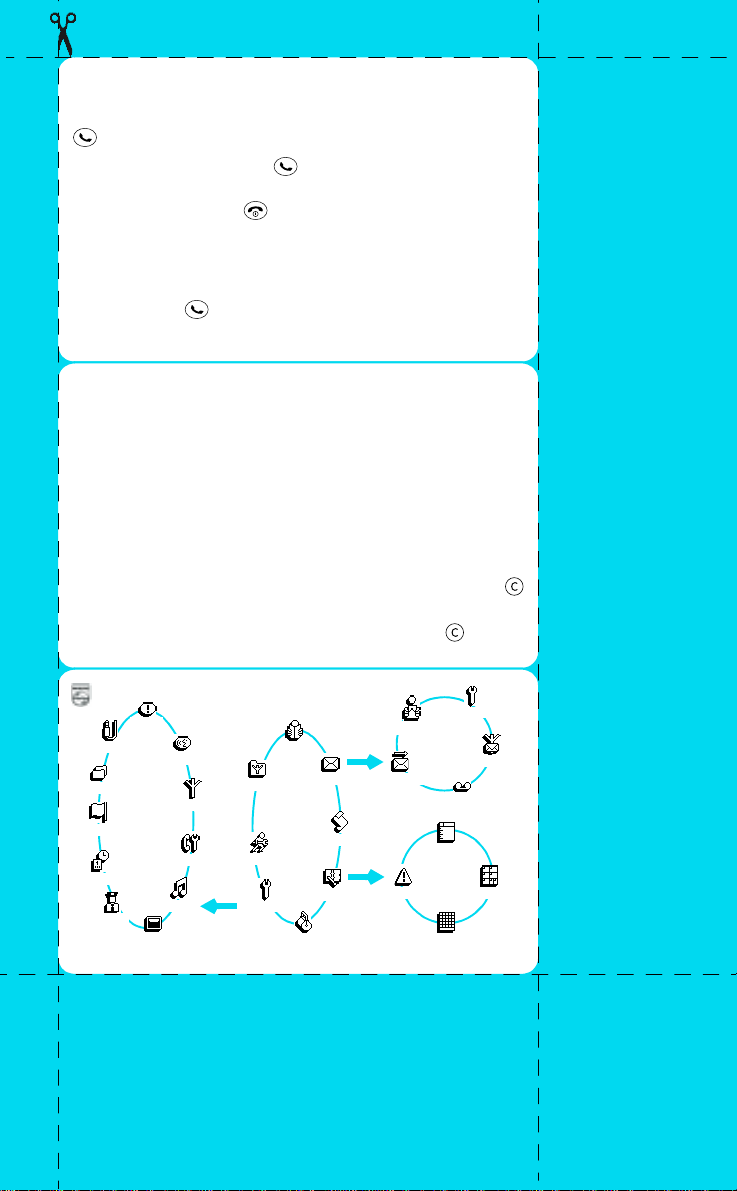
Memory jogger card
enter the number on the keypad, then press
To make a call:
or press the Pilot Key and select the
To answer a call:
Accept call option.
the
To end a call:
Call option.
press or press the Pilot Key and select
press or press the Pilot Key and select the
End call option.
To use the Names list:
screen and select the
You can scroll through the list of recorded names. To dial, select a
name and press .
In idle screen, move the Pilot Key down once to reach the Names
list.
NAMES icon.
press the Pilot Key from the idle
Memory jogger card
To enter a name:
To access the carousel:
a function, move the Pilot Key upwards or downwards. Then
confirm by pressing it. This gives access to the sub menu of the
selected function. Continue in the same way (select by moving the
Pilot Key, confirm by pressing it) until you reach the function you
desire.
To return to the previous menu:
Key. You can also return to the previous display by pressing the
key.
To return to the idle screen:
select <NEW> from the Names list.
simply press the Pilot Key. To select
press and hold the Pilot
press and hold
.
PHILIPS
Hotke ys
Accessories
Voice command
Menu type
Language
Time and D a te
Security
* Depending on the subscriber’s card.
Network
Ca ll settin gs
Sounds
Display
Oper. service s*
Quick settings
OK
Settings
Names
Main
Menu
Extras
Messag es
Call list
Organiser
OK
OK
Read SMS
Send SMS
Events
SMS settings
Broadcast S MS
Mailboxes
Day view
Week view
Month view
Page 3
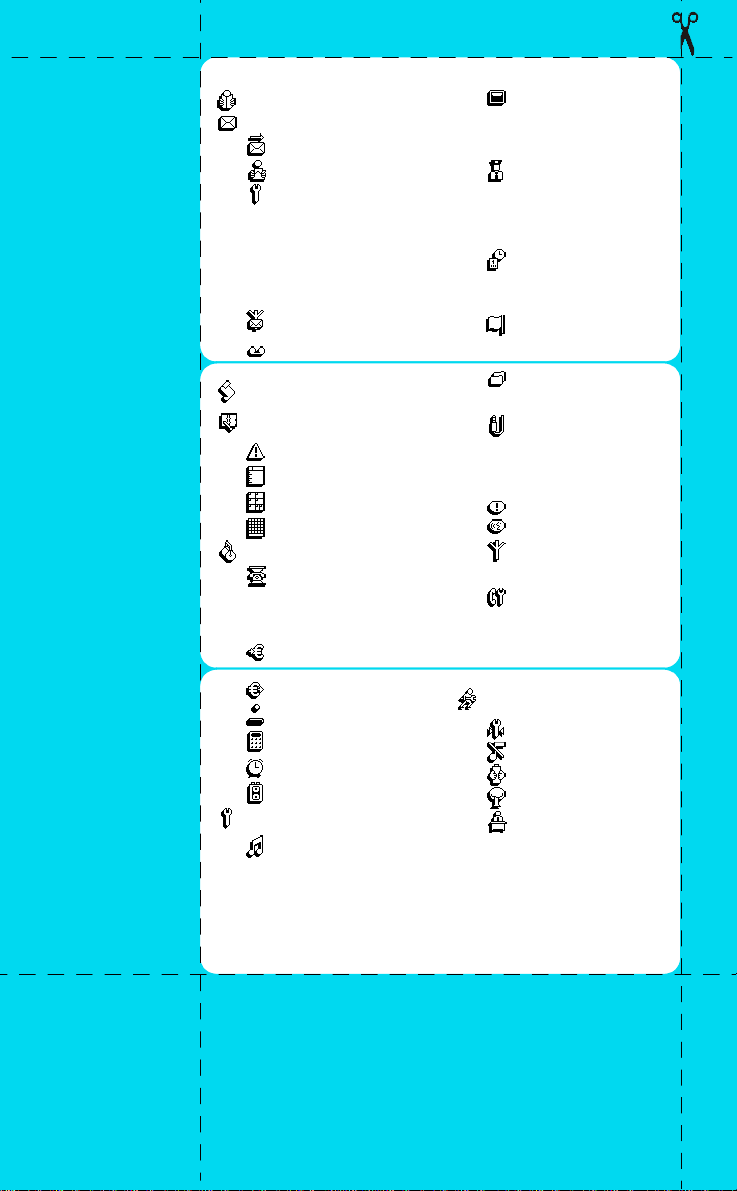
Overview of menus
Names
Messages
Send SMS
Read SMS
SMS settings
SMS centre
Signature
Validity period ( Subscription
dependent)
Reply path (Subscription
dependent)
Delivery report (Subscription
dependent)
Auto save SMS
Broadcast SMS
Mailboxes
Call list
Organiser
Events
Day view
Week view
Month view
Extras
Call counters
Accumulated call timers
Accumulated cost
Info at call end
Last call informa tion
-> Euro
<- Euro
Brick Game
Calculator
Alarm clock
Voice memo
Settings
Sounds
Ringer volume
Ringer
Key tones
Minute beep
Organiser alerts
Battery low alert
New SMS tone
Vibrator *
Display
Zoom
Backlight
Animation
Contrast
Security
Keypad lock
Public names
Call barring
Change codes
PIN protection
Time and date
Clock display
Set date
Set time
Language
Menu type
Simple menu
Advanced menu
Accessories
Car melodies
Speakers
Car kit command
Auto switch off
Auto answer
Hotkeys
Voice command
Network
Register again
Preferred list
Call settings
Call forward
Autoredial
Any key answer
Call waiting
Caller ID
Quick settings
Personal
Silence
Autonomy
Outdoors
Meeting
Visit us on http://www.pcc.philips.com
2
Page 4
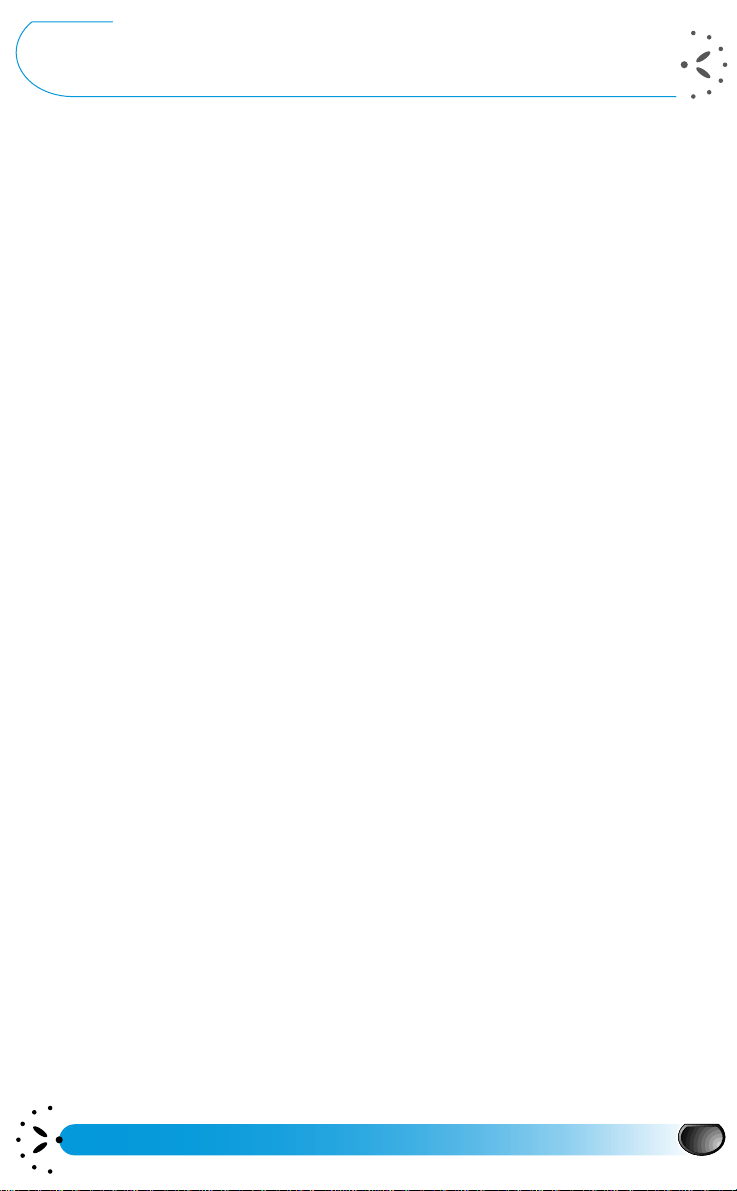
Table of contents
Table of contents 1
Before first use 3
Your very first call 3
Using the carousel 5
Example 5
To adjust the contrast 5
Activate/deactivate 6
Using the Names and other lists 6
Glossary 7
Your phone 8
Description of the phone 8
Screen 9
Initial start up
procedure 10
The micro-SIM card 10
Inserting your subscriber card (micro
SIM card) 10
Your PIN code and PUK code 10
Your PIN2 code and PUK2 code 10
The battery 11
Clipping on the battery 11
Removing the battery 11
Charging the battery 12
Making an emergency call 13
Using your phone 14
Switching on 14
Idle screen 14
How to enter a text or a number 14
Events in idle screen 15
Making a call 15
Answering and ending a call 16
Redial and reply 17
Voice dial 17
Flash dial 18
During a call… 18
Adjusting the earpiece volume 18
Mute the microphone 18
Unmute the microphone 19
Writing in the notepad 19
Consulting the Names list 19
Locking the keypad 20
Unlocking the keypad 20
Activate/deactivate the silent mode 20
Activate/deactivate the vibrator 21
Reading your GSM phone number 21
Text Input 21
T9™ Text Input 21
How to use T9™ Text Input 22
Basic text input 23
Using the menus 24
Overview of menus 24
Names 26
<New> 26
Select a name 26
Emergency 27
Own number 27
Messages 27
Send SMS 27
Read SMS 30
SMS settings 30
Broadcast SMS 31
Mailboxes 32
Table of contents
1
Page 5
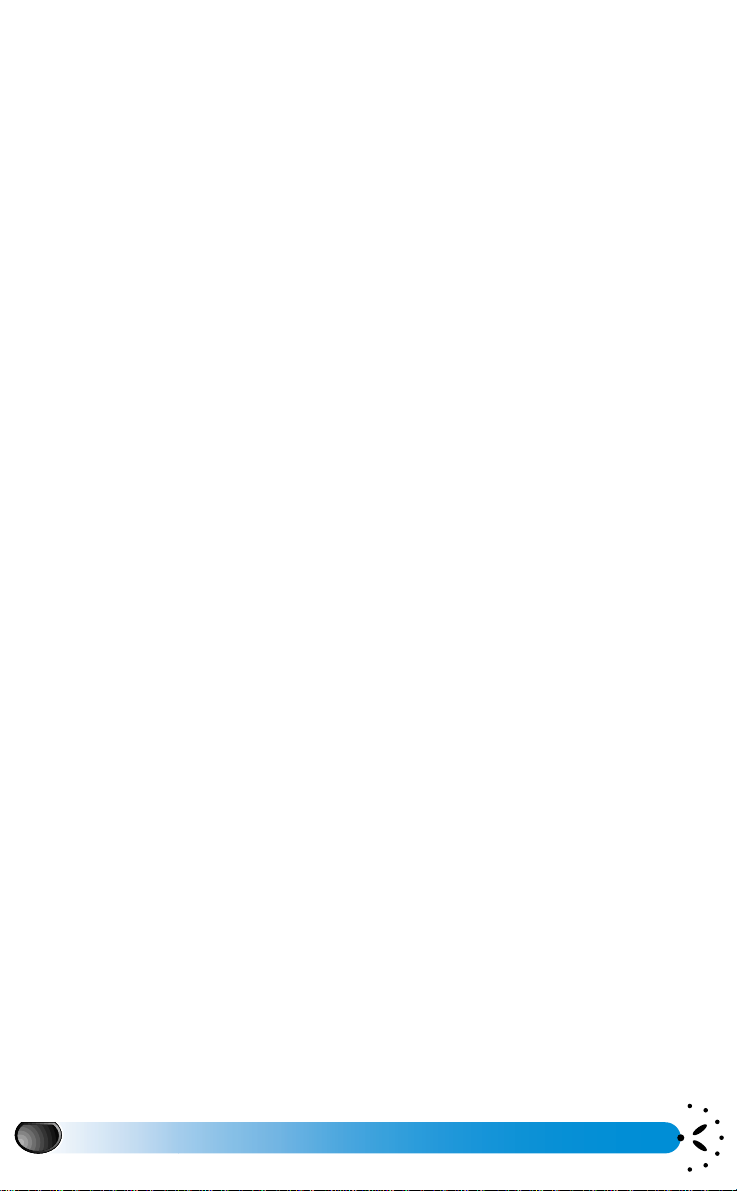
Call list 32
Organiser 32
Events 32
Day view, Week view and Month view
34
Extras 34
Call counters 34
-> Euro 35
<- Euro 35
Brick Game 36
Calculator 36
Alarm clock 37
Voice memo 37
Settings 37
Sounds 38
Display 40
Security 40
Time and date 42
Language 43
Menu type 43
Accessories 43
Hotkeys 44
Voice command 45
Network 45
Call settings 46
Quick settings 48
Accessories settings 49
Precautions 54
Radio wave safety 54
Your phone and its environment 54
Efficient use of your phone 54
Battery safety 55
Safety and security 55
Responsibility 55
Respect of local laws and regulations 55
Use while driving 56
Maintenance 57
Looking after your phone 57
Efficient use of your phone 57
Troubleshooting 58
Philips Authentic
Accessories 60
Index 63
Use of network
services 50
Additional GSM network services
(GSM strings) 50
Query a voice server, a voice mailbox,
a messaging service, etc.
(DTMF tones) 50
Making a second call 51
Answering a second call 52
Answering a third call
(Subscription dependent) 52
Conference Call
(Subscription dependent) 53
Explicit Call Transfer
(Subscription dependent) 53
In-call symbols 53
2
Table of contents
Page 6
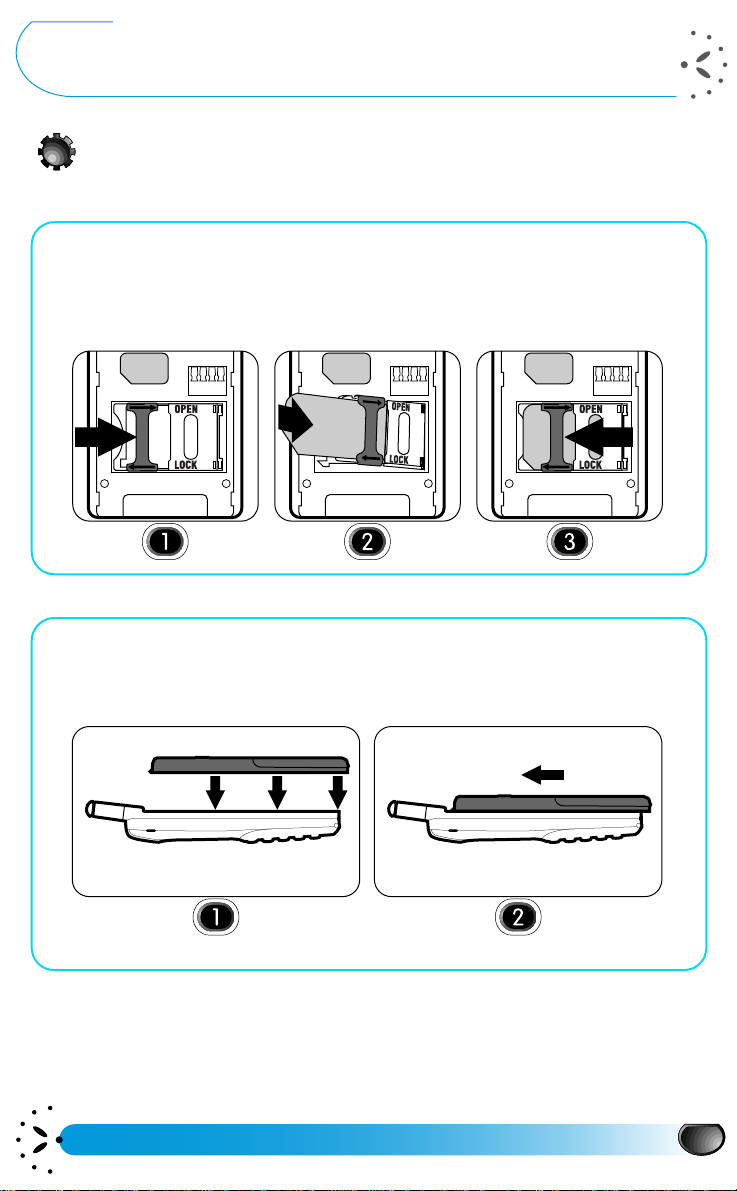
Before first use
Your very first call
Turn the phone face down
1 Insert the micro-SIM card.
Remove the micro-SIM card from the Sim card.
Push the metal retaining clip to the right and lift the cardholder. Slide in the SIM card
between the retaining clip and the plastic tongue with the cut corner of the card as shown
on the drawing. Close the cardholder and push the retaining clip to the left.
2 Insert the battery
For optimum performance follow the instructions on page 12. Place the battery on the
back of the phone (battery connectors downwards, the top near the arrow inside the
case). Then push the battery into place in the direction of the antenna.
NOTE:
L
A new battery is not completely charged (see “Charging the battery” page 12).
Before first use
3
Page 7
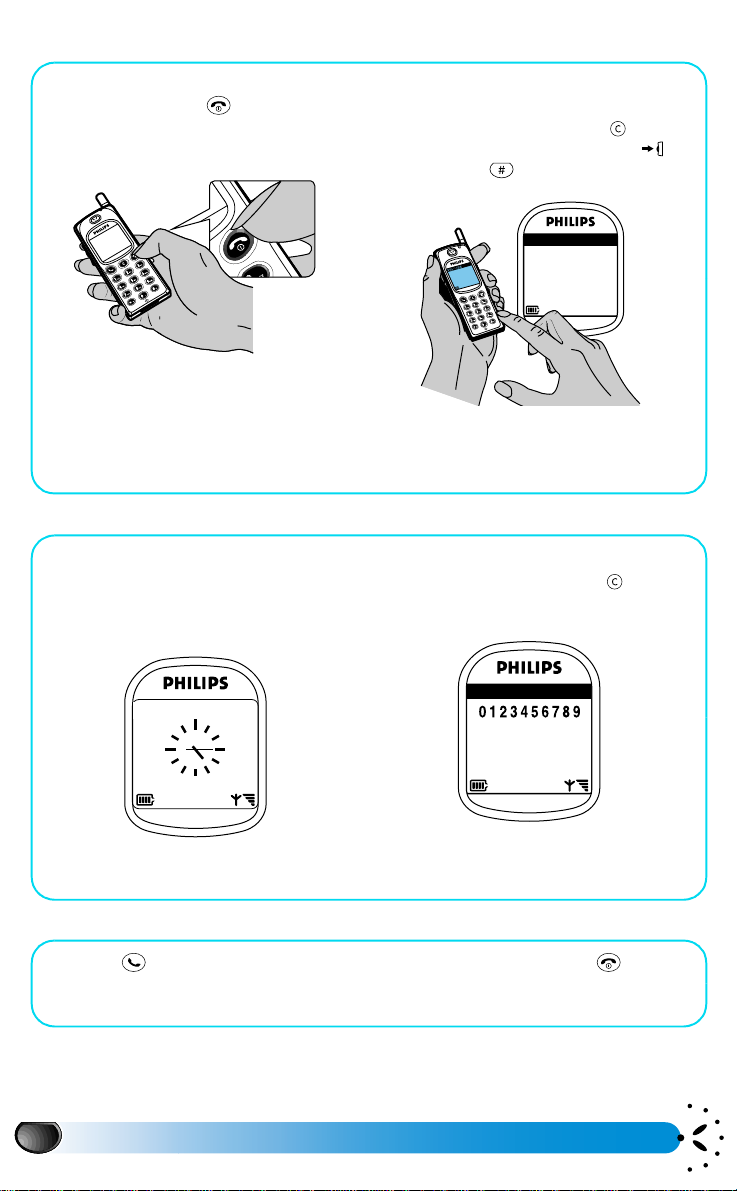
Turn the phone face up
3 To switch on the phone.
Press and hold the key .
NOTE
L
For the Pilot Key see page 5 and “Description of
the phone” page 8.
5 Wait for the 2 beeps.
The connection with the network is
established. The green LED flashes and
the screen looks like this:
4 Enter your PIN code if asked
(see page 11).
If you make a mistake, press . Then
confirm by pressing the Pilot Key or
by pressing .
PIN CODE
6 Enter the phone number.
If you make a mistake press .
Network Names
01 Jan 2000
To set the time and date, see page 43.
7Press .
Once connected, your phone emits two
beeps.
4
Before first use
DIALLING
8 To end the call press .
Page 8
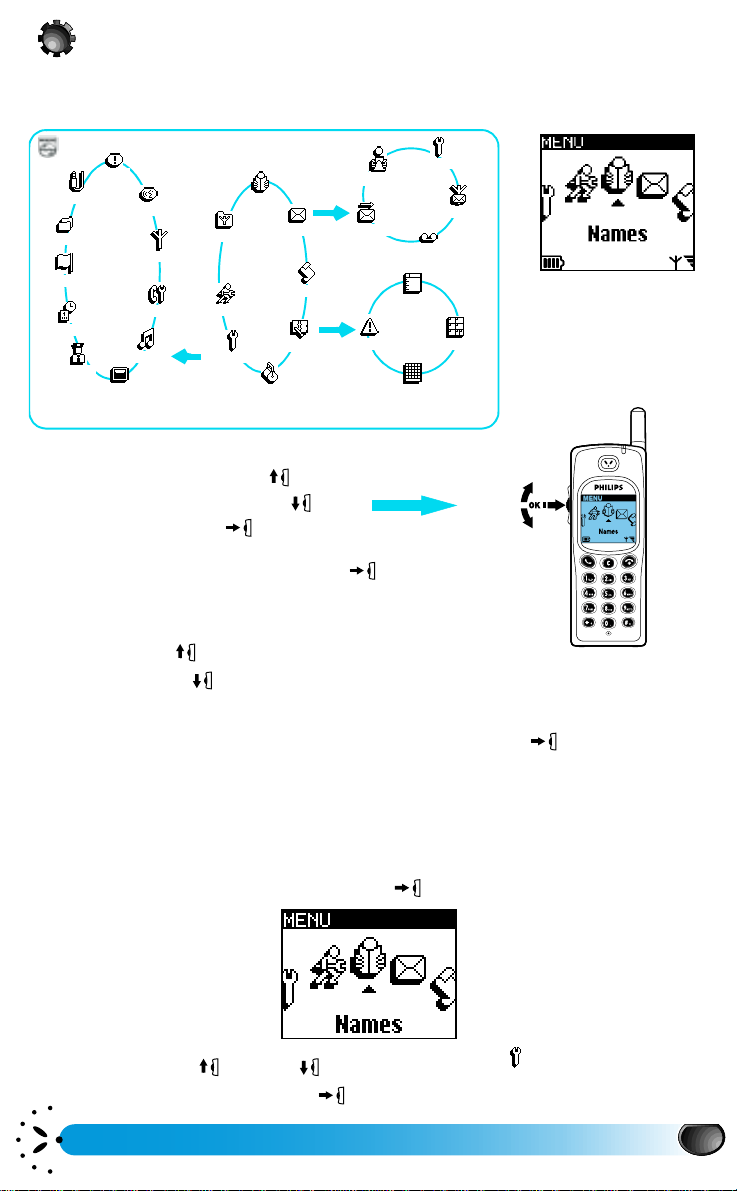
Using the carousel
The carousel is a circular loop of icons displayed on the screen. These icons provide access to
the different menus and sub menus used to operate your phone.
PHILIPS
Hotkeys
Accessories
Voice command
Menu type
Language
Time and Date
Security
* Depending on the subscriber’s card.
Network
Call settings
Sounds
Display
Oper. services*
Quick se ttings
OK
Names
Main
Menu
Settings
Extras
Messages
Call lis t
Organiser
OK
Send SMS
OK
You can use the Pilot Key in 3 ways:
- by moving it upwards
- by moving it downwards
- by pressing it in
When you switch on your phone, the idle screen appears. To
access the main menu, press the Pilot Key .
When you move the Pilot Key the carousel moves across
the screen:
- upwards the icons scroll clockwise.
- downwards the icons scroll anti clockwise.
Read SMS
Events
SMS settings
Broadca st SMS
Mailboxes
Day view
We ek v iew
Month view
The Pilot Key provides access to all the menus used to operate your phone. To select a
function, place the icon above the cursor + and press the Pilot Key .
With the Pilot Key you can select or adjust all the functions of your phone (see Menu Memory
Jogger cards and see the manual for details of menus pages 24 and 25).
Example
To adjust the contrast
After switching the phone on, press the Pilot Key to access the main Menu:
Move the Pilot Key up or down and position the icon above the cursor.
Settin gs
Then confirm by pressing the Pilot Key .
Before first use
5
Page 9
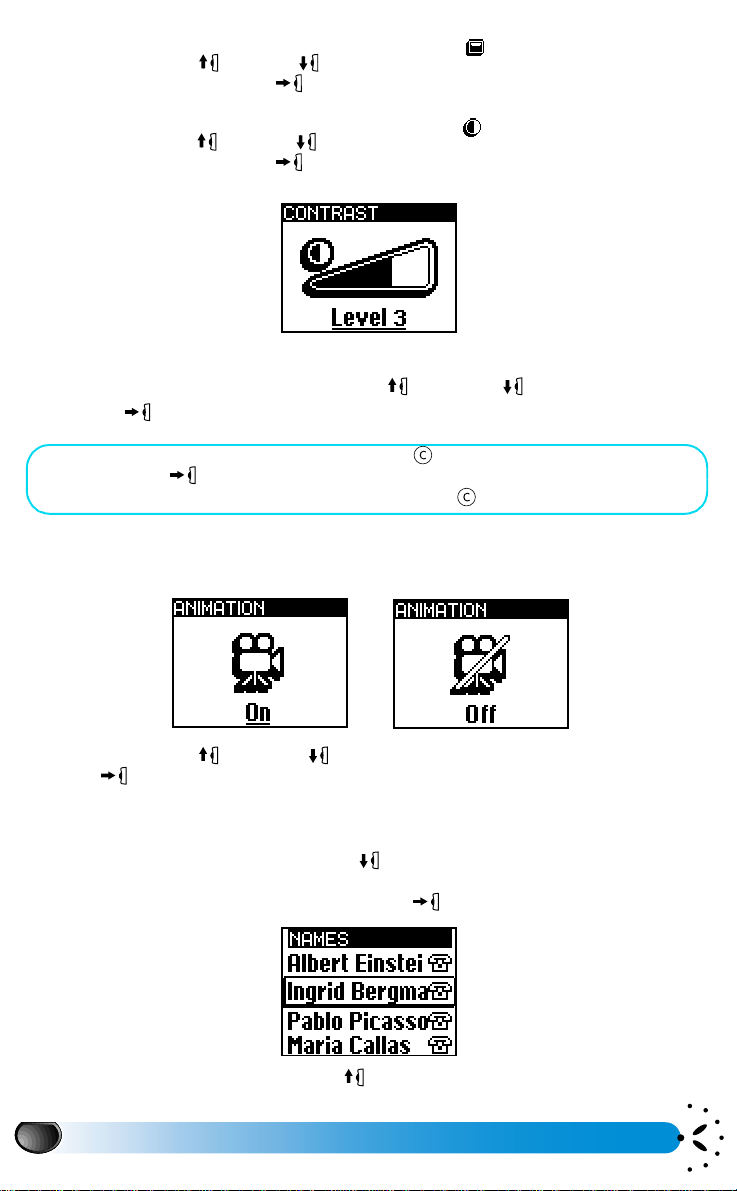
This gives you access to the
Move the Pilot Key up or down and position the icon above the cursor. Then
confirm by pressing the Pilot Key .
You enter the
Move the Pilot Key up or down and position the icon above the cursor. Then
confirm by pressing the Pilot Key .
You enter the
Display
Contrast
Settings
menu.
menu:
sub menu:
Display
Contrast
The active parameter appears underlined on the screen. In the above example it is
Adjust the contrast by moving the Pilot Key up or down and confirm by pressing
the Pilot Key .
• To return to the previous menu, press or press and hold the
Pilot Key .
• To return to the idle screen, press and hold .
Level 3
Activate/deactivate
Under the
you can activate or deactivate some functions.
Move the Pilot Key up or down to select On or
Pilot Key .
Display
menu go to
Animation
menu, select it and then, using the Pilot Key,
Off
, then confirm by pressing the
Using the Names and other lists
You can also use your Names list using the Pilot Key.
In idle screen move the Pilot Key downwards to access the Names list. By moving the Pilot
Key down, you move down into the Names list. Turning it upwards moves up the Names list.
Confirm your selection by pressing on the Pilot Key .
.
In idle screen move the Pilot Key upwards to access the Call list.
6
Before first use
Page 10
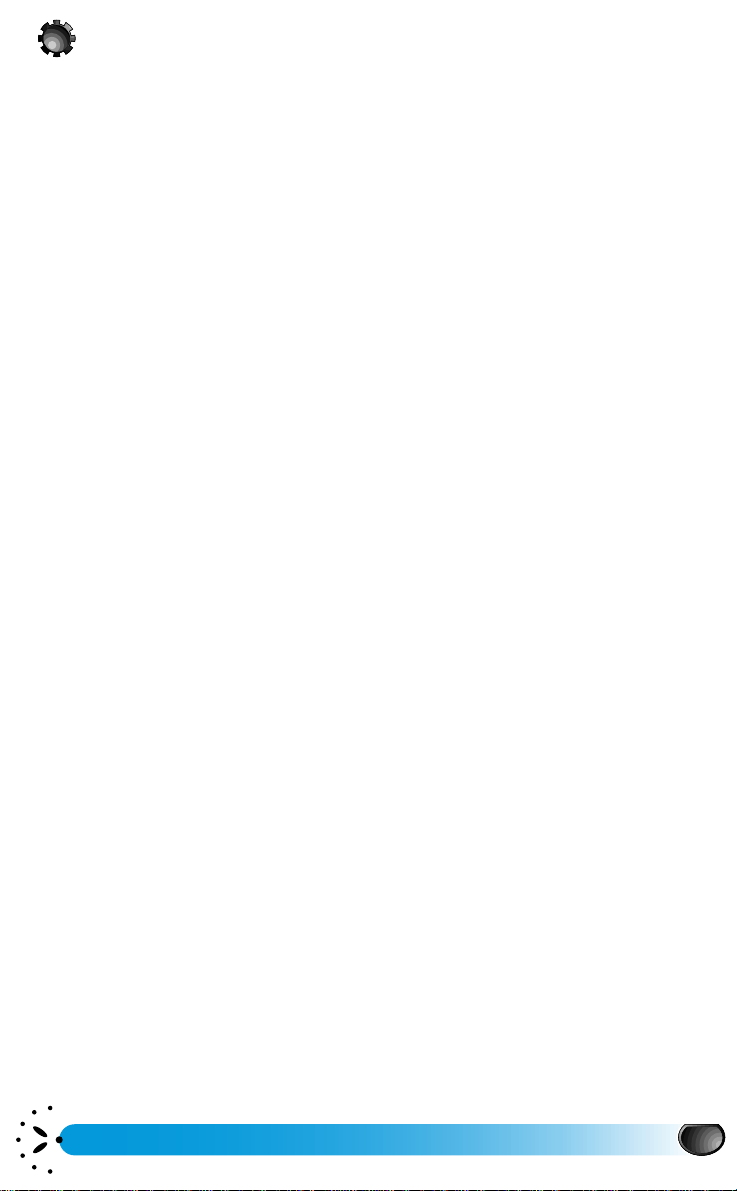
Glossary
DTMF
EFR
FDN
GSM
GSM 900
GSM 1800
Home network
Home Zone
Idle screen
Local network
Multi-call
PIN code
PIN2 code
Public Names
PUK code
PUK2 code
Roaming
SIM card
SMS
T9TM Text Input
Dual Tone Multi Frequency.
The tones are transmitted by the phone to the network. They are used to
interrogate answering machines, transmit codes, ...
Enhanced Full Rate. Standard for high quality sound. Your phone will switch on
EFR if the GSM network supports this function and asks for it.
Fixed Dialling Numbers. See also Public Names.
Global System for Mobile communications. The type of phone network used
by your phone.
GSM standard using 900 MHz frequency band (see page 54).
GSM standard using 1800 MHz frequency band (see page 54). Also called DCS
1800 (Digital Cellular System) or PCN 1800 (Personal Communication
Network).
The network on which your SIM card is registered.
A particular area within your home network. If this feature is provided by your
home network, the home zone symbol is displayed indicated that you are
currently within the home zone.
This is the screen which is displayed when your phone is on and ready to be
used.
The network where you are making a call. This may be your home network or
another GSM network.
Two calls are in progress, one active and one on hold.
Personal Identification Number. The secret code of the SIM card.
Secret code that allows you to access certain SIM card dependent features.
Function that allows you to restrict dialling to selected numbers
Secret code used to unblock your SIM card if you, or someone else, enters the
wrong PIN code three times.
Secret code used to unblock your SIM card if you, or someone else, enters the
wrong PIN2 code three times.
Using your phone in a network other than your home network.
Subscriber Identification Module. The card which allows you to make phone
calls with your GSM phone.
Short Message Service. This service provided by the operator allows you to
send and receive short written messages.
Very efficient method of text input that requires just one key press per letter.
Before first use
7
Page 11

Yo u r p h o n e
Description of the phone
1
2
3
4
5
6
8
9
10
11
1 Antenna
2LED
Green flashing slowly -
is registered with a network.
Green flashing quickly -
been received but not yet answered.
Red flashing -
-
means the phone
means the battery is low.
means a call has
7
4Pilot Key
It allows fast and easy access to the
different menus and allows you to
confirm your choice .
- During a call, it controls the volume.
- In the Names list, menus or lists it
scrolls up or down.
- When entering a name or number, it is
used to move the cursor left or right.
- To return to the previous menu by
pressing and holding it. To validate by
pressing and holding it in an editor
screen.
5 Graphic display
6 Green “Pick up” key
symbol
Press to accept a call or dial a number.
7 Red “Hang up” and “On /
Off” key symbol
Press to switch your phone on, press and
hold to turn your phone off.
Press to end a call.
8 Cancel key
Navigation mode:
- Press this key to return to the previous
menu.
- Press and hold it to return to the idle
screen.
Edition mode:
- Press this key to delete a character.
- Press and hold it to delete all the
characters.
9 Alphanumeric keypad
Standard phone keypad. It can also be
used for entering alphabetic characters
and activating hotkeys.
10 Microphone
11 Battery and micro SIM card
See page 3 for installation.
3Earpiece
8
Your phone
Page 12
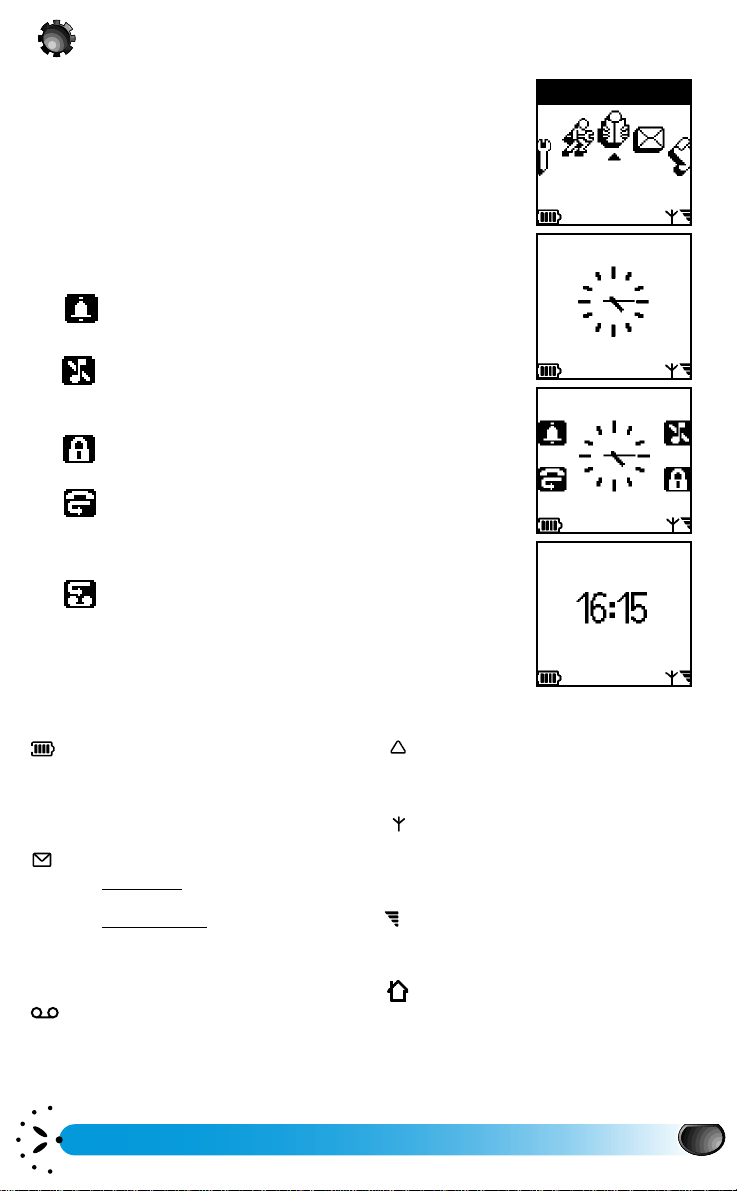
Screen
Names
MENU
12 jan 2000
Network Name
Network Name
12 jan 2000
12 jan 2000
Network Name
Carousel:
A loop of icons on your display which provides access to the
menu of your choice.
Date and time
Displayed in idle screen. To set the date and time, see
"Settings" pages 37 and 42.
Indicators
Alarm clock
Indicates that the alarm is activated.
Silent
Indicates that the ringer is turned off. The phone
will not ring when receiving calls.
Keypad lock
Protects the keys from being pressed accidentally.
Call forward unconditional to number
Indicates that the
unconditional to a number is set.
Call forward unconditional to voice
mailbox
Indicates that the
unconditional to a voice mailbox is set.
Call forward
Call forward
Symbols
Battery charge
If the first block is dark, the battery
holds a 25% charge. Each bar
represents approximatively 25% of the
maximum charge.
SMS message
Symbol only
new message.
Flashing symbol
memory is full and cannot hold more
messages. Delete one or more
message to liberate memory.
Voice mail
Indicates that you have received at
least one new voice mail (Subscription
dependent).
-You have received a
- The message
Your phone
Roaming
Indicates that you are using a network
other than your home network.
Network
The phone is connected to a network.
If the icon flashes the phone is trying to
connect.
Reception quality
4 reception bars indicate optimum
quality.
Home zone
Indicates that you are currently within
the home zone (Subscription
dependent).
9
Page 13
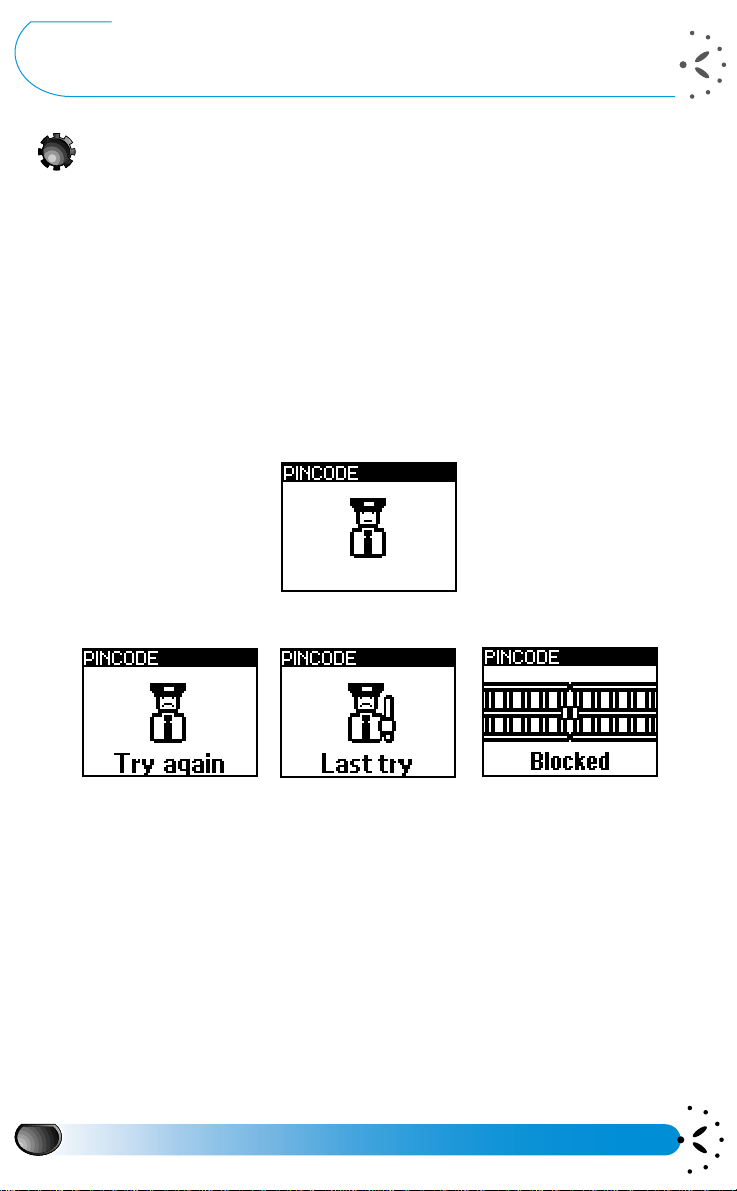
Initial start up procedure
The micro-SIM card
To use your phone, you must insert a valid SIM card that is supplied by your GSM service
provider.
Your phone requires a micro-SIM card.
The SIM card contains your subscription number and your GSM phone number. It also
contains a memory in which you can store phone numbers and messages. If you use your SIM
card on another phone, your phone number and your Names list remain the same.
Inserting your subscriber card (micro SIM card)
See page 3.
Your PIN code and PUK code
When you switch on the phone, it asks you for the PIN code. The PIN code is the 4 to 8-digit
secret code of the SIM card.
If you enter a wrong PIN code, you can try again. If you enter a wrong PIN code 3 times, your
SIM card is blocked.
You must then enter your PUK code to unblock the phone. This code will be given to you by
your service provider. If you enter an incorrect PUK code ten times in a row the card will be
completely blocked and unusable. If this happens contact your service provider.
Your PIN2 code and PUK2 code
Depending on your SIM card, you may have some features on your phone that require you to
enter a PIN2 code. This is a secret 4 to 8-digit code given to you by your service provider.
If you enter a wrong PIN2 code 3 times, your SIM card is blocked and you must enter the PIN2
unblocking code (PUK2) given to you by your service provider.
10
Initial start up procedure
Page 14
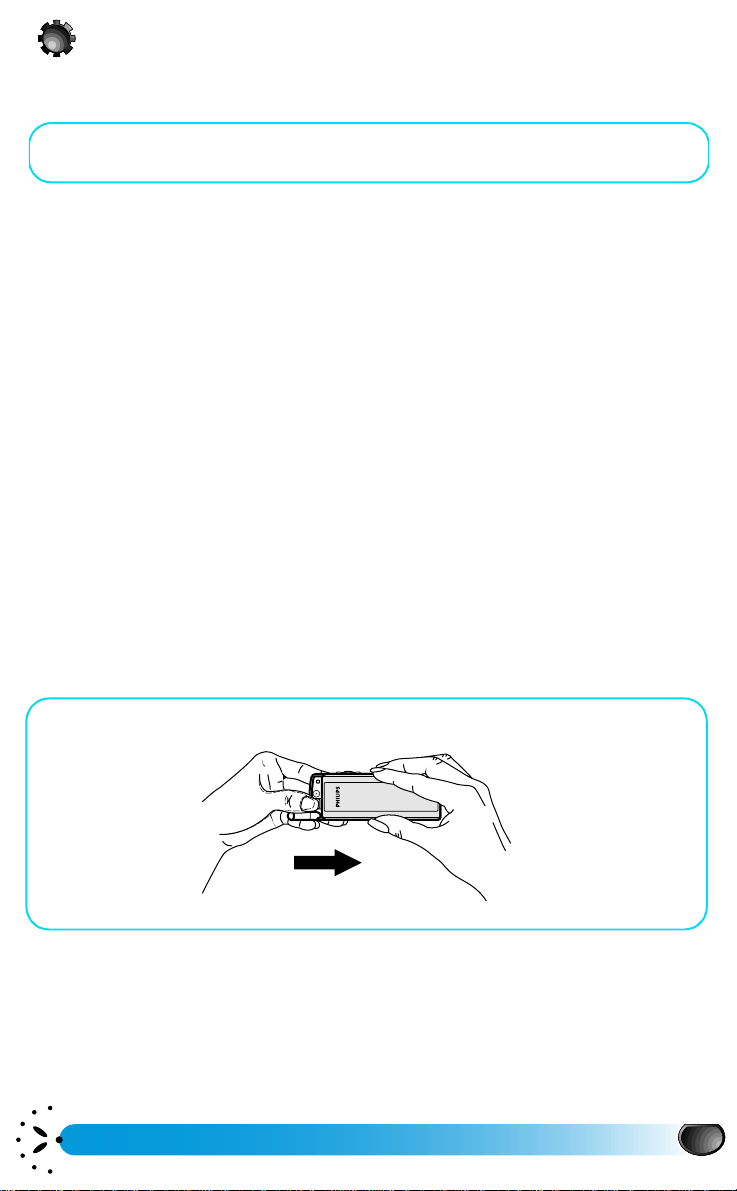
The battery
Your phone is powered by a rechargeable battery. A new battery is not fully charged. Charge
it by following the procedure on page 12.
A battery is only fully charged after having been charged and then totally discharged two
or three times.
b
The
of the maximum charge.
If the phone emits a warning signal (see page 39), the red LED flashes and the display shows
Battery low
The battery, attached to the phone or not, should not be exposed to temperatures exceeding
60°C (e.g. behind glass in direct sunlight).
We advise you to keep the battery attached to the phone, even when discharged. The backup
battery for the clock (inside the phone) will last longer.
We do not recommend to remove the battery when the phone is switched on: you may lose
all your personal settings.
L
Clipping on the battery
See page 3.
icon shows the level of charge in the battery. Each bar represents approximately 25%
, you should re-charge the battery.
NOTE:
Please refer to the information on battery safety, page 55.
Removing the battery
• Press the locking button located alongside the antenna while pushing the
battery in the direction of the arrow as shown on the drawing.
• Remove the battery.
Initial start up procedure
11
Page 15
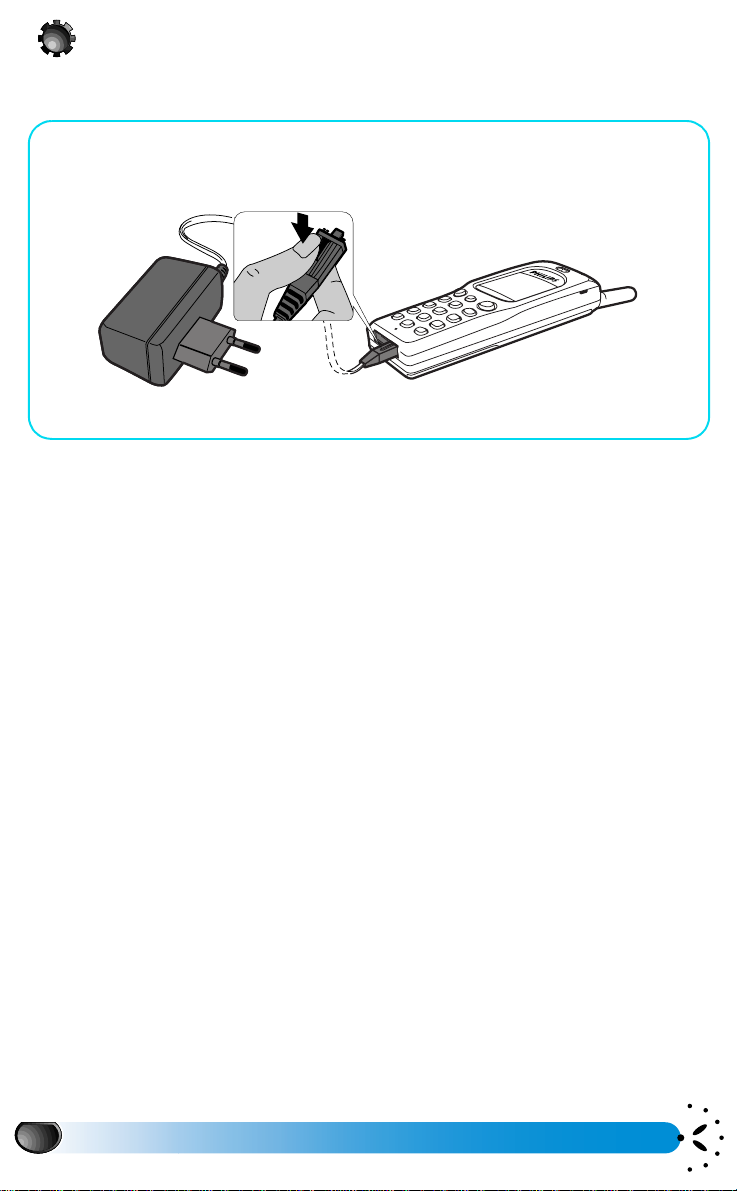
Charging the battery
A charger is supplied with the phone, in the box.
• Clip the battery on the phone.
• Plug the charger into the right socket at the base of the phone as shown
below.
• Plug the transformer unit into a mains AC power socket with easy access.
b
The
• During charging the 4 charge indicators change. If the first bar is dark, the battery already has
• The bars darken one after another during charging.
• When all 4 bars are dark the battery is fully charged. A minimum of 1hr40mn charging is
• When the battery is charged, remove the connector by pressing the release button on top
symbol indicates the state of charge:
a 25% charge.
required to obtain a 90% charge with the Standard battery (capacity: 900 mAh). For the
maximum charge continue charging.
of the connector. Recharge the battery before it is totally flat.
NOTES:
L
1. You can turn your phone on and use it while it is charging.
2. The only way to turn the battery charger off is to unplug it from the mains outlet;
mains outlet with easy access.
3. You can connect the charger to an IT supply (Belgium only).
4. If the battery is completely flat, the batter y icon will only reappear after 2 or 3 minutes of charging.
12
Initial start up procedure
for this reason use a
Page 16
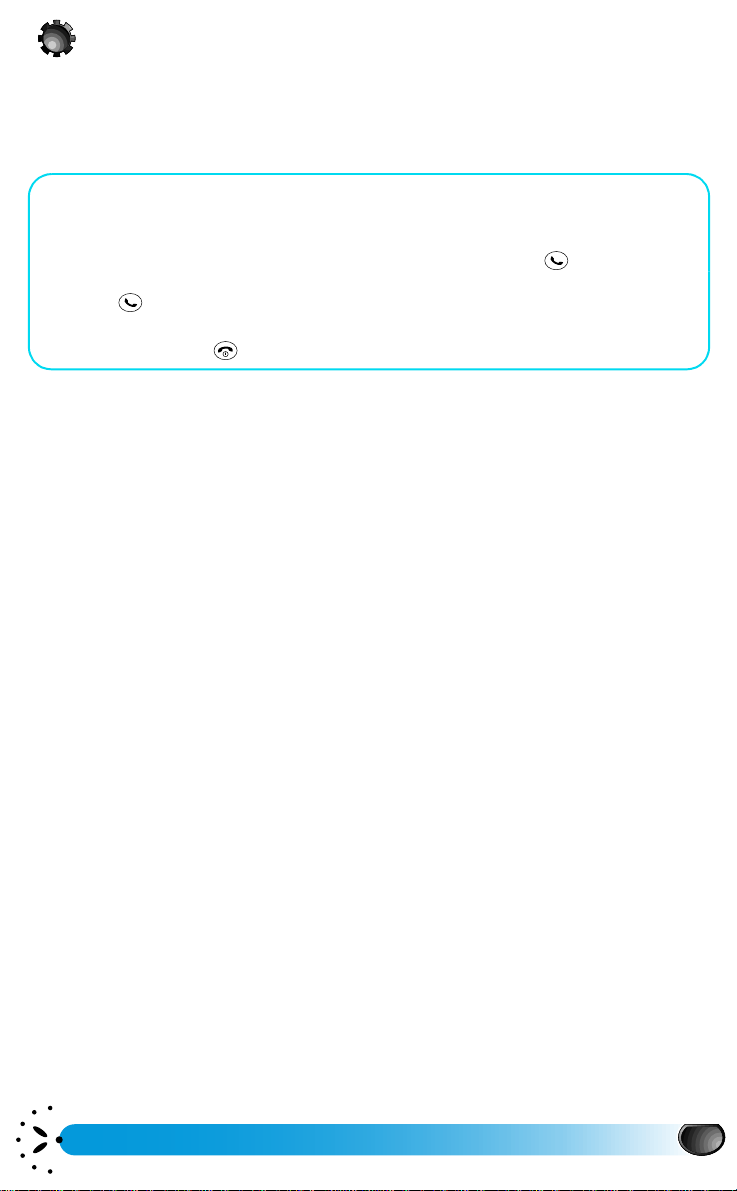
Making an emergency call
112: European emergency call
Key in the emergency number for your present location (e.g. 112 or other official emergency
number). Emergency numbers vary depending on the location.
• Switch on the phone.
The display shows the welcome screen.
Even if you are asked for your PIN code, your phone will function without it.
• Enter the emergency number (112) or press Pick-up key if PIN code
asked.
• Press .
The phone dials the number.
• To hang up, press .
NOTE:
L
1. Some networks may require a SIM card for emergency calls. Check with your service provider.
2. You can also enter the emergency number using the keypad, even when the keypad is locked.
Initial start up procedure
13
Page 17
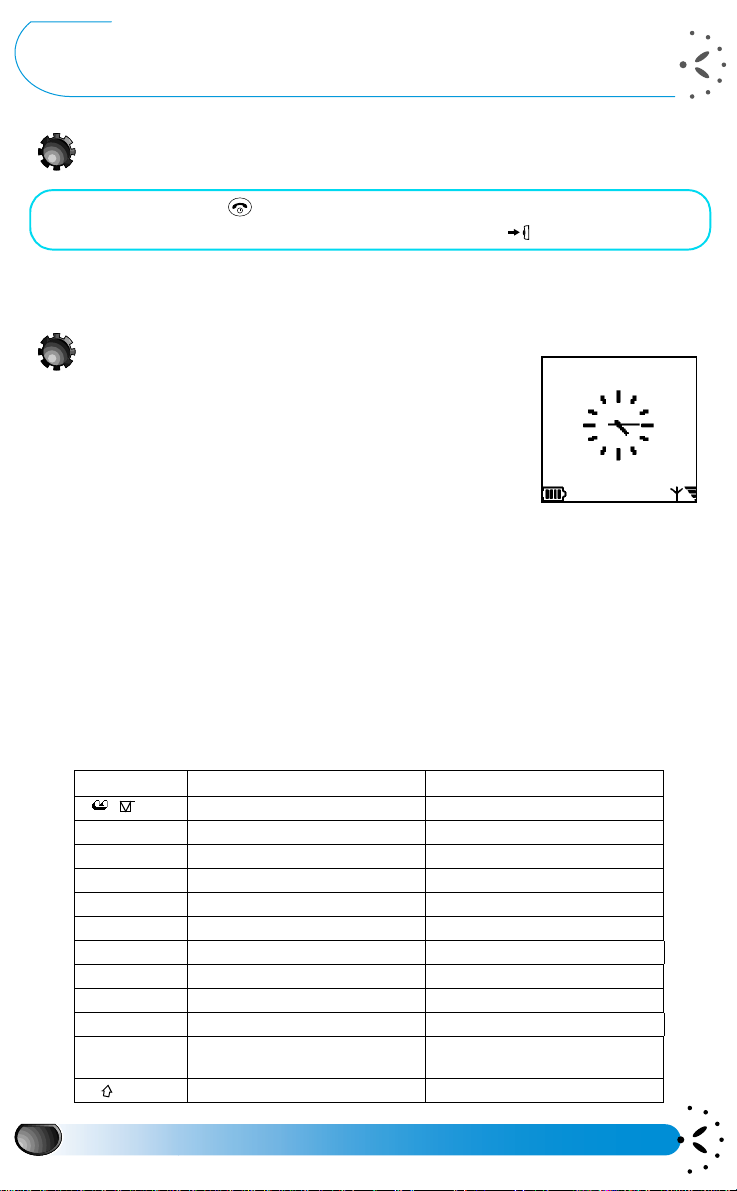
Using your phone
12 jan 2000
Network Name
Switching on
• Press and hold the key.
• Enter your PIN code if asked and press the Pilot Key .
NOTE:
L
The PIN code requirement is a security feature that you can switch on and off using the “PIN protection*”
menu (see page 42).
Idle screen
After switching on (and entering the PIN code), your phone
displays the idle screen which means that the phone is ready to be
used. At the same time:
a
•the
•the
If the a symbol and the network name are not displayed, the network is not currently available.
You may be in a bad reception area (perhaps in a tunnel or between tall buildings). If possible,
move to a different location.
If you navigate through the menus or the Names list, the phone automatically returns to idle
screen if a key is not pressed for 2 minutes. During this period of time you can still receive a
call.
How to enter a text or a number
Characters and numbers are located on each key as follow :
icon is displayed and the LED to the left of the antenna
flashes, this indicates that the phone is connected to the
network. The network name appears on the screen.
s
symbol is displayed, indicating the quality of reception
(when all 4 bars appear, the audio quality is at its best).
Key Label Upper case alphanumeric Lower case alphanumeric
1
2ABC A B C 2 A Â Å Æ Ç a b c 2 à ä å æ ç
3DEF
4GHI
5JKL J K L 5
6MNO M N O 6 Ñ Ò Ö
7PQRS
8TUV T U V 8 Ü Ù t u v 8 ü ù
9WXYZ W X Y Z 9 Ω Ξ Ψ Ø
V
0.
*+T
#=
9
space 1 @ # = < > ( ) & £
D E F 3 É E ∆
G H I 4 Γ I g h i 4 Γ ì
P Q R S 7 β Π Θ
. 0 ’ ’ ’ ? ! , : ; ¡ ¿*+-/%
Toggles between the different Text
Input mode (see page 21)
lower case upper case lower case upper case
Φ
Λ
Σ
$ ¥
space 1 @ # = < > ( ) & £ $ ¥
d e f 3 é è ∆
j k l 5
m n o 6 ñ ò ö
p q r s 7 β Π Θ
w x y z 9 Ω Ξ Ψ ø
. 0 ’ ’ ’ ? ! , : ; ¡ ¿*+-/%
Toggles between the different Text
Input mode (see page 21)
Φ
Λ
Σ
14
Using your phone
Page 18
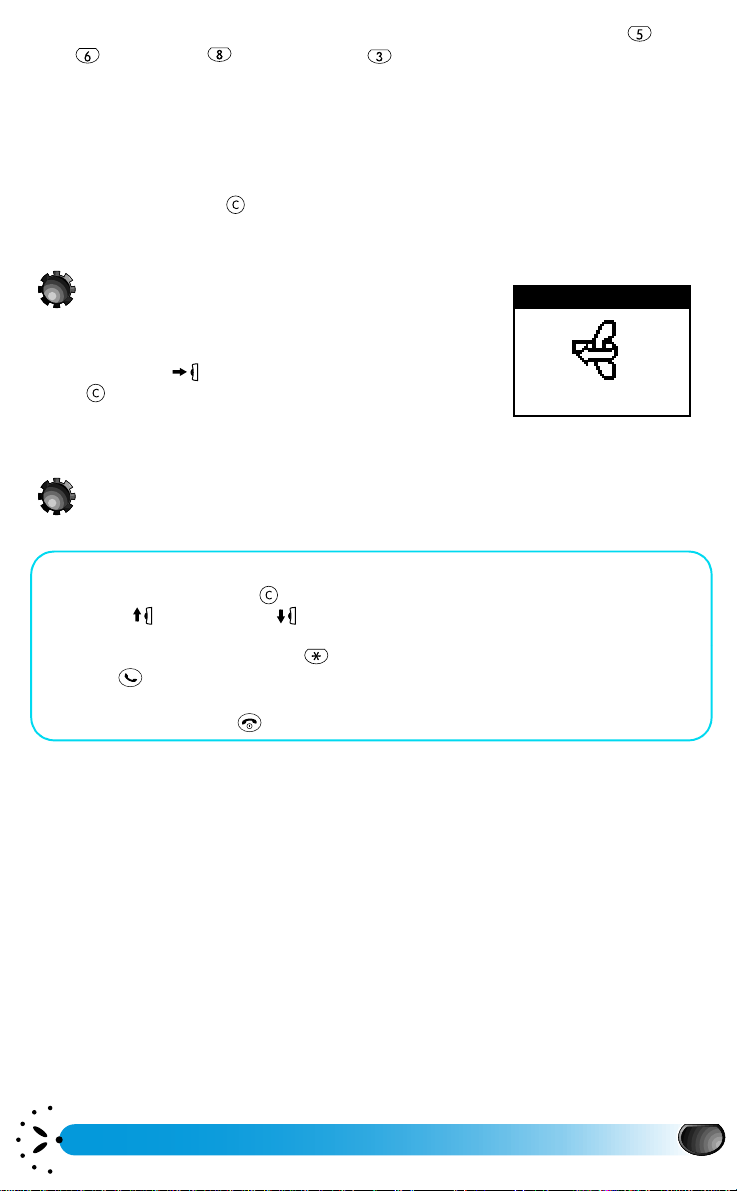
For example, when using the basic text input, to enter "Love", you have to press thrice,
1 missed
MISSED CALL
press thrice, press thrice and press twice. The word "Love" will appear on the
screen. For more details, see pages 21, 22 and 23.
NOTES:
L
1. A number can contain a maximum of 40 digits, depending on your SIM card.
2. It is a good idea to enter all numbers , even local ones, with their international prefix, country code and area
code. Thus you can dial all numbers from any location.
3. The ‘+’ character can only be inserted at the beginning of a number.
4. To correct mistakes, press and release to delete one digit.
5. For an efficient text editing you may use T9™ Text Input (see page 21).
Events in idle screen
Some events may modify the idle screen (missed call, new
message, reminder from the organiser, etc.). In this context,
press the Pilot Key to access a contextual menu or press
on the key to go back to idle.
Making a call
In idle screen :
• Enter the phone number using the keypad.
To correct an error, press . To move through numbers move the Pilot Key
upwards or downwards .
For an international call, you can enter the "+" key instead of the usual international
prefix. To do this press and hold .
• Press .
The phone dials the number.
• After the call, press to hang up.
NOTE:
L
1. You can also make a call from the
2. If a number has been programmed on a direct access key, you can call this number by pressing and holding
the key (see Flash dial page 18).
3. If the called number is in the Names list, the corresponding name will be displayed instead of the number.
Names
list (see page 26).
Using your phone
15
Page 19
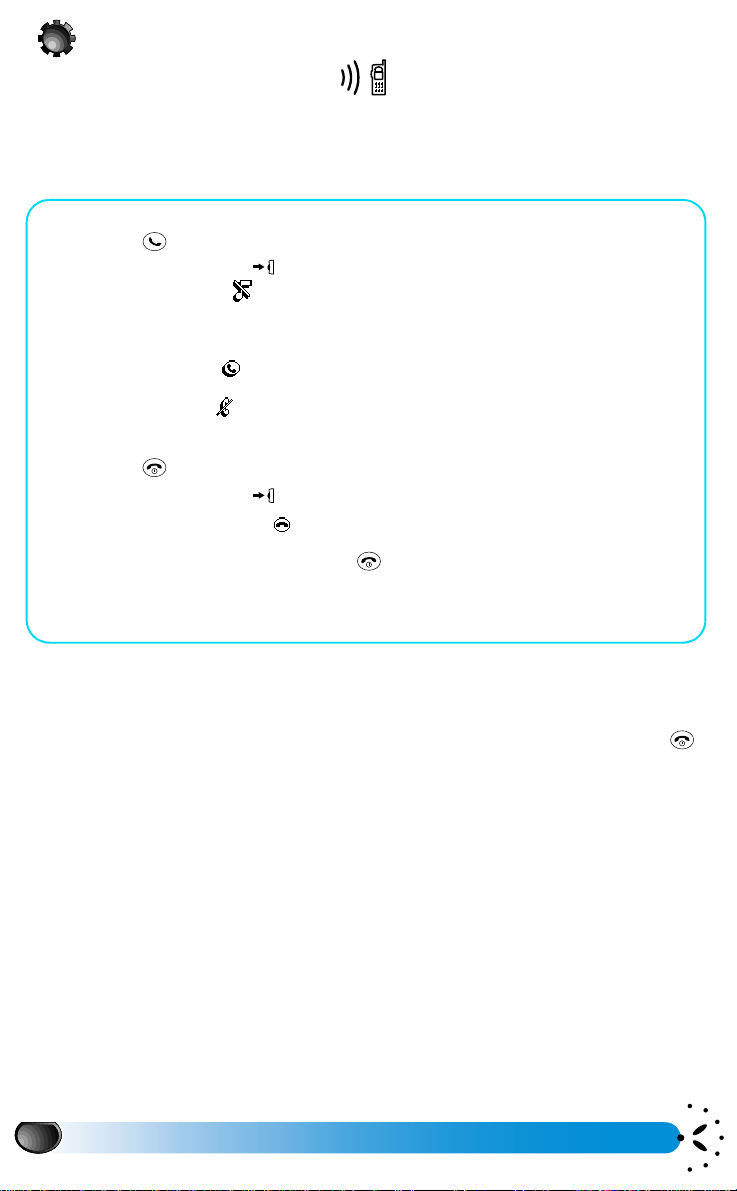
Answering and ending a call
When receiving a call, the phone rings, the animation and
on the display, and the green LED flashes. Depending on your subscription, the caller’s number
may be displayed, if your correspondent has enabled this information to be transmitted. If this
number is in the Names list, the corresponding name shall be displayed instead of the number.
• To answer a call you can either:
• press .
• press the Pilot Key , a carousel with the following options appears:
• Silent ringer
The ringer volume of this incoming call is set to silent and the phone goes back to
the incoming call screen.
• Accept call
• Reject call
• To hang up a call you can either :
• press .
• press the Pilot Key , a carousel appears:
•select
• If you want to reject the call, press .
The caller hears the busy tone.
If you have activated “Call forward when busy” (see page 46), the call is diverted to the
selected number (your voice mailbox, for example)
NOTES:
L
1. The phone will not ring if the ringer is deactivated (see page 20).
2. If you have a Vibra Battery you may activate the vibrator function to be discretely warned of incoming calls (see
Vibrator page 39).
3. If you have selected Any Key Answer (see page 47), you can accept a call by pressing any key (except )
or by pressing the Pilot Key.
End Call
Accept call
Reject call
Silen t
End call
and confirm.
Incoming call
appear
16
Using your phone
Page 20
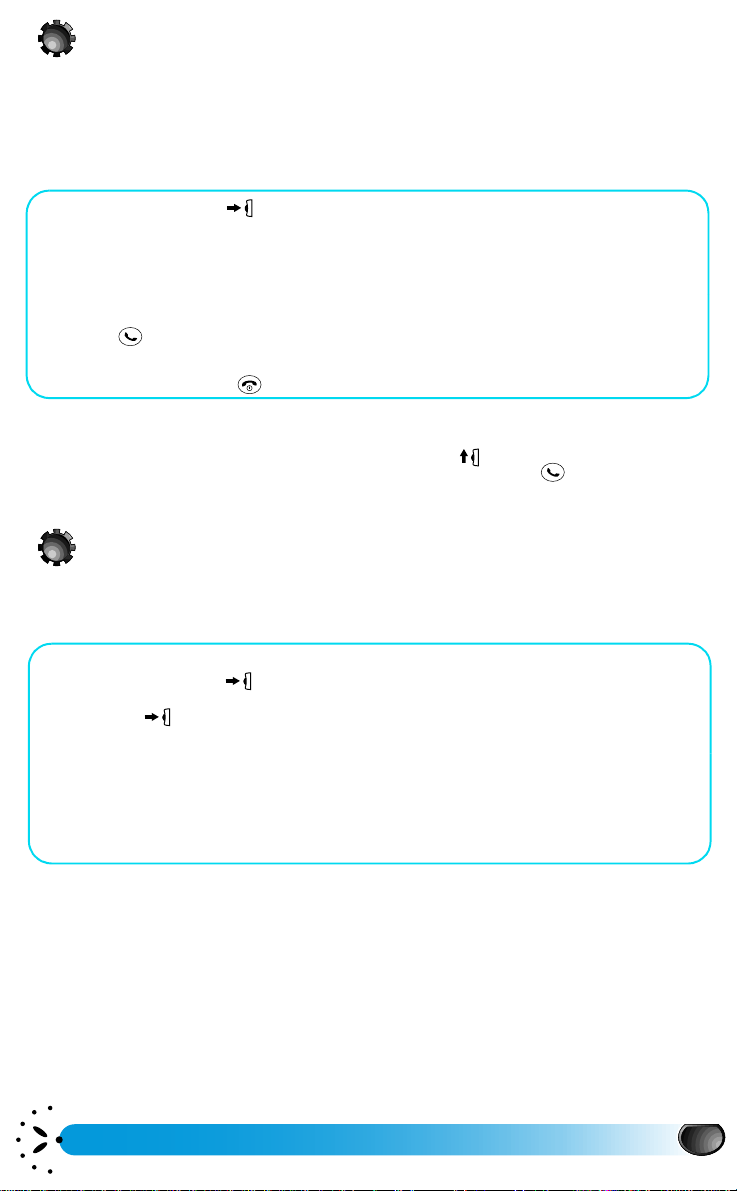
Redial and reply
The phone stores the last 30 numbers (called, missed or received). You can redial or reply to
any of these numbers and dial it directly. The most recent is displayed first.
In idle screen:
• Press the Pilot Key to access the main Menu.
Call list
Select
dialled.
If a number is in your Names list, the corresponding name is displayed.
• Move the Pilot Key up or down to select the number you want to redial or
reply.
• Press .
The phone dials the number. Wait for your correspondent to answer.
• After the call, press to hang up.
NOTES:
L
1) You can directly access the Call list by moving up the Pilot Key .
2) You can directly access the last dialling number by pressing the pick up key .
. This displays a chronological list of the last calls either received or
Voice dial
You can automatically dial a number by saying your correspondent’s name.
In idle screen:
• To program a voice tag :
Press the pilot Key to access the main Menu and select Names. In the
menu, choose the Name you want to add a Voice dial to. Press the
Names
Pilot Key twice then select
Follow the instructions displayed on the screen which invite you to say, then to repeat
the voice tag.
• To dial a number associated with a voice tag:
Press and hold the Pilot key, then say the voice tag of the number to dial.
If the phone recognises the voice tag, it repeats it then immediately dials the number
associated with it.
NOTES:
L
1. The duration of a voice tag is 2 seconds.
2. Up to 10 voice tags can be defined and shared between voice dial and voice command.
Voice dial
then
Add Voice tag?
Using your phone
.
17
Page 21
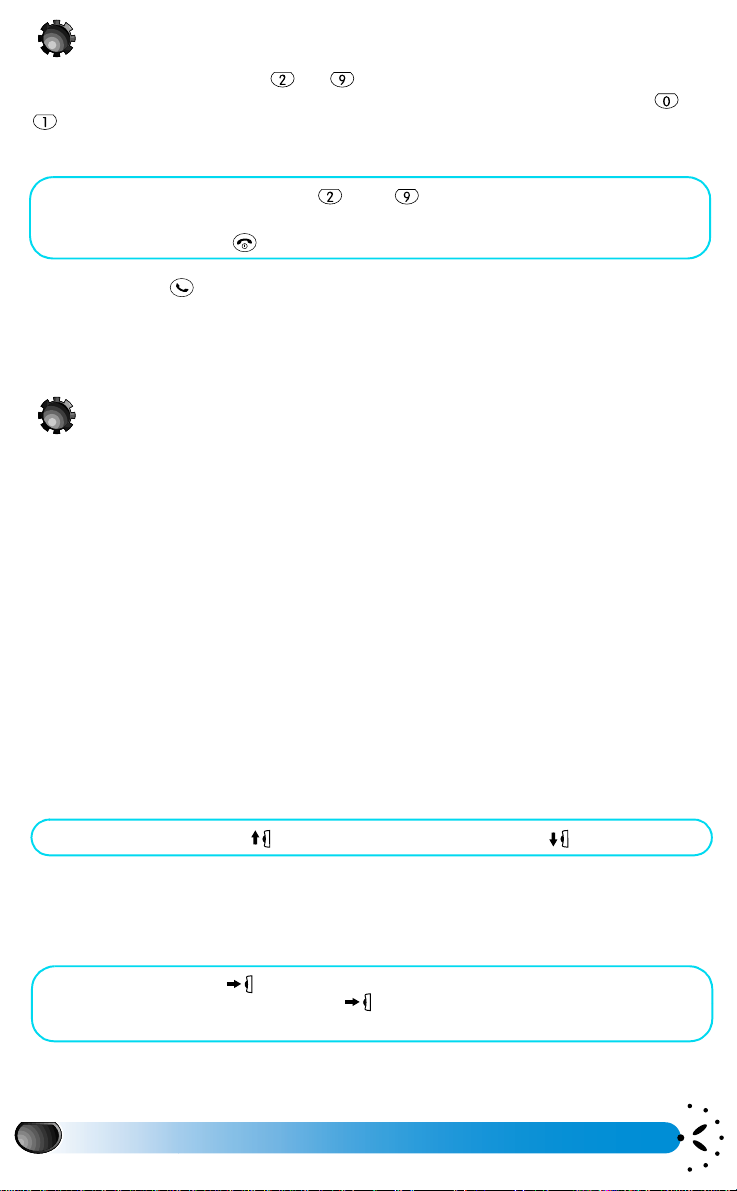
Flash dial
You can associate any of the keys to with a Names list entry to give you direct access,
through a single long key press, to a frequently used phone number (see page 26). Keys and
are defined and cannot be changed. (See page 44).
In idle screen:
• Press and hold a key between and to dial the associated entry.
The connection is established.
• After the call press to hang up.
You can use your as a redialling key : a first press on this key displays the last number
dialled (or name if the number is in the Names list), a second press on the same key dials the
number. The hotkey option is still available to redial the last number (see page 45).
During a call…
You can:
• Adjust the earpiece volume (see page 18)
• Mute or unmute the microphone (see page 18)
• Write a number in the notepad (see page 19)
• Consult the Names list (see page 19)
• Add a name to the Names list (see page 26)
• Write and send a message via the Names list or the Notepad (see page 26)
• Check a voice mailbox or access a voice server via the Notepad (see page 32)
• Make a second call (see page 51)
• Consult your Organiser (see page 32)
• Consult your Call list (see page 32)
• Transmit DTMF tones to answering machines and other devices(see page 50).
Adjusting the earpiece volume
During a call:
• Move the Pilot Key up to increase the volume or down to decrease it.
Mute the microphone
You can mute the microphone so that your correspondent cannot hear you.
During a call:
• Press the Pilot Key and select
Confirm by pressing the Pilot Key .
The microphone is muted.
18
Using your phone
Mute
.
Page 22

Unmute the microphone
If the microphone is muted.
• Press the Pilot Key and select
Confirm by pressing the Pilot Key .
The microphone is unmuted.
Unmute
.
Writing in the notepad
The notepad is a temporary memory in which you can note down a number during a call.
During a call:
• Press the Pilot Key
• Move the Pilot Key up or down to select
then press the Pilot Key .
• Enter the number that you want to note.
After a while, without any key pressed, your entry is stored in the notepad memory and
the phone returns to the call options screen. When the call ends, the number reappears; you can complete it, dial it, or store it in the Names list.
On the contrary if you press the Pilot Key just after having entered the number you
will be able to :
. store this number in memory
. phone this number
. send a SMS to this number (see page 27).
NOTE:
L
You can also just enter the number during the call and it will re-appear when the call ends.
notepad
,
Consulting the Names list
During a call:
• Press the Pilot Key .
•Select
•In the
• Press twice to return to the In-call screen.
NAMES
or down .
, then confirm by pressing the Pilot Key .
Names
menu, scroll through the entries by moving the Pilot Key up
Using your phone
19
Page 23

Locking the keypad
You can lock the keypad to protect the keys from being pressed accidentally (for example, when
the phone is in your pocket).
In idle screen:
• Press the Pilot Key in the
• In idle mode, with a long press on the key, you can also activate the keypad
L
1. The emergency number is available even when the keypad is locked (dial 112) and you can still receive calls.
2. To switch the phone off, you must first unlock the keypad.
3. Immediate keypad lock can be assigned to a corresponding Hotkey (see page 44).
. Move the Pilot Key to select immediate or delayed lock. When the
lock
keypad is locked appears on the screen.
lock.
NOTES:
Settings
menu, select
Security, Keypad
Unlocking the keypad
With the keypad locked:
• Move the Pilot Key upwards then downwards .
The keypad is unlocked.
• With a long press on the key, you can also deactivate the keypad lock.
NOTES:
L
1. It is possible to accept or reject a call even when the keypad is locked. The keypad is unlocked automatically
when the phone receives a call, and then re-locks again once the call is finished.
2. If you choose to lock the keypad with a delay, it will be permanently locked (after that delay). If you unlock
the keypad by moving the Pilot Key upwards then downwards , it will be temporarily unlocked while
you use your phone. The keypad will be locked again after the delay you previously selected.
Activate/deactivate the silent mode
If you do not want your phone to ring when you receive a call, activate the silent ringer.
If you receive a call while the silent mode is activated, the symbol flashes, the green
LED flashes quickly, and the display shows
In idle screen:
• Press the Pilot Key , select the
volume
Press the Pilot Key to confirm.
The ringer is deactivated. To reactivate the ringer, repeat the above sequence and select
the required volume.
NOTE
L
Silent mode can be assigned to a hotkey (see page 44).
20
, then, with the Pilot Key, adjust
Using your phone
Incoming call
Settings
menu,
Ringer volume
, but the phone does not ring.
Sounds
to silent.
,
Ringer
Page 24

Activate/deactivate the vibrator
If you have the Vibra battery and if you have set the function, your phone vibrates when you
receive an incoming call.
In idle screen:
• Press the Pilot Key , select
Move the Pilot Key up
to confirm.
Using the Vibra battery doesn’t mute the ringer. If you want to mute it and keep only the
vibrator function active, set the quick setting
NOTES:
L
1. The Vibrator option is only available if a vibrating battery is installed (see batteries page 60).
2. The Vibrator Setting is independent from the ringer. You can activate both at the same time.
Settings, Sounds
or down to select On or
Silence
then
Vibrator
Off
and press the Pilot Key
.
.
Reading your GSM phone number
In idle screen:
• Press the Pilot Key
•In the
L
Names
press the Pilot Key .
Your phone number is displayed if it is present on your SIM card. If not, select
follow the instructions on the screen.
NOTE:
If your own number has been stored in the Names list, you can read it during a call. See “Consulting the
Names list”. page 19.
menu, move the Pilot Key until you reach
.
New
then
then
Own num.
Text Input
Depending on the selected language, the phone provides you with four different modes of text
input when writing SMS or Names in the
• the T9™ Text Input,
• a Basic text input,
• a mode for numbers,
• a mode for punctuation marks and symbols.
To access one of these modes, press key.
T9™ Text Input
T9™ Text Input is an intelligent input for SMS & phonebook that analyses keystrokes to come
up with the right word. It is a fast and simple way to enter information on the phone. It is a very
efficient method of text input that requires just one key press per letter; other methods (MultiTap) require the user to press a key the number of times corresponding to the ordinal position
Using your phone
Names
list:
21
Page 25

of the character on the key. For example, entering the English word "easy" requires only 4 key
presses with T9™ Text Input, but as many as 10 key presses with using a Multi-Tap technology,
therefore, a significant productivity advantage exists with T9™ Text Input.
How to use T9™ Text Input
While in this mode, the alphabets and symbols represented by each key are:
Confirm
ENTER TEXT: En
Good
The sequence for T9™ Text Input text input is:
1 key in alphabets using
2 select word using
3 confirm word or for punctuation marks
(. , ! ? " @ )
Please follow the above sequence. You need to press the key for the corresponding alphabet
only once. You do not have to consider the order of the alphabets indicated on the keys, as the
T9TM Text Input will form the words automatically and all possible word combinations of the
key presses will be available for your selection. After you have entered all the alphabets, the
screen will show the most probable and most commonly used English word for your
consideration. If that is not the desired word, you can press to select the next English
word, until the desired word appears on screen. Press to confirm and the desired word
will be entered and a space will appear automatically after the word to facilitate your entering
of the next word.
For example, to enter "Home", please key in
The screen will first show the word "Good", to select "Home" press to scroll to the word
and then press to confirm your selection. After you have edited the names for the
telephone book or short messages, press the Pilot Key to confirm the completion of the
editing.
You can also use to key in punctuation before writing a word or after having confirmed
it. You may also have the punctuation keys by pressing three times. Then on your screen
you see all the punctuation mark you may enter. Press then one key, and your punctuation mark
will be automatically added to the text you were typing. To return to alphanumeric entry, press
once, and you will be able to continue on typing with T9™ Text Input. After you have
edited the names for the telephone book or short messages, press the Pilot Key to
confirm the completion of the editing.
T9
GHI JKL MNO
PQRS TUV WXYZ
Typing mode
ABC
Scroll
to ,
.
DEF
Shift
to clear
22
Using your phone
Page 26

Basic text input
If your phone provides you with the T9™ Text Input by default, please select “ABC” basic text
input using key to access the basic text input. While in this mode, the alphabets and
symbols represented by each key are:
Upper case Lower case
space 1 @ # = < > ( ) & £ $ ¥ space 1 @ # = < > ( ) & £ $ ¥
A B C 2 À Â Ä Æ Ç a b c 2 à â ä æ ç
∆ Φ
D E F 3 É È
Γ Ι
G H I 4
J K L 5
Γ Ι
Γ ΙΓ Ι
ΛΛΛΛ
∆ Φ
∆ Φ∆ Φ
d e f 3 é è
gh i 4
j k l 5
∆ Φ
∆ Φ
∆ Φ∆ Φ
Γ
Γ
i
Γ Γ
ΛΛΛΛ
M N O 6 Ñ Ò Ö
Π Θ Σ
P Q R S 7 ‚
T U V 8 Ü Ù t u v 8 ü ù
W X Y Z 9
Π Θ Σ
p q r s 7 ‚
Π Θ ΣΠ Θ Σ
Ω Ξ Ψ
Ω Ξ Ψ
Ø w x y z 9
Ω Ξ Ψ Ω Ξ Ψ
m n o 6 ñ ò ö
Π Θ Σ
Π Θ Σ
Π Θ ΣΠ Θ Σ
Ω Ξ Ψ
Ω Ξ Ψ
Ω Ξ Ψ Ω Ξ Ψ
ø
. 0 ’ ’ ’ ? ! , : ; ¡ ¿*+-/% . 0 ’ ’ ’ ? ! , : ; ¡ ¿*+-/%
Toggles between the
different Text Input
mode (see page 21)
Upper case Lower case
Toggles between the
different Text Input
mode (see page 21)
Please follow the sequence and press the key with the required alphabets, press once to select
the first alphabet of the key, twice to select the second alphabet of the key . . . , so on and so
forth.
Take the example of , press once to select A. If this is not the desired alphabet, press again
quickly to select B, press again the third time to select C.
For example, to enter “Love”, you have to press thrice, press thrice, press
thrice and press twice. The word “Love” will appear on the screen.
After you have edited the names for the telephone book or the short messages , press Pilot Key
to confirm the completion of the editing.
Using your phone
23
Page 27

Using the menus
Easy to find and simple to use in either Advanced menu or Simple menu mode via the Pilot
Key, the menus contain all your GSM phone functions. All the menus have icons with
scrollable lists and are used in the same way. The messages displayed on the screen explain
what you have to do.
Overview of menus
Names 26
Extras 34
Messages 27
Send SMS 27
Read SMS 30
SMS settings 30
SMS centre
Signature
Validity period (Subscription
dependent)*
Reply path (Subscription
dependent)*
Delivery report (Subscription
dependent)*
Auto save SMS
Broadcast SMS 31
Call counters 34
Accumulated call timers
Accumulated cost
Info at call end
Last call information
-> Euro 35
<- Euro 35
Brick Game 36
Calculator 36
Alarm clock 37
Voice memo 37
Mailboxes 32
Call list 32
Organiser 32
Events 32
Day view 34
Week view 34
Month view 34
24
Using the menus
Settings 37
Sounds 38
Ringer volume
Ringer
Key tones
Minute beep*
Organiser alerts
Battery low alert
New SMS tone
Vibrator *
Page 28

Display 40
Zoom
Backlight
Animation*
Contrast
Security 40
Keypad lock
Public names*
Call barring*
Change codes
PIN protection
Time and date 42
Clock display
Set date
Set time
Language 43
Menu type 43
Simple menu
Advanced menu
Accessories** 43
Car melodies
Speakers
Car kit command
Auto switch off
Auto answer
Voice command* 45
Network 45
Register again
Preferred list
Call settings 46
Call forward
Autoredial*
Any key answer*
Call waiting*
Caller ID
Quick settings 48
Personal 48
Silence 48
Autonomy 48
Outdoors 48
Meeting 48
Headset 49
Car & headset 49
Hotkeys* 44
NOTES:
L
* In advanced mode only.
** When an accessory is plugged only.
Using the menus
25
Page 29

Names
Play voice
VOICE DIAL
Names
The menu allows you to consult the list of your correspondents, add new names, write
and send messages. The names are listed in alphabetical order. You can scroll through the list
using the Pilot Key or by entering the first letter of the name. In the list you can choose from
the following:
<New>
This menu allows you to enter the name and phone number
of a new correspondent. In Advanced mode, you can select
the type of number allocated to the name:
data
. To enter the name, follow the instructions page 21 :
T9TM Te xt In pu t.
Select a name
By selecting a name, you display the associated number. A
second press on the Pilot Key allows you to :
phone, fax
or
• call
• send message
• associate a voice dial
You can directly access the first letter of your correspondent’s name in the Names List by
pressing the right alphanumeric key. For example, if you want to access the letter ’U’, just press
the key number ’8’ twice.
NOTE:
L
In idle mode, you can directly access the names list by moving the Pilot Key downwards .
• flash dial
• delete
•modify
Send SMS
See page 27 and 28 to: Send now, Add icon and Save.
Voice Dial
Voice Dial
The allows you to automatically dial the number of
your correspondent by saying the associated tag
(see page 17).
You can either associate a new voice tag to a number in the
Names list or manage the existing voice tags through the
following options: delete, play voice and change.
Flash dial
Flash dial
The menu provides you with direct access to the phone numbers that you use most
frequently. This is done by linking them to the keys from to (see page 18).
26
Using the menus
Page 30

Delete
Send now
MESSAGES
Delete
The menu allows you to delete the number and selected name.
Change
Change
The menu allows you to modify the selected name, number and determine whether
it is a fax, phone or data transmission number.
Emergency
The selection displays the emergency call number. Press to dial.
Own number
Depending on your subscription, selecting
numbers. If your SIM card does not contain your phone number(s), an editing screen allows
you to store it or them.
Own Num.
displays your own phone number or
Messages
Messages
The menu allows you to manage the messages in
your voice mailbox, messages to be sent, messages to be
read, your message settings and broadcast messages.
Send SMS
Send SMS
The allows you to:
- send it to a correspondent in your Names list,
- write a new message or select a standard one.
The Standard SMS messages are displayed one after another:
Please call me back at
•
to compose automatically a message including your own
number.
To write a new message or modify a standard one, follows
the instruction page 21: T9
written, you can link an emotion icon to it, save the message
and send it.
TM
for example allows you
Text Input. Once your text is
Send now
Send now
The option allows you to send the current message.
Using the menus
27
Page 31

Add icon
Add icon
The option allows you to send an emotion icon together with your message. To see
the image, the receiver needs a GSM mobile phone which supports emotion icons (Philips
Savvy or Ozeo for example). Otherwise the equivalent code will be displayed at the end of the
receiver’s message.
Image Code sent
Emoticons Smile :-)
Wink ;-)
Cool B-)
Tongue :-P
Sad :-(
Angry :-/
Heart (0)
Broken heart (X)
Yo! Yo!
Well done! ==b
B O O M ! > * <
D e a d l y % - I
Magic =:I
Hugging
Kiss :-x
Idea ?-)
Sleep Zzz
Trapped :-I
Failed ==p
Police :-!
Smell! &@*
ΩΩ
28
Animals Meow! :<*
Woof! :>#
Teddy 8<)
Monkey 8:)
Fish <-<
Bug (x)
Dragon :>>
Using the menus
Page 32

Image Code sent
Eve nts Pa rt y o< I
C a k e i i i
Gift
Drink >-I
C o f f e e I D
Holidays -Y-
C l o u d y ; : ;
S u n n y > o <
Flower @>Money $$$
Snowman <:7
Music
Shopping $-)
Lunch (II
ΙΞΙ
Σ
-)
Sports
B a l l ( I )
Shoot O-/
Goal! (!)
Victory :->
Red card
Racquet o--
Boarding o-o
Golf o-)
Π
!
Save
Save
The option allows you to store the current message and its associated icon if there is any
before sending the message.
Using the menus
29
Page 33

Read SMS
Send SMS
MESSAGES
Reply
MESSAGES
Read SMS
The menu allows you to consult the list of SMS you have saved and received.
Using different carousels, you can also delete, reply, re-send or forward these messages.
Saved Messages
The messages you sent are labelled with in normal mode
or with in auto save SMS mode (see page 31). Select the
message you want and press the Pilot key to read it.
When displayed, press the Pilot key to acess the
following options:
Send SMS
Allows you to modify the content and the addressee of the message, add or change the icon,
save it and send it (see also above to: Send now, Add icon and Save).
Delete
Allows you to delete the selected message.
Received Messages selection
The messages you received and already read are labelled
with .
The messages you received but not yet read are labelled
with .
Select the message you want and press the Pilot key to read it. When displayed, press the
Pilot key to access the following options:
Reply
Allows you to reply to the sender. You can either write a new message or select a standard one.
Once the message is defined, you can link it with an emotion icon, save it and send it.
Forward to
Allows you to forward the selected message. You can either choose the adressee in the Names
list or enter his phone number manually.
Delete
Allows you to delete the selected message.
SMS settings
Settings
The menu allows you to customise your SMS via the following options:
30
Using the menus
Page 34

SMS centre
SMS centre
The option allows you to select your default SMS
centre. If not available on your SIM card, you can enter your
SMS centre number.
Signature
Signature
The option allows you to send a signature together with your SMS. This signature
consists of a series of characters showing your default account number and name. This forms
a signature that is transmitted at the end of your message. The length of the message is
consequently reduced. You can edit this signature, modify it and save it.
Validity period (Subscription dependent)
Validity period
The option allows you to select the length of time your message is to be stored in
your SMS centre. This is useful when your correspondent is not connected to the network.
Reply path (Subscription dependent)
You can activate or deactivate the option (in Advanced menu mode only). This
option transmits your SMS message centre number with the message. Your correspondent can
then reply using your own SMS centre and not his. This speeds up the rate of transmission.
Reply path
Delivery report (Subscription dependent)
You can activate or deactivate the
that your SMS was received or not (Advanced menu mode only).
Delive ry report
option which informs you via a written message
Auto save SMS
Auto save SMS
The option activates or deactivates the automatic saving of messages sent.
Broadcast SMS
Broadcast SMS
The menu allows you to activate or deactivate the reception of SMS broadcast by
the network to all subscribers.
Cell Broadcast is a service which, when activated, causes the mobile to listen to messages
which are regularly transmitted to all subscribers on the network.
Reception
The menu allows you to activate or deactivate the reception of cell broadcast
messages.
The menu allows you to define the type of messages you want to receive.
To define a new type, select
associate a name.
If you select an existing type in the list, you can change or delete it.
It is possible to enter up to 15 different types in the list. To obtain the codes corresponding to
the different types, contact your operator.
Topics
<New>
, enter the code provided by the operator, and, if desired,
Using the menus
31
Page 35

District Code
b
s
a
The menu allows you to select the type of messages you would like to be
permanently displayed on the idle screen. As a result, for this special handling of the message,
you must enter the type in both the menu and the menu. The
corresponding type will then be recognised in the Topics list with a .
District Code Topics
Mailboxes
Mailboxes
The menu allows you to enter your voice mailbox numbers if not available on your
SIM card.
Call list
Call list
The menu provides you with the list of calls you have received and given, as well as
attempts at auto redial and details of voice messages. The calls are displayed in chronological
order with the most recent first. When the Call List is empty the screen displays
empty
. Otherwise for any selected call you can, by pressing the Pilot Key , consult the
date, time, number, call status and whether it was sent or received.
A second press on the Pilot Key gives access to this
following carousel which allows you to send a SMS, delete the
selected call, phone this number or store this number by
entering the associated name (if not present in your
phonebook).
List
NOTE:
L
You can directly access the Call list by moving the Pilot Key upwards .
You can also select a record in the Call list and press the to dial the corresponding number.
Organiser
Organiser
The menu allows you to manage up to 40 events.
Those events appear in the lists in a chronological order,
using start times and dates, with the most recent one on top.
When the memory is full the message “Memory full”
appears. Before being able to add a new event you have to delete events in past day view, week
view or month view
Events
Events
The menu is a list which enables you to consult, modify and add new events.
32
Using the menus
Page 36

Add a New event
Change
SHOW EVENTS
No reminder
SET REMINDER
No repeat
REPEAT EVENT
This provides access to four different types of events:
Meeting, To Do, Quick Settings, Holidays. Select one to
create a new event.
Meeting
Meeting
The menu allows you to enter a date, a start and end time, the main details, and an
alert. The event may be repeated (in Advanced mode only).
To Do
To do
The menu allows you to enter a date, a time, general details, and an alert. The event
may be repeated (in Advanced mode only).
Quick Settings
Quick Settings
The menu allows you to program the activation of a specific Quick Setting. Select a
date and time, and the Quick Setting to be activated (see page 48). The event may be repeated
(in Advanced mode only).
Holiday
Holiday
The menu allows you to enter events relating to your Holidays, with start and end
dates. The event may be repeated (in Advanced mode only).
Select an event
By selecting an event, you can be reminded of the details of an
event existing in the list. You may change its details, set a
reminder, repeat it at a selected frequency. You can also
delete it.
Set reminder
Set reminder
The menu reminds you of events via alerts
triggered at times you have chosen in the carousel (in
Advanced mode). Only for Meeting and To Do events.
Repeat events
Repeat event
The menu allows you to repeat events at a
frequency you have chosen in the carousel.
Change
Change
The menu allows you to modify dates, times and the type of event.
In advanced mode you can also modify the reminder and repeat option.
Using the menus
33
Page 37

Delete
Call counters
EXTRAS
Outgoing
ACCUM.CALL TIMER
Show
ACCUM. COST
Delete
The menu allows you to delete the event. It is better to remove the past events.
Day view, Week view and Month view
In each organiser view , , moving the Pilot Key upwards
or downwards
Once you have selected the day, the week or the month, press the Pilot Key to display the
list of corresponding events.
Extras
Extras
The menu enables you to manage the Call counters,
Euro converter, Voice memo, Alarm clock, Calculator and
game.
Day view Week view Mont h view
allows you to display the next or the previous day, week and month.
Call counters
Call counters
The menu allows you to handle the cost and
duration of your calls.
Accumulated call timers
Accum. call timers
The menu allows you to check the duration of
both incoming and outgoing calls and to set the counters to
zero.
Accumulated cost
Accum. cost
The menu allows you to display the accumulated
cost and to set the counter to zero. It may be protected by
PIN or PIN2 codes (depending on your subscription).
Show
Show
The menu shows you how much has been spent after having established the charge
rate.
Reset
The menu allows you to reset the current accumulated cost to 0; requires your
PIN2 code.
34
Reset
Using the menus
Page 38

Show balance
Show balan ce
The menu allows you to check the remaining credit (compared with your previously
set limit).
Cancel cost limit
Cancel cost limit
The menu allows you to cancel the cost limit. It may be protected by PIN or PIN2
codes (depending on your subscription).
Cost limit
Cost limit Show balan ce
The menu allows you to enter the cost limit used in the menu.
Charge rate
Charge rate
The menu allows you to set or change the rate per unit. First enter the currency
used (three characters maximum) then enter the cost per unit.
Info at call end
Info at call end
The menu enables you to activate or deactivate the systematic display of the length
and/or cost of each call (depending on your subscription).
Last call information
Last call info
The menu allows you to display the duration and/or cost of your last calls (depending
on your subscription).
Euro
−>
−>
−>−>
-> Euro
The menu enables you to convert a sum into Euro by entering the amount and
pressing the Pilot Key .
Euro
<−
<−
<−<−
<- Euro
The menu enables you to convert a sum from Euro by entering the amount and
pressing the Pilot Key .
NOTE:
L
The currency used for the conversion is determined by the country where you have subscribed. The Euro
converter is only available in countries using Euro.
Using the menus
35
Page 39

Brick Game
Brick Game
The consists in breaking a complete set of bricks with a ball and a racket. When
you have broken all of them, you play with a new set of bricks (new level).
Game principle :
• the ball is moving through the screen, rebounding on different elements. When it hits a
brick, the brick disappears and your performance increases.
• the racket moves horizontally at the bottom of the screen. When the ball reaches the
bottom of the screen, you must hit it.
• into the second level, some special bricks need to be hit twice to be broken (the black
ones), and some other are indestructible (the empty ones).
• if the ball hits the floor, you lose a credit.
• when you have lost all your credits, the 3 best scores and the corresponding players'
names are displayed on the screen. If your score is greater than the last one ranked, your
are asked to enter your name.
• You score extra credit every three level.
Keys used :
and to go left or right
and to throw the ball left or right
to pause the game; the pause time is limited to 2 minutes after
which the screen will return to the idle mode and the game will be lost.
Calculator
Calculator
The menu provides the following functions:
Addition by pressing the key
Substraction by pressing the key twice
Multiplication by pressing the
Division by pressing the
Equals by pressing the key
The figures are entered using the keypad. Calculator accuracy is to 2 decimal places and is
rounded up to the higher decimal figure. Press to correct the numbers. Press and hold 0
to get the dot. Press and hold twice to return to the idle screen.
36
Using the menus
key three times
key four times
Page 40

Alarm clock
Every day
REPEAT EVENT
Play voice memo
VOICE MEMO
Alarm clo c k
The menu allows you to activate, deactivate and set
the alarm function of your phone.
Once
: activates the alarm at a set hour on a set day.
Every day
On weekday
: activates the alarm at a set hour every day of the week.
: activates the alarm at a set hour on weekdays only.
Voice memo
Voice memo
The menu allows you to record a memo of 20
seconds maximum. You can stop the recording at any time by
pressing the Pilot key . Once your memo is recorded,
you can play it back or delete it.
Settings
Settings
The menu allows you to customise your phone.
Sounds
To select the different ringer melodies and alert
beeps.
Display
To set the display parameters: contrast, animation,
backlighting and zoom
Security
Time and date
To manage security: PIN codes, keypad lock,
restrictions, etc.
To set the time and date, change the clock display mode.
Language
Menu type
Accessories
To set the language used by your phone.
To select the Navigation mode: Simple or Advanced.
To set the parameters when you use your phone with hands free car kit or with a
headset.
Hotkeys
Voice command
Network
Call settings
To program direct access to a function via a single long key press.
To set a direct access to several functions by saying the associated word.
To handle the connection between the phone and the network.
To set the call options (Call Forward, Call Waiting, Caller Identifier, ...).
Using the menus
37
Page 41

Sounds
Sounds
The menu allows you to select the different ringer
melodies and alert.
Ringer volume
Ringer
The option allows you to set the volume of your
ringer: it may be Increasing, High, Medium, Low or Silent. You
can use a Hotkey to activate the silent mode (see page 20). By default the ringer volume is set
to ’Medium’.
Ringer
Ringer
The option enables you to select the ringer type from among 19 melodies. Scroll
through the list and wait for two seconds to hear the highlighted melody played. Confirm your
choice of melody by pressing the Pilot Key . This menu also enables you to create the 20
melody.
Creating a 20th melody:
This option allows you to compose a melody with up to 66 notes. You select the required notes
on the keys from to and the rests with and . The default note is B. By
moving the Pilot Key upwards or downwards you can change the notes up or down
in semitones. You can change notes to flats by the key or to sharps by the key. Each
time you press another key than a digital one, you will hear the note and the corresponding
effect. Press other digital keys from to to obtain new notes with the following values:
TYPES LENGTH/SHARP KEYS
Semi quaver 1/4 1
Quaver 1/2 2
Dotted quaver 3/4 3
Sharp 1 4
Dotted sharp 3/2 5
Minim 2 6
Dotted minim 3 7
Whole note 4 8
Quaver rest ½ 9
Crotchet rest 1 0
Example
Own melody
th
38
Using the menus
Page 42

How to obtain such a melody
NOTES LENGTHS HEIGHTS
TYPE KEY VALUE
1st note Minim 6 E 4 times
nd
note Dotted minim 7 B 3 times
2
rd
3
note Sharp 4 B-flat 7 times and *
th
note Dotted quaver 3 B-sharp 6 times
4
Key tones
Key tones
This menu allows you to activate or deactivate the key tones.
Even if Key Tones are set Off, DTMF are "played" during calls (DTMF see pages 7 and 50).
Minute beep
Minute beep
The menu allows you to activate or deactivate a beep every minute during a call. It
is only available in Advanced menu mode (the beep cannot be heard by your correspondent).
Each beep is emitted 15 s before the end of each minute of communication. This allows you to
manage as efficiently as possible the duration of your calls.
Organiser alerts
Organiser alert
The menu allows you to activate or deactivate an alert when an event is due.
Battery low alert
Battery low alert
The menu allows you to activate or deactivate an alert which informs you that the
battery is low and requires recharging.
New SMS tone
New SMS tone
The menu allows you to activate or deactivate an alert tone each time you receive
a SMS.
Vibrator *
Vibrator
The function allows you to activate or deactivate the vibrating alert when receiving a
call*.
NOTE
L
*If you use a Vibra battery.
Using the menus
39
Page 43

Display
Display
The menu allows you to set the zoom, the backlight, the contrast and screen
animation (only in Advanced mode).
Zoom
Zoom
The menu allows you to activate or deactivate the
zoom function. It enlarges the size of text used in the menus.
Backlight
Backlight
The menu allows you to select the backlight
duration:
- no backlight
- 10 seconds backlight
- 30 seconds backlight
- 1 minute backlight
The backlight will be activated when receiving incoming calls, messages, etc.
Animation
Animation
The menu allows you to activate or deactivate the animation in different menus
(only in Advanced menu). Deactivating this function increases the autonomy of your phone.
Contrast
Contrast
The menu allows you to choose among 5 levels of
contrast.
Security
Security
The menu ensures the security of your phone by
locking the keypad, limiting calls to public numbers,
prohibiting specific incoming and outgoing calls, activating
security via PIN codes and changing those PIN codes.
Keypad lock
Keypad lock
The menu allows you to activate or deactivate the keypad lock. When your keypad
is locked, you can unlock it by moving the Pilot Key up and down or via a long press
on the key. The keypad automatically unlocks when you receive a call.
NOTE:
L
You can still place an emergency call by dialling "112".
40
Using the menus
Page 44

Public names
Call restriction
PUBLIC NAMES
Public names
The
your subscriber card. It allows you to restrict calls to
numbers that you have previously defined in your Public
Names list. This function may depend on your subscription
(in Advanced mode only).
menu allows you to lend your phone with
Call restriction
Call restriction
The menu allows you to activate or deactivate the call restriction to the Public
Names list. In both cases you must enter your PIN2 code.
Public names
Public nam es
The menu allows you to consult your Public Names list. You can also enter a new
name, modify or delete a name in the list via PIN2 code.
•<New>
This menu allows you to enter the name and phone
number of a new correspondent. In Advanced mode, you
can select the type of number allocated to the name:
phone, fax
Change
Change
The menu allows you to modify the selected name, number and determine
whether it is a fax, phone or data transmission number.
Delete
Delete
The menu allows you to delete the number and selected name.
or
data
.
Call barring
Call barring
The menu allows you to limit the use of your phone to specific calls. This function
is network dependent and requires a call barring password supplied by your service provider.
This carousel allows you to bar and calls.
Outgoing Incoming
Outgoing
Outgoing
The menu allows you to select between
All calls International Inter. except/home
, calls and (the latter
allowing you to call your home country when you are
abroad). You can also the bans on outgoing calls.
Deactivate
Using the menus
41
Page 45

International
When Roaming
Fax calls
Clock display
TIME AND DATE
Analogue
CLOCK DISPLAY
All calls
The
to bar , , or .
,
and menus enable you
All calls Voice calls
Inter. except home
Data calls
Fax calls
Incoming
Incoming All calls
The menu allows you to select or . It also provides access to
Cancel
the menu that removes bans on incoming calls.
When Roaming All calls All calls Voice calls
The menu and the menu, allow you to select , ,
Data calls
and .
Status
Status
The menu allows you to know whether a type of call is barred or not.
Change codes
Change codes
The menu allows you to change your PIN codes
and call barring password.
PIN protection
Pin protection
The menu allows you to activate or deactivate the
PIN protection when switching on your phone. This is carried out via the PIN code that puts
your phone in service. If your PIN code is deactivated, you cannot change it.
Time and date
Time and date
The menu allows you to set the time and date and
choose the clock display format.
Clock display
Clock display
The option allows you to select analogue or
digital time formats.
Analogue
Analogue
The option allows you to display the time on the
idle screen using an analogue format. Depending on the activated services, the clock display
may automatically switch to the digital format.
Digital
Digital
The option allows you to display the time on the idle screen using a digital format.
42
Using the menus
Page 46

Set date
SET DATE
30/03/2000
Thursday 30
March 2000
10:30
SET TIME
Set date
The option allows you to set the date by pressing
the respective keys. You can set the date by moving the Pilot
key up or down .
Set time
The option allows you to set the time. You can
set the time by keying it in the keypad. Moving up or
down the Pilot key increases or decreases the time
minute by minute.
Set time
Language
Language
The menu allows you to select a language for the texts displayed in the menus. A
long press on when in the idle screen, provides you with a shortcut to this menu.
Menu type
This menu allows you to choose between the following navigation modes:
Simple menu
Simple menu
The mode provides you with a simplified access to the basic functions of your
phone. You can make and receive calls, make emergency calls, consult the Names list, swap to
Advanced mode etc.
Advanced menu
Advanced menu
The mode provides you with access to all the features of your phone (see pages
24-25).
Depending on your subscription, one of these menus is set by default.
Accessories
Accessories
The menu becomes available the first time the
Deluxe Hands-Free Car Kit is plugged in (see Accessories
page 60). It allows you to set the parameters linked to the
Car Kit.
Car melodies
Car melodies
The option allows you to select the incoming call melody to be played by the car kit.
5 melodies are available : 4 melodies specific to the car kit plus the one you have previously
chosen for your phone.
Using the menus
43
Page 47

Speakers
Speakers
The option allows you to listen to your phone conversations, either through the car
kit speaker or the radio speaker (if available).
Car kit command
Car kit comman d
The allows you to activate the voice dial via a voice tag. The phone plugged on the
car kit, use this menu to program the voice command by following the on-screen instructions.
Once the voice command is defined, the car kit listens: as soon as you will pronounce the voice
command the car kit will emit a beep and activate the voice dial (see page 17).
Auto switch off
Auto switch off
The allows you to automatically switch off the phone, either immediately,
30 seconds, 5 minutes or 3 hours after turning the car ignition off.
Auto answer
The option
Auto answ er
allows you to select the automatic answering of incoming calls. You can
set a delay for automatic answering from 5 to 15 seconds.
Hotkeys
Hotkeys
The menu allows to set a direct access to several
functions through a simple long key press (in Advanced mode
only).
To program a Hotkey, select a key in the list (from to
), then select a function from a carousel displayed on the
screen. The key is reserved for direct access to the language menu and the key to call
your voice mailbox.
You can reprogram each key.
You can associate the Hotkeys to the following functions:
Flash Dial
Keypad lock
Activ. Silence
Activ.Outdoors
Quick dialling of a number stored in the Names list.
Immediate access to keypad lock.
Immediate access for the silent feature (vibrator on, ringer volume off, etc.).
Meeting
Activates the meeting quick setting (vibrator on, ringer and all keys set to silent).
Immediate access to the outdoors quick setting. The ringer volume is high and
keypad lock is on with 1 minute delay.
Activ. Personal
Activ. Au tonomy
44
Immediate access to the normal quick setting.
Immediate access to the autonomy quick setting. This extends the usable time of
the phone’s battery (animation off, Vibra on, backlight off, ringer volume medium).
Using the menus
Page 48

Calculator
Direct access to the calculator.
Redial last num.
Reply last num.
Zoom on\off
Send SMS
Read SMS
Show balance
Accumulated cost
Add organiser event
Show events
Record voice memo
Play voice memo
Call forward
Brick Game
L
Redials the last number dialled.
Redials the number of the last incoming call.
Immediate access to the zoom feature.
SOS call
Dials the emergency call number.
Sends a message selected from the messages list.
Direct access to read the messages list.
Displays the remaining credit balance.
Displays the accumulated cost of outgoing calls.
Creates an event in the organiser menu.
Displays the event list in the menu.
Records a voice memo.
Plays the voice back.
Forwards all calls to the voice mailbox.
Direct access to Brick game
NOTE:
Depending on your subscription provider some Hotkeys, in addition to and , can be predefined and
locked, preventing reprogramming by the user.
Voice c omman d
Voice command
The allows you to set a direct access to several functions by saying the associated
word. To program a Voice command, select in the list the function to program, then follow the
on-screen instructions. Press and hold the Pilot key to use your Voice command.
You can associate the Voice command to the functions supported by the Hotkeys (see page 44).
Network
Network
The menu allows manual registering of available
networks and the management of your preferred networks.
Register again
Register again
The menu provides you with a list of the networks available in the area. Select the
network you want to register on and press to confirm.
Using the menus
45
Page 49

Preferred list
Voice calls
Fax calls
Data calls
Unconditional
Conditional
No reply
No reachable
Busy
Preferred list
The menu allows you to build a network list in order of your preference. Once
defined, the phone will try to register on a network, according to your preferences.
The following settings are available:
• show the list of preferred networks and:
- either delete a network from the list,
- or move a network to a different position in the list,
• add a network to the preferred list from the list of available networks,
• add a network to the preferred list from the list of known networks,
• add a network to the preferred list by entering the network code. This is a 5-digit code:
- 3 digits for the country followed by 2 digits for the network (67844 for example).
Call settings
Call settings
The menu allows you to set all the parameters
linked to the calls (Call forward, Call waiting, etc.).
Call forward
Call forward
The menu allows you to divert incoming voice,
fax or data calls either to a number in your Names list or to your mailbox. Before activating the
"Call forward" option, please enter your voice mailboxes’ numbers (see “Mailboxes” page 32).
SIMPLE MODE ADVANCED MODE
Simple menu Advanced menu
CALL TYPE X X
FORWARD
XX
OPTION
X
no reply or not reachable
or busy
46
Using the menus
X
X
X
X
X
Page 50

The conditional option, in Simple mode will divert all incoming calls if you don’t reply, if you
are not reachable or if you are busy. In Advanced mode, you can set any of these options
independently.
• Deactivate
Deactivate
The option allows you to deactivate the status of all call forwarding.
• Status
Status
The option allows you to display the status of all call forwarding.
Autoredial
Autoredial
The menu allows you to activate or deactivate the Autoredial feature (in Advanced
mode only).
If Autoredial is switched on and if the line is busy, your phone automatically continues to
redial this number until a successful connection is made, or until the maximum number of
attempts is reached (10).
The phone shall emit one beep at the beginning of each attempt and one special beep if the
connection is successful.
NOTE
L
The time between redials increases with each attempt.
Any key answer
Any key answ er
The menu allows you to accept a call by pressing any key, except the , this key
is used to reject a call (in Advanced mode only).
Call waiting
Call waiting
The menu allows you to activate or deactivate an
alert beep informing you that you have another incoming call
(in Advanced mode only).
All calls
Sets the alert beep for
All calls
Voice calls
Sets the alert beep for
Voice calls
Fax calls
Sets the alert beep for
Fax calls
Data calls
Sets the alert beep for
Data calls
Using the menus
47
Page 51

Caller ID
Autonomy
Caller ID
The menu allows you to choose whether you want to show or hide your identity
to your correspondent. The status option will inform you if this function is activated or not.
This feature is only available if both the network and your subscription allow it.
Quick settings
Quick settings
The menu allows you to access a group of
predefined settings. You can use these quick settings to adapt
your phone to your environment. You can also associate a quick
setting with a Hotkey (see Hotkeys, page 44).
Any change of parameter you may have made in a given quick
setting is/are lost when you select another quick settings except
for the personal setting.
When selecting the personal setting, you will restore all parameters you may have already
changed and set in that mode previously.
The Quick settings:
**
Personal Silence
Vibrator* Active
Ring volume Medium
Key tones Active
Organiser
alerts
Battery low
alert
New SMS
tone
Backlight 10 sec
Zoom Inactive
Any key
answers
Animation Active
User program
User program
User program
Active
User program
Active
User program
Active
User program
User program
User program
Inactive
User program
User program
Active Inactive
Silent Medium Loud Silent
Inactive
Inactive
Inactive
Inactive
¤
¤ ¤
¤ ¤ ¤
¤ ¤ ¤
¤ ¤ ¤
Inactive
¤ ¤ ¤ ¤
¤ ¤ ¤ ¤
¤
Inactive
Outdoors Meeting
¤
Active
Inactive
¤ ¤
¤ ¤
48
Setting identical to the one memorised in Quick Setting Personal.
¤
Using the menus
Page 52

Accessories settings
Vibrator*
Ring
volume
Key tones
Organiser
alerts
Battery low
alert
New SMS
tone
Backlight
Zoom
Any key
answers
Animation
¤
Headset Car
¤
Medium Loud Medium Loud Medium Medium
¤
¤ ¤ ¤ ¤ ¤ ¤
¤ ¤ ¤ ¤ ¤ ¤
¤ ¤ ¤ ¤ ¤ ¤
¤
¤
Active Active Active Active
¤ ¤ ¤ ¤ ¤ ¤
-
Car &
headset
Inactive Inactive Inactive
Active
Perm an en t
Active Active Active Active
Setting identical to the one memorised in Quick Setting Personal.
Desktop
-
Desktop &
headset
¤ ¤ ¤ ¤
¤ ¤ ¤ ¤
CLA
-
CLA &
headset
Fast charger
-
Fast charger &
headset
¤ ¤
¤ ¤
When disconnecting the accessory, the phone goes back to the Personal
Quick Settings.
NOTES:
L
* If you use a Vibra battery.
** There are settings for the parameters when you first switch on the phone. You can update these
parameters as all are user programmable (User program).
Data
¤
Using the menus
49
Page 53

Use of network services
Additional GSM network services
(GSM strings)
The phone supports standard GSM strings. These can be sent from the keypad to the network.
They are used to activate all supplementary services provided by the network (see your service
provider).
Example n° 1: press then press , to activate the Call Waiting service.
Example n° 2: press
identification has been sent.
Example n° 3: press then press , to activate the feature call forward
if no reply.
Example n° 4: press then press , to activate the feature call forward
if unreachable.
Please contact your network operator for any further information on GSM strings.
then press , to know if the mobile
Query a voice server, a voice mailbox, a
messaging service, etc. (DTMF tones)
Some phone services (such as phone answering machines and pagers) require your phone to
transmit DTMF tones (Dual Tone MultiFrequency), also known as “touch tones”. These are
used to communicate passwords, callback numbers, caller choices, and so on.
You can send DTMF tones at any time during a call by pressing any of the keys to ,
and .
You can also append a DTMF sequence to a phone number before dialling it (or storing it in the
Names list). The phone number and the DTMF part must be separated by a wait character.
Pause and wait characters
To obtain a pause or wait character, press and hold . The display shows w for a wait and
p
for a pause. The phone always interprets the first pause character as a wait character.
When you dial a number containing a wait character, your phone dials the first part (the phone
number) and then waits for the call to be connected before sending the rest of the digits as
DTMF tones.
Any subsequent pause character is an ordinary pause that generates a delay of 2.5 seconds.
50
Use of network services
Page 54

Interrogating your answering machine (example):
To hear all messages (code 3, say) on your answering machine (password 8421) at phone
number 12345678, you could call:
The phone dials 12345678 and waits for the call to connect. When connected, the phone
transmits 8421 (the password), pauses 2.5 seconds, and then sends the last digit.
If you find that 2.5 seconds is not long enough for your needs, you can enter several pause
characters one after the other to increase the pause time.
12345678w8421p3.
Making a second call
You can make a second call during an active call or during a call on hold. You can switch between
the two calls.
• Dial a number then press .
The first call is placed on hold and the number is displayed at the bottom of the screen.
The second number is then dialled.
1.29 GBP*
• To toggle between the two calls, press the Pilot Key then select
• To hang up the active line, press .
• To end the call on hold, use Switch calls to reach it, then press .
L
.
calls
Each time that you toggle from one call to another, the active call is placed on hold and
the call which was on hold is activated.
The active line is hung up and the call on hold remains on hold.
NOTES:
The second number can be dialled either from the keypad or from:
• the Names list, by pressing the Pilot Key then
• the Call list, by pressing the Pilot Key , then selecting
Depending on the subscriber’s card.
* Depending on the country (see “Charge rate” page 35).
Names
Call list
.
Use of network services
Switch
51
Page 55

Answering a second call
You are able to receive another call when already in communication (if this feature is available
on your network). When you receive a second call the phone emits an alert beep and the
screen displays
• If you receive a second call, press the Pilot Key , then you can:
- accept the second call, the first one is put on hold, the second one is active. If you
- reject the second call
- end the active call, then your incoming call is ringing.
NOTES:
L
1. If you wish also to answer the incoming call, press , to reject the incoming call, press
2. If you have activated call forwarding ‘If Busy’ (see page 46), you will never receive second calls since they are
always forwarded when the line is busy.
Call waiting
want to toggle between the two calls, press the Pilot Key then select
calls
and the call which was on hold is then activated. If you choose to introduce the new
correspondent into a conference press the Pilot Key and select
. Each time you toggle from one call to another, the active call is put on hold
(see Call waiting menu, page 47).
Switch
Conference
.
.
Answering a third call
(Subscription
dependent)
While in communication and one call being on hold, you may receive a third call.
The phone emits an alert beep. You can either end one of the communications before being
able to answer the third or introduce the calling party into a conference (see "Conference Call
below). This service is limited to two current communications (one active and one on hold).
52
Use of network services
Page 56

Conference Call
The user can activate the conference call by making consecutive outgoing calls, or create it
from a multiparty call context. The user may have up to five members at the same time. He can
end the conference with . At this point all calls are disconnected.
When making consecutive outgoing calls, first initiate a normal call with the first number of the
conference. Then when the first member is on line, initiate a second call as described in making
a second call paragraph page 51.
When the second call is engaged, press the Pilot Key and select
process up to five members.
If there is an incoming call during the conference call, and if there is less than the five members,
you can, by pressing the Pilot Key, accept the second call as described in paragraph "answering
a second call" page 51, or, by pressing the Pilot Key and then selecting , you can add
this member to the conference call.
If there is an incoming call during a conference with five members already connected, you can
answer this new incoming call, but not add it to the conference.
(Subscription dependent)
Conference
.
Repeat the above
Conference
Explicit Call Transfer
(Subscription
dependent)
You can connect an active call and a call on hold. You are disconnected when the transfer is
complete. During a call press the Pilot Key , select
the Pilot Key .
Transfer
and confirm by pressing
In-call symbols
During calls, you have the following symbols:
Mute
Call underway
Active call placed on
hold
Incoming call
Outgoing call
Use of network services
53
Page 57

Precautions
Radio wave safety
Your cellular phone is a radio transmitter/receiver. When it is switched on, it transmits and
receives radio waves in the frequency ranges of 880MHz to 960MHz and 1710MHz to
1885MHz. The GSM network controls the power at which the phone transmits. This varies
between 0.01 watt and 2 watts.
Public concern has been focused for some time on the possible health hazards for users of
cellular phones. The current research on radio wave technology, including the GSM technology,
has been reviewed and safety standards have been drawn up to ensure the protection from
exposure to radio wave energy. Your cellular phone complies with all safety standards that are
defined for it.
The CE mark affixed to your cellular phone means that it is compliant with the European
directive on electromagnetic compatibility 89/336/EEC and the low voltage directive 73/23/EEC.
Your phone and its environment
Inadequately protected or sensitive electronic equipment may be affected by radio energy. This
interference can lead to accidents. Do not hesitate to ask whether or not your phone can affect
surrounding equipment.
NOTE:
L
To avoid damaging your phone, it must not come in contact with sand or high levels of dust.
Efficient use of your phone
Using your phone in the most efficient manner will improve the performance of your phone,
reduce radio energy emission (see “Radio wave safety” on page 54), and reduce battery
consumption.
• For your own safety as well as for the optimal operation of the phone, it is advisable to use
it only in the normal operating position: place the antenna up over your shoulder while
holding the earpiece to your ear.
• For best performance, avoid touching the antenna while a call is in progress.
• Do not use your phone with a damaged antenna. If you touch a damaged antenna, you may
suffer a minor skin burn. Have a damaged antenna replaced by a qualified technician. Make
sure it is replaced with a genuine manufacturer’s replacement part.
• Avoid low reception areas (in a tunnel or between tall buildings for example). In low
reception areas the
If possible, move to a different location.
• You should use only your phone manufacturer’s accessories. The use of any other
accessories makes all guarantees null and void. Your phone manufacturer will not be held
liable for any damage resulting from the use of accessories, other than your phone
manufacturer’s accessories.
54
s
symbol on the phone display shows less than the maximum of 4 bars.
Precautions
Page 58

• Do not use battery chargers other than those specified in the manufacturer’s catalogue. The
use of another charger may be dangerous and will invalidate any type approval given to the
phone.
• Under no circumstances should the removal plug section of the travel charger be connected
to a main supply without the transformer attached. This applies to the travel charger bought
as an accessory.
Battery safety
• Use only batteries specified in your phone manufacturer’s catalogue. The use of any other
accessories makes all guarantees null and void. Your phone manufacturer will not be held
liable for any damage resulting from the use of accessories, other than your phone
manufacturer’s accessories, with your phone.
• Do not allow metal objects (such as keys in your pocket) to short circuit the battery
contacts.
• Do not deform or open the battery.
• Do not immerse the battery in water or dispose of the battery in a fire.
• Keep your battery attached to the phone even when discharged to avoid losing your personal
settings, and your back up battery for the clock in the phone will last longer.
• The battery should be recharged at or near room temperature. If the temperature is lower
than 0°C (32°F) or higher than 45°C (113°F), the battery icon flashes which means that the
battery cannot be recharged.
Safety and security
Responsibility
Your are responsible for your GSM. Careless handling of the phone can result in harm to others
and damage to the phone itself. To avoid such problems, read and follow all the security
instructions presented here and make them known to anyone borrowing your phone. To
prevent unauthorised use of your phone:
• Keep your phone in a safe place and keep it out of small children’s reach.
• Avoid writing down your PIN code. Try to remember it instead.
• Switch off the phone if you are going to leave it unused for a long time.
• Use the Security menu (see page 40) to change the security code after purchasing the phone
and to activate call restriction options.
Children
Your cellular phone is not a toy. Keep your phone in a safe place and keep it out of small
children’s reach. Children could hurt themselves or others and they may damage the phone.
Respect of local laws and regulations
Cellular phones can interfere with their environment. Consequently, safety rules and
regulations have been created. You should enquire about local regulations when you acquire a
cellular phone, and if you wish to use your phone while travelling, you should find out what
regulations apply in the state or country you are visiting.
NOTE:
L
Regulations concerning vehicles and aircrafts are particularly stringent.
Do not switch on your GSM phone in states or countries where no GSM network is available.
Precautions
55
Page 59

Use while driving
Using your phone and driving at the same time can be dangerous as it lowers your
concentration.
Avoid using your phone while driving, except in an emergency.
• In all cases, you should give your full attention to driving. Pull off the road and park before
using the phone whenever possible.
• If you want to use your phone while driving a vehicle, install the hands-free car kit which is
designed for that purpose.
• Respect the local regulations in countries where you drive and use your cellular phone.
• Check with your car manufacturer that the electronic equipment used in your car will not be
affected by the radio energy emitted by your phone.
IMPORTANT NOTE:
L
The use of an alarm system to operate a vehicle’s light or horn to indicate incoming phone calls is prohibited
on public roads in some countries. Check the local regulations.
ENVIRONMENTAL CARE
Please remember to observe the local regulations regarding the disposal of
your packaging materials, exhausted batteries and old phone and where
possible promote their recycling.
Philips has marked the battery and packaging with standard symbols designed to
promote the recycling and appropriate disposal of your eventual waste.
Battery:
• the crossed-out dustbin signifies that the battery should not be disposed of with
general household waste.
Packaging:
• the mobius loop symbol signifies the labelled packaging material is recyclable.
• the green point symbol signifies that a financial contribution has been made to
the associated national packaging recovery and recycling system (
France).
• The chasing arrows symbol on the plastic tray and plastic bag indicate that the
materials are recyclable and also identifies the plastic material.
56
Precautions
e.g.
EcoEmballage in
Page 60

Maintenance
Your phone will give you years of trouble-free service if you give
it a little care and attention.
Look after it carefully, keep it clean and dry.
Looking after your phone
Your phone is a highly sophisticated electronic device. Treat it with care.
• Store it in a clean, dust free place. Its moving parts can be damaged by dust.
• Keep it out of hot areas. High temperatures can shorten the life of electronic components,
or batteries, and warp or melt certain plastics.
• Do not try to open the phone. If it is not working properly, call the Helpline.
• Use only the manufacturer’s genuine accessories, battery and chargers.
• Treat the phone gently and avoid dropping, knocking or shaking it. If the product is damaged
due to dropping, the International Guarantee will not apply and repair will be charged at the
appropriate price.
• Keep the phone and accessories out of the reach of small children.
• Keep the phone dry and do not use harsh chemicals (such as solvents or detergents) to clean
it. To clean the phone, wipe it with a soft cloth slightly dampened with a mild soap-and-water
solution.
• If your mobile is damp, switch it off, remove the battery(see page 11) and let them dry during
24hrs before using them again.
Efficient use of your phone
Your phone has been developed to provide you with outstanding battery performance, at 180
minutes of talk time and up to 500 hours of standby time with the Standard 900 mAh Vibra
battery.
Placing and receiving calls consumes the same amount of battery energy. However, the mobile
consumes less energy in the idle screen when kept in the same place. When in idle screen and
while you are moving, your phone consumes energy to transmit updated location information
to the network. Setting the backlight for a shorter period of time as well as efficiently navigating
(or avoiding unnecessary navigating) in the menus will also help to save the battery’s energy for
longer phoning and stand-by performances.
Fixed bars indicate an approximate level of usable energy already charged in the battery. The
remaining bars that are not fully charged continue scrolling during the charge process.
Maintenance
57
Page 61

Troubleshooting
Problem Solution
The display shows
BLOCKED
switch on.
The a and s symbols
are not displayed.
The display doesn’t
respond (or responds
slowly) to key presses.
Your phone does not
go to idle screen.
When charging your
mobile phone, the
battery icon is empty
and flashing.
After switching on your
phone, the SIM lock
code is required.
when you
Somebody tried to use your phone but didn’t know the
PIN code nor the unblocking code (PUK). Contact your
service provider.
The network connection is lost. Either you are in a
radio shadow (in a tunnel or between tall buildings) or
you are outside the network coverage area. Try from
another place or contact your network operator for
assistance or information about the network.
The display responds more slowly at very low
temperatures. This is normal and does not affect the
operating of the phone. Take the phone to a warmer
place and try again.
• Either press and hold .
• Or switch off the phone, check that the SIM card and
the battery are installed correctly, and switch it on
again.
When your battery is too low or when the temperature
is out of the range (0 to 45°C), the battery cannot be
charged. Move your phone to a place where the
temperature is in the range and wait a few minutes
before re-charging.
Your phone is configured to work only with your
service provider’s SIM card. Please contact your service
provider to get further informations.
Your phone does not
work well in your car.
Difference between a
long press and a short
press on numeric
keypad.
The time and the date
are reset.
58
A car contains some metallic parts that absorb
electromagnetic waves which can affect the phone’s
performance. A car kit is available to provide you with an
external antenna and enables you to phone without
handling the handset. It is strongly advised, however, to
check with local authorities if you are allowed to phone
while driving.
A short press displays the number written on the key. A
long press (at least one second) could either activate a
Hotkey (See Hotkeys page 44) or a special character
+
(such as
Your mobile phone contains a small battery called the
« back up battery » which is charged by your main
battery. If you unplug the main battery, the back-up
battery can supply the clock with enough energy for
approximately 7 hours, if it is fully charged. To set time
and date, see page 42.
for a long press on the key).
Maintenance
Page 62

Problem Solution
Your phone does not
display the phone
number of incoming
calls.
When attempting to
use a feature in the
menu, the mobile
displays
allowed
You can’t succeed in
sending your message.
Your phone does not
switch on.
You are uncertain that
you are properly
receiving calls on your
mobile.
The display shows
FAILURE
not
.
SIM
.
This feature is network dependent. The network,
therefore, may not send the caller’s number to your
mobile and the phone will display
that this feature is network or subscription dependent.
Please contact your operator to get further information.
Many features are network dependent. They are only
available, therefore, if the network or your subscription
supports them. Please contact your subscription
provider for more information.
Some networks do not allow message exchanges with
other networks. Please contact your subscription
provider for more information.
Remove the battery (see page 11). Check that both the
contacts of the phone and those of the battery are not
damaged. Plug in the battery, making sure that it is fitted
securely (see page 3). Charge the mobile until the
battery icon has stopped flashing. Then unplug from the
charger and try to switch the mobile on.
Make sure that none of the features "conditional call
forward" or "unconditional call forward" as described
on page 46 is activated if you wish to receive your calls.
This network and subscription dependent feature may
display the following icons in “unconditional call
forward” mode:
call forward unconditional to number
call forward unconditional to voice mailbox.
Your SIM card may be damaged. Please contact your
network operator.
Call 1
. Please note
The display shows
IMSI FAILURE
The display shows
insert your
SIM card
.
This problem is related to your subscription. Please
.
contact your network operator.
Check that the SIM card has been inserted in the right
position (see page 3).
If the problem remains, your SIM card might be
damaged. Please contact your network operator.
Maintenance
59
Page 63

Philips Authentic Accessories
"When Performance Counts ...
Philips Authentic Accessories are Designed to Maximize the
Performance of Your Philips Phone."
BATTERIES
Standard Vibra Battery
• A Lightweight power pack-easy to insert and go.
• Silent vibration alerts you to incoming calls.
• Powerful Lithium Ion battery delivers at least
180 min of talk time or up to 20 days of standby
time *.
*Talk and standby time are network and usage dependent,
differences between networks may exist.
BVX 169/P
9911 240 33036
CHARGERS
Cigarette Lighter Adapter
12-24V
• Charges the Battery while you use the phone.
• Plugs into virtually any vehicle power outlet.
Fast Travel Charger
90-240V
• Charges your battery wherever there is an AC
outlet.
• Small enough to carry in a briefcase or handbag.
• Charging time between 75 and 120 minutes*.
60
Philips Authentic Accessories
CKLR 12/P
9911 240 34118
Europe :
ACSR 12/P
9911 240 30042
Tai wan /U S A :
ACTR 12/P
9911 240 30043
UK :
ACUB 12/P
9911 240 30044
Australia :
ACAR 12/P
9911 240 30045
China:
ACCR 12/P
9911 240 30054
Page 64

Desktop Charger
90 – 240V
• Compact and convenient solution to charging
your phone and spare battery.
• Compatible with Philips Authentic Fast Travel
Charger and Cigarette Lighter Adapter.
• Charges the batteries between 75 and 120
minutes*
NOTE
L
Approximate times depending upon battery type and usage.
HANDS-FREE KIT
Deluxe Hands-Free Car Kit
• Full duplex hands-free car kit designed and
engineered for convenient and safe handsfree use.
• Features: Philips Authentic Cradle with built
in Fax/Data Port, Voice recognition, Auto
Volume Control, Auto Answer, Radio Mute,
Additional Ringer Melodies and Privacy
Mode (with optional handset).
NOTE
L
In certain countries, telephoning while driving is
prohibited.
For safe and trouble free installation, we
recommend that specialized technicians install
Hands-Free Car Kits.
DTEX 15/P
9911 240 35136
CKFX 15/P
9911 240 34422
Easy Hands-Free Car Kit
• Complete hands-free solution with an
advanced designed speaker and
microphone.
• Easy to install - simply plug into the vehicle
power outlet.
• Features : Philips Authentic Phone Cradle,
Volume and Privacy mode and Battery
Charger.
Compact Car Kit :
• The Compact car kit allows you to operate
your Philips mobile phone hands-free, using
the built-in speakerphone unit and the
phone’s microphone.
• Simply plug the Compact car kit into the
vehicle auxiliary outlet.
• Features: easy to use, this very compact
hands-free solution offers a high audio
quality while also charging your mobile.
Philips Authentic Accessories
CKHX 15/P
9911 240 34421
CKSK 20/P
9911 240 34306
61
Page 65

Hands-Free Headset
• Use your phone under almost any condition
with this hands-free very mobile solution.
• You can talk hands-free whether you’re at
home, in the office or on the move.
HSLB 12/P
9911 241 30023
Deluxe Hands-Free Headset
• Provides the same features as the HandsFree Headset.
• Additional In line answer button offers you a
simplified alternative to searching for the
phone keypad : you answer an incoming call
just by pressing the button and in idle mode
a long press on it activates the voice dial.
CARRY POUCH
• Protects your phone from nicks and
scratches.
• Expandable to accommodate Vibra or Slim
Batteries.
DATA CONNECT
• Easy data connection to your Xenium not
need for a PCIMCA card as the modem is
contained in your handset. Just connect
your phone to your laptop via the Data
cable and you can send faxes, SMS
messages, access data communication
facilities on mobile phone networks and
connect to Internet.
HSLD 15/P
9911 241 30024
LBXX 16/P
9911 240 37031
DCAK 20/P
9911 241 39214
To maximize the performance of your phone and not void the warranty, always purchase Philips
Authentic Accessories that are specially designed for use with your phone. Philips Consumer
Communications cannot be held liable for any damage due to use with non authorised
accessories.
Ask for Philips Authentic Accessories where you purchased your Philips Phone.
62
Philips Authentic Accessories
Page 66

A
accessories 25, 43
25,
24,
25,
56
40
16
25,
25,
24,
24,
25,
47
37
44
25,
31
44
43
24,
34
43
52
47
47
31
25,
accessories menu
accumulated call timers
accumulated cost
activating car kit command
activating network services
advanced menu
alarm clock
alarm system
animation
answering a call
answering a second call
answering a third call
antenna
any key answer
auto answer
auto answer option
auto redial option
auto save option
auto save SMS
auto switch off
autonomy quick setting
autoredial
9, 24,
25,
8
25,
25,
B
backlight 25, 40
3
55
24,
12
25,
39
11
24,
57
36
40
39
24,
backlight setting
battery
charging
fitting
low alert
removing
safety
battery low alert
blasting areas
brick Game
broadcast messages
broadcast reception option
C
C key 6, 8
24,
25,
37
41
calculator
call barring
25,
52
44
31
Index
24,
25,
25,
32
25,
25,
48
25,
62
25,
35
25,
40
40
7,
41
46
47
25,
37,
25,
14,
14
53
24,
34
24,
62
46
56
50
34
46
47
6,
43
42
42
24,
30
31
61
41
15
44
49
21
6,
44
24,
60
35
35
25,
32
26
26
61
48
31
call counters
call forward
call forwarding
24,
34
44
45
48
call list
call restriction
call settings
call waiting
25,
caller ID
caller identification option
calling
from the Call list
from the keypad
from the Names list
car kit command
car kit functions
car melodies
car quick setting
carry pouch
cell broadcast messages
change codes
character entry
character table
charge rate
cigarette lighter adapter
clock display
conference call
25,
contrast
convert from Euro
convert into Euro
D
date setting 43
24,
day view
deleting a message
deleting Names list entries
delivery report
deluxe hands-free car kit
deluxe headset
31
desktop charger
dialling restrictions
25,
display
diverting calls
driving a vehicle
DTMF tones
Index
63
Page 67

E
earpiece 8
32
34
28
18
13
8, 14,
24,
earpiece volume
easy hands-free car kit
emergency call
emotion icons
entering characters
entering phone numbers
24,
events
extra options menu
24,
extras
61
4,
34
21
15
L
language 25, 43
8
24,
14
25,
62
43
35
24,
20, 25,
39
language setting
last call info
last call information
leather pouch
4,
LED
local laws and regulations
locking the keypad
low battery alert
lower case
35
55
40
F
fast travel charger 61
fax number tag
FDN
flash dialling
forwarding calls
full duplex hands-free car kit
41
41
26
46
61
G
game 24, 34
GSM strings
50
H
hands-free car kit 61
25,
25,
37
49
51
7
44
44
44
headset
headset quick setting
holding a call
home network
hotkeys
functions
programming
how to enter a text or a number
I
icons 5
idle screen
in-call options
in-call symbols
incoming call
info at call end
inserting SIM card
international dialling
14
53
53
16
24,
35
3
15
K
key tones 24, 39
20,
20
39
8
25
key tones setting
keypad description
keypad lock
keypad unlock
14,
M
mailbox number 24, 32
mailboxes
maintenance
making a call
making a second call
medical equipment
meeting
meeting quick setting
menu type
messages
21
microphone
minute beep
missed call
mobile number
modifying a Names list entry
modifying the PIN code
modifying the PIN2 code
month view
muting a call
24,
32
57
15
51
54
25,
48
48
25,
43
25,
25,
31
30
27
29
27
28,
27
8
24,
15
24,
43
43
28
31
31
31
30
31
31
27
31
31
39
27
26
40
40
34
18
advanced
simple
add icon
auto save
cell broadcast
centre
delivery report
forward
reading
reply path
replying
save
sending
sending your centre number
signature
standard
storing
validity period
writing
31
N
names 24, 26
64
Index
Page 68

Names list
add a flash dial
add a voice tag
adding an entry
call list
calling from
consulting
copying from the call list
deleting an entry
finding an entry
modifying an entry
sending a SMS from
25,
network
network menu
network registration
new SMS tone
normal quick setting
notepad
26
17,
26
32
45
24,
26
6
26
27
27
26
45
45
39
48
19
O
on/off button 8
24,
34
25,
34
32
32
34
24,
48
21,
33
34
33
39
48
27
organiser
adding events
day
deleting an entry
events
modifying events
month
week
organiser alerts
outdoors
outdoors quick setting
own number
P
pause characters 51
25,
personal
personalise your phone
Pilot Key
PIN code
PIN code modifying
PIN code protection option
PIN protection
PIN2 code
PIN2 code modifying
preferred list
programming Hotkeys
public names
public names option
PUK code
PUK2 code
48
5
4, 10, 25,
25,
7
25,
46
25,
41
7
7
37
42
40
42
40
44
41
Q
quick settings 25, 48
26
49
24,
48
48
25,
15
24,
7
48
49
48
48
30
33
31
38
24,
54
24,
30
17
17
45
4,
46
17
30
7
38
38
38
autonomy
car
headset
meeting
normal
outdoors
32
silence
R
radio mute 61
radio wave safety
read SMS
reading your messages
redial from Call list
redialling last number
register again
registering to a network
reminder
repeat option
reply from Call list
reply path
replying to a message
restricted dialling
20, 24,
ringer
ringer type setting
ringer volume
ringer volume setting
roaming
S
safety information 55
25,
43
40
55
40
27
27
37
26
31
48
43
screen animation
25,
security
security in general
security menu
semitones
send SMS
sending a message
42
set date
set time
settings
settings menu
shortcuts
to the Names list
signature
silence
silence quick setting
silent ringer
SIM card
simple menu
slim battery
7, 24,
SMS
24,
25,
25,
24,
24,
25,
38
3
40
43
37
24,
48
20
25,
12
27
Index
65
Page 69

SMS centre 24, 31
13
24,
25,
9
24,
38
44
30
61
60
31
26
26
4
SMS settings
SOS call
sounds
spare batteries
speakers
standard Vibra Battery tbd
storing a message
storing a name
storing a number
storing a number from the Call list
switching on/off
symbols
T
T9™ text input 21
33
34
14,
37
21
26,
26,
26,
21
4, 25,
58
14
28
46
46
46
42
T9TM text input
table of characters
table of emotion icons
tag
data number
fax number
voice number
text entry
time and date
time setting
timers
to do
troubleshooting
volume keys
38
W
wait characters 50
warranty
week view
writing a message
62
24,
34
27
Z
zoom 25, 37
32
zoom on/off
25,
40
U
unlocking the keypad 20
unmuting a call
upper case
19
14
V
validity period 24, 31
24,
12
39
25,
17
24,
45
45
45
18
38
61
21
24,
32
37
vibra Battery
vibrator
vibrator option
voice command
voice dialling
voice mail messages
voice mail option
voice memo
voice tag
assigning
changing
deleting
volume control
automatic
earpiece
ringer
66
45
27
Index
Page 70

ENG
Tegic Euro. Pat. App. 0842463
4311 256 02942
