Page 1

WVH111
User Manual
AOLTV
Page 2
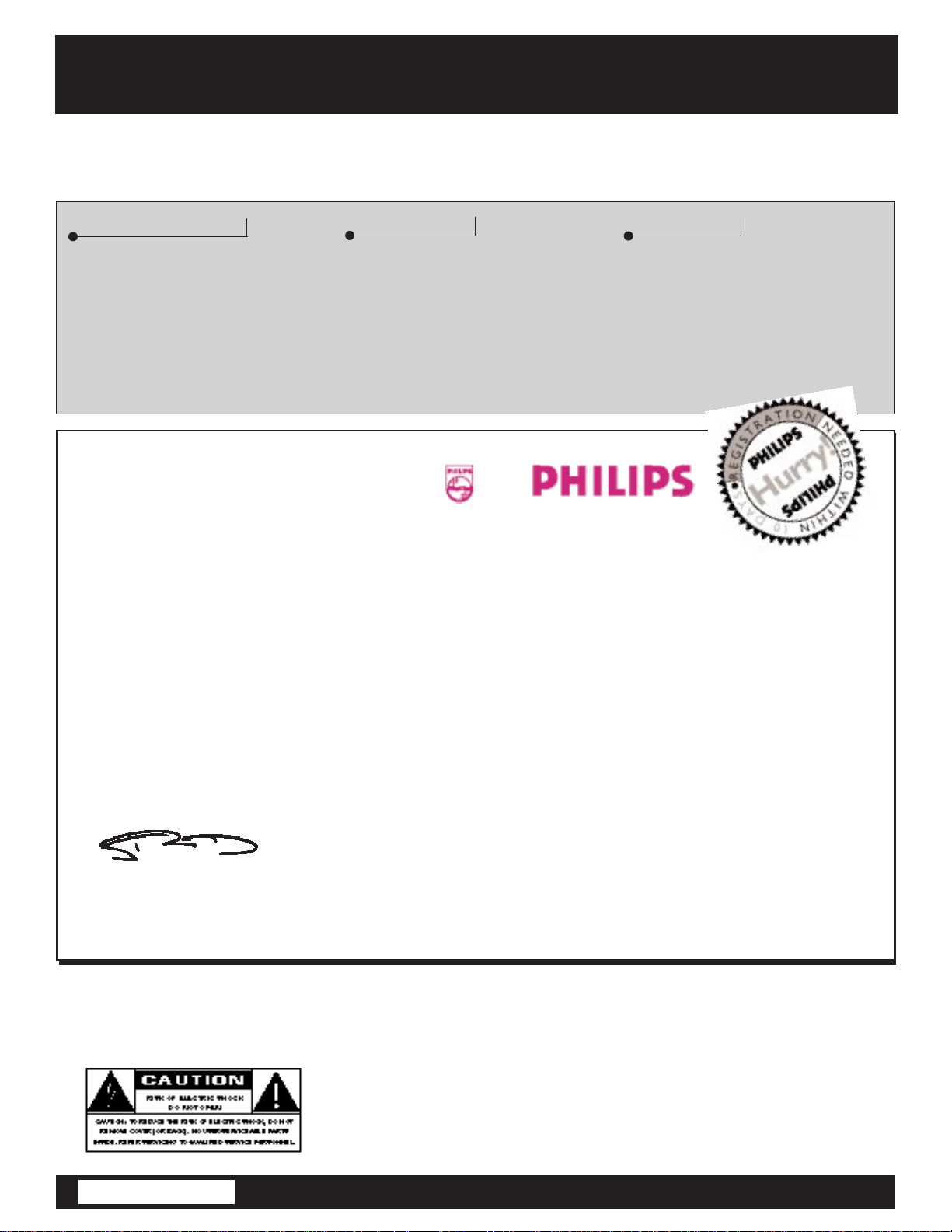
Once your PHILIPS purchase is registered, you’re eligible to receive all the privileges of owning a PHILIPS product.
So complete and return the Warranty Registration Card enclosed with your purchase at once, and take advantage of
these important benefits.
Return your Warranty Registration card today to ensure
you receive all the benefits you’re entitled to.
Congratulations
on your
purchase,
and welcome to the
“family!”
Dear PHILIPS product owner:
Thank you for your confidence in PHILIPS. You’ve selected one of the best-built, best-backed products available today. And we’ll do everything in our power to keep you happy with your purchase for many years to
come.
As a member of the PHILIPS “family,” you’re entitled to protection by one of the most comprehensive warranties and outstanding service networks in the industry.
What’s more, your purchase guarantees you’ll receive all the information and special offers for which
you qualify, plus easy access to accessories from our convenient home shopping network.
And most importantly you can count on our uncompromising commitment to your total satisfaction.
All of this is our way of saying welcome–and thanks for investing in a PHILIPS product.
Sincerely,
Robert Minkhorst
President and Chief Executive Officer
Know these
safetysymbols
t This “bolt of lightning” indicates uninsulated material within your unit may cause an electrical shock.
For the safety of everyone in your household, please do not remove product covering.
s The “exclamation point” calls attention to features for which you should read the enclosed litera-
ture closely to prevent operating and maintenance problems.
WARNING: TO PREVENT FIRE OR SHOCK HAZARD, DO NOT EXPOSE THIS EQUIPMENT TO
RAIN OR MOISTURE.
CAUTION: To prevent electric shock, match wide blade of plug to wide slot, and fully insert.
ATTENTION: Pour éviter les chocs électriques, introduire la lame la plus large de la fiche dans la borne
correspondante de la prise et pousser jusqu’au fond.
Warranty
Verification
Registering your product within
10 days confirms your right to maximum protection under the terms and
conditions of your PHILIPS warranty.
Owner
Confirmation
Your completed Warranty
Registration Card serves as
verification of ownership in the
event of product theft or loss.
Model
Registration
Returning your Warranty Registration
Card right away guarantees you’ll
receive all the information and special
offers which you qualify for as the
owner of your model.
P.S. Remember, to get the most from your PHILIPS
product, you must return your Warranty Registration
Card within 10 days. So please mail it to us right now!
Visit our World Wide Web Site at http://www.philipsusa.com
Page 3
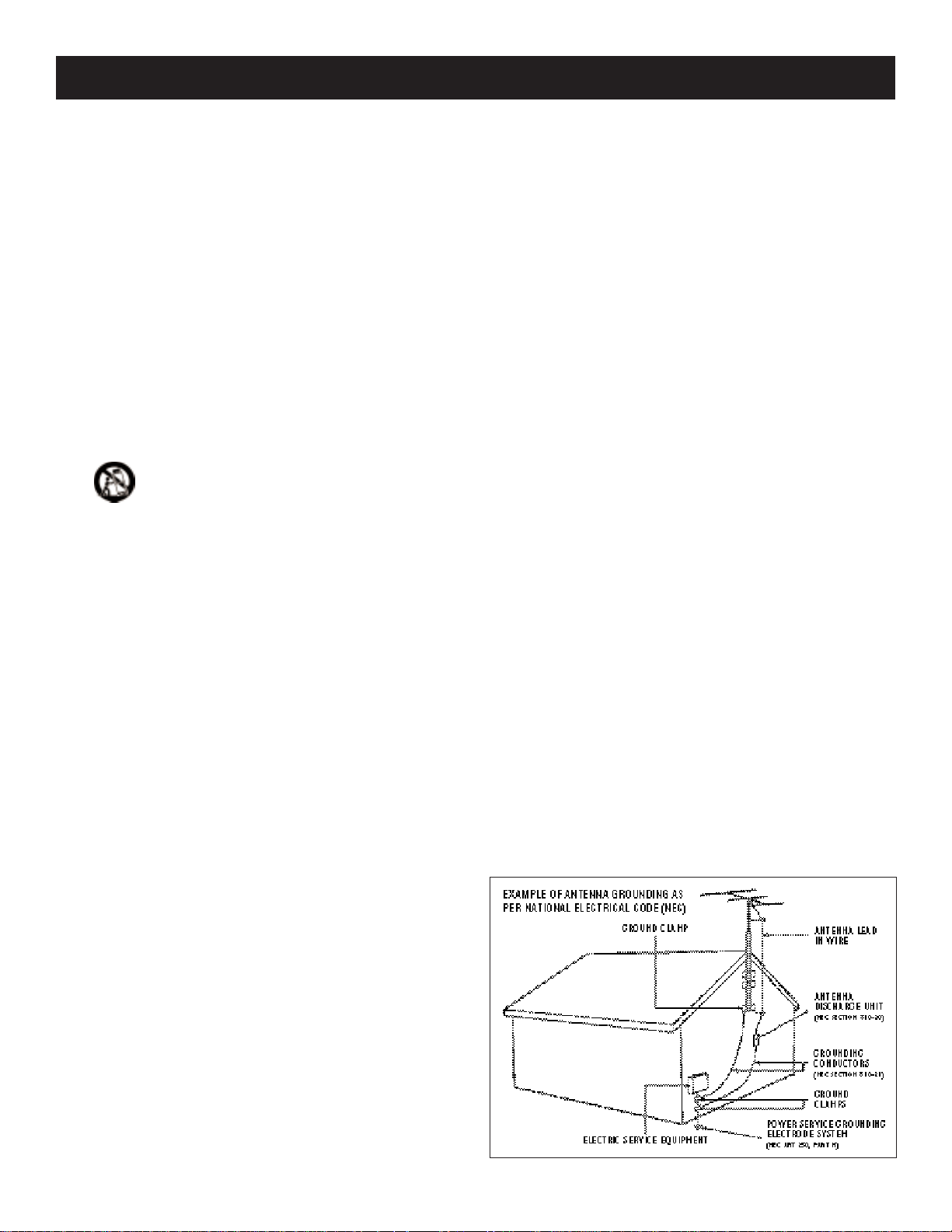
3
SAFETY INSTRUCTIONS - READ BEFORE OPERATING EQUIPMENT.
1. Read Instructions - All the safety and operating instructions
should be read before the appliance is operated.
2. Retain Instructions - The safety and operating instructions
should be retained for future reference.
3. Heed Warnings - All warnings on the appliance and in the oper-
ating instructions should be adhered to.
4. Follow Instructions - All operating and use instructions should
be followed.
5. Cleaning - Unplug this product from the wall outlet before clean-
ing. Do not use liquid cleaners or aerosol cleaners. Use a damp
cloth for cleaning.
6. Attachments - Do not use attachments not recommended by
the video product manufacturer as they may cause hazards.
7. Water and Moisture - Do not use this video product near
water - for example, near a bath tub, wash bowl, kitchen sink, or
laundry tub, in a wet basement, near a swimming pool, etc.
8. Accessories - Do not place this video product on an unstable
surface. The video product may fall, causing serious injury to a
child or adult, and serious damage to the appliance. Use only with
a cart, stand, tripod, bracket, or table recommended by the manufacturer or sold with the video product. Any mounting of the appliance should follow the manufacturer’s instructions and should use
a mounting accessory recommended by the manufacturer.
8A. An appliance and cart combination should be moved
with care. Quick stops, excessive force, and uneven
surfaces may cause the appliance and cart combination
to overturn.
9. Ventilation - Slots and openings in the cabinet are provided for
ventilation, to ensure reliable operation of the video product, and
to protect it from overheating. These openings must not be
blocked or covered. The openings should never be blocked by
placing the video product on a bed, sofa, rug, or other similar surface. This video product should never be placed near or over a
radiator or heat register. This video product should not be placed
in a built-in installation such as a bookcase or rack unless proper
ventilation is provided or the manufacturer’s instructions have
been adhered to.
10.Power Sources - This video product should be operated only
from the type of power source indicated on the marking label. If
you are not sure of the type of power supply to your home, consult your appliance supplier or local power company. For video
products intended to operate from battery power or other
sources, refer to the operating instructions.
11.Power-Cord Protection - Power supply cords should be routed
so that they are not likely to be walked on or pinched by items
placed upon or against them. Pay particular attention to cords at
plugs, convenience receptacles, and the point where they exit from
the appliance.
12.Outdoor Antenna Grounding - If an outside antenna or cable
system is connected to the video product, be sure the antenna or
cable system is grounded so as to provide some protection against
voltage surges and built-up static charges.
Section 810 of the National Electrical Code, ANSI/NFPA 70, provides information with regard to proper grounding of the mast and
supporting structure, grounding of the lead-in wire to an antenna
discharge unit, size of grounding conductors, location of antenna
discharge unit, connection to grounding electrodes, and requirements for the grounding electrode. See Fig. A.
13.Lightning - For added protection for this product during a light-
ning storm, or when it is left unattended and unused for long periods of time, unplug it from the wall outlet and disconnect the
antenna or cable system. This will prevent damage to the product
due to lightning and power surges.
14.Power lines - An outside antenna system should not be located
in the vicinity of overhead power lines or other electric light or
power circuits, or where it can fall into such power lines or circuits. When installing an outside antenna system, extreme care
should be taken to keep from touching such power lines or circuits
as contact with them might be fatal.
15.Overloading - Do not overload wall outlets and extension cords
as this can result in a risk of fire or electric shock.
16.Object and Liquid Entry - Never push objects of any kind into
this product through openings as they may touch dangerous voltage
points or short out parts that could result in a fire or electric
shock. Never spill liquid of any kind on the product.
17.Servicing - Do not attempt to service this product yourself, as
opening or removing covers may expose you to dangerous voltage
or other hazards. Refer all servicing to qualified service personnel.
18.Damage Requiring Service - Unplug this product from the wall
outlet and refer servicing to qualified service personnel under the
following conditions:
a. When the power-supply cord or plug is damaged.
b. If liquid has been spilled on, or objects have fallen into the product.
c. If the product has been exposed to rain or water.
d.If the product does not operate normally by following the operating instructions. Adjust only those controls that are covered by
the operating instructions as an improper adjustment of other controls may result in damage and will often require extensive work
by a qualified technician to restore the product to its normal operation.
e. If the product has been dropped or the cabinet has been damaged.
f. When the product exhibits a distinct change in performance -
this indicates a need for service.
19.Exchange Policy - When replacement parts are required, be
sure the service technician has used replacement parts specified by
the manufacturer or which have the same characteristics as the
original part. Unauthorized substitutions may result in fire, electric
shock, or other hazards.
20.Safety Check - Upon completion of any service or repairs to
this product, ask the service technician to perform safety checks to
determine that the product is in proper operating condition.
21.Heat - The product should be situated away from heat sources
such as radiators, heat registers, stoves, or other products that
produce heat.
22.Telephone - Avoid using a telephone (other than a cordless
type) during an electrical storm. There may be a remote risk of
electric shock from lightning.
23.Gas Leaks - Do not use a telephone in the vicinity of a gas leak.
If you suspect a gas leak, report it immediately, but use a telephone
away from the area where gas is leaking. With a cordless phone, also
make sure that the phone base is away from the gas leak.
24.Grounding or Polarization - This product may be equipped
with a polarized alternating-current line plug (a plug having one
blade wider than the other). This plug will fit into the power outlet
only one way. This is a safety feature. If you are unable to insert the
plug fully into the outlet, try reversing the plug. If the plug should still
fail to fit, contact your electrician to replace your obsolete outlet.
Do not defeat the safety purpose of the polarized plug.
Fig. A
Page 4
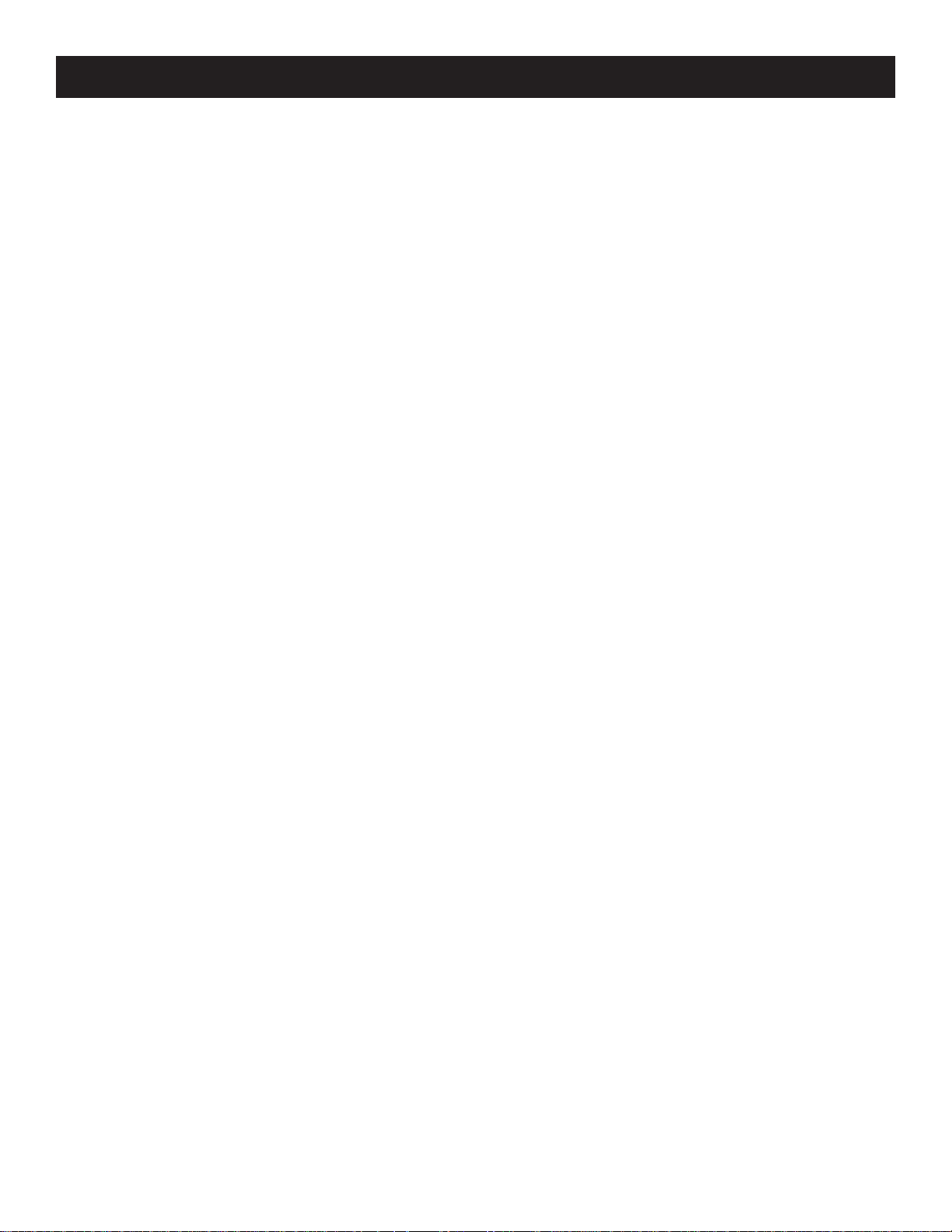
4
GENERAL INFORMATION
NOTE TO CATV SYSTEM INSTALLER
This reminder is provided to call the CATV (Cable TV) system installer’s attention to Article 820-40 of the NEC
(National Electrical Code) that provides guidelines for proper grounding and, in particular, specifies that the cable ground
shall be connected to the grounding system of the building, as
close to the point of cable entry as practical.
DECLARATION OF CONFORMITY
We: Philips Consumer Electronics Company
64 Perimeter Center East
Atlanta, GA 31146
(800) 531-0039
Declare under sole responsibility that the product identified
herein complies with 47CFR Parts 2, 15 and 68 of the FCC
rules as a Class B digital device. Each product marketed is
identical to the representative unit tested and found to be
compliant with the standards. Records maintained continue
to reflect that the equipment being produced can be expected to be within the variation accepted, due to quantity production and testing on a statistical basis.
Operation is subject to the following two conditions: (1)
This device may not cause harmful interference, and (2) This
device must accept any interference received, including
interference that may cause undesired operation.
The above-named party is responsible for ensuring that the
equipment complies with the standards of 47CFR§§15.101
to 15.109
Trade Name: Philips
Type/Model Number: WVH 111/17
Executed: May 19, 1999 Atlanta
IMPORTANT
This product was FCC-certified under test conditions that
included use of shielded cables and connectors between system components. It is important that you use shielded
cables to reduce the possibility of causing interference to
radios, television sets, and other electronic devices. If you
have any problems, contact your supplier.
Any change or modifications to the equipment by the user
not expressly approved by the manufacturer could void the
user's authority to operate such equipment.
NOTE
This equipment has been tested and found to comply with
the limits for a Class B digital device, pursuant to Part 15 of
the FCC Rules. These limits are designed to provide reasonable protection against harmful interference in a residential
installation. This equipment generates, uses and can radiate
radio frequency energy and, if not installed and used in
accordance with the instructions, may cause harmful interference to radio communications. However, there is no
guarantee that interference will not occur in a particular
installation. If this equipment does cause harmful interference to radio or television reception, which can be determined by turning the equipment off and on, the user is
encouraged to try to correct the interference by one or
more of the following measures:
• Reorient or relocate the receiving antenna.
• Increase the separation between the equipment and
receiver.
• Connect the equipment into an outlet on a circuit different from that to which the receiver is connected.
• Consult the supplier or an experienced radio/TV technician for help.
Page 5
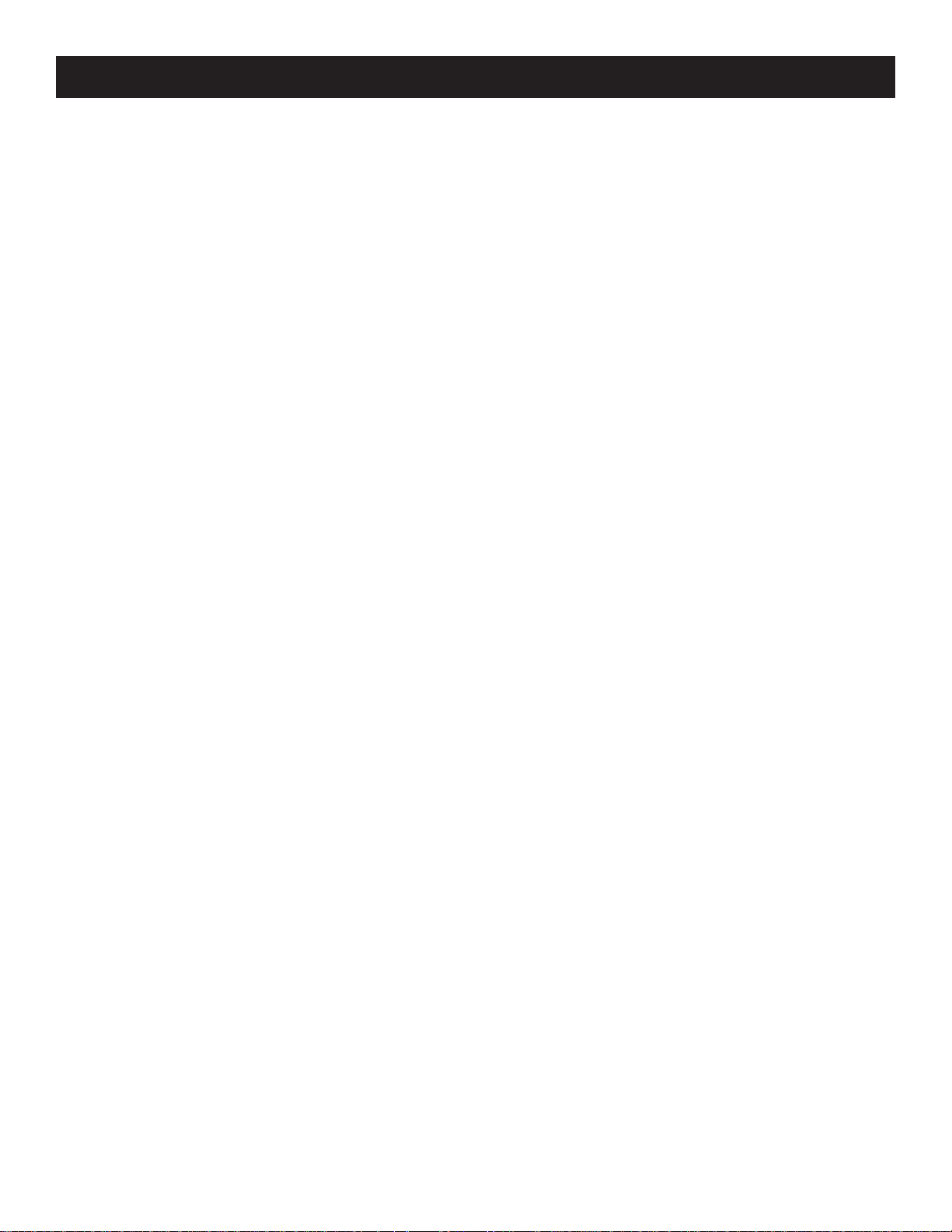
5
GENERAL INFORMATION (CONT’D)
FCC PART 68 ANALOG DEVICE WARNINGS
This equipment complies with Part 68 of the Federal
Communications Commission (FCC) rules for the United
States.
A label is located on the back of the base unit containing the
FCC registration number and Ringer Equivalence Number
(REN). You must, upon request, provide this information to
your local telephone company.
The REN is used to determine the quantity of devices which
may be connected to the telephone line. Excessive RENs on
the telephone line may result in the devices not ringing in
response to an incoming call. In most, but not all areas, the
sum of RENs should not exceed five. To be certain of the
number of devices that may be connected to a line, as determined by the total RENs, contact the local telephone company.
This equipment uses the following USOC jack: RJ-11C.
If you experience trouble with this telephone equipment, or
if trouble is experienced with the Set Top Box and you need
repair or warranty information, please contact AOLTV
Member Services at 1-800-810-4665.
• If the equipment is causing harm to the telephone network, the telephone company may request that you disconnect the equipment until the problem is resolved.
• The telephone company may ask you to disconnect this
equipment from the line network until the problem has
been corrected.
• This equipment cannot be used on public coin-operated
phone service provided by the telephone company.
Connection to party line service is subject to state tariffs.
• Your telephone company may discontinue your service if
your equipment causes harm to the telephone network.
They will notify you in advance of disconnection, if possible. During notification, you will be informed of your right
to file a complaint to the FCC.
• Occasionally, your telephone company may make changes
in its facilities, equipment, operation or procedures that
could affect the operation of your equipment. If so, you
will be given advance notice of the change to give you an
opportunity to maintain uninterrupted service.
• Be sure the telephone line to which you are connecting
the Set Top Box is a standard analog line and not a digital
(PBX), party, or coin-operated telephone line.
Page 6
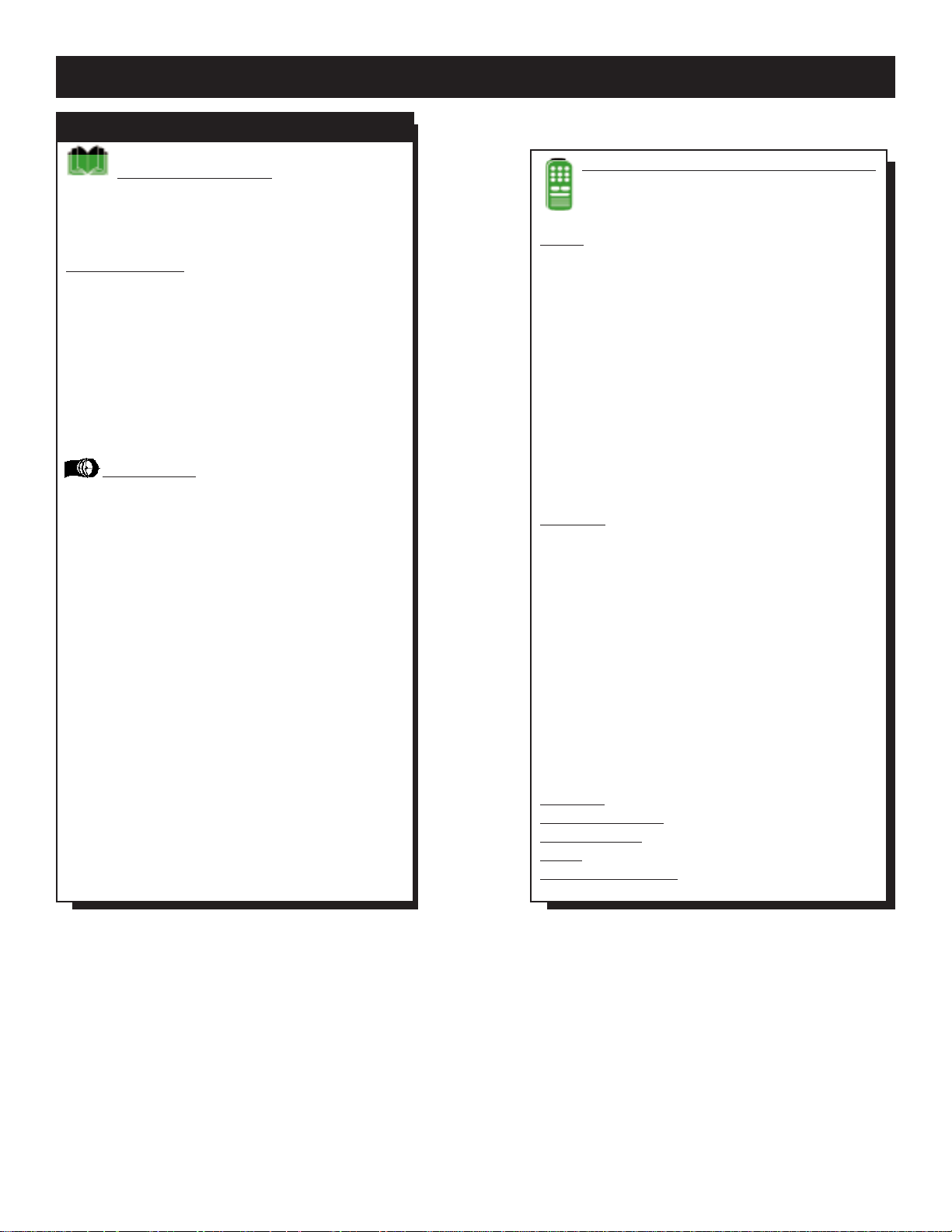
6
GETTING STARTED
AOLTV, AOL, the AOLTV logo, the AOL logo, the Triangle logo, Buddy List, Instant Messenger, You’ve Got Pictures, AOLTV Program Guide
and Parental Controls are trademarks owned by America Online, Inc. All rights reserved.
Copyright © 2000 Philips Consumer Electronics. All rights reserved.
Remote Control and Wireless Keyboard
✧ Remote Control.......................................... 18
✧ Wireless Keyboard...................................... 19
Setup
✧ Using the Wireless Keyboard
and the Remote Control..................................... 20
✧ Using the Highlight.................................................. 20
✧ Typing on the AOLTV Service............................ 20
✧ Setup.............................................................................21
✧ Using a Single Phone Line...................................... 21
✧ Call Waiting and AOL ............................................ 21
✧ Choosing Access Phone Numbers..................... 22
✧ Creating an Account............................................... 22
✧ Billing........................................................................... 22
✧ Creating a Screen Name....................................... 23
✧ Additional Screen Names.......................................23
✧ Creating a Password............................................... 23
Features
✧ Main Menu................................................................. 24
✧ Using Keywords....................................................... 24
✧ AOLTV
TM
Program Guide..................................... 25
✧ Your Television Picture ........................................ 25
✧ Parental Controls.................................................... 26
✧ AOLTV Community Guidelines.......................... 26
✧ Additional Help........................................................ 26
✧ Feature Highlights .............................................. 26-27
✧ Setting Up the Universal Remote Control....... 28
TV Codes............................................................29-30
VCR Codes.........................................................30-31
Cable Box Codes....................................................31
Amplifier/Receiver Codes.....................................31
Glossary
.................................................................. 32-33
Troubleshooting
....................................................... 34
Specifications
............................................................. 35
Index
................................................................................35
Limited Warranty
................................................... 36
General Information
✧ Warranty Registration...............................................2
✧ Safety Instructions...................................................... 3
✧ General Information.............................................. 4-5
Getting Started
✧ Table of Contents.......................................................6
✧ AOLTV
TM
Features..................................................... 7
✧ Package Contents....................................................... 8
✧ Connection Overview.............................................. 8
✧ Remote Control Battery Installation .................... 9
✧ Wireless Keyboard Battery Installation ................ 9
✧ Front Panel................................................................... 9
✧ Set Top Box Placement............................................ 9
✧ Back Panel.................................................................. 10
Connections
✧ Step One: Connecting an Antenna
or Cable TV Signal..............................................11
Source is Cable ....................................................... 11
Source is a Cable Box.......................................... 11
Source is an Antenna............................................ 11
✧ Step Two: Connecting the Set Top Box
to Your TV and/or VCR.................................. 12
Using Coaxial Cable.............................................. 12
Using Audio and Video Cables.......................... 13
Using S-Video Cable.............................................. 14
✧ Step Three: Connecting the Phone Line............15
✧ Infrared (IR) Technology....................................... 16
✧ Step Four: Connecting and Positioning
the IR Blasters......................................................16
✧ Step Five: Connecting the Power Cord ............ 17
✧ Connecting a Printer.............................................. 17
TABLE OF CONTENTS
Page 7
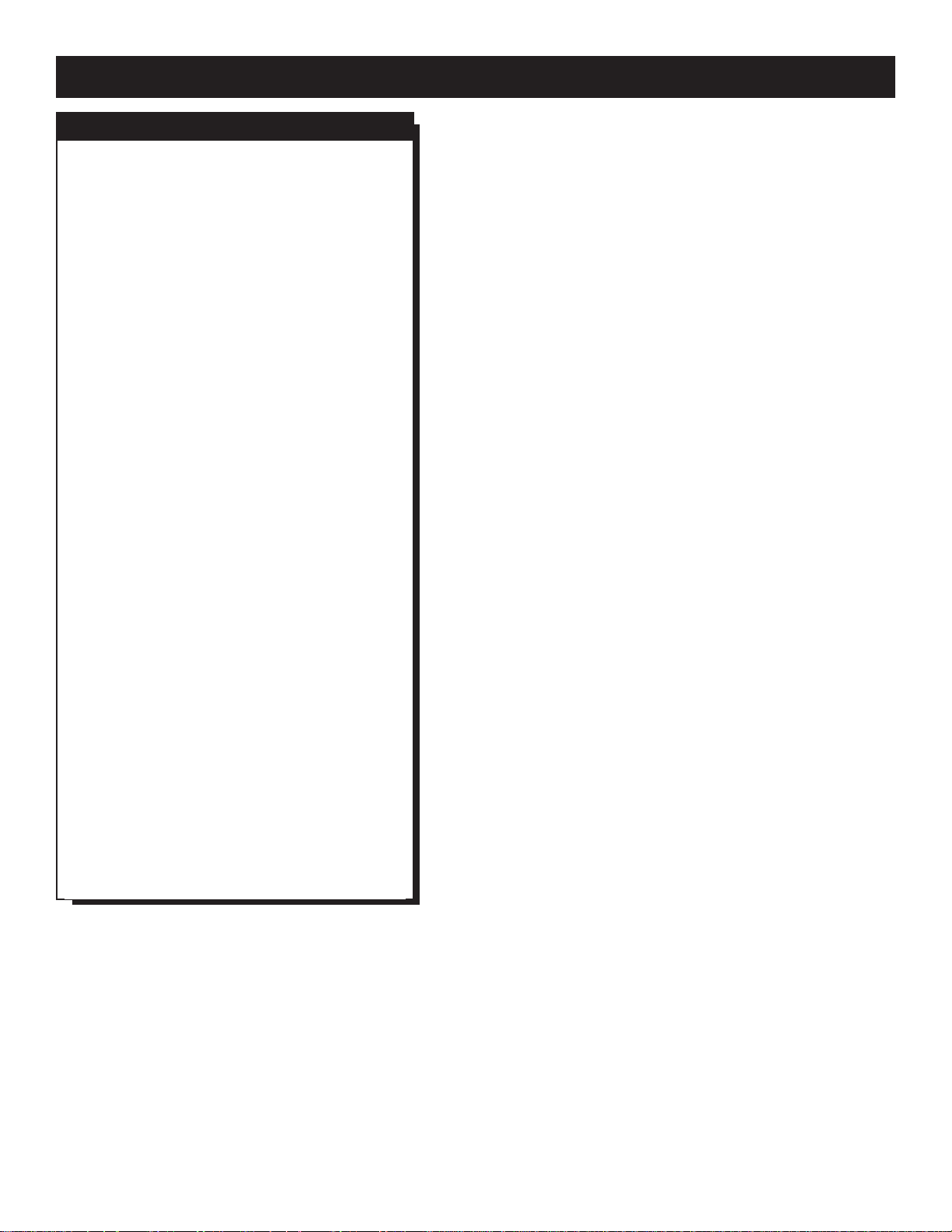
7
GETTING STARTED (CONT’D)
Welcome to the AOLTV service!
You now have a quick, easy, convenient way to
enjoy television and all the advantages of the AOL
service right on your TV.
With popular AOL features like e-mail, Instant
Message notes, and chat, the AOLTV service
brings the AOL community into your family room
conveniently and comfortably. Now you can…
•
Use the on-screen AOLTVTMProgram
Guide to see what's on TV. Set a
reminder so you don't miss the start of
the movie you want to catch. Or, record
it and watch it later.
•
Check your e-mail and swap messages
with friends while watching the game on
TV.
•
Create your own lists of favorite TV
channels and Web sites.
•
Watch a TV program and go directly to
an AOLTV page or Web page that complements that program.
•
Shop online while waiting for your show
to start.
•
Get your pictures delivered online from
the photo store instead of driving to pick
them up.
•
Know who's online and share Instant
Messages about what’s on TV using the
Buddy List
™
feature.
•
Tailor your family’s online experience
with the Parental Controls
™
feature.
The information in this User Manual will help you
set up and start using your AOLTV Set Top Box
by Philips. Further help is available in the onscreen instructions.
Thank you for choosing AOLTV.
AOLTV™FEATURES
Page 8
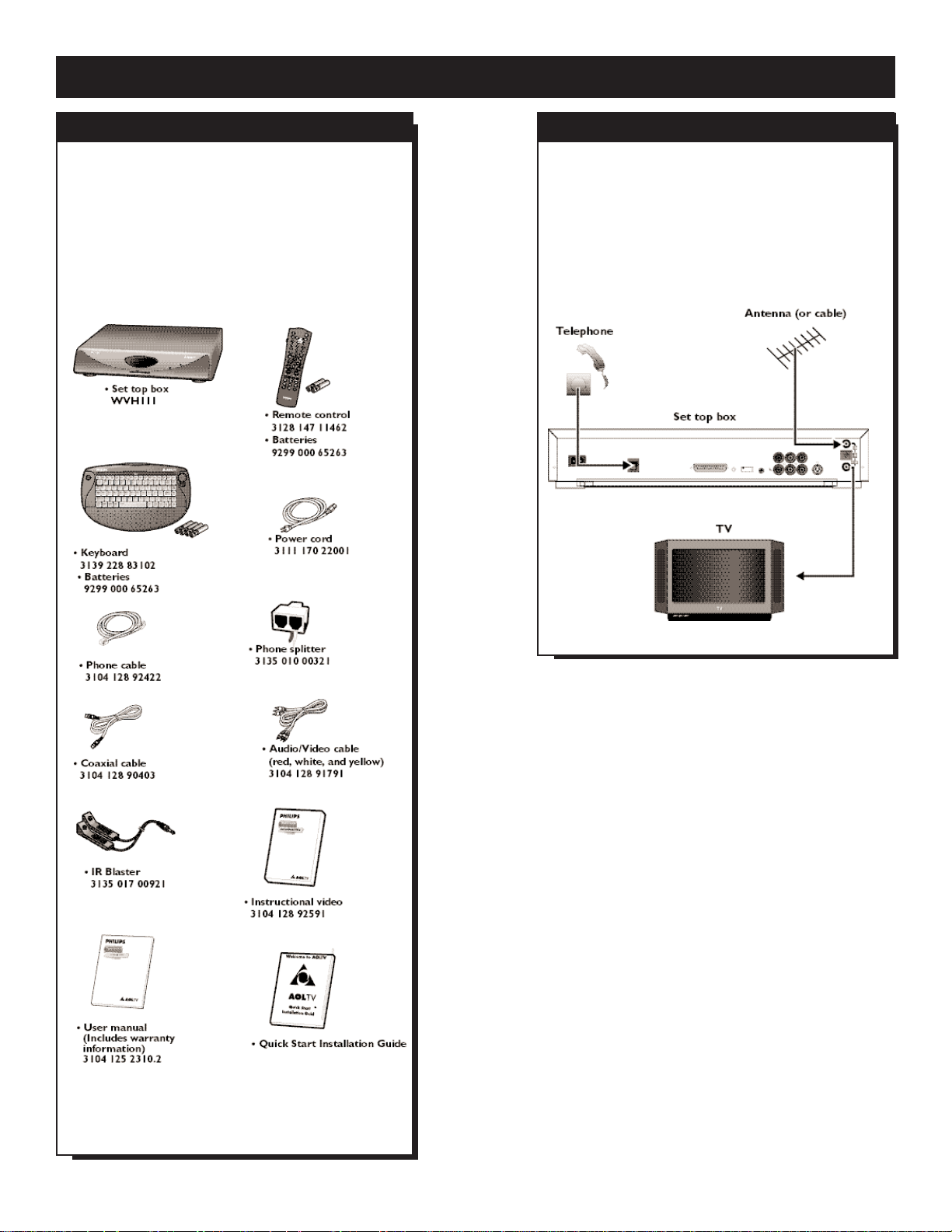
8
GETTING STARTED (CONT’D)
Your Set Top Box connects to your TV and your
telephone line to provide the AOLTV service.
You can connect other equipment such as a VCR,
cable box, stereo system, or printer if you want.
Basic connections are explained in this manual.
Make sure you have received all the items shown
here. If you are missing anything, please call
AOLTV Member Services at 1-800-810-4665. If
you need to order an item, please refer to the
part numbers given here.
Keep the packaging materials in case you move
or need to return the Set Top Box for servicing.
PACKAGE CONTENTS CONNECTION OVERVIEW
Page 9
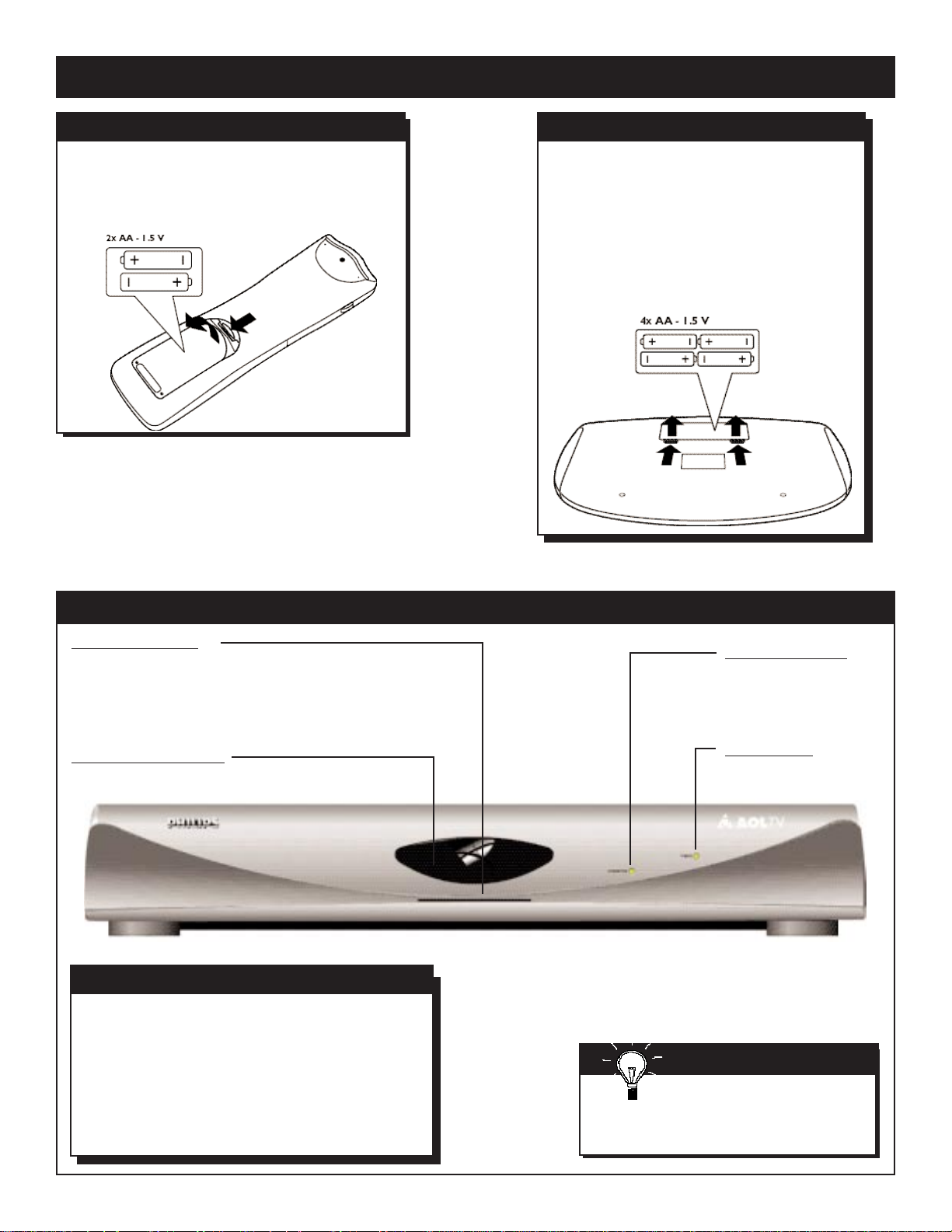
9
GETTING STARTED (CONT’D)
FRONT PANEL
•
Place the Set Top Box on a firm, flat surface.
•
Keep the Set Top Box away from heating equipment and direct sunlight.
•
Do not stack other equipment on top of your Set
Top Box.
•
Do not put anything that could spill liquid on
top of the Set Top Box.
• Keep one inch of free space around the Set Top
Box for adequate ventilation.
1.
Open the battery compartment cover.
2.
Insert two AA batteries, positioned as indicated,
inside the battery compartment.
3.
Close the cover.
Inserting batteries into the keyboard:
1.Open the battery compartment cover.
2.Insert four AA batteries, positioned as indicated,
inside the battery compartment.
3.Close the cover.
CAUTION
DO NOT MIX OLD AND NEW BATTERIES, AND
NEVER MIX DIFFERENT TYPES OF BATTERIES
(STANDARD, ALKALINE, ORNICAD).
REMOTE CONTROL B ATTERY INSTALLATION
KEYBOARD BATTERY INSTALLATION
SET TOP BOX PLACEMENT
Smart Card Slot
Allows you to use Smart Card technology
when it becomes available. Additional accessories may be required. Information will be
provided when features become available.
Infrared (IR) Sensor
Receives signals from the remote control
and wireless keyboard.
Connected LED
Blinks as you are dialing and lights when you
are signed on.
Power LED
Lights when the Set
Top Box is on.
SMART HELP
Your Set Top Box works best if
it is connected continuously to
the power outlet. Unless you are moving,
avoid disconnecting the power cord.
Page 10
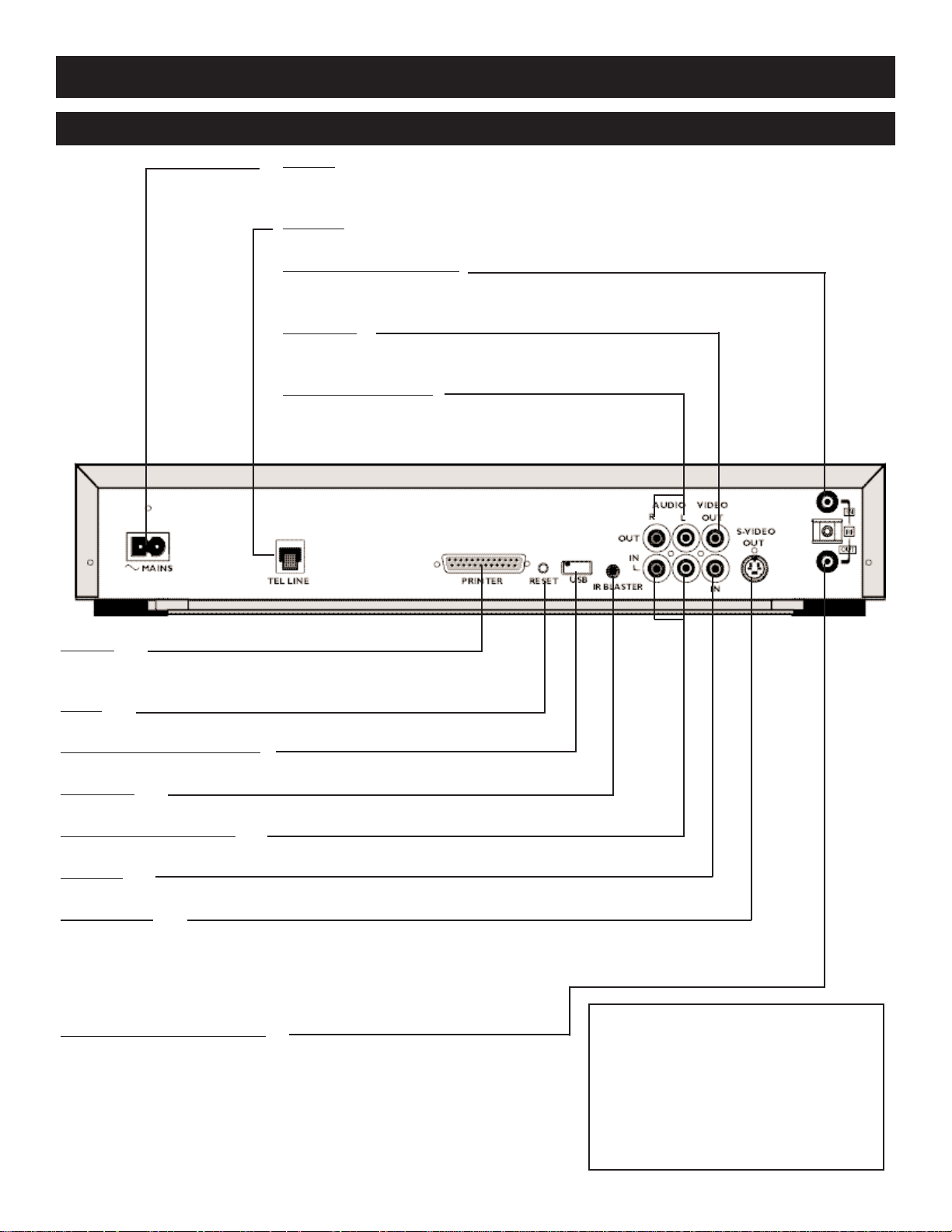
10
GETTING STARTED (CONT’D)
BACK PANEL
~Mains
Connect the power cord here. Please connect this last.
Details are on page 17.
Tel Line
Connect the telephone line here. Details are on page 15.
RF (Radio Frequency) IN
Connect the antenna, cable signal, or coaxial cable here.
Details are on page 11.
Video Out
Connect the yellow video cable here and to the VIDEO IN
jack of a TV or VCR.
Details are on page 13.
Audio Out Left/Right
Connect the red and white audio cables here and to the
AUDIO IN jacks of a TV, VCR, or stereo.
Details are on page
13-14.
Printer
Connect a parallel printer cable here and to the printer port
on your printer, if applicable. Details are on page 17.
Reset
Press to reset the Set Top Box.
USB (Universal Serial Bus)
For future enhancements
IR Blaster
Connect the IR Blasters here. Details are on page 16.
Audio In L/R (left/right)
For incoming audio. You might not use these jacks.
Video In
For incoming video. You might not use these jacks.
S-Video Out
Connect an S-Video cable (not supplied)here and to the SVIDEO IN jack of a TV or VCR. This connection will provide
the best picture quality. If you connect the Set Top Box to
the TV using an S-Video cable, do not connect the yellow
video cable. Details are on page 14.
RF (Radio Frequency) OUT
Connect a coaxial cable here and to the RF IN or ANTENNA IN jack of your TV or VCR. Details are on page 12.
Class 2
U.S. Requirement: Use Class 2 wiring according to the National Electrical Code (NEC) to
make connections to the USB port.
CAUTION
DO NOT TOUCH THE INNER PINS OF THE
BACK PANEL CONNECTORS.
ELECTROSTATIC DISCHARGE MAY CAUSE
PERMANENT DAMAGE TO THE UNIT.
Page 11
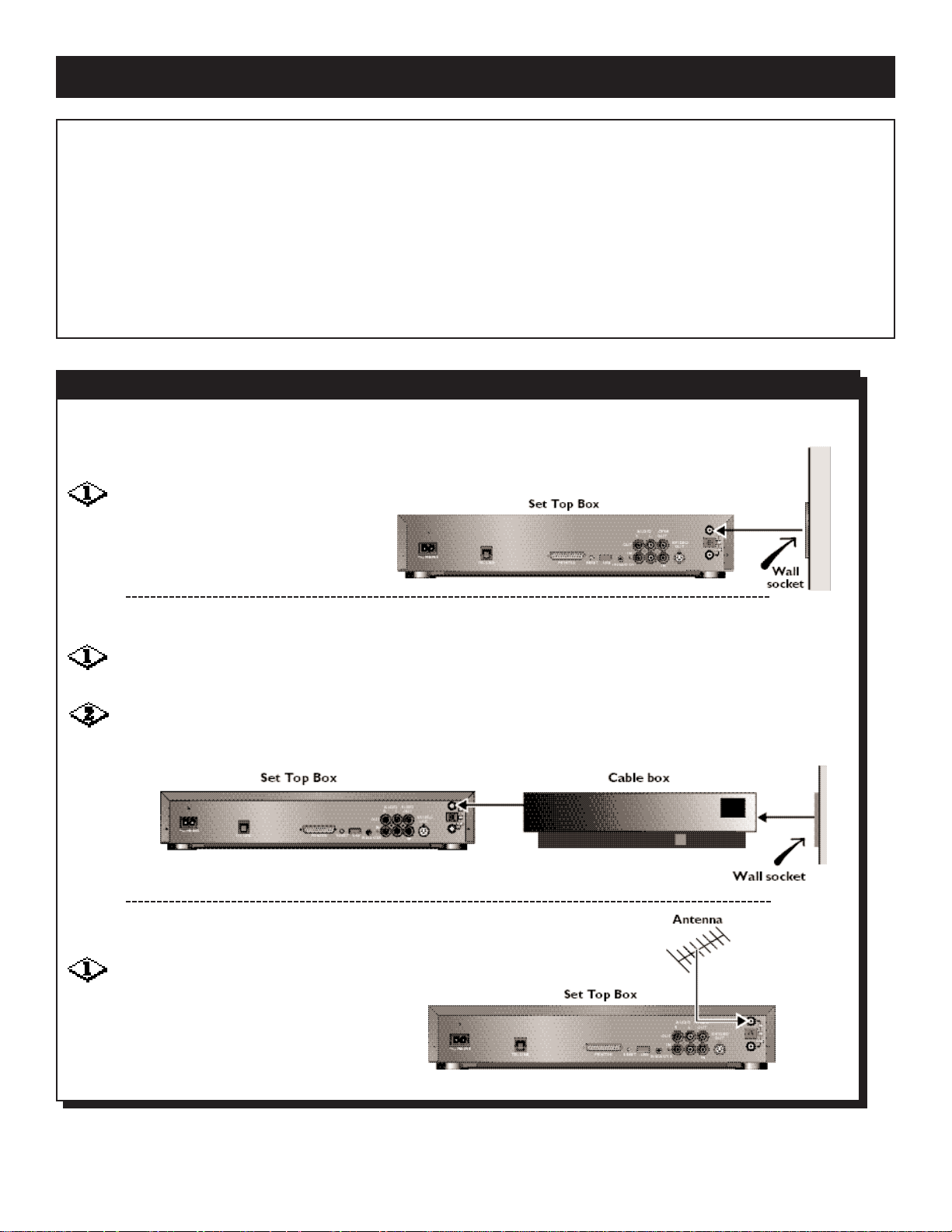
11
CONNECTIONS
There are five steps to connecting the Set Top Box.
1. Connect the Set Top Box to the source of your programming (cable TV signal, cable box, or antenna).
2. Connect the Set Top Box to your audio and video
equipment (TV, VCR, or stereo).
3. Connect the phone line to the Set Top Box.
4. Connect and position the IR Blasters.
5. Connect the Set Top Box to power.
When necessary, refer to the manuals for your TV, VCR,
stereo or other equipment to determine the best connections in your situation.
CAUTION
TO REDUCE THE RISK OF ELECTRIC SHOCK AND
DAMAGE TO YOUR EQUIPMENT, ALWAYS UNPLUG
THE POWER CORD BEFORE CHANGING
CONNECTIONS ON THE SET TOP BOX.
Connect the cable signal (coming
from the wall) to the RF IN jack on the
back of the Set Top Box.
SOURCE IS A CABLE BOX
Connect the cable signal (coming from the wall) to the IN
jack on the Cable Box.
Connect a coaxial cable to the OUT jack on the Cable
Box and to the RF IN jack on the back of the Set Top Box.
SOURCE IS AN ANTENNA
Connect the antenna wire to the RF
IN jack on the back of the Set Top Box.
STEP ONE: CONNECTING AN ANTENNA OR CABLE TV SIGNAL
Choose the STEP ONE diagram that best matches the source of your TV programs.
SOURCE IS CABLE
Page 12
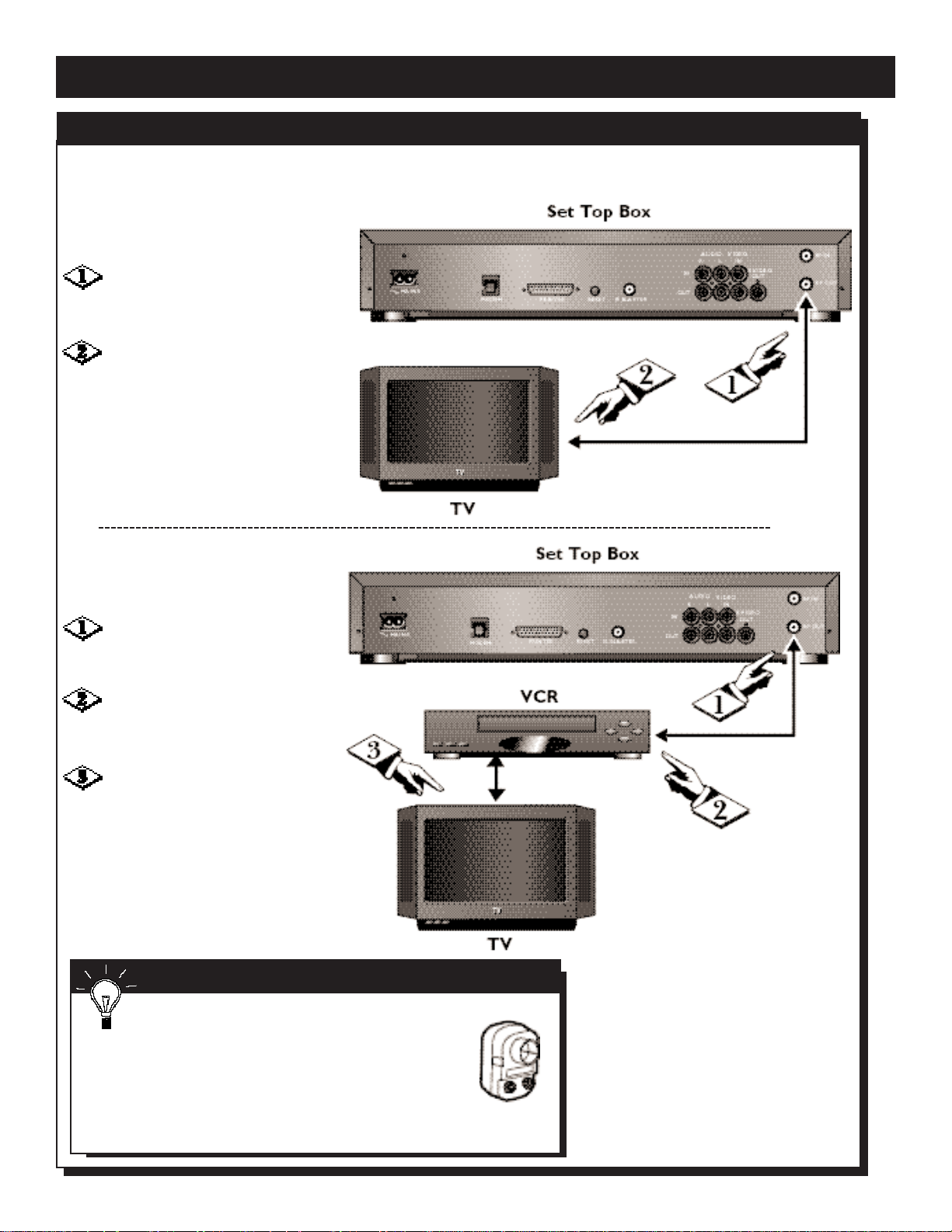
12
CONNECTIONS (CONT’D)
STEP TWO: CONNECTING THE SET TOP BOX TO YOUR TV AND/OR VCR
USING COAXIAL CABLE
(TV ONLY, NO VCR)
Connect one end of the supplied coaxial cable to the RF OUT
jack on the back of the Set Top Box.
Connect the other end of the
coaxial cable to the TV’s ANTENNA IN
or RF IN jack.
Connect one end of the sup-
plied coaxial cable to the RF OUT jack
on the back of the Set Top Box.
Connect the other end of the
coaxial cable to the VCR’s ANTENNA IN
or RF IN jack.
Connect a second coaxial cable
(not supplied) to the ANTENNA OUT
or RF OUT jack of the VCR and to the
ANTENNA IN or RF IN jack of the TV.
USING COAXIAL CABLE
(TV AND VCR)
Choose the STEP TWO diagram that matches the cables you prefer.
SMART HELP
If you have an older model TV and there is no
place to plug in a coaxial cable, use a balun or
matching transformer (300 ohm to 75 ohm) obtainable
at an electronics store. Connect the coaxial cable to
the transformer and connect the transformer to the
VHF antenna screws on the TV. Set the TV to channel
3 and use the Set Top Box remote control to change
channels.
example of
transformer
Page 13
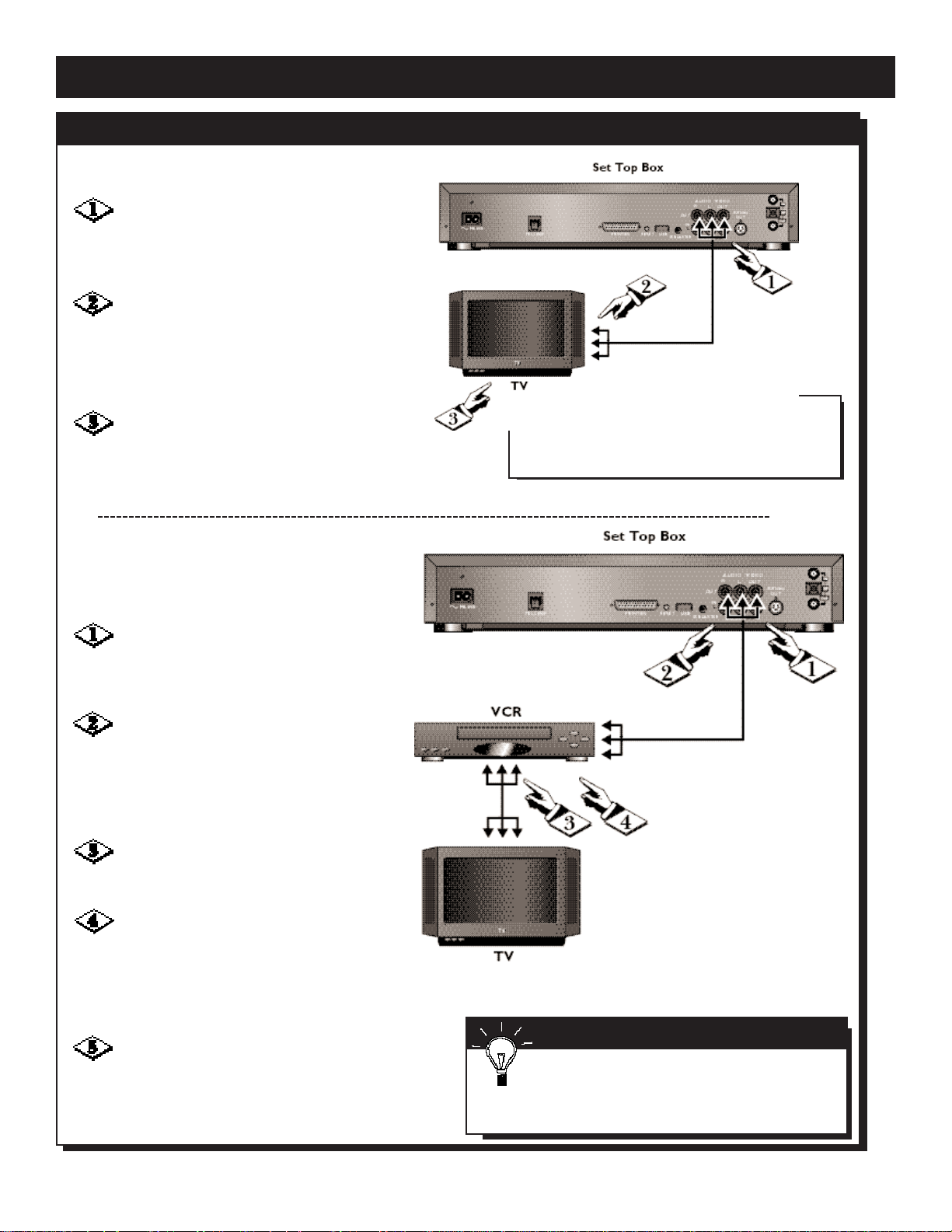
13
CONNECTIONS (CONT’D)
STEP TWO: CONNECTING THE SET TOP BOX TO YOUR TV AND/OR VCR (CONT’D)
USING THE RED, WHITE & YELLOW
AUDIO/VIDEO CABLES (TV ONLY, NO VCR)
SMART HELP
If you are connecting the Set Top Box to a
stereo, connect the red and white cables to the
AUDIO OUT jacks on the Set Top Box and to the
AUDIO IN jacks (or Auxiliary In) of your stereo.
CAUTION
IF YOU ARE CONNECTING THE SET TOP BOX
TO YOUR STEREO, USE THE AUXILIARY JACKS.
DO NOT USE THE PHONO JACK.
Connect one end of the yellow video cable to
the VIDEO OUT jack on the back of the Set Top Box.
Connect the other end of the yellow cable to the
VIDEO IN jack on your TV.
Connect the red and white audio cables to
the red and white AUDIO OUT jacks on the back of
the Set Top Box and to the AUDIO IN jacks on your
TV. Match the colors of the cables to the colors of
the jacks.
Verify you are using the correct input setting
by referring to the user manual for your TV. On some
models, you might need to choose Auxiliary or Video
In as your input source.
USING THE RED, WHITE & YELLOW
AUDIO/VIDEO CABLES
(TV AND VCR)
Connect the yellow video cable to the
VIDEO OUT jack on the back of the Set Top
Box and to the VIDEO IN jack on your VCR.
Connect the red and white audio cables
to the red and white AUDIO OUT jacks on the
back of the Set Top Box and to the red and
white AUDIO IN jacks on your VCR. Match
the colors of the cables to the colors of the
jacks.
Connect a second yellow video cable
(not supplied) to the VIDEO OUT jack on the
VCR and to the VIDEO IN jack on your TV.
Connect a second pair of red and white
audio cables (not supplied) to the red and
white AUDIO OUT jacks on the VCR and to
the red and white AUDIO IN jacks on your TV.
Match the colors of the cables to the colors of
the jacks.
Verify you are using the correct input
setting by referring to the user manual for your
TV. On some models, you might need to
choose Auxiliary or Video In as your input
source.
Page 14

14
CONNECTIONS (CONT’D)
STEP TWO: C
ONNECTING THE SET TOP BOX TO YOUR TV AND/OR VCR (CONT’D)
USING S-VIDEO CABLE
(TV AND VCR)
SMART HELP
If you are connecting the Set Top Box to a
stereo, connect the red and white cables to
the AUDIO OUT jacks on the Set Top Box and to
the AUDIO IN jacks (or Auxiliary In) of your stereo.
CAUTION
IF YOU ARE USING THE S-VIDEO CABLE, DO
NOT CONNECT THE YELLOW VIDEO
CABLE.
IF YOU ARE CONNECTING THE SET TOP
BOX TO YOUR STEREO, USE THE AUXILIARY
JACKS. DO NOT USE THE PHONO JACK.
Connect an S-Video cable (not supplied)
to the S-VIDEO OUT jack on the Set Top Box
and to the S-VIDEO IN jack on your VCR.
Connect the red and white audio cables to
the red and white AUDIO OUT jacks on the back
of the Set Top Box and to the AUDIO IN jacks on
your VCR. Match the colors of the cables to the
colors of the jacks.
Connect a second S-Video cable (not supplied) to the S-VIDEO OUT jack on the VCR and
to the S-VIDEO IN jack on your TV.
Connect a second pair of red and white
audio cables (not supplied) to the red and white
AUDIO OUT jacks on the VCR and to the red and
white AUDIO IN jacks on your TV. Match the colors of the cables to the colors of the jacks.
Verify you are using the correct input setting by referring to the user manual for your TV.
On some models, you might need to choose
Auxiliary or Video In as your input source.
USING S-VIDEO CABLE
(TV ONLY, NO VCR)
Connect an S-Video cable (not supplied)
to the S-VIDEO OUT jack on the Set Top Box
and to the S-VIDEO IN jack on your TV.
Connect the red and white audio cables to
the red and white AUDIO OUT jacks on the back
of the Set Top Box and to the AUDIO IN jacks on
your TV. Match the colors of the cables to the colors of the jacks.
Verify you are using the correct input setting by referring to the user manual for your TV.
On some models, you might need to choose
Auxiliary or Video In as your input source.
Set Top Box
AUDIO
VIDEO
R
OUT
L
OUT
OUT
MAINS
TEL LINE
PRINTER RESET
IN
USB
IR BLASTER
S-Video
OUT
OUT
OUT
2
TV
TV
TV
IN
RF
OUT
1
Page 15

15
CONNECTIONS (CONT’D)
STEP THREE: CONNECTING THE PHONE LINE
Connect the supplied telephone
cord to the TEL LINE jack on the back
of the Set Top Box and to the wall
phone jack.
OR, TO USE THE SAME WALL PHONE
JACK FOR BOTH YOUR TELEPHONE
AND THE
SET TOP BOX:
Plug the telephone splitter
(supplied) into the wall phone jack.
Connect the telephone cord
(supplied) to the TEL LINE jack on the back
of the Set Top Box and to one of the jacks
on the splitter.
Connect the telephone cord of
your telephone to the second jack on the
splitter.
Page 16
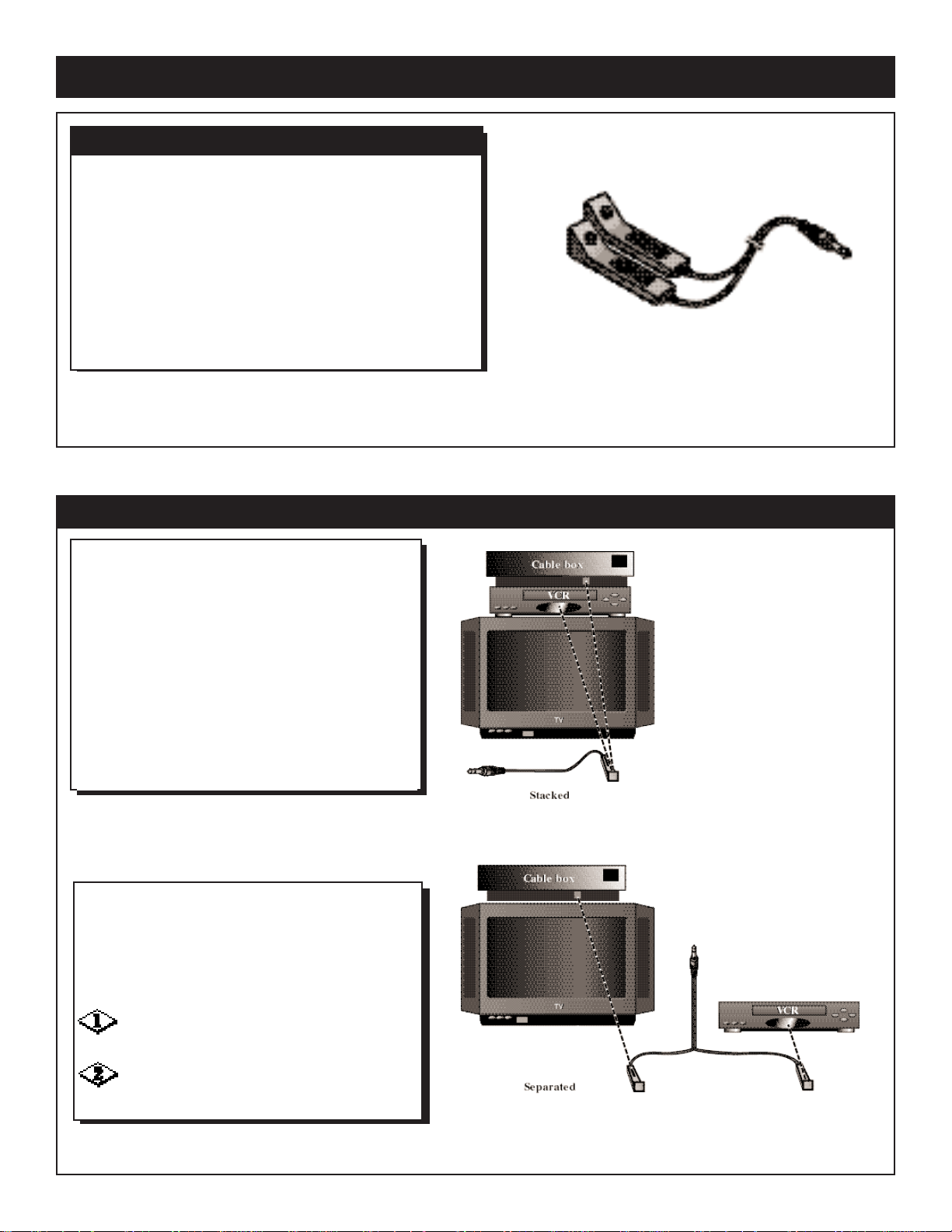
16
CONNECTIONS (CONT’D)
STEP FOUR: CONNECTING AND POSITIONING THE IR BLASTERS
Infrared (IR) technology allows you to give instructions (like
changing channels) to a piece of equipment—and it’s wireless.
The remote control and wireless keyboard use IR beams
to send your instructions to the Set Top Box. Then, the
Set Top Box uses IR Blasters to send those instructions to
your other equipment. Instead of having to juggle remote
controls or switch from one device to another, the Set Top
Box simplifies your TV tasks by taking care of everything.
The IR blasters allow your Set Top Box to communicate
with several devices at one time, depending on where they
are located.
Or, if your Cable Box is in a different location
from your VCR, you might need to put an IR
Blaster under each of them. Blasters can send
signals to a range of 40 inches, as long as the eye
of the blaster is in a direct, uninterrupted line of
sight to the IR sensor of your equipment.
Plug the IR blaster into the IR BLASTER
jack on the back of the Set Top Box.
Place each IR Blaster so its eye can see the
sensor(s) on your equipment.
The IR Blasters are designed to tuck under most
equipment, directly in front of each device’s IR
sensor. Usually, the sensor looks like a small,
dark window in the front panel. The user
manual for each device you own should identify
the IR sensor.
If your equipment is arranged so that several
devices stack one above the other, one IRblaster
can signal all of them. The other blaster is not
used, so place it out of sight behind your
equipment. You can choose to use both blasters if
your equipment is stacked.
INFRARED (IR) TECHNOLOGY
Page 17

17
CONNECTIONS (CONT’D)
CONNECTING A PRINTER
Plug the flattened end of the power cord
into the MAINS jack on the back of the Set Top
Box.
Plug the two-pronged end of the cord into
an AC outlet.
NOTE: Your Set Top Box works best if it is
continuously plugged into the power outlet.
Unless you are moving, avoid unplugging the box
unnecessarily.
The AOLTV service currently works with two
common brands of printers, Canon and HewlettPackard. More printers might be added to this
list in the future. You can check the on-screen
Help & Setup for the most current brands and
models.
CANON MODELS
Canon BJC-5
Canon BJC-80
Canon BJC-250
Canon BJC-620
Canon BJC-4400
HEWLETT-PACKARD MODELS
HP 400
HP 400L
HP 540
HP 600
HP 660C
HP 670C
HP 660Cse
HP 672TV
HP 680C
HP 682C
HP 690C
HP 692C
HP 693C
HP 694C
CAUTION
ONLY A QUALIFIED SERVICE REPAIR
TECHNICIAN SHOULD REMOVE THE COVER
OR ATTEMPT TO SERVICE THIS DEVICE.
If you have a compatible printer, you can hook it up now.
Disconnect the printer’s power cord from the power
outlet.
Connect one end of your printer’s parallel printer
cable (not included) to the PRINTER jack on the back of the
Set Top Box. The cable must be an IEEE 1284, bi-directional,
parallel compliant cable.
Connect the other end of the parallel printer cable to
the jack on your printer. Check your printer’s owner’s manual if you can’t find the printer jack.
Connect the printer’s power cord to a power outlet.
STEP FIVE: CONNECTING THE POWER CORD
Page 18

18
REMOTE CONTROL
POWER: Press to turn on or
off the device that the remote is
currently operating. Press SET
TOP, TV, VCR, CABLE, or
SAT/AUX to determine which
equipment is being controlled.
SET TOP:
Press to set the
remote to control the Set Top
Box.
TV, VCR,
CABLE, SAT/AUX:
Press before using the Set Top
Box remote to operate other
equipment. Details are on pages
28-31.
SET:
Press when setting the
remote to operate other devices.
Details are on pages 28-31.
Numbers 0 - 9:
Press to
change the channel on your Cable
Box, TV, or other device by
pressing the digits, then pressing
ENTER.
GUIDE
: Press to display pro-
gram listings. Details are on page
25.
MENU
: Press to display the
Main menu. Details are on page 24.
Arrow Keys:
Press to move the
golden highlight or the text box
cursor. Details are on page 20.
VOL (Volume) +/-:
Press to
adjust the volume up or down.
HOP
: Press to move the high-
light from one major screen
region to another.
BACK
: The Set Top Box keeps
a list of all the pages you visit.
Press BACK to see the previous
page.
ONE
: When you are watching TV,
press to display the one-line
guide.
VCR controls:
Activate your
VCR’s Rewind, Play, (Fast)
Forward, Record, Stop and Pause
functions.
INFO:
When you are watching TV, press to
display AOLTV logo, notifications,
and program info. When you are
looking at the AOLTV
TM
Program
Guide, press to display program info.
When you are looking at an AOLTV
page or Web page, press to display
the page title and address.
ENTER
:
Press to activate a highlighted button or to display a highlighted program.
CH (channel) +/-:
Press to surf up or down the channel list, one channel at a time.
MUTE
:
Press to turn sound on or off.
CLEAR
:
Press to return to full-screen TV. If
a text box is highlighted, press to
remove everything in the text box.
LAST:
Press to go to the last channel you
picked by channel number or from
the MiniGuide.
FAV (Favorites):
Press to display a list of favorite
channels and Web pages.
INPUT
:
Press to choose between several
signal inputs: video, cable TV,
tuner, etc.
SMART HELP
The Set Top Box
remote control will operate
other devices if you set it to do
so. You may use it to control
your TV, VCR, Cable Box, or
amplifier/receiver. Details are on
pages 28-31.
When using the Set Top Box
remote to operate a TV, VCR,
Cable Box, or amplifier/receiver,
make sure you first press the
TV, VCR, CABLE, or SAT/AUX
button. Always point the remote
control at the device that you
are trying to operate.
Page 19

19
WIRELESS KEYBOARD
Pictures:
Displays the You’ve Got PicturesTMservice. If you’re not
online, it signs on, then displays the You’ve Got Pictures
service.
AOLTV Channel:
Displays the AOLTV Channels screen.
Chat:
Displays the Chat screen. If you’re not online, it
signs on, then displays the Chat screen.
Buddy List:
Displays your Buddy List groups. If you’re not
online, it signs on, then displays your Buddy
List groups.
Write:
Displays the Write Mail screen. If you’re not
online, it signs on, then displays the Write
Mail screen.
Mail:
Displays your New Mail list. If you’re not
online, it signs on, then displays your New
Mail list.
Guide:
Displays full-screen program listings,
tuned to the miniguide for the current
channel.
Menu:
Displays the AOLTV logo and
notification spaces, and opens or
closes the Main menu.
Enter:
Activates a highlighted button or displays a highlighted
program.
Hop/Tab:
Moves the highlight from
one major screen region to
another.
Favorites:
Displays a list of favorite
channels and Web pages.
History:
Displays small pictures of the most recent
pages you visited since you signed on.
Help:
Displays the Help feature.
Power:
Switches the Set Top Box on or off.
Print:
Prints whatever you see on the TV
screen, according to your preferences
(see online Help to set preferences).
Volume - :
Decreases TV volume.
Volume + :
Increases TV volume.
Mute :
Instantly turns TV sound on or off.
Last :
Goes back to the last TV channel you
picked by channel number or from
the miniguide.
Channel - :
Surfs down the channel list, one channel at a time.
Channel + :
Surfs up the channel list, one channel
at a time.
Clear:
Press to return to full-screen TV programming. If a text box is highlighted,
press to remove everything in the
text box.
Remote Mouse:
Moves the golden highlight
on the screen or the vertical cursor in a text box.
Page Up:
Scrolls the page upward in
one-page sections.
Enter:
Activates a highlighted button or displays a highlighted
program.
Page Down:
Scrolls the page downward in
one-page sections.
Fwd:
(Forward) The Set Top Box
keeps a list of all the pages
you visit. Press Fwd to see
the next page in the list.
Back:
The Set Top Box keeps a
list of all the pages you visit.
Press Back to see the page
before your current page in
the list.
Arrow Buttons:
Move the highlight or cursor
in the designated directions.
Info:
When you are watching TV, displays AOLTV logo, notifications, and
program info. When you are looking at the AOLTV Program Guide,
displays program info. When you are looking at an AOLTV page or
Web page, displays the page title and address.
Go:
Displays a text box where you can type a Web address, for example,
www.aol.com, a keyword or a search term. Also lets you save Favorites,
view Favorites, view History, and print.
Page 20
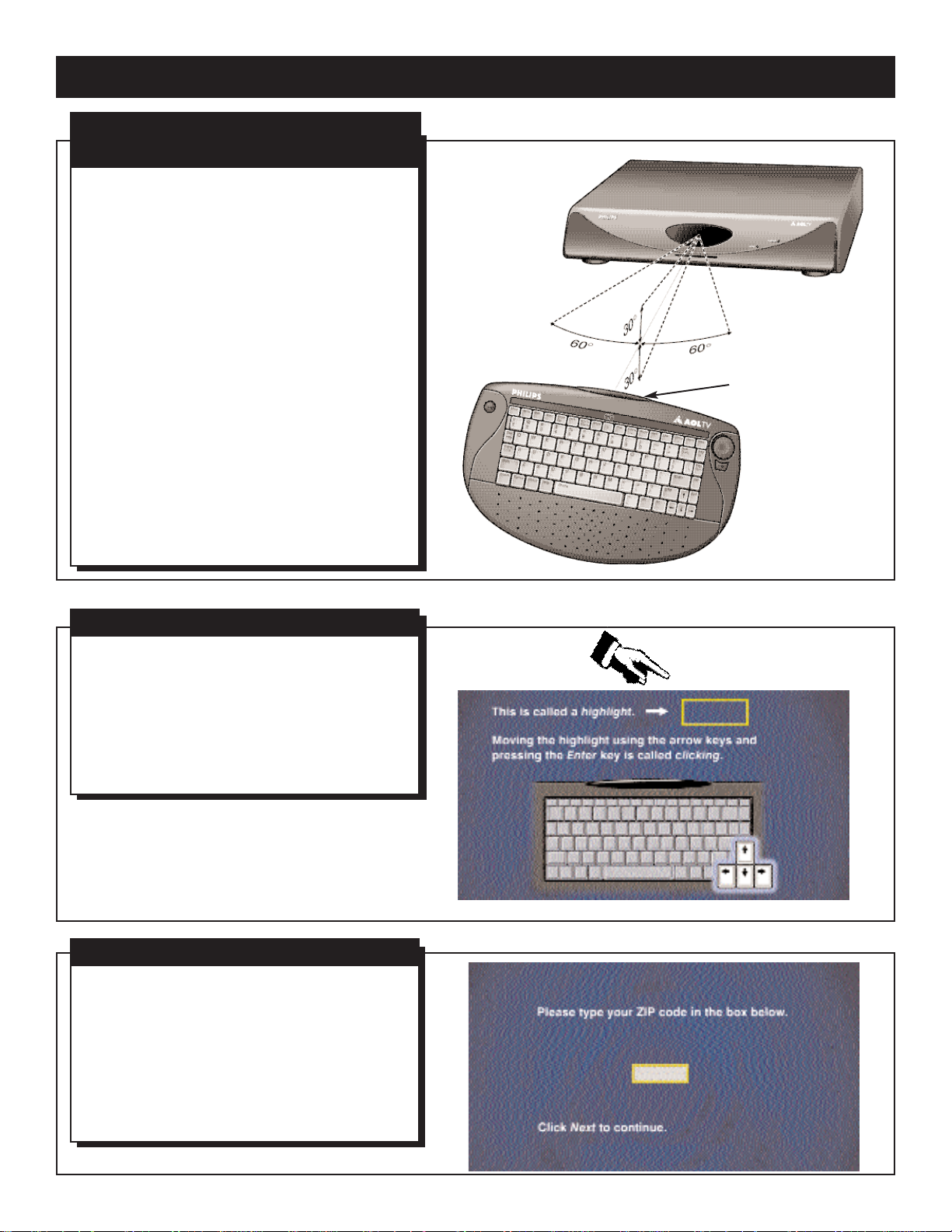
SETUP
20
A wireless keyboard and remote control are
included with your Set Top Box. The keyboard
can perform many of the same functions as the
remote control, including switching channels and
adjusting the volume. You also can use it for
other tasks such as composing e-mail, visiting
Web pages, and shopping online.
Just like a remote control, you must point your
keyboard at the Set Top Box. The signal goes in
a straight, uninterrupted line from the dark plastic IR bubble in the top of the keyboard to the
dark plastic window on the front of the Set Top
Box.
For a number of tasks, you can use either the
remote control or the keyboard. See pages 18-19
for descriptions of individual remote control and
keyboard functions.
NOTE: If you point the remote or the keyboard at
the Set Top Box and nothing happens, check the batteries. Make sure they are fresh and are installed
according to the correct polarity (+/- indicators).
The highlight is a golden rectangle that outlines
words or images on the screen. Move the highlight
by pressing the ARROW buttons on the keyboard
or remote control, then press ENTER on the keyboard or remote control.
When you press ENTER, the highlight changes
color and a sound plays, meaning your request has
been received.
Typing on the AOLTV service is very much like
typing on a typewriter. First, use the ARROW buttons to select the box where you want to type. A
vertical line in the box tells you it’s time to start
typing. To correct a mistake, press BACKSPACE
to erase the letters you typed. Press once for each
letter you want to erase. Then retype the information the way you want it. When it’s correct, press
ENTER.
IR bubble
USING THE HIGHLIGHT
TYPING ON THE AOLTV SERVICE
USING THE WIRELESS KEYBOARD
AND THE
REMOTE CONTROL
Page 21
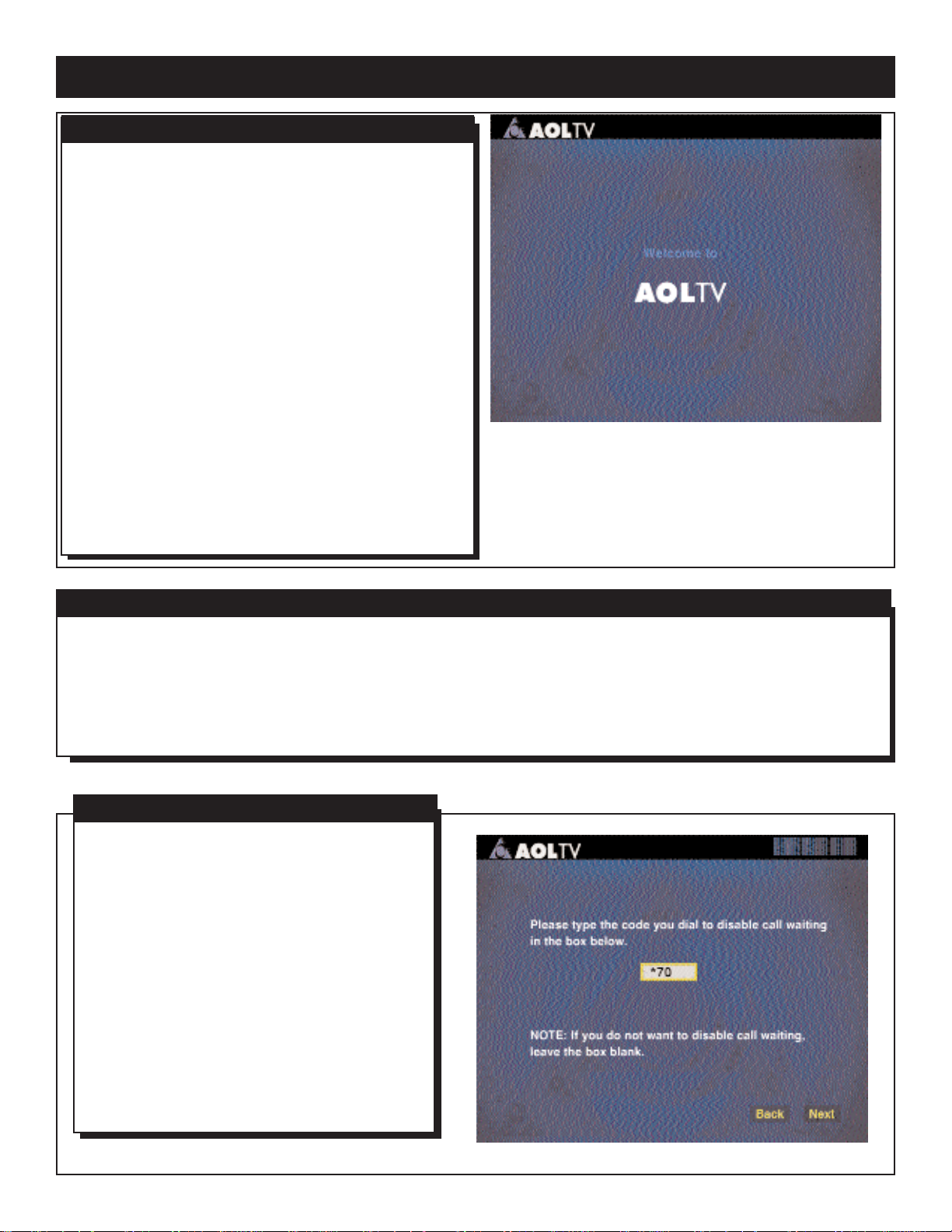
21
SETUP (CONT’D)
Now that your Set Top Box is connected, you are ready to
set up your AOLTV service and sign on.
•
First, press POWER on the keyboard to turn on the Set
Top Box.
•
Make sure all the other equipment, such as the TV, VCR, and
Cable Box, is on.
IF YOU DON’T SEE THE AOLTV SCREEN:
•
Make sure all the cables are attached firmly.
•
Make sure all equipment is connected properly.
•
If you used the red and white audio cables and the yellow
video or S-Video cable to connect the Set Top Box to the
TV or VCR, make sure the TV and/or VCR is set to the
correct channel. If you used the yellow video cable, set
the TV to the Audio/Video In channel (sometimes
referred to as A/V IN or AUX IN). If you used the SVideo cable, set the TV to the S-Video In channel. Refer
to your TV owner’s manual for details.
•
If you used the coaxial cable to connect the Set Top Box
and the TV or VCR, set the TV to channel 3 or 4.
•
Press SET TOP on the remote.
If you still don’t see the AOLTV screen, call AOLTV Member
Services at 1-800-810-4665.
Connecting to the AOLTV service is also called “being online.”
If the phone line you use with your Set Top Box is the only
phone you have, it will be busy while you are online unless
you have call waiting. See Call Waiting and AOL below for further details.
•
If you need to make an emergency call, just pick up the
phone. In a few seconds, the Set Top Box will disconnect
from the AOLTV service. Press the switchhook on your
phone to get a dial tone.
•
For non-emergencies, sign off the AOLTV service, and
your phone line will be available.
Here are some further details about call waiting.
•
If you have call waiting service turned on, your
Set Top Box disconnects automatically when you
get an incoming call. The person calling you hears
a ring.
•
If you don’t have call waiting, or if you choose to
turn it off while you are online, callers get a busy
signal.
•
If you turn off call waiting while you are online,
it’s automatically turned back on when you sign
off.
•
Different phone services might have different
codes to turn off call waiting. Contact your
phone company if you’re not sure of your code.
The code also may be listed in your local telephone directory.
USING A SINGLE PHONE LINE
SETUP
CALL WAITING AND AOL
Page 22

SETUP (CONT’D)
22
CHOOSING ACCESS PHONE NUMBERS
Access phone numbers are the numbers your Set Top Box
dials to reach the AOLTV service. In many cases, there are
several different numbers in your local area from which to
choose. For some people, access phone numbers in more
than one area code might be local calls. Also, depending on
your location and calling plan, you may incur additional telephone charges, even when calling a local number. Please
check with your phone company if you’re unsure whether
an access phone number is a local call.
What Speed Should You Choose?
Each access number is listed by the speed of the connection. The Set Top Box uses a built-in modem to connect at
speeds up to 56 Kbps, so 56000 or any lower number
works. Lower numbers indicate slower connections. For
the best performance, we recommend you choose access
phone numbers with the highest possible speed.
How Access Numbers Work
Each time you click an access phone number, it is added to
a list. When you sign on, the Set Top Box dials the first
number on this list. If it happens to be busy, the box will
dial the next number. If you have several numbers on the
list, you’re likely to get connected sooner.
Once you have added all the numbers you like to your access
phone number list, make sure the numbers are correct.
• If your area uses 10-digit dialing even for local calls, change
your access phone number list accordingly.
• If you need to dial a 1 and then a number, you can do that, too.
You have three choices when you create an AOLTV
account. If prompted, use the registration number and
registration code printed on the AOLTV Quick Start
Installation Guide.
•
If you already have an AOL account, you can add the
AOLTV service to that account, and use the same
screen names for both your AOL and AOLTV services.
• If you have an AOL Instant Messenger
™
account, you can
use that same screen name to create your AOLTV
account.
•
You can create a brand new account with the AOLTV
service.
America Online offers its members a variety of options
to pay their monthly charges. These options include
credit card billing and direct debiting from checking.
Once you have set up your account, you can view your
current bill summary or change your billing method and
information online at Keyword: Billing.
CREATING AN ACCOUNT
BILLING
Page 23

23
SETUP (CONT’D)
Your screen name is the way people know you online. It
can include your real name, be a nickname, or say something about your hobbies and interests. You can use numbers, letters, and spaces in your screen name, and it can
be from 3 to 16 characters long.
Screen names are unique; you can’t use the same screen
name as another member. You can make your screen
name unique by adding numbers and letters to a name or
word. For example, use SallyonTV or SallyonTV123 or alternate spellings such as SalleeonTV. It’s a good idea to jot
down several alternatives in case your first choices are
already in use. AOL will generate alternative suggestions if
you can’t think of any yourself.
Each AOLTV account can have up to seven different
screen names — one primary screen name and up to six
others. The primary screen name is permanent. You can’t
ever change it, so choose it carefully.
Each name has its own mailbox, password, and parental
controls. Right now, you just have to create the primary
screen name — the one that gets billed for the account.
You can create other screen names when it’s convenient
to do so. See Additional Screen Names below.
You can have up to seven screen names on your account:
the primary screen name and six others. We recommend
you give each child his or her own screen name, separate
from the primary account.
When you sign on to AOLTV, you choose which screen
name you’re going to use for the session. To switch from
one screen name to another, you must sign off and sign on
again using the new screen name.
Only the primary screen name can create new screen
names and adjust Parental Controls settings.
•
To create a new screen name, go to Keyword:Names
and click Create a New Name.
•
If you want to pick a different screen name, you can
delete any screen name on your account except the primary screen name.
•
If you want to reuse an old screen name, you can restore
it if it was deleted within six months, and you still
remember the password.
AOLTV protects your privacy by requiring a password for
your account. Anyone who knows your screen name and
password can sign on and pretend to be you, so guard
your password carefully. When you’re creating a password, type the same thing twice so AOLTV can verify it. If
you make an error typing, the passwords won’t match and
you’ll need to retype them.
Make your password easy for you to remember, but not
easy for others to guess. If you forget your password, call
AOLTV Member Services. You can change your password
whenever you want online at Keyword: Password.
Information about how to use Keywords appears online in
Help.
Remember, AOLTV staff will NEVER ask you for
your password.
CREATING A SCREEN NAME
ADDITIONAL SCREEN NAMES
CREATING A PASSWORD
Page 24
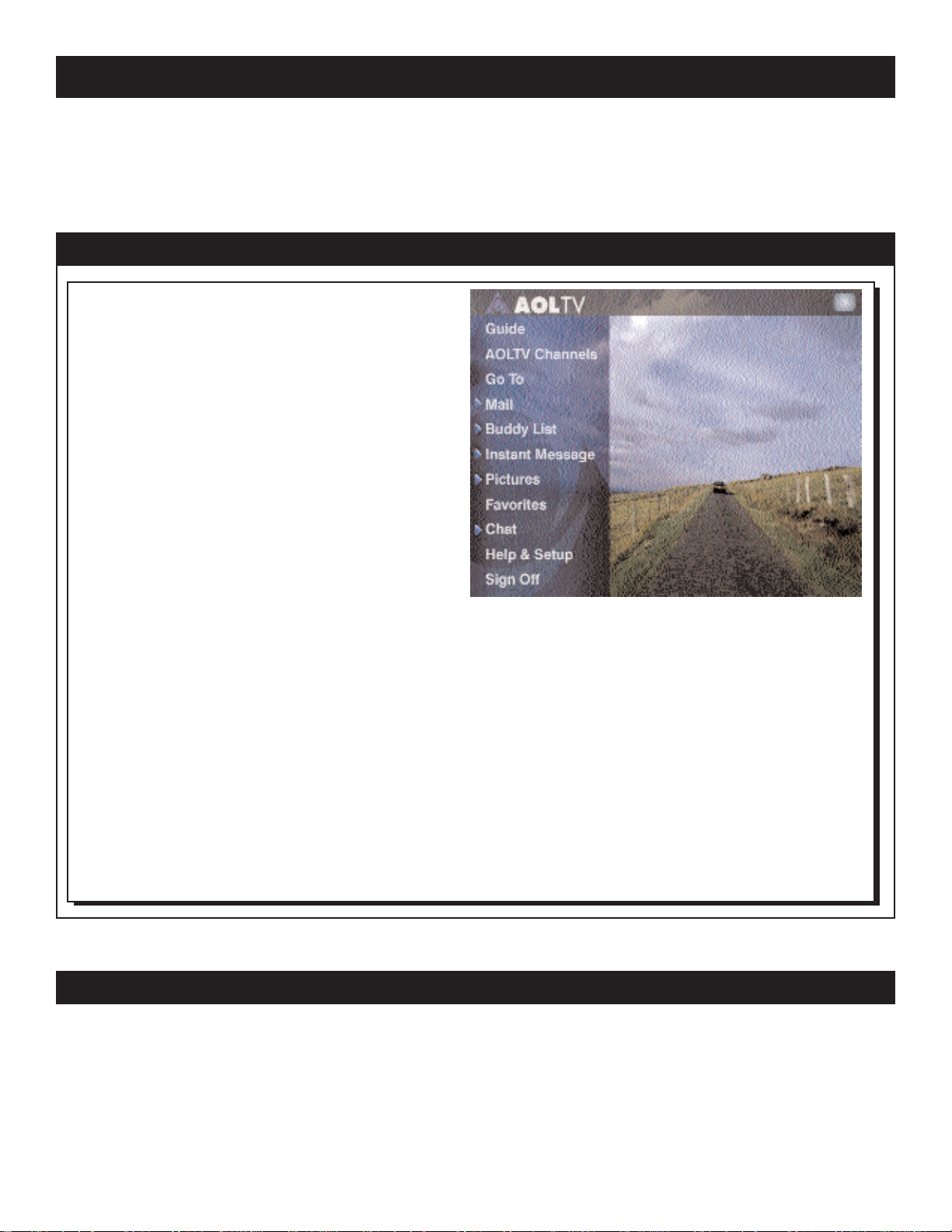
24
FEATURES
There are lots of features with your new AOLTV service. This chapter explains some of the most important functions so
you can become an expert fast. You can also find information online at Keyword: Help. Or, click Help & Setup on the Main
menu as explained in Additional Help, page 26.
MAIN MENU
The Main menu appears when you click the AOLTV logo
in the upper left corner of your screen or when you
press MENU on the remote or keyboard. You don’t
have to be signed on to see the Main menu. If what you
want to do requires signing on, clicking that choice
directs you to sign on automatically.
From the Main menu, you can use the functions of the
AOLTV service. E-mail, Buddy List, chat, pictures, and
the World Wide Web are just a click or two away. Here
are all the services you can use:
Guide: A complete program guide lists all of the programs you can view. Details are on page 25.
AOLTV Channels: Organizes TV-related information
and interactive content into 11 broad categories including News, Networks, Sports, and Movies so you can find
relevant, interesting stories faster.
Go To: Type a keyword or Web page address and go
straight to it, or search for a site you’re interested in.
Mail: Write e-mail to your friends, and read messages
they send you.
Buddy List: Shows you a list of friends who are
currently online and allows you to send them Instant
Messages as described below.
Instant Message: The Instant Message feature lets you
have one-on-one, real time, private chats with other AOL
members or non-AOL members using the AOL Instant
Messenger
™
service.
Pictures: View online pictures from the film you developed, or pictures friends or family have sent you. Film
must be developed by a participating photo developer.
Favorites: Save favorite TV channels and Web sites and
return to places you’d like to visit again.
Chat: Start or join a chat group online and talk in real
time to other AOL members. When you’re watching TV,
you can automatically join a chat related to the program
or topic you’re watching. You can also participate in
AOL’s other chat rooms where members are discussing
issues of interest to you. AOLTV chat rooms are generally not affiliated with TV programming.
Help & Setup: Learn how AOLTV service areas work
and what AOLTV features can do for you. You can also
change billing information, preferences, and Parental
Control settings.
Sign On/Sign Off: Depending on whether you’re currently online, you can sign on or sign off.
USING KEYWORDS
A keyword is a word or phrase that identifies an area of the
AOLTV service. Keywords make it possible for you to jump
around quickly online, without having to remember exactly
how you got to a certain area. Some useful keywords are
noted in this User Manual, and more appear in online Help &
Setup.
Using a keyword is simple. Press the Go button on the wireless keyboard. Then, type the word in the text box that
appears and click Go. To look through a complete list of
AOLTV keywords, go to Keyword: Keyword.
NOTE: Some keywords on the AOL service might not be
available on the AOLTV service.
Page 25

25
THE AOLTVTMPROGRAM GUIDE
FEATURES (CONT’D)
The AOLTV Program Guide offers complete TV listings
and much more. It helps you make sense of the large
number of channels and options on your TV. It can
record a program with your VCR and remind you when a
program is about to start.
The guide lists programs according to their time slot and
channel. It also includes channel categories and a TV window, which allows you to preview the program you
choose or watch a program while browsing the listings.
Find Channels Quickly
AOLTV has renumbered your channels to provide consistency across the country and to help you find the channels you want. Now channels that show the same type of
programs are grouped together, so you can surf from
news show to news show or family show to family show.
Channel Categories
Find programs by subject matter. If you’re interested in
news programs, click News. If you’re interested in financial topics, click Money. A miniguide listing all the channels
in the category appears.
Scheduler
Scheduler lists programs you want to record with your
VCR and programs about which you’ve chosen to be
reminded. You can add new programs or change times or
channels you are recording.
AOLTV Link
Click between the guides and the grid for more information related to the channel category you chose, for example AOLTV News in the illustration at right.
Times
Scan forward to the time period that interests you.
Listings appear for up to the next three days.
Channel Call Letters
Click the call letters of a channel, and the program currently showing on that channel appears full-screen.
Program Listings
Click a program listing, and the program currently showing on that channel appears in the TV window. In addition, you see the description of the program you picked,
along with options for recording or reminders. If you
want to watch TV, click Tune; if you want to go back to
the guide, click Done.
YOUR TELEVISION PICTURE
You’re never more than a click away from full-screen TV. The
AOLTV service keeps your TV program on the screen in
most cases, and it lets you get back to your program fast, no
matter what you’re doing online.
THE TV ICON
Located in the upper right corner of your screen whenever you are online, the TV icon lets you click back to full
screen TV in an instant. Pressing the CLEAR button on
the remote control or wireless keyboard also returns you
to full-screen TV in an instant.
THE TV WINDOW
The TV window lets you see what’s on TV even if you’re
checking the Guide, composing mail, or chatting with friends.
Page 26
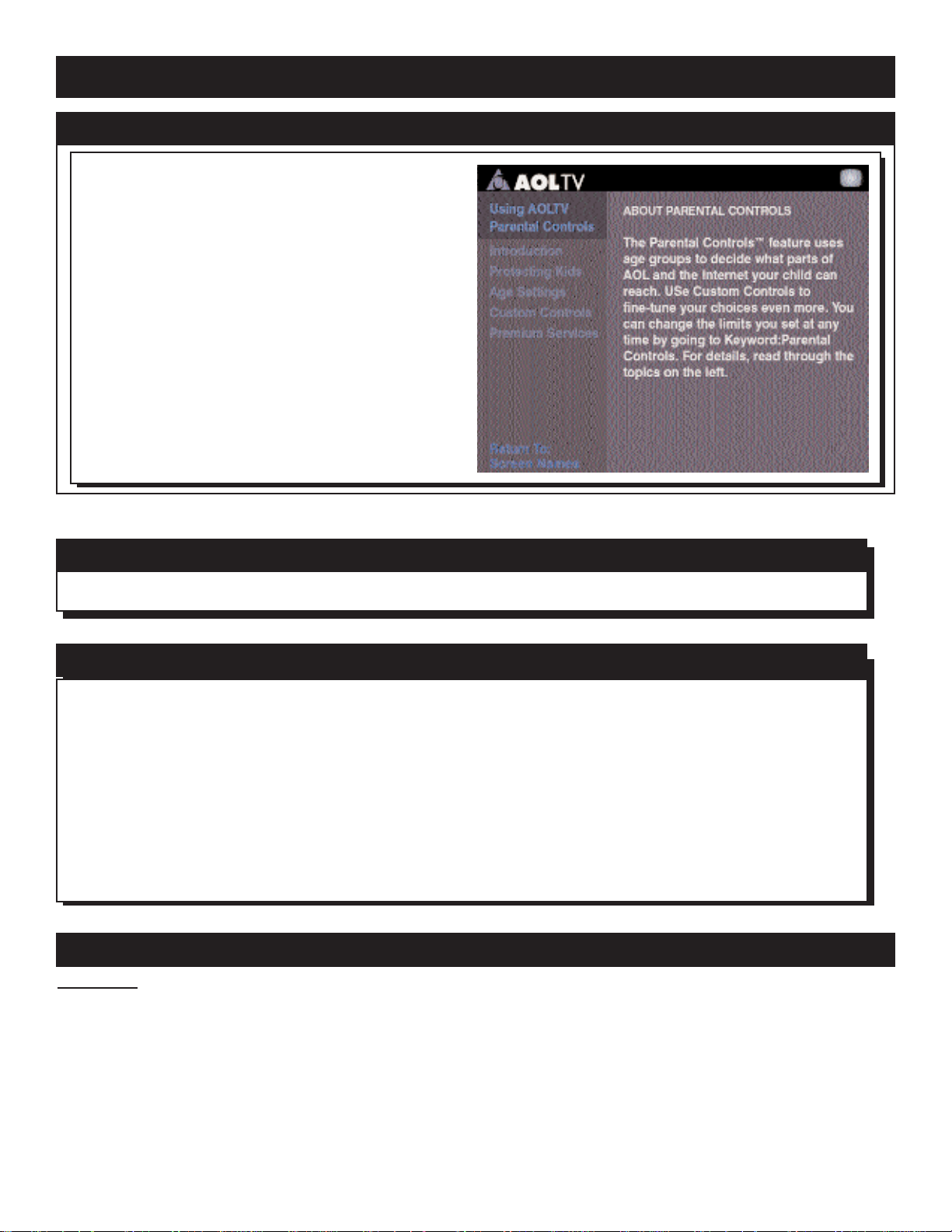
When you’re online, you can always find information
about AOLTV features and functions by pressing MENU
on the remote control or wireless keyboard. This takes
you to the Main menu, where you can select Help &
Setup.
Topics are arranged in an outline format, with major
subjects like Starting Out, Member Services, and Parental
Controls. Under each major subject is a list of subheadings and articles that tell you what you need to know.
Help & Setup lets you change preferences and customize
your AOLTV service. Most settings can be updated
whenever you want.
When you’re offline, pressing MENU on the remote con-
trol or wireless keyboard, then selecting Help & Setup on
the Main menu, takes you to information about how to
get online and how to solve problems. Offline Help &
Setup articles explain the remote control and wireless
keyboard in case you misplace the User Manual.
If you can’t get online at all, call AOLTV Member
Services at 1-800-810-4665.
26
PARENTAL CONTROLS
Parental Controls settings work according to age groupings. You determine what age group is most appropriate
for each screen name on your account. We recommend
that each child have his or her own screen name.
Parental Controls settings can be changed as your child’s
needs change. To change Parental Controls settings, you
must sign on with your primary screen name.
Parental Controls settings cover:
•
What kinds of e-mail your child can receive and with
whom he or she can correspond.
•
With whom your child exchanges Instant Message
notes.
•
What areas your child can visit on the AOLTV service
and the Web.
For more information about Parental Controls, go to
Keyword: Parental Controls.
FEATURE HIGHLIGHTS
Go to full-screen TV.
Change preferences.
Add a new screen name.
Get on-screen help.
• On the keyboard or remote, press CLEAR.
• On the keyboard or remote, press MENU. Then select Help & Setup, then
select Preferences.
• On the keyboard or remote, press MENU. Next, select Help & Setup, then
select Names & Passwords. Finally, select Create New Name.
• On the keyboard or remote, press MENU. Then select Help & Setup.
GENERAL
ADDITIONAL HELP
Like any city, we take pride in, and are protective of, our community. The Community Guidelines at Keyword: TOS
tell you what you can expect from AOL, as well as the kind of online behavior we expect of you.
AOLTV COMMUNITY GUIDELINES
FEATURES (CONT’D)
Page 27

27
FEATURES (CONT’D)
To turn on or off the Set Top Box:
Change the TV volume:
Turn on or off the TV mute:
Sign on or off:
• On the remote, press SET TOP, then press POWER.
• On the keyboard, press POWER.
• On the remote, press SET TOP, then press VOL(ume) +/-.
• On the keyboard, press VOLUME.
• On the remote, press SET TOP, then press MUTE.
• On the remote, press MUTE.
• On the remote, press SET TOP, then press MENU, then select Sign On or
Sign Off.
• On the keyboard, press MENU, then select Sign On or Sign Off.
TV FEATURES
Send an e-mail message:
View the messages in your online
mailbox:
Send an Instant Message note:
Look at your Buddy List:
Look at pictures you’ve had devel-
oped or that friends have sent to
you using the You’ve Got Pictures
TM
service.
Get a stock quote:
Print information or a picture from
your screen:
• On the keyboard, press WRITE.
• On the keyboard, press MAIL.
• On the keyboard, press CONTROL and I at the same time.
• On the keyboard, press BUDDY LIST.
• On the keyboard, press PICTURES.
• On the keyboard, press CONTROL and K at the same time. Then, type
the word “quote” in the text box and select GO.
• On the keyboard, press PRINT. You must have your printer connected and
set up. Details are on page 17.
AOLTV FEATURES
Go to a Web page.
Go to a favorite TV channel or
Web page.
Add the TV channel or Web page
you’re currently visiting to your
Favorites list.
Use an AOL keyword.
Move the highlight around the
screen.
Move the highlight from link to link.
• On the keyboard, press GO. Then, type the address of the Web page in the
text box and select GO.
• On the keyboard, press FAVORITES. Then select the favorite you want.
• On the keyboard, press CONTROL and + at the same time.
• On the keyboard, press CONTROL and K at the same time. Then, type the
keyword in the box and select GO.
• On the keyboard, press HOP/TAB.
• On the remote, press SET TOP, then press HOP.
• On the keyboard or the remote, press the arrow buttons.
INTERNET
Page 28
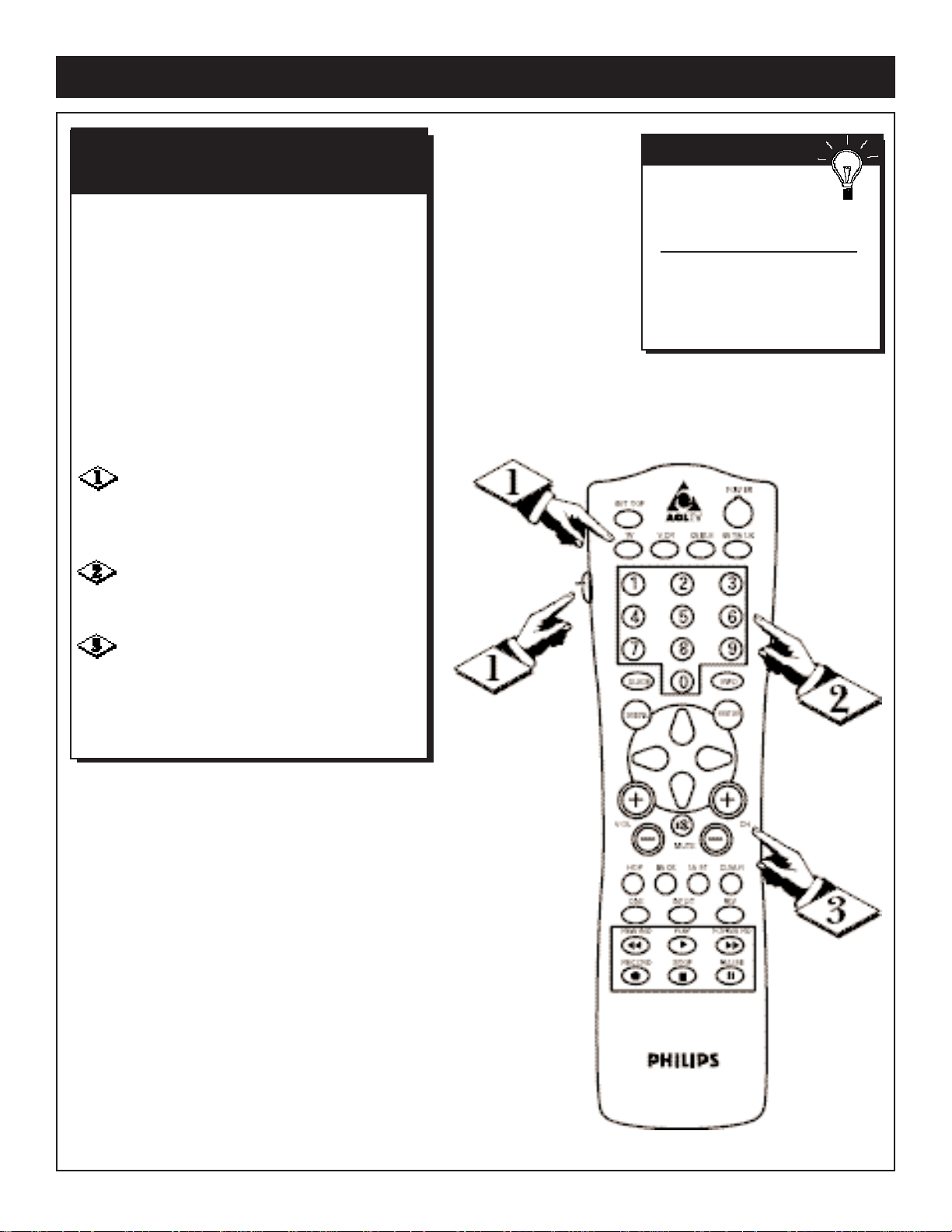
28
FEATURES (CONT’D)
The Set Top Box remote control can replace as
many as four different remote controls. It may
operate some functions of your TV, VCR, Cable
Box, or amplifier/receiver.
With batteries in the Set Top Box remote control, follow the steps below to make the remote
control your other equipment. You will follow
the steps for each piece of equipment.
If your brand is not listed on pages 29-31, or if
the remote won’t operate the equipment after
you finish steps 1-3, continue to use the remote
control originally provided for your TV, VCR,
Cable Box or amplifier/receiver.
Simultaneously press the SET button and
the device button of the device you want to control (TV, VCR, CABLE, or SAT/AUX). Release
both buttons.
Press the Number buttons to enter the
three-digit code for your brand of equipment.
Refer to the Code Lists on pages 29-31.
With your equipment turned on, test the
remote control by pressing the Channel + button
to switch your device to the next higher channel.
When the Channel +/- buttons on the remote
change the channels, your remote is programmed
correctly.
SMART HELP
If there is more than one
code for your brand, try
each code until you find one that
works.
Remember to press the TV,
VCR, CABLE, or SAT/AUX button before using the remote to
control the TV, VCR, Cable Box,
or amplifier/receiver.
SETTING UP THE UNIVERSAL
REMOTE CONTROL
Page 29

29
FEATURES (CONT’D)
TV CODES
Refer to these lists when setting the Set Top Box remote control to work other equipment.
A
Admiral . . . . . . .116, 234
Adventura . . . . . . . . .235
Aiko . . . . . . . . . . . . . .126
Akai . . . . . . . .63, 91, 117
Alba . . . . . . . . . . . . . .033
Alleron . . . . . . . . . . . .151
A-Mark . . . . . . . . . . . .029
Amstrad . . . . . . . . . . .090
Amtron . . . . . . . . . . .145
Anam .028, 029, 083, 105
Anam National .145, 248,
. . . . . . . . . . . . . .249, 269
AOC . . . . .014, 029, 099,
. . . . . . . . .108, 109, 118,
. . . . . . . . . .119, 120, 251
Archer . . . . . . . . . . . .029
Audiovox . . . . . .029, 145,
B
Bauer . . . . . . . . . . . . .035
Belcor . . . . . . . . . . . .118
Bell & Howell . .116, 183,
. . . . . . . . . . . . . . . . .230
Bradford . . . . . . . . . . .145
Brockwood . . . .014, 118
C
Candle . . . .014, 095, 097,
. . . . . . . . .098, 108, 118,
. . . . . . . . . .120, 121, 235
Capehart . . . . . . . . . .014
Celebrity . . . . . . . . . .117
Circuit City . . . . . . . .014
Citizen . . . .018, 094, 095,
. . . . .096, 097, 098, 101,
. . . . .108, 118, 120, 121,
. .126, 145, 199, 235, 236
Colortyme . . . . .014, 118,
. . . . . .120, 122, 254, 097
Concerto . . . . . .118, 120
Contec . . . . . . . .049, 083
Contec/Cony . . .123, 124,
. . . . . . . . . . . . . . . . .145
Craig . . . . . .015, 083, 145
Crown . . . . . . . .094, 145
Curtis Mathes . . . . . .094,
. . . . . .101,108, 115, 118,
. . . . . .120, 125, 199, 230
CXC . . . . . . . . .083, 145
D
Daewoo . . .002, 091, 092,
. . . . . . . . . 094, 109, 118,
. . . . .119, 120, 126, 127,
. . . . . .213, 214, 247, 256
Daytron . . .014, 118, 120
Dimensia . . . . . . . . . .115
Dixi . . . . . .029, 052, 091
Dumont . . . .014,118, 225
E
Electroband . . . .117, 003,
. . . . .005, 094, 118, 120,
. . . . . .128, 129, 130, 269
Elta . . . . . . . . . . . . . . .091
Emerson . . .001,012, 014,
. .083, 084, 085, 086, 087,
. .088, 089, 090, 094, 118,
. .120, 123, 131, 132, 133,
. .134, 135, 136, 137, 138,
. .139, 140, 141, 142, 143,
. .144, 145, 146, 147, 148,
. .149, 150, 151, 152, 211,
. .230, 236, 237, 260, 270,
Envision . . .108, 118, 120
Etron . . . . . . . . . . . . .091
F
Fisher . . . . .050, 082, 153,
. . . . . .154, 155, 230, 238
Formenti . . . . . . . . . .035
Fortress . . . . . . . . . . .039
Fujitsu . . . . .015, 089, 151
Funai . . . . .015, 083, 089,
. . . . . . . . . . . . . .145, 151
Futuretec . .145, 015, 083
G
GE . . . . . . . . . . .014, 020,
. .080, 081, 084, 102, 105,
. .106, 111, 115, 118, 120,
. .156, 157, 158, 187, 231,
. .232, 233, 239, 262, 269
Genexxa . . . . . . . . . .033
Gibralter . . . . . .118, 225
Goldstar . .014, 052, 078,
. .079, 094, 097, 109, 118,
. .119, 120, 123, 128, 129,
. . . . . .159, 160, 161, 228
Granada . . . . . . .003, 014
Grand . . . . . . . . . . . .014
Gradiente . . . . . . . . . .003
Grundy . . . . . . . .145, 151
H
Hallmark . . .014, 118, 120
Harvard . . . . . . . . . . .145
Hinari . . . . . . . . . . . . .089
Hitachi . . . .003, 010, 024,
. .071, 072, 073, 074, 075,
. .076, 077, 094, 097, 118,
. .120, 123, 124, 162, 163,
. .164, 218, 219, 220, 221,
. .222, 223, 224, 237, 252,
. . . . . . . . . . . . . . . . .253
I
IMA . . . . . . . . . . . . . .145
Infinity . . . . . . . .064, 165
J
Janeil . . . . . . . . . . . . .235
JBL . . . . . . . . . . .064, 165
JCPenney . .046, 081, 094,
. .101, 108, 109, 111, 115,
. .118, 119, 120, 121, 130,
. .156, 157, 161, 166, 167,
. .174, 187, 199, 239, 255
JCB . . . . . . . . . . . . . .117
Jensen . . . . .070, 118, 120
JVC . .066, 067, 068, 069,
. . . . .123, 124, 157, 163,
. . . . . .168, 169, 229, 240
K
Kawasho . . . . . .065, 117,
. . . . . . . . . . . . . .118, 120
Kenwood . .108, 118, 120,
. . . . . . . . . . . . . .128, 129
Kloss . . . . . . . . .036, 098
Kloss Novabeam 170, 171,
. . . . . . . . . . . . . .235, 241
KTV . . . . . .083, 084, 085,
. . . . . .094, 145, 172, 236
L
Lloyds . . . . . . . . . . . .014
Loewe . . . . . . . . . . . .165
Logik . . . . . . . . .183, 266
Luxman . . . .097,118, 120
LXI . . . . . .025, 030, 047,
. . . . .050, 064, 111, 115,
. . . . .120, 153, 165, 173,
. . . . . .174, 175, 230, 239
M
Montgomery Wards .037,
. . . . .081, 089, 102, 108,
. .109, 183, 266, 267, 268
Magnavox . .004, 036, 052,
. . . . . . . . .064, 095, 099,
. . . . . . . . .108, 118, 120,
. . . . .121, 123, 128, 165,
. . . . .170, 171, 176, 177,
. . . . .178, 184, 186, 187,
. . . . .188, 215, 216, 217,
. . . . . .241, 242, 267, 269
Majestic . . . . . . . . . . .183
Marantz . . 052, 064, 108,
. . . . . .118, 120, 165, 179
Matsui . . . . . . . . . . . .091
Megatron . .014, 120, 162
Memorex . .014, 050, 091,
. .116, 120, 182, 183, 230,
. . . . . . . . . . . . . . . . .266
MGA .014, 062, 108, 109,
. .110, 118, 119, 120, 128,
. .129, 130, 155, 180, 182
Midland . . . .157, 225, 239
Minutz . . . . . . . . . . . .156
Mitsubishi . .007, 014, 027,
. .061, 062, 063, 109, 110,
. .118, 119, 120, 128, 129,
. .130, 155, 180, 181, 182,
. . . . . . . . . . . . . . . . .212
Montgomery Ward . .183
Motorola . . . . . .234, 269
MTC .014, 097, 101, 108,
. .109, 118, 119, 120, 199
Multitech . . . . . . . . . .145
N
NAD .014, 030, 112, 120,
. . . . . . . . . .173, 174, 243
National . . . . . . .013, 105
National Quenties . . .013
NEC . .023, 097, 100, 107,
. .108, 109, 118, 119, 120,
. . . . . .129, 185, 254, 269
Nikkai . . . . . . . . .033, 034
Nikko . . . . .014, 120, 126
Normandy . . . . . . . . .000
NTC . . . . . . . . . . . . .126
O
Onwa . . . . . . . . .083, 145
Optimus . . . . . . . . . . .243
Optonica . .037, 039, 192,
. . . . . . . . . . . . . . . . .234
Orion . . . . .015, 142, 260
Osaki . . . . . . . . . . . . .034
P
Panasonic . .006, 011, 013,
. .060, 064, 104, 105, 106,
. .157, 165, 263, 265, 269
Philco . . . . .036, 095, 108,
. .109, 118, 119, 120, 121,
. .123, 128, 165, 170, 171,
. .176, 178, 184, 241, 242,
. . . . . . . . . . . . . .267, 269
Philips . . . .004, 036, 052,
. . . . . . . . .064, 095, 099,
. . . . . . . . .108, 118, 120,
. . . . .121, 123, 128, 165,
. . . . .170, 171, 176, 177,
. . . . .178, 184, 186, 187,
. . . . .188, 215, 216, 217,
. . . . . .241, 242, 267, 269
Philips Magnavox . . . .004,
. . . . .036, 052, 064, 095,
. . . . .099, 108, 118, 120,
. . . . .121, 123, 128, 165,
. . . . .170, 171, 176, 177,
. . . . .178, 184, 186, 187,
. . . . .188, 215, 216, 217,
. . . . . .241, 242, 267, 269
Pilot . . . . . . . . . . . . . .118
Pioneer . . .059, 077, 112,
. .118, 120, 189, 190, 237,
. . . . . . . . . . . . . .243, 264
Portland . . .094, 109, 118,
. . . . . . . . . .119, 120, 126
Price Club . . . . . . . . .199
Prism . . . . . . . . . . . . .157
Proscan . . . .111, 115, 239
Proton . . . . . . . .014, 026,
. .094, 103, 118, 120, 123,
. . . . . . . . . . . . . .191, 244
Pulsar . . . . . . . . .113, 225
Pulser . . . . . . . . . . . . .118
Q
Quasar . . . .011, 105, 106,
. . . . . .157, 172, 263, 269
Page 30

30
FEATURES (CONT’D)
TV CODES (CONT’D)
A
Admiral . . . . . . . . . . .154
Adventura . . . . . . . . .168
Aiko . . . . . . . . . . . . . .169
Aiwa . . . . . . . . . .021, 168
Akai . .075, 076, 077, 136,
. . . . .137, 138, 139, 140,
. . . . .141, 155, 156, 157
Alba . . . . . . . . . . . . . .115
Amstrad . . . . . . . . . . .021
ASA . . . . . . . . . . . . . .101
Asha . . . . . . . . . . . . . .160
Audio Dynamics .012, 158
Audiovox . . . . . . . . . .161
B
Beaumark . . . . . . . . . .160
Broksonic . . . . . .159, 167
Bush . . . . . . . . . . . . . .020
C
Calix . . . . . . . . . . . . .161
Candle . . . .017, 160, 161,
. . . . . . . . . . . . . .162, 163
Canon . . . . . . . .108, 117
Capehart . . . . . .074, 115,
. . . . . . . . . . . . . 116, 164
Carver . . . . . . . . . . . .036
CCE . . . . . . . . . .035, 169
Citizen . . . .017, 018, 160,
. . . . . .161, 162, 163, 169
Colt . . . . . . . . . . . . . .035
Craig . . . . .005, 018, 035,
. . . . . . . . . .160, 161, 165
Curtis Mathes . . . .008, 017,
. . . . . . . . .078, 108, 153,
. . . . . . . . . .163, 166, 160
Cybernex . . . . . . . . . .160
D
Daewoo . . .074, 114, 115,
. . . . . . . . .123, 162, 167,
. . . . . . . . . .168, 169, 170
Daytron . . . . . . .074, 115
DBX . . . . . . . . . .012, 158
Dumont . . . . . . . . . . .112
Dynatech . . . . . .021, 168
E
Electrohome . . .004, 161,
. . . . . . . . . . . . . . . . .171
Electrophonic . . . . . . .161
Emerson . .004, 019, 021,
. . . . . . . . .023, 024, 038,
. 077, 079, 084, 142, 143,
. .144, 145, 146, 147, 159,
. .161, 162, 166, 167, 168,
. .171, 172, 173, 174, 175,
. .176, 177, 178, 179, 180
F
Fisher . . . . .003, 005, 021,
. .025, 026, 027, 028, 029,
. .080, 086, 112, 113, 165
Fuji . . . . . . . . . . . . . . .081
Funai . . . . . . . . . . . . .168
G
Garrard . . . . . . . . . . .168
GE . . . . . . .008, 018, 030,
. . . . . 052, 078, 108, 109,
. . . . . .110, 111, 153, 160
Go Video . . . . . .106, 107
Goldstar . . . . . .002, 017,
. . . . . . . . . .031, 126, 161
Goodmans . . . . . . . . .020
Gradiente . . . . . . . . . .168
Grundig . . . . . . . . . . .101
H
Harley Davidson . . . .168
Harman Kardon . .098, 126
Harwood . . . . . . . . . .035
Hinari . . . . . . . . . . . . .020
Hi-Q . . . . . . . . . . . . .165
Hitachi . .015, 016, 021, 032,
. . . . .033, 072, 075, 118,
. . . . . .119, 120, 121, 122
J
JCPenney . . . . . .011, 018,
. . . . .034, 072, 080, 108,
. . . . . .126, 158, 160, 161
Jensen . . . . . . . . .032, 075
JVC . . . . . .011, 012, 017,
. . . . . . . . .075, 082, 102,
. . . . . .103, 104, 105, 158
K
Kenwood . .011, 012, 017,
. . . . . . . . .075, 082, 089,
. . . . . . . . .104, 158, 163
KLH . . . . . . . . . . . . . .035
Kodak . . . . . . . . . . . .161
L
Lloyd . . . . . . . . .021, 168
Logik . . . . . . . . .020, 035
LXI . . . . . . . . . . . . . . .161
M
Magnavox . .036, 037, 101,
. . . . . . . . . . . . . .108, 129
Magnin . . . . . . . . . . . .160
Marantz . . .010, 011, 012,
. .017, 036, 101, 108, 158,
. . . . . . . . . . . . . . . . .163
Marta . . . . . . . . . . . . .161
MEI . . . . . . . . . . . . . .108
Memorex . . . . . .005, 021,
. .089, 100, 108, 112, 124
. .154, 160, 161, 165, 168
MGA . .004, 038, 077, 099,
. . . . . . . . . . . . . . . . . 171
MGN Technology . . .160
Midland . . . . . . . . . . .030
Minolta . . . . . . . .032, 072
R
Radio Shack . . . . .034, 037,
. .083, 094, 115, 118, 120,
. .123, 145, 153, 192, 230
RCA . .016, 017, 025, 053,
. .054, 055, 056, 057, 058,
. .077, 102, 109, 111, 115,
. .118, 119, 120, 128, 193,
. .194, 195, 196, 197, 239,
. .245, 247, 256, 257, 269
Realistic . . .050, 118, 120,
. .123, 145, 153, 192, 230
Runco . . . . . . . . . . . .225
S
Saisho . . . . . . . . .090, 091
Sampo . . . . . . .108, 118, 120
Samsung . . .000, 008, 014,
. .034, 052, 091, 094, 097,
. .101, 108, 109, 118, 119,
. .120, 123, 125, 127, 128,
. .129, 198, 199, 255, 258
Sansui . . . . . . . . . . . . .260
Sanyo . . . . . . .049, 050, 051,
. . . . .082, 118, 153, 154,
. . . . . .180, 200, 230, 238
SBR . . . . . . . . . . . . . .052
Schneider . . . . . . . . . .052
Scotch . . . . . . . . . . . .120
Scott . . . . .083, 087, 089,
. . . . .094, 118, 120, 123,
. . . . . .132, 142, 145, 151
Sears . . . . .009, 014, 030,
. .040, 041, 042, 043, 044,
. .045, 046, 047, 048, 050,
. .051, 082, 089, 097, 111,
. .118, 120, 124, 128, 129,
. .151, 153, 154, 155, 169,
. .173, 174, 201, 202, 230,
. . . . . . . . . .238, 239, 246
Scimitsu . . . . . . . . . . .014
Sharp . .021, 022, 037, 038,
. .039, 049, 094, 118, 120,
. .123, 137, 192, 203, 204,
. . . . . .205, 206, 210, 234
Shogun . . . . . . . . . . . .118
Siemens . . . . . . . . . . .049
Signature . . .116, 183, 266
Simpson . . . . . . . . . . .121
Sony . .114, 117, 259, 268
Soundesign . . . .014, 083,
. . . . . . . . .095, 118, 120,
. . . . . . . . . .121, 145, 151
Spectricon . . . . .029, 099
Squareview . . . . .015, 246
SSS . . .083, 109, 118, 145
Starlite . . . . . . . . . . . .145
Supra . . . . . . . . . . . . .097
Supre-Macy . . . .098, 235
Supreme . . . . . . . . . . .117
Sylvania . . .035, 036, 064,
. .095, 108, 118, 120, 121,
. .128, 165, 170, 171, 176,
. .177, 178, 184, 188, 207,
. . . . . . . . . .241, 242, 267
Symphonic . . . . .015, 145,
. . . . . . . . . . . . . .246, 270
T
Tandy . . . . .033, 039, 234
Tatung . . . .105, 237, 269
Technics . . . . . . .106, 157
Techwood . . . . .097, 118,
. . . . . . . . . . . . . .120, 157
Teknika . . .031, 032, 083,
. .089, 094, 095, 096, 097,
. .098, 101, 109, 110, 118,
. 119, 120, 121, 123, 124,
. .126, 145, 151, 177, 182,
. . . . . . . . . .183, 199, 266
Teletech . . . . . . . . . . .091
Tera . . . . . . . . . .103, 244
Thomas . . . . . . . . . . .014
Thompson . . . . . . . . .005
TMK . .014, 097, 118, 120
Toshiba . . .019, 030, 046,
. . . . .050, 101, 153, 173,
. .174, 199, 201, 230, 255
Totevision . . . . . . . . .094
Toyomenko . . . . . . . .014
U
Universal . .081, 156, 187
V
Vector Research . . . .108
Victor . . . . . .069, 169, 240
Video Concepts . . . . .063
Vidtech . . .014, 109, 118,
. . . . . . . . . . . . . .119, 120
Viking . . . . . . . . .098, 235
W
Wards . . . . .116, 118, 119,
. .120, 128, 132, 151, 156,
. .165, 170, 171, 176, 177,
. .183, 184, 187, 188, 192,
. . . . . .208, 209, 242, 270
Y
Yamaha . . .108, 109, 119,
. . . . . . . . . .120, 128, 129
York . . . . . . . . . . . . . .014
Z
Zenith . .113, 118, 183, 225,
. . . . . .226, 227, 261, 266
Zonda . . . . . . . . . . . .029
VCR CODES
Page 31

31
FEATURES (CONT’D)
VCR CODES (CONT’D)
CABLE BOX CODES
Mitsubishi . .004, 032, 039,
. . . . .040, 041, 042, 043,
. . . . .044, 045, 046, 047,
. . . . .071, 077, 082, 097,
. . . . . .098, 099, 104, 171
Montgomery Ward . .004,
. .005, 006, 018, 019, 020,
. .021, 048, 108, 129, 154
Motorola . . . . . . . . . .154
MTC . . . . . .021, 160, 168
Multitech . . . . . .018, 020,
. . . . . . . . .021, 030, 035,
. . . . . . . . . .160, 163, 168
N
NAD . . . . . . . . . . . . .096
NEC . . . . .009, 010, 011,
. . . . .012, 013, 017, 049,
. . . . .050, 051, 075, 082,
. . . . . .104, 125, 126, 158
Nikko . . . . . . . . . . . . .161
Noblex . . . . . . . . . . . .160
O
Optimus . . . . . . .154, 161
Optonica . . . . . . . . . .065
P
Panasonic . .001, 014, 073,
. . . . . . . . .108, 130, 132,
. . . . . . . . . .133, 134, 135
Pentax . . . . . . . . . .017, 032,
. . . . . . . . . . . .072, 121, 163
Perdio . . . . . . . . . . . .021
Philco . . . . . . .036, 037, 108
Philips . . .065, 101, 108, 036
Philips Magnavox . .065, 101,
. . . . . . . . . . . . . . . .108, 036
Pilot . . . . . . . . . . . . . .161
Pioneer . . .012, 032, 052,
. . . . .053, 082, 093, 094,
. . . . . .095, 096, 104, 158
Portland . . .074, 115, 163
Proscan . . . . . .008, 052, 153
Protec . . . . . . . . . . . .035
Pulsar . . . . . . . . . . . . .124
Q
Quartz . . . . . . . . . . . .089
Quasar . . . . . .091, 092, 108
R
Radio Shack . . . .003, 004,
. . . . . . . . .005, 006, 026,
. . . . .027, 065, 154, 160,
. . . . . .161, 165, 168, 171
Radix . . . . . . . . . . . . .161
Randex . . . . . . . . . . . .161
RCA . . . . . . . . .000, 007,
. .008, 018, 032, 052, 054,
. .055, 056, 057, 058, 059,
. .060, 061, 062, 072, 078,
. .121, 127, 128, 129, 130,
. . . . . .131, 153, 155, 160
Realistic . . .021, 026, 027,
. . . . . . . . .065, 086, 089,
. . . . .108, 112, 154, 160,
. . . . . .161, 165, 168, 171
Ricoh . . . . . . . . .083, 150
S
Saisho . . . . . . . . .145, 146
Salora . . . . . . . . .089, 099
Samsung . . .018, 030, 076,
. . . . . . . . .090, 123, 138,
. . . . . .156, 160, 162, 174
Sanky . . . . . . . . .154, 012
Sansui . . . . . .063, 075, 082,
. . . . . . . . . .104, 125, 158
Sanyo . . . . . . .005, 087, 088,
. . . . . .089, 112, 160, 165
SBR . . . . . . . . . . . . . .101
Schneider . . . . . . . . . .020
Scott . .019, 038, 064, 144,
. . . . . .159, 162, 167, 173
Sears . . . . . .003, 005, 025,
. . . . .026, 027, 028, 032,
. . . . .072, 080, 086, 089,
. . . . . .112, 113, 161, 165
Sentra . . . . . . . . . . . .115
Sharp . .004, 006, 065, 171
Shintom . . . . . . .020, 035
Shogun . . . . . . . . . . . .160
Singer . . . . . . . . .035, 083
Sony . . . . . .066, 081, 148,
. . . . . .149, 150, 151, 152
STS . . . . . . . . . . . . . .072
Sylvania . . .021, 036, 037,
. . . . .038, 099, 0108, 168
Symphonic . . . . .021, 168
T
Tandy . . . . . . . . . . . . .021
Tashiko . . . . . . .021, 161
Tatung . . . . . .011, 075, 085
Teac . . . . . . . . .011, 021,
. . . . . . . . . .056, 075, 168
Technics . . . . . . .073, 108
Teknika . . .021, 022, 067,
. . . . . . . . . .108, 161, 168
TMK . .024, 146, 160, 166
Toshiba . . .019, 026, 028,
. . . . . . . . . 032, 038, 064,
. . . . . . . . . .099, 123, 162
Totevision . .018, 160, 161
U
Unitech . . . . . . . . . . .160
V
Vector Research . . . .012,
. . . . . .126, 158, 162, 163
Victor . .012, 104, 105, 158
Video Concepts . . . .012,
. . . . . .077, 158, 162, 163
Videosonic . . . . .018, 160
W
Wards . . . . . .032, 035, 065,
. .068, 069, 070, 072, 160,
. .161, 162, 165, 168, 171
XR-1000 . . . . . . .035, 168
Y
Yamaha . . .011, 012, 017,
. . . . . . . . . .075, 126, 158
Z
Zenith . . . . . . . .081, 083,
. . . . . . . . . .124, 151, 152
A
ABC . .007, 008, 009, 010
Archer . . . . . . . .011, 012
C
Century . . . . . . . . . . .012
Citizen . . . . . . . . . . . .012
Colour Voice . . .013, 014
Comtronic . . . . . . . . .015
E
Eastern . . . . . . . . . . . .016
G
Garrard . . . . . . . . . . .012
H
Hytex . . . . . . . . . . . . .007
J
Jasco . . . . . . . . . . . . .012
Jerrold . . . .005, 009, 010,
. . . . . . . . . .017, 018, 030
M
Magnavox . . . . . . . . . .019
Movie Time . . . . . . . .020
N
NSC . . . . . . . . . . . . . .020
O
Oak . . . . . .000, 007, 021
P
Panasonic . . . . . .001, 006
Philips . . . .012, 013, 014,
. . . . . .019, 022, 023, 024
Philips Magnavox . . . .012,
. . . . . . . . .013, 014, 019,
. . . . . . . . . 022, 023, 024
Pioneer . . .002, 003, 025,
. . . . . . . . . . . . . . . . .026
R
RCA . . . . . . . . . . . . . .029
Regency . . . . . . . . . . .016
S
Samsung . . . . . . .015, 026
Scientific Atlanta . . . .003,
. . . . . . . . . .004, 027, 028
Signal . . . . . . . . . . . . .015
SL Marx . . . . . . . . . . .015
Starcom . . . . . . . . . . .010
Stargate . . . . . . . . . . .015
T
Teleview . . . . . . . . . .015
Tocom . . . . . . . .008, 017
TV86 . . . . . . . . . . . . .020
U
Unika . . . . . . . . . . . . .012
United Artists . . . . . .007
Universal . . . . . .011, 012
V
Viewstar . . . . . . .019, 020
Z
Zenith . . . . .003, 031, 032
AMPLIFIER/RECEIVER CODES
A-E
Aiwa . . . . . . . . . . . . . .002
Carver . . . . . . . . . . . .021
Citizen . . . . . . . . . . . .024
F-J
Fisher . . . . . . . . . . . . .021
GE . . . . . . . . . . . . . . .026
Goldstar . . . . . . . . . . .005
Hitachi . . . . . . . . . . . .032
JVC . . . . . . . . . . . . . .018
K-O
Kenwood . . . . . . . . . .006
Luxman . . . . . . . . . . .001
Marantz . . . . . . . . . . .023
Memorex . . . . . . . . . .007
NAD . . . . . . . . . . . . .011
Nakamichi . . . . . . . . .009
NEC . . . . . . . . . . . . . .031
Onkyo . . . .004, 014, 015
Optimus . . . . . . . . . . .012
P-T
Panasonic . . . . . . . . . .022
Pioneer . . . .003, 007, 017
Proton . . . . . . . . . . . .020
Quasar . . . . . . . . . . . .022
RCA . . . . . . . . . . . . . .019
Scott . . . . . . . . . . . . .016
Sharp . . . . . . . . .027, 030
Sherwood . . . . . . . . .010
Sony . . . . . . . . . .002, 008
Teknika . . . . . . . . . . .022
Toshiba . . . . . . . . . . .025
U-Z
Victor . . . . . . . . . . . . .018
Yamaha . . . . . . . .000, 013
Page 32

32
GLOSSARY
A
AC • Alternating current. The standard 110-volt electrical cur-
rent found in most U.S. homes.
Address • See E-mail address, URL.
AOLTVTMProgram Guide • When you press GUIDE on
the remote control or wireless keyboard, you’ll see a list of TV
programs broadcast on each channel, as well as a link to the
AOLTV channels. You can sort the listings by start time and
category, and you can click a program title for more information about the show. Two guide styles give you the information
you want: The one-line guide shows information about the
program you are currently watching, and miniguides list all the
channels within a particular content category.
Automatic TV Setup • A procedure that programs the Set
Top Box to skip TV channels that broadcast only static in your
area. Channels are set up during registration. You can set up
channels anytime by clicking Help & Setup from the Main menu,
clicking Setup, then following the steps under Cable.
B
Browser • A program that enables you to navigate online. A
browser is built into the Set Top Box.
Browsing•Scanning through pages on the AOLTV service or the
Web or through channels on the TV. On the pages, clicking links
usually takes you to related sites. Also called surfing.
C
Coaxial cable • A kind of a cable that carries TV signals. A
coaxial connector has one thin central pin. Also called RF
coaxial cable.
Click•AOLTV shorthand for selecting an item on the screen by
moving the highlight to it, then pressing ENTER on the remote
control or wireless keyboard.
Client•A computer or device that asks other computers (called
hosts) for data or services. For example, your Set Top Box is a client
when it connects to the AOLTV host computers.
Composite video • A type of video signal used by TVs in the
United States. Composite video provides picture quality better
than RF, but not as good as S-Video. Composite video connections are colored golden.
D
Domain•In e-mail addresses, the domain is the suffix that shows
how the host computer is classified. Common suffixes are .com
for company, .gov for government, .edu for educational institution,
.mil for military, .net for network provider, and .org for nonprofit
organization. Some domain names also show the country where
the host is located (for example, .ca for Canada, .jp for Japan). The
domain name starts with a period (pronounced dot).
E
E-mail • Electronic mail, or e-mail, is like postal mail, except
messages are sent electronically and read on a computer,
pager, cell phone, or TV. You receive e-mail at your own
address and send e-mail to others at their addresses.
E-mail address • The text that specifies where an e-mail message is sent. A typical e-mail address looks like this: hikewithme@aol.com. The name in front of the @ symbol (pronounced at) is the recipient of the mail (usually a person, but it
can also be a group or company). The information after the @
symbol identifies the computer (the host) that receives the email. Host names have two parts: a name and a suffix indicating
the host’s domain.
Encryption • A way of coding information that travels over the
Internet so that only authorized people can access the information. For example, during the AOLTV registration process, all the
information you provide is encrypted.
F
Favorites•Any TV channel, AOLTV area, or Web site you have
marked (on the keyboard, press Control and + simultaneously)
and added to your Favorites lists. The Favorites buttons on the
wireless keyboard and remote control let you easily visit your
favorites in just a few clicks. To view your favorites, press
Favorites on the keyboard.
G
Go • Press the GO button on the wireless keyboard to display
a text box where you can type a Web address, for example,
www.aol.com, a keyword or a search term. Also lets you
save Favorites, view Favorites, view History, and print.
Guide • See AOLTV Program Guide.
H
Highlight • A golden box around a selectable item on the
screen. To select an item, you move the highlight (using the
arrow buttons on the remote or keyboard) and press ENTER.
History • A feature that enables you to return easily to a page
in the AOLTV service or on the Web that you visited recently.
When you press History on the keyboard, you’ll see miniature
images of the pages you visited recently during your current
session online. You can click one of the images to return to
that Web site. Unlike Favorites, the History list is not preserved when you sign off.
Home Page • The starting point for your Web travels. Your
home page is www.aol.com.
Host • A computer that handles requests for data and services from
other computers (called clients). Also called a server.
Hypertext • Text that you click to link to another page.
Hypertext is usually displayed in a different color to make it stand
out from regular text. Also called a hyperlink or just link.
I
Infrared (IR) • Technology that lets devices communicate
with each other using infrared beams instead of connecting
wires. TV remotes use IR, as does the wireless keyboard. For
IR devices to work properly, the line of sight between them
and the equipment must be free of obstructions.
Internet • A worldwide network of networks—many thousands of computers that can communicate with one another.
The Web is a part of the Internet. Many people use the terms
Web and Internet interchangeably.
IR • See infrared.
IR blaster • A device for controlling equipment (such as a
cable box or VCR) connected to your Set Top Box.
ISP • Internet service provider.
L
Link • Text or a picture on a page in the AOLTV service or on
the Web that you can click to get more information. When you
Page 33

33
GLOSSARY (CONT’D)
click a link, you see information relevant to that link. Most links
take you to another page in the AOLTV service or on the Web.
Also called a hyperlink or hypertext.
Lock symbol • If you see a symbol of a lock on the Go bar, the
page you’re viewing has been encrypted or is secure. Any data on
the page—data sent to you or entered by you—can be viewed
only by authorized people.
M
Mailbox • The place on the AOLTV service where you
receive and read e-mail messages.
Main menu•Provides access to all AOLTV features. You can dis-
play or remove the Main menu by pressing MENU on the remote
control or wireless keyboard.
Miniguide
• See AOLTVTMProgram Guide.
Modem•A device that enables other devices (such as comput-
ers, Set Top Boxes, and handheld organizers) to communicate
with one another over telephone lines. The word modem comes
from the term modulator/demodulator.
N
Network • Two or more computers or other devices connected
to one another so that they can exchange information.
O
Offline • The status of being not connected to the AOLTV
service. You can change preferences and dialing options when
you are offline. You can also use the AOLTV Program Guide
at any time, offline or online.
One-line guide • See AOLTV Program Guide.
Online • The state of being connected to the AOLTV service
or the Internet. Information located on a computer accessible
through the AOLTV service or the Internet is also said to be
online.
Owner • The person who registers the Set Top Box. The
owner has the primary screen name, and is the only person
who can make certain changes to the system, such as adding
or removing screen names.
P
Page • The standard unit for displaying information on the
AOLTV service and the World Wide Web. A page can be one
screen, or it can be many screens that you can view by pressing Page Up or Page Down on the wireless keyboard. See also
site.
Parental ControlTMsettings • A feature that enables you to
restrict access to online content that may contain material
inappropriate for children or sensitive viewers.
PPP • Point-to-point protocol. A protocol is a set of rules
used to transmit data over telephone lines. This type of connection enables devices to communicate with other devices
that use TCP/IP connections.
Protocol • A set of rules or standards that electronic devices
use to communicate with one another.
R
Registration • The process of setting up an account on the
AOLTV service so you can use your Set Top Box to access the
AOLTV service and the Web, to exchange e-mail, etc.
RF • Radio frequency. Method used to send TV signals from an
antenna or cable to the TV. An RF cable is also known as a coaxial
cable.
RF modulator • An adaptor that enables a TV without a
coaxial cable jack to receive audio and video signals from
another device.
S
Screen name•The name you use online to identify yourself.
Your screen name is also your e-mail address on the AOLTV service.
Scroll • A method of moving around a page or text box when
the contents are too big to fit the screen or box. When you
scroll, part of the page becomes visible on the screen, while
another part moves offscreen. To scroll, you click an arrow
pointing down (to see more at the bottom) or up (to see
more at the top), or press the Page Up and Page Down buttons on the keyboard.
Search • A feature that lets you look for specific terms on
the AOLTV service and on the Web. You can type words in a
text box and then click Search. You’ll see a list of pages containing the words you typed.
Service provider • Just as a telephone company provides phone
service, a service provider supplies Internet service. Also called ISP,
for Internet Service Provider, and dial-up service.
Site • A place on the AOLTV service or the World Wide
Web that has its own address. Also called a Web site. One
Web site can contain many Web pages.
S-Video • A type of video signal used by TVs in the U.S. One of
the options for connecting the Set Top Box to your TV, S-Video
provides the highest-quality video signal.
Surfing • Scanning through pages on the AOLTV service or
the Web or scanning through channels on the TV. On pages,
clicking links usually takes you to related sites. Also called
browsing.
T
TCP/IP • Transmission Control Protocol/Internet Protocol. A
set of rules that electronic devices use to communicate with
one another. All the computers and other devices on the
Internet use TCP/IP.
Text box • Certain areas on the screen where you can type
text. For example, during registration, you type your name
and address in a text box.
Tuner • A device that receives TV signals and determines which
TV channel is displayed. Most TVs and VCRs have tuners in
them. The Set Top Box also has a tuner.
U
URL • Uniform Resource Locator—the address for a Web
site. Each Web page and AOLTV service page has its own
unique URL. A typical URL looks something like this:
http://www.aol.com.
When typing in an URL, it’s important to enter it exactly, or the
browser might not be able to find it. See also domain.
W
Web•The World Wide Web, or simply the Web, is a part of the
Internet that supports graphics, hypertext, sound, and animation. Pages
in the AOLTV service are Web pages.
World Wide Web • See Web.
Web site • See site and page.
Page 34

34
TROUBLESHOOTING
• Make sure no objects are between the remote control or wireless keyboard and the
Set Top Box.
• Check the batteries in the remote control or wireless keyboard.
• See “Screen is frozen.”
• Use the arrow buttons to move the highlight to the text box. Details are on page 20.
• Activate the text box by pressing ENTER on the wireless keyboard or remote control.
• Set up your local channels by following these steps. 1) On the wireless keyboard or
remote control, press MENU. 2) Click Help & Setup. 3) Click Setup. 4) Click Cable and
follow the on-screen instructions.
• Make sure connections are correct.
• Set the TV to the proper channel. If you are using S-Video cable, select S-Video In. If
you are using the red and white audio cable and the yellow video cable, select A/V In or
Aux In. If you are using coaxial cable, select channel 3 or 4. For more information, refer
to your TV owner’s manual.
• Set up local channels as described in “TV shows only static or snow on some channels.”
• Make sure your VCR and/or Cable Box are set to the output channel (3 or 4) of the
Cable Box.
• Make sure all power cords of all equipment are connected.
• Try pressing the INPUT button on the remote control.
• Set the TV to the proper channel. If you are using S-Video cable, select S-Video In. If
you are using the red and white audio cable and the yellow video cable, select A/V In or
Aux In. If you are using coaxial cable, select channel 3 or 4. For more information, refer
to your TV owner’s manual.
• Make sure the yellow video cable or S-video cable is connected securely. You do not
need both. Details are on pages 13-14.
• Click Update Now. New software is available and can be installed on your Set Top Box
automatically. The update can take up to 15 minutes. You may choose to update the
next time you sign on by clicking Update Later.
• Make sure the printer is compatible with the Set Top Box by following these steps.
1) On the wireless keyboard or remote control, press MENU. 2) Click Help & Setup.
3) Click Setup. 4) Click Printer, then follow the on-screen instructions.
• Make sure Mute isn’t activated.
• Set the TV volume to medium loudness, then adjust the volume with the remote control.
• Make sure no objects are between the wireless keyboard and Set Top Box.
• Check the batteries in the wireless keyboard. Details are on page 9.
• See “Screen is frozen.”
• Make sure you’ve typed a dialing prefix if you need one to get an outside line. 1) On the
wireless keyboard or remote control, press MENU. 2) Click Help & Setup. 3) Click
Setup. 4) Click Dialing, then follow the on-screen instructions.
• The AOLTV host computer may be experiencing difficulties. Try to connect again later.
• Press the RESET button on the back of the Set Top Box.
• Press and hold POWER for three seconds. Then, press POWER again.
• Make sure both the TV and the VCR are set to the correct channel.
Arrow keys don’t work.
Unable to type text in a text
box.
TV shows only static or snow
on some channels.
TV shows only static or snow
on every channel.
TV shows picture on only one
channel.
No picture
A message says you need to
update your software.
Your printer is connected to
the Set Top Box but does not
work.
No sound or volume too high
Cannot type text on the screen
Modem dials, but the Set Top
Box doesn’t connect to the
AOLTV Service.
A message says “Unable to connect” or “Can’t connect to service provider.”
Screen is frozen or completely
black, or Power button doesn’t
work.
Page 35

INDEX
A
ANTENNA . . . . . . . . . . . . . . . .11
AOLTV CHANNEL BUTTON 19
AMPLIFIER/RECEIVER CODES 31
ARROW BUTTONS . . . . .18, 19
AUDIO CABLE . . . . . . . . . .13-14
AUDIO IN JACKS . . . . . . . . . .10
AUDIO OUT JACKS . . .10, 13-14
B
BACK BUTTON . . . . . . . .18, 19
BACK PANEL . . . . . . . . . . . . . .10
BATTERIES . . . . . . . . . . . . . . . . .9
BUDDY LIST . . . . . . . . . . . . . .19
C
CABLE BOX . . . . . .11, 16, 28, 31
CABLE BUTTON . . . . . . . . . . .18
CABLE TV . . . . . . . . . . . . . . .4, 11
CAUTIONS .4-5, 10-11, 13-14, 17
CHANNEL BUTTONS . . . .18, 19
CHAT BUTTON . . . . . . . . . . .19
CLEAR BUTTON . . . . . . . .18, 19
COAXIAL CABLE . . . . . .8, 11-12
CONNECTED LED . . . . . . . . . .9
CONNECTIONS . . . . . .8, 11-17
CONTENTS, PACKAGE . . . . . .8
CONTENTS, TABLE OF . . . . . .6
COPYRIGHT PROTECTION . .4
D-F
DECLARATION OF
CONFORMITY . . . . . . . . . . . . . .4
ENTER BUTTON . . . . . . . .18, 19
FAV/FAVORITES BUTTON18, 19
FCC . . . . . . . . . . . . . . . . . . . . .4-5
FEATURES . . . . . . . . . . . . . . . . .7
FRONT PANEL . . . . . . . . . . . . .9
FWD BUTTON . . . . . . . . . . . .19
G-I
GO BUTTON . . . . . . . . . . . . .19
GUIDE BUTTON . . . . . . . .18, 19
HELP BUTTON . . . . . . . . . . . .19
HOP, HOP/TAB BUTTONS18, 19
INFO BUTTON . . . . . . . . .18, 19
INPUT BUTTON . . . . . . . . . . .18
IR BLASTER . . . . . . . . . . . . .8, 16
IR BLASTER JACK . . . . . . .10, 16
IR SENSOR . . . . . . . . . . . . . .9, 16
K-M
KEYBOARD . . . . . . . . . .9, 19, 20
LAST BUTTON . . . . . . . . .18, 19
MAIL BUTTON . . . . . . . . . . . .19
MAINS JACK . . . . . . . . . . .10, 17
MENU BUTTON . . . . . . . .18, 19
MUTE BUTTON . . . . . . . .18, 19
N-P
NUMBER BUTTONS . . . . . . . .18
ONE BUTTON . . . . . . . . . . . .18
PAGE DOWN BUTTON . . . .19
PAGE UP BUTTON . . . . . . . . .19
PICTURES BUTTON . . . . . . . .19
POWER BUTTON . . . . . . .18, 19
POWER CORD . . . . . . . . . .8, 17
POWER LED . . . . . . . . . . . . . . .9
PRINT BUTTON . . . . . . . . . . .19
PRINTER JACK . . . . . . . . . .10, 17
PRINTERS . . . . . . . . . . . . . . . . .17
R
RED/WHITE CABLE . . . . . .13-14
REMOTE CONTROL . . .9, 18, 20
REMOTE MOUSE . . . . . . . . . . .19
RESET BUTTON . . . . . . . . . . .10
RF IN JACK . . . . . . . . . . . .10, 11
RF OUT JACK . . . . . . . . . .10, 12
S
S-VIDEO CABLE . . . . . . . . . . . .14
S-VIDEO OUT JACK . . . . .10, 14
SAFETY . . . . . . . . . . . . . .3, 10, 17
SAT/AUX BUTTON . . . . . . . .18
SET BUTTON . . . . . . . . . . . . .18
SET TOP BUTTON . . . . . . . . .18
SMARTCARD SLOT . . . . . . . . .9
STEREO . . . . . . . . . . . . . . . .13-14
T
TEL LINE JACK . . . . . . . . .10, 15
TELEPHONE . . . . . . . . . . . . . . .15
TELEPHONE CORD . . . . . .8, 15
TELEPHONE SPLITTER . . . .8, 15
TV . . . . . . . . . . . .12-14, 18, 28-30
TV BUTTON . . . . . . . . . . . . . .18
U-V
USB PORT . . . . . . . . . . . . . . . .10
VCR . . . . . . . . . . .4, 12-14, 16, 18
. . . . . . . . . . . . . . . . . . . .28, 30-31
VCR CONTROLS . . . . . . . . . .18
VIDEO CABLE . . . . . . . . . . . . .13
VIDEO IN JACK . . . . . . . . . . . .10
VIDEO OUT JACK . . . . . . .10, 13
VOL(UME) BUTTONS . . . .18, 19
W-Z
WRITE BUTTON . . . . . . . . . . .19
YELLOW CABLE . . . . . . . . . . .13
35
SPECIFICATIONS
Miscellaneous
Product Dimensions (w x h x d)
15” x 2.75” x 10.5”
Product Weight
6.98 lbs.
Carton Dimension (w x h x d)
17.5” x 7.75” x 13”
Carton Weight
8.5 lbs. (estimated)
Power requirement
117V (85-140)/60Hz
Power consumption
30W
Operating temperature
50° - 95° Fahrenheit
FCC 15 Class B
FCC 68 regulations
UL 1492/UL 1459
Viewing Card interface
ISO7816
Modem
• V-90 bis Modem with V42 error
correction
• Transfer speed 56K bps
Tuning
• VHF - Channels 2-13
• UHF - Channels 14-69
• Cable - Channels 1-125
Connections (back panel)
• One Stereo Right and Left Out
• One Stereo Right and Left In
• One Video In
• One Video Out
• One S-Video Out
• One RF Out (remodulator),
F-type female
• One RF In, F-type female
• One USB port, 5V dc max 0.5A
Class 2
Page 36
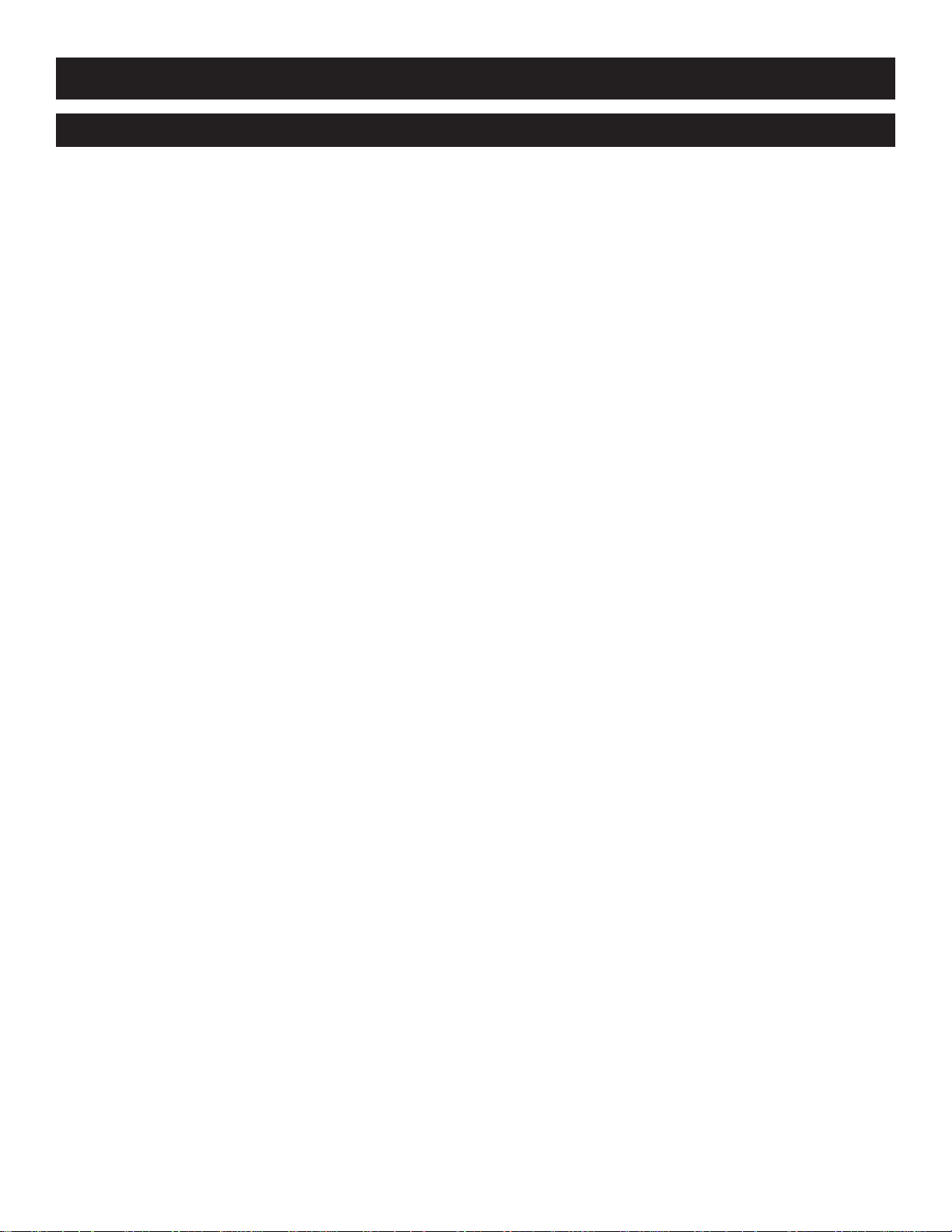
LIMITED WARRANTY
WHAT IS COVERED?
Warranty coverage begins the day you purchase your product. For one year from the date of purchase, Philips will
exchange the Set Top Box with a new, repaired, renewed, or
comparable product (whichever is deemed necessary) if it
becomes defective or inoperative. There will be no charge for
the repair or exchange, but you will be responsible for costs
associated with shipping the product to a designated Philips
exchange center.
Do not send accessories with the unit; accessories will not be
replaced if sent.
All products, including replacement products, are covered
only for the balance of the original warranty period. When the
warranty on the original product expires, the warranty on the
repaired/replaced product also expires.
After one year from the date of purchase, Philips has the
option of either repairing the unit (for which you will pay for
the replacement of all parts and labor charges) or exchanging
the unit with one of equal or greater specifications (at a specified replacement charge to you).
WHAT IS EXCLUDED?
Your warranty does not cover:
• Labor charges for installation or setup of the product.
• Installation, performance of, or repair of audio/video
cabling, telephone line, or accessory attachments used in
the accessory ports of the product.
• Product damage due to misuse, accident, lightning damage,
unauthorized repair, or other causes not within the control of Philips.
• Incidental or consequential damages resulting from the
product (some state laws do not allow the exclusion of
incidental or consequential damages, so the above exclusion may not apply to you).
• Reception transmission problems caused by signal conditions, telephone line, or cable or antenna systems outside
the unit.
• A product that has been modified or adapted to enable it
to operate in any country other than the country for
which it was designed, manufactured, approved, and/or
authorized, or repair of products damaged by these modifications.
• Product used for commercial or institutional purposes.
Philips makes no warranty that the access connection will be a
local (not long distance) call or that international dialing connection(s) will not be required for use of the product outside
the United States.
AOLTV service is separate and distinct from this product
(hardware) warranty.
MAKE SURE YOU KEEP…
Please keep your sales receipt or other document showing
proof of purchase. Attach it to this user manual and keep
both nearby. Also keep the original box and packing material
in case you need to return your product. If warranty service is
needed, do not return accessories with the unit.
BEFORE REQUESTING SERVICE…
Please check the user manual before requesting service.
Adjustments of controls may save you a service call.
TO GET WARRANTY SERVICE...
Philips will provide warranty service. If you believe you need
service for your Set Top Box, contact AOLTV Member
Services at 1-800-810-4665. A representative will go through
a diagnostic checklist with you to determine if the unit needs
to be exchanged. If needed, the representative will give you a
return authorization number and complete shipping details.
You are responsible for the cost of returning the unit to us,
and we are responsible for returning the unit to you.
TO GET OUT OF WARRANTY SERVICE...
Out-of-warranty service can be obtained at a nominal cost for
replacement and handling. To determine whether your service
needs are in or out of warranty, contact AOLTV Member
Services at 1-800-810-4665.
REMEMBER...
Record below the model and serial numbers found on the
product. Also, fill out and mail your warranty registration card
promptly. It will be easier for us to notify you if necessary.
(The return of the warranty card is not a condition for warranty coverage.)
Model #: _______________________
Serial #: _______________________
All implied warranties, including implied warranties of merchantability and fitness for a particular purpose, are limited in
duration to this express warranty. Some states do not allow
limitations on how long an implied warranty lasts, so the
above limitations may not apply to you.
This warranty gives you specific legal rights. You may have
other rights which vary from state to state.
ONE YEAR EXCHANGE WARRANTY FOR AOLTV SET TOP BOX BY PHILIPS
The products and services described herein are not necessarily available in all countries.
Due to continuous product improvements this document is subject to change without notice.
Printed in Belgium 3104 125 2310.2
