
Installation
Instructions
www.philipscsi.com
Observation System
VSS7390/00T
Switcher
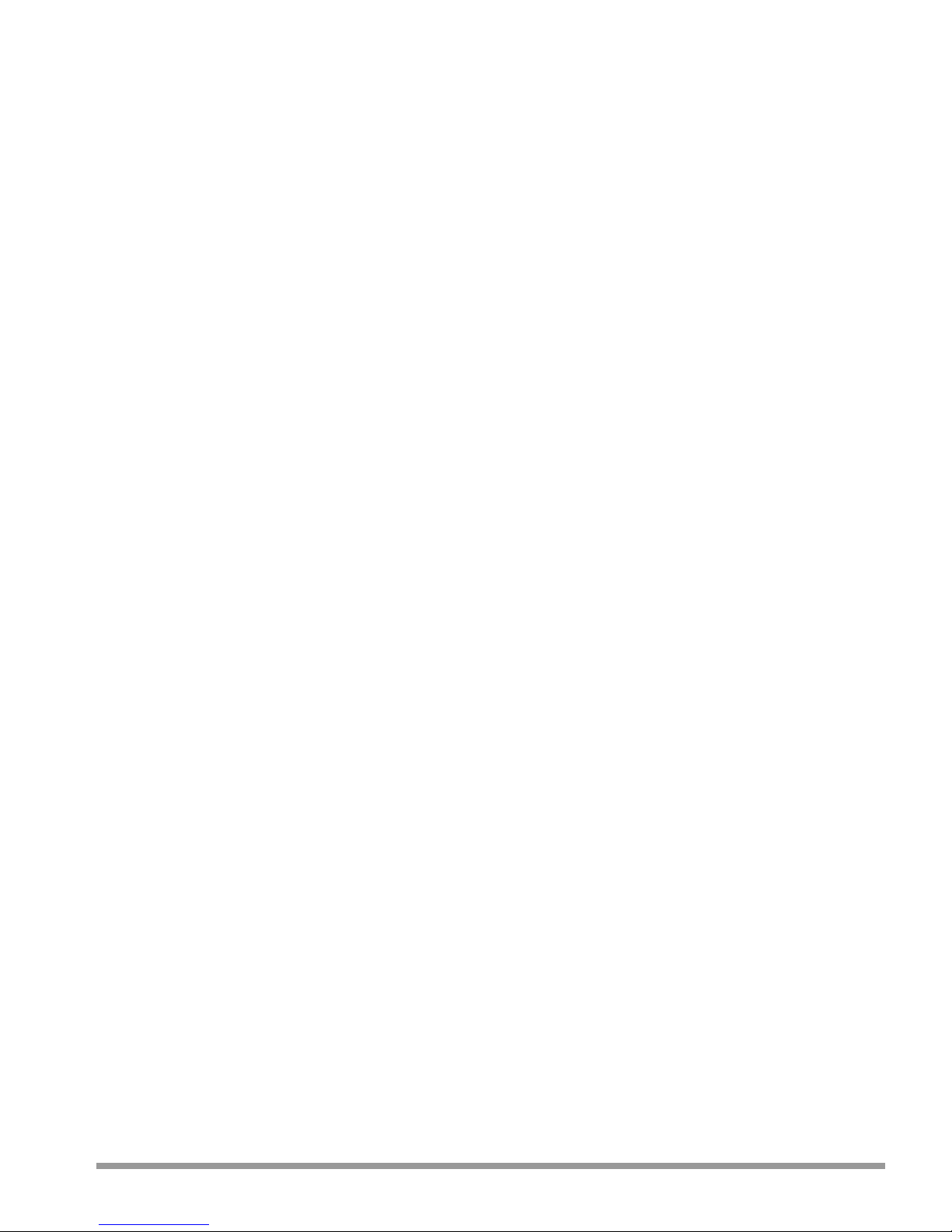
Page
English........................................................................................................................................3
French........................................................................................................................................15
German ....................................................................................................................................27
Spanish ......................................................................................................................................39
Dutch ........................................................................................................................................51
Italian..........................................................................................................................................63
Portuguese................................................................................................................................75
Danish........................................................................................................................................87
Finnish........................................................................................................................................99
Norwegian................................................................................................................................111
Swedish......................................................................................................................................123
Greek ........................................................................................................................................135
2
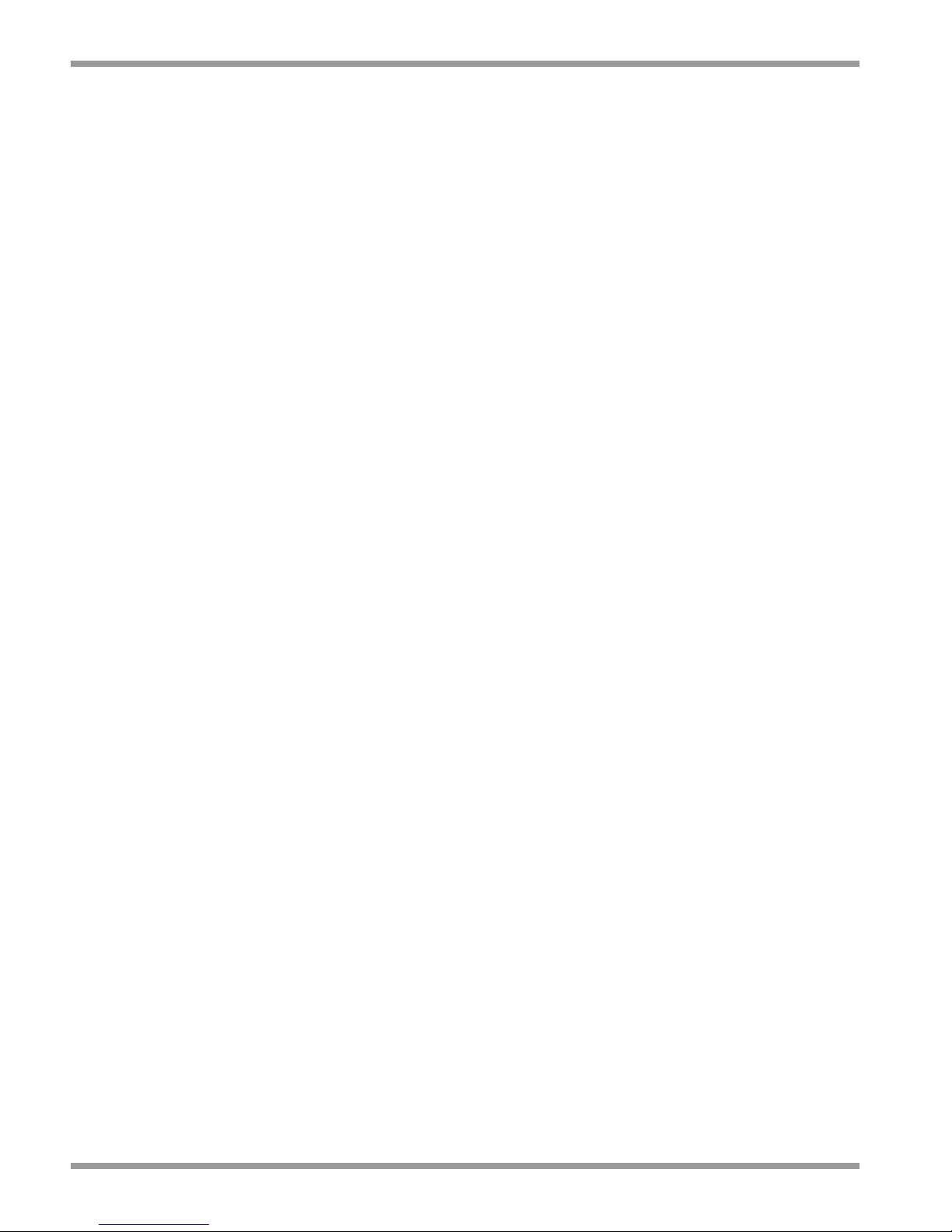
SECTION 1
GENERAL
1 SAFETY PRECAUTIONS . . . . . . . . . . . . . . . . . . . . . . . . . . . . . . . . . . . . . . . . . .4
1.1 IMPORTANT SAFEGUARDS . . . . . . . . . . . . . . . . . . . . . . . . . . . . . . . . . . . . . . . . . . . . . . . . . . .4
VENTILATION . . . . . . . . . . . . . . . . . . . . . . . . . . . . . . . . . . . . . . . . . . . . . . . . . . . . . . . . . . . . . .4
CLEANING . . . . . . . . . . . . . . . . . . . . . . . . . . . . . . . . . . . . . . . . . . . . . . . . . . . . . . . . . . . . . . . .4
DISPOSAL . . . . . . . . . . . . . . . . . . . . . . . . . . . . . . . . . . . . . . . . . . . . . . . . . . . . . . . . . . . . . . . . .4
1.1.1 FCC Information . . . . . . . . . . . . . . . . . . . . . . . . . . . . . . . . . . . . . . . . . . . . . . . . . . . . . . . . . . . .4
SECTION 2
INSTALLATION
2 HARDWARE INSTALLATION . . . . . . . . . . . . . . . . . . . . . . . . . . . . . . . . . . . . .5
2.1 System cable . . . . . . . . . . . . . . . . . . . . . . . . . . . . . . . . . . . . . . . . . . . . . . . . . . . . . . . . . . . . . . . .5
2.2 SYSTEM CONNECTION . . . . . . . . . . . . . . . . . . . . . . . . . . . . . . . . . . . . . . . . . . . . . . . . . . . . . .5
2.2.1 Camera inputs (1 to 4) . . . . . . . . . . . . . . . . . . . . . . . . . . . . . . . . . . . . . . . . . . . . . . . . . . . . . . . . . . .5
2.2.2 Slave output . . . . . . . . . . . . . . . . . . . . . . . . . . . . . . . . . . . . . . . . . . . . . . . . . . . . . . . . . . . . . . . . . . .5
2.2.3 Aux. output/input . . . . . . . . . . . . . . . . . . . . . . . . . . . . . . . . . . . . . . . . . . . . . . . . . . . . . . . . . . . . . . . .5
2.2.4 VCR in/output . . . . . . . . . . . . . . . . . . . . . . . . . . . . . . . . . . . . . . . . . . . . . . . . . . . . . . . . . . . . . . . . . .6
2.2.5 Alarm output contact (N.O./N.C.) . . . . . . . . . . . . . . . . . . . . . . . . . . . . . . . . . . . . . . . . . . . . . . . . . . . .6
2.2.6 RS232 . . . . . . . . . . . . . . . . . . . . . . . . . . . . . . . . . . . . . . . . . . . . . . . . . . . . . . . . . . . . . . . . . . . . . . . .6
2.2.7 Mains Power Connector . . . . . . . . . . . . . . . . . . . . . . . . . . . . . . . . . . . . . . . . . . . . . . . . . . . . . . . . . . .6
2.3 WIZARD INSTALLATION . . . . . . . . . . . . . . . . . . . . . . . . . . . . . . . . . . . . . . . . . . . . . . . . . . . . .6
2.4 SYSTEM SETTINGS . . . . . . . . . . . . . . . . . . . . . . . . . . . . . . . . . . . . . . . . . . . . . . . . . . . . . . . . . .7
2.4.1 Main Menu . . . . . . . . . . . . . . . . . . . . . . . . . . . . . . . . . . . . . . . . . . . . . . . . . . . . . . . . . . . . . . . . . . . .7
2.4.2 System Settings Menu . . . . . . . . . . . . . . . . . . . . . . . . . . . . . . . . . . . . . . . . . . . . . . . . . . . . . . . . . . . .7
2.4.3 Sequence . . . . . . . . . . . . . . . . . . . . . . . . . . . . . . . . . . . . . . . . . . . . . . . . . . . . . . . . . . . . . . . . . . . . . .7
2.4.4 Alarms . . . . . . . . . . . . . . . . . . . . . . . . . . . . . . . . . . . . . . . . . . . . . . . . . . . . . . . . . . . . . . . . . . . . . . . .7
2.4.5 Aux output . . . . . . . . . . . . . . . . . . . . . . . . . . . . . . . . . . . . . . . . . . . . . . . . . . . . . . . . . . . . . . . . . . . .8
2.4.6 VCR . . . . . . . . . . . . . . . . . . . . . . . . . . . . . . . . . . . . . . . . . . . . . . . . . . . . . . . . . . . . . . . . . . . . . . . . .9
2.4.7 Installation . . . . . . . . . . . . . . . . . . . . . . . . . . . . . . . . . . . . . . . . . . . . . . . . . . . . . . . . . . . . . . . . . . . . .9
2.4.8 Motion Sensitivity . . . . . . . . . . . . . . . . . . . . . . . . . . . . . . . . . . . . . . . . . . . . . . . . . . . . . . . . . . . . . . .10
2.4.9 Service . . . . . . . . . . . . . . . . . . . . . . . . . . . . . . . . . . . . . . . . . . . . . . . . . . . . . . . . . . . . . . . . . . . . . . .11
2.4.10 Disable System Setting Option . . . . . . . . . . . . . . . . . . . . . . . . . . . . . . . . . . . . . . . . . . . . . . . . . . . . .11
Menu structure . . . . . . . . . . . . . . . . . . . . . . . . . . . . . . . . . . . . . . . . . . . . . . . . .12
SECTION 3
TECHNICAL SPECIFICATIONS
ELECTRICAL . . . . . . . . . . . . . . . . . . . . . . . . . . . . . . . . . . . . . . . . . . . . . . . . . . . . . . . . . . . . . . . . . . . .13
MECHANICAL . . . . . . . . . . . . . . . . . . . . . . . . . . . . . . . . . . . . . . . . . . . . . . . . . . . . . . . . . . . . . . . . . .13
PHILIPS OBSERVATION SYSTEM VSS7390/00T SWITCHER
Contents
3
CONTENTS
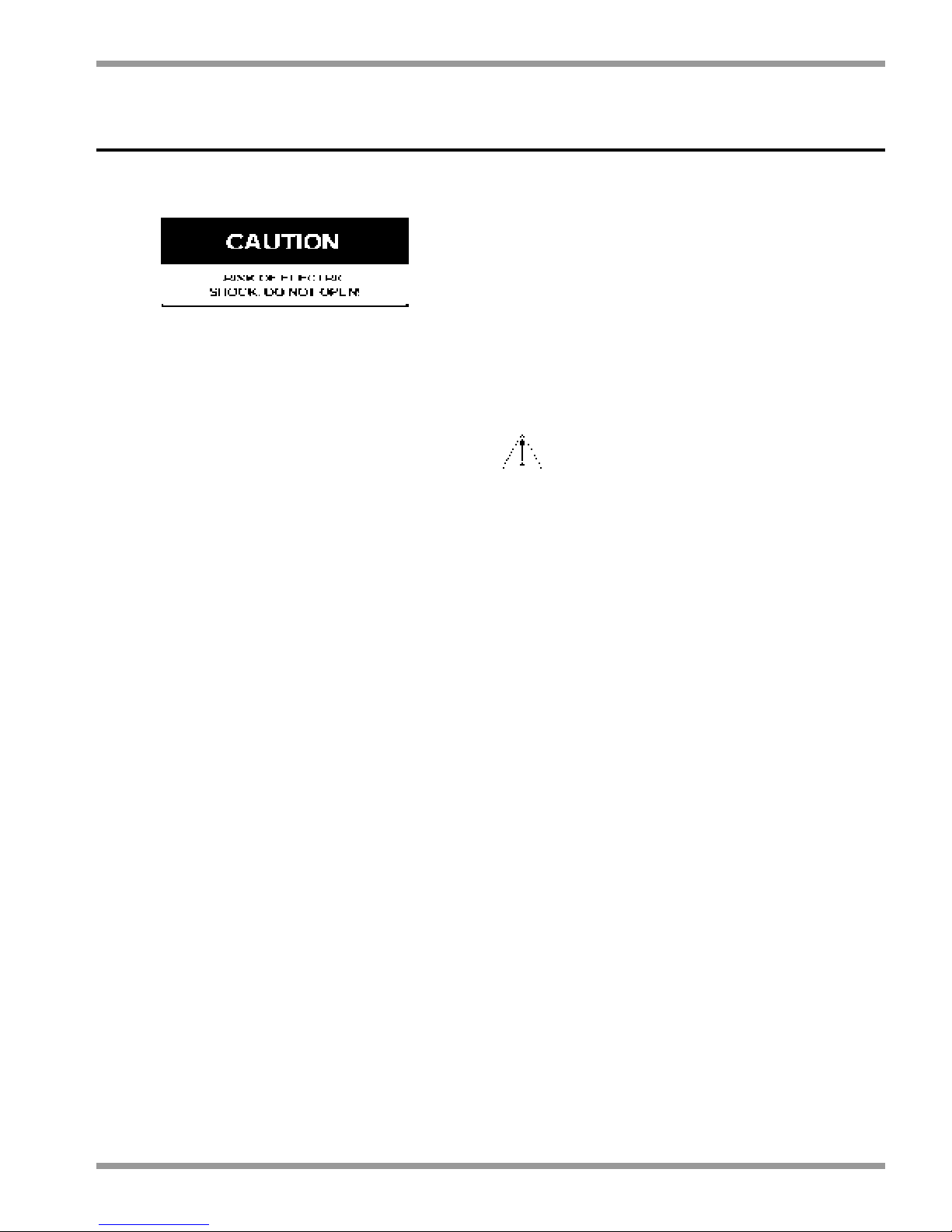
1 SAFETY PRECAUTIONS
1.1 IMPORTANT SAFEGUARDS
1. Read these instructions.
2. Keep these instructions.
3. Comply with all warnings.
4. Follow all instructions.
5. Do not use this equipment near water.
6. Clean only with dry cloth.
7. Do not block any ventilation openings. Install in accordance with the
manufacturer’s instructions.
8. Do not install near any heat sources such as radiators, heat registers, stoves,
or other equipment (including amplifiers) that produce heat.
9. Do not defeat the safety purpose of the polarized or grounding-type plug.
A polarized plug has two blades with one wider than the other. A
grounding type plug has two blades and a third grounding prong. Both the
wide blade and the third prong are provided for your safety. If the
provided plug does not fit into your outlet, consult an electrician for
replacement of the obsolete outlet.
10. Protect the power cord from being walked on or pinched particularly at
plugs, convenience receptacles, and the point where they exit from the
equipment.
11. Only use attachments/accessories specified by the manufacturer.
12. Unplug this equipment during lightning storms or when unused for long
periods of time.
13. Refer all servicing to qualified service personnel. Servicing is required when
the equipment has been damaged in any way, such as power-supply cord
or plug is damaged, liquid has been spilled or objects have fallen into the
equipment, the equipment has been exposed to rain or moisture, does not
operate normally, or has been dropped.
14. To reduce the risk of fire or electric shock, do not expose this equipment
to rain or moisture.
15. The equipment shall not be exposed to dripping or splashing and that no
objects filled with liquids, such as vases, shall be placed on the equipment.
16. The back of the monitor should only be removed by qualified
maintenance and service personnel.
17. The lightning flash with arrowhead symbol, within a triangle, is intended
to alert the user to the presence of uninstalled “dangerous voltage” within
the product's enclosure; that may be of sufficient magnitude to constitute
a risk of electric shock to persons.
18. Caution: to reduce the risk of electric shock, do not remove cover (or
back). No user serviceable parts inside. Refer servicing to qualified service
personnel.
19. The exclamation mark within a triangle is intended to alert the user to the
presence of important operating and maintenance (servicing) instructions
in the literature accompanying the appliance.
VENTILATION
20. Keep ventilation openings free to avoid the monitor for overheating.
21. Do not place the monitor in the immediate vicinity of a heating source.
22. Do not install this equipment in a confined space such as a bookcase or
similar unit.
CLEANING
23. You can clean the monitor with a moist fluff-free cloth or shammy leather
cloth.
DISPOSAL
24. This monitor contains batteries. Do not dispose of these batteries with
other solid waste. The batteries type AA (standard penlights) are located in
the battery compartment at the bottom of your monitor.
CAUTION: Danger of explosion if batteries are incorrectly replaced.
Replace only with the same or equivalent type.
Remark: Philips has a strong commitment towards the environment. This monitor
has been designed to respect the environment as much as possible.
Note: Any change or modification not expressly approved by Philips of the
equipment authorization could void the user's authority to operate the
equipment.
For additional information or to speak to a representative, please contact the
Philips Communication, Security & Imaging location nearest you or visit our
web site at www.Philipscsi.com.
(See: Your Guide to Observation)
Section 1 - General
4
PHILIPS OBSERVATION SYSTEM VSS7390/00T SWITCHER
SECTION 1
GENERAL
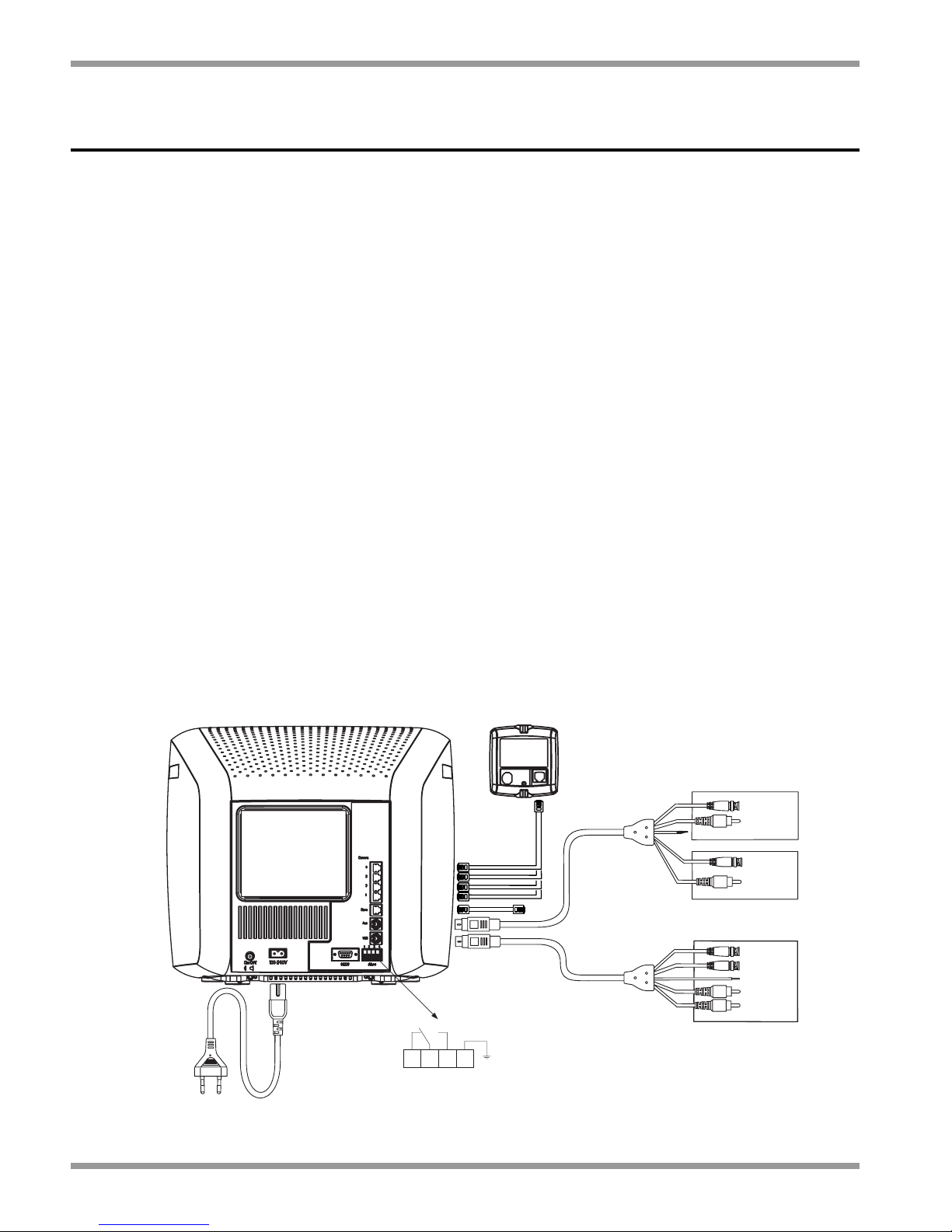
PHILIPS OBSERVATION SYSTEM VSS7390/00T SWITCHER
Section 2 - Installation
5
2 HARDWARE INSTALLATION
This chapter describes the installation of the system
hardware. For details of operation, see the supplied
Operation Instructions.
Note: Ensure that you read all safety precautions.
2.1 SYSTEM CABLE
For the interconnection between the monitor and
camera a 15m/45ft system cable is supplied with the
camera. For an optimum picture and sound quality you
should always use 4-wire dual twisted-pair cable when
extending the connection. The maximum allowed cable
length is 200m/600ft. Pay attention that the connectors
are fixed to the cable corresponding to the figure below.
(Figure 3.1) If the length of the system cable is over
200m/600ft (up to 300m/900ft), an interface box
should be used to feed the accessory or camera (see
optional accessories in the Operation Instructions).
Caution: The plugs used for the observation system
have the same dimensions as standard telephone plugs.
(RJ-11) Never connect telephone equipment or cable
to the observation system.
2.2 SYSTEM CONNECTION
2.2.1 Camera inputs (1 to 4)
The cameras are connected to inputs 1 through to 4,
depending on the number of cameras used.
2.2.2 Slave output
An output for a slave monitor (optional accessory) is
available. This output can also be used to connect an
optional Network Observation System.
2.2.3 Aux. output/input
You can configure an auxiliary output configuration via
the menu option (see System settings). The auxiliary
output provides loop-through from one of the 4 camera
inputs or presentation mode where you can connect
another video source to aux-in. It is possible to switch
between this video source and one of the camera
pictures.
Note: The supplied A/V cable can be used for Aux.
output/input connection. However, if you are using two
VCRs, you will need to order a second A/V cable (see your
local supplier).
n Connect the Mini Din plug to the Aux. connector
of the system monitor.
SECTION 2
INSTALLATION
VIDEO
OUT
AUDIO
OUT
AUDIO
IN
VIDEO
IN
VIDEO
OUT
AUDIO
OUT
AUDIO
IN
VIDEO
IN
Time Lapse VCR
VIDEO OUT
VIDEO IN
NOT USED
AUDIO OUT
AUDIO IN
TO SLAVE
VIDEO OUT
AUDIO OUT
TV / MONITOR
VCR (PLAYBACK ONLY)
VIDEO IN
AUDIO IN
CAMERA 1..4
Not used
System Connection
1234
ALARM
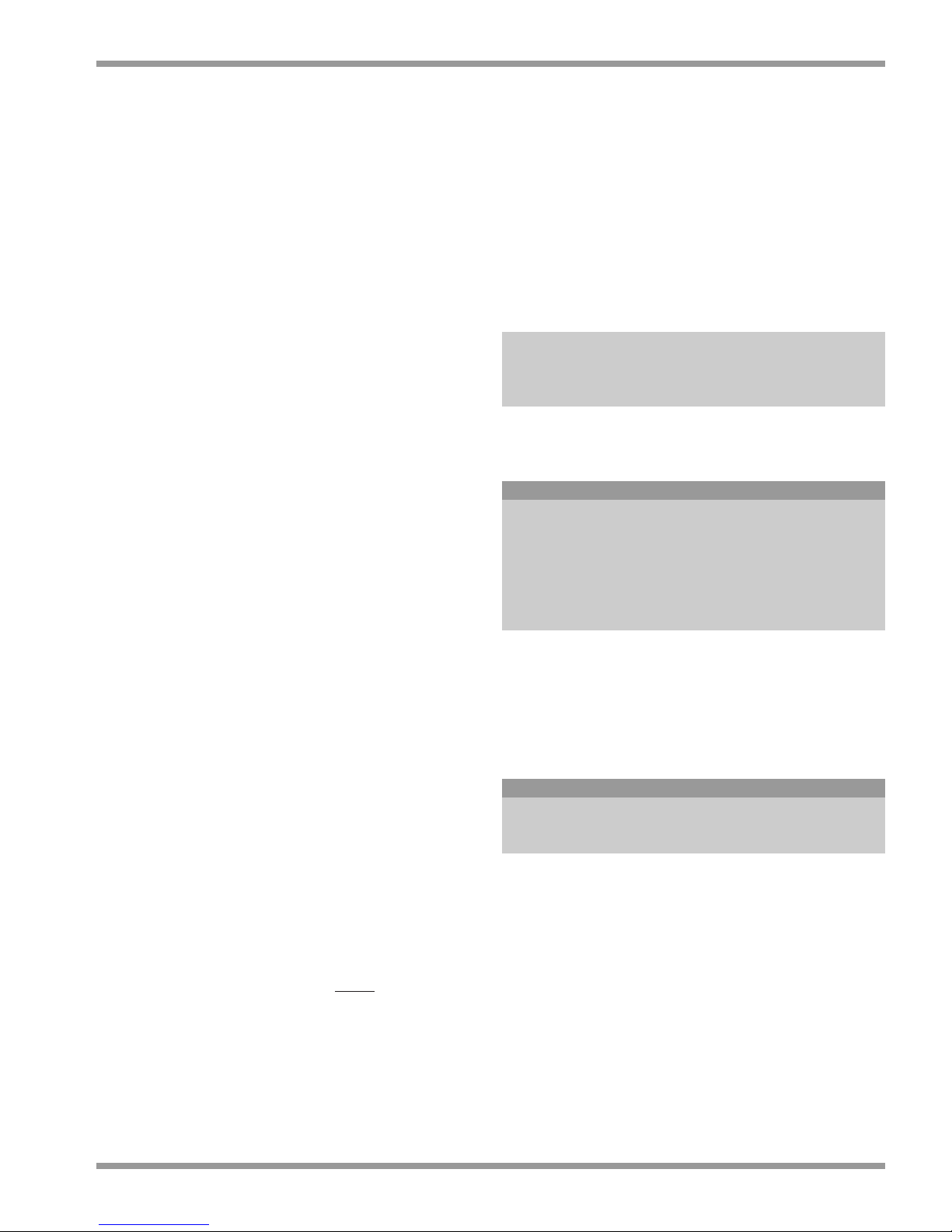
n Connect the BNC connectors to the video in and
video output of the VCR or CVBS monitor.
n Connect the RCA plugs to the Audio in and Audio
out of your VCR or CVBS monitor.
2.2.4 VCR in/output
The VCR in/output allows you to connect a VCR to
record camera images.
n Connect the Mini Din plug to the VCR connector
of the system monitor.
n Connect the BNC connectors to the video in and
video output of the VCR.
Attention: The ‘Video In plug’ of the A/V cable must be
connected to the ‘Video out’ of the VCR. The ‘Video Out
plug’ of the A/V cable must be connected to the ‘Video In’
of the VCR.
n Connect the RCA connectors to the Audio in and
Audio out of your VCR.
Attention: The ‘Audio In plug’ of the A/V cable must be
connected to the ‘Audio out’ of the VCR. The ‘Audio Out
plug’ of the A/V cable must be connected to the ‘Audio In’
of the VCR.
2.2.5 Alarm output contact (N.O./N.C.)
In case of an alarm a potential free relay contact
(Normally Open/Normally Closed; 24V/2A max.) can
activate a VCR, siren or telephone selector. If the ‘alarm
output’ is connected to the ‘alarm input’ of a video
recorder, the recording speed will switch from timelapse to normal speed in case of an alarm. This will
result in the recording of more pictures per second. If
the alarm is acknowledged by the user or automatically
after 30 seconds the VCR switches back to time-lapse
mode.
2.2.6 RS232
For service purposes to connect a PC/Laptop to
install/configure the observation System.
2.2.7 Mains Power Connector
Ensure that you observe all safety precautions when
connecting the mains power cable and switching on the
power.
Attention: When the configuration is changed, the system
must be scanned again. Therefore always
switch off the
system before a camera or accessory is added or removed.
After power up the system monitor will recognize the item
that was added or removed.
2.3 WIZARD INSTALLATION
When the system is powered up the FIRST time, the
WIZARD setup option is displayed. The Installation
Wizard will guide you through the most important
settings of the system. Follow the screen options and
select using the ROTARY wheel.
Note: When an additional camera or accessory is
connected to the system, the WIZARD function is
automatically enabled and you are guided through the
appropriate menus at power up.
During startup the following screen is displayed:
PHILIPS
OBSERVATION SYSTEM
VERSION
x.x
The following menu is displayed after a number of
seconds:
LANGUAGE
ENGLISH
FRANCAIS
DEUTCH
ITALIANO
PORTUGUES
ESPAGNOL
NEDERLANDS
Turn the ROTARY wheel until the required language is
highlighted.
n Select your preferred language by pressing the
ROTARY wheel.
The following menu is displayed:
CONFIGURATION
START INSTALLATION WIZARD?
YES NO
n Select YES to start the wizard setup. The wizard
setup enables you to configure the system to your
own settings and guides you through the process
automatically.
n Select NO to enable the system to automatically
configure itself to the factory default settings.
Note: For detailed information on the on screen menus
refer to the System Settings Part.
Section 2 - Installation
6
PHILIPS OBSERVATION SYSTEM VSS7390/00T SWITCHER
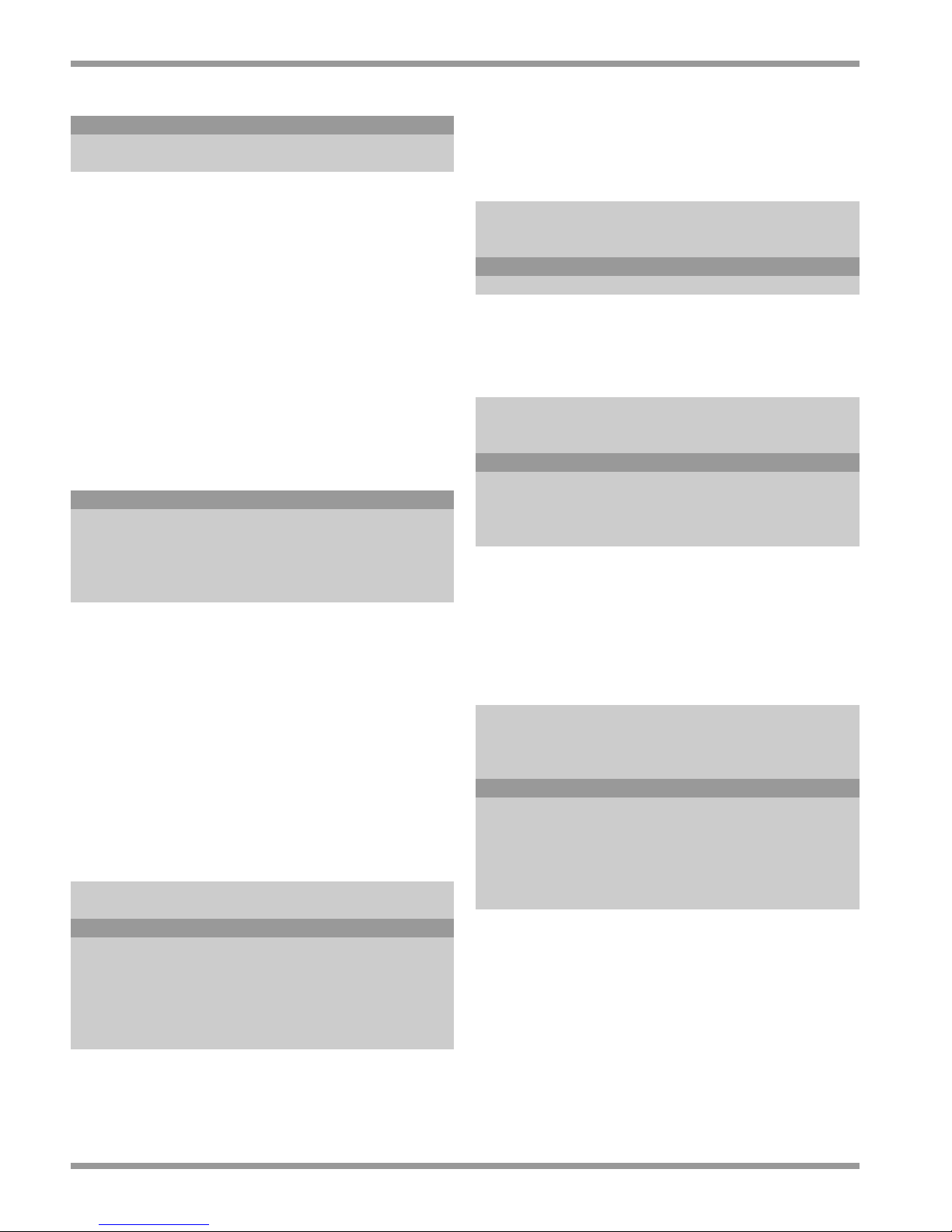
When completed the following screen will appear:
CONFIGURATION
CONFIGURATION WIZARD
COMPLETED
2.4 SYSTEM SETTINGS
The system settings that can be configured to your own
requirements. The system is setup via on-screen menus.
To access the menu options:
n Press the MENU button. Toggle to switch on/off.
The ROTARY wheel controls the menu navigation as
described in the Operation Instructions.
At the end of this chapter you can find the complete
menu structure in a diagram.
2.4.1 Main Menu
After pressing the menu button the following menu will
be displayed:
MAIN MENU
SWITCH TO PLAYBACK VIEW >
HISTORY >
VIEW SETTINGS >
TIME/DATE >
SYSTEM SETTINGS >
Note: SWITCH TO PLAYBACK VIEW, the HISTORY,
VIEW SETTINGS and TIME/DATE functions are
described more detailed in the Operation Instructions.
Remark: After entering the system settings, alarms are
disabled.
2.4.2 System Settings Menu
With the System settings menu you can configure the
system according to your own requirements.
Configurations that can be changed are:
Select system settings from the main menu and the
following menu will appear:
MAIN MENU
SYSTEM SETTINGS
SEQUENCE
ALARMS
AUX-OUTPUT
VCR
INSTALLATION
SERVICE
2.4.3 Sequence
You can change the sequence dwell time from 02 sec to
30 secs. Sequence/dwell time is the length of time an
image is displayed before the next image in the
sequence is shown.
MAIN MENU
SYSTEM SETTINGS
SEQUENCE
DWELL TIME 05 SEC
2.4.4 Alarms
The Alarm Profiles can be accessed from the Alarm
menu.
MAIN MENU
SYSTEM SETTINGS
ALARMS
ALARM DURATION 05 SEC
ALARM PROFILE DAY
ALARM PROFILE NIGHT
EVENT REPLAY
ALARM This defines the period of time (5
DURATION sec. to 15 min.) that the alarm
beeper and the alarm relay are
activated, unless the operator
acknowledges the alarm.
ALARM PROFILE DAY
MAIN MENU
SYSTEM SETTINGS
ALARMS
ALARM PROFILE DAY
EXIT DELAY 0 SEC
TITLE MOTION ALARM-BOX DOORBELL
1 OFF OFF OFF
2 OFF OFF ON
3 OFF OFF OFF
4 OFF OFF OFF
EXIT DELAY Alarm Exit Delay (0 sec. to 4
min.) is the amount of time
before alarm profile night will be
activated. (i.e. time for a person
to exit a room before the night
alarm profile is active after
switching over from day to night).
PHILIPS OBSERVATION SYSTEM VSS7390/00T SWITCHER
Section 2 - Installation
7
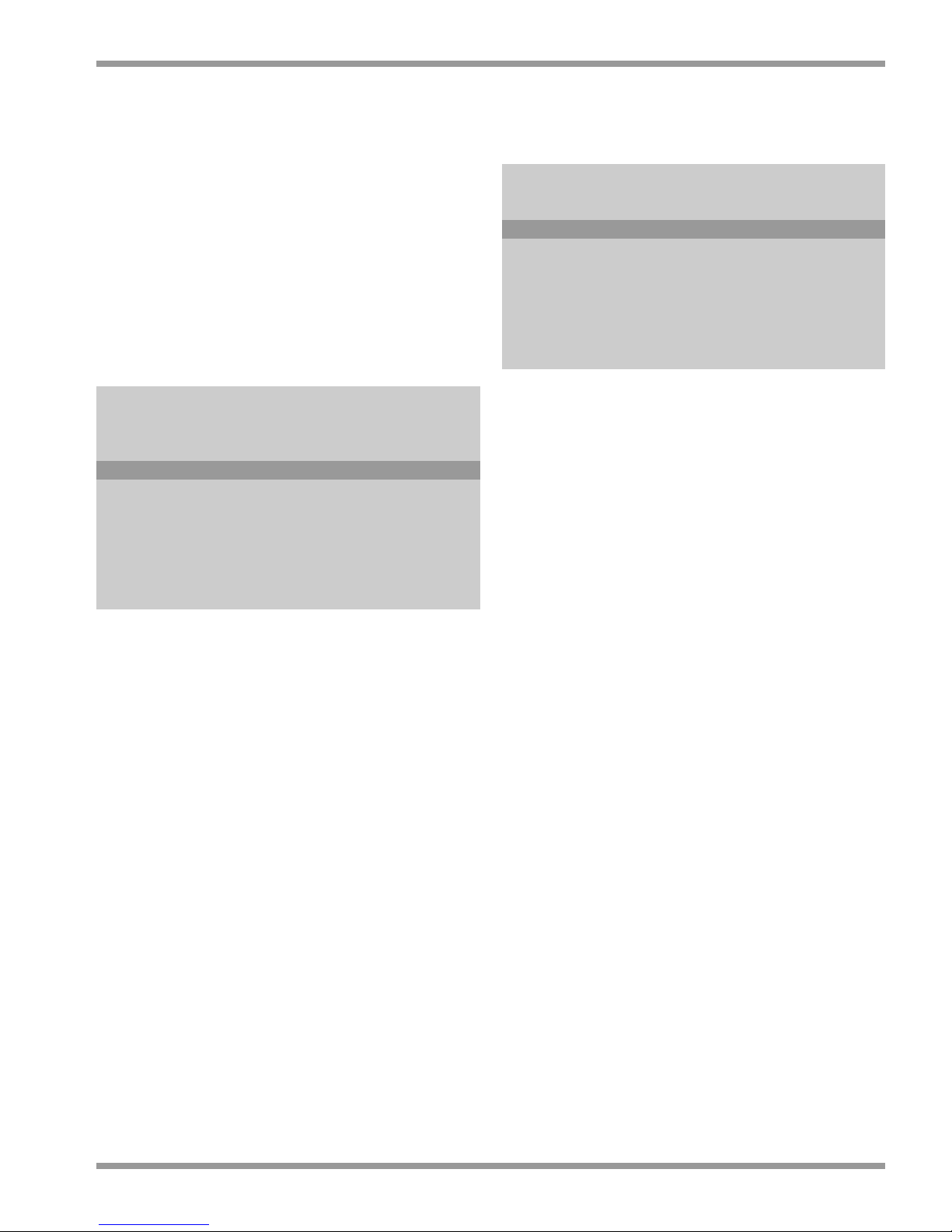
MOTION The camera detects motion
within the defined motion area.
ALARM BOX An alarm box is an optional
accessory that enables you to
activate an alarm input (e.g. PIR
detector).
DOOR BELL A door bell (Intercom Box) is an
optional accessory that enables
you react to persons who enter by
pressing the respective door bell.
Pressing the doorbell will sound
the system buzzer and register an
event.
ALARM PROFILE NIGHT
MAIN MENU
SYSTEM SETTINGS
ALARMS
ALARM PROFILE NIGHT
ENTRY DELAY 0 SEC
DISPLAY ON/OFF
TITLE MOTION ALARM-BOX DOORBELL
1 OFF OFF OFF
2 OFF OFF ON
3 OFF OFF OFF
4 OFF OFF OFF
ENTRY DELAY An alarm generated in night
mode will be processed by the
system after the entry delay time
is expired (programmable between
0 sec. and 4 min.). If the system
switches over from night to day
during this entry delay time a
generated alarm will not be
processed. Exceptions are special
alarms, which always will be
processed.
DISPLAY In night mode, the display option
automatically switches the
monitor screen display off when
the OFF option is selected.
The other options are the same as for the ALARM
PROFILE DAY.
2.4.5 Aux output
From the system settings menu you can configure the
system aux-output.
MAIN MENU
SYSTEM SETTINGS
AUX-OUTPUT
PRESENTATION MODE ON
AUX-OUT 1
PRESENTATION ON SLAVE OFF
SEQUENCE ON
SEQUENCE WITH 2
DWELL TIME 03 SEC
AUDIO SOURCE AUX-IN
PRESENTATION An advanced feature of this
MODE system is the 'presentation mode’.
OFF - The auxiliary output
provides loop-through from one
of the 8 camera inputs, depending
of the AUX-OUT setting.
ON - The auxiliary input allows
you to view images from an
additional VCR. These images
can consist of a presentation
movie sequenced with live camera
images.
Remark: When a Network Observation System is
connected to the slave output of the system monitor it is not
possible to display the presentation mode on the slave
monitor.
AUX-OUT When presentation mode is OFF,
one of the eight camera outputs
can be set on the AUX-output.
When presentation mode is ON,
the AUX-OUT option is
disabled.
PRESENTATION If presentation on slave is ON it
ON SLAVE is possible to display presentation
mode on the slave monitor as well
as on the AUX-output. This
option is forced to OFF by the
system when a Network
Observation System is connected
to the slave output of the system
monitor.
Section 2 - Installation
8
PHILIPS OBSERVATION SYSTEM VSS7390/00T SWITCHER

SEQUENCE The presentation is sequenced
with a live camera image when
selected to ON.
SEQUENCE Presentation is sequenced with the
WITH 2 selected live camera image (in this
case with camera number 2)
DWELL TIME Change the image sequence dwell
time (programmable between 02
and 30 secs)
AUDIO SOURCE Selected Audio source is
automatically displayed.
2.4.6 VCR
You can setup the VCR from the system menu:
MAIN MENU
SYSTEM SETTINGS
VCR
PLAYBACK DETECTION ON
PLAYBACK By connecting the input and
DETECTION output from the same VCR you
can have an automatic playback
detection option.
ON - This allows you to switch
on the VCR playback and the
system will automatically detect
the VCR has been switched on
for playback.
OFF - The playback detection is
disabled. You can select the VCR
playback by accessing the main
menu and selecting “SWITCH
TO PLAYBACK VIEW”
2.4.7 Installation
The Installation group contains all installation-related
items, such as language, system beep and camera
setting.
MAIN MENU
SYSTEM SETTINGS
INSTALLATION
LANGUAGE ENGLISH
BEEP VOLUME OFF
EXTERNAL CONTROL
SETUP CAMERA 1
SETUP CAMERA 2
SETUP CAMERA 3
SETUP CAMERA 4
LANGUAGE You can choose from English,
French, German, Spanish, Dutch,
Italian and Portuguese. The
menus are then displayed in the
selected language.
BEEP VOLUME Allows you to select the system
audio beep high, medium, low or
off.
EXTERNAL Allows you to control the
CONTROL system via slave or IR Remote
Control.
EXTERNAL CONTROL
MAIN MENU
SYSTEM SETTINGS
INSTALLATION
EXTERNAL CONTROL
REMOTE CONTROL OFF
SYSTEM ADDRESS 1
CONTROL AT SLAVE OFF
PHILIPS OBSERVATION SYSTEM VSS7390/00T SWITCHER
Section 2 - Installation
9

REMOTE Can be selected ON or OFF to
CONTROL allow control of the system from
the IR Remote Control accessory.
SYSTEM Can be selected from an address
ADDRESS of 1 to 8 to avoid multiple system
switching with one IR Remote
Control.
CONTROL AT Can be selected ON or OFF to
SLAVE allow control of the system from
the Slave Monitor accessory.
SETUP CAMERA
For every connected camera a camera configuration
menu can be selected (activated).
MAIN MENU
SYSTEM SETTINGS
INSTALLATION
SETUP CAMERA 1
TITLE 1
BACKLIGHT COMPENSATION OFF
WHITE BALANCE AUTO
FIELD OF VIEW 1
MICROPHONE ON
MOTION AREA
MOTION SENSITIVITY
DISPLAY MOTION OFF
TITLE Allows you to enter a camera title
(max. 8 characters).
BACKLIGHT COMPENSATION (BLC)
Backlight compensation:
BLC OFF - The camera
Automatic Light Control (ALC)
responds to the average content of
the entire video picture.
BLC ON - The camera ALC
responds pre-dominantly to the
center of the picture, shown by
the diagram. If an object of
interest falls inside the BLC area,
its visibility will remain relatively
constant even if the background
illumination varies.
WHITE BALANCE White balance is where the
camera automatically matches the
video color to the white
(reference) area of the image. The
different options are:
FIXED - keep the white balance
settings which are currently used.
AUTO - White balance is
automatically set.
RECALCULATE - Set the white
balance to automatic for 5
seconds and then back to fixed.
Note: Recalculate is only available
when current setting is FIXED.
FIELD OF VIEW (Range 1: 1.33: 1.66 : 2: default
is 1). Adjust the field of view
using digital zoom in the camera
to ensure complete coverage of
the object within the viewing
angle of the camera lens.
MICROPHONE Select the microphone ON/OFF.
MOTION AREA Allows you to define the area size
for motion detection.
MOTION Allows you to define the
SENSITIVITY sensitivity of motion detection.
This enables you to detect objects
like a person running across the
motion area but will not raise an
alarm if there is a small
movement (detect humans but no
birds).
DISPLAY This allows you to view where the
MOTION motion has been detected by
displaying a series of movement
indicators on the monitor screen.
2.4.8 Motion Sensitivity
MAIN MENU
SYSTEM SETTINGS
INSTALLATION
SETUP CAMERA 1
MOTION SENSITIVITY 1
LEVEL
MOTION INDICATOR
RESET INDICATOR
LEVEL Sets the level (the amount) of
motion detection.
MOTION Displays the set level of motion
INDICATOR detection.
RESET Resets the motion detection
INDICATOR indicator to the current setting.
Set motion alarm as follows:
1. Reset indicator.
2. Set level on minimum.
Section 2 - Installation
10
PHILIPS OBSERVATION SYSTEM VSS7390/00T SWITCHER

3. Walkthrough motion area (motion indicator
indicates level of motion).
4. Set level just below the level of motion indication.
2.4.9 Service
The SERVICE menu contains all items relevant for
servicing your observation system: resetting the system
to factory defaults and the internal diagnose.
MAIN MENU
SYSTEM SETTINGS
SERVICE
SYSTEM DIAGNOSE
FACTORY DEFAULTS
SYSTEM With this option you can obtain
DIAGNOSE an overview of the internal
diagnose settings. (Consult the
service manual for more
information).
FACTORY With this option you can set the
DEFAULTS complete system to the factory
defaults. All current settings will
be lost, (this will take a few
seconds). Language selector and
Wizard setup will be activated
again.
MAIN MENU
SYSTEM SETTINGS
SERVICE
FACTORY DEFAULTS
CURRENT SETTINGS
WILL BE LOST
CONTINUE?
NO YES
2.4.10 Disable System Setting Option
You can disable the system setting option, ensuring
operators do not make inadvertent system changes.
To menu lock the system settings option:
n Switch the complete system off.
n Switch the system on while keeping the PIP and
PIP Swap buttons pressed at the same time.
Continue to keep the buttons pressed until the
start-up screen appears.
System settings are removed from the main menu.
Note: Follow the same procedure to unlock the system
settings menu.
PHILIPS OBSERVATION SYSTEM VSS7390/00T SWITCHER
Section 2 - Installation
11

Section 2 - Installation
12
PHILIPS OBSERVATION SYSTEM VSS7390/00T SWITCHER
Main Menu
Switch to playback view
History
View Settings
Time and Date
System Settings
History list
Time Format
Time
Date Format
Date
Sequence
Alarms
Aux - Output
VCR
Installation
Service
Dwell Time
Alarm Duration
Alarm Profile Day
Alarm Profile Night
Event Replay
Exit Delay
Camera 1
Camera 2
Camera 3
Camera 4
Entry Delay
Display
Camera 1
Camera 2
Camera 3
Camera 4
Aux - Output
Presentation Mode
Presentation on Slave
Sequence
Sequence with
Dwell Time
Audio Source
PIP Position
Hide Titles
Hide Time/Date
Brightness
Contrast
Color
Sharpness
Hue (NTSC only)
Cancel
Playback Detection
Language
Beep Volume
External Control
Setup Camera 1
----------------------
Setup Camera 4
Remote Control
System Address
Control at Slave
Title
Backlight Compensation
White Balance
Field of View
Microphone
Motion Area
Motion Sensitivity
Display Motion
Set Motion Area
Sensitivity
Motion Indicator
Reset Indicator
System Diagnose
Factory Defaults
Diagnose Screen
Confirmation Screen
Menu Structure
System Settings
Aux Output
VCR
Installation
Service
Sequence
Alarms
External Control
Setup Camera
System Diagnose
Factory Defaults
View Settings
Time and Date
Alarm Profile Day
Alarm Profile Night
Motion Area
Motion Sensitivity
History

PHILIPS OBSERVATION SYSTEM VSS7390/00T SWITCHER
Section 3 - Technical Specifications
13
APPROVALS
Safety
Europe EN60065
USA UL6500 UL & cUL listed
Australia C-Tick
Electro Magnetic Compatibility (EMC)
Europe EN55022 Class B, EN50130-4
USA FCC part 15, class B
Australia AS/NZS 3548
ELECTRICAL
Picture tube 14” (viewable picture area
13”), 90° deflection, 0.65 mm
pitch TV grade
Resolution PAL: 320 TVL;
NTSC: 290 TVL
TV standard PAL: 625 lines, 50 Hz, 2:1;
NTSC: 525 lines, 60 Hz, 2:1
Mains supply voltage Universal input, 100 -
240 VAC +/-10%, 50/60 Hz
Power consumption <75 W max. (without
cameras)
Camera power supply 24 to 32 VDC, short-circuit
protected
System synchronization Monitor locks to the mains
Cameras lock to H and V of
the monitor
Camera inputs 4 (system interface)
Slave monitor output 1 (system interface)
Microphone Sensitivity 46dB SPL @ 1kHz
Audio speaker 500 mW rated, 1000 mW
max.
Frequency range 300 - 3kHz
Alarm output screwblock
4-pole screw-block N.O./N.C. contact + system
ground
Contact rating 24VAC or DC, 2 A (resistive
load)
AUX/VCR
Video input BNC (1 Vpp, input
impedance 75 Ohm)
Audio input RCA (0.5 Vpp, input
impedance 10 kOhm)
Video output BNC (1 Vpp, output
impedance 75 Ohm)
Audio output RCA (0.5 Vpp, output
impedance 1 kOhm)
System cable
4-wire dual twisted pair cable
1 twist/inch, loop resistances
max 16 ohm at 100 meter
MECHANICAL
Weight approx. 9.5 kg
Dimensions (hxwxd) 325 x 364 x 368 mm
Ambient temperature
Operating +5°C…+45°C
Storage -25°C…+70°C
Ambient humidity 5% to 95% RH
Specifications may change without notice.
If you have any problems, contact your dealer.
SECTION 3
TECHNICAL SPECIFICATIONS

14
PHILIPS OBSERVATION SYSTEM VSS7390/00T SWITCHER

3122 165 22151 01-17 © 2001 by Philips Electronics N.V.
© 2001 by Philips Communication, Security & Imaging, Inc.
All Rights Reserved. Philips
®
is a registered trademark of Philips Electronics N. A. Corp.
Data subject to change without notice

Operation
Instructions
www.philipscsi.com
Observation System
VSS7390/00T
Switcher

Page
English........................................................................................................................................3
French........................................................................................................................................11
German ....................................................................................................................................21
Spanish ......................................................................................................................................31
Dutch ........................................................................................................................................41
Italian..........................................................................................................................................49
Portuguese................................................................................................................................57
Danish........................................................................................................................................67
Finish ..........................................................................................................................................75
Norwegian................................................................................................................................83
Swedish......................................................................................................................................91
Greek ........................................................................................................................................99
2

SECTION 1 - GENERAL
1 SAFETY PRECAUTIONS . . . . . . . . . . . . . . . . . . . . . . . . . . . . . . . . . . . . . . . . .4
1.1 IMPORTANT SAFEGUARDS . . . . . . . . . . . . . . . . . . . . . . . . . . . . . . . . . . . . . . . . . . . . . . . . . . .4
VENTILATION . . . . . . . . . . . . . . . . . . . . . . . . . . . . . . . . . . . . . . . . . . . . . . . . . . . . . . . . . . . . . .4
CLEANING . . . . . . . . . . . . . . . . . . . . . . . . . . . . . . . . . . . . . . . . . . . . . . . . . . . . . . . . . . . . . . . .4
DISPOSAL . . . . . . . . . . . . . . . . . . . . . . . . . . . . . . . . . . . . . . . . . . . . . . . . . . . . . . . . . . . . . . . . .4
1.1.1 FCC Information . . . . . . . . . . . . . . . . . . . . . . . . . . . . . . . . . . . . . . . . . . . . . . . . . . . . . . . . . . . .4
1.2 Introduction . . . . . . . . . . . . . . . . . . . . . . . . . . . . . . . . . . . . . . . . . . . . . . . . . . . . . . . . . . . . . . . .5
1.3 Accessories . . . . . . . . . . . . . . . . . . . . . . . . . . . . . . . . . . . . . . . . . . . . . . . . . . . . . . . . . . . . . . . .5
SECTION 2 - OPERATION
2 BASIC OPERATION . . . . . . . . . . . . . . . . . . . . . . . . . . . . . . . . . . . . . . . . . . . . .6
2.1 Operator Controls . . . . . . . . . . . . . . . . . . . . . . . . . . . . . . . . . . . . . . . . . . . . . . . . . . . . . . . . . . .6
2.1.1 Power Switch . . . . . . . . . . . . . . . . . . . . . . . . . . . . . . . . . . . . . . . . . . . . . . . . . . . . . . . . . . . . . . . . . . .6
2.1.2 Day/Night . . . . . . . . . . . . . . . . . . . . . . . . . . . . . . . . . . . . . . . . . . . . . . . . . . . . . . . . . . . . . . . . . . . . .6
Day mode . . . . . . . . . . . . . . . . . . . . . . . . . . . . . . . . . . . . . . . . . . . . . . . . . . . . . . . . . . . . . . . . . . . . .6
Night mode . . . . . . . . . . . . . . . . . . . . . . . . . . . . . . . . . . . . . . . . . . . . . . . . . . . . . . . . . . . . . . . . . . . .6
2.1.3 Volume . . . . . . . . . . . . . . . . . . . . . . . . . . . . . . . . . . . . . . . . . . . . . . . . . . . . . . . . . . . . . . . . . . . . . . .6
2.1.4 Talk . . . . . . . . . . . . . . . . . . . . . . . . . . . . . . . . . . . . . . . . . . . . . . . . . . . . . . . . . . . . . . . . . . . . . . . . . .6
2.1.5 Action . . . . . . . . . . . . . . . . . . . . . . . . . . . . . . . . . . . . . . . . . . . . . . . . . . . . . . . . . . . . . . . . . . . . . . . .7
2.1.6 ROTARY Wheel . . . . . . . . . . . . . . . . . . . . . . . . . . . . . . . . . . . . . . . . . . . . . . . . . . . . . . . . . . . . . . . . .7
2.1.7 Menu . . . . . . . . . . . . . . . . . . . . . . . . . . . . . . . . . . . . . . . . . . . . . . . . . . . . . . . . . . . . . . . . . . . . . . . .7
2.1.8 Sequence . . . . . . . . . . . . . . . . . . . . . . . . . . . . . . . . . . . . . . . . . . . . . . . . . . . . . . . . . . . . . . . . . . . .7
2.1.9 Zoom . . . . . . . . . . . . . . . . . . . . . . . . . . . . . . . . . . . . . . . . . . . . . . . . . . . . . . . . . . . . . . . . . . . . . . . .7
2.1.10 Picture-In-Picture (PIP) . . . . . . . . . . . . . . . . . . . . . . . . . . . . . . . . . . . . . . . . . . . . . . . . . . . . . . . . . . . .7
2.1.11 PIP Swap . . . . . . . . . . . . . . . . . . . . . . . . . . . . . . . . . . . . . . . . . . . . . . . . . . . . . . . . . . . . . . . . . . . . .7
2.2 MENU OPERATION . . . . . . . . . . . . . . . . . . . . . . . . . . . . . . . . . . . . . . . . . . . . . . . . . . . . . . . . .7
MENU NAVIGATION . . . . . . . . . . . . . . . . . . . . . . . . . . . . . . . . . . . . . . . . . . . . . . . . . . . . . . . . . . . . .7
2.2.1 Switching between playback and live . . . . . . . . . . . . . . . . . . . . . . . . . . . . . . . . . . . . . . . . . . . . . . . . .8
2.2.2 History . . . . . . . . . . . . . . . . . . . . . . . . . . . . . . . . . . . . . . . . . . . . . . . . . . . . . . . . . . . . . . . . . . . . . . .8
2.2.3 View settings menu . . . . . . . . . . . . . . . . . . . . . . . . . . . . . . . . . . . . . . . . . . . . . . . . . . . . . . . . . . . . . .8
2.2.4 Time/Date . . . . . . . . . . . . . . . . . . . . . . . . . . . . . . . . . . . . . . . . . . . . . . . . . . . . . . . . . . . . . . . . . . . . .8
2.2.5 System Settings . . . . . . . . . . . . . . . . . . . . . . . . . . . . . . . . . . . . . . . . . . . . . . . . . . . . . . . . . . . . . . . . .8
2.3 Alarm functions . . . . . . . . . . . . . . . . . . . . . . . . . . . . . . . . . . . . . . . . . . . . . . . . . . . . . . . . . . . . .9
Monitor in day mode: . . . . . . . . . . . . . . . . . . . . . . . . . . . . . . . . . . . . . . . . . . . . . . . . . . . . . . . . . . . . .9
Monitor in night mode (display ON): . . . . . . . . . . . . . . . . . . . . . . . . . . . . . . . . . . . . . . . . . . . . . . . . .9
Monitor in night mode (display OFF): . . . . . . . . . . . . . . . . . . . . . . . . . . . . . . . . . . . . . . . . . . . . . . . . .9
2.3.1 Reset Alarm . . . . . . . . . . . . . . . . . . . . . . . . . . . . . . . . . . . . . . . . . . . . . . . . . . . . . . . . . . . . . . . . . . . .9
2.3.2 Recorded Alarms . . . . . . . . . . . . . . . . . . . . . . . . . . . . . . . . . . . . . . . . . . . . . . . . . . . . . . . . . . . . . . . .9
2.3.3 Special Alarms . . . . . . . . . . . . . . . . . . . . . . . . . . . . . . . . . . . . . . . . . . . . . . . . . . . . . . . . . . . . . . . . . .9
2.4 Doorbell Operation . . . . . . . . . . . . . . . . . . . . . . . . . . . . . . . . . . . . . . . . . . . . . . . . . . . . . . . . . .9
PHILIPS OBSERVATION SYSTEM VSS7390/00T SWITCHER
Contents
3
CONTENTS

1 SAFETY PRECAUTIONS
1.1 IMPORTANT SAFEGUARDS
1. Read these instructions.
2. Keep these instructions.
3. Comply with all warnings.
4. Follow all instructions.
5. Do not use this equipment near water.
6. Clean only with dry cloth.
7. Do not block any ventilation openings. Install in accordance with the
manufacturer’s instructions.
8. Do not install near any heat sources such as radiators, heat registers, stoves,
or other equipment (including amplifiers) that produce heat.
9. Do not defeat the safety purpose of the polarized or grounding-type plug.
A polarized plug has two blades with one wider than the other. A
grounding type plug has two blades and a third grounding prong. Both the
wide blade and the third prong are provided for your safety. If the
provided plug does not fit into your outlet, consult an electrician for
replacement of the obsolete outlet.
10. Protect the power cord from being walked on or pinched particularly at
plugs, convenience receptacles, and the point where they exit from the
equipment.
11. Only use attachments/accessories specified by the manufacturer.
12. Unplug this equipment during lightning storms or when unused for long
periods of time.
13. Refer all servicing to qualified service personnel. Servicing is required when
the equipment has been damaged in any way, such as power-supply cord
or plug is damaged, liquid has been spilled or objects have fallen into the
equipment, the equipment has been exposed to rain or moisture, does not
operate normally, or has been dropped.
14. To reduce the risk of fire or electric shock, do not expose this equipment
to rain or moisture.
15. The equipment shall not be exposed to dripping or splashing and that no
objects filled with liquids, such as vases, shall be placed on the equipment.
16. The back of the monitor should only be removed by qualified
maintenance and service personnel.
17. The lightning flash with arrowhead symbol, within a triangle, is intended
to alert the user to the presence of uninstalled “dangerous voltage” within
the product's enclosure; that may be of sufficient magnitude to constitute
a risk of electric shock to persons.
18. Caution: to reduce the risk of electric shock, do not remove cover (or
back). No user serviceable parts inside. Refer servicing to qualified service
personnel.
19. The exclamation mark within a triangle is intended to alert the user to the
presence of important operating and maintenance (servicing) instructions
in the literature accompanying the appliance.
VENTILATION
20. Keep ventilation openings free to avoid the monitor for overheating.
21. Do not place the monitor in the immediate vicinity of a heating source.
22. Do not install this equipment in a confined space such as a bookcase or
similar unit.
CLEANING
23. You can clean the monitor with a moist fluff-free cloth or shammy leather
cloth.
DISPOSAL
24. This monitor contains batteries. Do not dispose of these batteries with
other solid waste. The batteries type AA (standard penlights) are located in
the battery compartment at the bottom of your monitor.
CAUTION: Danger of explosion if batteries are incorrectly replaced.
Replace only with the same or equivalent type.
Remark: Philips has a strong commitment towards the environment. This monitor
has been designed to respect the environment as much as possible.
1.1.1 FCC Information
This equipment has been tested and found to comply with the limits for a
Class B digital device, pursuant to part 15 of the FCC Rules. These limits are
designed to provide reasonable protection against harmful interference in a
residential installation. This equipment generates, uses and can radiate radio
frequency energy and, if not installed and used in accordance with the
instructions, may cause harmful interference to radio communications.
However, there is no guarantee that interference will not occur in a particular
installation. If this equipment does cause harmful interference to radio or
television reception, which can be determined by turning the equipment off
and on, the user is encouraged to try to correct the interference by one or
more of the following measures:
nn
Reorient or relocate the receiving antenna.
nn
Increase the separation between the equipment and receiver.
nn
Connect the equipment into an outlet on a circuit different from that to
which the receiver is connected.
nn
Consult the dealer or an experienced radio/ TV technician for help.
Note: Any change or modification not expressly approved by Philips of the
equipment authorization could void the user's authority to operate the
equipment.
For additional information or to speak to a representative, please contact the
Philips Communication, Security & Imaging location nearest you or visit our
web site at www.Philipscsi.com.
(See: Your Guide to Observation)
Section 1 - General
4
PHILIPS OBSERVATION SYSTEM VSS7390/00T SWITCHER
SECTION 1
GENERAL

1.2 INTRODUCTION
Read these instructions carefully.
For details on the installation, see Installation
Instructions supplied.
The Philips Observation System is a sophisticated, easyto-operate observation and security system. Up to 4
cameras can be observed.
The system also supports the following features:
Day/Night: By pressing just one button you
can set the system in two different
modes to activate the day or night
alarm profile of your system.
ROTARY wheel By simple rotating and pressing
the ROTARY wheel you can
operate and control the complete
system in a very convenient way.
Sequence Automatic sequence camera
switching, with dwell time
adjustable
On Screen Display Operation and programming of
the system is performed through
On Screen Display (OSD)
menus. With these easy to use
menus you can setup the system
to your own needs.
Installation wizard The installation wizard guides you
through the system step by step.
Presentation mode An advanced feature is to show
presentation movies with the
possibility to sequence the
presentation with a live camera
image.
Motion detection The observation cameras
automatically detect motion
within a defined motion area.
Talk function Built-in loudspeaker and
microphone for intercom option.
Audio from the cameras is
standard supported via the dual
twisted pair cables.
Action function With the action feature you can
control external devises e.g. to
remotely open a door.
PIP (Picture-In-Picture) Provides a
small camera picture within a full
screen camera picture.
Zoom function With the zoom function, the
selected camera picture is zoomed
x 2 and displayed as a full screen
image.
Playback detection When you switch on the VCR
playback, the system will
automatically detect the VCR and
will display the VCR images.
History list The history table shows all events
that have been caused by an
alarm, doorbell, motion or a
special alarm.
1.3 ACCESSORIES
The system can be extended by one or more system
accessories. (For details see Your Guide To
Observation):
n Cameras (to a maximum of 4)
n Infra Red Remote Control
n (Time lapse) Video Recorder (VCR)
n Cable extension box
n Intercom box
n Alarm/Action box
n Interface box
n Slave monitor (to a maximum of 2)
n Network Observation System
n Protective camera housing
n Outdoor camera housing
n Audio/Video (A/V) cable
n Audio/Video (A/V) extension cable
PHILIPS OBSERVATION SYSTEM VSS7390/00T SWITCHER
Section 1 - General
5

2 BASIC OPERATION
Operation and programming of the system is performed
through On Screen Display (OSD) menus. With these
easy to use menus you can setup the system to your
own needs.
2.1 OPERATOR CONTROLS
The functional operation of the Philips Observation
System Switcher is as follows.
2.1.1 Power Switch
Read the instructions, before putting your system in
operation.
n Toggle the power switch located at the rear of the
monitor to switch on/off the system. A LED on the
front of the monitor indicates the system mode.
The following text appears on the monitor screen:
(x.x = version number)
After a while the camera image appears on the monitor
screen.
2.1.2 Day/Night
The system can be set in two different modes, DAY
Mode and NIGHT Mode. These two modes are setup
in the System setup menus and allow different
configurations for day operation and night-time
operation. For example, at night-time operation, the
display picture can be switched off, alarm inputs
enabled etc.
Day mode
In the day mode the image and sound of the monitor
are switched on and the day alarm profile is enabled.
Night mode
In the Night mode, the night alarm profile is enabled.
Availability of image and audio is configured in the
system settings.
A moon symbol is visible on the screen when you are in
night mode.
Note that if the video and audio of the monitor are set
off in the night mode, the camera continues to transmit
images and sound to the VCR, slave and aux. output.
Remark: By switching over from day to night the actual
night profile is activated after the programmed exit delay
time is expired. The LED colour changes accordingly.
An alarm generated in night mode will be processed by the
system after the entry delay time is expired. If the system
switches over from night to day during this entry delay
time a generated alarm will not be processed. Exceptions
are special alarms, which always will be processed .
LED indication is as follows:
LED is OFF Observation System off
LED is Green Observation System is in DAY
MODE
LED is Amber Observation System is in NIGHT
MODE with the screen display
function disabled.
LED is Red Observation System is in NIGHT
MODE with the screen display
function enabled.
LED is blinking Alarm indication.
2.1.3 Volume
To change the audio volume of the cameras, intercom
boxes and VCR, push the VOLUME button (it will
pop out) and rotate as required. Note that the “beep”
volume is controlled via the system setup menu.
2.1.4 Talk
Select the camera designated to the intercom box and
press TALK to speak through the intercom (optional).
Release the button to allow your visitor to speak to you.
Section 2 - Operation
6
PHILIPS OBSERVATION SYSTEM VSS7390/00T SWITCHER
SECTION 2
OPERATION
Fig. 2.1 Front Panel

The talk function is only functional in combination
with an intercom box (optional).
2.1.5 Action
Select the camera designated to the action box and press
the ACTION button to control external devices, (for
example to open a door). As long as ACTION is
pressed, a buzzer sounds and the action symbol is
visible on the monitor.
Remark: The action button is only functional in
combination with an Alarm/Action box (optional).
2.1.6 ROTARY Wheel
During normal operation the ROTARY wheel is used to
select cameras and to acknowledge alarms.
Turn the ROTARY wheel to select the previous or next
camera. Audio of the selected camera is activated.
2.1.7 Menu
After pressing the MENU button, the main menu will
be displayed. For detailed description of the menu
operation see Chapter 2.2.
2.1.8 Sequence
The monitor displays the connected camera images in
sequence. The dwell time (sequence time) is setup in
the System setup menus.
The camera title and the sequence symbols are visible
on the screen.
Remark: This mode is only functional when the
observation system has more than one camera.
2.1.9 Zoom
The image will be displayed in full screen and is
digitally zoomed two times. The zoom button toggles
the zoom mode on/off. If the zoom mode is active,
turning the ROTARY wheel scrolls the zooming area
through the nine pre-defined positions. A zoom
symbol is displayed. The zoom function is active for 30
secs or until the zoom button is pressed before the 30
sec period
Remark: This mode is only functional when the
respective connected camera has zoom function.
2.1.10 Picture-In-Picture (PIP)
The PIP button toggles the Picture-In-Picture on/off.
Keeping the PIP button pressed while turning the
rotary wheel will scroll through all connected cameras.
Keeping the PIP select button pressed while pressing
the sequence button will toggle the sequence setting of
the PIP picture on/off.
The PIP position can be changed via the View Settings
menu.
2.1.11 PIP Swap
The PIP Swap button toggles the PIP image with the
full screen image.
2.2 MENU OPERATION
Press the MENU button to display the on screen
MAIN menu. Toggle to switch on/off.
Remark: If no selection is made within 30 seconds the on
screen display menu is automatically switched off.
MENU NAVIGATION
Follow the screen options and select using the ROTARY
wheel.
The ROTARY wheel controls the menu navigation as
follows:
n To scroll up/down the menu, turn the ROTARY
wheel to the required item. The highlighted text
indicates the selected menu option.
n Pressing the ROTARY wheel will either show the
available options (e.g. ON or OFF), or display the
sub-menu.
n To decrease, increase or change the value of a
selected menu item, turn the ROTARY wheel and
acknowledge by pressing the ROTARY wheel.
n To return to the previous menu, turn the ROTARY
wheel until the previous menu title is highlighted
and acknowledge by pressing the ROTARY wheel.
After pressing the menu button the following menu will
be displayed:
MAIN MENU
SWITCH TO PLAYBACK VIEW >
HISTORY >
VIEW SETTINGS >
TIME/DATE >
SYSTEM SETTINGS >
PHILIPS OBSERVATION SYSTEM VSS7390/00T SWITCHER
Section 2 - Operation
7

2.2.1 Switching between playback and live
SWITCH TO You can switch between
PLAYBACK VIEW playback view (looking at images
from a VCR) or live view
(looking at live camera images)
2.2.2 History
The history table shows all events that have caused by
an alarm, doorbell, motion or special alarm.
MAIN MENU
SWITCH TO PLAYBACK VIEW >
HISTORY >
EVENT SOURCE TIME DD-MM
MOTION CAMERA1 09:23 24-01
When you select HISTORY a list with the kind of
alarm (event), the source, time and date is displayed.
A maximum of 20 events are stored in the history list
(first in, first out). You can scroll through the history
list by turning the ROTARY wheel.
Events that are recorded are:
n Alarm
n Motion
n Tamper
n Doorbell
n Fail
n Power
Alarm sources are:
n Camera - name
n Intercom (only in case of Fail)
n RCB (only in case of Fail)
n Action/Alarm box (only in case of Fail)
2.2.3 View settings menu
The view settings menu enables you to change the
display on your monitor.
MAIN MENU
VIEW SETTINGS
PIP POSITION HIDE TITLES NO
HIDE TIME/DATE NO
BRIGHTNESS
CONTRAST
COLOR
SHARPNESS
CANCEL
The following view settings can be altered:
PIP POSITION Set PIP (Picture-In-Picture) to
top right, bottom right, top left,
bottom left (shown by the quad
image moving within the symbol)
HIDE TITLES Show or hide camera names.
Options are NO/YES.
HIDE TIME/DATE Show or hide time and date.
Options are NO/YES.
BRIGHTNESS Adjust the screen image
brightness.
CONTRAST Adjust the screen image contrast.
COLOR Adjust the screen image color.
SHARPNESS Adjust the screen image
sharpness.
HUE (NTSC only) Adjust the screen image hue.
CANCEL Cancel any changes made, and
return to original settings.
2.2.4 Time/Date
The time/date menu enables you to change the time
and date display on your monitor.
MAIN MENU
TIME/DATE
HOUR FORMAT 12H
TIME 01:16:01am
DATE FORMAT DD-MM-YYYY
DATE 01-01-2001
HOUR FORMAT Allows you to set the hour format
(12H/24H option).
TIME Allows you to set the system time.
DATE FORMAT Allows you to set the date format
(DD/MM/YYYY or
MM/DD/YYYY or
YYYY/MM/DD).
DATE Allows you to set the system date.
2.2.5 System Settings
System settings are described in the Installation
Instructions.
Section 2 - Operation
8
PHILIPS OBSERVATION SYSTEM VSS7390/00T SWITCHER

2.3 ALARM FUNCTIONS
The alarm function can be enabled or disabled in the
alarm profile. When motion is detected by a camera or
when an alarm is triggered by an Action/Alarm box
(optional), the alarm function is activated.
In case of an alarm:
Monitor in day mode:
• The monitor selects the respective camera input of
the Alarm/Action box.
• The blinking alarm symbol is displayed on the
monitor screen.
• The power LED starts to blink.
• The alarm output contact is activated (horn, siren
or telephone selector) and a buzzer sounds for
default 30 secs (programmable range from 5 sec. to
15 min.).
• The history table is updated with the alarm event.
• Alarm event string is visible at the bottom of the
monitor screen until alarm is acknowledged.
Monitor in night mode (display ON):
Same as in day mode with the exception of:
• An alarm generated in this night mode will be
processed by the system after the entry delay time is
expired. If the system switches over from night to
day during this entry delay time a generated alarm
will not be processed. Exceptions are special alarms,
which always will be processed.
Monitor in night mode (display OFF):
Same as in night mode (display ON) with the exception
of:
• The buzzer does not sound.
• To show or reset alarm, switch over from night
mode to day mode.
2.3.1 Reset Alarm
The alarm resets whenever the ROTARY wheel is
pressed. The monitor returns to the status before the
alarm occurred.
When the cause of the alarm has not been eliminated,
the monitor continues to display the alarm symbol.
When the ROTARY wheel is not pressed during an
alarm, the monitor automatically acknowledges the
alarm after default 30 secs (programmable range from 5
sec. to 15 min.). The monitor returns to the status
before the alarm occurred. The blinking alarm message
is displayed until the ROTARY wheel is pressed.
2.3.2 Recorded Alarms
During playback the recorded alarms will be visible.
Should an alarm be received during playback of a tape,
the system will return to live mode.
2.3.3 Special Alarms
A special alarm is given in case of:
TAMPER An accessory housing has been
opened.
FAIL A failure in the system
communication to accessories or
camera has been found.
• Press the ROTARY wheel to stop the alarm.
Detailed information of the alarm is stored in the
history table.
2.4 DOORBELL OPERATION
If the doorbell button on the intercom box is pressed
the following functions are activated:
n The monitor automatically select the camera input
to which the intercom box is connected
n The blinking bell symbol is displayed on the
monitor screen as long as the door bell button is
pressed
n The history table is updated
Remark: The doorbell function is only functional in
combination with an intercom box (optional).
PHILIPS OBSERVATION SYSTEM VSS7390/00T SWITCHER
Section 2 - Operation
9

PHILIPS OBSERVATION SYSTEM VSS7390/00T SWITCHER
10

3122 165 22161 01-17 © 2001 by Philips Electronics N.V.
© 2001 by Philips Communication, Security & Imaging, Inc.
All Rights Reserved. Philips
®
is a registered trademark of Philips Electronics N.A. Corp.
Data subject to change without notice
