Philips VRX775VD User Manual

3121 235 20031
Read this manual first!
Congratulations on purchasing this Philips product.
We’ve included everything you need to get started.
If you have any problems, Philips Representatives can
help you get the most from your new product by explaining:
• Hookups,
• First Time Setup, and
• Feature Operation.
Do not attempt to return this product to the store.
For fast help, call us first!
1-800-531-0039
Thank you for making Philips a part of your home!

2
Once your PHILIPS purchase is registered, you’re eligible to receive all the privileges of owning a
PHILIPS product. So complete and return the Warranty Registration Card enclosed with your pur-
chase at once. And take advantage of these important benefits.
Return your Warranty Registration card today to ensure you
receive all the benefits you’re entitled to.
Congratulations
on your
purchase,
and welcome to the
“family!”
Dear PHILIPS product owner:
Thank you for your confidence in PHILIPS. You’ve selected one of the best-built, best-backed products
available today. And we’ll do everything in our power to keep you happy with your purchase for many
years to come.
As a member of the PHILIPS “family,” you’re entitled to protection by one of the most comprehensive
warranties and outstanding service networks in the industry.
What’s more, your purchase guarantees you’ll receive all the information and special offers for which
you qualify, plus easy access to accessories from our convenient home shopping network. And most
importantly you can count on our uncompromising commitment to your total satisfaction.
All of this is our way of saying welcome–and thanks for investing in a PHILIPS product.
Sincerely,
Philips Consumer Electronics Company
Know these
safety
symbols
t This “bolt of lightning” indicates uninsulated material within your unit may cause an electri-
cal shock. For the safety of everyone in your household, please do not remove product covering.
s The “exclamation point” calls attention to features for which you should read the enclosed
literature closely to prevent operating and maintenance problems.
WARNING: TO PREVENT FIRE OR SHOCK HAZARD, DO NOT EXPOSE THIS EQUIPMENT
TO RAIN OR MOISTURE.
CAUTION: To prevent electric shock, match wide blade of plug to wide slot, and fully insert.
ATTENTION: Pour éviter les chocs électriques, introduire la lame la plus large de la fiche dans la
borne correspondante de la prise et pousser jusqu’au fond.
CAUTION
RISK OF ELECTRIC SHOCK
DO NOT OPEN
CAUTION: TO REDUCE THE RISK OF ELECTRIC SHOCK, DO NOT
REMOVE COVER (OR BACK). NO USER-SERVICEABLE PARTS
INSIDE. REFER SERVICING TO QUALIFIED SERVICE PERSONNEL.
Warranty
Verification
Registering your product within
10 days confirms your right to
maximum protection under the
terms and conditions of your
PHILIPS warranty.
Owner
Confirmation
Your completed Warranty
Registration Card serves as
verification of ownership in the
event of product theft or loss.
Model
Registration
Returning your Warranty
Registration Card right away guarantees you’ll receive all the information and special offers which
you qualify for as the owner of your
model.
P.S. Remember, to get the most from your PHILIPS product, you
must return your Warranty Registration Card within 10 days.
So please mail it to us right now!
R
E
G
I
S
T
R
A
T
I
O
N
N
E
E
D
E
D
W
I
T
H
I
N
1
0
D
A
Y
S
Hurry!
Visit our World Wide Web Site at http://www.philipsusa.com
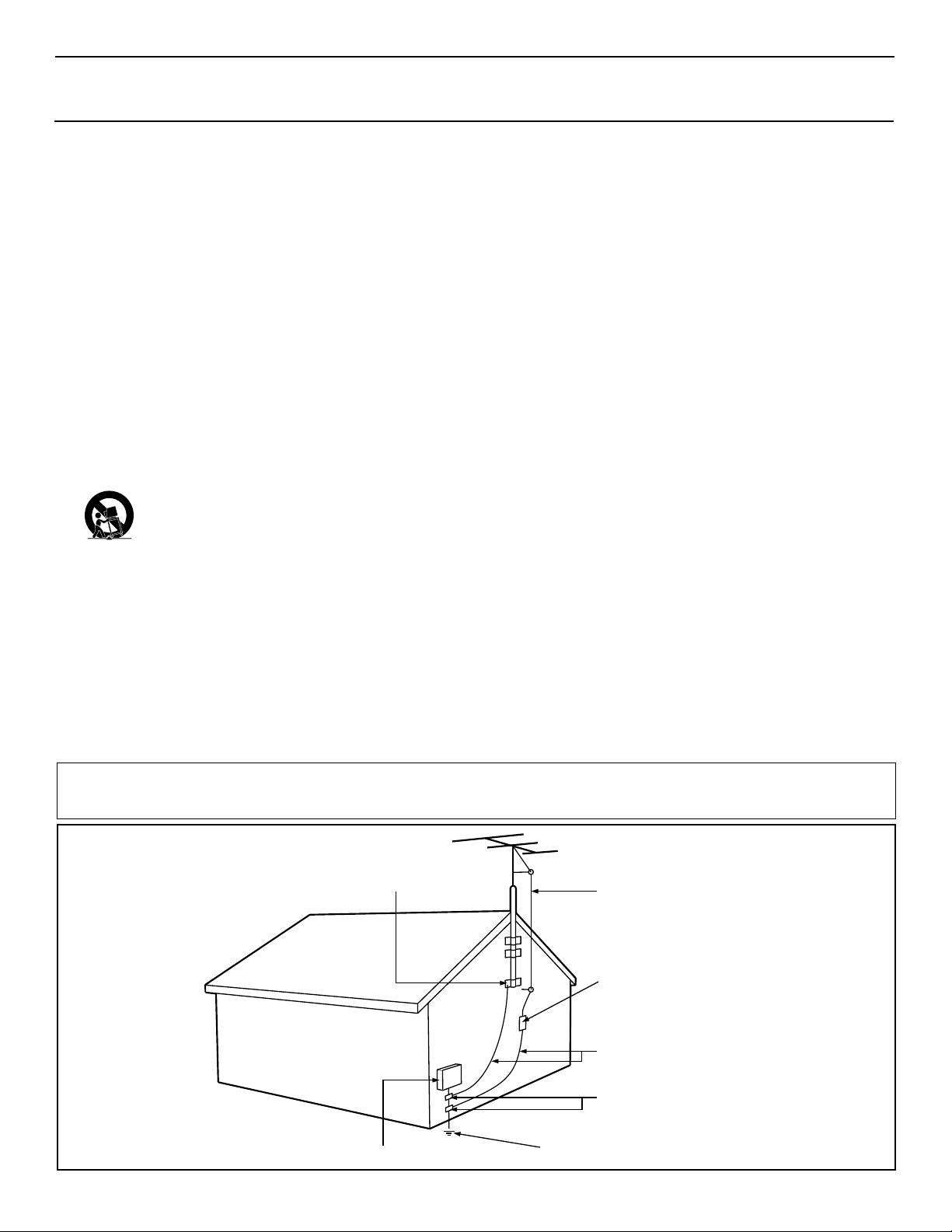
3
IMPORTANT SAFETY INSTRUCTIONS
Read before operating equipment
1. Read these instructions.
2. Keep these instructions.
3. Heed all warnings.
4. Follow all instructions.
5. Do not use this apparatus near water.
6. Clean only with a dry cloth.
7. Do not block any of the ventilation openings. Install in
accordance with the manufacturers instructions.
8. Do not install near any heat sources such as radiators, heat
registers, stoves, or other apparatus (including amplifiers)
that produce heat.
9. Do not defeat the safety purpose of the polarized or grounding-type plug. Apolarized plug has two blades with one
wider than the other. A grounding type plug has two blades
and third grounding prong. The wide blade or third prong
are provided for your safety. When the provided plug does
not fit into your outlet, consult an electrician for replacement
of the obsolete outlet.
10. Protect the power cord from being walked on or pinched
particularly at plugs, convenience receptacles, and the point
where they exit from the apparatus.
11. Only use attachments/accessories specified by the manufacturer.
12. Use only with a cart, stand, tripod, bracket, or table
specified by the manufacturer, or sold with the apparatus. When a cart is used, use caution when
moving the cart/apparatus combination to avoid
injury from tip-over.
13. Unplug this apparatus during lightning storms or when
unused for long periods of time.
14. Refer all servicing to qualified service personnel. Servicing
is required when the apparatus has been damaged in any
way, such as power-supply cord or plug is damaged, liquid
has been spilled or objects have fallen into apparatus, the
apparatus has been exposed to rain or moisture, does not
operate normally, or has been dropped.
15. This product may contain lead and mercury. Disposal of
these materials may be regulated due to environmental considerations. For disposal or recycling information, please
contact your local authorities or the Electronic Industries
Alliance: www.eiae.org
16. Damage Requiring Service - The appliance should be
serviced by qualified service personnel when:
A. The power supply cord or the plug has been damaged;
or
B. Objects have fallen, or liquid has been spilled into the
appliance; or
C. The appliance has been exposed to rain; or
D. The appliance does not appear to operate normally or
exhibits a marked change in performance; or
E. The appliance has been dropped, or the enclosure
damaged.
17. Tilt/Stability - All televisions must comply with recommended international global safety standards for tilt and stability
properties of its cabinet design.
• Do not compromise these design standards by applying
excessive pull force to the front, or top, of the cabinet which
could ultimately overturn the product.
• Also, do not endanger yourself, or children, by placing
electronic equipment/toys on the top of the cabinet. Such
items could unsuspectingly fall from the top of the set and
cause product damage and/or personal injury.
18. Wall or Ceiling Mounting - The appliance should be
mounted to a wall or ceiling only as recommended by the
manufacturer.
19. Power Lines - An outdoor antenna should be located away
from power lines.
20. Outdoor Antenna Grounding - If an outside antenna is
connected to the receiver, be sure the antenna system is
grounded so as to provide some protection against voltage
surges and built up static charges.
Section 810 of the National Electric Code, ANSI/NFPA No.
70-1984, provides information with respect to proper
grounding of the mats and supporting structure grounding of
the lead-in wire to an antenna discharge unit, size of
grounding connectors, location of antenna-discharge unit,
connection to grounding electrodes and requirements for
the grounding electrode. See Figure below.
21 Object and Liquid Entry - Care should be taken so that
objects do not fall and liquids are not spilled into the enclosure through openings.
Example of Antenna Grounding
as per NEC - National Electric Code
Note to the CATV system installer: This reminder is provided to call the CATV system installer's attention to Article 820-40 of the NEC that provides
guidelines for proper grounding and, in particular, specifies that the cable ground shall be connected to the grounding system of the building, as close
to the point of cable entry as practical.
GROUND CLAMP
ELECTRIC SERVICE EQUIPMENT
POWER SERVICE GROUNDING ELECTRODE SYSTEM (NEC ART 250, PART H)
ANTENNA LEAD IN WIRE
ANTENNA DISCHARGE UNIT
GROUNDING CONDUCTORS (NEC SECTION 810-21)
GROUND CLAMPS
(NEC SECTION 810-20)

4
TABLE OF CONTENTS
NOTE: It is possible that this owner's manual may be
used with several different television models. Not all
features (and drawings) discussed in this manual will
necessarily match those found with your television system. This is normal and does not require you contacting your dealer or requesting service.
Auto Lock™, Auto Picture™, Auto Sound™
are all registered trademarks of Philips Consumer Electronics Company.
Copyright © 2001 All rights reserved.
Introduction
Welcome/Registration of Your TV . . . . . . . . . . . . . . . . . . .2
Safety Instructions . . . . . . . . . . . . . . . . . . . . . . . . . . . . . . .3
Table of Contents . . . . . . . . . . . . . . . . . . . . . . . . . . . . . . . .4
Getting Started
Basic Cable TV Connection . . . . . . . . . . . . . . . . . .5
Basic Antenna Connection . . . . . . . . . . . . . . . . . . . . . . . . .6
Basic VCR to Television Connection . . . . . . . . . . . . . . . . .7
Using the Front Audio/Video Inputs . . . . . . . . . . . . . . . . . .7
Basic Television Operation . . . . . . . . . . . . . . . . . . . . . . . .8
Basic Remote Operation . . . . . . . . . . . . . . . . . . . . . . . . . .8
Description of Remote Control Buttons . . . . . . . . . . . . . . .9
Install Menu
How to Use the Language Control . . . . . . . . . . . .10
How to Use the Tuner Mode Control . . . . . . . . . . . . . . . .11
How to Auto Program TV Channels . . . . . . . . . . . . . . . . .12
How to Add or Delete Channels . . . . . . . . . . . . . . . . . . . .13
Picture Menu
How to Use the Picture Adjustment Controls . . . .14
How to Use the DNR (Digital Noise Reduction) Control . . .15
How to Use the Contrast + (Black Stretch) Control . . . . .16
Sound Menu
How to Set the Treble Boost Control . . . . . . . . . .17
How to Set the Bass Boost Control . . . . . . . . . . . . . . . . .17
How to Set the AVL Control . . . . . . . . . . . . . . . . . . . . . .18
Features Menu
Using the Timer Controls . . . . . . . . . . . . . . . . . .19
Understanding the AutoLock Controls . . . . . . . . . . . . . . .20
Setting Up the AutoLock Access Code . . . . . . . . . . . . . . .21
How to Block Channels . . . . . . . . . . . . . . . . . . . . . . . . . .22
How to Clear All Blocked Channels at the Same Time . . .23
How to Block All Channels at the Same Time . . . . . . . . .24
Blocking Programming Based on Movie Ratings . . . . . . .25
BlockingProgramming Based on TV Ratings . . . . . . . . . .26
Other AutoLock Blocking Options . . . . . . . . . . . . . . . . . .27
How to use the Closed Captioning Control . . . . . . . . . . . .28
Remote Control Use
Setting up the Sleeptimer Option . . . . . . . . . . . . . .29
Setting the Auto Picture Control . . . . . . . . . . . . . . .30
Setting the Auto Sound Control . . . . . . . . . . . . . . . . . . . .31
Using the Quadra Surf Buttons (Alternate Channel) . .32-33
General Information
Troubleshooting Tips . . . . . . . . . . . . . . . . . . . . . .34
Glossary of Terms . . . . . . . . . . . . . . . . . . . . . . . . . . . . . .35
Index . . . . . . . . . . . . . . . . . . . . . . . . . . . . . . . . . . . . . . . .36
Warranty . . . . . . . . . . . . . . . . . . . . . . . . . . . . . . . . . . . . .37
Here are a few of the special features built into this new
Color Television:
AutoLock™ feature allows you to block the viewing of certain channels or external audio/video connections where you
might not want your children viewing inappropriate material.
Infrared Remote Control works your TV set, and allows
you to program certain features with the press of one button.
Standard broadcast (VHF/UHF) or Cable TV (CATV)
channel capability.
Closed Captioning allows the viewer to read TV program
dialogue or voice conversations as on-screen text.
Automatic Programming of Channels for quick and easy
selection of favorite stations available in your area.
On-screen Features (in either English or Spanish) show
helpful messages for setting of TV controls.
Audio/Video Jackpanel located on the front of the televi-
sion for direct connections with a camcorder, or VCR.
Provides quality TV picture and mono sound playback.
On Timer automatically turns the TV ON at a preset time,
and channel.
Sleeptimer automatically turns the TV OFF at preset times.
Auto Picture™ allows you to set the picture color, tint, con-
trast, etc. for various types of programming such as Sports,
Movies, Personal, Weak Signal, or Multi Media with the
push of one button.
Auto Sound™ controls allow you to set the sound controls
for various types of listening programs such as Personal
(sound controls the way you set them), Theatre, Music, or
Voice with the push of one button.
Bass and Treble Boost controls to enhance the television’s
sound.
Let's
Look
Inside!
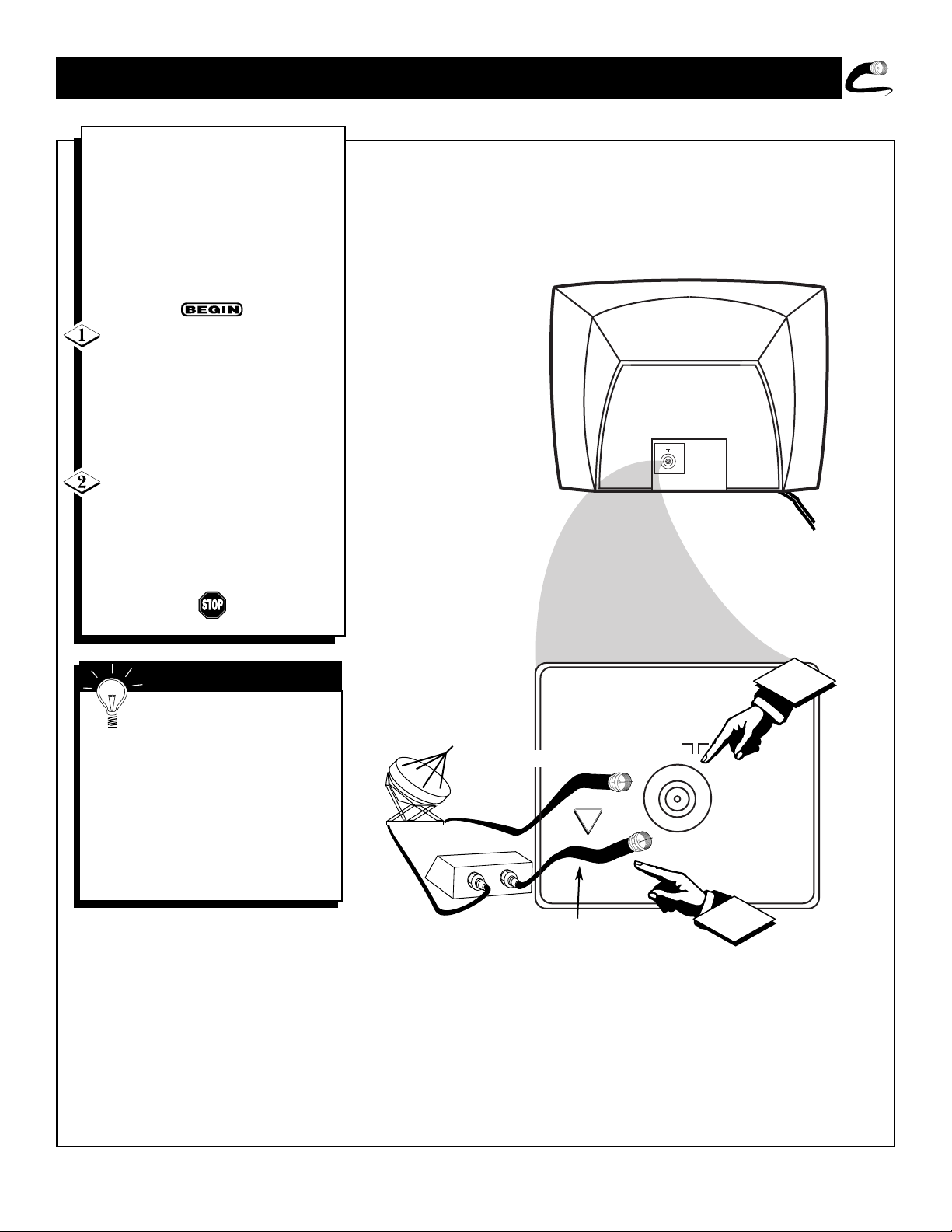
Y
our Cable TV input into your
home may be a single (75 ohm)
cable, or a Converter Box installation. In either case the connection to
the TV is very easy. Just put the
threaded end of the cable signal to
the TV's antenna plug and screw it
down finger tight.
If your Cable TV signal is a single
round cable (75 ohm) then you're
ready to connect to the TV.
If you have a Cable Converter Box:
Connect the Cable TV signal to the
Cable Signal IN(put) plug on the
Converter.
Connect the Cable TV cable to the
75Ω plug on the TV.
If you have a Cable Converter Box:
Connect the OUT(put) plug from the
Converter to the 75Ω plug on the TV.
Remember: Set the TV for the
type signal you've just connected
(see the “Tuner Mode” section on page
11 of this manual.)
To select only the channel numbers on
your Cable system see “Auto Program"
(page 12). If you use a Cable Converter
box, set the TV to the same channel as
the converter's CH 3/4 switch (on the rear
of the converter.)
SMART HELP
5
HOOKING UP YOUR TV (BASIC CABLE TV CONNECTIONS)
Cable TV Company
Cable TV Signal Input
Cable TV Converter
Box Connection
Round Cable
75Ω Ohm
OR
Back of TV
75 V
IN
OUT
2
75 V
1

6
HOOKING UP YOUR TV (BASIC ANTENNA TV CONNECTIONS)
A
combination antenna receives
normal broadcast channels
(VHF 2-13 and UHF 14-69). Your
connection is easy since there is
only one 75Ω (ohm) antenna plug
on the back of your TV - and that’s
where the antenna goes.
If your antenna has a round cable
(75 ohm) on the end, then you're ready
to connect it to the TV.
If your antenna has flat twin-lead wire
(300 ohm), you first need to attach the
antenna wires to the screws on a 300 to
75 ohm adapter.
Push the round end of the adapter
(or antenna) onto the 75Ω plug on the
rear of the TV. If the round end of the
antenna wire is threaded, screw it down
finger tight.
Remember: Be sure to set the
TV for the type signal you've
connected (see the “Tuner Mode” section on page 11 of this manual.)
To set the TV to select only the channel
numbers in your area see how to
“Program" or "Add" channels in the
TV’s memory on page 12 (Auto
Program section).
To order any optional accessory contact
your dealer or the Philips Parts Center
at 1-800-851-8885.
SMART HELP
Note: For homes with separate UHF and VHF antennas
you will need an optional combiner to connect to the TV.
U/V
Combiner
75-300 Ohm Adapter
Back of TV
300 to 75Ω
Adapter
Combination VHF/UHF
Antenna
(Outdoor or Indoor)
Twin Lead
Wire
Round Cable
75Ω
Back of TV
OR
1
75 V
2
75 V

7
HOOKING UP YOUR TV (BASIC TV TO VCR CONNECTIONS)
T
he basic Antenna, or Cable TV,
to VCR to TV connection is
shown to the right. For more information on other hookups (possible
when Cable Converter/Descrambler
boxes are included) refer to your
accessory VCR and Cable
Converter Owner's Manual for
details.
Connect your Antenna or Cable
TV signal to the IN FROM
ANT(enna) plug on the VCR.
Connect the OUT TO TV plug on
the VCR to the 75Ω plug on the TV
(connecting cable supplied with the
VCR.)
Round Cable
75Ω Supplied with VCR
Outdoor
VHF/UHF
Antenna
300 to 75Ω
Ohm Adapter
Cable TV signal
Back of TV
A
udio and Video Front Mono inputs
are available for a quick connection
of a VCR or to playback video from a
camera. Use the AV button on the
remote to tune to the Front A/V Inputs.
Connect the yellow video cable from
the Video output on the VCR/Camera to
the Video input located on the FRONT of
the TV.
Connect the audio cables (red and
white) from the Audio outputs on the
VCR/Camera to the Audio input located on
the front of the TV. Note: The use of the
“Y” adapter will have to be used if the
VCR or Camera has stereo audio outputs.
VCR or accessory device
Front A/V Mono Input Jacks
Video Cable
Audio Cable
Front of TV
FRONT A/V INPUTS
OR
IN FROM ANT.
1
OUT TO TV
OUT
AUDIO
IN
75 V
2
1
75 V
ANTENNA
OUT
IN
ANTENNA
VIDEO
IN
2
OUT
VIDEO
AUDIO
INSTALL/MENU
– VOLUME +
CHANNEL
AUDIO
VIDEO
INSTALL/MENU
– VOLUME +
CHANNEL

VOL
4
8
BASIC TV/REMOTE OPERATIONS
VIDEO
Remote Sensor Window
Front Audio/Video Inputs (Mono)
The Front Audio/Video Input Jacks
make it real easy to watch the playback
of a video tape using a camcorder
(or any accessory device) with
Audio/Video Output Jacks.
– VOLUME +
CHANNEL
INSTALL/MENU
AUDIO
VIDEO
– VOLUME +
CHANNEL
INSTALL/MENU
AUDIO
VIDEO
1
2
Headphone Jack
Headphones can be used with this
television by simply plugging them
into the headphone jack located on the
front of the television. Sound coming
from the headphone jack is mono.
3
7
MONO
Press the POWER button to turn
the TV ON.
Note: You can also press any button on
the front of the TV to turn the TV ON.
Press the VOLUME + button to
increase the sound level, or the VOL-
UME – button to lower the sound
level.
Pressing both buttons at the same
time will display the on-screen menu.
Once in the menu, use these button to
make adjustments or selections.
Press the CHANNEL UP ▲ or
DOWN ▼ button to select TV chan-
nels.
Point the remote control toward the
remote sensor window on the TV when
operating the TV with the remote.
T
o load the supplied batteries into
the remote:
1. Remove the battery compartment
lid on the back of the remote.
2. Place the batteries (2-AA) in the
remote. Be sure the (+) and (-) ends of
the batteries line up correctly (inside of
case is marked.)
3. Reattach the battery lid.
Remember, the tuned channel
number will always briefly
appear when the TV is first turned ON
(and with channel changes.)
You can also press the STATUS/EXIT
button (on the remote) to see what
channel the TV is ON.
SMART HELP
BATTERY INSTALLATION
REMOTE
TELEVISION
2 “AA” Batteries
Bottom of Remote Shown
Battery Lid
Battery
Compartment

9
DESCRIPTION OF REMOTE CONTROL BUTTONS
QUADRA SURF Buttons - (Red,
Green, Yellow, Blue) Allows you to
store and surf up to 10 channels you
choose for each colored button.
AV Button - Press to select an accessory signal input from the front AV
Inputs.
SMILEY Button - Press to add channels in the “Quadra Surf” lists. Works
with all colored buttons.
CC Button - Press to activate the
Closed Captioning options. Repeatedly
press the CC button will scroll the
options available on the TV screen.
AUTO SOUND Button - Press repeatedly to choose from different factory
pre-defined sound settings. Choose from
Personal (how you set the Sound Menu
options), Voice (for programming with
speaking only), Music (for musical type
programs such as concerts), or Theatre
(used when watching movies).
MENU Button - Press to display the
on-screen menu. Also can be used to
back out of the on-screen menu until it
disappears from the TV’s screen.
VOL(ume) + or – Buttons - Press the
VOL + button to increase the TV’s
sound level. Press the VOL – button to
decrease the TV’s sound level.
MUTE Button
- Press the mute button
to eliminate the sound being heard
from the TV. “MUTE” will be displayed on the TV’s screen. Press again
to restore the TV’s volume to it’s previous level.
SLEEP Button - Press the Sleep button to set the TV to automatically turn
itself off after a set period of time.
Press repeatedly to select 15, 30, 45,
60, 90, 120, 180, or 240 minutes.
POWER button - Press the Power button to turn the TV on or off.
A/CH Button - (Alternate Channel)
Press to toggle between the last view
channel and the channel presently
being viewed.
FROWNIE Button - Allows you to
delete stored channels within the
“Quadra Surf” lists for the colored buttons.
AUTO PICTURE Button - Press
repeatedly to choose from 5 different
factory pre-defined picture settings.
Choose from Personal (how you set the
Picture Menu adjustment controls),
Movies (when watching movies),
Sports (for any sporting event), Weak
Signal (used when the signal being
received is not the best), or Multi
Media (for use with video gaming).
STATUS/EXIT Button - Press to display the current channel number. If the
on-screen menu is displayed, press the
Status/Exit button will remove it from
the TV’s screen.
CURSOR , , , or Buttons -
Press to navigate, select and adjust controls within the on-screen menu.
CH(annel) + or – Buttons - Press to
select channels in ascending or
descending order.
NUMBERED (0-9) Buttons - Press
the numbered buttons to select TV
channels or to enter certain values
within the on-screen menu. For single
channel entries, press the numbered
button for the channel you desire. the
TV will pause for a second or two
before changing to the chosen channel.
CLOCK Button - Press to display the
“Timer” menu. Within this menu set
the time, set the TV to tune to a certain
channel at a certain time once, or daily.
VOL

10
USING THE LANGUAGE CONTROL
F
or our Spanish speaking TV owners
an on-screen LANGUAGE option is
present. With the LANGUAGE control
you can set the TV’s on-screen menu to
be shown in either English or Spanish.
Press the MENU button on the
remote to show the on-screen menu.
Press the CURSOR UP ▲ or
DOWN ▼ buttons to scroll through
the on-screen menu until the word
INSTALL is highlighted.
Press the CURSOR RIGHT
©
button to display the INSTALL menu
features.
Press CURSOR UP ▲ or DOWN
▼ buttons to scroll the Install features
until the word LANGUAGE is highlighted.
Press the CURSOR RIGHT
©
button repeatedly to select ENGLISH
or ESPANOL (Spanish).
When finished, press the STATUS
/EXIT button to remove the menu
from the TV’s screen.
Remember: The Language
control only makes the TV’s onscreen MENU items appear in English
or Spanish text.
It does not change the other on-screen
text features such as Closed Caption
(CC) TV shows.
SMART HELP
Main
Picture
Sound
Features
Install
Brightness
Color
Picture
Sharpness
Tint
More...
Main
Picture
Sound
Features
Install
Language
T uner Mode
Auto Program
Channel Edit
1
4
2
VOL
2
4
3
6
5
Install
Language
T uner Mode
Auto Program
Channel Edit
Instaler
Idioma
Sintonia
Auto Programa
Editar Canal
English
OR
Español

11
HOW TO USE THE TUNER MODE CONTROL
T
he TUNER MODE control allows
you to change the TV’s signal input
to either ANTENNA, CABLE or AUTO
mode. It’s important for the TV to know
what type of signal to look for. (From a
Cable TV signal or a normal Antenna
signal.) In the AUTO mode, when the
AUTO PROGRAM feature is activated,
the TV will automatically choose the
correct mode.
Press the MENU button on the
remote to show the on-screen menu.
Press the CURSOR UP ▲ or
DOWN ▼ buttons to scroll through
the on-screen menu until the word
INSTALL is highlighted.
Press the CURSOR RIGHT
©
button to display the INSTALL menu
features.
Press CURSOR UP ▲ or DOWN
▼ buttons to scroll the Install features
until the words TUNER MODE is
highlighted.
Press the CURSOR RIGHT ©
button to select either ANTENNA,
CABLE, or AUTO mode.
When finished, press the STATUS
/EXIT button to remove the on-screen
menu from the TV’s screen.
When CABLE is selected,
channels 1-125 are available.
When ANTENNAis selected, channels
2-69 are available.
When AUTO is selected, the TV will
automatically set itself to the correct
mode based on the type of signal it
detects when the AUTO PROGRAM
feature is activated.
SMART HELP
1
4
Main
Picture
Sound
Features
Install
2
VOL
Brightness
Color
Picture
Sharpness
Tint
More...
4
2
3
6
5
Main
Picture
Sound
Features
Install
Install
Language
Tuner Mode
Auto Program
Channel Edit
Install
Language
Tuner Mode
Auto Program
Channel Edit
Language
Tuner Mode
Auto Program
Channel Edit
English
Antenna
OR
English
Cable
Install
Language
Tuner Mode
Auto Program
Channel Edit
OR
English
Auto

HOW TO AUTOMATICALLY PROGRAM TV CHANNELS
12
Y
our TV can automatically set itself
for local area (or Cable TV) channels. This makes it easy for you to
select only the TV stations in your area
when the CHANNEL (+), (–) buttons
are pressed.
Note: Make sure the antenna or cable
signal connection has been completed
before AUTO PROGRAM is activated.
Press the MENU button on the
remote to show the on-screen menu.
Press the CURSOR UP ▲ or
DOWN ▼ buttons to scroll through
the on-screen menu until the word
INSTALL is highlighted.
Press the CURSOR RIGHT
©
button to display the INSTALL menu
features.
Press CURSOR UP ▲ or DOWN
▼ buttons to scroll the Install features
until the words AUTO PROGRAM are
highlighted.
Press the CURSOR RIGHT
©
button to start the Auto Program scanning of channels. Auto Programming
will store all available channels in the
TV’s memory then tune to the lowest
available channel when done.
When finished, press the STATUS
/EXIT button to remove the menu
from the TV’s screen.
Try it out. Press the CHAN-
NEL (+), (–) buttons and see
which channels have been added to the
TV’s memory.
If you want to delete any unwanted channels from the TV’s memory, refer to the
section on adding and deleting channels
(Channel Edit) on the next page.
SMART HELP
1
4
Main
Picture
Sound
Features
Install
2
VOL
Brightness
Color
Picture
Sharpness
Tint
More...
4
2
3
6
5
Main Picture
Sound
Features
Install
Install
Language
Tuner Mode
Auto Program
Channel Edit
Auto Program
Channel
Auto Program
Channel
Language
Tuner Mode
Auto Program
Channel Edit
12
13
Auto Program
Channel
14
