Philips VRX364AT User Manual

IMPORTANT!
Return Your Warranty Registration Card
Within 10 Days. See Why Inside.
Video Cassette Recorder
VRX364AT
Owner’s Manual
TM
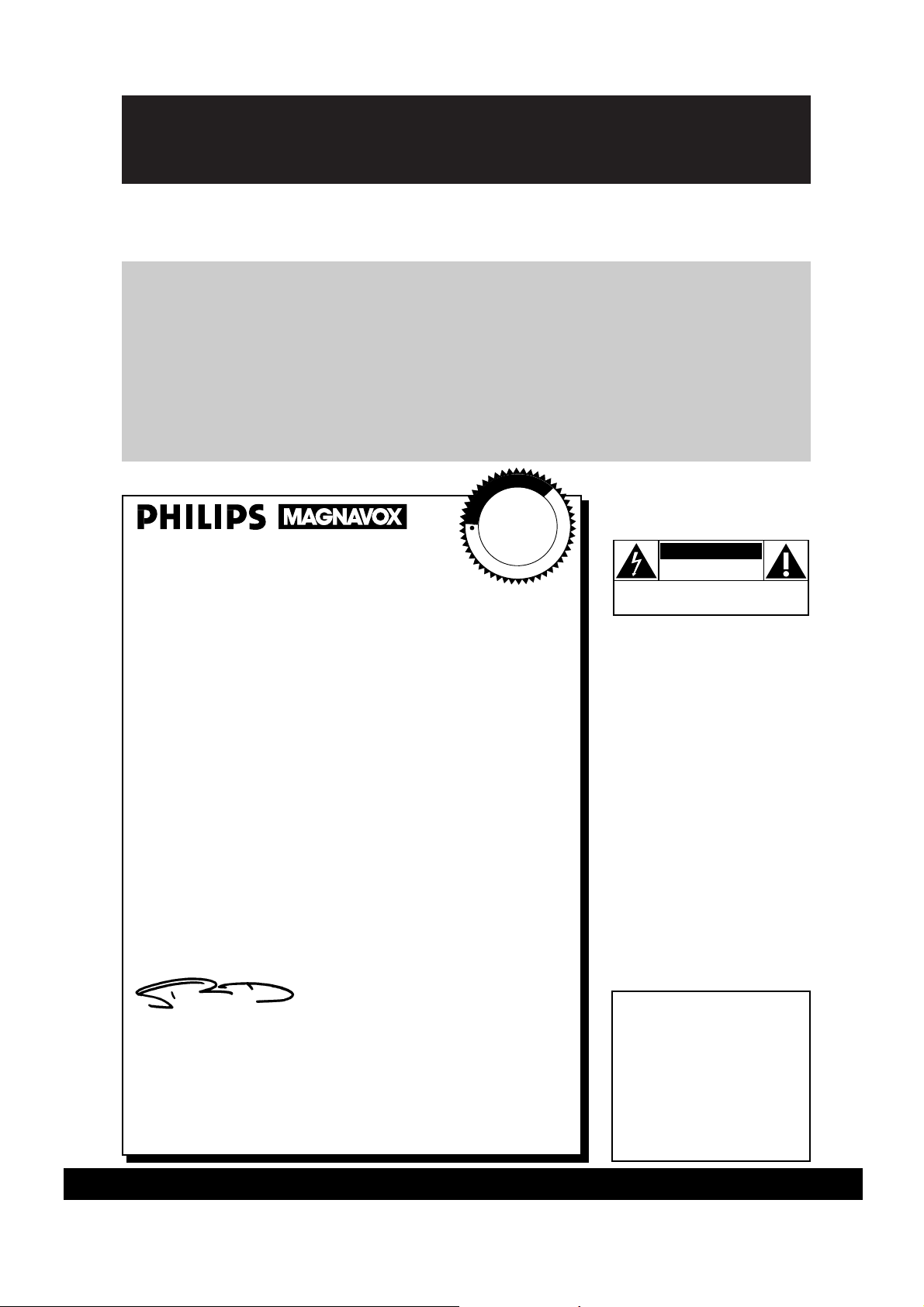
Once your PHILIPS MAGNAVOX purchase is registered, you’re eligible to receive all the privileges
of owning a PHILIPS MAGNAVOX product. So complete and return the Warranty Registration
Card enclosed with your purchase at once. And take advantage of these important benefits.
Return your Warranty Registration card today to
ensure you receive all the
benefits
you’re entitled to.
For Customer Use
Enter below the Serial No.
which is located on the rear
of the cabinet. Retain this
information for future reference.
Model No. ______________
Serial No. ______________
Congratulations on your purchase, and
welcome to the “family!”
Dear PHILIPS MAGNAVOX product owner:
Thank you for your confidence in PHILIPS MAGNAVOX. You’ve
selected one of the best-built, best-backed products available today.
And we’ll do everything in our power to keep you happy with your
purchase for many years to come.
As a member of the PHILIPS MAGNAVOX “family,” you’re entitled
to protection by one of the most comprehensive warranties and
outstanding service networks in the industry.
What’s more, your purchase guarantees you’ll receive all the information and special offers for which you qualify, plus easy access to
accessories from our convenient home shopping network.
And most importantly you can count on our uncompromising
commitment to your total satisfaction.
All of this is our way of saying welcome-and thanks for investing
in a PHILIPS MAGNAVOX product.
Sincerely,
Robert Minkhorst
President and Chief Executive Officer
P.S. Remember, to get the most from your PHILIPS
MAGNAVOX product, you must return your
Warranty Registration Card within 10 days. So
please mail it to us right now!
Know these
safetysymbols
This “bolt of lightning” indicates
uninsulated material within your
unit may cause an electrical shock. For
the safety of everyone in your household, please do not remove product
covering.
The “exclamation point” calls
attention to features for which
you should read the enclosed literature closely to prevent operating
and maintenance problems.
WARNING: TO PREVENT FIRE OR
SHOCK HAZARD, DO NOT
EXPOSE THIS EQUIPMENT TO RAIN
OR MOISTURE.
CAUTION: To prevent electric
shock, match wide blade of plug to
wide slot, and fully insert.
ATTENTION: Pour éviter les chocs
électriques, introduire la lame la plus
large de la fiche dans la borne correspondante de la prise et pousser
jusqu’au fond.
CAUTION
RISK OF ELECTRIC SHOCK
DO NOT OPEN
CAUTION: TO REDUCE THE RISK OF ELECTRIC SHOCK, DO NOT
REMOVE COVER (OR BACK). NO USER-SERVICEABLE PARTS
INSIDE. REFER SERVICING TO QUALIFIED SERVICE PERSONNEL.
PHILIPS MAGNAVOX
Visit our World Wide Web Site at http://www.magnavox.com
R
E
G
I
S
T
R
A
T
I
O
N
N
E
E
D
E
D
W
I
T
H
I
N
1
0
D
A
Y
S
Hurry!
t
s
Warranty
Verification
Registering your product within
10 days confirms your right to maximum protection under the
terms and conditions of your
PHILIPS MAGNAVOX warranty.
Owner
Confirmation
Your completed Warranty
Registration Card serves as
verification of ownership in the
event of product theft or loss.
Model
Registration
Returning your Warranty
Registration Card right away guarantees you’ll receive all the information and special offers which you
qualify for as the owner of your
model.
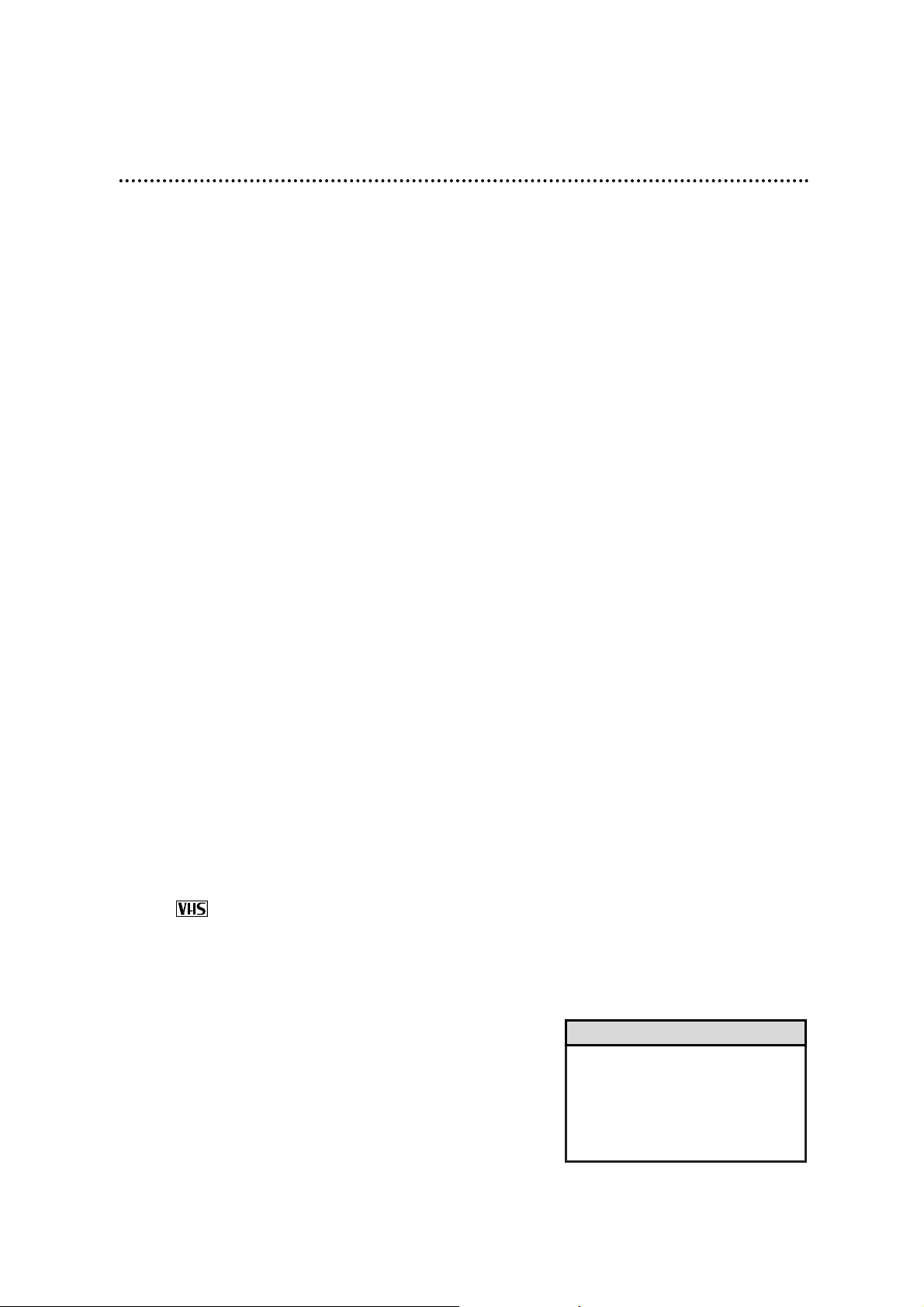
Introduction 3
• Before doing anything else, record
the VCR’s model and serial numbers
in the spaces provided on page two.
These numbers will help us assist
you if you ever call for help.
Helpful Hint
Features
• HQ (High Quality) System
• Automatic Channel Programming
• On-Screen Displays in English or Spanish
• Display Panel
• MTS (Multi-Channel Television Sound) System
• Hi-Fi Stereo Sound System
• Automatic Tracking Adjustment
• One Touch Recording
• Unattended (Timer) Recording
• Special Effects Playback: Forward and Reverse Searching; Still;
Slow Motion
• Remote Control With Capability to Operate TV, Cable Box, and
Digital Satellite System
• Repeat Playback
• Automatic Operation Features
• Real Time Counter
• Daylight-Saving Time
• The VCR Plus+ Programming System
• Time Search Function
• Automatic Head Cleaner
• Automatic Clock Setting
• Jog & Shuttle Control
Safety Precautions
Warning: To prevent fire or shock hazard, do not expose
this equipment to rain or moisture.
FCC Warning: Any unauthorized changes or modifications to this equipment void the user’s authority to operate it.
This VCR, equipped with a HQ (High Quality) system, is compatible with existing VHS (video home system) equipment.
Philips Consumer Electronics Company recommends that you use
only video cassette tapes that have been tested and inspected for
use in two, four, six, and eight hour VCRs, and which are labeled
with the mark. The use of tapes that have not been inspected
for use in two, four, six, and eight hour VCRs may result in poor
picture quality and excessive deposits on the video heads, which
may not be covered by the warranty if damage occurs.
Note to the Cable TV System Installer: This reminder is
provided to call the Cable TV system installer’s attention to
Article 820-40 of the National Electrical Code, which provides
guidelines for proper grounding – in particular, specifying that the
cable ground shall be connected to the grounding system of the
building, as close to the point of cable entry as possible.
Copyright 1997 Philips Consumer Electronics Company. All rights
reserved. VCR Plus+ and PlusCode are trademarks of Gemstar
Development Corporation. The VCR Plus+ system is manufactured under license from Gemstar Development Corporation.
Welcome to your VCR owner’s manual.
This manual has seven sections: Setting Up Your VCR; Description of Controls; Basic Operations;
Recording; Playing; Stereo Features; and Information You May Need. The instructions explain all of the
VCR’s features, which are listed below. You cannot hurt your VCR by trying the features! So read on – and
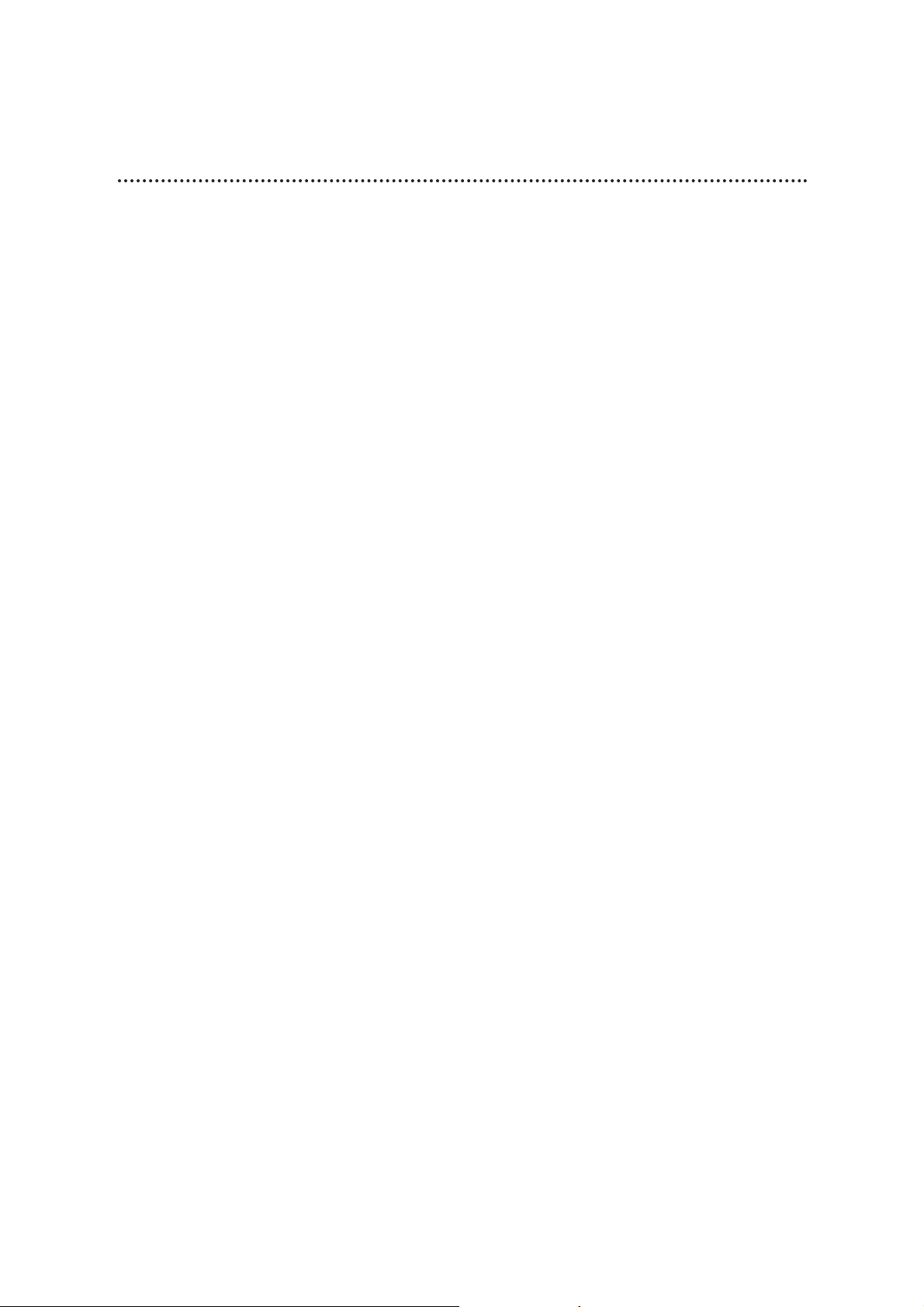
4 Table of Contents
Setting Up Your VCR
Introduction . . . . . . . . . . . . . . . . . . . . . . . . . . . . . . . . . . . . . . . . . . . . . . . . . . . . . . . . . .3
Table of Contents . . . . . . . . . . . . . . . . . . . . . . . . . . . . . . . . . . . . . . . . . . . . . . . . . . . . . .4
Before Using Your VCR . . . . . . . . . . . . . . . . . . . . . . . . . . . . . . . . . . . . . . . . . . . . . . . . .5
Hookups Without a Cable Box . . . . . . . . . . . . . . . . . . . . . . . . . . . . . . . . . . . . . . . . . .6-7
Hookups With a Cable Box/Digital Satellite System . . . . . . . . . . . . . . . . . . . . . . . . . .8-9
Hookups With a Stereo TV . . . . . . . . . . . . . . . . . . . . . . . . . . . . . . . . . . . . . . . . . . . . .10
Turning on Your VCR . . . . . . . . . . . . . . . . . . . . . . . . . . . . . . . . . . . . . . . . . . . . . . . . . .11
Channel Memory . . . . . . . . . . . . . . . . . . . . . . . . . . . . . . . . . . . . . . . . . . . . . . . . . . .12-13
Setting the Clock . . . . . . . . . . . . . . . . . . . . . . . . . . . . . . . . . . . . . . . . . . . . . . . . . . .14-17
Daylight-Saving Time Selection . . . . . . . . . . . . . . . . . . . . . . . . . . . . . . . . . . . . . . . . . . .18
Language Selection . . . . . . . . . . . . . . . . . . . . . . . . . . . . . . . . . . . . . . . . . . . . . . . . . . . .19
Setting the Remote to Operate a TV . . . . . . . . . . . . . . . . . . . . . . . . . . . . . . . . . . . . . .20
Setting the Remote to Operate a Cable Box/Digital Satellite System . . . . . . . . . . . . . .21
Description of Controls
Remote Control Buttons . . . . . . . . . . . . . . . . . . . . . . . . . . . . . . . . . . . . . . . . . . . . .22-24
VCR Display Panel . . . . . . . . . . . . . . . . . . . . . . . . . . . . . . . . . . . . . . . . . . . . . . . . . . . .25
Front Panel . . . . . . . . . . . . . . . . . . . . . . . . . . . . . . . . . . . . . . . . . . . . . . . . . . . . . . .26-27
Rear Panel . . . . . . . . . . . . . . . . . . . . . . . . . . . . . . . . . . . . . . . . . . . . . . . . . . . . . . . . . . .28
On-Screen Status Displays . . . . . . . . . . . . . . . . . . . . . . . . . . . . . . . . . . . . . . . . . . . . . .29
Basic Operations
Playing . . . . . . . . . . . . . . . . . . . . . . . . . . . . . . . . . . . . . . . . . . . . . . . . . . . . . . . . . . . . . .30
Recording . . . . . . . . . . . . . . . . . . . . . . . . . . . . . . . . . . . . . . . . . . . . . . . . . . . . . . . . . . .31
Recording
Recording One Channel/Watching Another . . . . . . . . . . . . . . . . . . . . . . . . . . . . . . . . .32
One Touch Recording . . . . . . . . . . . . . . . . . . . . . . . . . . . . . . . . . . . . . . . . . . . . . . . . . .33
Timer Recording . . . . . . . . . . . . . . . . . . . . . . . . . . . . . . . . . . . . . . . . . . . . . . . . . . .34-37
Setting Up the VCR Plus+ Programming System . . . . . . . . . . . . . . . . . . . . . . . . . . .38-39
Timer Recording With the VCR Plus+ Programming System . . . . . . . . . . . . . . . . . .40-41
Rerecording (Tape Duplication) . . . . . . . . . . . . . . . . . . . . . . . . . . . . . . . . . . . . . . . . . .42
Playing
Repeat Playback . . . . . . . . . . . . . . . . . . . . . . . . . . . . . . . . . . . . . . . . . . . . . . . . . . . . . .43
Time Search . . . . . . . . . . . . . . . . . . . . . . . . . . . . . . . . . . . . . . . . . . . . . . . . . . . . . . . . .44
Real Time Counter Memory . . . . . . . . . . . . . . . . . . . . . . . . . . . . . . . . . . . . . . . . . . . . .45
Special Effects Playback . . . . . . . . . . . . . . . . . . . . . . . . . . . . . . . . . . . . . . . . . . . . . .46-47
Automatic Operation Features . . . . . . . . . . . . . . . . . . . . . . . . . . . . . . . . . . . . . . . . .48-49
Stereo Features
MTS Broadcast Stereo System . . . . . . . . . . . . . . . . . . . . . . . . . . . . . . . . . . . . . . . . .50-51
Hi-Fi Stereo Sound System . . . . . . . . . . . . . . . . . . . . . . . . . . . . . . . . . . . . . . . . . . . .52-53
Information You May Need
Helpful Hints . . . . . . . . . . . . . . . . . . . . . . . . . . . . . . . . . . . . . . . . . . . . . . . . . . . . . .54-55
Glossary . . . . . . . . . . . . . . . . . . . . . . . . . . . . . . . . . . . . . . . . . . . . . . . . . . . . . . . . . . . .56
Specifications . . . . . . . . . . . . . . . . . . . . . . . . . . . . . . . . . . . . . . . . . . . . . . . . . . . . . . . . .57
Limited Warranty . . . . . . . . . . . . . . . . . . . . . . . . . . . . . . . . . . . . . . . . . . . . . . . . . . . . .58
Index . . . . . . . . . . . . . . . . . . . . . . . . . . . . . . . . . . . . . . . . . . . . . . . . . . . . . . . . . . . . . . .59
Supplied Accessories . . . . . . . . . . . . . . . . . . . . . . . . . . . . . . . . . . . . . . . . . . . . . . . . . . .60
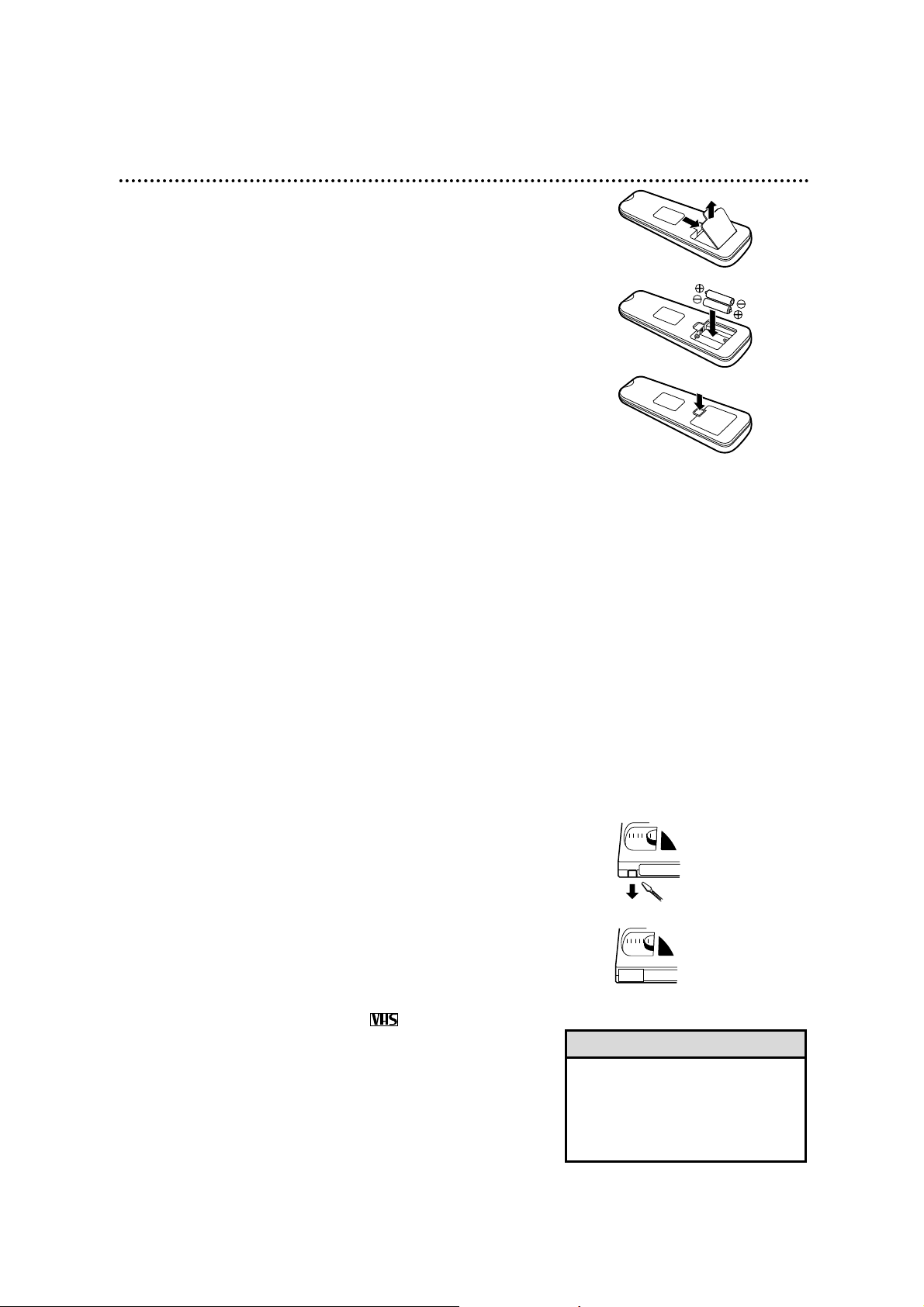
● In this VCR, use only tapes with the mark.
● Make sure any light adhesive stick-on notes are removed from
the video cassette tape before putting the tape in the VCR.
Removable labels like these can jam the VCR.
● Periodic maintenance is required to maintain your VCR’s excel-
lent performance. This VCR has an Automatic Head Cleaner.
However, the video heads will eventually require replacement,
which should be performed only by an authorized service center.
Before Using Your VCR 5
Putting Batteries in the Remote Control
1
Remove the battery compartment lid on the bottom of the
remote control by pressing in the tab, then lifting the lid.
2
Place two AA batteries inside the battery compartment
with their polarities (+and –ends) aligned as indicated.
3
Replace the battery compartment lid.
• The remote control and its batteries
are supplied.
• Do not mix alkaline and manganese batteries.
• Do not mix old and new batteries.
Helpful Hints
Using the Remote Control
● Point the remote control at the VCR’s remote sensor (see page
27) when using the remote control to operate the VCR. Point
the remote control at the TV when using the remote control
to operate the TV. Point the remote control at the Cable Box
or Digital Satellite System when using the remote control to
operate the Cable Box or Satellite System.
● Do not put objects between the remote control and the VCR.
● Before you use the remote control to operate the VCR, you
must first press the VCR button.
● Before you use the remote control to operate your TV, you
must first press the TV button.
● Before you use the remote control to operate your Cable Box
or Digital Satellite System, you must first press the CBL/DSS
button.
VCR maintenance
Video cassette tapes have record tabs to ensure that recordings
are not accidentally erased.
1
To prevent accidental erasure, break off the tab with a
screwdriver.
2
To record again, cover the hole with cellophane tape.
Erasure Prevention
1
2
1
2
3
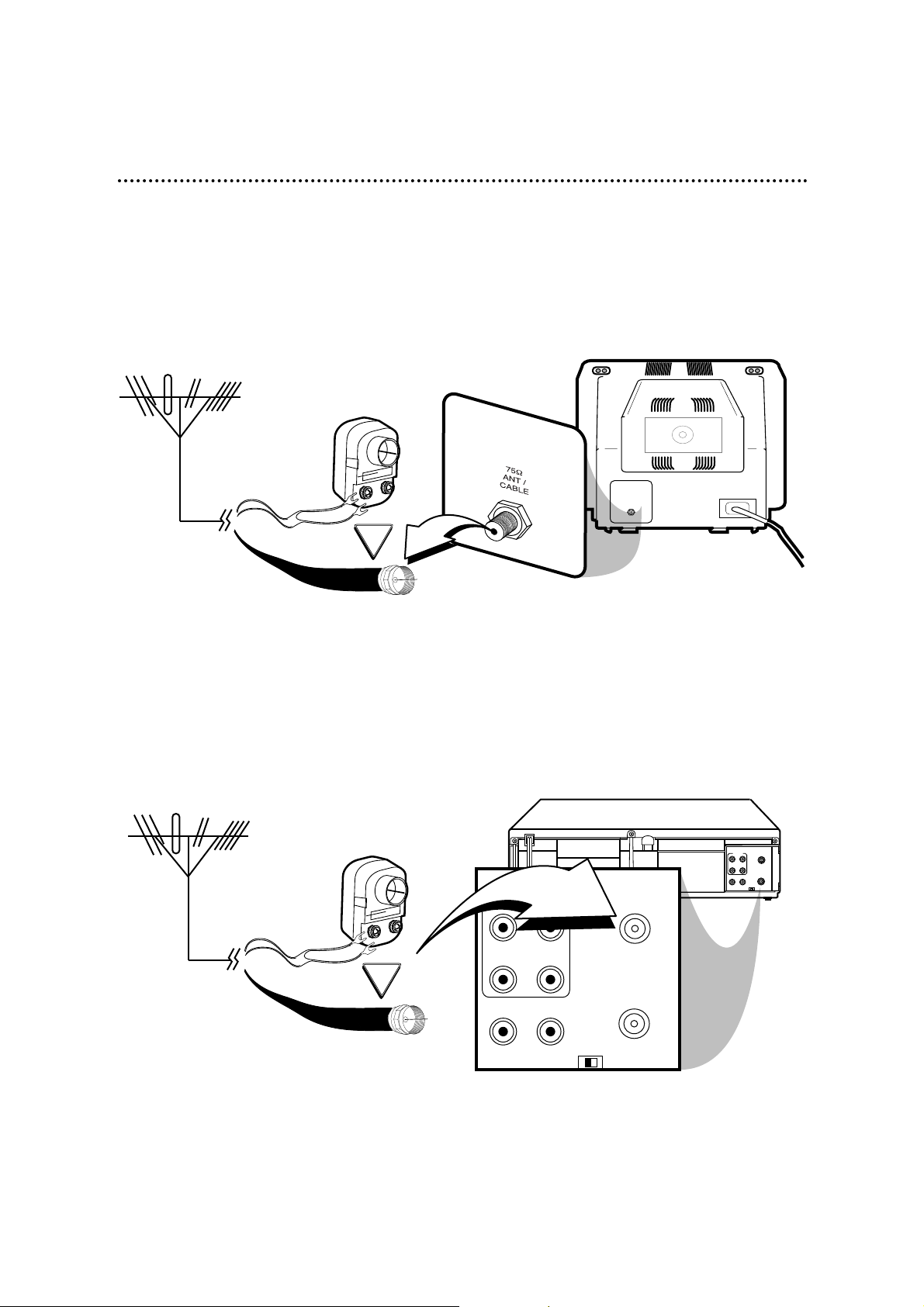
CH3
CH4
OUT
IN
ANT
R
L
VIDEO
IN
OUT
IN
OUT
AUDIO
OR
AUDIO
R
L
VIDEO
OUT
IN
IN
OUT
CH4
OUT
IN
ANT
CH3
75V
ANT /
CABLE
OR
6 Hookups Without a Cable Box
The basic VCR/TV connection – antenna/cable to VCR to TV – is shown below. If you have a
Cable Box or a Digital Satellite System, please refer to pages eight-nine. If you have a Stereo
TV, please go to page 10. After you hook up the VCR, please go to page 11 to turn on the VCR.
ANTENNA IN
Jack
(on back of TV)
Cable
(75 ohm)
Back of VCR
Antenna
Indoor/Outdoor
(300 ohm)
1
Disconnect the antenna or cable from your TV.
2
Connect the antenna or cable to the ANT(enna) IN Jack of your VCR.
Cable
(75 ohm)
Antenna
Indoor/Outdoor
(300 ohm)
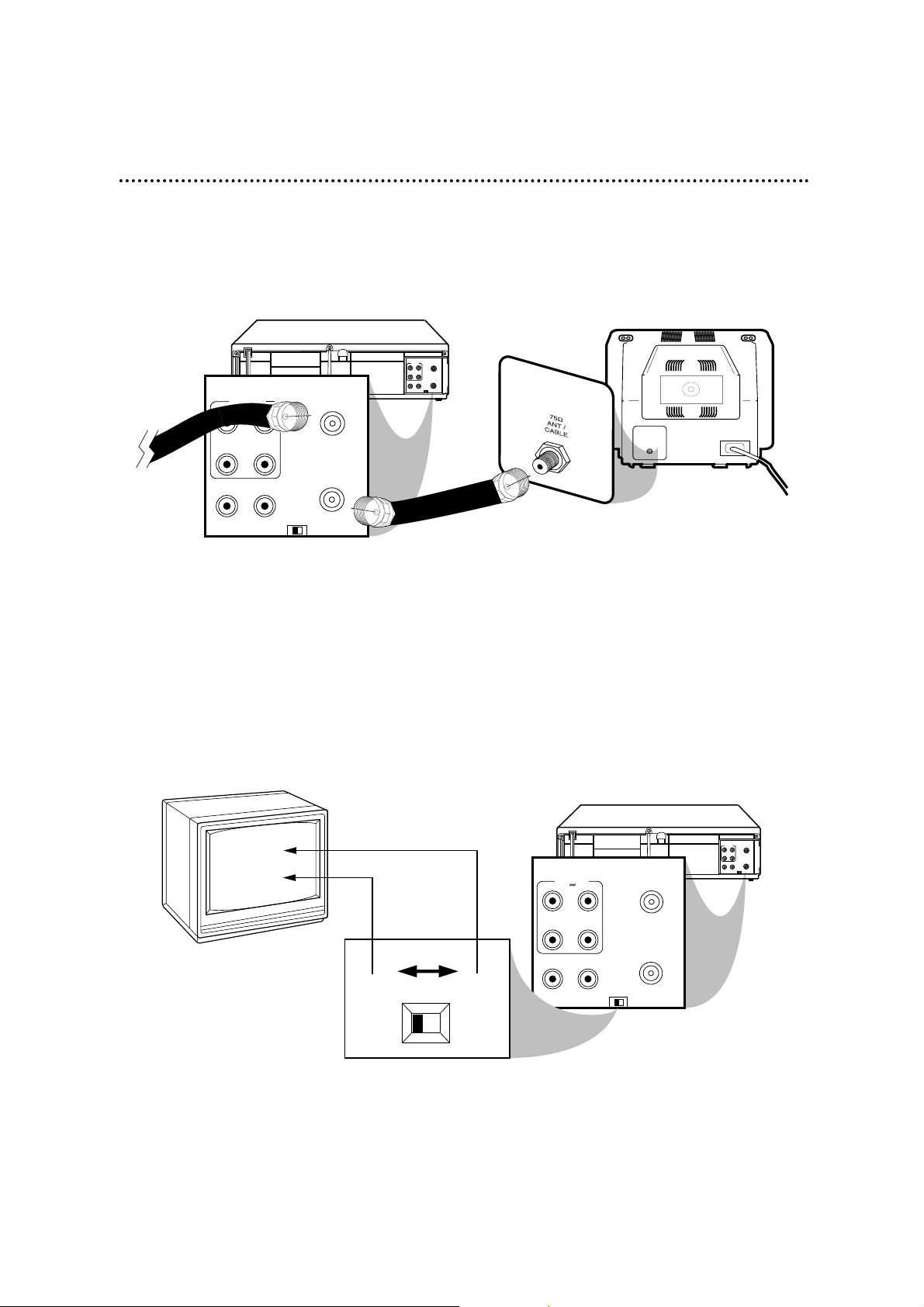
CH3
CH4
OUT
IN
ANT
R
L
VIDEO
IN
OUT
IN
OUT
AUDIO
OUT
AUDIO
R
L
VIDEO
OUT
IN
IN
CH4
OUT
IN
ANT
CH3
CH 4
or
CH 3
CH3 / CH4
Switch
CH3 CH4
75V
ANT /
CABLE
CH3
CH4
OUT
IN
ANT
R
L
VIDEO
IN
OUT
IN
OUT
AUDIO
AUDIO
R
L
VIDEO
OUT
IN
IN
OUT
CH4
OUT
IN
ANT
CH3
RF coaxial cable
Antenna
or Cable
3
Connect the RF coaxial cable (supplied) to the OUT Jack on the back of the
VCR and to the ANTENNA IN Jack on the TV. (You may use either a snap-on
type (supplied) or screw-on type of coaxial cable, whichever you prefer.)
5
Set the CH3/CH4 switch on the back of the VCR to CH3 or CH4, whichever
channel is not used or least used in your area. To operate your VCR with your TV, set
the TV to the same channel. For example, when playing a tape, if the CH3/CH4
switch is set to CH3, the TV should be on channel 3.
Hookups Without a Cable Box (cont’d) 7
ANTENNA IN Jack
(on back of TV)
example only
4
Plug in the TV and the VCR.
6
You are ready to turn on the VCR. Please go to page 11 before turning on the
VCR.
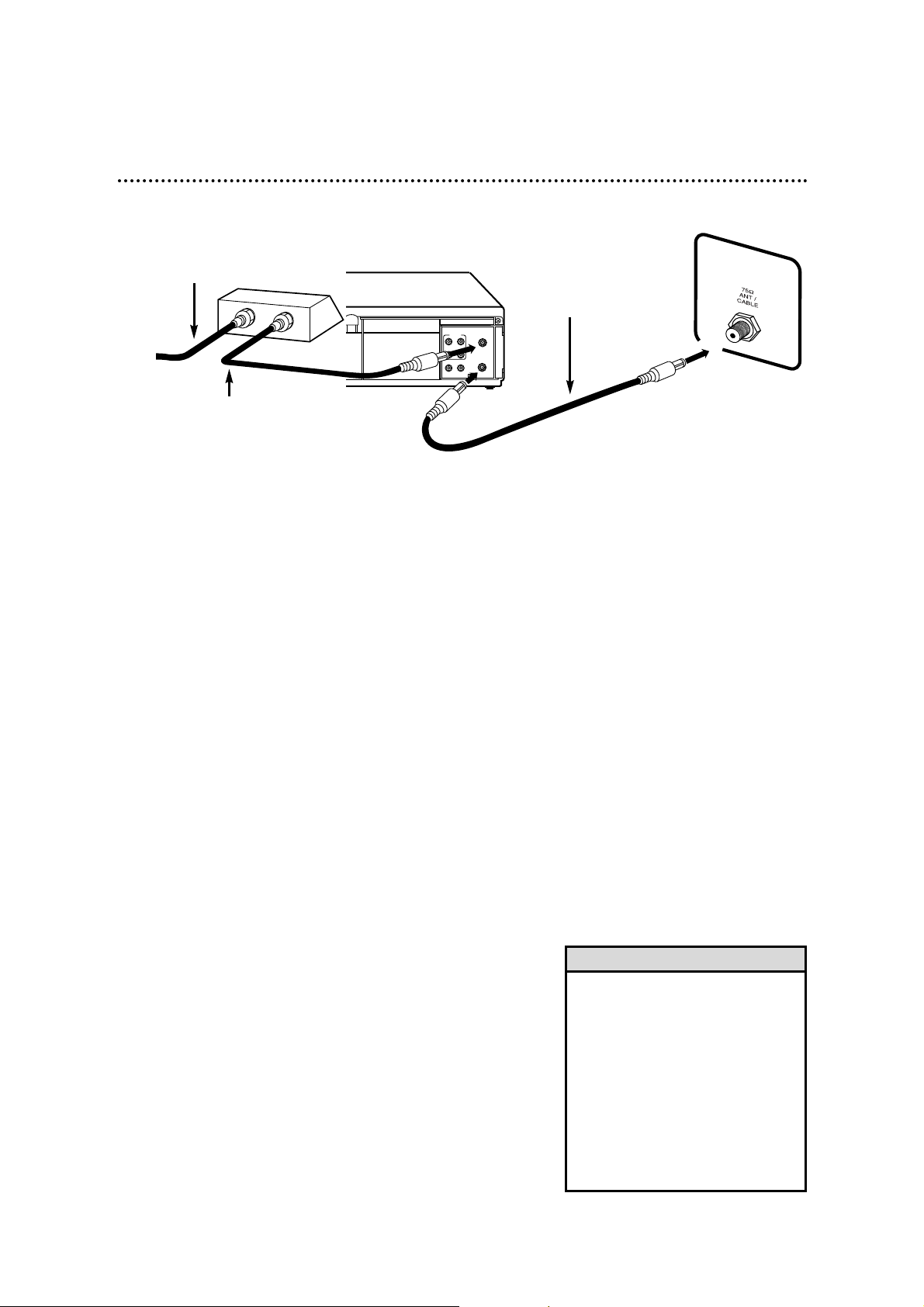
Watching TV With the VCR Off
1
Use the TV channel selector to set the TV to the Cable
Box/DSS Receiver output channel (channel 3 or 4).
2
Select the channel you want to watch at the Cable
Box/DSS Receiver.
Timer Recordings
With this connection, you may set a timer recording as described
on pages 34-37. However, you must remember the following:
● You can only program a timer recording for one channel at a
time.
● Set the TV and the VCR to the Cable Box/DSS Receiver out-
put channel (channel 03 or 04).
● When you are prompted to enter the channel you want to
record, select channel 03 or 04 (the Cable Box/DSS Receiver
output channel). (This is step 5 on page 35.)
● Set your Cable Box/DSS Receiver to the channel you want to
record.
● Leave the Cable Box/DSS Receiver on while you are recording.
8 Hookups With a Cable Box/Digital Satellite System
This connection allows you to view any channel. After you connect the Cable Box/Digital
Satellite System, VCR, and TV as shown below, the features described on this page will be
available.
CH3
CH4
OUT
IN
ANT
R
L
VIDEO
IN
OUT
IN
OUT
AUDIO
OUT
IN
ANTENNA IN Jack
Back of TV
(example only)
1. Connect a Cable signal to the
IN Jack on the Cable Box/DSS
receiver.
3. Use a second RF coaxial cable to connect the
OUT Jack on the VCR to
the TV’s ANTENNA IN
Jack.
• With this hookup, channels cannot
be changed at the VCR. You must
select channels at the Cable
Box/DSS Receiver.
• You can not view a channel other
than the one you are recording (the
instructions on page 32 do not work
with this hookup).
• You cannot program channels with
this hookup (as discussed on page
12).
2. Use an RF coaxial cable (supplied) to connect
the OUT Jack on the Cable Box/DSS receiver to
the ANT(enna) IN Jack on the VCR.
Helpful Hints
Recording/Viewing Any Channel
1
With the VCR on and in VCRposition (the VCR light will appear
on the display panel), use the CHANNEL (Up/Down) but-
tons or the Number buttons to set the VCR to the Cable
Box/DSS Receiver output channel (channel 03 or 04).
2
Set the TV to the same channel to which you set the VCR.
3
Select the channel you want to watch or record at the
Cable Box/DSS Receiver.

Playing a Tape
1
Press the VCR/TV button to put the VCR in VCR position (the
VCR light will appear on the display panel).
2
Make sure the Cable Box/DSS Receiver is on the same
channel as the VCR’s CH3/CH4 switch.
3
Use the TV channel selector to put the TV on the same channel.
4
Press the PLAY button to play the tape.
Hookups With a Cable Box/Digital Satellite System (cont’d) 9
IN
OUT
CH3
CH4
OUT
IN
ANT
R
L
VIDEO
IN
OUT
IN
OUT
AUDIO
This connection allows you to program an unattended recording of more than one unscrambled channel and to watch one channel while recording another. After you connect the VCR,
Cable Box/Digital Satellite System, and TV as shown below, the features on this page will be
available.
Recording One Channel/Watching Another
1
Put the Cable Box/DSS Receiver on the same channel as the VCR’s
CH3/CH4 switch. Put the TV on the same channel.
With the VCR in VCR position (the VCR light will appear on the display panel), use the CHANNEL (Up/Down) buttons at the VCR to
select the channel you want to record. Start the recording.
2
Press the VCR/TV button once to put the VCR in TV position. (The VCR light will disappear.)
3
Use the TV channel selector to put the TV on the Cable
Box/DSS Receiver output channel (channel 03 or 04).
4
Select the channel you want to watch at the Cable Box/DSS
Receiver.
• You cannot record scrambled
channels with this connection.
Helpful Hint
1. Connect a Cable
signal to the VCR’s
ANT(enna) IN Jack.
3. Use a second RF coaxial cable to connect the OUT Jack on the Cable
Box/DSS Receiver to the ANTENNA IN Jack on the back of the TV.
2. Use an RF coaxial cable (supplied) to connect
the OUT Jack on the VCR to the IN Jack on
the Cable Box/DSS Receiver.
TV ANTENNA IN Jack

10 Hookups With a Stereo TV
CH3
CH4
OUT
IN
ANT
R
L
VIDEO
IN
OUT
IN
OUT
AUDIO
antenna or cable to
ANT(enna) IN Jack
Video Cable
Audio Cable
VIDEO (yellow) and AUDIO (red and white)
OUT Jacks
Audio and Video
IN Jacks on TV
● Audio and Video cables are not supplied.
1
Connect the antenna or cable to the ANT(enna) IN Jack
on the back of the VCR.
2
Connect a video cable to the yellow VIDEO OUT Jack on
the back of the VCR. Then, connect the other end of the
video cable to the VIDEO IN Jack on your TV.
3
Connect an audio cable to the red and white AUDIO
OUT Jacks on the back of the VCR. Then, connect the
other end of the audio cable to the AUDIO IN Jacks on
your TV.
4
Turn on your TV, making sure it is in Line Input mode. Please
refer to your TV owner’s manual for details.
• A stereo audio cable (not supplied)
is used here to deliver audio to the
TV’s left and right channels.
• The TVmust be in Line Input mode.
Please refer to your TV owner’s
manual.
Helpful Hints
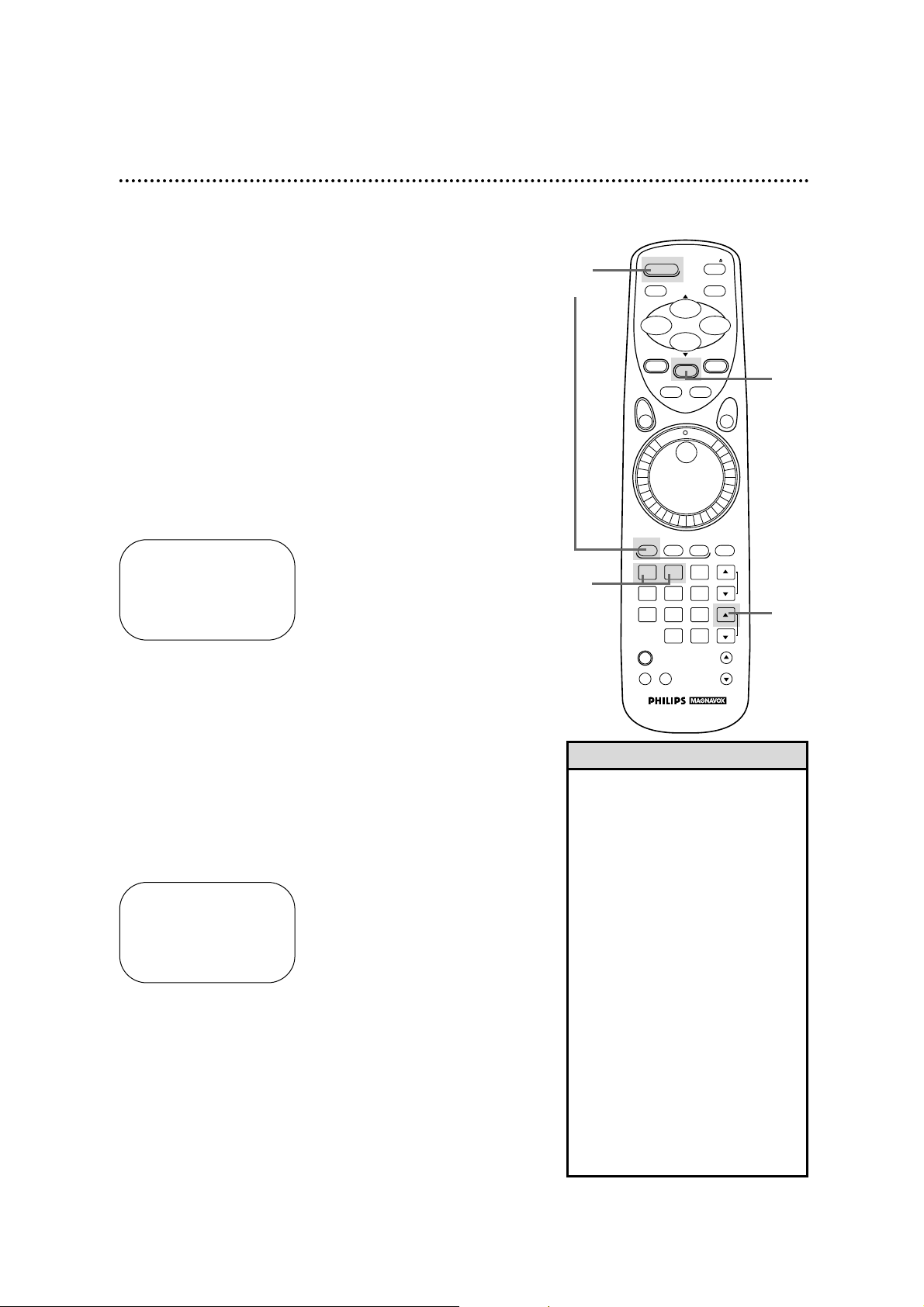
2
Turn on the TV at the TV. Set it to the same channel as
the CH3/CH4 switch on the back of the VCR. The language
select display screen shown below will appear. (If the display does
not appear, check your hookups, then follow the steps on page 12
to program channels and page 19 to select a language.)
1
Press the VCR button, then the POWER button. The VCR
light and the PWR. (power) light will appear on the display panel.
3
Press the Number 1 button to select English on-screen dis-
plays. ON will appear to the right of ENGLISH on-screen. Or,
press the Number 2 button for Spanish on-screen displays. SI
will appear to the right of ESPAÑOL on-screen.
4
Press the MENU button. The channel program display shown
below will appear. The display will disappear after about 60 seconds if you do not press any buttons.
TO SELECT PUSH NO. SHOWN
1 ENGLISH ON
2 ESPAÑOL
MAKE SELECTION OR
PUSH MENU TO CONTINUE
CONNECT ANTENNA OR CABLE
TO VCR
THEN . . .
PUSH CH UP KEY
OR . . .
FOR PLAY ONLY – PUSH STOP
Turning on Your VCR 11
5
Press the CHANNEL (Up) button to begin automatic
channel programming. AUTO SET PROCEEDING PLEASE
WAIT will appear on-screen. The VCR will place all of the channels you receive into its memory, so when you scan through channels using the CHANNEL (Up/Down) buttons, you’ll only scan
through channels that you receive. When all channels are programmed, CHANNELS ARE SET will appear on-screen briefly.
Then the TV will go to the lowest channel programmed.
• To skip this feature and play a tape
immediately, insert a tape with its
record tab removed. Or, to skip step
3, press the MENU button. All onscreen displays will be inEnglish. To
skip step 5, press the STOPbutton.
Channels will not be programmed,
and CHANNELS NOT SETwill
appear on-screen.
• If you try to program channels
when there is no antenna or cable
connected to the VCR, programming
will appear to take place, but eventually a NOTV SIGNALSmessage
will appear on-screen. Connect an
antenna or cable to the VCR’s
ANT(enna) IN Jack and try again.
You may need to follow the steps
on page 12.
• When the clock is not set, - - : - will appear on the display panel.
Helpful Hints
1
3
4
Before turning on your VCR, make sure there are batteries in the
remote control and the VCR and TV are connected correctly.
● Follow the steps on this page only when you plug the VCR
power cord into the wall outlet for the first time.
● You may not be able to program channels at step 5 if you are
using a Cable Box.
2
Turn on the TV.
5
POWER EJECT
SLOW
PAUSE/STILL
PLAY
REW– +
STATUS/EXIT CLEAR
REC/OTR
SPEED
STOP
MENU
MEMORY
SHUTTLE
F.FWD
JOG&
VCR TV CBL/DSS MUTE
1 2 3
4 5 6
7 8 9
VCR PLUS+
/ENTER
TIME
VCR/TV
SEARCH
0 +100
VOLUME
CHANNEL
VAR. SLOW
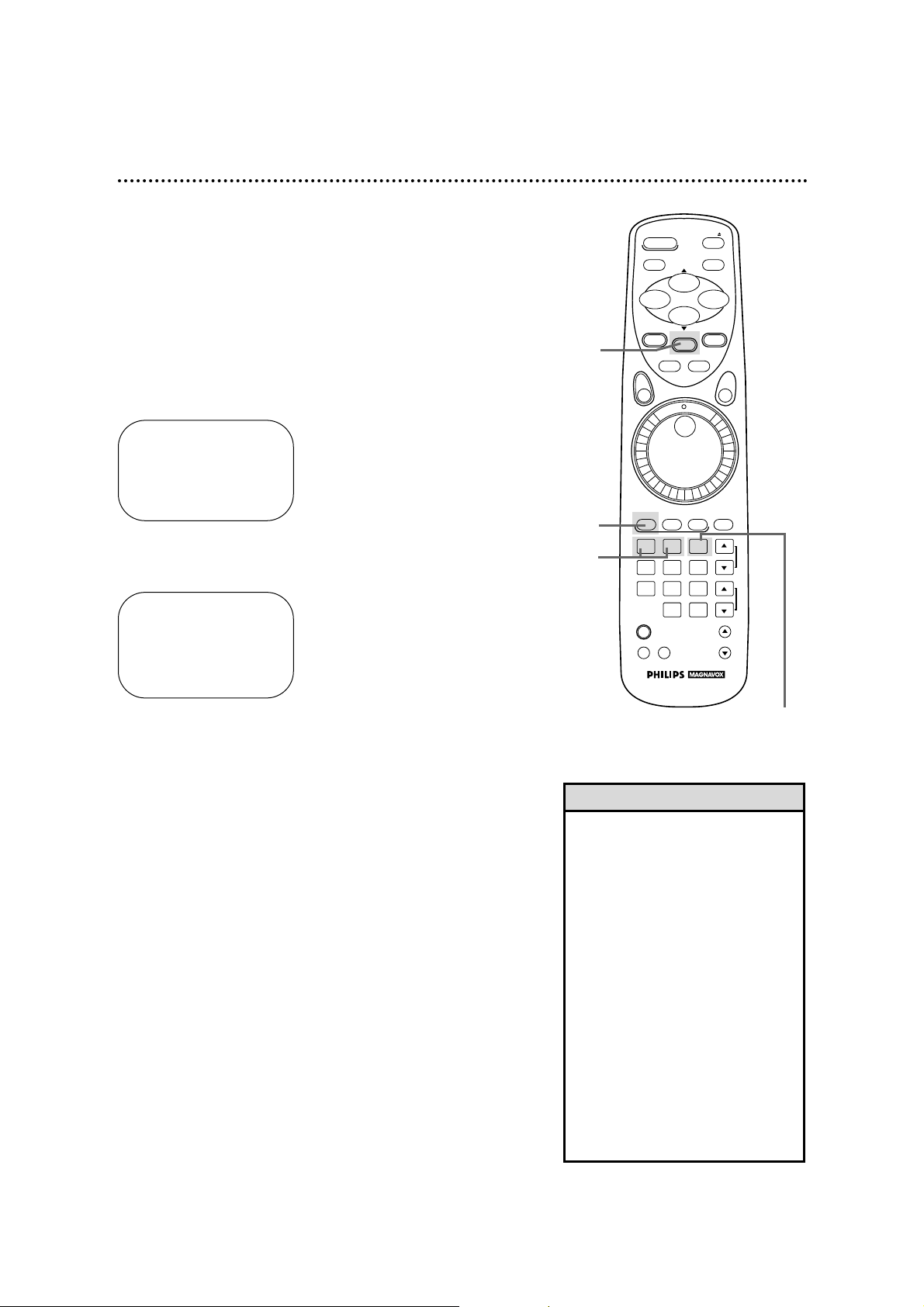
12 Channel Memory
2
Press the MENU button to bring up the main menu display.
TO SELECT PUSH NO. SHOWN
1 PROGRAM
2 VCR SET UP
3 TUNER SET UP
4 SET CLOCK
TO END PUSH EXIT
• You can not enter the TUNER SET
UP menu when you are in Line
Input mode.
• Line Input mode will always be
stored in the VCR’s memory as
channel 001 or 002. When you
select channel 001 or 002 with the
CHANNEL (Up/Down) buttons or
the Number buttons, AV REAR or
AV FRONT will appear on the
screen briefly.
• You may not be able to program
channels if you are using a Cable
Box/DSS Receiver. See pages eightnine for details.
• To switch between TV and CABLE
TV selection, repeat the steps on
this page.
Helpful Hints
Programming Channels
Although your VCR may automatically memorize the channels you
receive when you turn it on for the first time, this function lets
you reprogram channels.
3
Press the Number 3 button to select TUNER SET UP.
4
Press the Number 1 button to select TV (if you have an
antenna) or the Number 2 button to select CABLE TV (if you
have a cable connection). ON will appear to the right of your
choice.
5
Press the Number 3 button to select AUTO PROGRAM-
MING. MEMORIZED CHANNEL / PLEASE WAIT will appear onscreen. The VCR will place all the channels you receive into its
memory.
6
Wait for a few minutes while the VCR programs channels. When programming is complete, CHANNELS ARE SET will
appear on-screen. Then the programming of the lowest channel
number placed in the VCR’s memory will appear on-screen. Now
when you press the CHANNEL (Up/Down) buttons, you will scan
only through channels you receive.
1
Press the VCR button.
TO SELECT PUSH NO. SHOWN
1 TV
2 CABLE TV ON
3 AUTO PROGRAMMING
4 ADD/DELETE CH
5 CH MEMORY REVIEW
6 TV STEREO ON
7 2ND AUDIO
TO END PUSH EXIT
2
1
4
3&5
POWER EJECT
SLOW
PAUSE/STILL
PLAY
REW– +
STATUS/EXIT CLEAR
REC/OTR
SPEED
STOP
MENU
MEMORY
SHUTTLE
F.FWD
JOG&
VCR TV CBL/DSS MUTE
1 2 3
4 5 6
7 8 9
0 +100
VCR PLUS+
/ENTER
VCR/TV
TIME
SEARCH
VOLUME
CHANNEL
VAR. SLOW
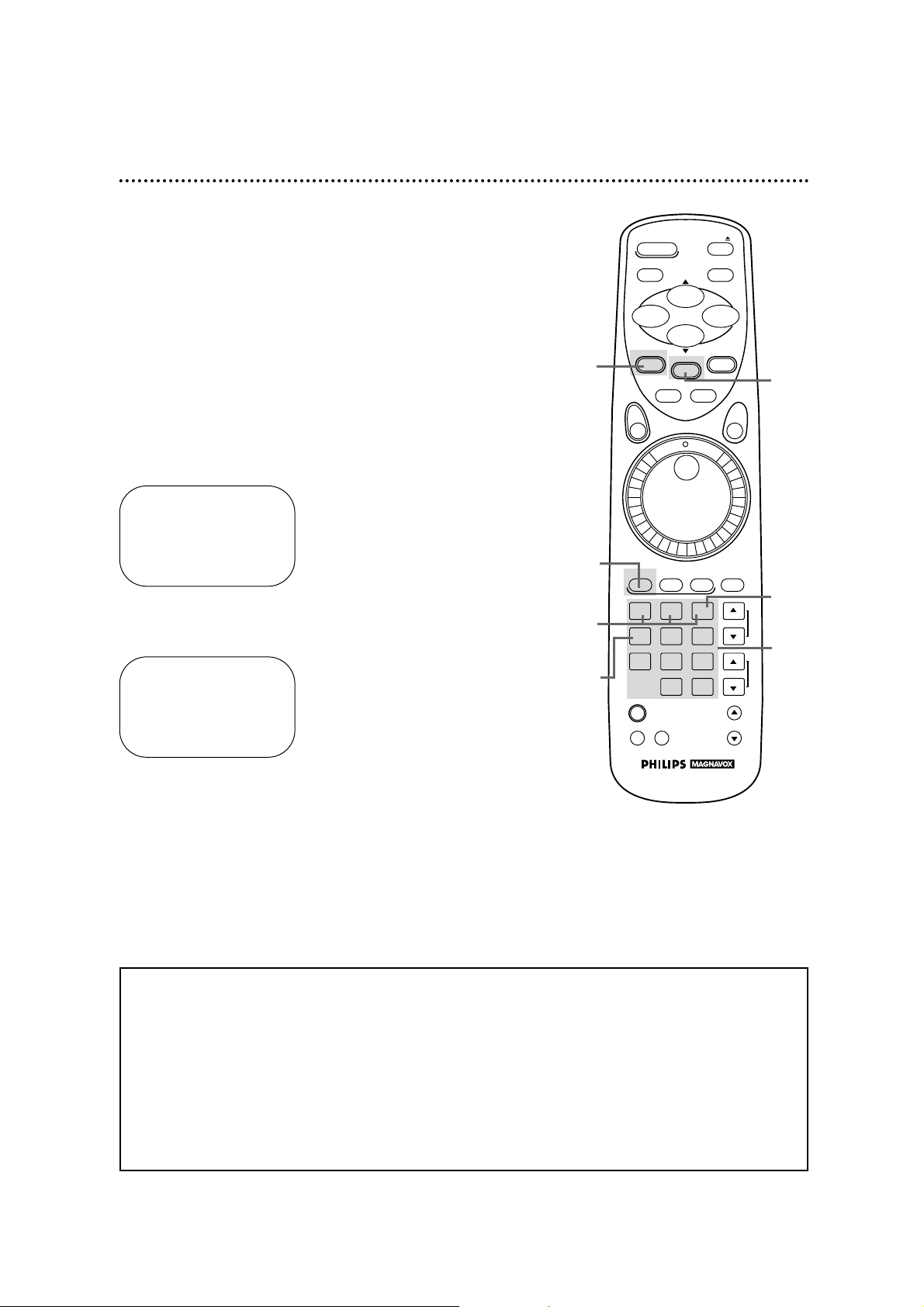
Channel Memory (cont’d) 13
Adding/Deleting Channels
2
Press the MENU button to bring up the main menu display.
SELECT CHANNEL NUMBER
CH – –
TO END PUSH EXIT
3
Press the Number 3 button to select TUNER SET UP.
4
Press the Number 4 button to select ADD/DELETE CH.
5
Use the Number buttons to enter the channel number.
TO SELECT PUSH NUMBER
CH12
1 ADD
2 DELETE
3 SELECT ANOTHER CH
TO END PUSH EXIT
6
Press the Number 1 button to add that channel or the
Number 2 button to delete that channel. Or, press the
Number 3 button to leave that channel unchanged and select
another channel. If you do not make a choice within five seconds,
you will return to the previous menu display.
7
Press the STATUS/EXIT button to exit.
Reviewing Programmed Channels
1. Press the VCR button.
2. Press the MENU button to bring up the main menu display.
3. Press the Number 3 button to select TUNER SET UP.
4. Press the Number 5 button to select CH MEMORY REVIEW. A list of programmed channels will appear
on-screen.
• If all the programmed channels don’t fit on the screen, press the Number 1 button to see the remaining channels. Then press the Number 2 button to return to the first screen of channels.
• If you do not press any buttons within 10 seconds, you will either go to the next screen of channels or
return to the previous menu display.
5. Press the STATUS/EXIT button once or twice to exit.
1
Press the VCR button.
4
5
1
6
3
2
7
POWER EJECT
SLOW
PAUSE/STILL
PLAY
REW– +
STATUS/EXIT CLEAR
SPEED
REC/OTR
STOP
MENU
MEMORY
SHUTTLE
F.FWD
JOG&
VCR TV CBL/DSS MUTE
1 2 3
4 5 6
7 8 9
0 +100
VCR PLUS+
/ENTER
TIME
VCR/TV
SEARCH
VOLUME
CHANNEL
VAR. SLOW
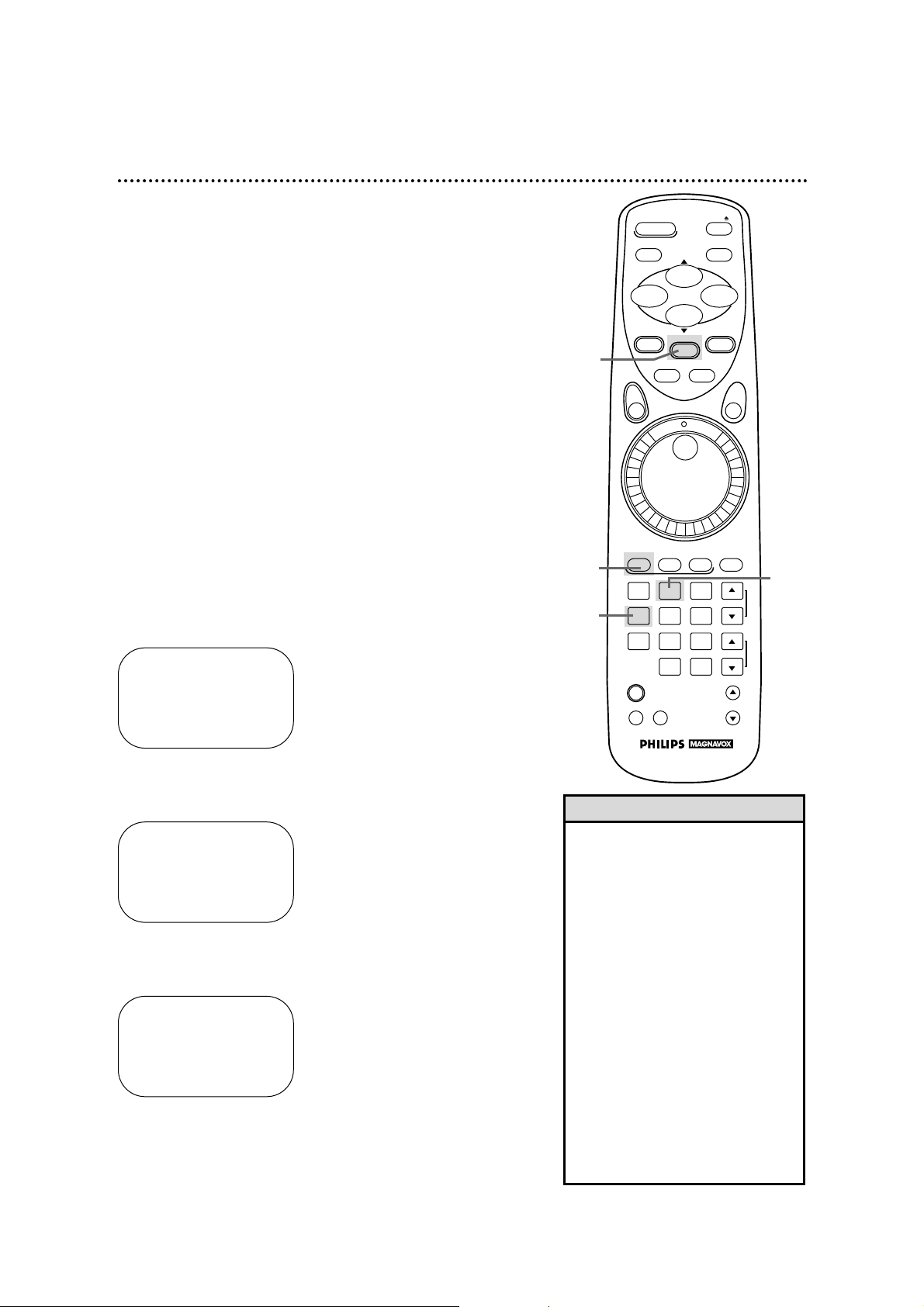
14 Setting the Clock
2
Press the MENU button to bring up the main menu display.
There are two ways to set the clock. With manual clock setting,
you tell the VCR the current time. With automatic clock setting,
the VCR gets the current time from your local PBS station. It
keeps track of the time by constantly referring to the time broadcasted by your PBS station.
If you are using a Cable Box or Digital Satellite System,
you must set the clock manually.
Follow the instructions under either manual clock setting or automatic clock setting (page 16) to set the VCR’s clock. Before you
begin, make sure:
● The VCR is hooked up and turned on, and channels are pro-
grammed into the VCR’s memory (see pages six - 12).
● The VCR is in VCRposition. (The VCR light will appear on the
display panel. If it does not, press the VCR/TV button once.)
● You make each entry within 60 seconds of the previous entry.
(If you do not, you may start again at step 1.)
TO SELECT PUSH NO. SHOWN
1 PROGRAM
2 VCR SET UP
3 TUNER SET UP
4 SET CLOCK
TO END PUSH EXIT
3
Press the Number 4 button to select SET CLOCK.
SET CLOCK
1AUTO CLOCK [ON]
2SET MANUAL CLOCK
3DAYLIGHT SVG TIME [ON]
4SET TIME ZONE
(AUTO)
CABLE BOX USERS
SET CLOCK MANUALLY
TO SELECT PUSH NO. SHOWN
TO END PUSH EXIT
• To display the time on-screen, press
the STATUS/EXIT button. A status
display, which includes the time, will
appear on the TV screen for about
five seconds. For details, see “OnScreen Status Displays” on page 29.
• If you press the STATUS/EXIT button while you are setting the clock,
the TV screen will return to the program you were watching. If this
happens, start over.
• Power failures that last for more
than one minute can cause you to
lose your clock setting if you set the
clock manually. If this happens,
reset the clock.
• If the clock is not set, - - : - - will
appear on the display panel. The
time will appear on the display
panel when the clock is set.
Helpful Hints
Manual Clock Setting
4
Press the Number 2 button to select SET MANUAL CLOCK.
TIME – – : – –
DATE – – / – – /– –
TO ENDPUSH EXIT
1
Press the VCR button.
2
1
3
4
POWER EJECT
SLOW
PAUSE/STILL
PLAY
REW– +
STATUS/EXIT CLEAR
SPEED
REC/OTR
VCR TV CBL/DSS MUTE
STOP
MENU
MEMORY
SHUTTLE
F.FWD
JOG&
1 2 3
4 5 6
7 8 9
VCR PLUS+
/ENTER
VCR/TV
TIME
SEARCH
0 +100
VOLUME
CHANNEL
VAR. SLOW
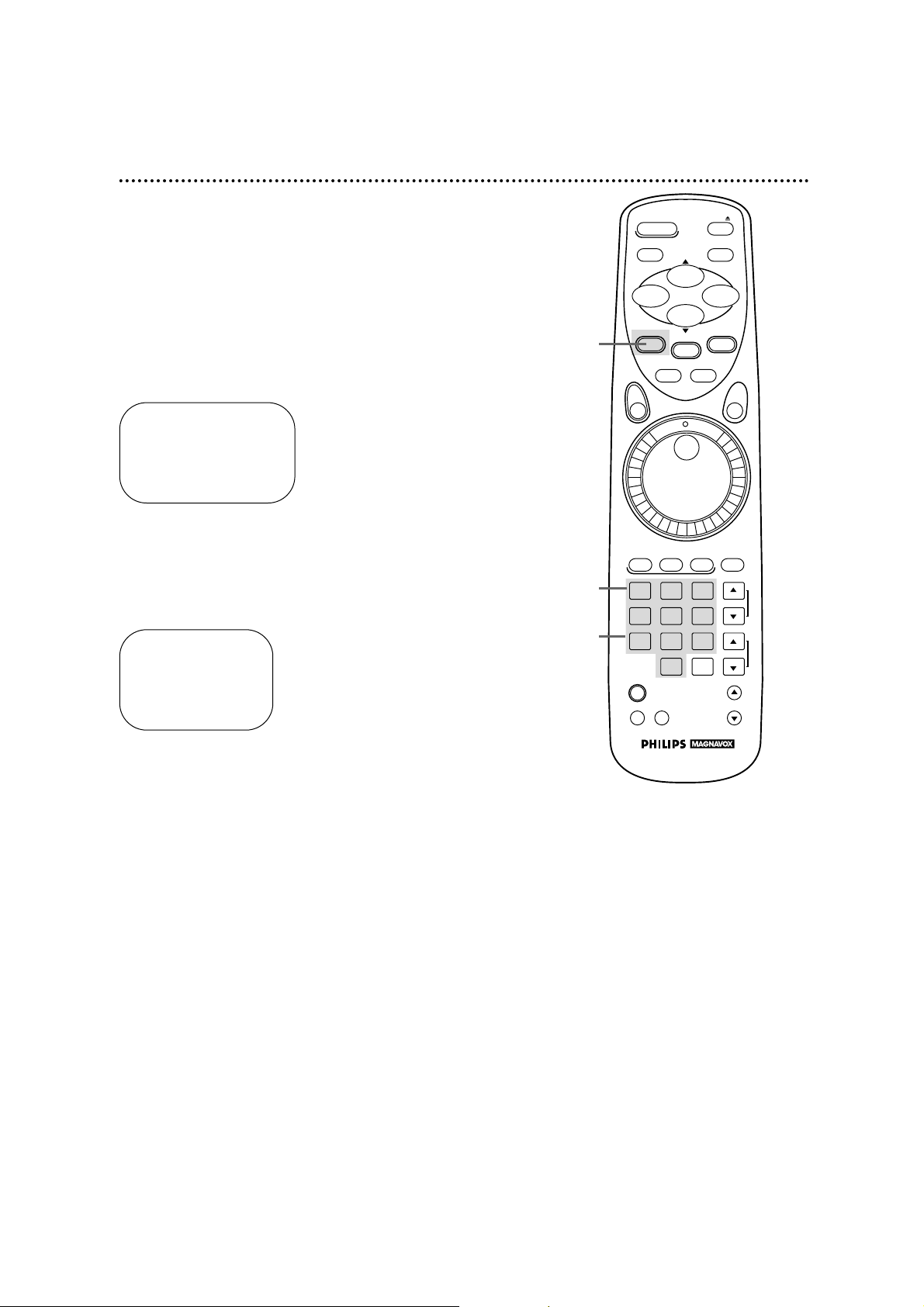
TIME 02 :15 PM
MONTH – – / – – /– –
TO CORRECT PUSHCLEAR
TO ENDPUSH EXIT
TIME 02 :15 PM
DATE 07/ 01 / 97
TUE.
TO CORRECT PUSH CLEAR
TO END PUSH EXIT
5
Press two Number buttons for the hour(s) and two
Number buttons for the minute(s). Then press 1 for AM
or 2 for PM. For example, for 2:15 PM, press 02, 15, 2.
● Enter a 0 before a single digit number.
● Entries that do not match the VCR’s internal calendar will cause
a question mark (?) to appear on-screen.
● To make corrections, press the CLEARbutton until the space
for the number you want to correct is flashing. Then enter the
correct number.
6
Press two Number buttons for the month, two Number
buttons for the day, and two Number buttons for the
year. For example, for July 1, 1997, press 07, 01, 97. The day of
the week will appear automatically.
7
Press the STATUS/EXIT button to start the clock. The
screen will return to the program you were watching. The time
will appear on the VCR display panel.
Setting the Clock (cont’d) 15
7
5
6
POWER EJECT
SLOW
PAUSE/STILL
PLAY
REW– +
STATUS/EXIT CLEAR
SPEED
REC/OTR
STOP
MENU
MEMORY
SHUTTLE
F.FWD
JOG&
VCR TV CBL/DSS MUTE
1 2 3
4 5 6
7 8 9
0 +100
VCR PLUS+
/ENTER
TIME
VCR/TV
SEARCH
VOLUME
CHANNEL
VAR. SLOW
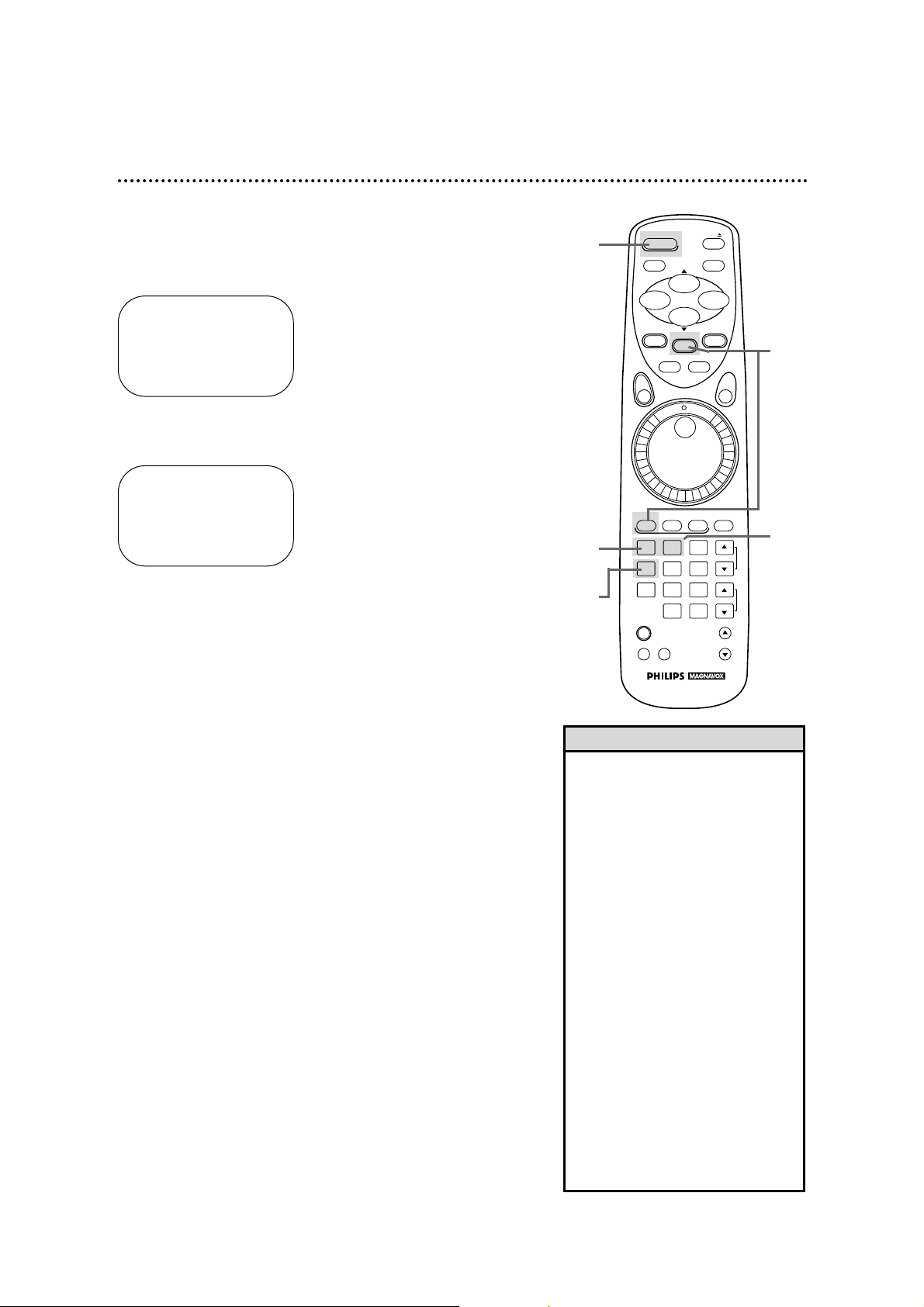
16 Setting the Clock (cont’d)
4
● If you want the VCR to locate a local PBS station from
which to take the time, press the Number 1 button to
select SET PBS CH. AUTO. When the current time appears
on-screen, you’re finished. Press the STATUS/EXIT button to
exit. Or, you may be prompted to turn off the VCR. Press the
STATUS/EXIT button, then go to step 5.
NOTE: CANNOT FIND PBS CLOCK DATA may flash on-screen. In this
case, tell the VCR the PBS station from which to take the time.
● If you want to tell the VCR the PBS station from which
to take the time, press the Number 2 button to select
SET PBS CH. MANUAL, then use the Number buttons
to enter the channel number of the desired PBS station.
When the current time appears on-screen, you’re finished. Press
the STATUS/EXIT button to exit.
NOTE: CANNOT FIND PBS CLOCK DATA may flash on-screen. In this
case, press the Number 1 button to choose SELECT NEW PBS CH.,
then use the Number buttons to enter the channel number of another
PBS station. Or, press the Number 2 button to select SET PBS CH.
AUTO. Press the STATUS/EXIT button, then go to step 5.
For Automatic Clock Setting
• If you enter an incorrect PBS channel number at step 4, press the
CLEAR button, then enter the correct channel number.
• If you have an antenna, you may
select channels 2 - 69 at step 4. If
you have a cable connection, you
may select channels 1 - 125.
• If you select SET PBS CH. AUTO at
step 4, you cannot manually select
the PBS channel from which you
want the VCR to take the time.
• The clock cannot be set automatically if you don’t receive a channel
that carries a time signal in your
area. Set the clock manually.
• If there are only a few channels in
your area that carry time signals,
setting the clock automatically may
take several minutes. If nothing
happens even after you wait several
minutes, set the clock manually.
• You cannot select AUTO CLOCK at
step 3 during tape playback.
Helpful Hints
TO SELECT PUSH NO. SHOWN
1 PROGRAM
2 VCR SET UP
3 TUNER SET UP
4 SET CLOCK
TO END PUSH EXIT
SET CLOCK
1AUTO CLOCK [ON]
2SET MANUAL CLOCK
3DAYLIGHT SVG TIME [ON]
4SET TIME ZONE
(AUTO)
CABLE BOX USERS
SET CLOCK MANUALLY
TO SELECT PUSH NO. SHOWN
TO END PUSH EXIT
1
Press the VCR button, then press the MENU button to
bring up the main menu display.
2
Press the Number 4 button to select SET CLOCK.
3
If OFF appears to the right of AUTO CLOCK, press the
Number 1 button once. A new display screen will appear. Go
to step 4. Or, if ON appears to the right of AUTO CLOCK,
press the Number 1 button twice. A new display screen will
appear. Go to step 4.
5
Turn off the VCR power, and leave it off for several minutes. When the current time appears on the VCR display panel,
the clock is set. You may turn on the VCR again.
Automatic Clock Setting
5
3
1
2
4
POWER EJECT
SLOW
PAUSE/STILL
PLAY
REW– +
STATUS/EXIT CLEAR
REC/OTR
SPEED
STOP
MENU
MEMORY
SHUTTLE
F.FWD
JOG&
VCR TV CBL/DSS MUTE
1 2 3
4 5 6
7 8 9
0 +100
VCR PLUS+
/ENTER
VCR/TV
TIME
SEARCH
VAR. SLOW
VOLUME
CHANNEL
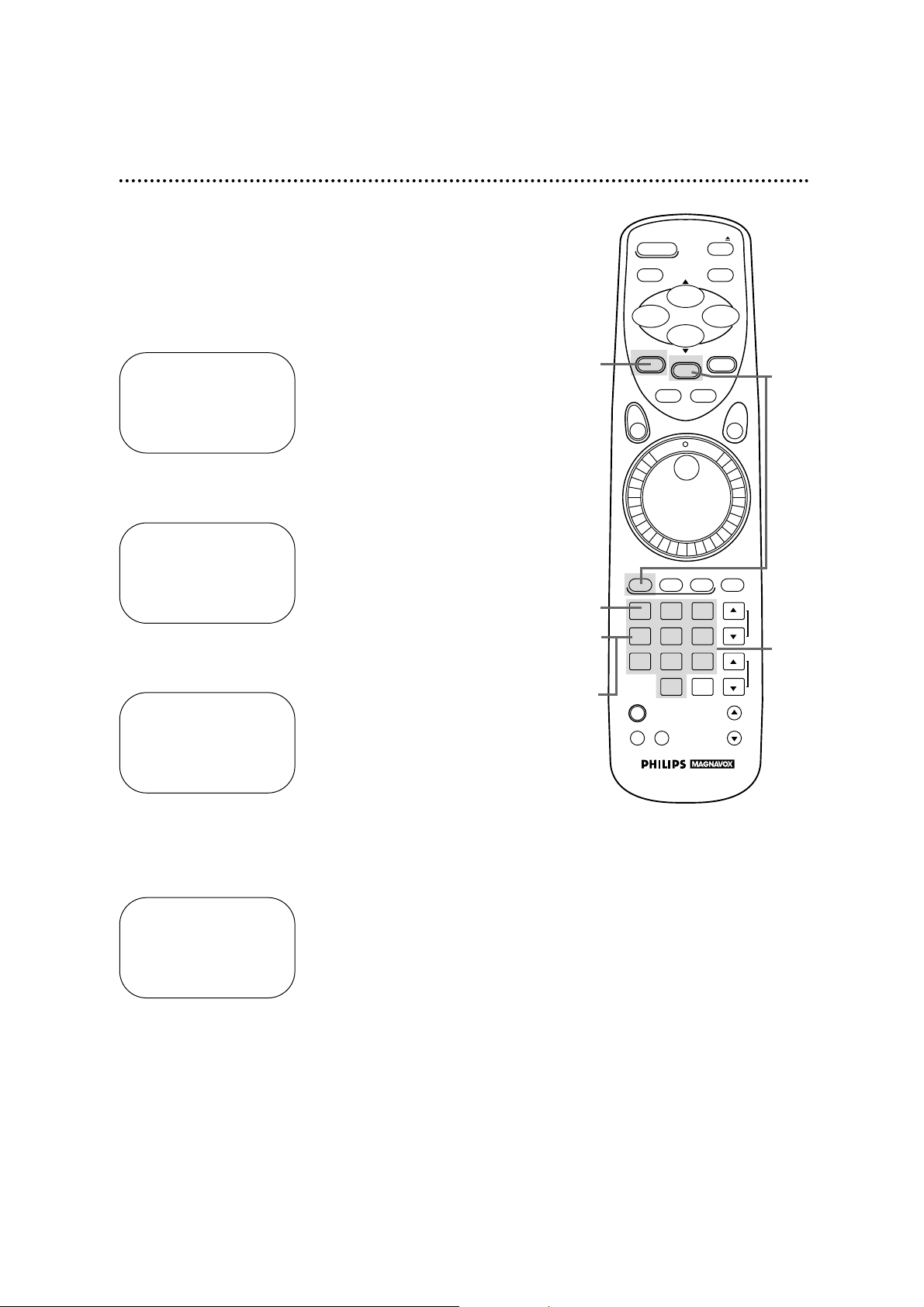
Setting the Clock (cont’d) 17
Time Zone
When using the AUTO CLOCK function, you can specify a time
zone in which a local PBS channel is located. That way, the VCR
will update the clock according to your time zone.
1
Press the VCR button, then press the MENU button to
bring up the main menu display.
2
Press the Number 4 button to select SET CLOCK.
SET CLOCK
1AUTO CLOCK [ON]
2SET MANUAL CLOCK
3DAYLIGHT SVG TIME [ON]
4SET TIME ZONE
(AUTO)
CABLE BOX USERS
SET CLOCK MANUALLY
TO SELECT PUSH NO. SHOWN
TO END PUSH EXIT
3
Press the Number 4 button to select SET TIME ZONE.
TO SELECT PUSH NO. SHOWN
1 AUTO ON
2 ATLANTIC
3 EASTERN
4 CENTRAL
5 MOUNTAIN
6 PACIFIC
7 ALASKA
8 HAWAII
TO CONTINUE PUSH MENU
4
Find your time zone, then press the Number button to
select it. You will return to the previous menu. The time zone
you selected will appear beneath SET TIME ZONE.
SET CLOCK
1AUTO CLOCK [ON]
2SET MANUAL CLOCK
3DAYLIGHT SVG TIME [ON]
4SET TIME ZONE
(ATLANTIC)
CABLE BOX USERS
SET CLOCK MANUALLY
TO SELECT PUSH NO. SHOWN
TO END PUSH EXIT
6
Press the Number 1 button to select AUTO CLOCK. (See
page 16 for details.)
5
Press the STATUS/EXIT button to exit. Or, to set the
clock, go to step 6.
TO SELECT PUSH NO. SHOWN
1 PROGRAM
2 VCR SET UP
3 TUNER SET UP
4 SET CLOCK
TO END PUSH EXIT
5
2
1
3
4
6
POWER EJECT
SLOW
PAUSE/STILL
PLAY
REW– +
STATUS/EXIT CLEAR
SPEED
REC/OTR
STOP
MENU
MEMORY
SHUTTLE
F.FWD
JOG&
VCR TV CBL/DSS MUTE
1 2 3
4 5 6
7 8 9
0 +100
VCR PLUS+
/ENTER
TIME
VCR/TV
SEARCH
VOLUME
CHANNEL
VAR. SLOW

2
With the clock set, press the MENU button to bring up the
main menu display.
3
Press the Number 4 button to select SET CLOCK.
4
Press the Number 3 button so that OFF (or ON) appears to
the right of DAYLIGHT SVG TIME.
5
Press the STATUS/EXIT button to exit.
SET CLOCK
1AUTO CLOCK [ON]
2SET MANUAL CLOCK
3DAYLIGHT SVG TIME [ON]
4SET TIME ZONE
(AUTO)
CABLE BOX USERS
SET CLOCK MANUALLY
TO SELECT PUSH NO. SHOWN
TO END PUSH EXIT
TO SELECT PUSH NO. SHOWN
1 PROGRAM
2 VCR SET UP
3 TUNER SET UP
4 SET CLOCK
TO END PUSH EXIT
SET CLOCK
1AUTO CLOCK [ON]
2SET MANUAL CLOCK
3DAYLIGHT SVG TIME [OFF]
4SET TIME ZONE
(AUTO)
CABLE BOX USERS
SET CLOCK MANUALLY
TO SELECT PUSH NO. SHOWN
TO END PUSH EXIT
18 Daylight-Saving Time Selection
Daylight-Saving Time Selection
You may program the VCR so its clock will automatically move
forward one hour in April and turn back one hour in October.
Daylight-Saving Time is set to ON prior to shipment from the factory.
You may turn Daylight-Saving Time ON or OFF by following the
steps below.
1
Press the VCR button.
1
3
4
5
2
POWER EJECT
SLOW
PAUSE/STILL
PLAY
REW– +
STATUS/EXIT CLEAR
SPEED
F.FWD
STOP
MENU
MEMORY
REC/OTR
SHUTTLE
VCR TV CBL/DSS MUTE
1 2 3
4 5 6
7 8 9
0 +100
VCR PLUS+
/ENTER
TIME
VCR/TV
SEARCH
JOG&
VOLUME
CHANNEL
VAR. SLOW
