Page 1

Hookup Pages
Important!
Return your Warranty Registration
Card within 10 days. See why inside.
Video Cassette Recorder
VRKD11YL
VRKD12BL
Page 2
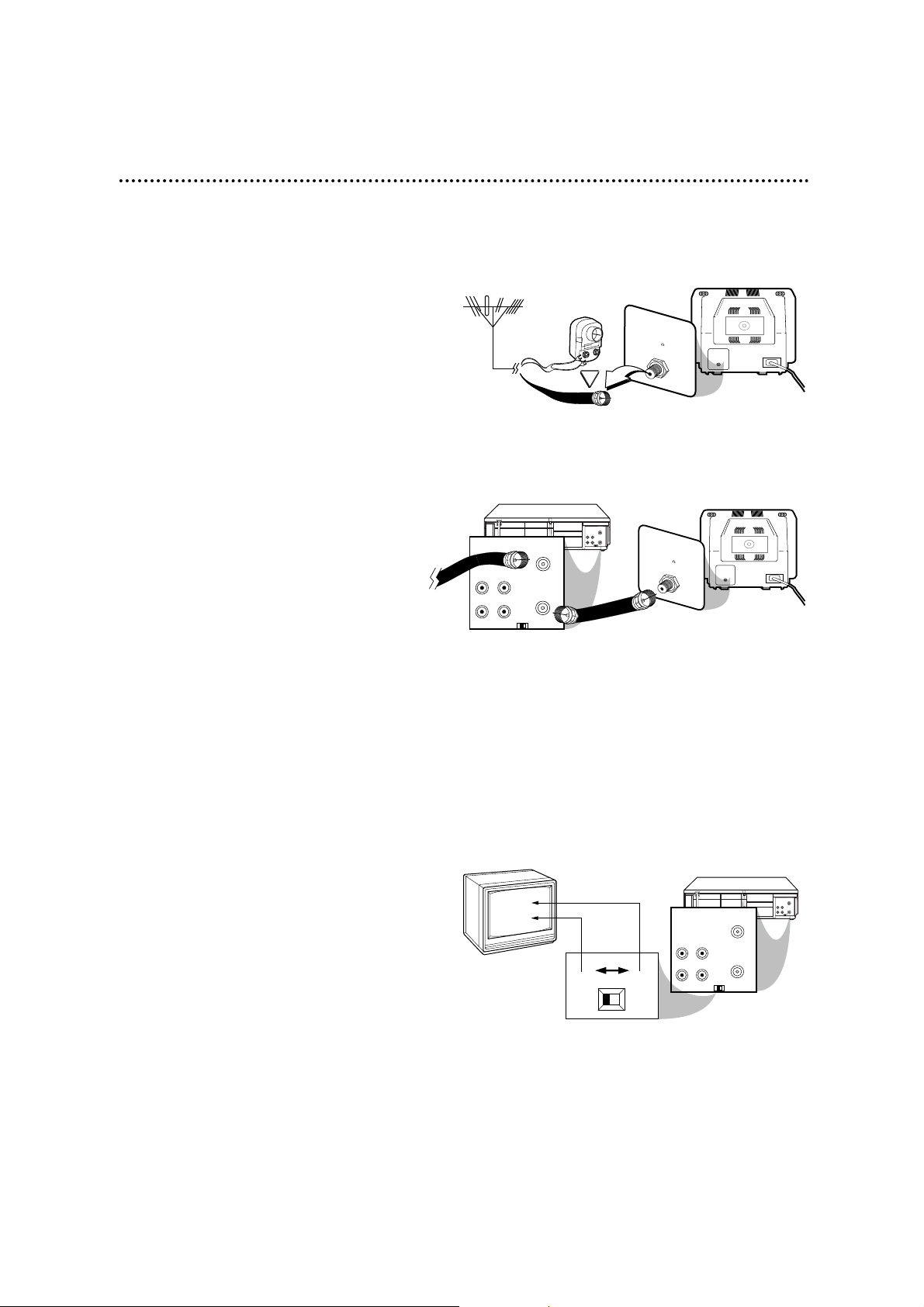
75V
ANT /
CABLE
OR
75
ANT /
CABLE
The easiest connection – just a TV, VCR, and antenna or cable – is shown below. If you have a
Cable Box or a Direct Broadcast System, please see pages eight-nine. If you have a Stereo
TV, please see page 10. After you hook up the VCR, go to page 11 to turn on the VCR.
ANTENNA IN
Jack
(on back of TV)
Cable
(75 ohm)
Antenna
Indoor/Outdoor
(300 ohm)
1
Disconnect the antenna or cable
from your TV.
2
Connect the antenna or
cable to the ANT(enna) IN
Jack of your VCR.
Connect the RF coaxial
cable (supplied) to the OUT
Jack on the back of the VCR
and to the ANTENNA IN
Jack on the TV.
VIDEO
IN
OUT
CH3CH4
AUDIO
OUT
IN
ANT
CH 4
or
CH 3
VIDEO
IN
OUT
CH3
CH4
AUDIO
OUT
IN
ANT
CH3 / CH4
Switch
CH3 CH4
VIDEO
IN
OUT
CH3CH4
AUDIO
OUT
IN
ANT
75V
ANT /
CABLE
VIDEO
IN
OUT
CH3
CH4
AUDIO
OUT
IN
ANT
75
ANT /
CABLE
RF coaxial cable
Antenna
or Cable
4
Set the CH3/CH4 switch on the back
of the VCR to CH3 or CH4, whichever
channel is not used or least used in your
area. Set the TV to the same channel.
For example, when playing a tape, if the
CH3/CH4 switch is set to CH3, the TV
should be on channel 03.
Hookups Without a Cable Box / Direct Broadcast System 7
ANTENNA IN Jack
(on back of TV)
example only
3
Plug in the power cords of the TV
and the VCR.
5
You are ready to turn on the VCR.
Please go to page 11 before turning on
the VCR.
Page 3
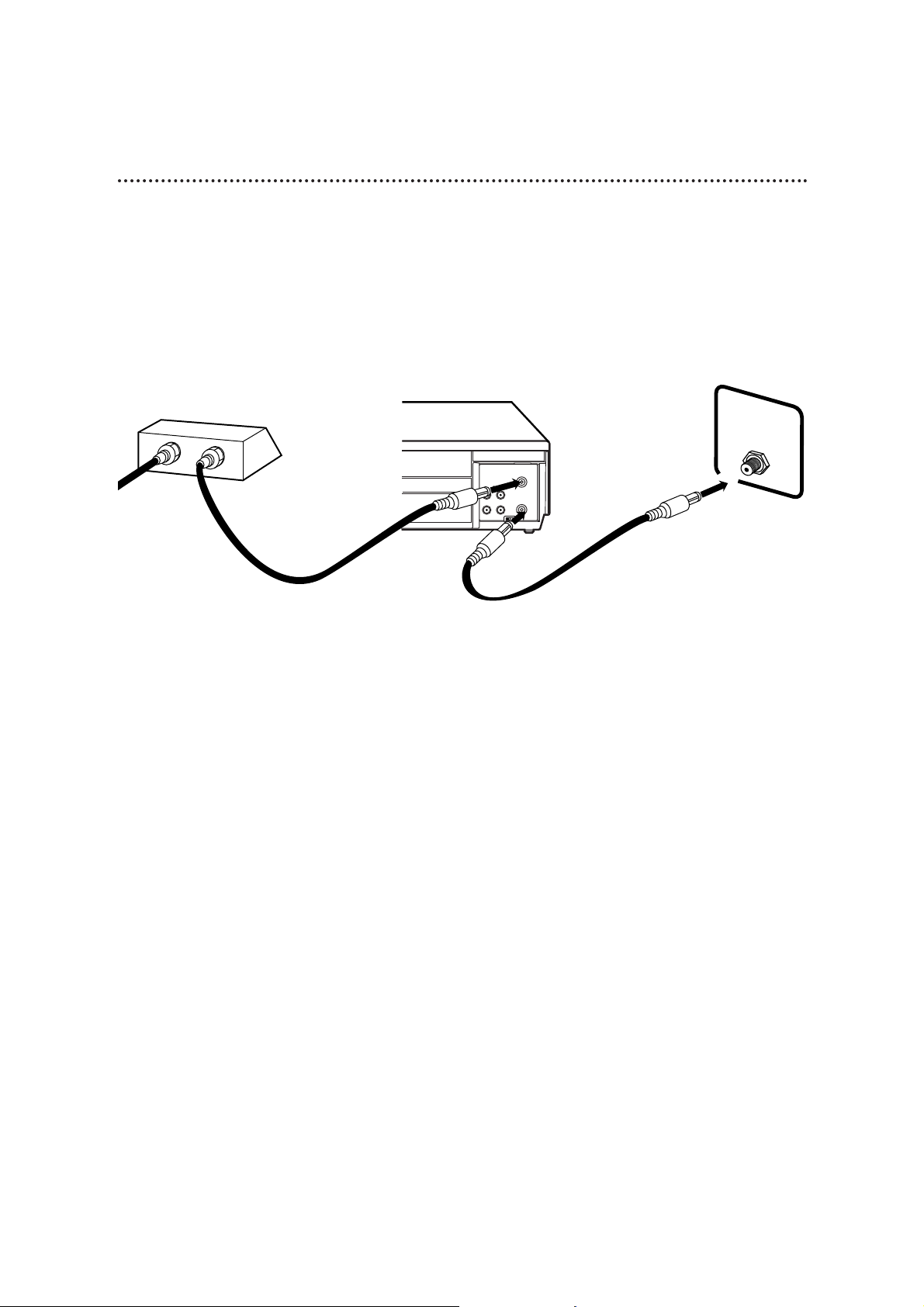
8 Hookups With a Cable Box/Direct Broadcast System
There are two ways to connect your Cable Box/DBS to the VCR. With this connection:
● You may view any channel.
● You must select channels at the Cable Box/DBS. Channels cannot be changed at the VCR.
● You may not view a channel other than the one you are recording.
● You may not program channels at the VCR.
● You can only program a timer recording for one channel at a time. Set the TV and the VCR to the
Cable Box/DBS output channel (channel 03 or 04), and set your Cable Box/DBS to the channel you
want to record. When you enter the channel you want to record in a timer recording, select channel 03
or 04 (the Cable Box/DBS output channel). (This is step 7 on page 28.) Leave the Cable Box/DBS on for
a timer recording.
VIDEO
IN
OUT
CH3 CH4
AUDIO
OUT
IN
ANT
OUT
IN
75V
ANT /
CABLE
TV’s
ANTENNA IN
Jack
Cable Box/DBS
VCR
Recording/Viewing Any Channel
Connections
1
With the VCR on and in VCR position (the VCR/TV light will appear on the
front of the VCR), use the CHANNEL o/p button to set the VCR to
the Cable Box/DBS output channel (channel 03 or 04).
2
Set the TV to the same channel to which you set the VCR. Set the
CH3/CH4 switch on the back of the VCR to the same channel.
3
Select the channel you want to view/record at the Cable Box/DBS.
1
Connect a Cable signal to the IN Jack on the Cable Box/DBS.
2
Use an RF coaxial cable (supplied) to connect the OUT Jack on the Cable
Box/DBS to the ANT(enna) IN Jack on the VCR.
3
Use a second RF coaxial cable to connect the OUT Jack on the VCR to the
TV’s ANTENNA IN Jack.
1
2
3
Cable
Signal
RF coaxial
cable
RF coaxial
cable
Page 4

Hookups With a Cable Box/Direct Broadcast System (cont’d) 9
VIDEO
IN
OUT
CH3CH4
AUDIO
OUT
IN
ANT
IN
OUT
75V
ANT /
CABLE
With this connection:
● You may watch one channel while recording another.
● You may not record scrambled channels.
Recording One Channel/Watching Another
1
Put the Cable Box/DBS on the same channel as the
VCR’s CH3/CH4 switch. (Make sure the TV is on the Cable
Box/DBS output channel, 03 or 04.)
Then, with the VCR in VCR position (the VCR/TV light
will appear on the front of the VCR), use the CHANNEL
o/p button to select the channel you want to record at
the VCR. Start the recording.
2
Press the VCR/TV button once so that the VCR/TV light
appears.
3
Select the channel you want to watch at the Cable
Box/DBS.
TV’s ANTENNA
IN Jack
Cable Box/DBS
VCR
• When you play a tape, make sure
the Cable Box/DBS is set to the same
channel as the CH3/CH4 switch on
the VCR. Set the TV to the Cable
Box/DBS output channel (03 or 04).
Helpful Hint
1
Connect a Cable signal to the VCR’s ANT(enna) IN Jack.
2
Use an RF coaxial cable (supplied) to connect the OUT Jack on
the VCR to the IN Jack on the Cable Box/DBS.
3
Use a second RF coaxial cable to connect the OUT Jack on the
Cable Box/DBS to the ANTENNA IN Jack on the TV.
1
2
3
Connections
Cable
Signal
RF coaxial
cable
RF coaxial
cable
Page 5

10 Hookups With a Stereo TV
VIDEO
IN
OUT
CH3CH4
AUDIO
OUT
IN
ANT
antenna or
cable to
ANT(enna)
IN Jack
Video Cable
Audio Cable
VIDEO (yellow) and
AUDIO (white) OUT Jacks
Audio and Video
IN Jacks on TV
● Audio and Video cables are not supplied.
1
Connect the antenna or cable to the ANT(enna) IN Jack
on the back of the VCR.
2
Connect a video cable to the yellow VIDEO OUT Jack on
the back of the VCR. Then, connect the other end of the
video cable to the VIDEO IN Jack on your TV.
3
Connect an audio cable to the white AUDIO OUT Jack
on the back of the VCR. Then, connect the other end of
the audio cable to the AUDIO IN Jack on your TV.
(If your TV has Right and Left AUDIO IN Jacks, you must use a
“Y” splitter audio cable as illustrated to deliver audio to the TV’s
right and left channels.)
4
Turn on your TV, making sure it is in Line Input (or Auxiliary In
or Video In) mode. Please refer to your TV instruction book for
details.
• This hookup will not give you stereo
sound. To get stereo sound, use the
connections on page seven and
select the channel to be viewed at
the TV (with the VCR turned off).
Helpful Hint
1
2
3
Page 6

Front Panel 21
F.FWD (Fast Forward) Button
When tape playback is stopped, press to fast forward the tape at high
speed. During tape playback, press to fast forward the tape while the picture stays on the screen. Details are on page 34. Press to select an item in
the VCR menu or to change the setting of an item.
POWER Button
Press to turn the VCR
power on and off.
RECORD Button
Press once to start a recording. Details are on page 24. Press repeatedly to
start a One-Touch Recording (an immediate recording, 30 minutes to eight
hours long) of the channel you are watching. Details are on page 25.
CHANNEL o/p Buttons
Press to scan through the channels.
During normal tape playback, press the CHANNEL o/p buttons
to adjust the tracking. Details are on page 37.
PLAY Button
Press to play a tape. Also, press to release
a frozen picture or a forward or reverse
search and return to normal playback.
Details are on page 34.
Press to select an item in the VCR menu.
STOP/EJECT Button
Press once to stop the tape. When tape
playback is stopped, press to eject the tape.
Press to select an item in the VCR menu.
PAUSE Button
While recording, press to temporarily stop the recording.
Press a second time to resume normal recording. Details are
on page 24. You can not pause a One-Touch Recording.
Details are on page 25. During tape playback, press to pause
the picture. Each press of the PAUSE button will cause the
noise lines to move on the screen. Press the PLAY button to
resume normal playback. Details are on page 34.
STOP/EJECT
RECORD
F.FWD
PAUSE
REW
CHANNEL
PLAY
POWER
POWER
VCR/TV CST.IN TIMER REC
Remote Sensor
Point the remote
control here so you
can operate your
VCR from a distance.
REW(ind) Button
When tape playback is stopped, press to rewind the tape at high speed.
During tape playback, press to rewind the tape while the picture stays on
the screen. Details are on page 34. Press to go back one step when setting the clock or a timer recording.
Page 7

AUDIO IN Jack
Connect an audio cable coming
from the audio out jack of a camcorder, another VCR, or an audio
source here. Details are on page 32.
VIDEO IN Jack
Connect a video cable coming
from the video out jack of a
camcorder, another VCR, or an
audio-visual source (laser disc
player, video disc player, etc.)
here. Details are on page 32.
ANT(enna) IN Jack
Connect your antenna or cable
here. Details are on pages seven-10.
CH3/CH4 Switch
Set to channel 3 or 4
to use your TV with
your VCR. Set your
TV to the same channel. Details are on page
seven.
OUT Jack
Use the supplied RF coaxial cable to connect this
jack to the Antenna In
Jack on your TV or Cable
Box/DBS. Details are on
pages seven-nine.
VIDEO OUT Jack
Connect a video cable going to the
video in jack of a TV, camcorder,
another VCR, or an audio-visual system (laser disc player, video disc
player, etc.) here. Details are on
pages 10 and 32.
AC Power Cord
Connect to a standard AC outlet
to supply power to the VCR.
AUDIO OUT Jack
Connect an audio cable going to the
audio in jack of a TV, camcorder,
another VCR, or an audio system here.
Details are on pages 10 and 32.
VIDEO
IN
OUT
CH3 CH4
AUDIO
OUT
IN
ANT
22 Back Panel
Page 8

1
VCR 1 will play your tape. Insert a prerecorded tape in
VCR 1. If the tape does not have a record tab, playback begins. If
this happens, press the STOP/EJECT button on VCR 1 once.
32 Rerecording (Copying Tapes)
2
VCR 2 will record your tape. Insert a blank tape in VCR 2.
Make sure the record tab is intact (details are on page five). Make
sure the VCR 2 power is on and VCR 2 is in VCR position. (The
VCR/TV light will appear. If it does not, press the VCR/TV button
once.)
3
Turn on the TV and set it to channel 3 or 4, whichever
channel the CH3/CH4 switch on VCR 2 is set to.
4
Point the remote control at VCR 2. Press the CHANNEL
o/p buttons until LineIn Rear (L1) appears on the screen.
5
Point the remote control at VCR 2. Use the SPEED button to select SP or SLP.
6
Press the PLAY button on VCR 1 and the RECORD button on VCR 2 at the same time.
7
To stop recording, press the STOP/EJECT button on VCR
2 once, then stop the tape on VCR 1.
• Unauthorized recording of copyrighted television programs, video
tapes, or other materials may
infringe on the rights of copyright
owners and violate copyright laws.
• If a program has copyright protection, it may not record clearly.
• Audio and video cables are not supplied.
• The illustration uses two VCRs just
like yours. Different VCRs may operate differently.
• When LineIn Rear (L1) appears on
the screen, the screen will be blue.
Helpful Hints
VIDEO
IN
OUT
CH3 CH4
AUDIO
OUT
IN
ANT
VIDEO
IN
OUT
CH3 CH4
AUDIO
OUT
IN
ANT
VCR 1
Playing VCR
VCR 2 - Recording VCR
1. Audio cable from AUDIO OUT Jack of
VCR 1 to AUDIO IN Jack of VCR 2
2. Video cable from VIDEO OUT Jack
of VCR 1 to VIDEO IN Jack of VCR 2
3. RF coaxial
cable from the
OUT jack of
VCR2 to the TV’s
ANTENNA IN
Jack
