Philips VRKD11YL99 User Manual

Instruction Book
Important!
Return your Warranty Registration
Card within 10 days. See why inside.
Video Cassette Recorder
VRKD11YL
VRKD12BL
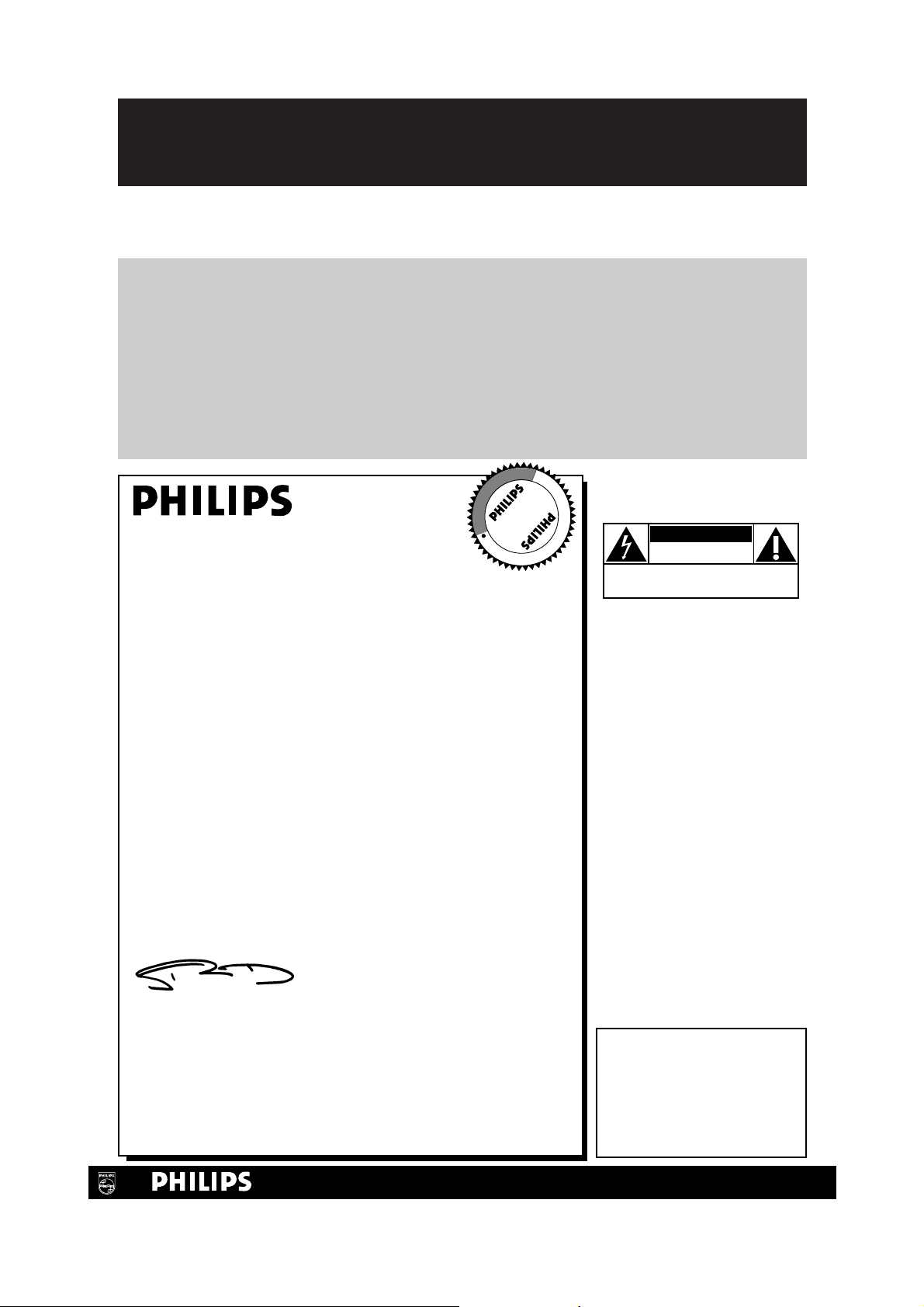
Once your PHILIPS purchase is registered, you’re eligible to receive all the privileges of owning a
PHILIPS product. So complete and return the Warranty Registration Card enclosed with your
purchase at once. And take advantage of these important benefits.
Return your Warranty Registration card today to
make sure you get all the available benefits.
For Customer Use
Write down the Serial number,
which is located on the back of
the VCR. Keep this information for future reference.
Model No. ________________
Serial No. ________________
Congratulations on your purchase, and
welcome to the “family!”
Dear PHILIPS product owner:
Thank you for your confidence in PHILIPS. You’ve selected one of
the best-built, best-backed products available today. And we’ll do
everything in our power to keep you happy with your purchase
for many years to come.
As a member of the PHILIPS “family,” you’re entitled to protection
by one of the most comprehensive warranties and outstanding service networks in the industry.
What’s more, your purchase guarantees you’ll receive all the information and special offers for which you qualify, plus easy access to
accessories from our convenient home shopping network.
And most importantly you can count on our uncompromising
commitment to your total satisfaction.
All of this is our way of saying welcome-and thanks for investing in
a PHILIPS product.
Sincerely,
Robert Minkhorst
President and Chief Executive Officer
P.S. Remember, to get the most from your PHILIPS
product, you must return your Warranty
Registration Card within 10 days. So please mail
it to us right now!
Know these
safetysymbols
This “bolt of lightning” indi-
cates uninsulated material
within your unit may cause an
electrical shock. For the safety
of everyone in your household,
please do not remove product
covering.
The “exclamation point”
calls attention to features
for which you should read the
enclosed literature closely to
prevent operating and maintenance problems.
WARNING: TO PREVENT
FIRE OR SHOCK HAZARD,
DO NOT EXPOSE THIS
EQUIPMENT TO RAIN OR
MOISTURE.
CAUTION: To prevent electric shock, match wide blade of
plug to wide slot, fully insert.
ATTENTION: Pour éviter les
choc électriques, introduire la
lame la plus large de la fiche
dans la borne correspondante
de la prise et pousser jusqu’au
fond.
CAUTION
RISK OF ELECTRIC SHOCK
DO NOT OPEN
CAUTION: TO REDUCE THE RISK OF ELECTRIC SHOCK, DO NOT
REMOVE COVER (OR BACK). NO USER-SERVICEABLE PARTS
INSIDE. REFER SERVICING TO QUALIFIED SERVICE PERSONNEL.
R
E
G
I
S
T
R
A
T
I
O
N
N
E
E
D
E
D
W
I
T
H
I
N
1
0
D
A
Y
S
Hurry!
t
s
Warranty
Verification
Registering your product within
10 days confirms your right to maximum protection under the
terms and conditions of your
PHILIPS warranty.
Owner
Confirmation
Your completed Warranty
Registration Card serves as
proof of ownership in the event of
product theft or loss.
Model
Registration
Returning your Warranty
Registration Card right away guarantees you’ll receive all the information and special offers which you
qualify for as the owner of your
model.
Visit our World Wide Web Site at http://www.philips.com
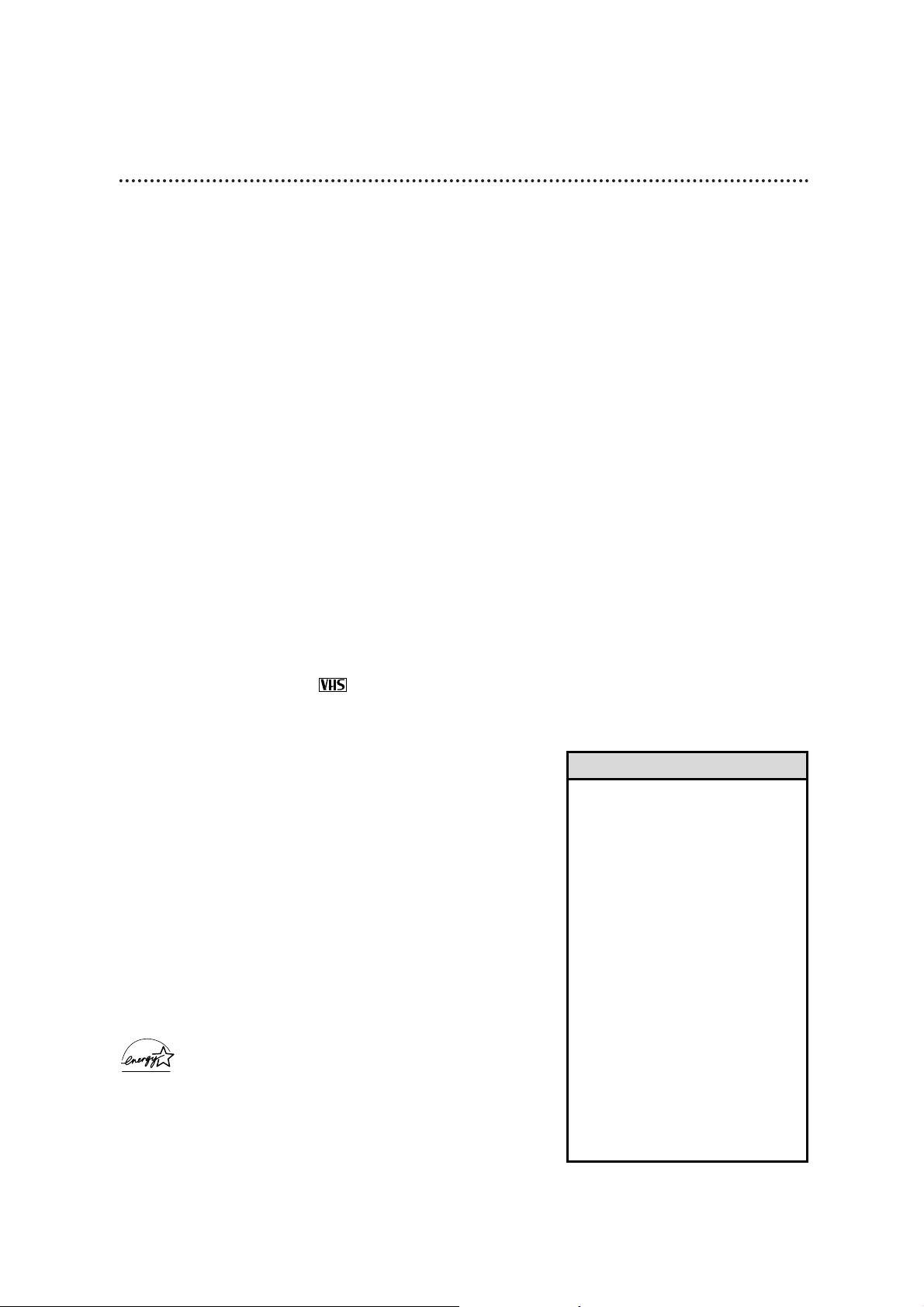
Introduction 3
Features
• Alarm Clock
• Automatic TV Channel Setup
• Automatic Head Cleaner
• Automatic Playback Features
• Automatic Tracking Adjustment
• Display Panel
• Forward and Reverse Searching
• On-Screen displays in English or Spanish
• One-Touch Recording (recording TV shows for
30 minutes to eight hours)
• Pausing a Picture
• Picture Select
• Real-Time Counter
• Remote Control
• Repeat Play
• S-VHS Quasi Play Back (SQPB)
• Timer Recording (recording a TV show when you
are not at home)
Safety Precautions
Warning: To prevent fire or shock, do not expose this
VCR to rain or moisture.
Federal Communications Commission (FCC) Warning:
Any unauthorized changes or modifications to this VCR
void the user’s authority to operate it.
This VCR has the High Quality (HQ) system and works with
Video Home System (VHS) equipment. Use only video cassette
tapes that are labeled with the mark. The use of other tapes
may harm the picture quality and the video heads. Such damage
may not be covered by the warranty.
Note to the Cable TV System Installer: This reminder is
provided to call the Cable TV system installer’s attention to
Article 820-40 of the National Electrical Code, which provides
guidelines for proper grounding – in particular, specifying that the
cable ground shall be connected to the grounding system of the
building, as close to the point of cable entry as possible.
Declaration of Conformity
Model Number: VRKD11YL/VRKD12BL
Trade Name: Philips
Responsible Party: Philips Consumer Electronics
P.O. Box 14810
Knoxville, TN 37914-1810
(865) 521-4316
As an ENERGY STAR®Partner, Philips Consumer
Electronics has determined that this product meets the
ENERGY STAR®guidelines for energy efficiency. ENERGY
STAR®is a U.S. registered mark.
Using products with the ENERGY STAR®label can save energy.
Saving energy reduces air pollution and lowers utility bills.
Copyright 2000 Philips Consumer Electronics. All rights reserved.
Welcome to your VCR instruction book. This book shows you how to hook up your VCR, then
explains all the things the VCR can do. There’s also some information for your parents or another adult - just in case you have questions about your VCR. The instructions explain all of the
VCR’s features, which are listed below. You cannot hurt your VCR by trying the features!
So read on – and have fun.
• Before doing anything else, write
down the VCR’s model and serial
numbers on page two. These numbers will help us assist you if you
ever call for help.
• Your new VCR and its packaging
contain materials that can be recycled and reused. Specialized companies can recycle your product to
increase the amount of reusable
materials and to minimize the
amount that needs to be properly
disposed.
Your product uses batteries that
should not be thrown away when
depleted but should be disposed of
as small chemical waste.
Ask about your community’s rules
on disposal of your old product, batteries, and packaging.
Helpful Hints
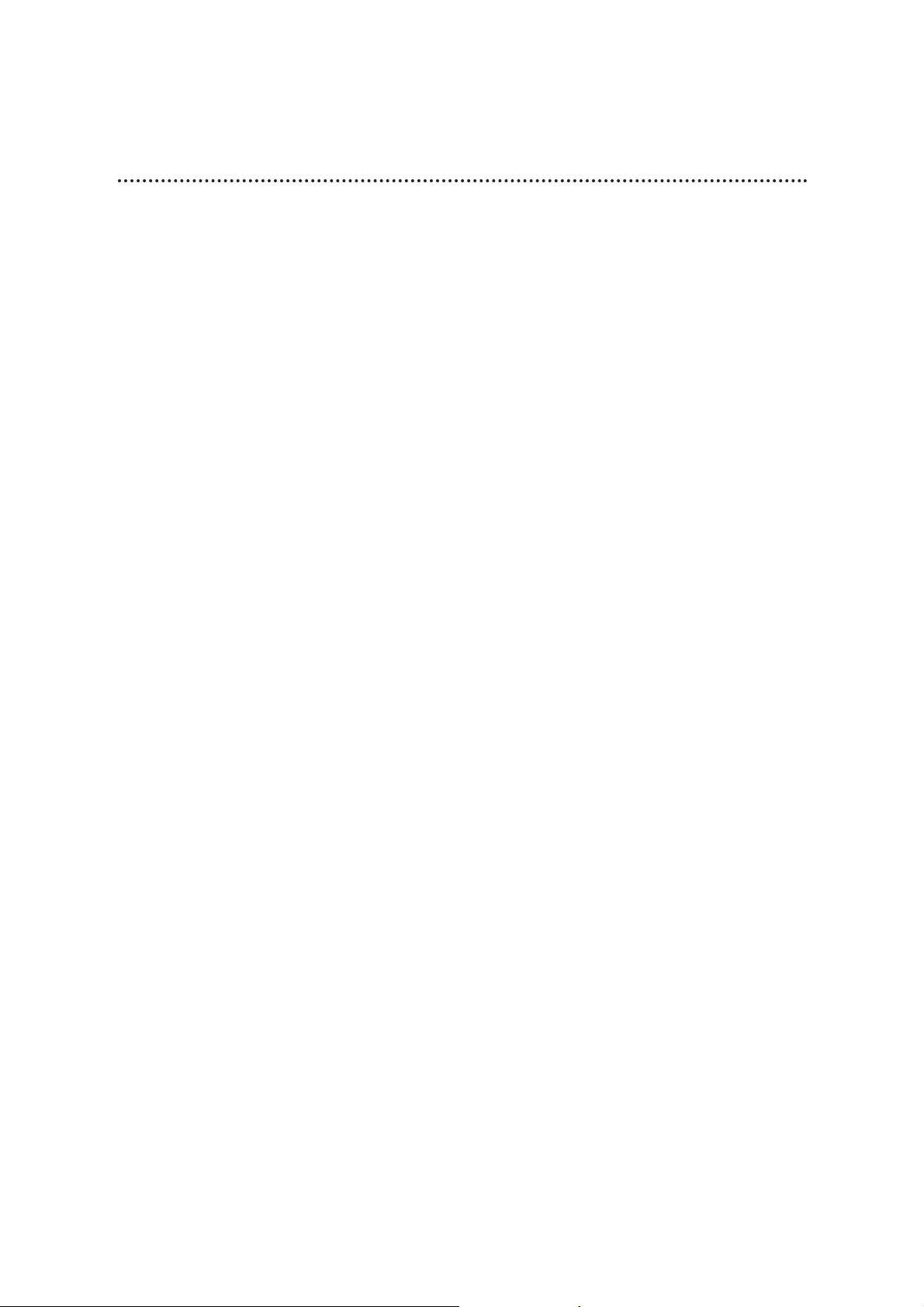
4 Table of Contents
Setting Up Your VCR
Introduction . . . . . . . . . . . . . . . . . . . . . . . . . . . . . . . . . . . . . . . . . . . . . . . . . . . . . . . . . .3
Table of Contents . . . . . . . . . . . . . . . . . . . . . . . . . . . . . . . . . . . . . . . . . . . . . . . . . . . . . .4
Before Using Your VCR . . . . . . . . . . . . . . . . . . . . . . . . . . . . . . . . . . . . . . . . . . . . . . . . .5
Using the Alarm Clock . . . . . . . . . . . . . . . . . . . . . . . . . . . . . . . . . . . . . . . . . . . . . . . . . .6
Hookups Without a Cable Box/Direct Broadcast System . . . . . . . . . . . . . . . . . . . . . . . .7
Hookups With a Cable Box/Direct Broadcast System . . . . . . . . . . . . . . . . . . . . . . . . .8-9
Hookups With a Stereo TV . . . . . . . . . . . . . . . . . . . . . . . . . . . . . . . . . . . . . . . . . . . . .10
Turning on Your VCR . . . . . . . . . . . . . . . . . . . . . . . . . . . . . . . . . . . . . . . . . . . . . . . . . .11
Automatic TV Channel Setup . . . . . . . . . . . . . . . . . . . . . . . . . . . . . . . . . . . . . . . . . .12-13
Setting the VCR Clock . . . . . . . . . . . . . . . . . . . . . . . . . . . . . . . . . . . . . . . . . . . . . . .14-15
Choosing a Language . . . . . . . . . . . . . . . . . . . . . . . . . . . . . . . . . . . . . . . . . . . . . . . . . .16
Description of Controls
On-Screen Displays . . . . . . . . . . . . . . . . . . . . . . . . . . . . . . . . . . . . . . . . . . . . . . . . . . . .17
Remote Control Buttons . . . . . . . . . . . . . . . . . . . . . . . . . . . . . . . . . . . . . . . . . . . . .18-19
VCR Display Panel . . . . . . . . . . . . . . . . . . . . . . . . . . . . . . . . . . . . . . . . . . . . . . . . . . . .20
Front Panel . . . . . . . . . . . . . . . . . . . . . . . . . . . . . . . . . . . . . . . . . . . . . . . . . . . . . . . . . .21
Back Panel . . . . . . . . . . . . . . . . . . . . . . . . . . . . . . . . . . . . . . . . . . . . . . . . . . . . . . . . . . .22
Basic Operations
Playing . . . . . . . . . . . . . . . . . . . . . . . . . . . . . . . . . . . . . . . . . . . . . . . . . . . . . . . . . . . . . .23
Recording . . . . . . . . . . . . . . . . . . . . . . . . . . . . . . . . . . . . . . . . . . . . . . . . . . . . . . . . . . .24
Recording
One-Touch Recording . . . . . . . . . . . . . . . . . . . . . . . . . . . . . . . . . . . . . . . . . . . . . . . . .25
Timer Recording . . . . . . . . . . . . . . . . . . . . . . . . . . . . . . . . . . . . . . . . . . . . . . . . . . .26-30
Recording One Channel/Watching Another . . . . . . . . . . . . . . . . . . . . . . . . . . . . . . . . .31
Rerecording (Copying Tapes) . . . . . . . . . . . . . . . . . . . . . . . . . . . . . . . . . . . . . . . . . . . .32
Playing
Repeat Play . . . . . . . . . . . . . . . . . . . . . . . . . . . . . . . . . . . . . . . . . . . . . . . . . . . . . . . . . .33
Forward and Reverse Searching/Pausing a Picture . . . . . . . . . . . . . . . . . . . . . . . . . . . . .34
Picture Select . . . . . . . . . . . . . . . . . . . . . . . . . . . . . . . . . . . . . . . . . . . . . . . . . . . . . . . .35
Real-Time Counter Memory . . . . . . . . . . . . . . . . . . . . . . . . . . . . . . . . . . . . . . . . . . . . .36
Automatic Playback Features . . . . . . . . . . . . . . . . . . . . . . . . . . . . . . . . . . . . . . . . . . . . .37
Information You May Need
Helpful Hints . . . . . . . . . . . . . . . . . . . . . . . . . . . . . . . . . . . . . . . . . . . . . . . . . . . . . .38-39
Limited Warranty . . . . . . . . . . . . . . . . . . . . . . . . . . . . . . . . . . . . . . . . . . . . . . . . . . . 40
Dictionary/Specifications . . . . . . . . . . . . . . . . . . . . . . . . . . . . . . . . . . . . . . . . . . . . . . . .41
Index . . . . . . . . . . . . . . . . . . . . . . . . . . . . . . . . . . . . . . . . . . . . . . . . . . . . . . . . . . . . . . .42
Accessories . . . . . . . . . . . . . . . . . . . . . . . . . . . . . . . . . . . . . . . . . . . . . . . . . . . . . . . . . .43
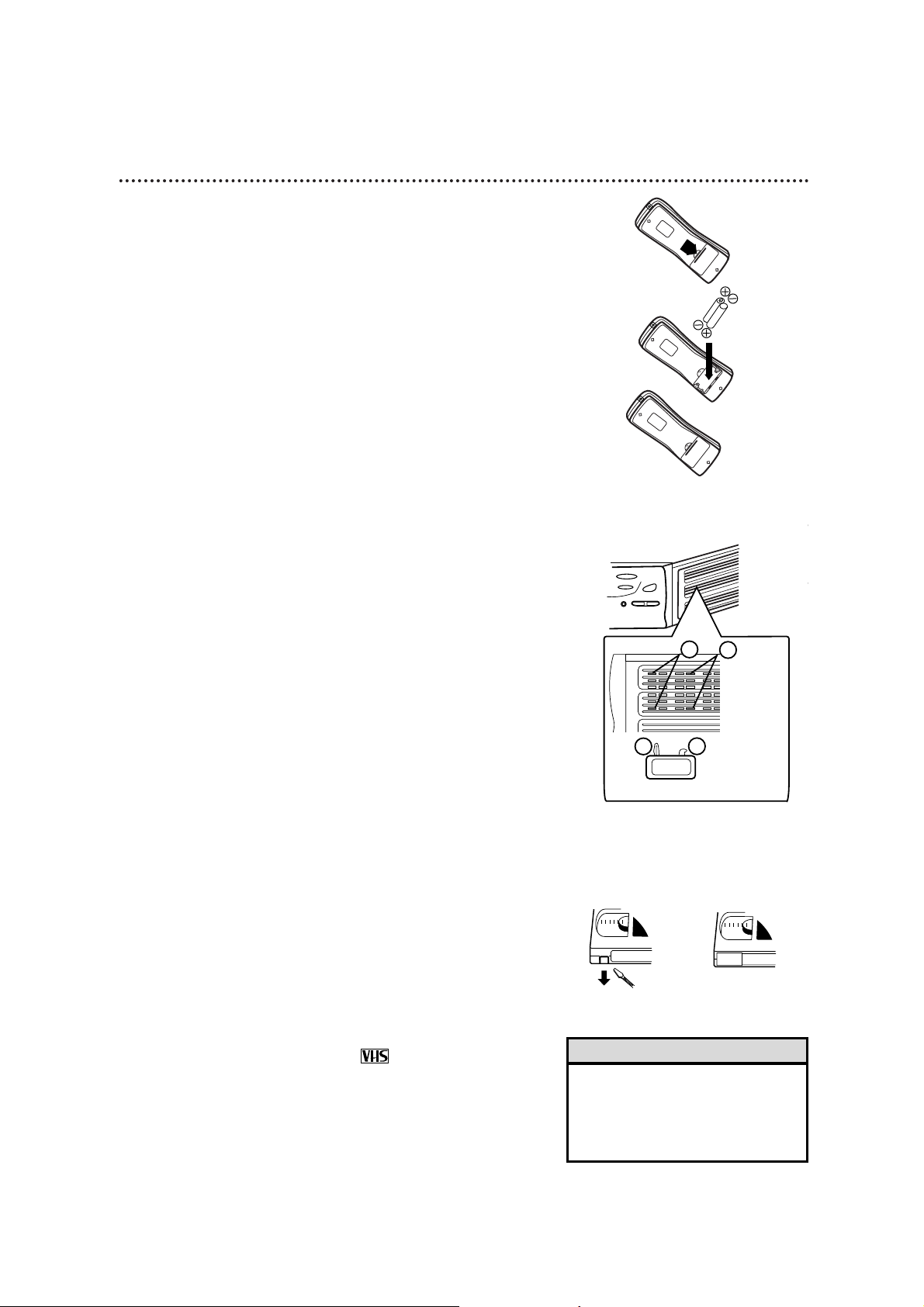
Before Using Your VCR 5
Putting Batteries in the Remote Control
● In this VCR, use only tapes with the mark.
● Remove any stickers or labels from the video cassette tape before
putting the tape in the VCR. Labels can jam the VCR.
● Video heads are an important part of your VCR. You can’t see
them, but the VCR automatically cleans its video heads. The video
heads will require replacement eventually. Only an authorized service center should replace the heads.
1
Remove the battery compartment lid on the bottom of the
remote control by pressing the tab, then lifting the lid.
2
Insert two AA batteries inside the battery compartment with
their +and – ends placed as shown in the picture at right.
3
Replace the battery compartment lid.
Video cassette tapes have tabs to make sure recordings are not
erased accidentally. The tab is in the bottom left corner on the
front of the tape.
1
To keep from erasing a tape, break off the tab with a screwdriver.
2
To allow new recording on the tape, cover the hole with clear tape.
Erasure Prevention
VCR maintenance
• The remote control and its batteries
are supplied.
• Do not mix alkaline and manganese
batteries.
• Do not mix old and new batteries.
Helpful Hints
1
3
2
1
2
Using the Remote Control Holder
When you do not use the remote control, keep it in the remote
control holder (supplied).
1
Insert the bent hooks (A) of the remote control holder into the
fourth row of holes (C) on the right side of the VCR. Make sure
the top hook is in the top hole.
2
Pop the straight hooks (B) of the remote control holder into the
first row of holes (D) on the right side of the VCR.
D
C
B
A
Remote Control
Holder (as seen
from top)
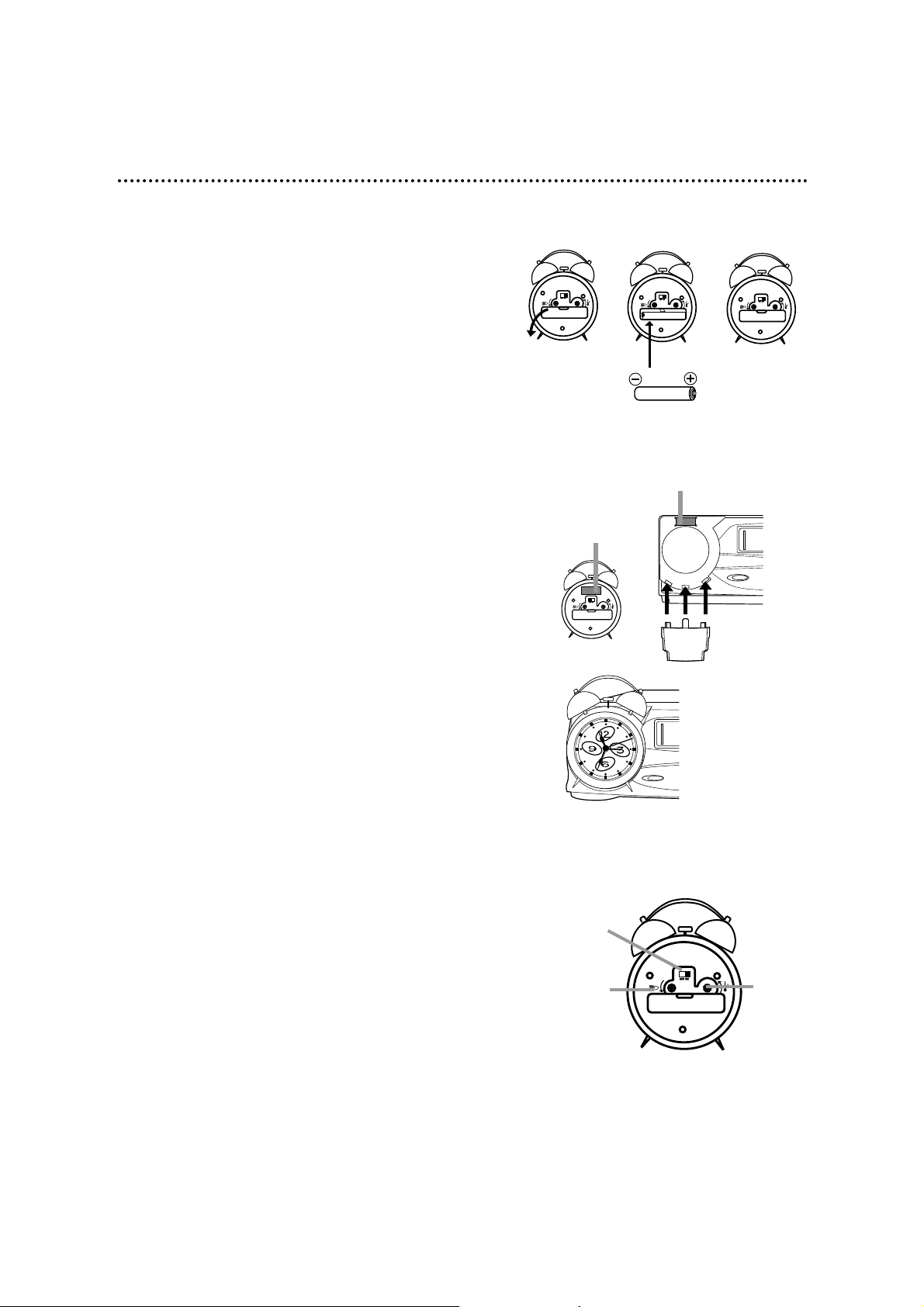
POWER
6 Using the Alarm Clock
2
A velcro strip is supplied. Peel off the tape backing, then stick
one piece of the velcro to the front of the VCR and one piece
to the top of the clock as shown in the picture at right. Make
sure the velcro pieces will touch when the alarm clock is in
place in the holder.
3
Set the alarm clock in the clock holder.
Using the Alarm Clock Holder
1
Remove the battery compartment lid on the back of the
alarm clock. Use your finger or fingernail to flip down the lid.
Putting Batteries in the Alarm Clock
2
Insert one AA battery inside the battery compartment with
its +and – ends placed as shown in the picture at right.
3
Replace the battery compartment lid.
Setting the Time and the Alarm
1
Turn the right knob to set the current time.
2
Turn the left knob to set the time for the alarm.
3
Set the OFF/ON switch to ON. At the proper time, the
alarm will sound. The alarm will sound until you move the
OFF/ON switch to OFF.
• Set the VCR’s internal clock for a timer recording or OneTouch Recording. Details are on pages 14-15.
• When you do not use the alarm, set the OFF/ON switch on
the back of the alarm clock to OFF.
• The alarm will sound in the next 12-hour period. The alarm
clock does not have AM or PM settings.
• The alarm sound is a beep. The bells on the top of the clock
are for appearance only. The bells will not ring.
Time Knob
(on the right
as you look
at the back
of the clock)
1 32
Alarm Knob
(on the left
as you look
at the back
of the clock)
OFF/ON
Switch
Velcro on
front of VCR
Alarm clock placed
correctly on alarm
clock holder
Velcro on
back of clock
Alarm clock
holder
1
Pop the three slots of the alarm clock holder into the three
holes on the left side of the front of the VCR. The holder will
curve down, like a bowl, when placed correctly.
POWER
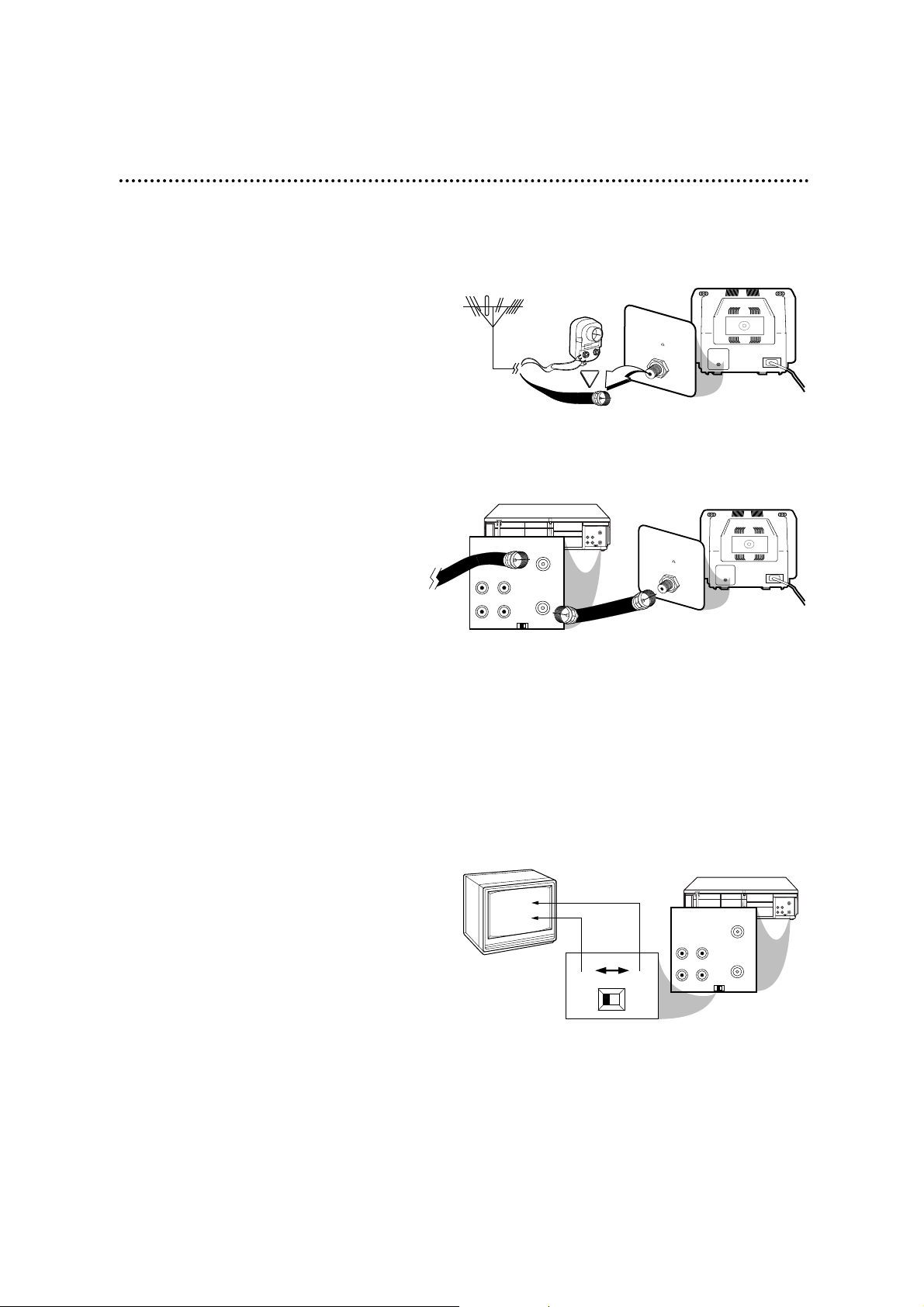
75V
ANT /
CABLE
OR
75
ANT /
CABLE
The easiest connection – just a TV, VCR, and antenna or cable – is shown below. If you have a
Cable Box or a Direct Broadcast System, please see pages eight-nine. If you have a Stereo
TV, please see page 10. After you hook up the VCR, go to page 11 to turn on the VCR.
ANTENNA IN
Jack
(on back of TV)
Cable
(75 ohm)
Antenna
Indoor/Outdoor
(300 ohm)
1
Disconnect the antenna or cable
from your TV.
2
Connect the antenna or
cable to the ANT(enna) IN
Jack of your VCR.
Connect the RF coaxial
cable (supplied) to the OUT
Jack on the back of the VCR
and to the ANTENNA IN
Jack on the TV.
VIDEO
IN
OUT
CH3CH4
AUDIO
OUT
IN
ANT
CH 4
or
CH 3
VIDEO
IN
OUT
CH3
CH4
AUDIO
OUT
IN
ANT
CH3 / CH4
Switch
CH3 CH4
VIDEO
IN
OUT
CH3CH4
AUDIO
OUT
IN
ANT
75V
ANT /
CABLE
VIDEO
IN
OUT
CH3
CH4
AUDIO
OUT
IN
ANT
75
ANT /
CABLE
RF coaxial cable
Antenna
or Cable
4
Set the CH3/CH4 switch on the back
of the VCR to CH3 or CH4, whichever
channel is not used or least used in your
area. Set the TV to the same channel.
For example, when playing a tape, if the
CH3/CH4 switch is set to CH3, the TV
should be on channel 03.
Hookups Without a Cable Box / Direct Broadcast System 7
ANTENNA IN Jack
(on back of TV)
example only
3
Plug in the power cords of the TV
and the VCR.
5
You are ready to turn on the VCR.
Please go to page 11 before turning on
the VCR.
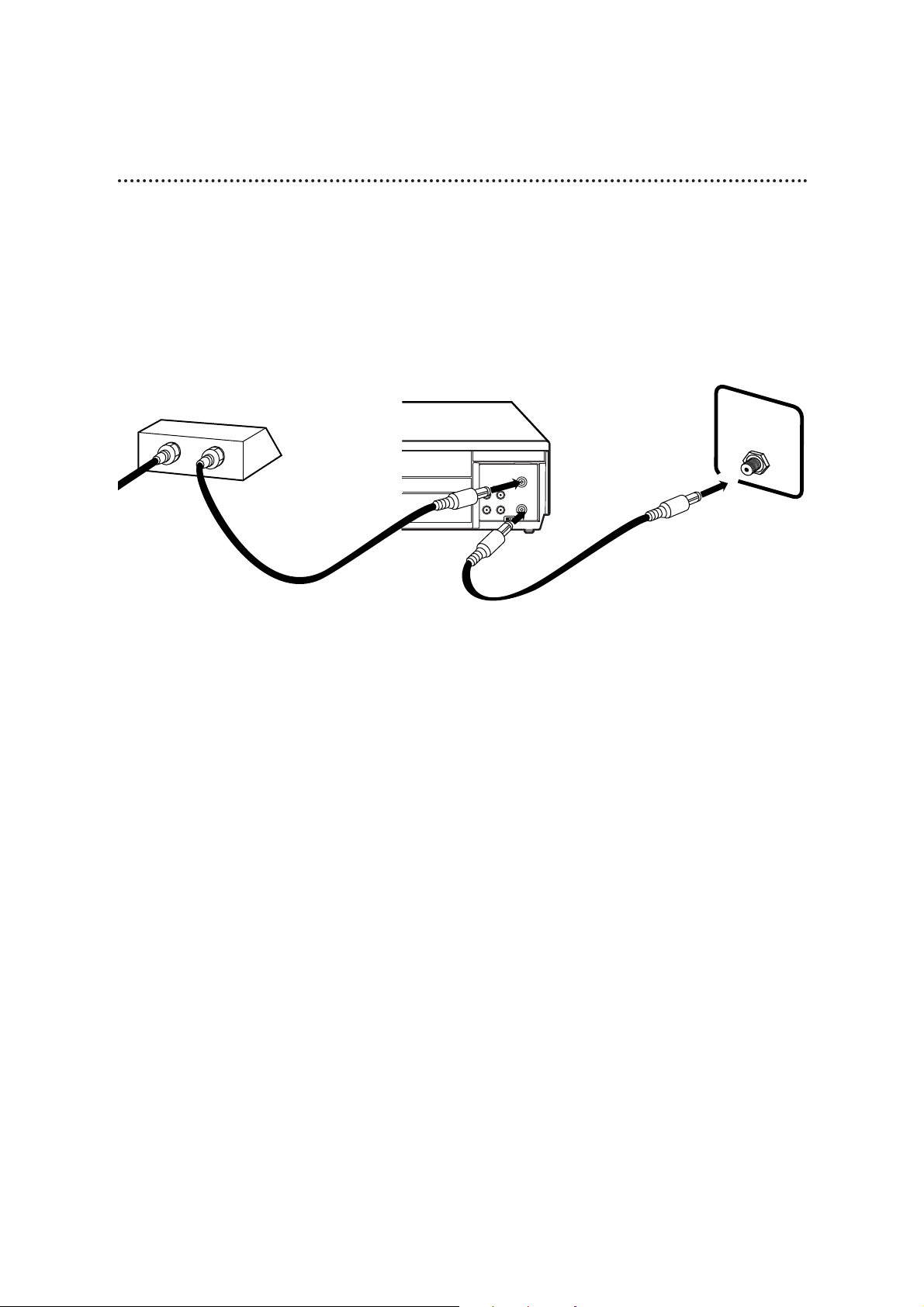
8 Hookups With a Cable Box/Direct Broadcast System
There are two ways to connect your Cable Box/DBS to the VCR. With this connection:
● You may view any channel.
● You must select channels at the Cable Box/DBS. Channels cannot be changed at the VCR.
● You may not view a channel other than the one you are recording.
● You may not program channels at the VCR.
● You can only program a timer recording for one channel at a time. Set the TV and the VCR to the
Cable Box/DBS output channel (channel 03 or 04), and set your Cable Box/DBS to the channel you
want to record. When you enter the channel you want to record in a timer recording, select channel 03
or 04 (the Cable Box/DBS output channel). (This is step 7 on page 28.) Leave the Cable Box/DBS on for
a timer recording.
VIDEO
IN
OUT
CH3 CH4
AUDIO
OUT
IN
ANT
OUT
IN
75V
ANT /
CABLE
TV’s
ANTENNA IN
Jack
Cable Box/DBS
VCR
Recording/Viewing Any Channel
Connections
1
With the VCR on and in VCRposition (the VCR/TV light will appear on the
front of the VCR), use the CHANNEL o/p button to set the VCR to
the Cable Box/DBS output channel (channel 03 or 04).
2
Set the TV to the same channel to which you set the VCR. Set the
CH3/CH4 switch on the back of the VCR to the same channel.
3
Select the channel you want to view/record at the Cable Box/DBS.
1
Connect a Cable signal to the IN Jack on the Cable Box/DBS.
2
Use an RF coaxial cable (supplied) to connect the OUT Jack on the Cable
Box/DBS to the ANT(enna) IN Jack on the VCR.
3
Use a second RF coaxial cable to connect the OUT Jack on the VCR to the
TV’s ANTENNA IN Jack.
1
2
3
Cable
Signal
RF coaxial
cable
RF coaxial
cable
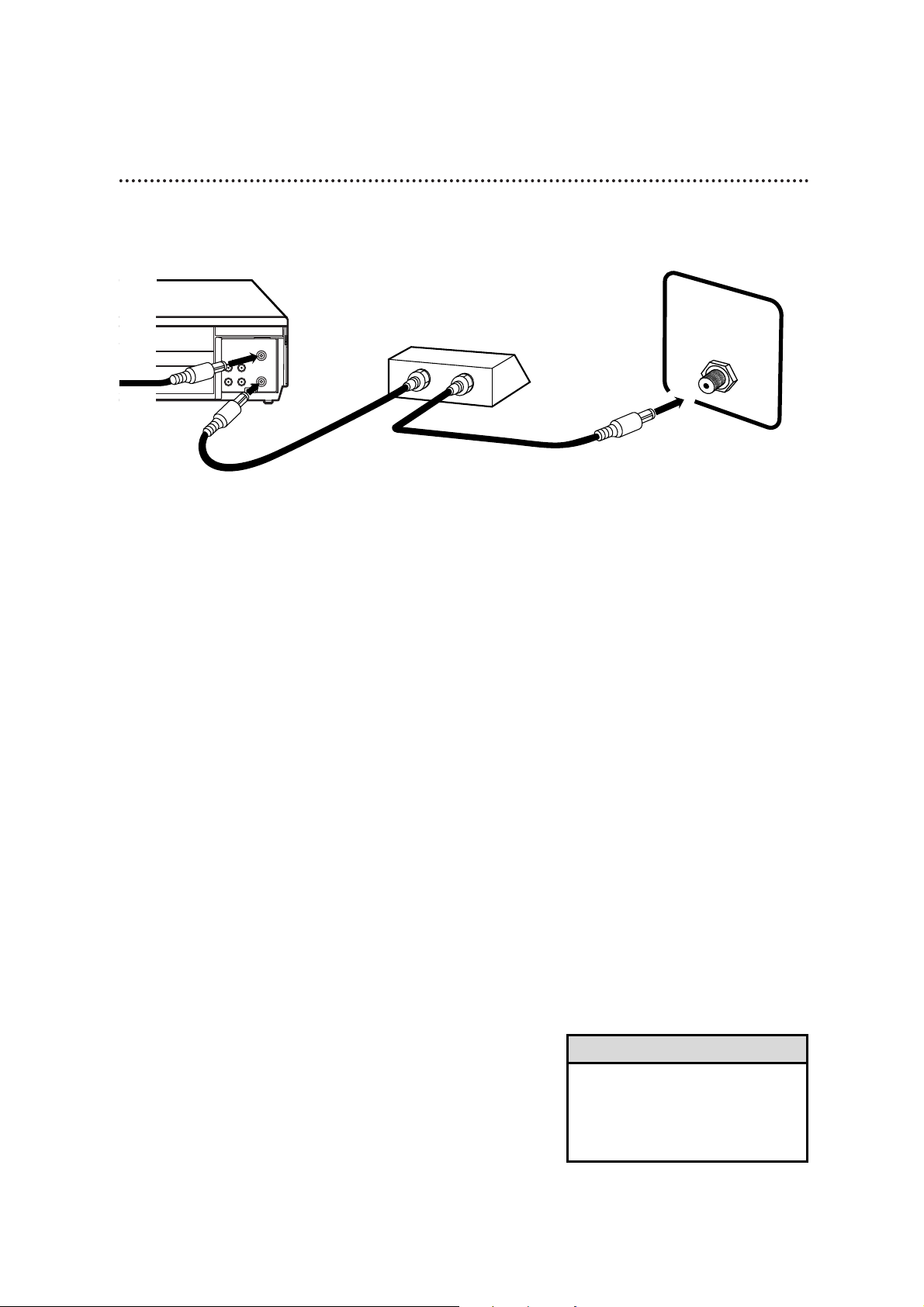
Hookups With a Cable Box/Direct Broadcast System (cont’d) 9
VIDEO
IN
OUT
CH3CH4
AUDIO
OUT
IN
ANT
IN
OUT
75V
ANT /
CABLE
With this connection:
● You may watch one channel while recording another.
● You may not record scrambled channels.
Recording One Channel/Watching Another
1
Put the Cable Box/DBS on the same channel as the
VCR’s CH3/CH4 switch. (Make sure the TV is on the Cable
Box/DBS output channel, 03 or 04.)
Then, with the VCR in VCR position (the VCR/TV light
will appear on the front of the VCR), use the CHANNEL
o/p button to select the channel you want to record at
the VCR. Start the recording.
2
Press the VCR/TV button once so that the VCR/TV light
appears.
3
Select the channel you want to watch at the Cable
Box/DBS.
TV’s ANTENNA
IN Jack
Cable Box/DBS
VCR
• When you play a tape, make sure
the Cable Box/DBS is set to the same
channel as the CH3/CH4 switch on
the VCR. Set the TV to the Cable
Box/DBS output channel (03 or 04).
Helpful Hint
1
Connect a Cable signal to the VCR’s ANT(enna) IN Jack.
2
Use an RF coaxial cable (supplied) to connect the OUT Jack on
the VCR to the IN Jack on the Cable Box/DBS.
3
Use a second RF coaxial cable to connect the OUT Jack on the
Cable Box/DBS to the ANTENNA IN Jack on the TV.
1
2
3
Connections
Cable
Signal
RF coaxial
cable
RF coaxial
cable
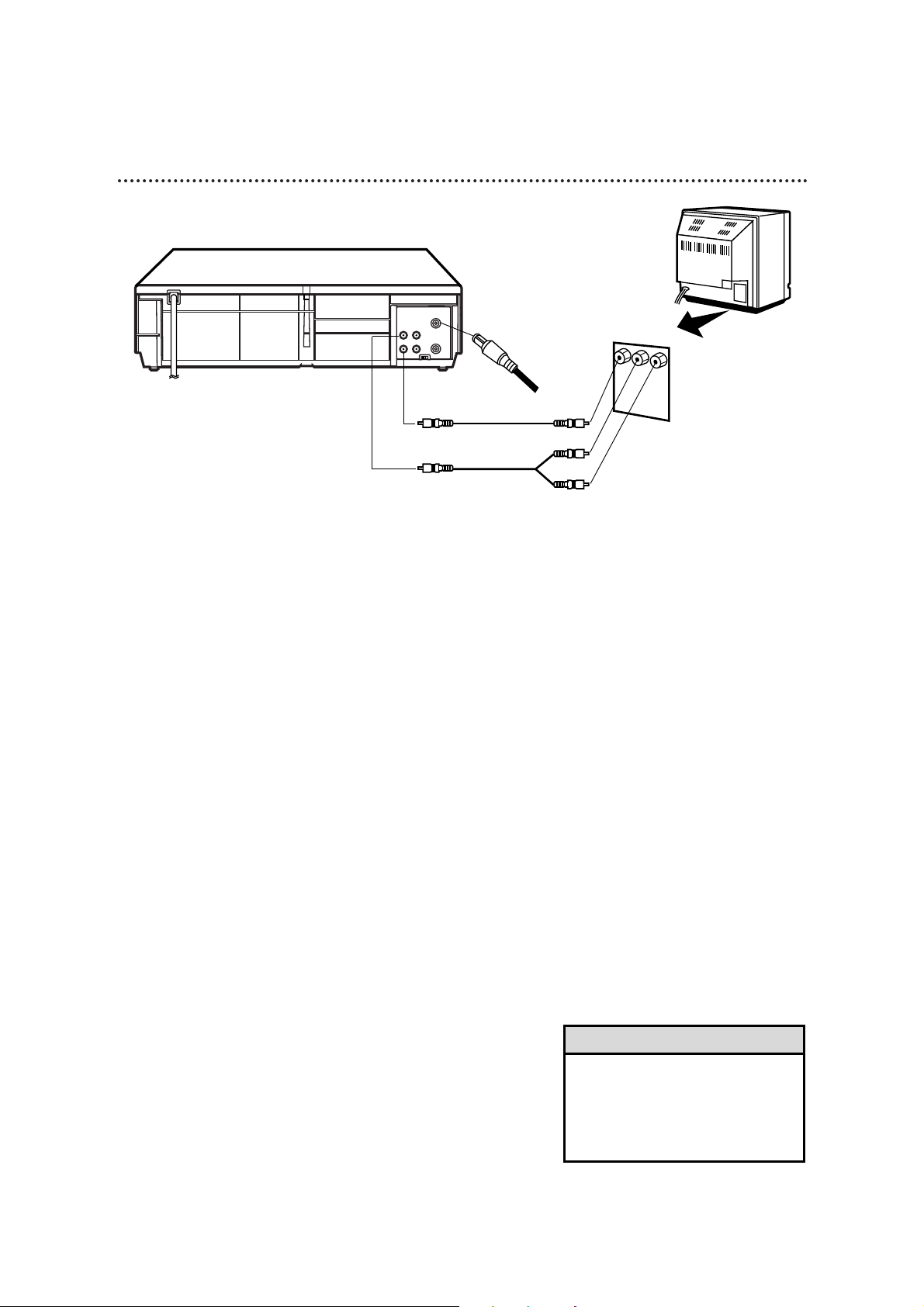
10 Hookups With a Stereo TV
VIDEO
IN
OUT
CH3CH4
AUDIO
OUT
IN
ANT
antenna or
cable to
ANT(enna)
IN Jack
Video Cable
Audio Cable
VIDEO (yellow) and
AUDIO (white) OUT Jacks
Audio and Video
IN Jacks on TV
● Audio and Video cables are not supplied.
1
Connect the antenna or cable to the ANT(enna) IN Jack
on the back of the VCR.
2
Connect a video cable to the yellow VIDEO OUT Jack on
the back of the VCR. Then, connect the other end of the
video cable to the VIDEO IN Jack on your TV.
3
Connect an audio cable to the white AUDIO OUT Jack
on the back of the VCR. Then, connect the other end of
the audio cable to the AUDIO IN Jack on your TV.
(If your TV has Right and Left AUDIO IN Jacks, you must use a
“Y” splitter audio cable as illustrated to deliver audio to the TV’s
right and left channels.)
4
Turn on your TV, making sure it is in Line Input (or Auxiliary In
or Video In) mode. Please refer to your TV instruction book for
details.
• This hookup will not give you stereo
sound. To get stereo sound, use the
connections on page seven and
select the channel to be viewed at
the TV (with the VCR turned off).
Helpful Hint
1
2
3
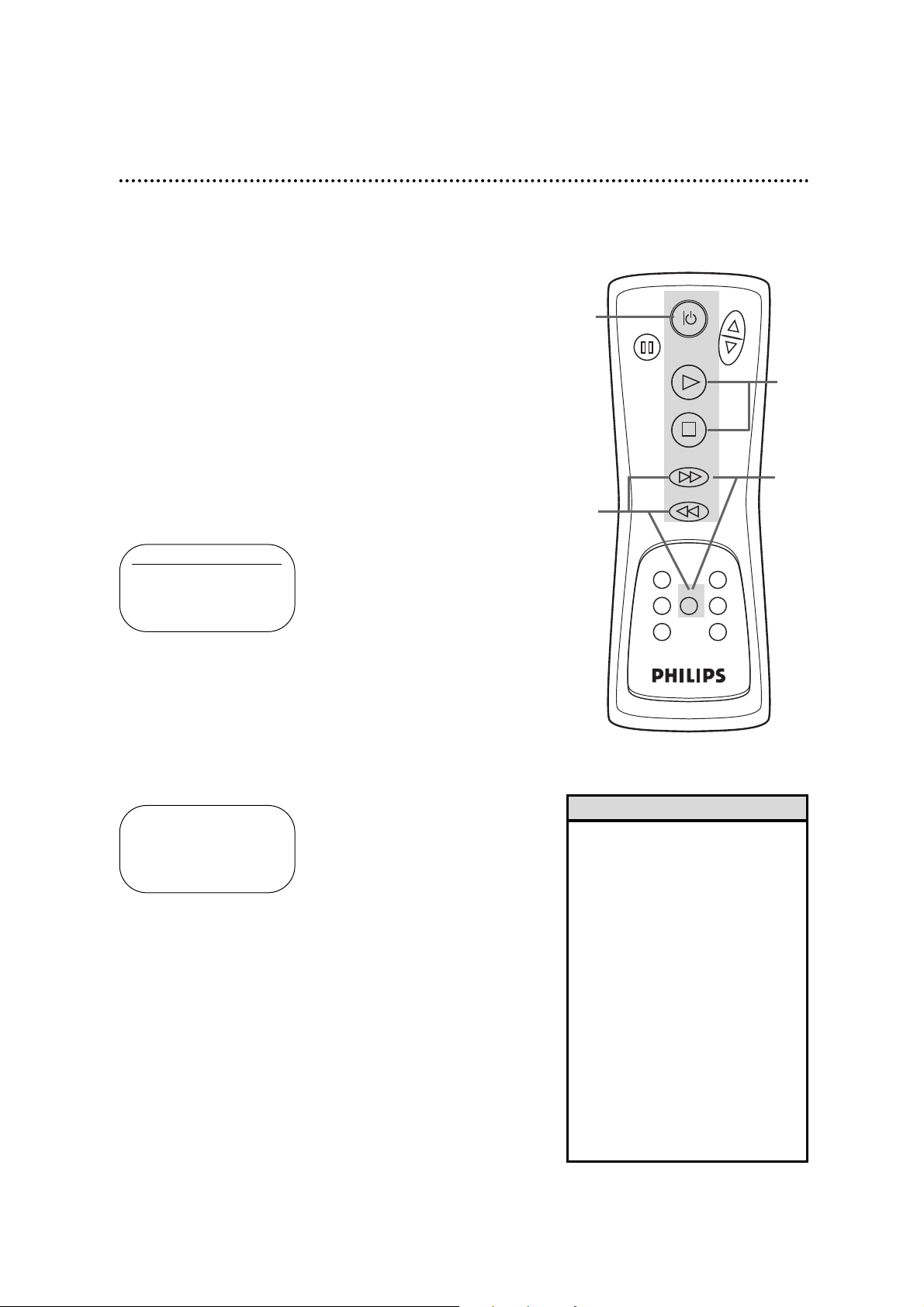
Turning on Your VCR 11
●Before turning on your VCR, make sure there are batteries in
the remote control and the VCR and TV are connected (see
pages five and seven-10).
●You can not set up channels if you are using a Cable Box/DBS.
●The instructions on this page only work when you turn on the
VCR for the first time. If there is a power failure or if the VCR
is unplugged for more than one minute, you may need to repeat
the instructions on this page.
1
Press the POWER button. The POWER light and the VCR/TV
light will appear on the front of the VCR.
2
Turn on the TV. Set it to the same channel as the
CH3/CH4 switch on the back of the VCR. The display shown
below will appear on the TV.
2
1
Turn on the TV. Set it to
channel 3 or 4.
• If you do not see any messages when
you turn on the VCR, check your
hookups, then try again. If you still
do not see any messages, follow the
steps under “Automatic TV Channel
Setup” on page 12 and “Choosing a
Language” on page 16.
• If you try to set up channels when
there is no antenna or cable connected to the VCR, channel setup will
appear to take place. Eventually,
AUTO SET UP will appear on the
screen steadily, and channel setup
will stop. Connect an antenna or
cable to the ANT(enna) IN jack of
the VCR, then press the MENU button, the F.FWD button, or the
REW(ind) button again. Channel
setup will begin again.
Helpful Hints
5
Press the MENU button, the F.FWD button, or the
REW(ind) button to begin automatic channel setup.
AUTO SET UP will flash on the screen and channel numbers will
appear in the top right corner of the screen. When channels are
set up, the TV will go to the lowest channel available.
The VCR will memorize all available channels, so when you use
the CHANNEL o/p button, you’ll only scan through channels
that you receive.
3
Press the PLAY button or the STOP button to select
ENGLISH or ESPAÑOL. [ON] will appear beside your choice.
4
Press the F.FWD button or the MENU button. AUTO SET
UP will appear on the screen.
AUTO SET UP
5
3
4
LANGUAGE SELECT
B ENGLISH [ON]
ESPAÑOL
POWER
PAUSE
PLAY
STOP
F. FWD
REW
RECORD
SPEED MENU DISPLAY
EXIT/ C. RESET
CHANNEL
VCR/TV
COUNTER MEMORY
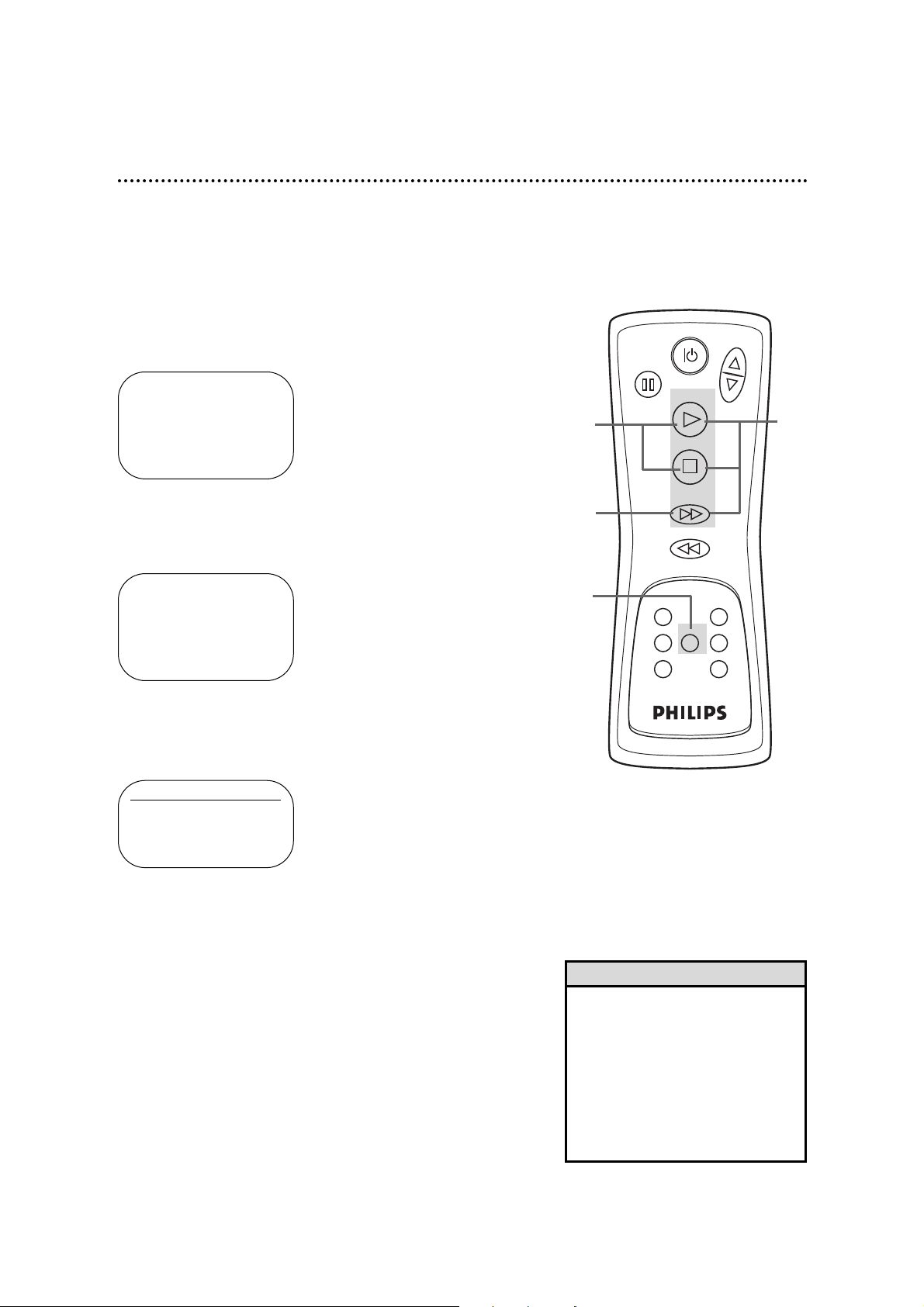
12 Automatic TV Channel Setup
Although your VCR may automatically set up the TV channels you
receive when you turn it on for the first time, this function lets
you set up channels again. Make sure:
●The VCRis on and is in VCR position. (The VCR/TV light will
appear on the front of the VCR. If it does not, press the
VCR/TV button once.)
1
Press the MENU button until the main menu appears.
2
Press the PLAY button or the STOP button repeatedly to
select CHANNEL SET UP. Then, press the F.FWD button.
3
AUTO SET UP will be selected. Or, press the PLAY button
or the STOP button repeatedly to select AUTO SET UP.
4
Press the F.FWD button. The VCR will memorize all available
TV channels. When setup is complete, the lowest channel you
receive will appear on the TV.
• Line Input mode will always be
stored in the VCR’s memory as
channel 00. When you select channel 00 with the CHANNEL o/p
button LineIn Rear (L1)will appear
on the screen.
• You can not program channels if
you are using a Cable Box/DBS.
Details are on pages eight-nine.
Helpful Hints
1
2
3
4
- M E N U -
TIMER PROGRAMMING
AUTO REPEAT [OFF]
PICTURE SELECT
B CHANNEL SET UP
CLOCK SET
LANGUAGE SELECT
CHANNEL SET UP
B AUTO SET UP
MANUAL SET UP
- M E N U -
B TIMER PROGRAMMING
AUTO REPEAT [OFF]
PICTURE SELECT
CHANNEL SET UP
CLOCK SET
LANGUAGE SELECT
PAUSE
POWER
PLAY
STOP
F. FWD
REW
CHANNEL
RECORD
SPEED MENU DISPLAY
EXIT/ C. RESET
VCR/TV
COUNTER MEMORY
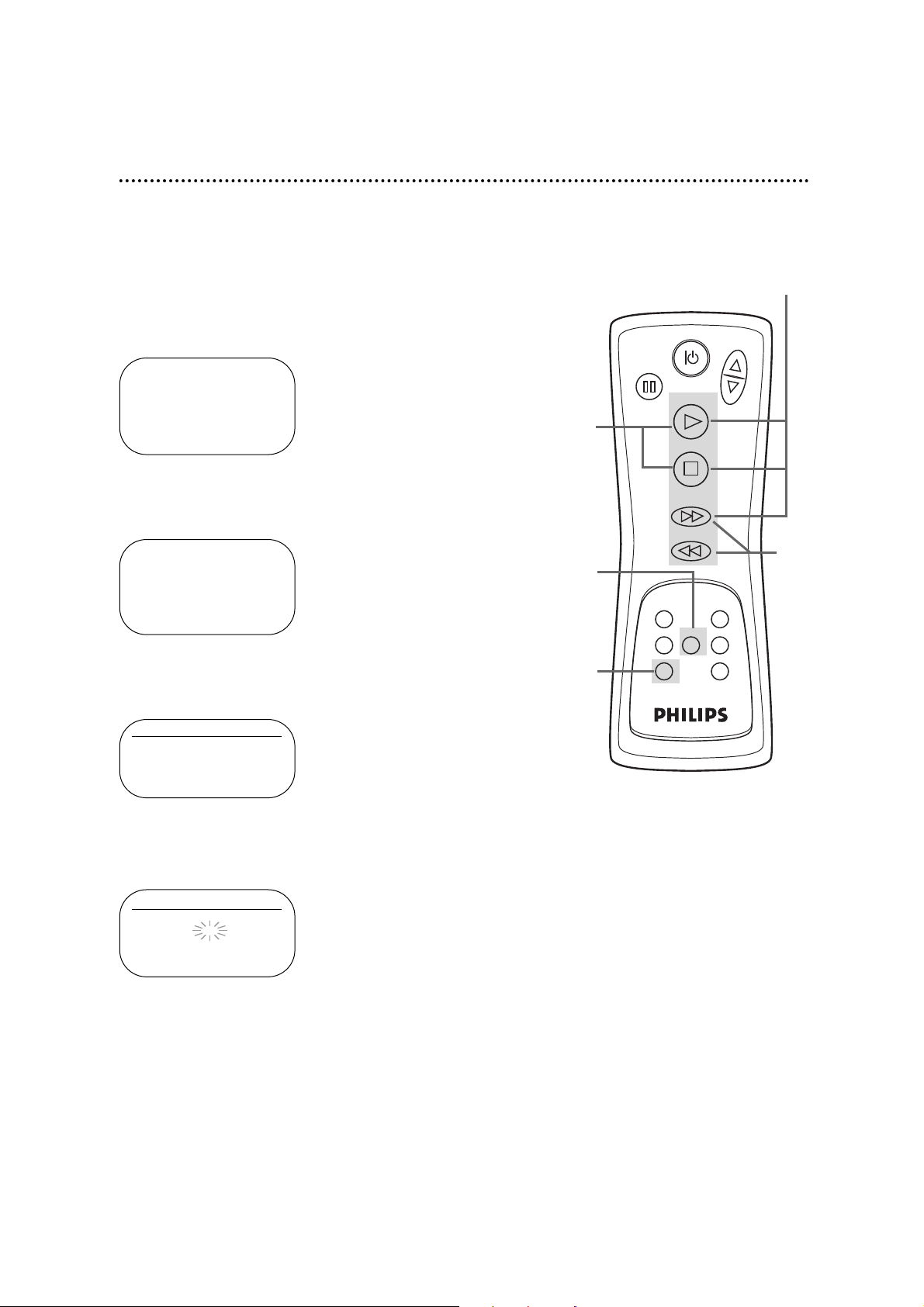
Automatic TV Channel Setup (cont’d) 13
2
Press the PLAY button or the STOP button repeatedly to
select CHANNEL SET UP. Then, press the F.FWD button.
3
Press the PLAY button or the STOP button repeatedly to
select MANUAL SET UP. Then, press the F.FWD button.
4
Press the PLAY button or the STOP button repeatedly
until your desired channel number appears.
5
Press the F.FWD button or the REW(ind) button so that
ADD or DELETE flashes on the screen.
6
While your choice is flashing, press the EXIT/C.RESET
button. The channel you added or deleted will appear. The chan-
nel will be added or deleted, whichever was flashing on the screen
when you exited the menu.
2-3
Adding/Deleting Channels
The channels you no longer receive or seldom watch can be
deleted from the memory. You also may add new channels into
the memory. Make sure:
●The VCRis on and in VCR position. (The VCR/TV light will
appear. If it does not, press the VCR/TV button once.)
1
Press the MENU button until the main menu appears.
1
6
POWER
CHANNEL
PAUSE
PLAY
STOP
F. FWD
REW
RECORD
VCR/TV
SPEED MENU DISPLAY
EXIT/ C. RESET
COUNTER MEMORY
5
CHANNEL SET UP
AUTO SET UP
B MANUAL SET UP
MANUAL SET UP
CHANNEL 30 (TV)
ADD
- M E N U -
TIMER PROGRAMMING
AUTO REPEAT [OFF]
PICTURE SELECT
B CHANNEL SET UP
CLOCK SET
LANGUAGE SELECT
4
- M E N U -
B TIMER PROGRAMMING
AUTO REPEAT [OFF]
PICTURE SELECT
CHANNEL SET UP
CLOCK SET
LANGUAGE SELECT
