Philips VRB615AT, VRB665AT User Manual

Video Cassette Recorder
VRB615AT
VRB665AT
Owner’s Manual
Important!
Return your Warranty Registration
Card within 10 days. See why inside.
TM
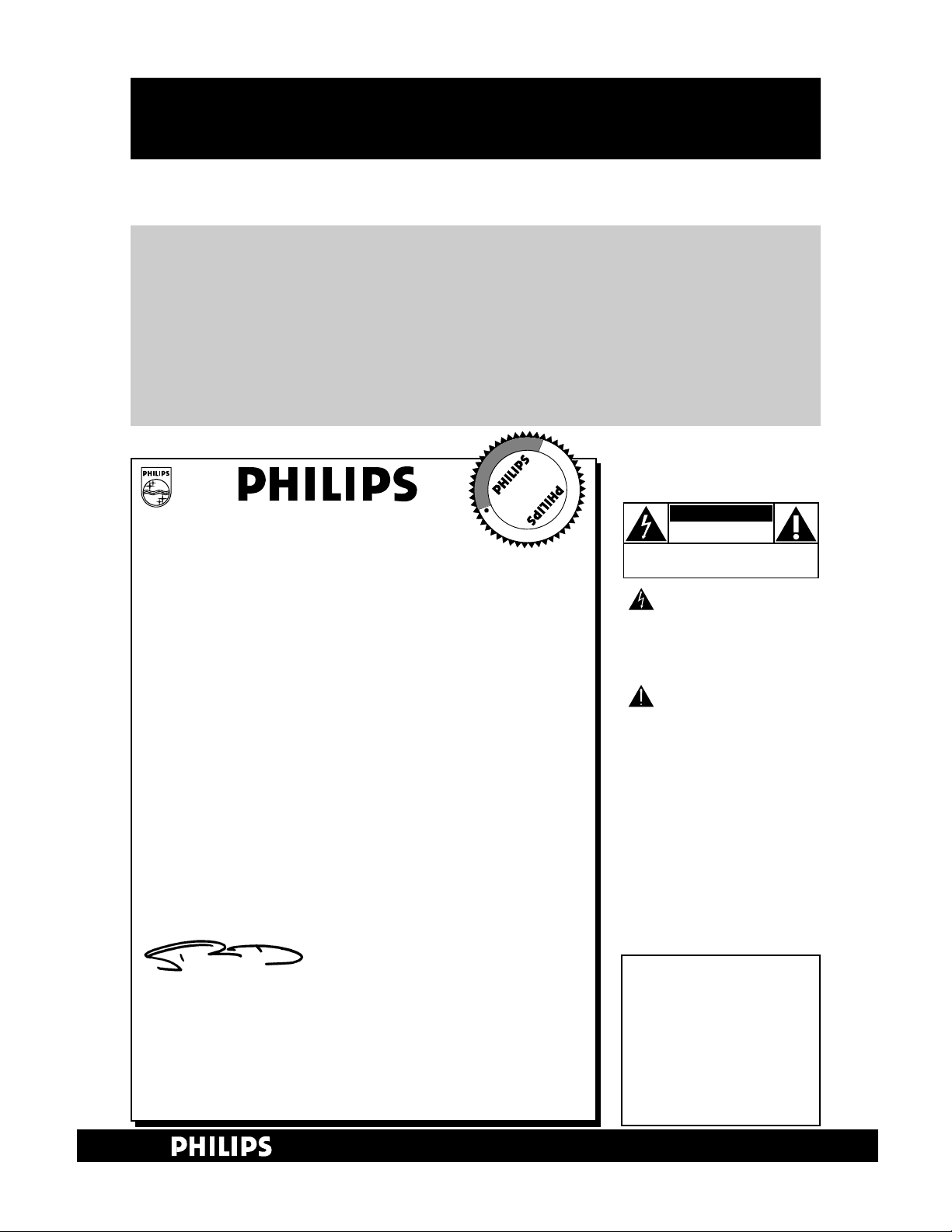
Warranty
Verification
Registering your product within
10 days confirms your right to
maximum protection under the
terms and conditions of your
PHILIPS warranty.
Owner
Confirmation
Your completed Warranty
Registration Card serves as
verification of ownership in the
event of product theft or loss.
Model
Registration
Returning your Warranty
Registration Card right away
guarantees you’ll receive all
the information and special
offers which you qualify for
as the owner of your model.
Once your PHILIPS purchase is registered, you’re eligible to receive all the privileges of owning a
PHILIPS product. So complete and return the Warranty Registration Card enclosed with your
purchase at once. And take advantage of these important benefits.
Return your Warranty Registration card today to
ensure you receive all the
benefits
you’re entitled to.
For Customer Use
Enter below the Serial No.
which is located on the rear
of the cabinet. Retain this
information for future reference.
Model No. ______________
Serial No. ______________
Congratulations on your purchase, and
welcome to the “family!”
Dear PHILIPS product owner:
Thank you for your confidence in PHILIPS. You’ve selected one of
the best-built, best-backed products available today. And we’ll do
everything in our power to keep you happy with your purchase
for many years to come.
As a member of the PHILIPS “family,” you’re entitled to protection
by one of the most comprehensive warranties and outstanding
service networks in the industry.
What’s more, your purchase guarantees you’ll receive all the information and special offers for which you qualify, plus easy access to
accessories from our convenient home shopping network.
And most importantly you can count on our uncompromising
commitment to your total satisfaction.
All of this is our way of saying welcome-and thanks for investing in
a PHILIPS product.
Sincerely,
Robert Minkhorst
President and Chief Executive Officer
P.S. Remember, to get the most from your PHILIPS prod-
uct, you must return your Warranty Registration
Card within 10 days. So please mail it to us right now!
Know these
safetysymbols
This “bolt of lightning” indicates
uninsulated material within
your unit may cause an electrical shock.
For the safety of everyone in your
household, please do not remove product covering.
The “exclamation point” calls
attention to features for which
you should read the enclosed literature
closely to prevent operating and maintenance problems.
WARNING: TO PREVENT FIRE OR
SHOCK HAZARD, DO NOT
EXPOSE THIS EQUIPMENT TO RAIN
OR MOISTURE.
CAUTION: To prevent electric
shock, match wide blade of plug to
wide slot, and fully insert.
ATTENTION: Pour éviter les choc
électriques, introduire la lame la plus
large de la fiche dans la borne correspondante de la prise et pousser
jusqu’au fond.
CAUTION
RISK OF ELECTRIC SHOCK
DO NOT OPEN
CAUTION: TO REDUCE THE RISK OF ELECTRIC SHOCK, DO NOT
REMOVE COVER (OR BACK). NO USER-SERVICEABLE PARTS
INSIDE. REFER SERVICING TO QUALIFIED SERVICE PERSONNEL.
R
E
G
I
S
T
R
A
T
I
O
N
N
E
E
D
E
D
W
I
T
H
I
N
1
0
D
A
Y
S
Hurry!
Visit our World Wide Web Site at http://www.philips.com

Introduction 3
Welcome to your VCR owner’s manual.
This manual describes the features of the VRB615AT and the VRB665AT. Although the two models have a
slightly different appearance, they operate exactly the same. Only the VRB665AT is illustrated in this manual.
This manual has seven sections: Setting Up Your VCR; Description of Controls; Basic Operations;
Recording; Playing; Additional Features; and Information You May Need. The instructions explain all of the
VCR’s features, which are listed below.
• Your new product, its packaging, and
this manual contain materials that
can be recycled and reused.
Specialized companies can recycle
your product to increase the amount
of reusable materials and to minimize the amount that needs to be
properly disposed.
Your product uses batteries that
should not be thrown away when
depleted but should be disposed of
as small chemical waste. Please find
out about the local regulations on
disposal of your old products, batteries, manual, and packaging whenever
you replace existing equipment.
Helpful Hint
The ENERGY STAR®name and logo are registered marks of the U.S.
Environmental Protection Agency. As an ENERGY STAR®Partner,
Philips Consumer Electronics has determined that this product meets
the ENERGY STAR®guidelines for energy efficiency.
SmartPicture and ShowGuard are trademarks of Philips Consumer Electronics.
VCR Plus+ and PlusCode are registered trademarks of Gemstar Development
Corporation. The VCR Plus+ system is manufactured under license from Gemstar
Development Corporation.
Copyright 2000 Philips Consumer Electronics. All rights reserved.
Safety Precautions
Warning: To prevent fire or shock hazard, do not expose
this equipment to rain or moisture.
Federal Communications Commission (FCC) Warning: Any
unauthorized changes or modifications to this equipment
void the user’s authority to operate it.
This VCR, equipped with a High Quality (HQ) System, is compatible
with existing Video Home System (VHS) equipment. Philips
Consumer Electronics recommends that you use only video cassette
tapes that are labelled with the mark. The use of other tapes
may result in poor picture quality and excessive deposits on the
video heads, which may not be covered by the warranty if damage
occurs.
This VCR also is equipped with S-VHS Quasi Playback (SQPB),
allowing you to play S-VHS recordings with regular VHS resolution.
This product has a 19 micron head that provides a better picture
when you view tapes recorded in slow speed (SLP).
Note to the Cable TV System Installer: This reminder is provided to
call the Cable TV system installer’s attention to Article 820-40 of the
National Electrical Code, which provides guidelines for proper
grounding – in particular, specifying that the cable ground shall be
connected to the grounding system of the building, as close to the
point of cable entry as possible.
Declaration of Conformity
Model Number: VRB615AT/VRB665AT
Trade Name: Philips
Responsible Party: Philips Consumer Electronics
P.O. Box 14810
Knoxville, TN 37914-1810
(865) 521-4316
Features
• Automatic Channel Setup
• Automatic Clock Setting
• Automatic Head Cleaner/Head Cleaning Warning
• Blue Background
• Child Lock
• Daylight-Savings Time
• Digital Studio Picture Control (DSPC)
• Hi-Fi Stereo Tape Playback
• Index Search
• Multi-Channel Television Sound (MTS) System
• 19 Micron Head
• On-Screen Menus in English, Spanish, or French
• Program Overlap Warning
• Quick Programming
• Record End Search
• Record Link
• Remote Control with Capability to Operate TV,
Cable Box, and Direct Broadcast System (DBS)
• Repeat Play
• ShowGuard
TM
-Indefinite Timer Recording Memory
• Skip Search
• SmartPicture
TM
• Turbo Timer
• VCR Plus+ Programming System
• Video Stabilizer
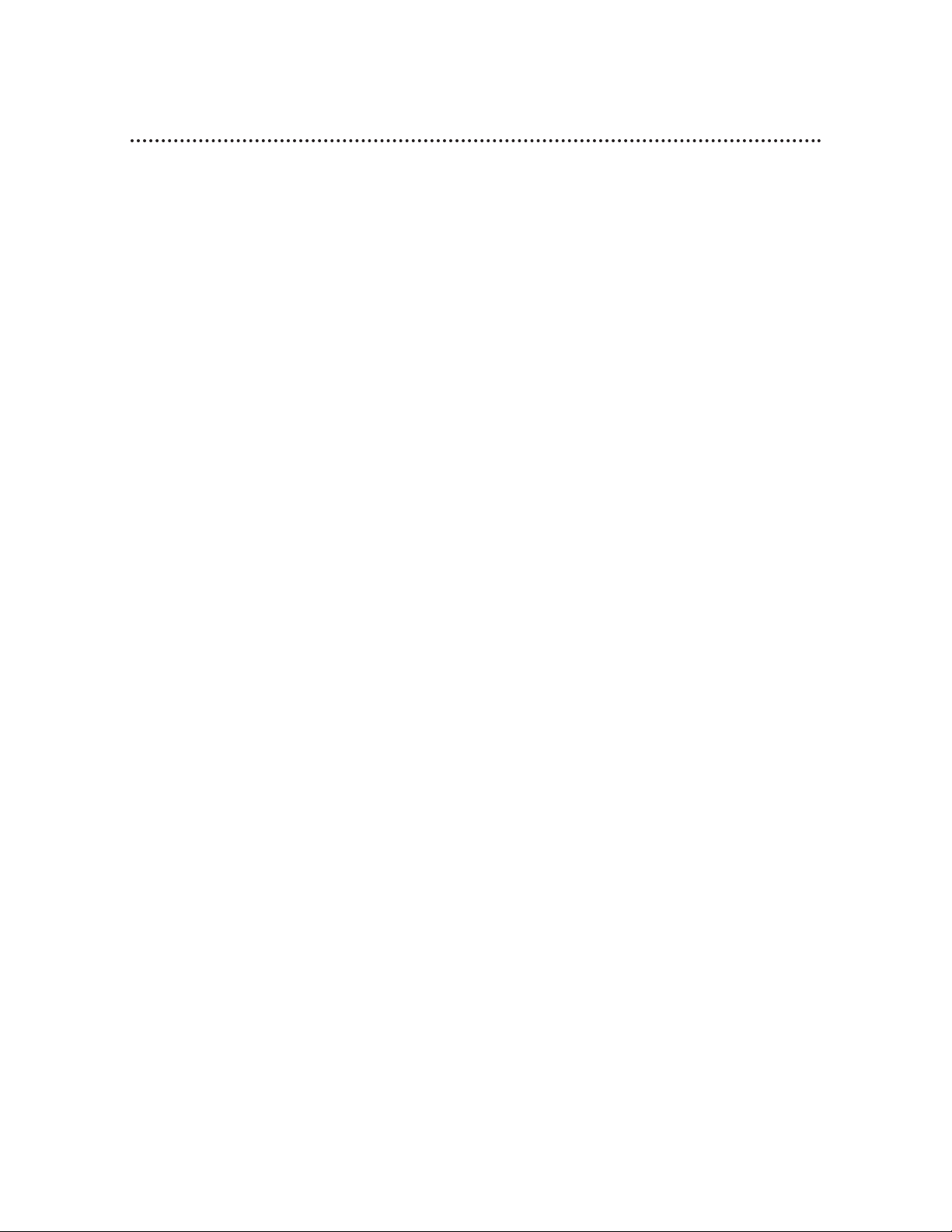
4 Table of Contents
Setting Up Your VCR
Introduction . . . . . . . . . . . . . . . . . . . . . . . . . . . . . . . . . . . . . . . . . . . . . . . . . . . . . . . . . .3
Table of Contents . . . . . . . . . . . . . . . . . . . . . . . . . . . . . . . . . . . . . . . . . . . . . . . . . . . . .4
Before Using Your VCR . . . . . . . . . . . . . . . . . . . . . . . . . . . . . . . . . . . . . . . . . . . . . . . . .5
Hookups without a Cable Box . . . . . . . . . . . . . . . . . . . . . . . . . . . . . . . . . . . . . . . . . .6-7
Hookups with a Cable Box/Direct Broadcast System . . . . . . . . . . . . . . . . . . . . . . . . .8-9
Turning on Your VCR . . . . . . . . . . . . . . . . . . . . . . . . . . . . . . . . . . . . . . . . . . . . . . . . .10
Automatic Channel Setup . . . . . . . . . . . . . . . . . . . . . . . . . . . . . . . . . . . . . . . . . . . .11-12
Setting the Clock . . . . . . . . . . . . . . . . . . . . . . . . . . . . . . . . . . . . . . . . . . . . . . . . . .13-17
Daylight-Savings Time . . . . . . . . . . . . . . . . . . . . . . . . . . . . . . . . . . . . . . . . . . . . . . . . . .18
Language Selection . . . . . . . . . . . . . . . . . . . . . . . . . . . . . . . . . . . . . . . . . . . . . . . . . . . .19
Description of Controls
Remote Control Buttons . . . . . . . . . . . . . . . . . . . . . . . . . . . . . . . . . . . . . . . . . . . .20-21
Display Panel . . . . . . . . . . . . . . . . . . . . . . . . . . . . . . . . . . . . . . . . . . . . . . . . . . . . . . . .22
Front Panel . . . . . . . . . . . . . . . . . . . . . . . . . . . . . . . . . . . . . . . . . . . . . . . . . . . . . . . . . .23
Rear Panel . . . . . . . . . . . . . . . . . . . . . . . . . . . . . . . . . . . . . . . . . . . . . . . . . . . . . . . . . .24
On-Screen Status Displays . . . . . . . . . . . . . . . . . . . . . . . . . . . . . . . . . . . . . . . . . . . . . .25
Setting the Remote Control to Operate a TV . . . . . . . . . . . . . . . . . . . . . . . . . . . . . . .26
Setting the Remote Control to Operate a Cable Box/DBS . . . . . . . . . . . . . . . . . . . . .27
Basic Operations
Playing . . . . . . . . . . . . . . . . . . . . . . . . . . . . . . . . . . . . . . . . . . . . . . . . . . . . . . . . . . . . .28
Recording . . . . . . . . . . . . . . . . . . . . . . . . . . . . . . . . . . . . . . . . . . . . . . . . . . . . . . . . . . .29
Recording
Recording One Channel/Watching Another . . . . . . . . . . . . . . . . . . . . . . . . . . . . . . . .30
One-Touch Recording . . . . . . . . . . . . . . . . . . . . . . . . . . . . . . . . . . . . . . . . . . . . . . . . .31
Record Link . . . . . . . . . . . . . . . . . . . . . . . . . . . . . . . . . . . . . . . . . . . . . . . . . . . . . . . .32
Setting Up the VCR Plus+ Programming System . . . . . . . . . . . . . . . . . . . . . . . . . . .33-34
Timer Recording with the VCR Plus+ Programming System . . . . . . . . . . . . . . . . . .35-36
Quick Programming . . . . . . . . . . . . . . . . . . . . . . . . . . . . . . . . . . . . . . . . . . . . . . . .37-40
Turbo Timer . . . . . . . . . . . . . . . . . . . . . . . . . . . . . . . . . . . . . . . . . . . . . . . . . . . . . . . .41
Program Review . . . . . . . . . . . . . . . . . . . . . . . . . . . . . . . . . . . . . . . . . . . . . . . . . . . . . .42
Program Overlap Warning . . . . . . . . . . . . . . . . . . . . . . . . . . . . . . . . . . . . . . . . . . . . . .43
Timer Recording Speed Setting . . . . . . . . . . . . . . . . . . . . . . . . . . . . . . . . . . . . . . . . . .44
Rerecording (Tape Duplication) . . . . . . . . . . . . . . . . . . . . . . . . . . . . . . . . . . . . . . . . . .45
Playing
Multi-Channel Television Sound System . . . . . . . . . . . . . . . . . . . . . . . . . . . . . . . . .46-47
Hi-Fi Stereo Tape Playback . . . . . . . . . . . . . . . . . . . . . . . . . . . . . . . . . . . . . . . . . . . . .48
Video Stabilizer . . . . . . . . . . . . . . . . . . . . . . . . . . . . . . . . . . . . . . . . . . . . . . . . . . . . . .49
SmartPicture . . . . . . . . . . . . . . . . . . . . . . . . . . . . . . . . . . . . . . . . . . . . . . . . . . . . . . . .50
Digital Studio Picture Control . . . . . . . . . . . . . . . . . . . . . . . . . . . . . . . . . . . . . . . . . . .51
Search Options . . . . . . . . . . . . . . . . . . . . . . . . . . . . . . . . . . . . . . . . . . . . . . . . . . . . . .52
Playback Options . . . . . . . . . . . . . . . . . . . . . . . . . . . . . . . . . . . . . . . . . . . . . . . . . . . . .53
Additional Features
Child Lock . . . . . . . . . . . . . . . . . . . . . . . . . . . . . . . . . . . . . . . . . . . . . . . . . . . . . . . . . .54
Blue Background . . . . . . . . . . . . . . . . . . . . . . . . . . . . . . . . . . . . . . . . . . . . . . . . . . . . .55
Automatic Operation Features . . . . . . . . . . . . . . . . . . . . . . . . . . . . . . . . . . . . . . . . . . .56
Information You May Need
Glossary . . . . . . . . . . . . . . . . . . . . . . . . . . . . . . . . . . . . . . . . . . . . . . . . . . . . . . . . . . . .57
Specifications . . . . . . . . . . . . . . . . . . . . . . . . . . . . . . . . . . . . . . . . . . . . . . . . . . . . . . . .58
Helpful Hints . . . . . . . . . . . . . . . . . . . . . . . . . . . . . . . . . . . . . . . . . . . . . . . . . . . . . .59-60
Limited Warranty . . . . . . . . . . . . . . . . . . . . . . . . . . . . . . . . . . . . . . . . . . . . . . . . . . 61
Index . . . . . . . . . . . . . . . . . . . . . . . . . . . . . . . . . . . . . . . . . . . . . . . . . . . . . . . . . . . . . .62
Accessories . . . . . . . . . . . . . . . . . . . . . . . . . . . . . . . . . . . . . . . . . . . . . . . . . . . . . . . . .63
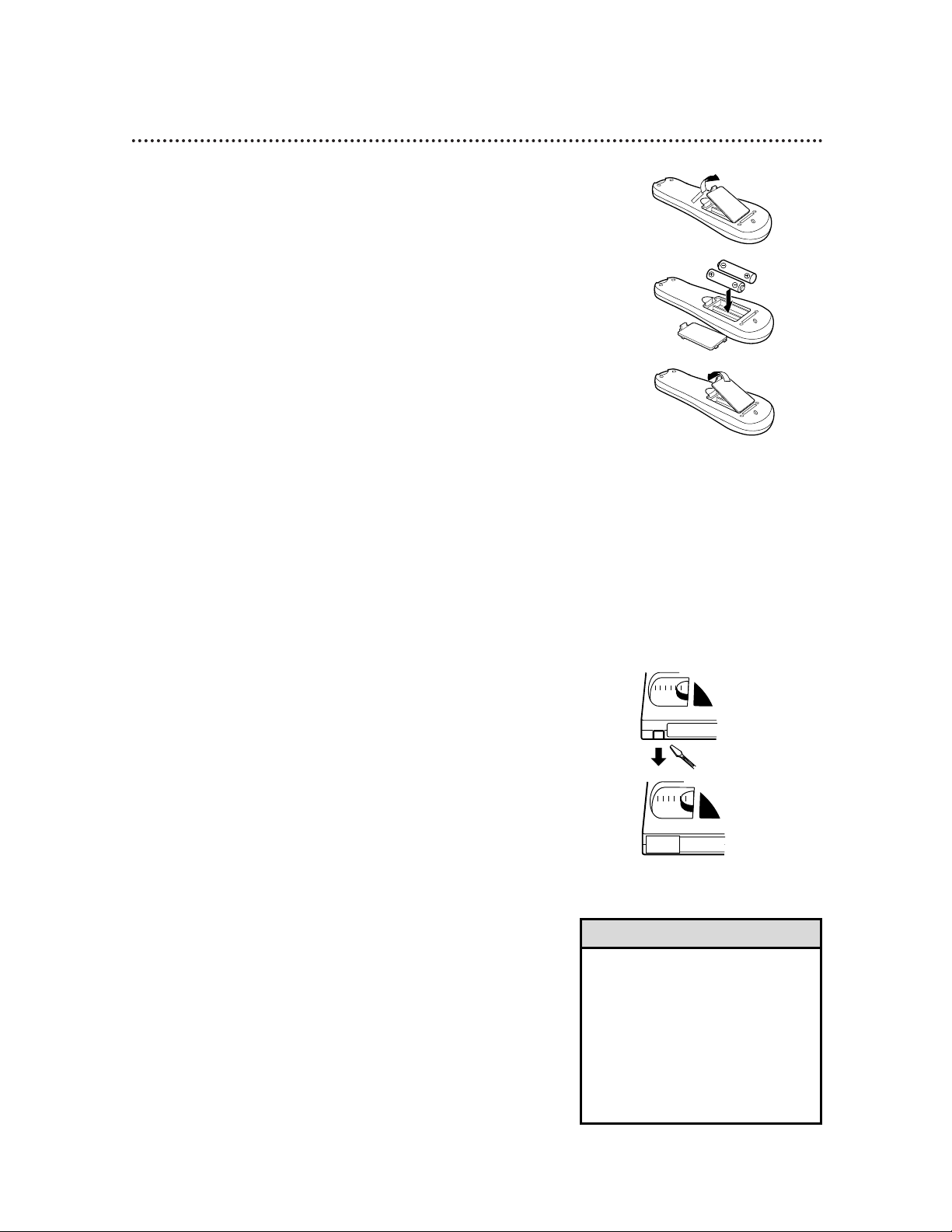
Before Using Your VCR 5
Putting Batteries in the Remote Control
3
Replace the battery compartment lid.
Using the Remote Control
•Do not put objects between the remote control and the VCR.
•Point the remote control at the VCR’s remote sensor, then press
the VCR button before pressing other VCR operation buttons.
•Point the remote control at the TV, then press the TV button
before pressing other TV operation buttons.
•Point the remote control at the Cable Box/DBS, then press the
CBL/DBS button before pressing other Cable Box/DBS operation
buttons.
• The remote control and its batteries
are supplied.
• Do not mix alkaline and manganese
batteries.
• Do not mix old and new batteries.
• A thin, plastic cover may protect the
front panel of your VCR. Before
using the VCR, lift a corner of the
plastic, then peel it off.
Helpful Hints
VCR Maintenance/Video Head Cleaning
•Remove any light adhesive stick-on notes from the video cassette
before putting the cassette in the VCR. Removable labels can jam
the VCR.
•Periodic maintenance is required to maintain your VCR’s perfor-
mance. Your VCR automatically cleans the video heads each time
you insert a tape. However, the heads may become dirty. “USE
CLEANING CASSETTE” may appear on the screen, and “U:01”
will appear on the VCR display panel. These messages will appear
briefly every seven seconds during tape playback. The messages will
appear until you adjust the tracking, remove and reinsert the tape,
or clean the heads. Details are on page 60.
The video heads eventually will require professional cleaning or
replacement. Only an authorized service center should perform
this service.
Erase Protection
Video cassettes have record tabs to ensure that recordings are
not erased accidentally.
1
To prevent accidental erasure, break off the tab with a
screwdriver.
2
To record again, cover the hole with cellophane tape.
1
To remove the battery compartment lid, push in the tab,
then pull up the lid.
2
Place two AA batteries inside the battery compartment
with their +and – ends aligned as indicated.
1
2
1
2
3
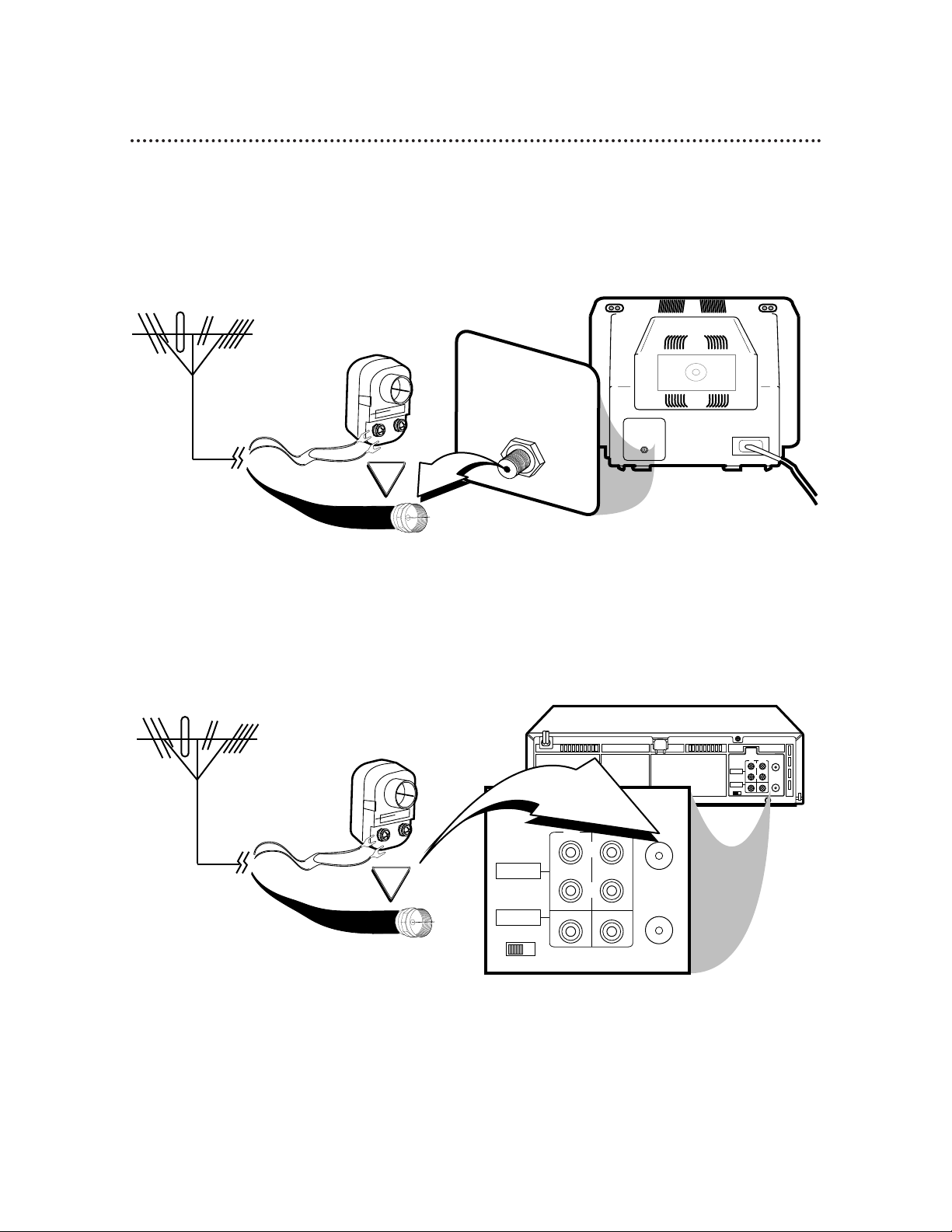
6 Hookups without a Cable Box
CH3 CH4
RF OUT
ANT.IN
AUDIO
VIDEO
IN OUT
IN OUT
R
L
OR
CH3 CH4
RF OUT
ANT.IN
AUDIO
VIDEO
IN OUT
IN OUT
R
L
75Ω
ANT /
CABLE
OR
75Ω
ANT /
CABLE
The basic VCR/TV connection – antenna/cable to VCR to TV – is shown below. If you have a Cable Box or
a Direct Broadcast System, please refer to pages 8-9. After you hook up the VCR, please go to page 10 to
turn on the VCR.
ANTENNA IN
Jack
(on back of TV)
Cable
(75 ohm)
Antenna
Indoor/Outdoor
(300 ohm)
1
Disconnect the antenna or cable from your TV.
2
Connect the antenna or cable to the ANT(enna) IN Jack on the back of the
VCR.
Cable
(75 ohm)
Antenna
Indoor/Outdoor
(300 ohm)

Hookups without a Cable Box (cont’d) 7
CH 4
or
CH 3
CH3 / CH4
Switch
CH3 CH4
CH3 CH4
RF OUT
ANT.IN
AUDIO
VIDEO
IN OUT
IN OUT
R
L
CH3 CH4
RF OUT
ANT.IN
AUDIO
VIDEO
IN OUT
IN OUT
R
L
CH3 CH4
RF OUT
ANT.IN
AUDIO
VIDEO
IN OUT
IN OUT
R
L
CH3 CH4
RF OUT
ANT.IN
AUDIO
VIDEO
IN OUT
IN OUT
R
L
75V
ANT /
CABLE
75V
ANT /
CABLE
RF coaxial cable
Antenna
or Cable
3
Connect the RF coaxial cable (supplied) to the RF OUT Jack on the back of
the VCR and to the ANTENNA IN Jack on the TV. (You may use either a snap-on
type or screw-on type of coaxial cable, whichever you prefer. A snap-on type is supplied.)
5
Set the CH3/CH4 switch on the back of the VCR to CH3 or CH4, whichever
channel is not used or least used in your area. To operate your VCR with your TV, set
the TV to the same channel. For example, when playing a tape, if the CH3/CH4
switch is set to CH3, the TV should be on channel 3.
Antenna In Jack
(on back of TV)
example only
4
Plug in the TV and the VCR.
6
You are ready to turn on the VCR. Please go to page 10 before turning on the
VCR.

CH3 CH4
RF OUT
ANT.IN
AUDIO
VIDEO
IN OUT
IN OUT
R
L
75Ω
ANT /
CABLE
OUT
IN
8 Hookups with a Cable Box/Direct Broadcast System
Connections
1
Connect a Cable signal to the IN jack on the Cable Box/DBS.
2
Use an RF coaxial cable (supplied) to connect the OUT jack on the
Cable Box/DBS to the ANT(enna) IN jack on the VCR.
3
Use a second RF coaxial cable to connect the RF OUT jack on the
VCR to the TV’s ANTENNA INjack.
Recording/Viewing Any Channel
1
With the VCR on and in VCR position (the VCR light will appear
on the display panel), use the CH(annel) K/L button to set the
VCR to the Cable Box/DBS output channel (channel 03 or 04).
2
Set the TV to the same channel to which you set the VCR. Set the
CH3/CH4 switch on the VCR to the same channel.
3
Select the channel you want to view/record at the Cable Box/DBS.
1
2
There are two ways to connect your Cable Box/DBS to the VCR. With this connection:
• You may view any channel.
• You must select channels at the Cable Box/DBS. Channels cannot be changed at the VCR.
• You may not view a channel other than the one you are recording.
• You may not set up channels at the VCR.
• You can only program a timer recording for one channel at a time. Set the TV and the VCR to the Cable
Box/DBS output channel (channel 03 or 04); set the CH3/CH4 switch to the same channel. Set your
Cable Box/DBS to the channel you want to record. When you enter the channel you want to record in a
timer recording, select channel 03 or 04 (the Cable Box/DBS output channel). (This is step 3 on page
37.) Leave the Cable Box/DBS on for a timer recording.
3
Cable signal
RF coaxial cable
RF coaxial
cable
Cable Box/DBS
VCR
TV’s
ANTENNA
IN jack
• If you are using Record Link, use
audio and video cables to connect
the AUDIO/VIDEO OUT jacks on
the Cable Box/DBS to the
AUDIO/VIDEO IN jacks on the back
of the VCR. Details are on page 32.
Helpful Hint

Hookups with a Cable Box/Direct Broadcast System (cont’d) 9
CH3 CH4
RF OUT
ANT.IN
AUDIO
VIDEO
IN OUT
IN OUT
R
L
IN
OUT
75Ω
ANT /
CABLE
Connections
1
Connect a Cable signal to the VCR’s ANT(enna) IN jack.
2
Use an RF coaxial cable (supplied) to connect the RF OUT jack on
the VCR to the IN jack on the Cable Box/DBS.
3
Use a second RF coaxial cable to connect the OUT jack on the
Cable Box/DBS to the TV’s ANTENNA INjack.
Recording One Channel/Watching Another
1
Put the Cable Box/DBS on the same channel as the VCR’s
CH3/CH4 switch. Set the TV to the Cable Box/DBS output channel (03 or 04).
Then, with the VCR in VCR position (the VCR light will appear on
the display panel), use the CH(annel) o/p button to select the
channel you want to record at the VCR. Start the recording.
2
Press the VCR/TV button once to put the VCR in TV position.
(The VCR light will disappear.)
3
Select the channel you want to watch at the Cable Box/DBS.
1
2
With this connection:
• You may watch one channel while recording another.
• You may not record scrambled channels.
3
Cable signal
RF coaxial
cable
RF coaxial cable
VCR
Cable Box/DBS
TV’s
ANTENNA
IN jack
• When you play a tape, make sure
the Cable Box/DBS is set to the
same channel as the CH3/CH4
switch on the VCR. Set the TV to
the Cable Box/DBS output channel
(03 or 04).
Helpful Hint
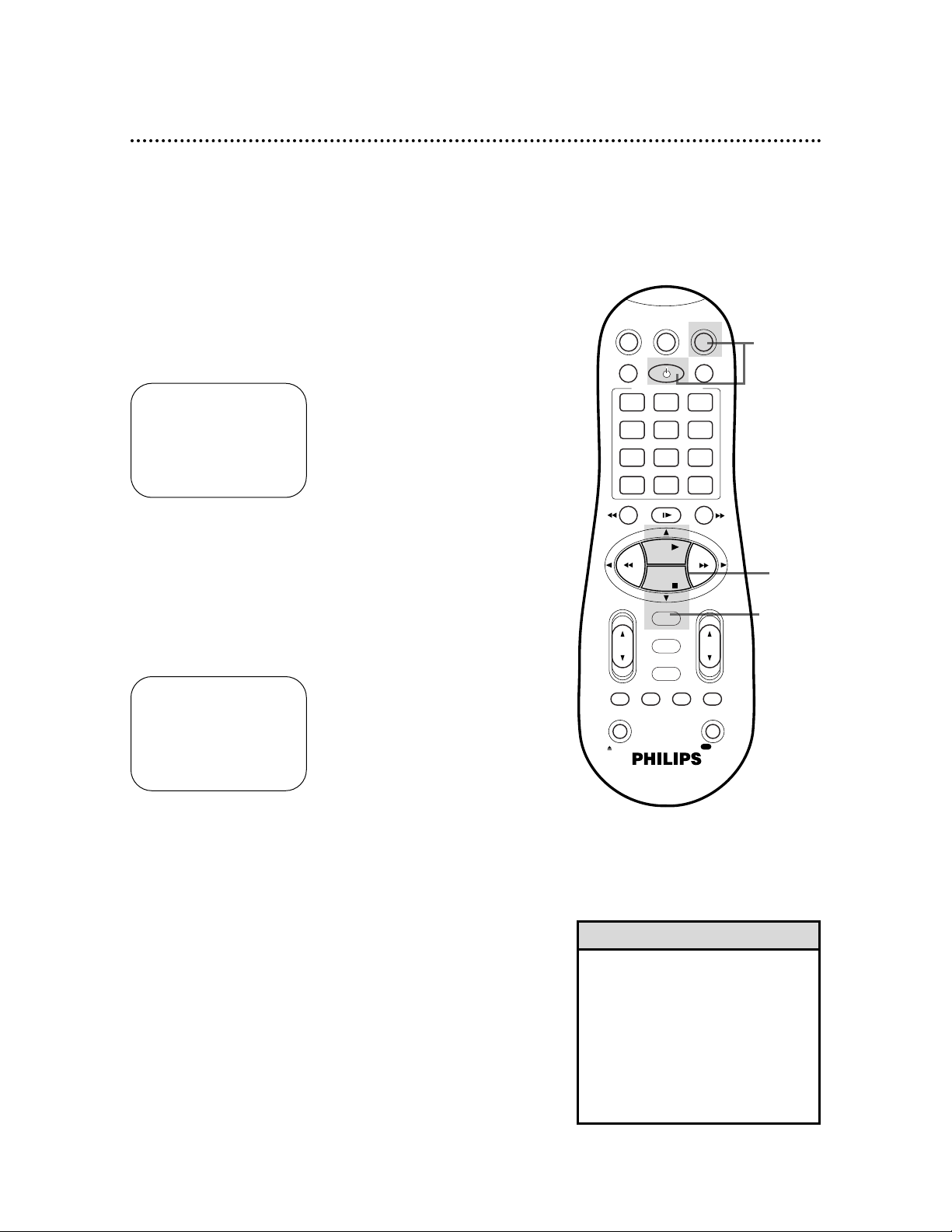
10 Turning on Your VCR
Before turning on your VCR, make sure batteries are in the
remote control and the VCR, TV, and Cable Box/DBS (if applicable) are connected.
1
Press the VCR button, then press the POWER button.
3
Press the PLAY o or STOP p button to select the language of the on-screen displays and menus.
2
Turn on the TV.
5
Press the OK/STATUS button to begin automatic channel
setup. AUTO CH. SET PROCEEDING PLEASE WAIT will appear
on the screen. The VCR will memorize all of the channels you
receive, so when you scan through channels using the CH(annel)
K/L button, you’ll only scan through channels that you receive.
4
Press the OK/STATUS button. The menu shown below will
appear.
6
When channels are set up, AUTO CH. SET COMPLETED will
appear on the screen briefly.
6
Wait for the VCR to set up
channels.
➔ ENGLISH
ESPAÑOL
FRANÇAIS
SELECT: KL CONFIRM: OK
END: MENU
CONNECT ANTENNA OR CABLE
TO VCR FOR AUTO CH. SET
READY: OK
END: MENU
• Auto or – – : – – may appear on
the display panel until the clock is
set.
• If you do not want to set up channels now, press the MENU button
at step 5. TUNER NOT SET will
appear on the screen briefly.
• You may not set up channels at step
5 if you are using a Cable Box/DBS.
Helpful Hints
3
4-5
1
2
Turn on the TV. Set it to channel 3 or 4, whichever channel the CH3/CH4 switch on the back of the VCR is set to.
The menu shown below will appear.
VCRTV
VCR/TV
QUICK PROGRAMMING
POWER
STILL/SLOW
SMARTPICTURE
CHVOL
OK/STATUS
TIMER
TURBO REC END
MENU
-
+
CBL / DBS
1 2 3
4 5 6
7 8 9
START STOP DATE
DBS
DAILY
PLAY
REW FF
STOP
WEEKLY
/OTR
RECREC
-
+-+
SPEED
0
CLEAR
.............
.............
........
........
SEARCH
MUTE
TIMER
AUDIO/ SKIP
SEARCH
EJECT
ALT
-
-

Automatic Channel Setup 11
5
Wait for the VCR to set up
channels.
Although your VCR may automatically memorize the channels you
receive when you turn it on for the first time, this function lets
you set up channels again. Make each entry within one minute of
the previous entry.
5
Wait for a few minutes while the VCR sets up channels.
When programming is complete, AUTO CH. SET COMPLETED
will appear on the screen. Then, the programming of the lowest
channel number placed in the VCR’s memory will appear on the
screen. Now when you press the CH(annel) o/p button, you will
scan only through channels you receive.
1
Press the VCR button, then press the MENU button.
2
Press the PLAY K or STOP L button to select TUNER
SET UP, then press the OK/STATUS button.
3
Press the FF - button repeatedly so that ANT (if you
have an antenna) or CABLE (if you have a cable connection) appears beside CABLE/ANTENNA.
4
Press the STOP p button to select AUTO CH. PROGRAMMING, then press the OK/STATUS button. AUTO
CH. SET PROCEEDING PLEASE WAIT and a scale that shows the
progress of channel setup will appear on the screen. The VCR will
memorize all the channels you receive.
• The two Line Input modes will
always be stored in the VCR’s memory at channel 00. To select A/V IN
FRONT or A/V IN REAR, press 0, 0
so that A/V IN appears briefly, then
press the CH(annel) K/L button so
that A/V IN FRONT or A/V IN REAR
appears on the screen briefly. To
exit Line Input mode, use the
CH(annel) K/L button to select a
channel other than 00.
• The VCR may automatically set
CABLE or ANT. even if you do not
select it.
Helpful Hint
➔ CABLE/ANTENNA CABLE
AUTO CH. PROGRAMMING
ADD/DELETE CH.
SELECT: KL CHANGE: ’
END: MENU
➔ VCR SET UP
TUNER SET UP
INITIAL SET UP
SELECT: KL CONFIRM: OK
END: MENU
2,4
3
1
1
VCRTV
VCR/TV
QUICK PROGRAMMING
POWER
STILL/SLOW
SMARTPICTURE
CHVOL
OK/STATUS
TIMER
TURBO REC END
MENU
-
+
CBL / DBS
1 2 3
4 5 6
7 8 9
START STOP DATE
DBS
DAILY
PLAY
REW FF
STOP
WEEKLY
/OTR
RECREC
-
+-+
SPEED
0
CLEAR
.............
.............
........
........
SEARCH
MUTE
TIMER
AUDIO/ SKIP
SEARCH
EJECT
ALT
-
-
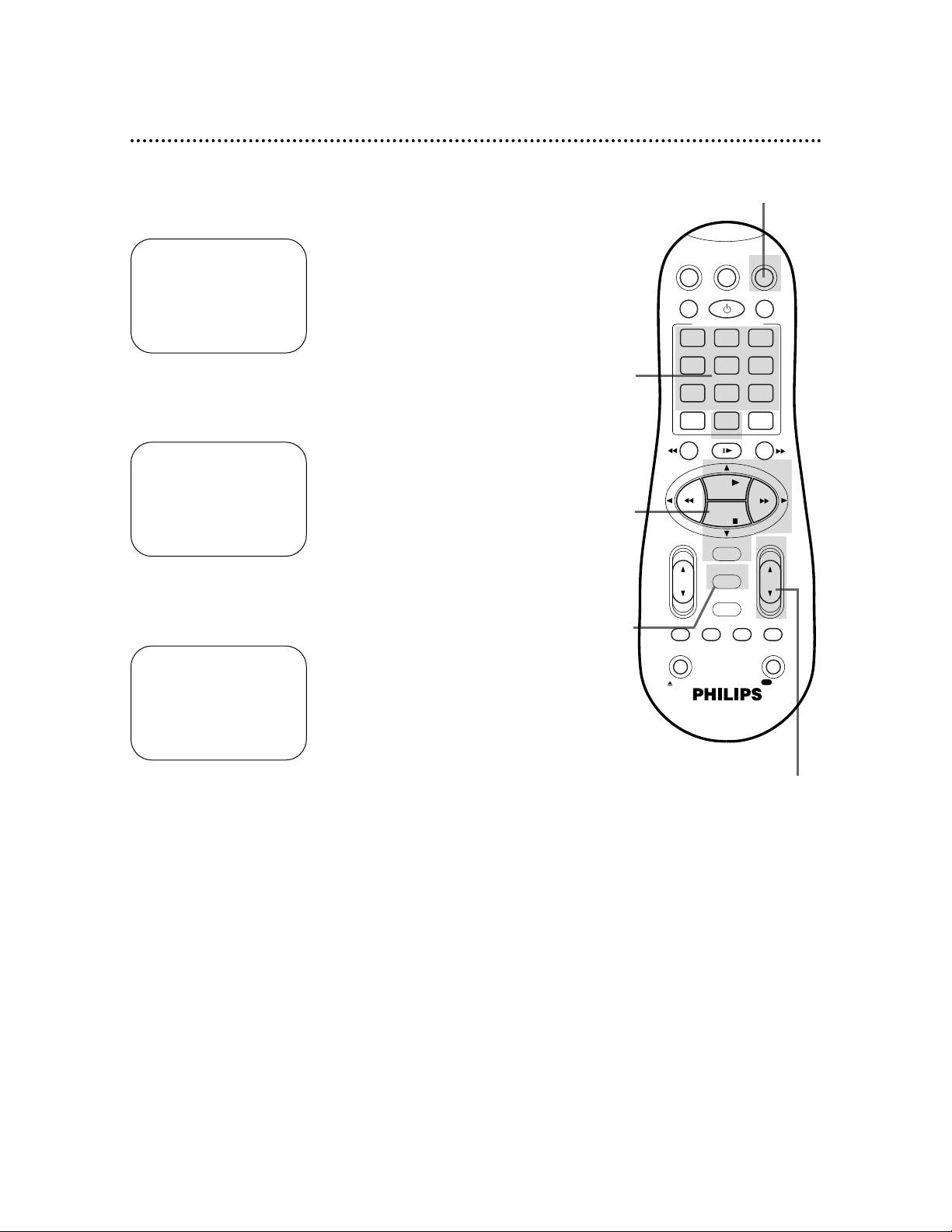
12 Automatic Channel Setup (cont’d)
Adding/Deleting Channels
2
Press the PLAY o or STOP p button to select TUNER
SET UP, then press the OK/STATUS button.
3
Press the PLAY o or STOP p button to select
ADD/DELETE CH., then press the OK/STATUS button.
4
Use the Number buttons, the CH(annel) o/p button, or
the PLAY o or STOP p buttons to select the channel
you want to add or delete. An arrow will appear beside the
selected channel.
5
Press the FF - button so that DELETED or ADDED
appears beside the channel number.
6
Press the MENU button. Programming of the last channel you
added or deleted will appear on the screen.
1
Press the VCR button, then press the MENU button.
➔ CABLE/ANTENNA CABLE
AUTO CH. PROGRAMMING
ADD/DELETE CH.
SELECT: KL CHANGE: END: MENU
124 DELETED
125 DELETED
01
– – – –
> DELETED
02 ADDED
03 ADDED
SELECT: KL OR 0-9
CHANGE: - END: MENU
➔ VCR SET UP
TUNER SET UP
INITIAL SET UP
SELECT: KL CONFIRM: OK
END: MENU
2-5
4
1,6
1
4
POWER
DAILY
DBS
........
MENU
TIMER
0
SEARCH
VCRTV
SMARTPICTURE
.............
WEEKLY
CLEAR
........
+
SEARCH
RECREC
CBL / DBS
VCR/TV
QUICK PROGRAMMING
+-+
1 2 3
.............
START STOP DATE
-
4 5 6
7 8 9
SPEED
ALT
STILL/SLOW
-
-
REW FF
PLAY
STOP
OK/STATUS
TURBO REC END
AUDIO/ SKIP
MUTE
TIMER
EJECT
-
CHVOL
/OTR
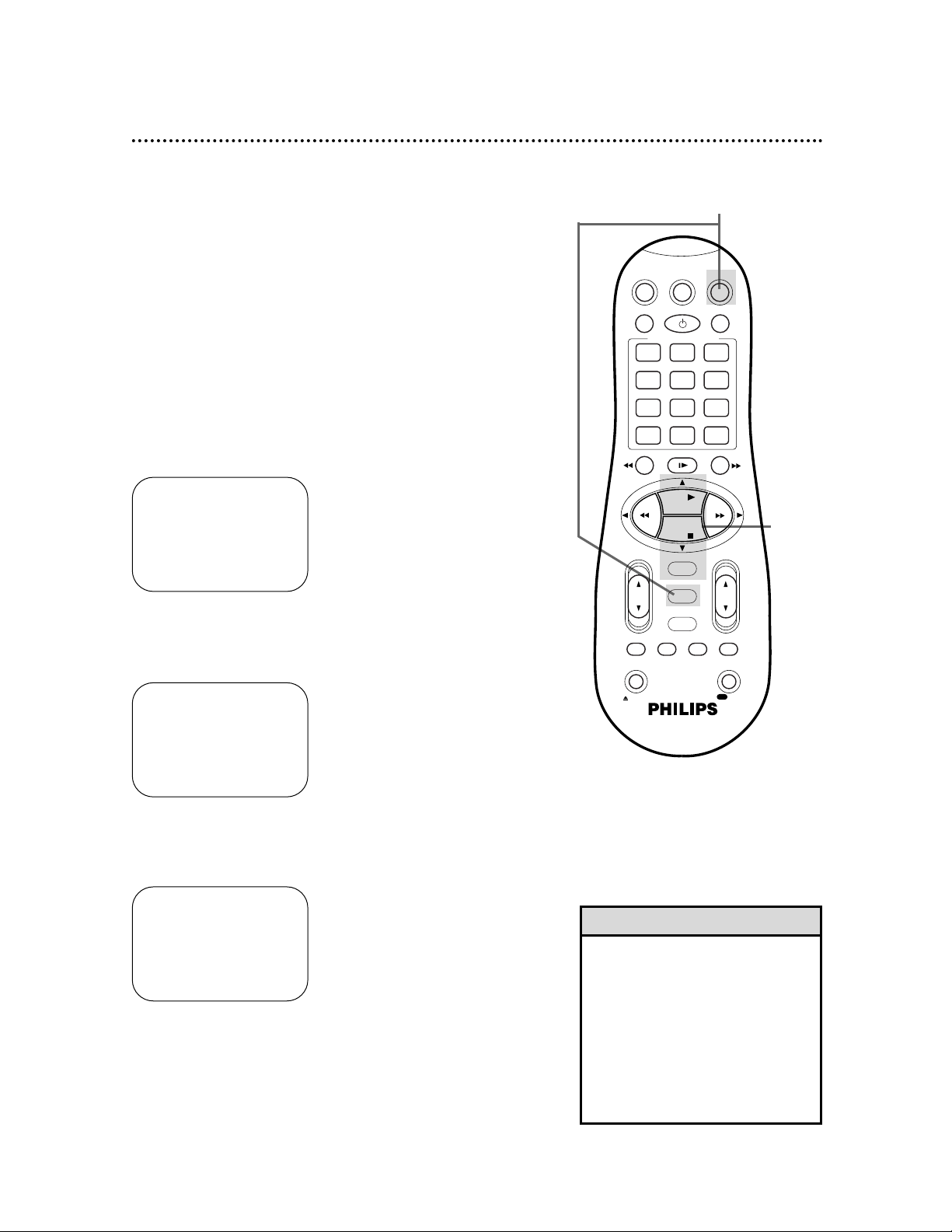
Setting the Clock 13
• To program the VCR so its clock
will automatically move forward one
hour in April and turn back one hour
in October, see page 18.
• To make corrections, follow steps
1-3, then press the OK/STATUS button until the item you want to correct
is flashing. Press the PLAY K or
STOP p button to enter the correct
information. Press the MENU button.
Helpful Hints
There are four ways to set the VCR’s clock: Manually, with Time
Zone Selection, with Manual PBS Channel Selection, or with
Automatic PBS Channel Selection. Cable Box/DBS users must set
the clock manually. Before you set the clock, make sure:
• The VCR power is on.
• The VCR light appears on the display panel. If it does not, press
the VCR/TV button once.
• Channels are set up.
• You make each entry within one minute of the previous entry.
To set the clock manually, follow the steps on pages 13-14. To use
Time Zone Selection, go to page 15. To use Manual PBS Channel
Selection, go to page 16. To use Automatic PBS Channel Selection,
go to page 17.
Manual Clock Setting
1
Press the VCR button, then press the MENU button.
3
Press the PLAY o or STOP p button to select CLOCK,
then press the OK/STATUS button.
2
Press the PLAY o or STOP p button to select INITIAL
SET UP, then press the OK/STATUS button.
➔ CLOCK
LANGUAGE ENGLISH
VCR PLUS+ CH.
SELECT: KL CONFIRM: OK
END: MENU
Instructions continue on page 14.
TIME – – : – – AM
DATE 01/01/00
AUTO CLOCK ON
PBS CH. AUTO
D.S.T. AUTO
TIME ZONE AUTO
SET: KL NEXT: OK
END: MENU
➔ VCR SET UP
TUNER SET UP
INITIAL SET UP
SELECT: KL CONFIRM: OK
END: MENU
2-3
1
VCRTV
VCR/TV
QUICK PROGRAMMING
POWER
STILL/SLOW
SMARTPICTURE
CHVOL
OK/STATUS
TIMER
TURBO REC END
MENU
-
+
CBL / DBS
1 2 3
4 5 6
7 8 9
START STOP DATE
DBS
DAILY
PLAY
REW FF
STOP
WEEKLY
/OTR
RECREC
-
+-+
SPEED
0
CLEAR
.............
.............
........
........
SEARCH
MUTE
TIMER
AUDIO/ SKIP
SEARCH
EJECT
ALT
-
-
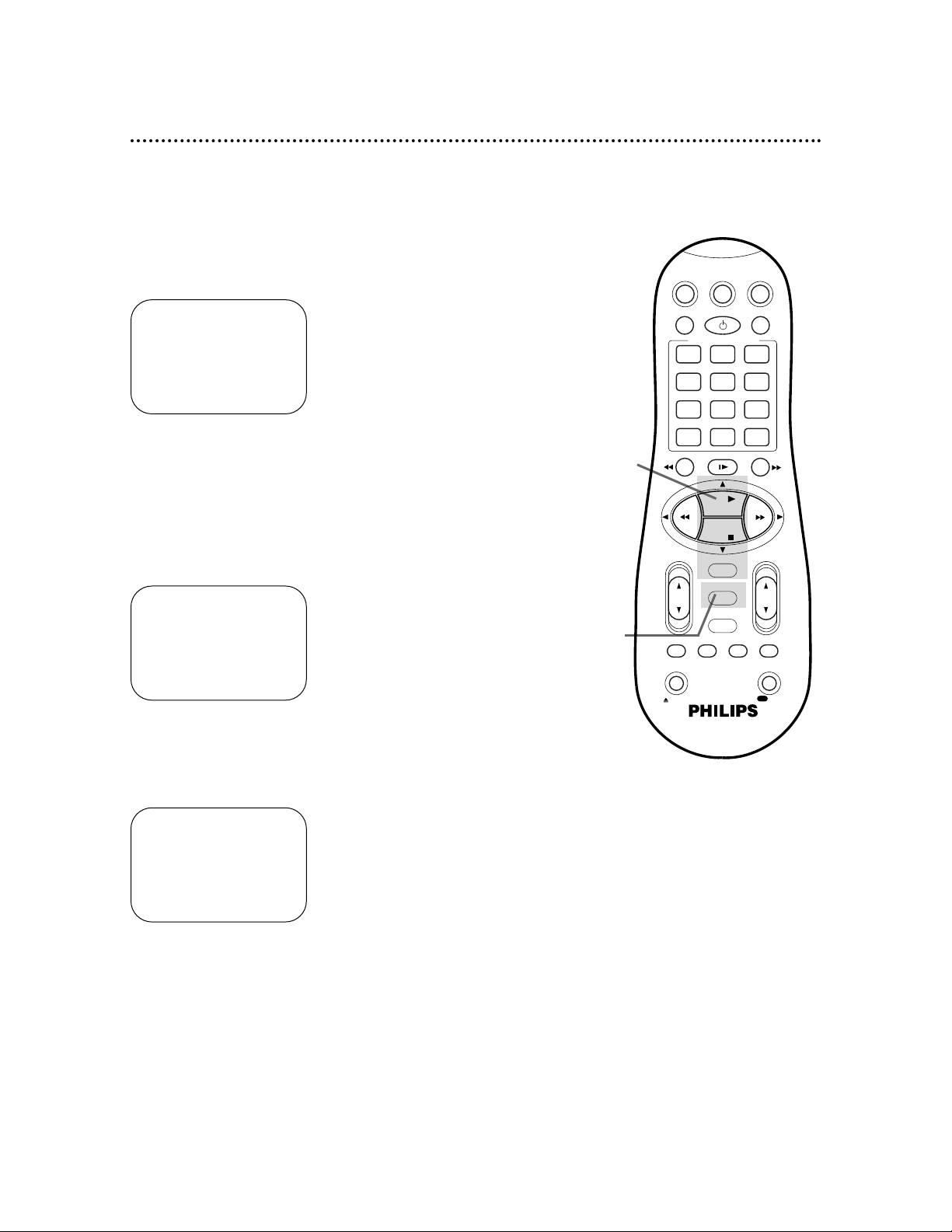
14 Setting the Clock (cont’d)
6
Press the PLAY o or STOP p button repeatedly to set
the YEAR. When the year is correct, press the OK/STATUS button. The day of the week will appear automatically.
8
Press the MENU button.
5
Press the PLAY o or STOP p button repeatedly to set
the DATE (month and day). Every time you press the PLAY
o or STOP p button, the day changes in one-day increments. If
you press and hold the PLAY o or STOP p button, the day
changes in 15-day increments.
When the month and day are correct, press the OK/STATUS button.
7
Press the OK/STATUS button once again to skip “AUTO
CLOCK” and go to “D.S.T.” (Daylight Savings Time).
Press the PLAY o or STOP p button to set D.S.T. to ON
or OFF. If AUTO CLOCK is OFF, you may set D.S.T. to ON or
OFF only. For more information, please see page 18.
4
Press the PLAY o or STOP p button repeatedly to set
the TIME. Every time you press the PLAY o or STOP p but-
ton, the time changes in one-minute increments. If you press and
hold the PLAY o or STOP p button, the time changes in 30minute increments.
When the time is correct, press the OK/STATUS button.
TIME 10 : 45PM
DATE 01/01/00
AUTO CLOCK OFF
D.S.T. ON
SET: KL NEXT: OK
END: MENU
TIME 10 : 45PM
DATE 06/21/00
AUTO CLOCK OFF
D.S.T. ON
SET: KL NEXT: OK
END: MENU
TIME 10 : 45PM
DATE 06/21/00
WEDNESDAY
AUTO CLOCK OFF
D.S.T. ON
SET: KL NEXT: OK
END: MENU
8
4-7
VCRTV
VCR/TV
QUICK PROGRAMMING
POWER
STILL/SLOW
SMARTPICTURE
CHVOL
OK/STATUS
TIMER
TURBO REC END
MENU
-
+
CBL / DBS
1 2 3
4 5 6
7 8 9
START STOP DATE
DBS
DAILY
PLAY
REW FF
STOP
WEEKLY
/OTR
RECREC
-+-
+
SPEED
0
CLEAR
.............
.............
........
........
SEARCH
MUTE
TIMER
AUDIO/ SKIP
SEARCH
EJECT
ALT
-
-
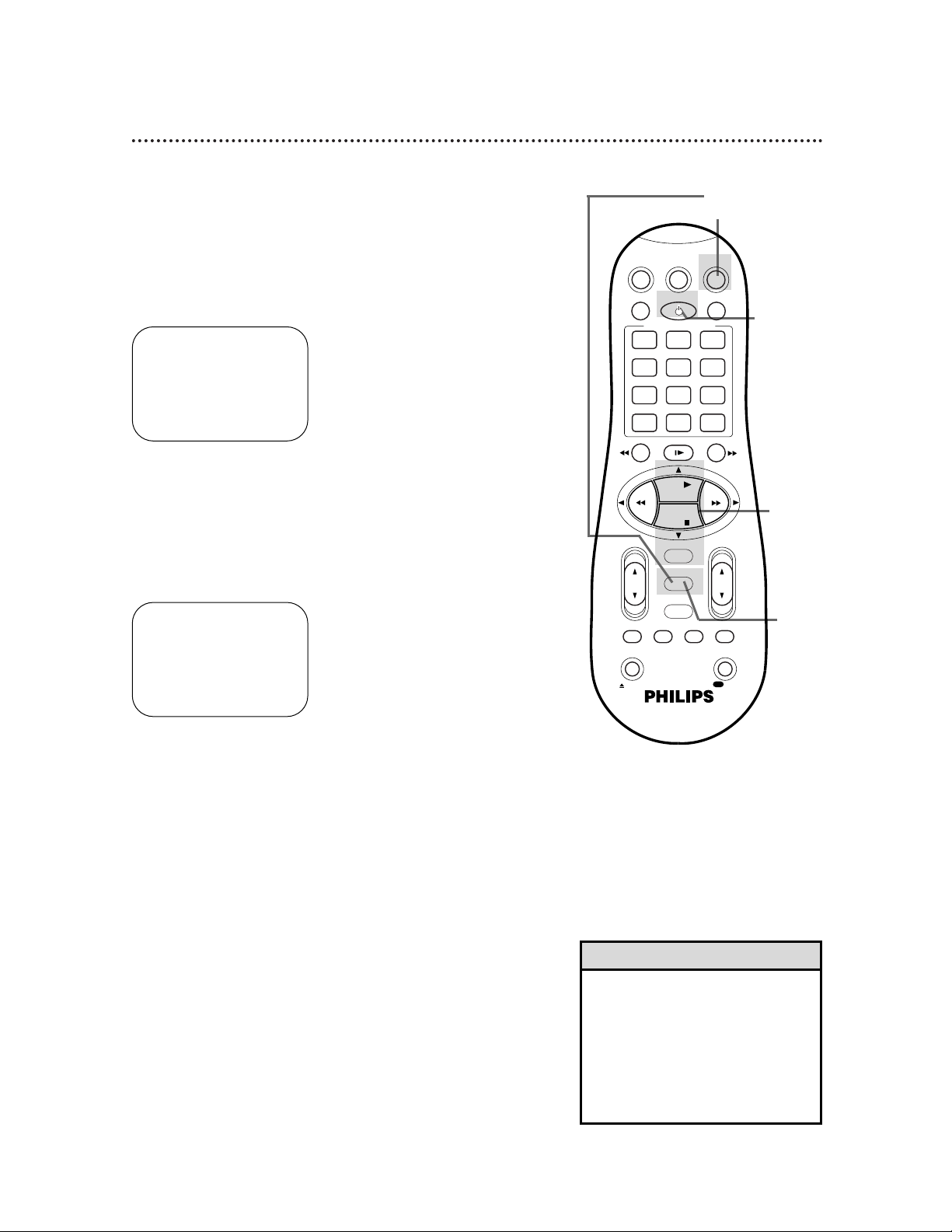
Setting the Clock (cont’d) 15
6
Press the MENU button.
7
An on-screen message will ask you to turn off the VCR.
Press the POWER button to turn off the VCR.
Auto will flash in the display panel until the clock is set. Leave the
VCR turned off until the time appears on the display panel.
If – – : – – appears on the display panel after you turn off the
VCR, the VCR could not find the time. Use a different method to
set the clock.
Time Zone Selection
4
Press the OK/STATUS button repeatedly to select TIME
ZONE.
5
Press the PLAY o or STOP p button repeatedly to select
your Time Zone, then press the OK/STATUS button.
• When the power plug is connected
to an AC outlet, the correct time will
appear on the display panel of the
VCR when the power is off.
• Press the OK/STATUS button
repeatedly to make the time appear
on the display panel when the VCR
power is on.
Helpful Hints
3
Press the PLAY o or STOP p button to select CLOCK,
then press the OK/STATUS button.
(If AUTO CLOCK is set to OFF, TIME ZONE will not be available
in the menu. If this happens, press the OK/STATUS button to
select AUTO CLOCK, then press the PLAY o or STOP p button to set AUTO CLOCK to ON.)
➔ CLOCK
LANGUAGE ENGLISH
VCR PLUS+ CH.
SELECT: KL CONFIRM: OK
END: MENU
TIME – – : – – AM
DATE 01/01/00
AUTO CLOCK ON
PBS CH. AUTO
D.S.T. AUTO
TIME ZONE AUTO
SET: KL NEXT: OK
END: MENU
1
Press the VCR button, then press the MENU button.
2
Press the PLAY o or STOP p button to select INITIAL
SET UP, then press the OK/STATUS button.
2-5
6
1
7
VCRTV
VCR/TV
QUICK PROGRAMMING
POWER
STILL/SLOW
SMARTPICTURE
CHVOL
OK/STATUS
TIMER
TURBO REC END
MENU
-
+
CBL / DBS
1 2 3
4 5 6
7 8 9
START STOP DATE
DBS
DAILY
PLAY
REW FF
STOP
WEEKLY
/OTR
RECREC
-
+-+
SPEED
0
CLEAR
.............
.............
........
........
SEARCH
MUTE
TIMER
AUDIO/ SKIP
SEARCH
EJECT
ALT
-
-

3
Press the PLAY o or STOP p button to select CLOCK,
then press the OK/STATUS button. (If AUTO CLOCK is set
to OFF, PBS CH. will not be available in the menu. If this happens,
press the OK/STATUS button to select AUTO CLOCK, then press
the PLAY o or STOP p button to set AUTO CLOCK to ON.)
16 Setting the Clock (cont’d)
6
Press the MENU button.
5
Press the PLAY o or STOP p button repeatedly to
select the station number of your PBS channel.
Manual PBS Channel Selection
4
Press the OK/STATUS button repeatedly to select PBS CH.
1
Press the VCR button, then press the MENU button.
2
Press the PLAY o or STOP p button to select INITIAL
SET UP, then press the OK/STATUS button.
TIME – – : – – AM
DATE 01/01/00
AUTO CLOCK ON
PBS CH. AUTO
D.S.T. AUTO
TIME ZONE AUTO
SET: KL NEXT: OK
END: MENU
7
An on-screen message will ask you to turn off the VCR.
Press the POWER button to turn off the VCR.
Auto will flash in the display panel until the clock is set. Leave the
VCR power off until the clock is set.
If – – : – – appears on the display panel after you turn off the
VCR, the VCR could not find the time. Repeat steps 1 - 6 above,
entering a different PBS channel at step 5. Or, use a different
method to set the clock.
2-5
6
1
7
VCRTV
VCR/TV
QUICK PROGRAMMING
POWER
STILL/SLOW
SMARTPICTURE
CHVOL
OK/STATUS
TIMER
TURBO REC END
MENU
-
+
CBL / DBS
1 2 3
4 5 6
7 8 9
START STOP DATE
DBS
DAILY
PLAY
REW FF
STOP
WEEKLY
/OTR
RECREC
-
+-+
SPEED
0
CLEAR
.............
.............
........
........
SEARCH
MUTE
TIMER
AUDIO/ SKIP
SEARCH
EJECT
ALT
-
-
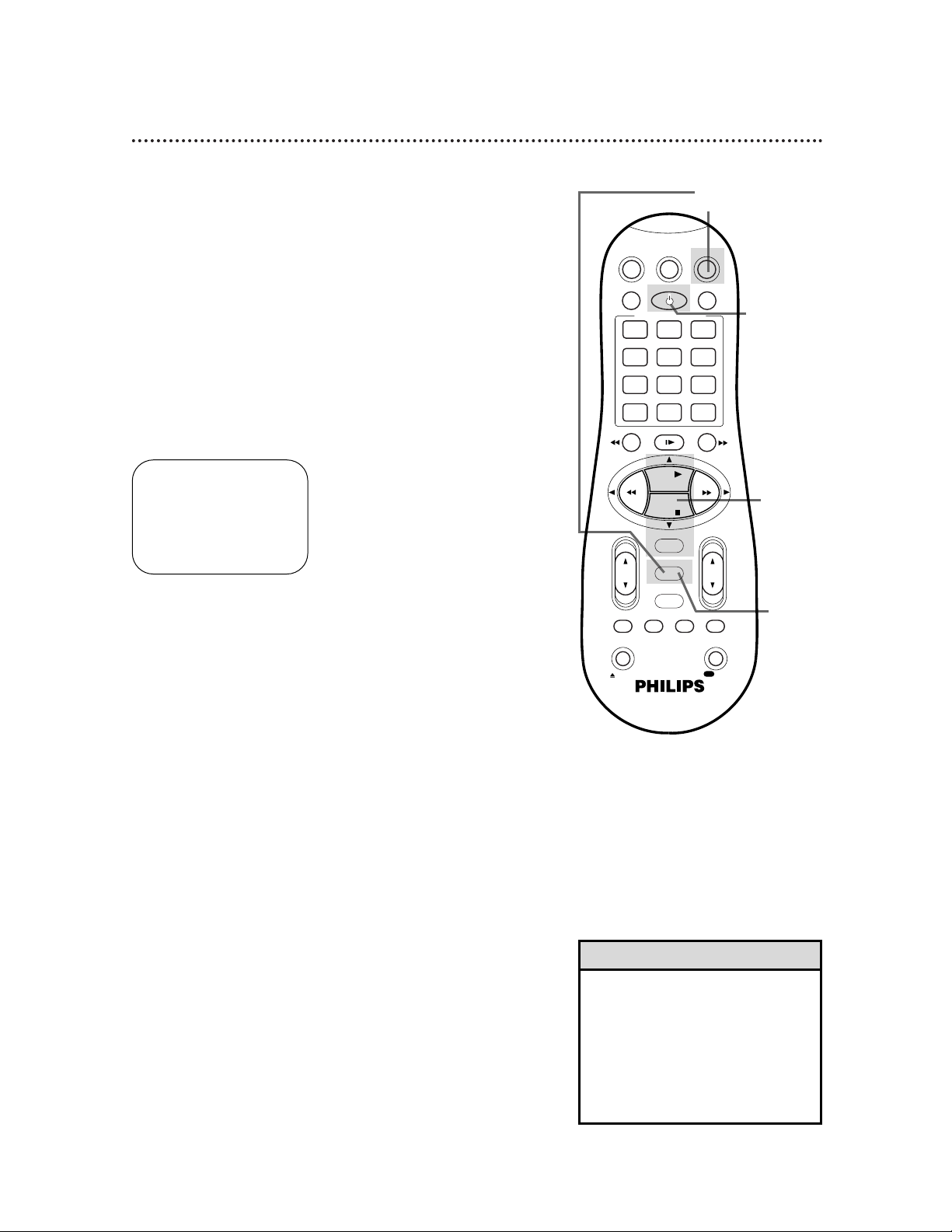
Setting the Clock (cont’d) 17
5
Press the PLAY o or STOP p button repeatedly so that
AUTO flashes beside PBS CH.
• To display the time on the display
panel, press the OK/STATUS button
repeatedly.
• If you live near the boundary of an
adjacent time zone, your PBS channel
may come from a different time zone.
Use Time Zone Selection to set your
clock. Details are on page 15.
Helpful Hints
6
Press the MENU button.
Automatic PBS Channel Selection
4
Press the OK/STATUS button repeatedly to select PBS CH.
3
Press the PLAY o or STOP p button to select CLOCK,
then press the OK/STATUS button. (If AUTO CLOCK is set
to OFF, PBS CH. will not be available in the menu. If this happens,
press the OK/STATUS button to select AUTO CLOCK, then press
the PLAY o or STOP p button to set AUTO CLOCK to ON.)
1
Press the VCR button, then press the MENU button.
2
Press the PLAY o or STOP p button to select INITIAL
SET UP, then press the OK/STATUS button.
TIME – – : – – AM
DATE 01/01/00
AUTO CLOCK ON
PBS CH. AUTO
D.S.T. AUTO
TIME ZONE AUTO
SET: KL NEXT: OK
END: MENU
7
An on-screen message will ask you to turn off the VCR.
Press the POWER button to turn off the VCR.
Auto will flash in the display panel until the clock is set. Leave the
VCR power off until the clock is set. If – – : – – appears on the
display panel after you turn off the VCR, the VCR could not find
the time. Use a different method to set the clock.
2-5
6
1
7
VCRTV
VCR/TV
QUICK PROGRAMMING
POWER
STILL/SLOW
SMARTPICTURE
CHVOL
OK/STATUS
TIMER
TURBO REC END
MENU
-
+
CBL / DBS
1 2 3
4 5 6
7 8 9
START STOP DATE
DBS
DAILY
PLAY
REW FF
STOP
WEEKLY
/OTR
RECREC
-+-
+
SPEED
0
CLEAR
.............
.............
........
........
SEARCH
MUTE
TIMER
AUDIO/ SKIP
SEARCH
EJECT
ALT
-
-

18 Daylight-Savings Time
6
Press the MENU button.
Follow the steps below to program the VCR so its clock will automatically move forward one hour in April and turn back one hour
in October.
3
Press the PLAY o or STOP p button to select CLOCK,
then press the OK/STATUS button. (If AUTO CLOCK is set
to OFF, PBS CH. and TIME ZONE will not appear in the menu.)
5
Press the PLAY o or STOP p button so that ON, OFF,
or AUTO appears beside D.S.T.
Select ON to make the clock adjust itself according to the VCR’s
calendar. Select OFF to turn off the feature. Select AUTO to
make the clock adjust itself according to the signal it receives from
the PBS channel. If AUTO CLOCK is set to OFF, you may only
set D.S.T. to ON or OFF.
4
Press the OK/STATUS button repeatedly to select D.S.T.
➔ CLOCK
LANGUAGE ENGLISH
VCR PLUS+ CH.
SELECT: KL CONFIRM: OK
END: MENU
1
Press the VCR button, then press the MENU button.
2
Press the PLAY o or STOP p button to select INITIAL
SET UP, then press the OK/STATUS button.
TIME 10:45AM
DATE 01/01/00
SATURDAY
AUTO CLOCK ON
PBS CH. AUTO
D.S.T. AUTO
TIME ZONE AUTO
SET: KL NEXT: OK
END: MENU
7
An on-screen message may ask you to turn off the VCR.
Press the POWER button to turn off the VCR. Auto will
flash in the display panel until the clock is set. Leave the VCR
power off until the clock is set. If – – : – – appears on the display
panel after you turn off the VCR, the VCR could not find the time.
Use a different method to set the clock.
2-5
6
1
7
VCRTV
VCR/TV
QUICK PROGRAMMING
POWER
STILL/SLOW
SMARTPICTURE
CHVOL
OK/STATUS
TIMER
TURBO REC END
MENU
-
+
CBL / DBS
1 2 3
4 5 6
7 8 9
START STOP DATE
DBS
DAILY
PLAY
REW FF
STOP
WEEKLY
/OTR
RECREC
-+-
+
SPEED
0
CLEAR
.............
.............
........
........
SEARCH
MUTE
TIMER
AUDIO/ SKIP
SEARCH
EJECT
ALT
-
-
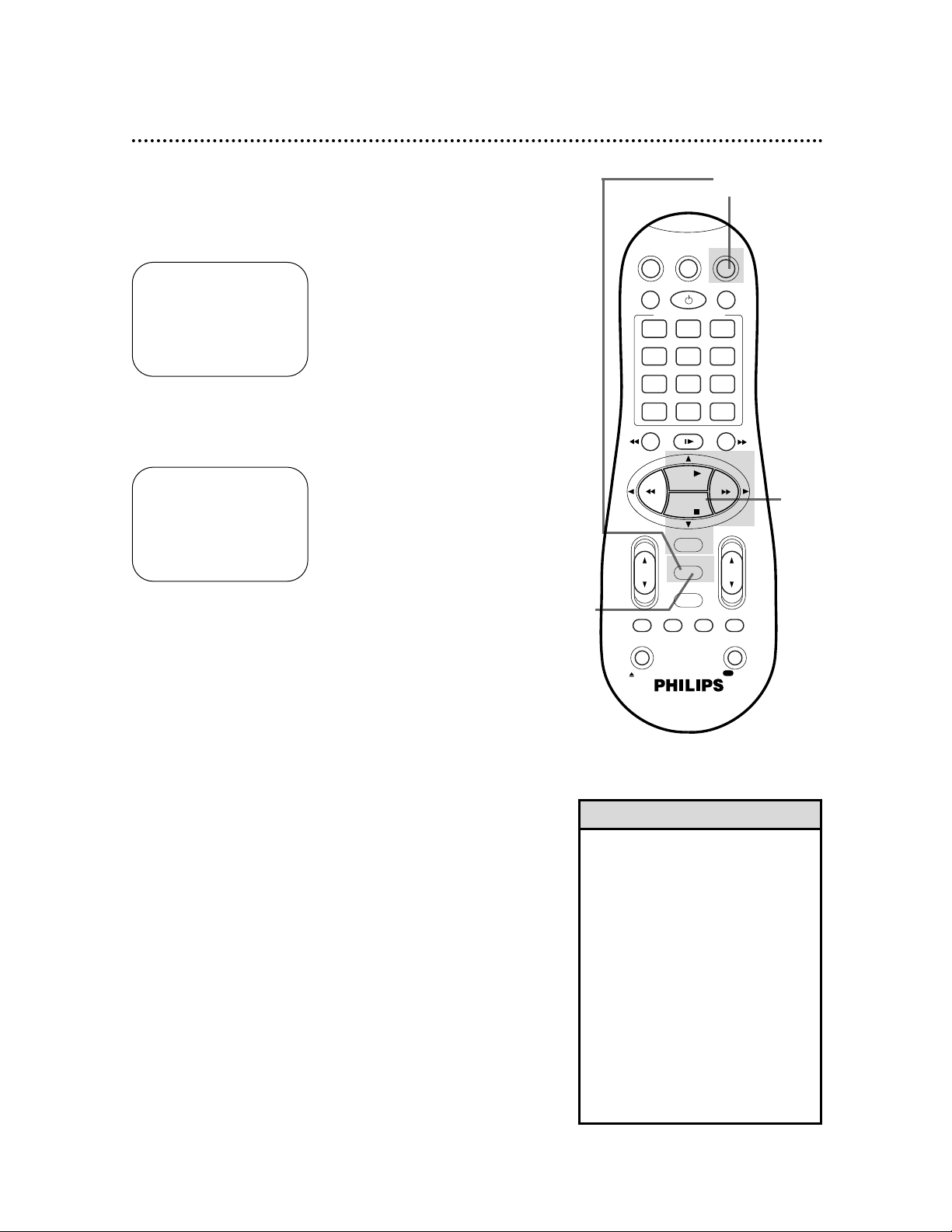
Language Selection 19
5
Press the MENU button.
Follow the steps below to change the language of the on-screen
displays and menus.
3
Press the PLAY o or STOP p button to select LANGUAGE.
• If you accidentally select Spanish or
French and need English, follow
these steps.
1) Press the VCR button, then press
the MENU button.
2) Press the PLAY K or STOP p
button to select SISTEMA INICIAL or
PROGRAMM. INITIALE, then press
the OK/STATUS button.
3) Press the PLAY K or STOP p
button to select LENGUAJE or
LANGUE.
4) Press the FF - button repeatedly so that the English menu appears.
5) Press the MENU button.
Helpful Hint
1
Press the VCR button, then press the MENU button.
2
Press the PLAY o or STOP p button to select INITIAL
SET UP, then press the OK/STATUS button.
➔ VCR SET UP
TUNER SET UP
INITIAL SET UP
SELECT: KL CONFIRM: OK
END: MENU
➔ CLOCK
LANGUAGE ENGLISH
VCR PLUS+ CH.
SELECT: KL CONFIRM: OK
END: MENU
4
Press the FF - button repeatedly until your preferred language appears.
2-4
5
1
VCRTV
VCR/TV
QUICK PROGRAMMING
POWER
STILL/SLOW
SMARTPICTURE
CHVOL
OK/STATUS
TIMER
TURBO REC END
MENU
-
+
CBL / DBS
1 2 3
4 5 6
7 8 9
START STOP DATE
DBS
DAILY
PLAY
REW FF
STOP
WEEKLY
/OTR
RECREC
-
+-+
SPEED
0
CLEAR
.............
.............
........
........
SEARCH
MUTE
TIMER
AUDIO/ SKIP
SEARCH
EJECT
ALT
-
-
