Page 1
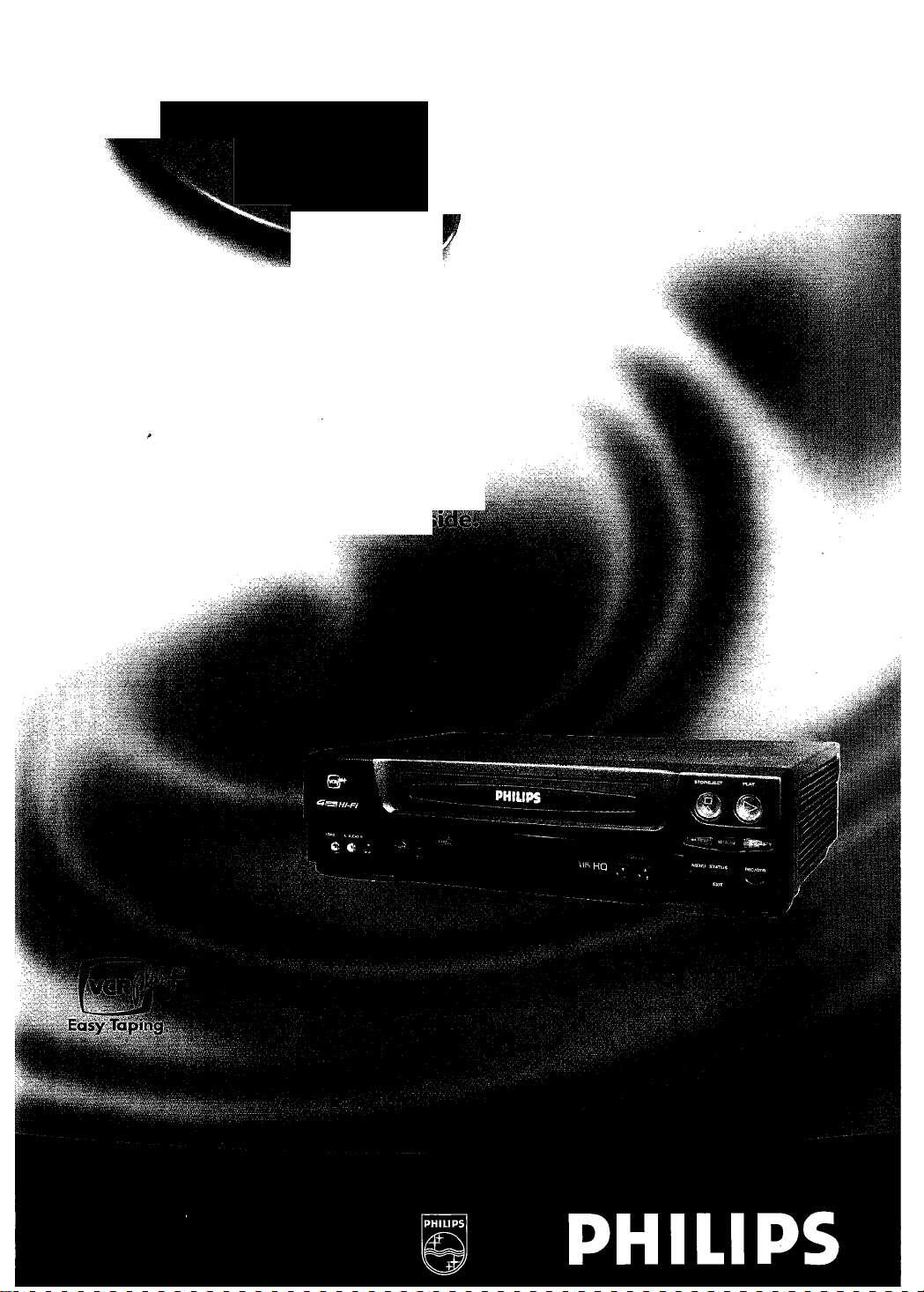
Video Gassette Recorder
VRB46 AT
VRB66 AT
Owner’s Manual
Important!
Return your Warranty Registration
Card within 10 days. See why in:
Page 2
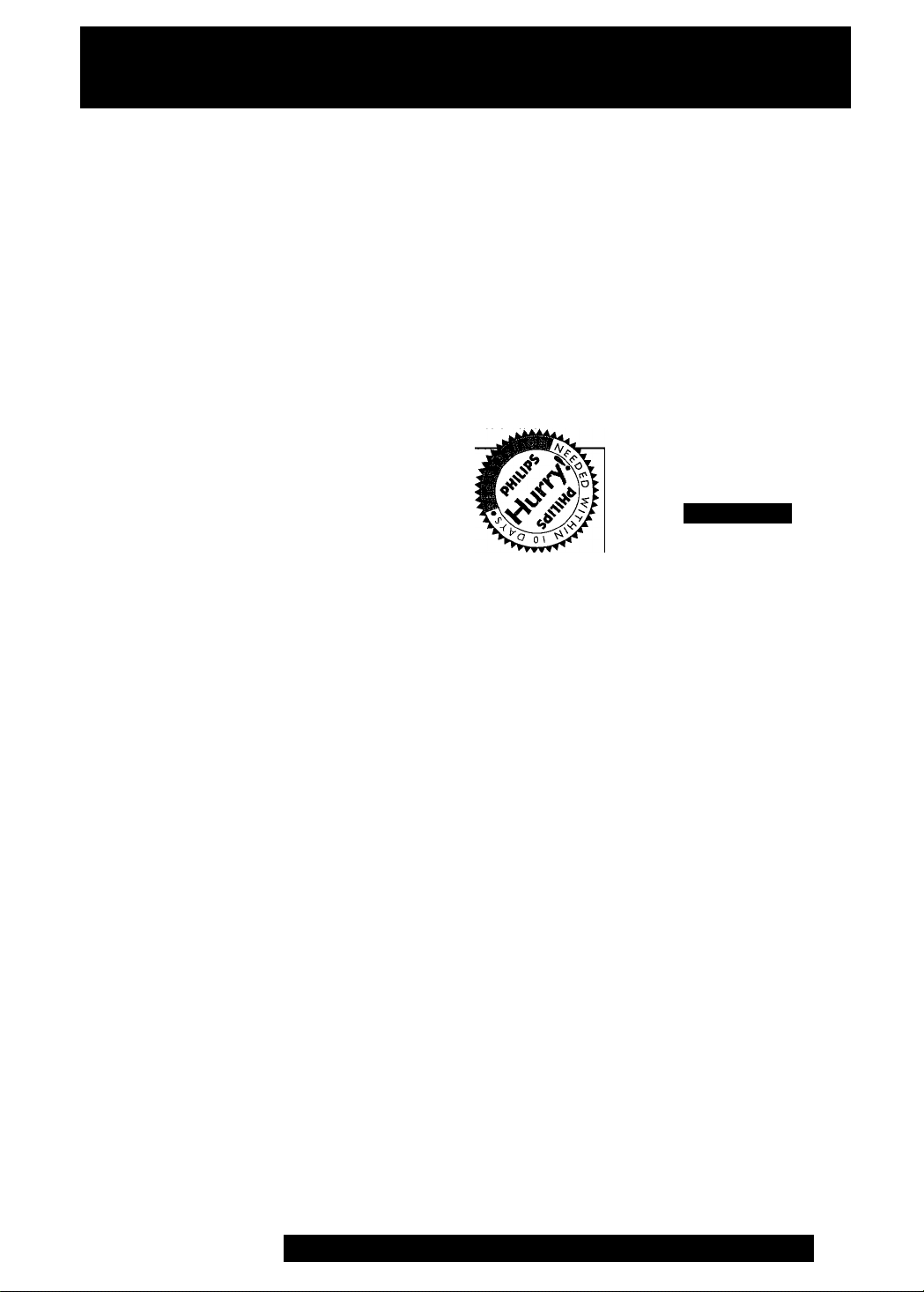
Return your Warranty Registration card today to
ensure you receive all the benefits you’re entitled to.
Once your PHILIPS purchase is registered, you're eligible to receive all the privileges of owning a
PHILIPS product. So complete and return the Warranty Registration Card enclosed with your pur
chase at once. And take advantage of these important benefits.
Warranty
Wrificatlon
■Registering your product within
l O days confirrns your right to max-
imum protection under the
¡terms and conditions of your
PHILIPS warranty.
Owner
Confirmation
Your completed Warranty
Registration Card serves as
verification of ownership in the
event of product theft or loss.
PHILIPS
Congratulations on your purchase, and
welcome to the "family!”
Dear PHILIPS product owner:
Thank you for your confidence in PHILIPS.You’ve selected one of
the best-built, best-backed products available today. And we’ll do
everything in our power to keep you happy with your purchase for
many years to come.
As a member of the PHILIPS “family,” you’re entitled to protection
by one of the most comprehensive warranties and outstanding ser
vice networks in the industry.
What’s more, your purchase guarantees you’ll receive all the infor
mation and special offers for which you qualify, plus easy access to
accessories from our convenient home shopping network.
And most importantly you can count on our uncompromising
commitment to your total satisfaction.
All of this is our way of saying welcome-and thanks for investing in
a PHILIPS product.
Sincerely,
Robert Minkhorst
President and Chief Executive Officer
RS. Remember, to get the most from your PHILIPS prod
uct, you must return your Warranty Registration
Card within 10 days. So please mail
it to us right now!
Model
Registration
Returning your Warranty
Registration Card right away guaran
tees you’ll receive all the information
and spècial offers which you qualify
for as the owner of your model.
Know these
S3.fB tysymbo/s
CAUTIOIM
A
CAUTION: TO REOUCE THE RISK OF ELECTRIC SHOCK, DO NOT
REMOVE COVER (OR BACK). NO USER-SEFnnCEABLE PARTS
INSIDE. REFER SERVICING TO QUALIFIED SERVICE PERSONNEL.
This “bolt of lightning” indi
cates uninsulated material
A
within your unit may cause an
electrical shock. For the safety
of everyone in your household,
please do not remove product
covering.
VV The “exclamation point”
calls attention to features
for which you should read the
enclosed literature closely to
prevent operating and mainte
nance problems.
WARNING: TO PREVENT
FIRE OR SHOCK HAZARD,
DO NOT EXPOSE THIS
EQUIPMENT TO RAIN OR
MOISTURE.
CAUTION: To prevent elec
tric shock, match wide blade of
plug to wide slot, fully insert.
ATTENTIpN: Pcjur éviter les
choc électriques, introduire la
lame la plus large de la fiche
dans la borne correspondante
de la prise et pousser jusqu’au
fond.
For Customer Use
Enter below the Serial No.
which is located on the rear of
the cabinet. Retain this infor
mation for future reference.
Model No.
Serial No.
_________________
_________________
A
Visit our World Wide Web Site at http://www.philips.com
Page 3
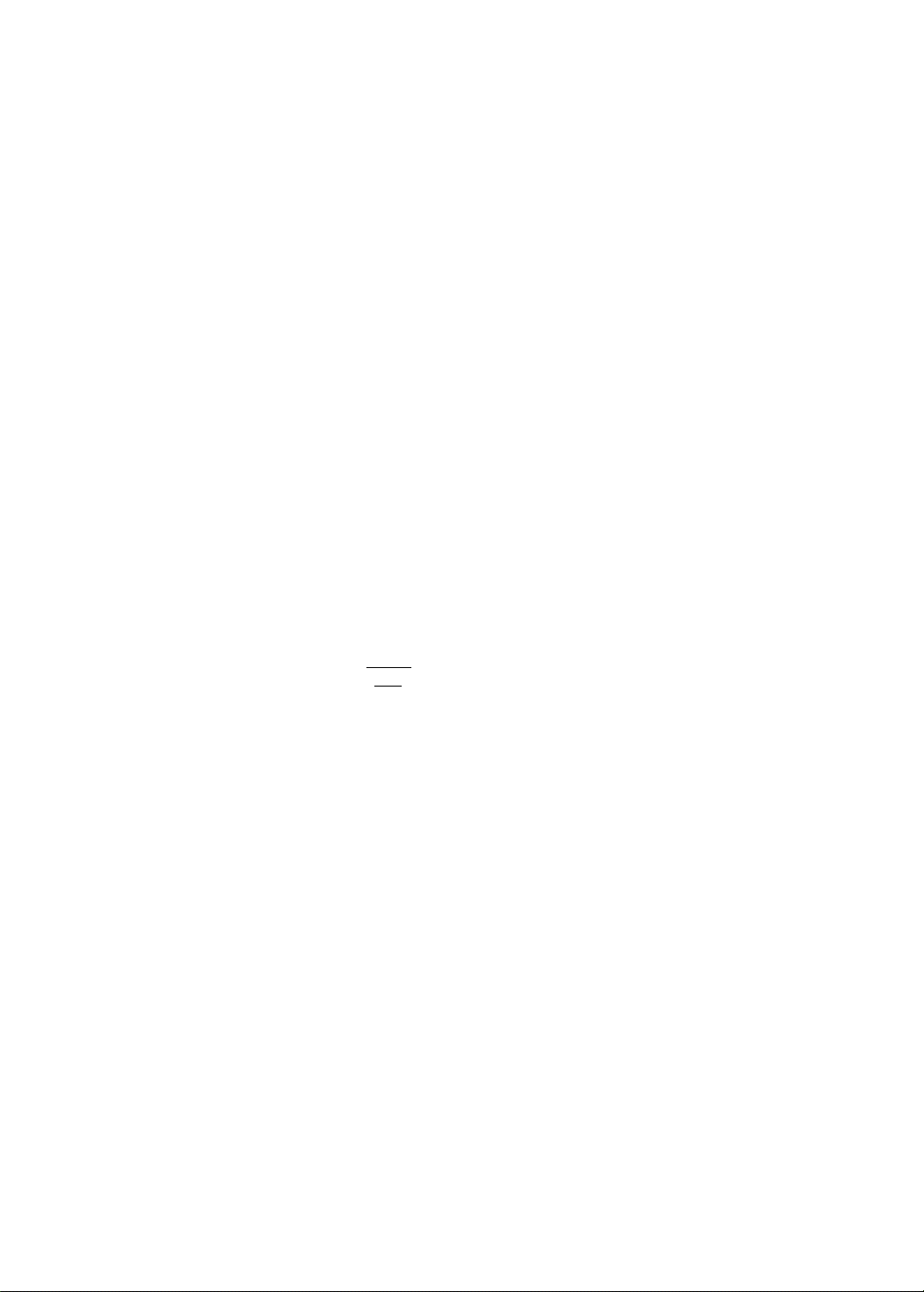
Introduction 3
Welcome to your VCR owner’s manual.
This manual describes theVRB46l and theVRB66I.TheVRB46l is a monaural (single sound source) system, while
the VRB661 is a stereo system. Otherwise, the two models are exactly the same. In this manual, the VRB661 is illus
trated. (The VRB461 has single AUDIO IN/OUT jacks. Otherwise, the VRB461 looks exactly like the VRB66I.)
This manual has seven sections: Setting Up Your VCR; Description of Controls; Basic Operations; Recording; Playing;
Additional Features; and Information You May Need.The instructions explain all of the VCR’s features, which are list
ed below. You cannot hurt your VCR by trying the features! So read on - and relax.
Features
• Automatic Channel Setup
• Automatic Clock Setting with Time Zone
• Automatic Head Cleaner
• Blue Background
• Child Lock
• Front Panel Menu Access
• Hi-Fi Stereo Sound System (VRB661 only)
• Lighted Front Panel buttons
• MTS (Multi-Channel Television Sound) System
(VRB66I only)
• 19 micron head
• One-Touch Recording
> Remote Control with capability to operate TV, Cable
Box, and Direct Broadcast System
• Repeat Play
• S-VHS Quasi Play Back (SQPB)
• ShowGuard™ - Indefinite Timer Recording memory
•TheVCR Plus+ Programming System
• Time Search
• Timer Recording
Safety Precautions
Warning:To prevent fire or shock hazard, do not expose this
equipment to rain or moisture.
Fédérai Communications Commission Warning: Any unautho
rized changes or modifications to this equipment void the
user’s authority to operate it.
This VCR is equipped with a High Quality (HQ) system and is compati
ble with existing Video Home System (VHS) equipment.
Philips Consumer Electronics Company recommends that you use only
video cassette tapes which are labeled with the ivng markThe use of
other tapes may result in poor picture quality and excessive deposits on
the video heads, which may not be covered by the warranty if damage
occurs.
Note to the Cable TV System Installer: This reminder is provided
to call the Cable TV system installer’s attention to Article 820-40 of the
National Electrical Code, which provides guidelines for proper grounding
- in particular, specifying that the cable ground shall be connected to the
grounding system of the building, as close to the point of cable entry as
possible.
Hefpfill Hint
Declaration of Conformity
Model Number:
Trade Name:
Responsible Party:
^ As an Energy Star® Partner, Philips Consumer Electronics
Company has determined that this product meets the Energy
Star® guidelines for energy efficiency. Energy Star® is a U.S. registered
mark. Using products with the Energy Star® label can save energy. Saving
energy reduces air pollution and lowers utility bills.
Copyright 2000 Philips Consumer Electronics Company. All rights
reserved.
ShowGuard is a trademark of Philips Consumer Electronics Company.
VCR Plus+® and PlusCode® are registered trademarks of Gemstar
Development Corporation.TheVCR Plus+ Programming system is man
ufactured under license from Gemstar Development Corporation.
VRB461ATA^RB66IAT
Philips
Philips Consumer Electronics
P.O.Box 14810
Knoxville,TN 37914-1810
(865) 521-4316
This manual, your new product, and
the packaging contain materials
that can be recycled and reused.
Specialized companies can recycle
your product to increase the
amount of reusable materials and
to minimize the amount that needs
to be properly disposed.
Your product uses batteries that
should not be thrown away when
depleted but should be disposed of
as small chemical waste.
Please find out about the local regu
lations on disposal of your old prod
uct, batteries, manual, and packag
ing whenever you replace existing
equipment
Page 4
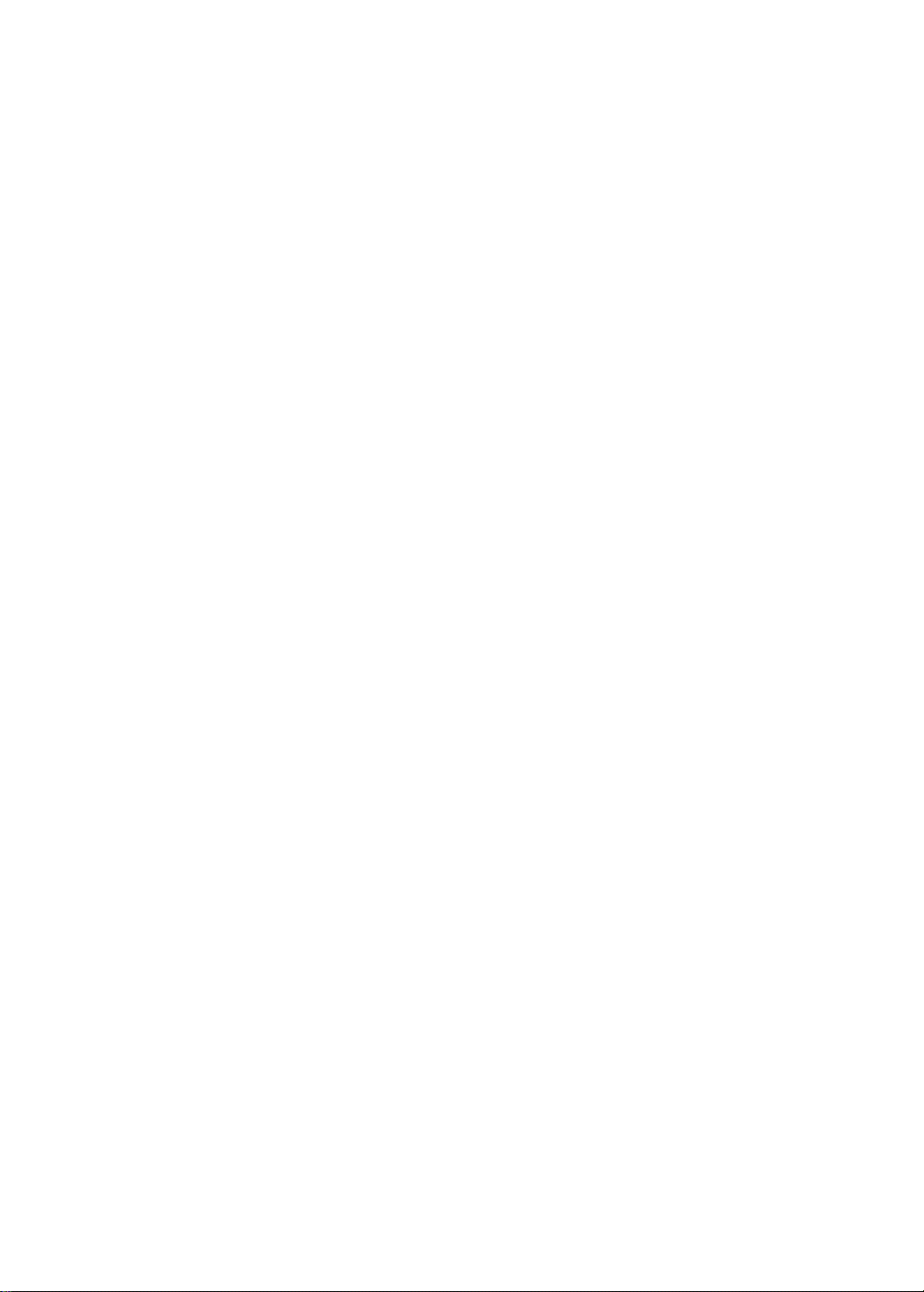
4
Table of Contents
Setting UpYourVCR
Introduction ..............................................................................................................................3
Table of Contents..................................................................................................................... 4
Before Using Your VCR............................................................................................................5
Hookups without a Cable Box/Direct Broadcast System
Hookups with a Cable Box/Direct Broadcast System.............................................................8-9
Hookups with a Stereo TV .....................................................................................................10
Turning on Your VCR...............................................................................................................II
Automatic Channel Setup .................................................................................................12-14
Setting the Clock...............................................................................................................15-18
Daylight-Savings Time ...........................................................................................................19
Language Selection ...............................................................................................................20
Setting the Remote to Operate a TV
Setting the Remote to Operate a Cable Box/Direct Broadcast System
, ^
....................................................................................
.....................................................
.................................
6-7
21
22
Description of Controls
Remote Control Buttons....................................................................................................23-24
On-Screen Status Displays....................................................................................................25
VCR Display Panel.................................................................................................................26
Front Panel ............................................................................................................................27
Rear Panel..............................................................................................................................28
Basic Operations
Playing....................................................................................................................................29
Recording...............................................................................................................................30
Recording
Recording One Channel/Watching Another ..........................................................................31
One-Touch Recording............................................................................................................32
Timer Recording ...............................................................................................................33-36
Rerecording (Tape Duplication)..............................................................................................37
Playing
Setting Up the VCR Plus+ Programming System.............................................................38-39
Timer Recording with the VCR Plus+ Programming System
Repeat Play............................................................................................................................42
Real-Time Counter Memory...................................................................................................43
Time Search ...........................................................................................................................44
Special Effects Playback........................................................................................................45
Automatic Operation Features ...............................................................................................46
...........................................
40-41
Additional Features
Multi-Channel Television Sound System (VRB661 only) .................................................47-48
Hi-Fi Stereo Sound System (VRB661 only)
Blue Background....................................................................................................................50
Child Lock.............................................................................................................................. 51
..........................................................................
49
Information You May Need
Helpful Hints .....................................................................................................................52-53
Glossary .................................................................................................................................54
Specifications..........................................................................................................................55
Limited Warranty...............................................................................................................56-57
Index.......................................................................................................................................58
Accessories.............................................................................................................................60
Page 5
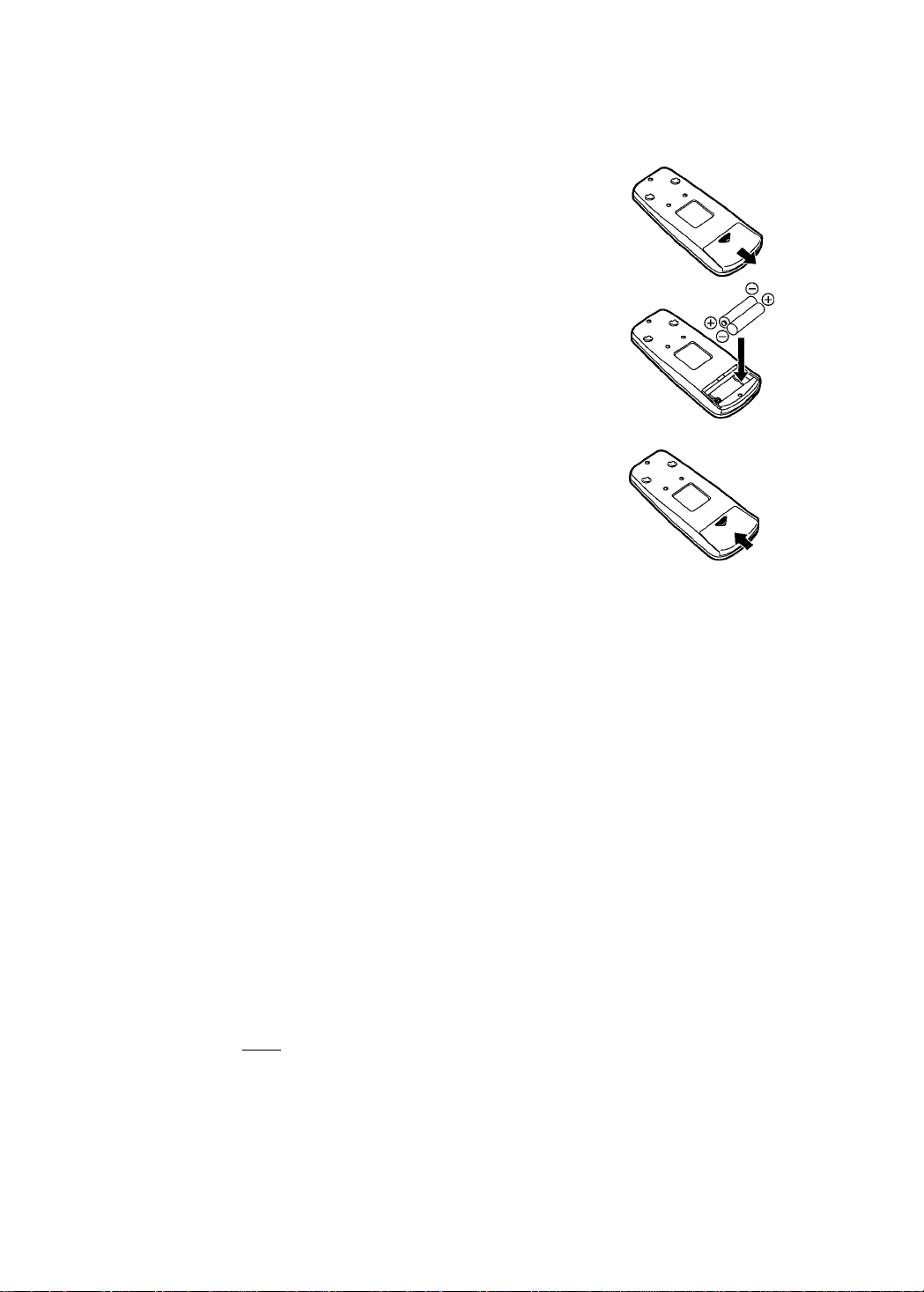
Removing the Plastic Cover from the Front Panel
A thin, plastic cover may protect the front panel of your VCR.
Before using the VCR, lift a corner of the plastic, then peel it off.
Putting Batteries in the Remote Control
I
Remove the battery compartment lid on the bottom of the
remote control by sliding it in the direction of the arrow.
2
Place two AA batteries inside the battery compartment
with their + and — ends aligned as indicated.
3
Replace the battery compartment lid.
Using the Remote Control
• Point the remote control at the VCR, then press the VCR but
ton when using the remote control to operate the VCR.
• Point the remote control at the TV, then press the TV button
when using the remote control to operate the TV.
• Point the remote control at the Cable Box or Direct Broadcast
System (DBS), then press the CBL/DBS button when using the
remote control to operate the Cable Box or DBS.
Before Using Your VCR 5
2
3
Recording Prevention
Video cassette tapes have record tabs to ensure that recordings
are not accidentally erased.
1
To prevent recording, break off the tab with a screwdriver.
2
To allow recording, cover the hole with cellophane tape.
VCR maintenance
• Use only tapes with the IVHSI mark.
• Remove any light adhesive stick-on notes from the video cas
sette tape before putting the tape in the VCR. Removable labels
can jam the VCR.
• Periodic maintenance is required to maintain your VCR’s excel
lent performance.This VCR has an Automatic Head Cleaner.
However, the video heads will require replacement eventually.
Only an authorized service center should perform this service.
^ I
^ 2
Helpful Hints
Do not mix alkaline and man
ganese batteries.
Do not mix old and new batteries.
Page 6
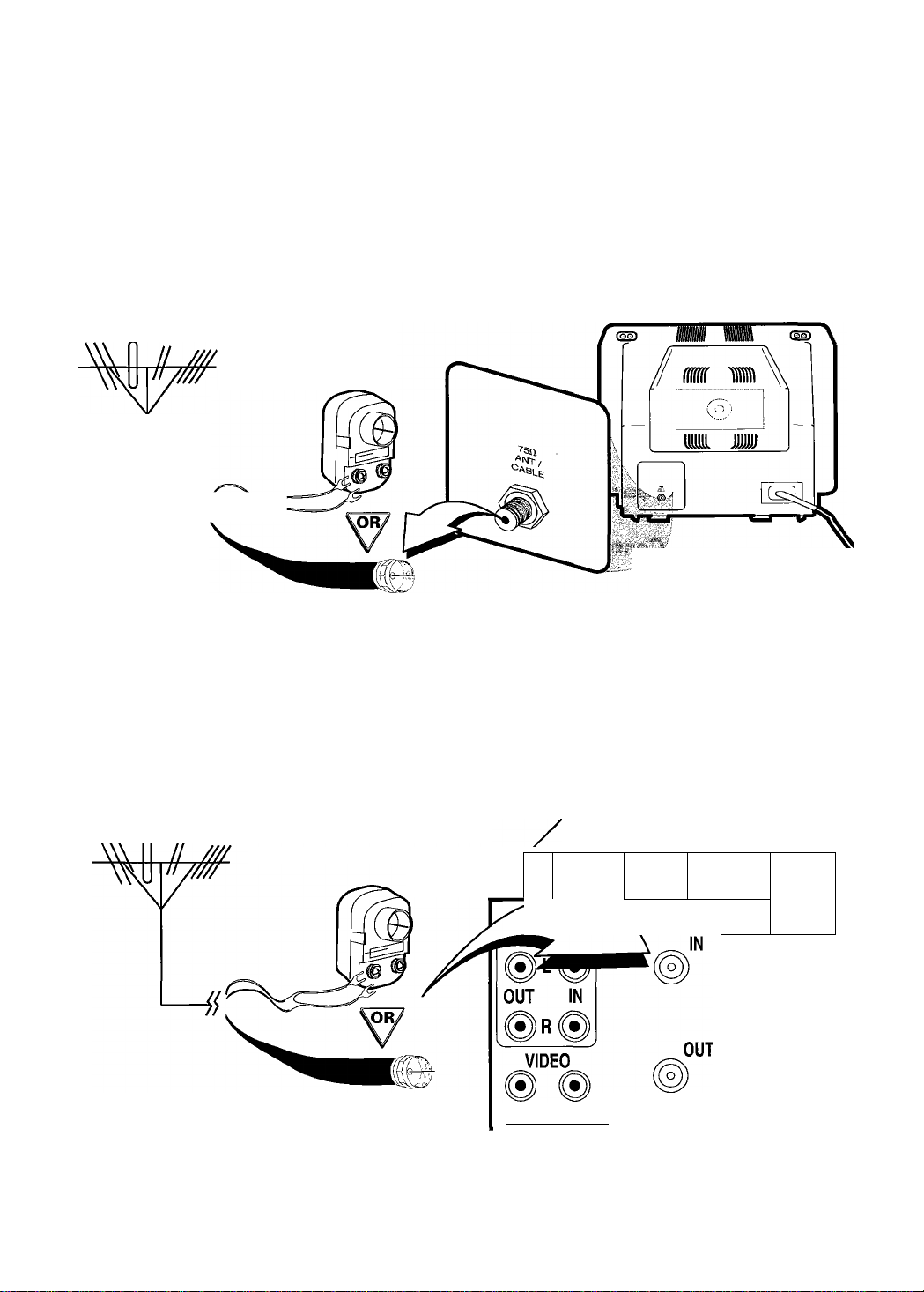
6
Hookups without a Cable BoxIDirect Broadcast System
The basic VCR/TV connection - antenna/cable to VCR to TV - is shown below. If you have a
Cable Box or a Direct Broadcast System, please see pages eight-nine. If you have a Stereo TV,
please see page 10. After you hook up the VCR, go to page 11 to turn on the VCR.
(TheVRB66l is illustrated here.TheVRB46l has single AUDIO IN/OUT jacks.)
I
Disconnect the antenna or cable from your TV.
Antenna
Indoor/Outdoor
(300 ohm)
ANTENNA IN
Jack
(on back of TV)
Cable
(75 ohm)
2
Connect thè antenna or cable to thè ANT(enna) IN Jack of yourVCR.
Back ofVCR
Antenna
Indoor/Outdoor
(300 ohm)
\ ANT
Cable
(75 ohm)
/>..T
OUT IN rì^
imCH3 CH4
' =
@L®1
©B©!
l
Page 7
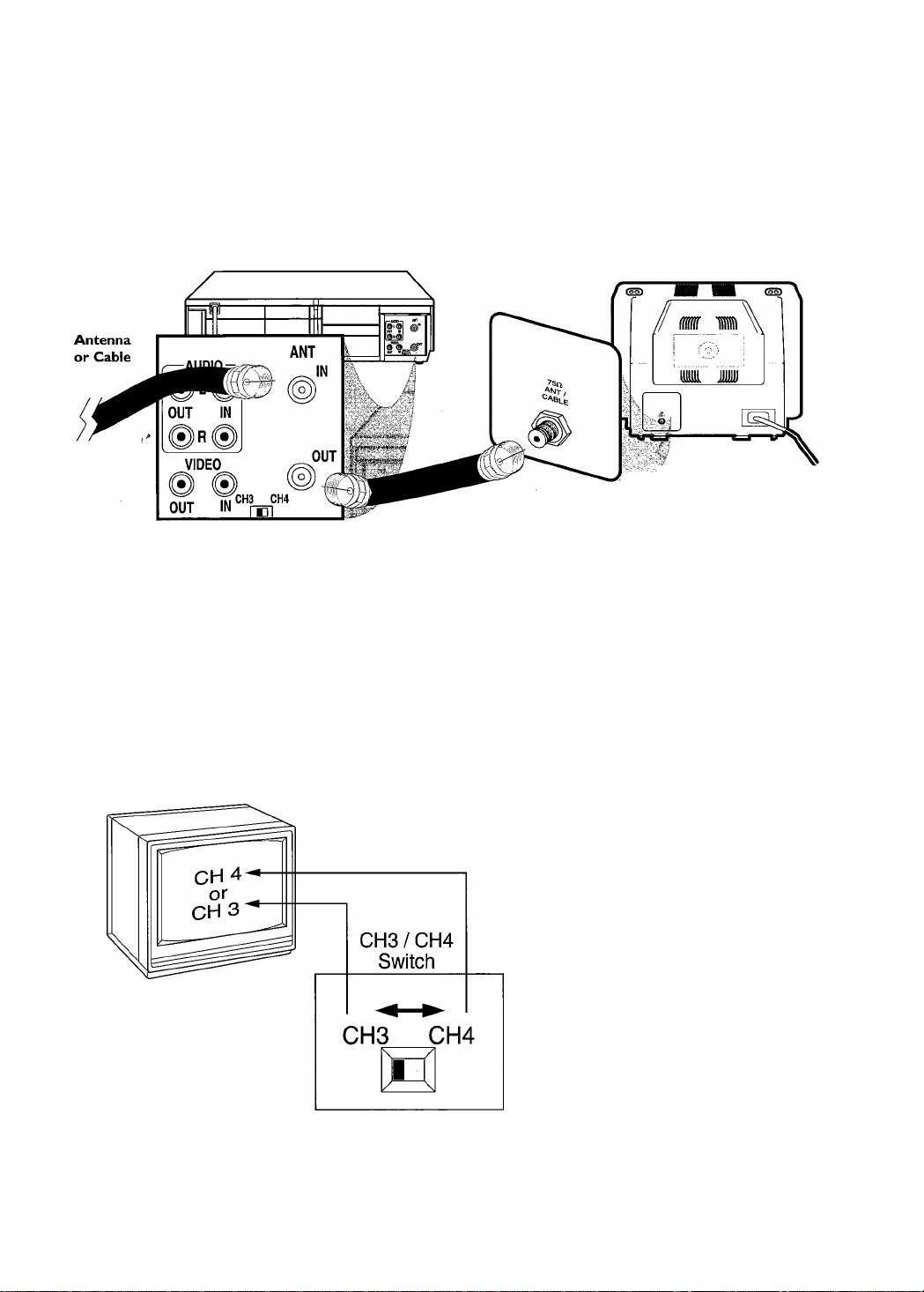
Hookups without a Cable Box/Direct Broadcast System (confd)
7
3
Connect the RF coaxial cable (supplied) to the OUT Jack on the back of the
VCR and to the ANTENNA IN Jack on the TV. (You may use either a snap-on type
(supplied) or screw-on type of coaxial cable, whichever you prefer.)
ANTENNA IN Jack
(on back of TV)
RF coaxial cable
example only
4
Plug in the TV and the VCR.
5
Set the CH3/CH4 switch on the back of the VCR to CH3 or CH4, whichever
channel is not used or least used in your area. Set the TV to the same channel. For
example, when playing a tape, if the CH3/CH4 switch is set to CH3, the TV should be on
channel 03.
CH3 CH4
m
ANT
nS-
OUT
■,:h ■/
—AUDIO-
0L0
OUT IN
VIDEO
OUT IN
6
You are ready to turn on the VCR. Please go to page 11 before turning on the
VCR.
Page 8
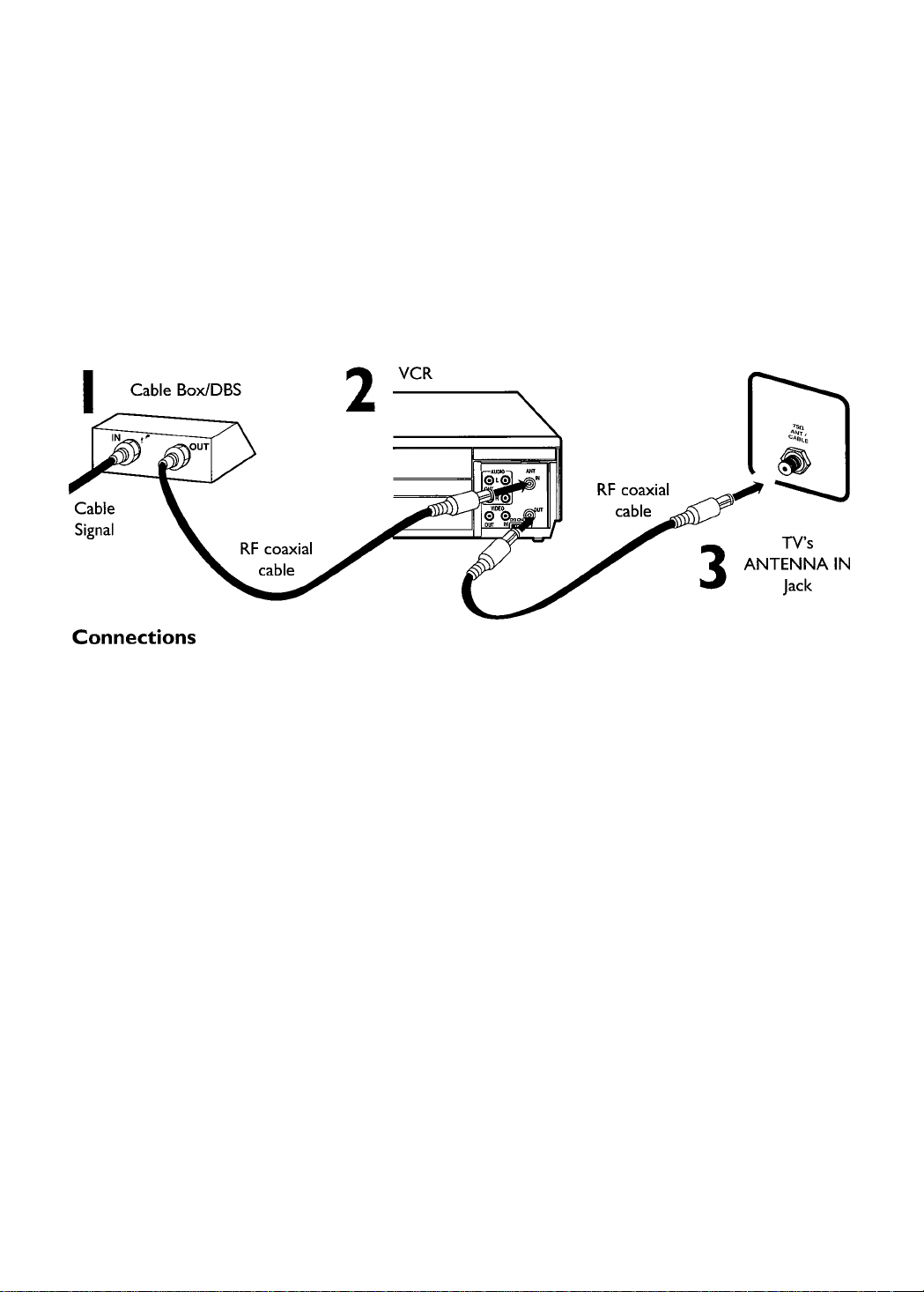
S Hookups with a Cable Box/Direct Broadcast System
There are two ways to connect your Cable Box/DBS to the VCR. With this connection:
You may view any channel.
You must select channels at the Cable Box/DBS. Channels cannot be changed at the VCR.
You may not view a channel other than the one you are recording.
You may not program channels at the VCR.
You can only program a timer recording for one channel at a time. Set the TV and the VCR to the Cable Box/DBS
output channel (channel 03 or 04). Set the CH3/CH4 switch to the same channel. Set your Cable Box/DBS to the
channel you want to record. When you enter the channel you want to record in a timer recording, select channel 03
or 04 (the Cable Box/DBS output channel). (This is step 5 on page 34.) Leave the Cable Box/DBS on for a timer
recording.
If you use the VCR Plus+ Programming system, set the Cable/TV channel to 03 or 04 (Cable Box/DBS output chan
nel) for every VCR Plus+ channel in the VCR Plus+ Cross Reference Map. You must set the Cable Box/DBS to the
channel you want to record; leave the Cable Box/DBS on for the timer recording.
Details are on page 39.
1
Connect a Cable signal to the IN Jack on the Cable Box/DBS.
-or
2
Use an RF coaxial cable (supplied) to connect the OUT Jack on the Cable Box/DBS to
the ANT(enna) IN Jack on the VCR.
3
Use a second RF coaxial cable to connect the OUT Jack on the VCR to the TV’s
ANTENNA IN Jack.
Recording/Viewing Any Channel
I
With the VCR on and in VCR position (the VCR light will appear on the display panel),
set the VCR to the Cable Box/DBS output channel (03 or 04).
2
Set the TV to the same channel to which you set the VCR. Set the CH3/CH4
switch on the VCR to the same channel.
3
Select the channel you want to view/record at the Cable Box/DBS.
Page 9
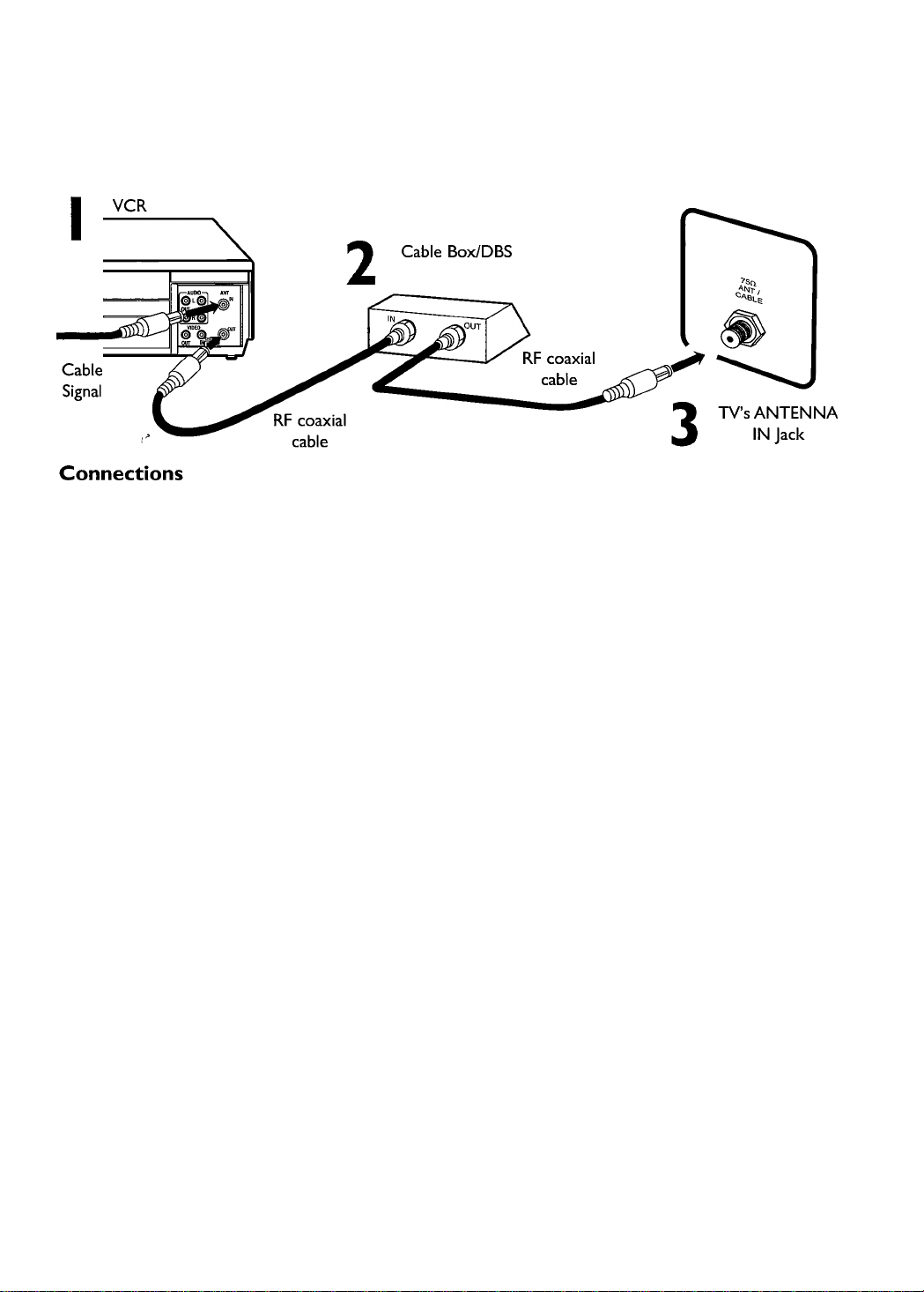
Hookups with a Cable Box/Direct Broadcast System (confd) 9
With this connection:
• You may watch one channel while recording another.
• You may not record scrambled channels.
1
-or2Connect a Cable signal to the VCR’s ANT(enna) IN Jack.
Use an RF coaxial cable (supplied) to connect the OUT Jack on the VCR
to the IN Jack on the Cable Box/DBS.
3
Use a second RF coaxial cable to connect the OUT Jack on the Cable
Box/DBS to the ANTENNA IN Jack on the TV.
Recording One ChannelA/Vatching Another
I
Put the Cable Box/DBS on the same channel as the VCR’s CH3/CH4
switch. Set the TV to the Cable Box/DBS output channel (03 or 04).
Then, with the VCR in VCR position (the VCR light will appear on the
display panel), use the CH(annel) button to select the chan
nel you want to record at the VCR. Start the recording.
2
Press the VCR/TV button once to put the VCR in TV position.
(The VCR light will disappear.)
3
Sele4Select the channel you want to watch at the Cable Box/DBS.
To return to the channel you are recording, set the Cable Box/DBS to
the same channel as the VCR’s CH3/CH4 switch. Press the VCR/TV but
ton so that the VCR is in VCR position again.The VCR light will appear
on the display panel.The channel you are recording will appear on the
screen. Press the STOP/^ button to stop recording.
Helpful Hint
When you play a tape, make sure
the Cable Box/DBS is set to the
same channel as the CH3/CH4
switch on the VCR. Set the TV to the
Cable Box/DBS output channel (03
or 04).
Page 10
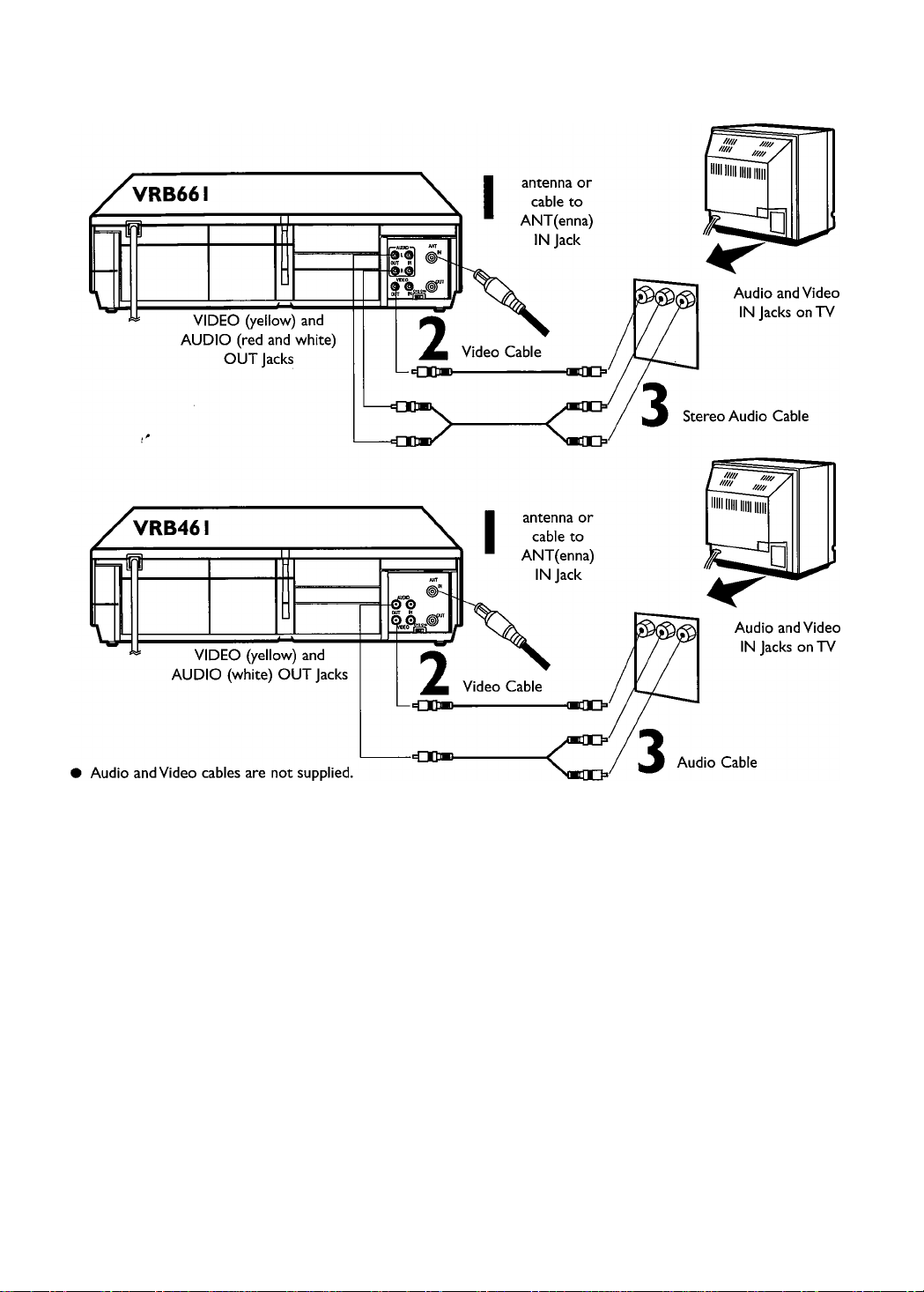
/ 0
Hookups with a Stereo TV
I
Connect the antenna or cable to the ANT(enna) IN Jack on the back of the VCR.
2
Connect a video cable to the yellow VIDEO OUT Jack on the back of the VCR.Then, connect
the other end of the video cable to the VIDEO IN Jack on your TV.
VRB66I
3
Connect a stereo audio cable to the red and white AUDIO OUT Jacks on the back of the
VCR.Then, connect the other end of the audio cable to the AUDIO IN Jacks on your TV.
VRB46I
3
Connect an audio cable to the white AUDIO OUT Jack on the back of the VCR.Then, connect
the other end of the audio cable to the AUDIO IN Jack on your TV.
(If your TV has Right and Left AUDIO IN Jacks, you must use a“Y” splitter audio cable as illustrated to deliver
audio to the TV’s right and left channels.) This hookup will not give you stereo sound.To get stereo sound, use
the connections on pages six - seven and select the channel to be viewed at the TV (with the VCR turned off).
4
Turn on your TV, making sure it is in Line Input mode. Please refer to your TV owner’s manual for details.
Page 11
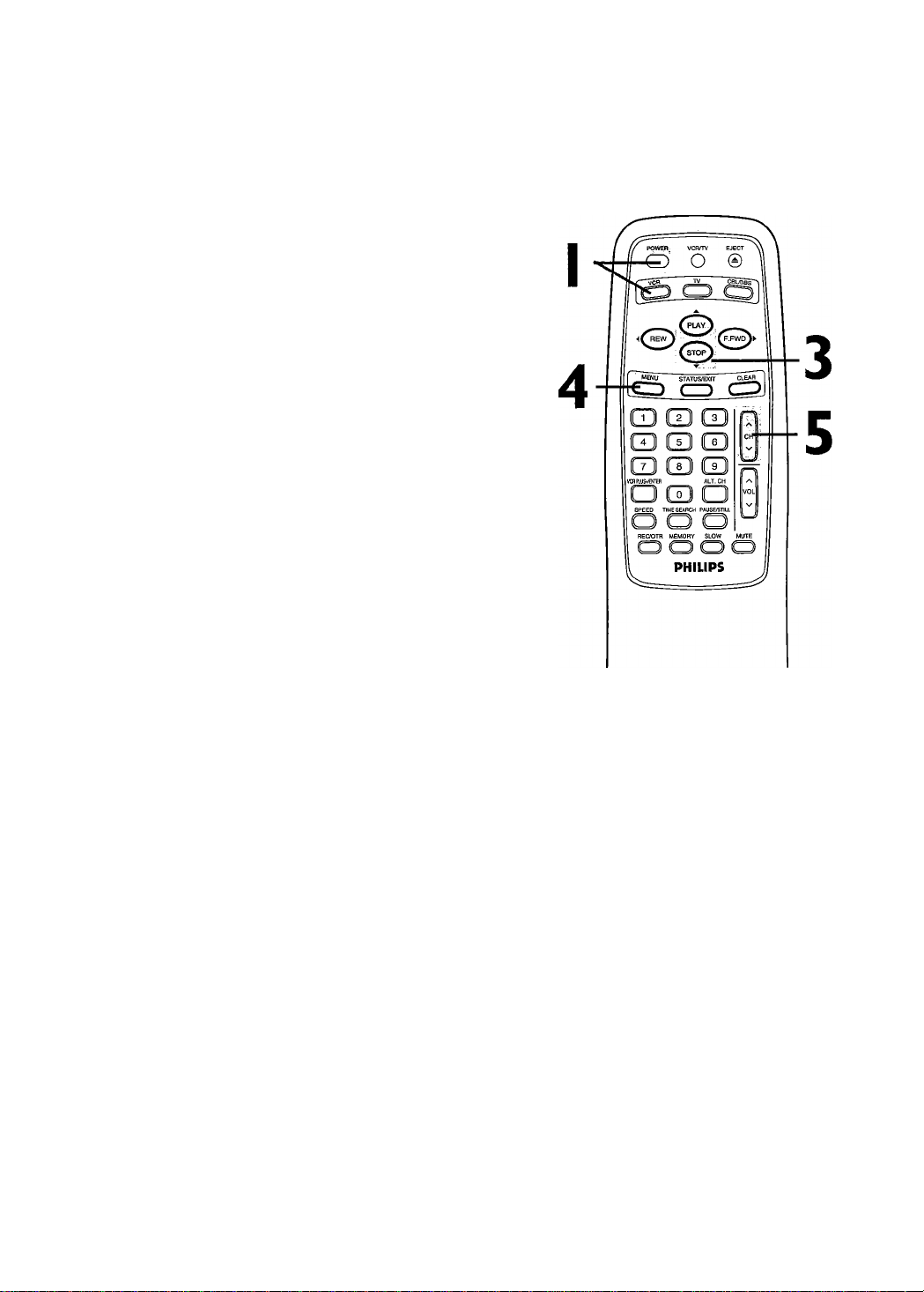
Turning on Your VCR II
Before turning on your VCR, make sure there are batteries in the
remote control and the VCR and TV are connected correctly.
• Follow the steps on this page only when you plug the VCR
power cord into the wall outlet for the first time.
• You can not program channels if you are using a Cable Box or a
Direct Broadcast System.
• If you are not using a Cable Box/DBS, the clock may set itself
automatically after you connect the antenna/Cable signal to the
VCR and plug in the power cord.The time will appear on the
display panel.
I
Press the VCR button, then press the POWER button. The
VCR light and the PWR. (power) light will appear on the display
panel.
2
Turn on the TV. Set it to the same channel as the
CH3/CH4 switch on the back of the VCR. The display shown
below will appear. (If the display does not appear, check your
hookups, then follow the steps on page 12 to set up channels and
page 20 to select a language.)
Í ENGLISH
ESPAÑOL
Turn on the TV.
2
MAKE SELECTION OR
PUSH MENU TO CONTINUE
3
Within 60 seconds, press the PLAY/^. button or the
STOP/^ button to select English or Spanish on-screen dis
plays and menus.
4
Press the MENU button. The display shown below will appear.
CONNECT ANTENNA OR CABLE
TO VCR
THEN . . .
PUSH CH UP KEY
FOR PLAY ONLY - PUSH STOP
5
Within 60 seconds, press the CH(annel) ^ button to
begin automatic channel programming. AUTO CH PRO
GRAMMING IN PROCESS PLEASE WAIT will appear on the
screen.The VCR will memorize all available channels.The channel
numbers will appear on the display panel as the VCR scans chan
nels. When all channels are memorized, CHANNELS ARE SET will
appear on the screen briefly, then TV programming will appear.
Now, when you press the CH(annel) button, you’ll only scan
through channels that you receive.
Helpful Hints
To skip this feature and play a tape
immediately, insert a tape with its
record tab removed. Or, to skip step
3, press the MENU button. All on
screen displays will be in English. To
skip step 5, press the ST0P/~^ but
ton. Channels will not be pro
grammed, and CHANNELS NOT
SET will appear on the screen.
When you turn on the VCR again
later, you may see a message
regarding AUTO CLOCK. Details are
on pages 15-18.
If you try to program channels
when there is no antenna or cable
connected to the VCR, programming
will appear to take place, but even
tually a NO TV SIGNALS message
will appear. Connect an antenna or
cable to the VCR’s ANT(enna) IN
jack and press the CH(annel) .a.
button again. You may need to follow
the steps on page 12.
Page 12
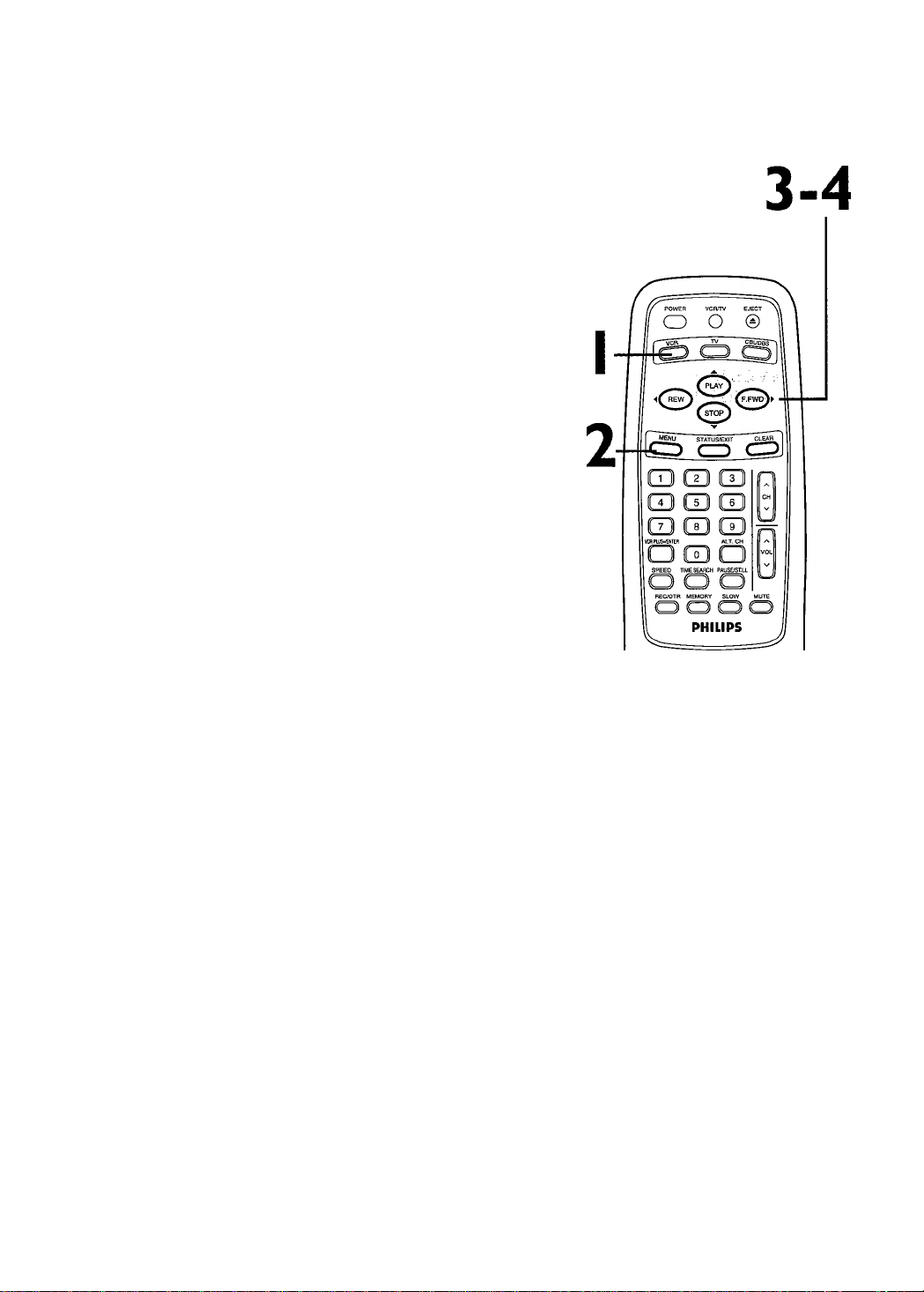
12 Automatic Channel Setup
Although yourVCR may automatically memorize the channels you
receive when you turn it on for the first time, this function lets
you set up the channels again.
Press the VCR button.
2
Press the MENU button.
SELECT CHOOSE ►
^ PROGRAM
VCR SET UP
TUNER SET UP
SET CLOCK
TO END PUSH EXIT
3
Press the PLAY/^ button or the STOP/^ button to select
TUNER SET UP, then press the F.FWD/^ button.
SELECT CHOOSE ►
-^AUTO PROGRAMMING
ADD/DELETE CH
CH MEMORY REVIEW
TV STEREO ON
2ND AUDIO
VRB66I only
TO END PUSH EXIT
4
Press the PLAY/^ button or the STOP/^ button to select
AUTO PROGRAMMING, then press the F.FWD/^ but
ton. The VCR distinguishes between TV channels and cable chan
nels, and the VCR will memorize all the channels you receive.
AUTO CH PROGRAMMING
IN PROCESS
PLEASE WAIT
START EINISH
llllllllllllllllllllllll
5
Wait for a few minutes while the VCR sets up the chan
nels. When this is complete, CHANNELS ARE SET will appear on
the screen.Then the programming of the lowest channel number
placed in the VCR’s memory will appear on the screen. Now when
you press the CH(annel) .a./'V’ button, you will scan only through
channels you receive.
Helpful Hints
You can not enter the TUNER SET
UP menu when you are in Line
Input mode (channel 001 or 002).
When you select channel 001 or
002, AV REAR orAV FRONT will
appear on the screen briefly.
You can not program channels if you
are using a Cable Box or DBS.
If you have an antenna, channels 269 will be available. If you have a
cable connection, channels 1-125
will be available.
Page 13
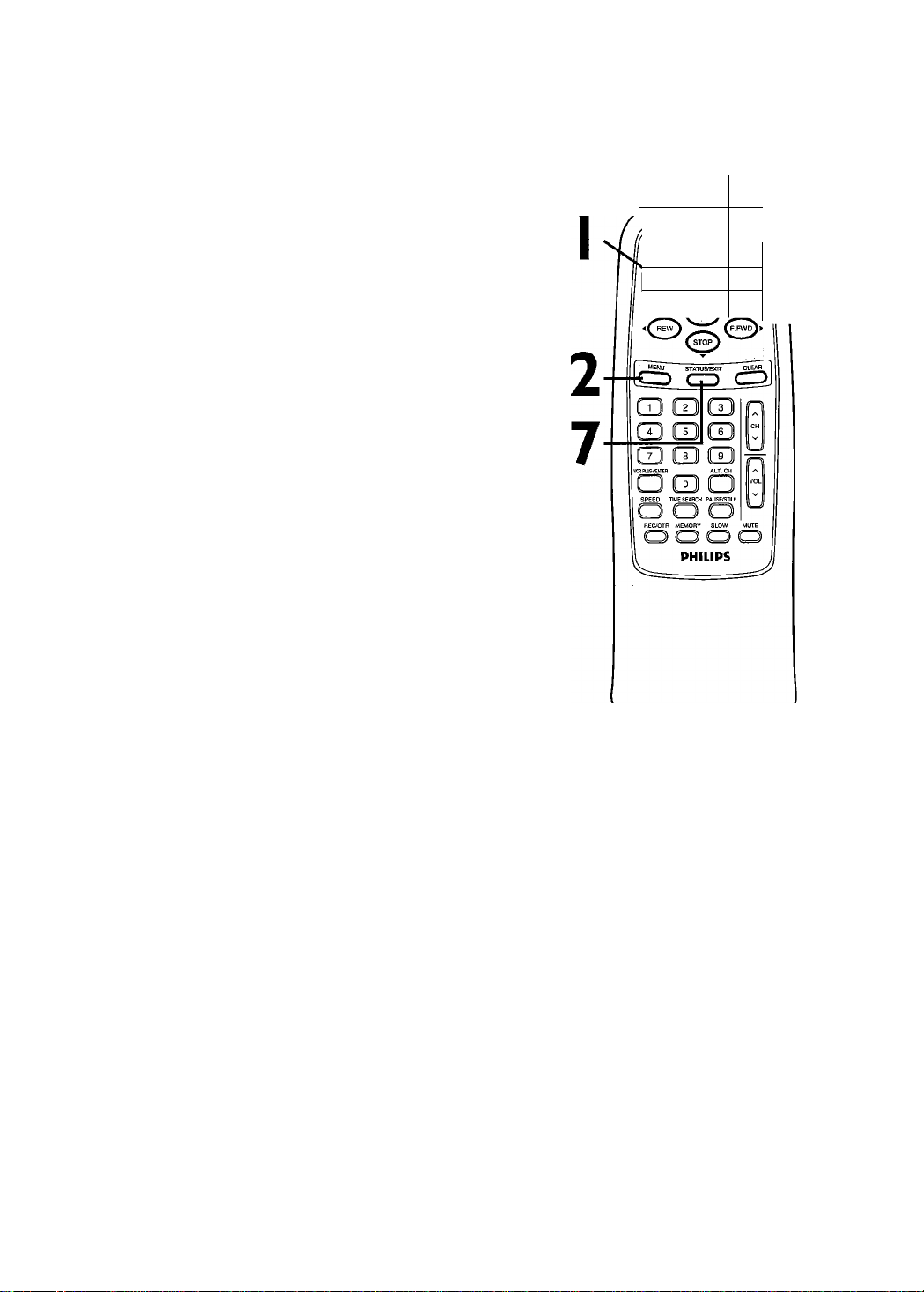
Adding/Deleting Channels
Automatic Channel Setup (contad) 13
I
Press the VCR button.
2
Press the MENU button.
Pre!
3
Press the PLAY/^k. button or the STOP/^ button to select
TUNER SET UP, then press the F.FWD/^ button.
4
Press the PLAYZ-a. button or the STOP/^ button to select
ADD/DELETE CH.then press the RFWD/^ button.
SELECT A-v ADD/DELETE ►
124
125
TO END PUSH EXIT
NOTE: If you have an antenna, channel numbers 2-69 will appear on
the ADDIDELETE CH menu. If you have a cable connection, channels I-
125 will be available.
DELETED
DELETED
DELETED
1
2
ADDED
3
ADDED
POWER VCR/TV
o o
№ o
_ ^LAYl.
3-6
EJECT~^
©
fv
CBL/DBS~
5
Press the PLAYZ-a. button or the STOPZ^ button until the
channel number you want to add or delete appears beside
the arrow.
SELECT ADD/DELETE I
16
17
18
TO END PUSH EXIT
DELETED
ADDED
ADDED
ADDED
ADDED
6
Press the F.FWD/^ button to select ADDED or DELET
ED. Repeat steps 5 and 6 until you have added or deleted all the
channels you wanted to add or delete.
7
Press the STATUS/EXIT button.
Page 14
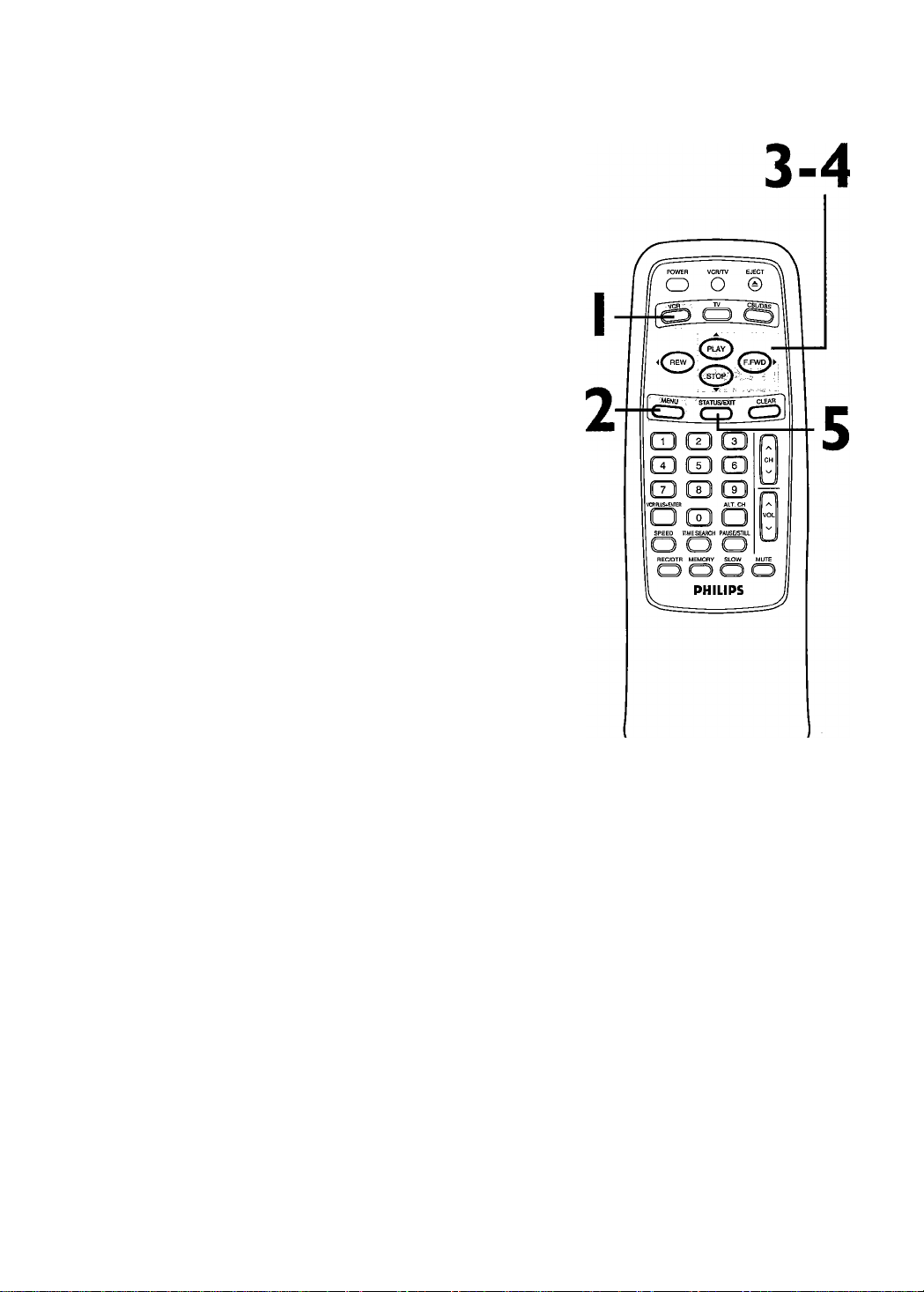
14 Automatic Channel Setup (confò)
Reviewing Memorized Channels
1
*r<2Press the VCR button.
Press the MENU button.
JELECT A-v CHOOSE ► ^
PROGRAM
VCR SET UP
TUNER SET UP
SET CLOCK
TO END PUSH EXIT
3
Press the PLAY/^ button or the STOP/^ button to select
TUNER SET UP, then press the F.FWD/^ button.
SELECT CHOOSE ►
^AUTO PROGRAMMING
ADD/DELETE CH
CH MEMORY REVIEW
TV STEREO ON
2ND AUDIO
VRB66I only
TO END PUSH EXIT
4
Press the PLAY/^ button or the STOP/^ button to select
CH MEMORY REVIEW, then press the F.FWD/^ button.
A list of programmed channels will appear on the screen.
• If all the programmed channels don’t fit on the screen, press the
F.FWD/>- button to see the remaining channels.Then press the
REW(ind)/-^ button to return to the first screen of channels.
• If you do not press any buttons within 10 seconds, you will
either go to the next screen of channels or you will return to
the previous menu.
5
Press the STATUS/EXIT button once or twice to exit.
Page 15
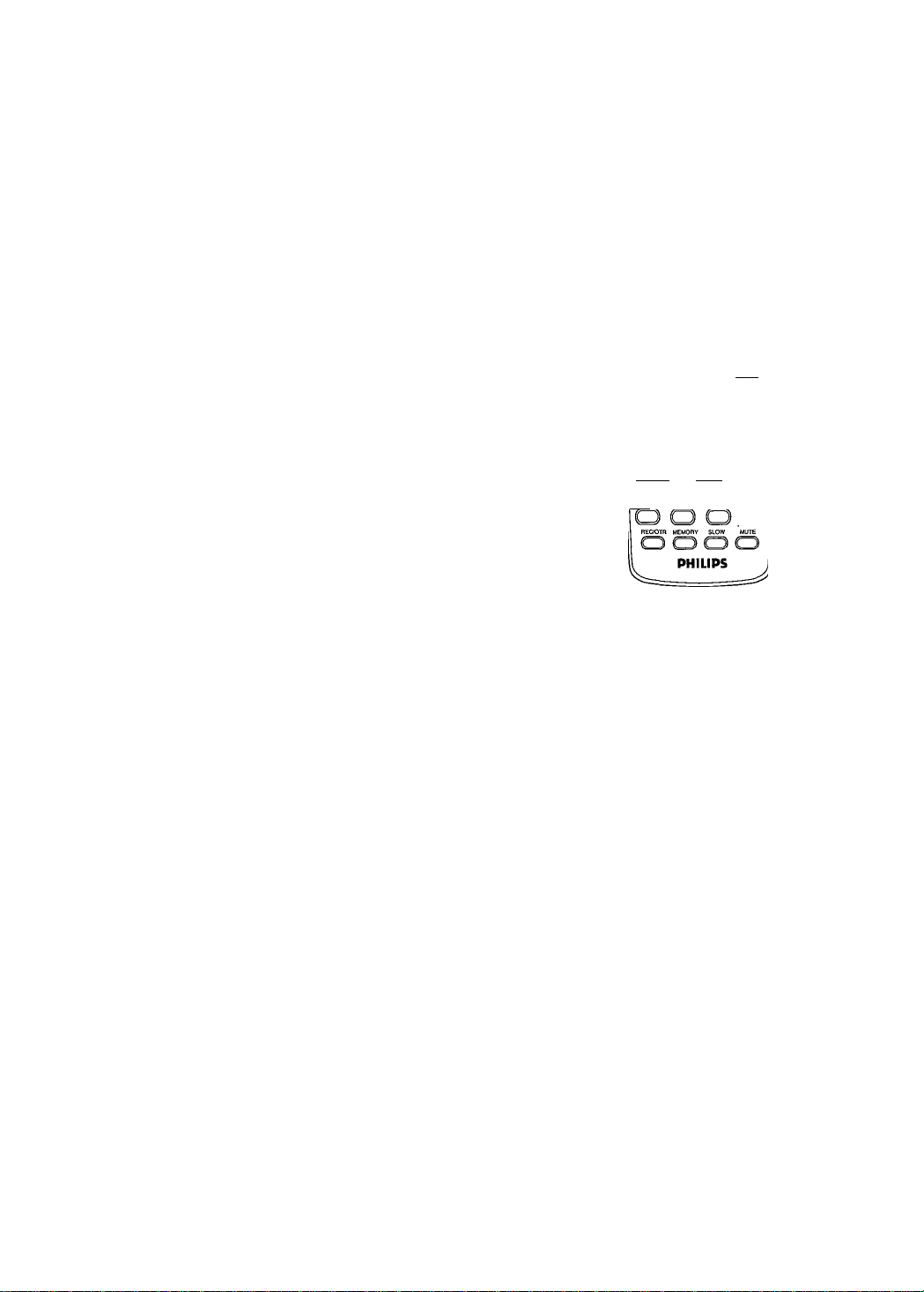
There are two ways to set the clock. With manual clock setting,
you tell the VCR the current time. With automatic clock setting,
the VCR gets the current time from your local PBS station. It
keeps track of the time by constantly referring to the time broad
casted by your PBS station.
If you are using a Cable Box or Direct Broadcast System,
you must set the clock manually.
Follow the instructions under either manual clock setting or auto
matic clock setting (page 17) to set the VCR’s clock. Before you
begin, make sure;
• The VCR is hooked up and turned on, and channels are pro
grammed into the VCR’s memory (see pages six-12).
• The VCR is in VCR position.The VCR light will appear on the dis
play panel. If it does not, press the VCR/TV button once.
Do each step within 60 seconds of the previous step.
Manual Clock Setting
1
*rt2Press the VCR button.
Setting the Clock 15
3-4
POWER VCfVTV EJECT
n
o o ©
JEcT^
1
STATUSiXrr CLEAR
2
7 II II 8_)| llTI
VCTWlStCTEB
___
SPEED TIMESEAPCH PAUSE/STILL
cidS
jj
13
ALT. CH
D a
Press the MENU button.
SELECT CHOOSE I
PROGRAM
VCR SET UP
TUNER SET UP
SET CLOCK
TO END PUSH EXIT
3
Press the PLAY/^ button or the STOP/^ button to select
SET CLOCK, then press the RFWD/^ button.
->AUTO CLOCK [ON]
TO CONTINUE PUSH MENU
SELECTCHOOSER
TO END PUSH EXIT
SET CLOCK
SET MANUAL CLOCK
DAYLIGHT SVG TIME [ON]
SET TIME ZONE
(AUTO)
4
Press the PLAY/^a. button or the STOP/^ button to select
SET MANUAL CLOCK, then press the RFWD/^ button.
TIME —
date - - / — / -
TO END PUSH EXIT
Instructions continue on page 16.
Helpful Hints
To display the time on the TV
screen, press the STATUS/EXIT but
ton. Details are on page 25.
Power failures that last for more
than one minute can cause you to
lose your clock setting if you set the
clock manually. If this happens, reset
the clock.
Page 16
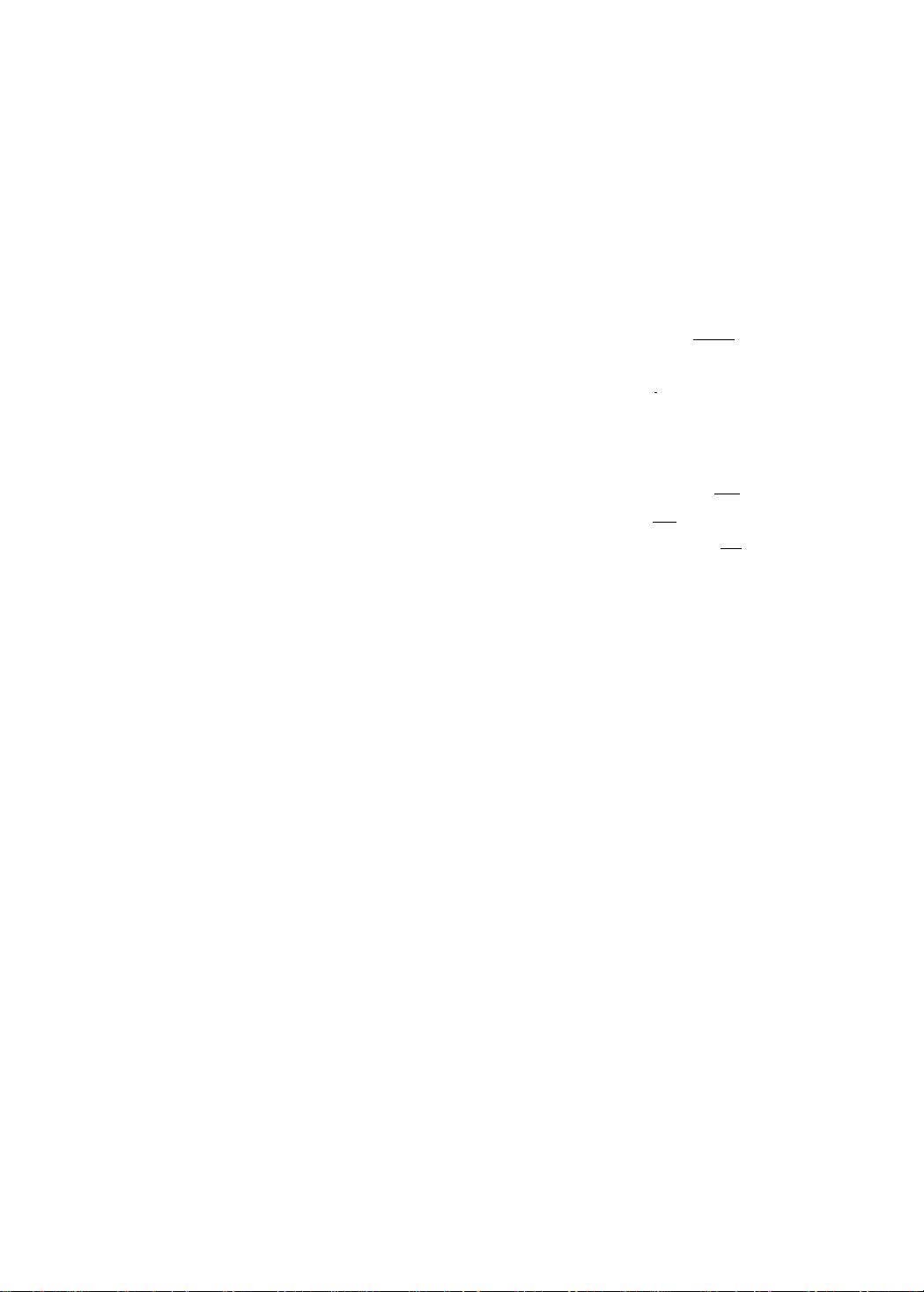
16 Setting the Clock (confd)
5
Press two Number buttons for the hour(s) and two
Number buttons for the minute(s).Then press I for AM
or 2 for PM. For example, for 2:15 PM, press 02, 15,2.
® Enter a 0 before a single-digit number.
® Entries that do not match the VCR’s internal calendar or clock
will cause a question mark (?) to appear on the screen.
® To make corrections, press the CLEAR button until the space
for the number you want to correct is flashing.Then enter the
correct number.
POWER VCR/TV
CD O ® ]
[—^
(c
3J
(pLA'^
TIME 02:15 PM
MONTH
TO CORRECT PUSH CLEAR
TO END PUSH EXIT
6
Press two Number buttons for the month, two Number
buttons for the day, and two Number buttons for the year.
For example, for July 1,2000, press 07,01,00.The day of the week
will appear automatically.
TIME 02; 15 PM
DATE 07/ 01 / 00
SAT.
TO CORRECT PUSH CLEAR
TO END PUSH EXIT
7
Press the STATUS/EXIT button to start the clock. The
screen will return to the program you were watching.The time
will appear on the VCR display panel.
- 6TA1
a
«BWgjWrtB
□ Q O
SPEED TIME SEARCH PAUSElSTIU
5-6
______
. ALT. CH
HE&OTH MEMORY SLOW
PHILIPS
7
Page 17
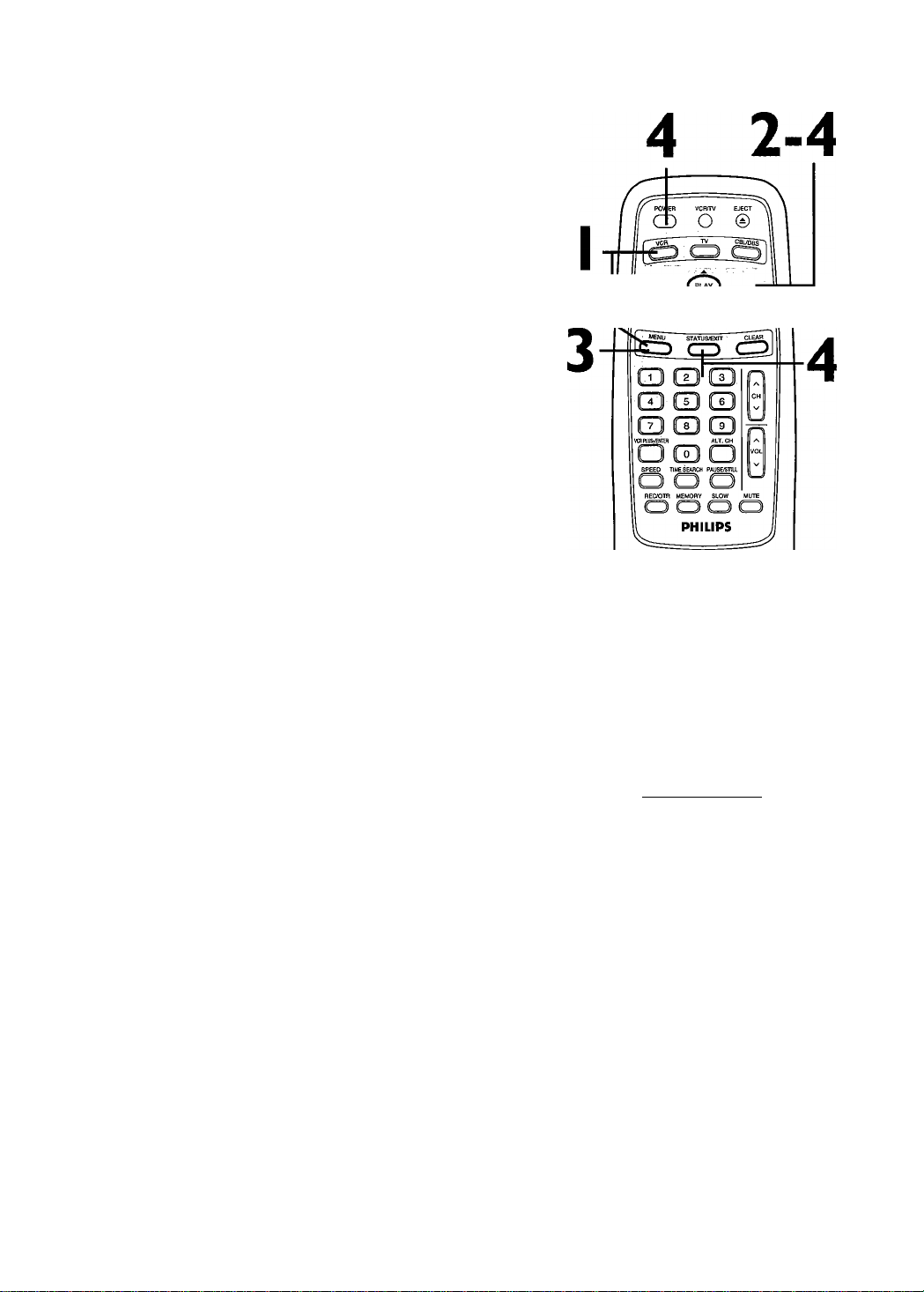
Automatic Clock Setting
I
Press the VCR button, then press the MENU button.
SELECT CHOOSE I
-> PROGRAM
VCR SET UP
TUNER SET UP
SET CLOCK
TO END PUSH EXIT
2
Press the PLAY/^ button or the STOP/^ button to select
SET CLOCK, then press the F.FWD/^ button.
3
If OFF appears to the right of AUTO CLOCK, press the
F.FWD/^ button to select ON. Then, press the MENU
button. Or, if ON appears to the right of AUTO CLOCK,
press the MENU button. Go to step 4.
AUTO CLOCK
AUTO CLOCK USES
PBS CHANNEL DATA
^SET PBS CH. AUTO
SET PBS CH. MANUAL
Setting the Clock (contad) 1
◄
7
SELECT CHOOSE I
TO END PUSH EXIT
4
• If you want the VCR to locate a local PBS station from
which to take the time, press the PLAY/.A. button or the
STOP/v button to select SET PBS CH.AUTO.Then
press the F.FWD/^ button. When the current time appears
on the screen, you’re finished. Press the STATUS/EXIT button.
Or, you may be prompted to turn off the VCR.Turn off the VCR
power, and leave it off for several minutes. When the current
time appears on the VCR display panel, the clock is set. You may
turn on the VCR again.
0
If you want to tell the VCR the PBS station from which
to take the time, press the PLAY/.A. button or the
STOP/^ button to seiect SET PBS CH. MANUAL. Press
the F.FWD/^ button, then use the Number buttons to
enter the channei number of the desired PBS station.
When the current time appears on the screen, you’re finished.
Press the STATUS/EXIT button.
NOTE: CANNOT FIND PBS CLOCK DATA may flash on the screen.
Press the PLAY/.^ button or the STOPI"^ button to choose SELECT
NEW PBS CH., then press the F.FWDJ^ button. Use the Number but
tons to enter the channel number of another PBS station. Or, press the
PLAY/^ button or the STOP/'^ button to select SET PBS CH.AUTO.
Press the F.FWDI^ button. You will be prompted to turn off the VCR.
Turn off the VCR power, and leave it off for several minutes. When the
current time appears on the VCR display panel, the clock is set. Vbu
may turn on the VCR again.
Helpful Hints
If you enter an incorrect PBS chan
nel number at step 4, press the
CLEAR button to erase the incorrect
channel, then enter the correct
channel number.
If you have an antenna, you may
select channels 2-69 at step 4. If
you have a cable connection, you
may select channels 1-125.
The clock cannot be set automati
cally if you don’t receive a channel
that carries a time signal in your
area. Set the clock manually.
If there are only a few channels in
your area that carry time signals,
setting the clock automatically may
take several minutes. If nothing hap
pens even after you wait several
minutes, set the clock manually.
You cannot select AUTO CLOCK at
step 3 during tape playback.
Page 18
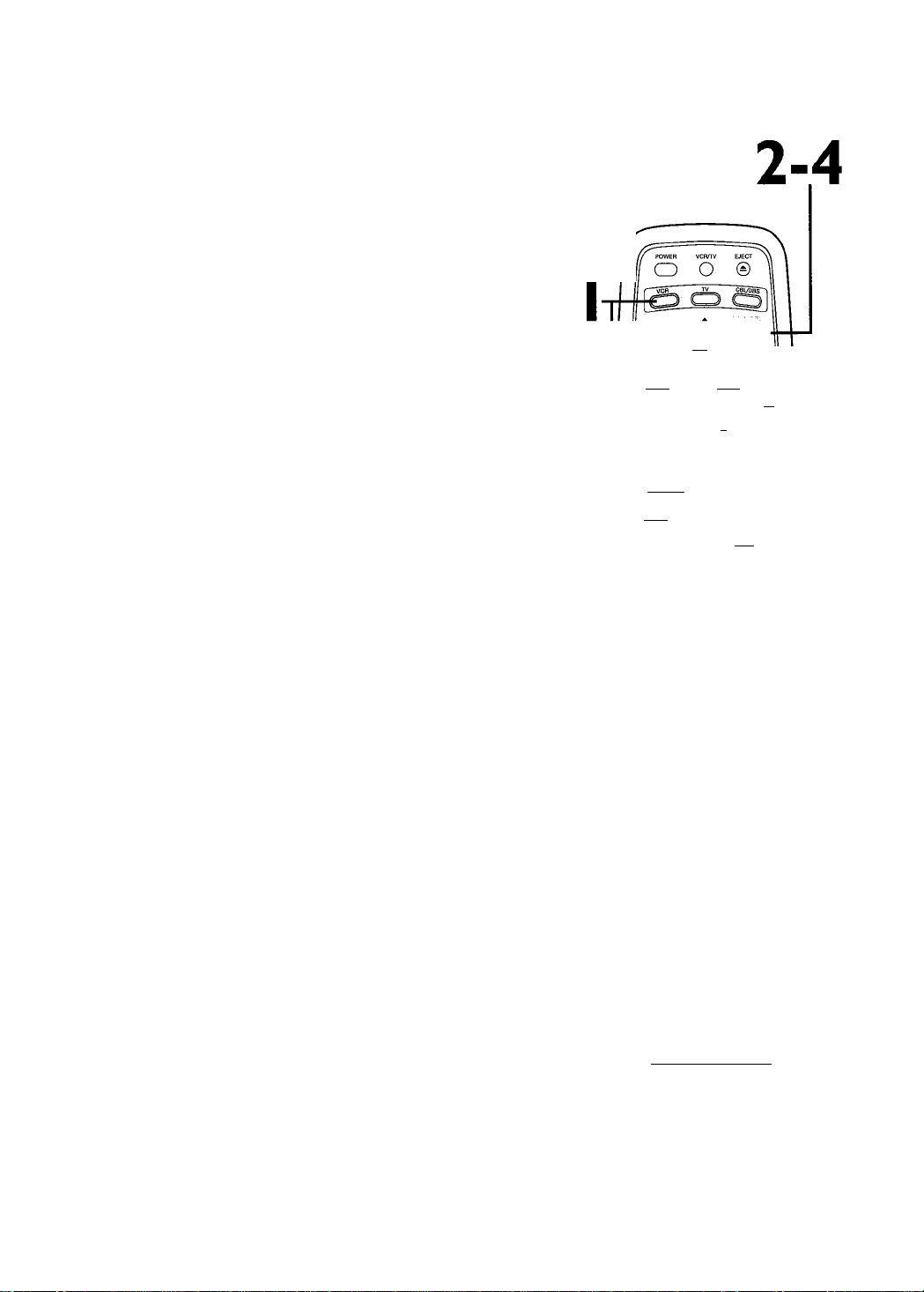
18 Setting the Clock (confd)
Time Zone
When using the AUTO CLOCK function, you can specify your
time zone.That way, the VCR will update the clock according to
your time zone.
I
Press the VCR button, then press the MENU button.
SELECT M'w CHOOSE I
» PROGRAM
VCR SET UP
TUNER SET UP
SET CLOCK
^ . IFSW^>
TO END PUSH EXIT
2
Press the PLAY/a. button or the STOP/^ button to select
SET CLOCK, then press the F.FWD/>- button.
SET CLOCK
->AUTO CLOCK [ON]
SET MANUAL CLOCK
DAYLIGHT SVG TIME [ON]
SETTIME ZONE
(AUTO)
TO CONTINUE PUSH MENU
SELECT CHOOSE ►
TO END PUSH EXIT
3
Press the PLAYZ-a. button or the STOP/^ button to select
SETTIME ZONE, then press the RFWD/^ button.
SELECT CHOOSE ►
^AUTO ON
ATLANTIC
EASTERN
CENTRAL
MOUNTAIN
PACIFIC
ALASKA
HAWAII
TO END PUSH EXIT
5
■ “ENU STATTJS^Crr CLEAR
LU II2
T1 II 5
LJ 18' '
vaiFLUStCTtH
SPEED TIME SEARCH PAUSESTig
RE&OTR MEMORY SLOW MUTE
3
PHILIPS
a
4
Press the PLAY/a. button or the STOP/^ button to select
your time zone. ON will appear beside your choice.
SELECT CHOOSE ►
AUTO
ATLANTIC
^ EASTERN
CENTRAL
MOUNTAIN
PACIFIC
ALASKA
HAWAII
TO END PUSH EXIT
5
Press the STATUS/EXIT button.
Helpful Hints
SETTIME ZONE will not appear in
the menu if AUTO CLOCK is set to
OFF.
You may need to turn off the VCR to
enable the VCR to set its clock for
your time zone.
Page 19

You may program the VCR so its clock will automatically move
forward one hour in April and turn back one hour in October.
Daylight-Savings Time is set to ON when you receive your VCR.
Turn Daylight-Savings Time ON or OFF by following the steps
below. Before you begin:
• Make sure the clock is set.
I
Press the VCR button.
2
Press the MENU button.
SELECT CHOOSE I
> PROGRAM
VCR SET UP
TUNER SET UP
SET CLOCK
TO END PUSH EXIT
3
Press the PLAY/^ button or the STOP/^ button to select
SET CLOCK, then press the F.FWD/^ button.
DaylighuSavings Time 19
3-4
POWER VCFVTV EJECT
n
o o ©
MgW STATUSffiXlT CLEAR
2
® CID Q
5
u uj m
WBRUSWPfia ALT. CH
-------- /p^—
SPEED TIWE SEARCH PAUS&STia
REC/OTR MEMORY SLOW
PHILIPS
' SET CLOCK
-»AUTO CLOCK [ON]
SET MANUAL CLOCK
DAYLIGHT SVG TIME [ON]
SETTIME ZONE
(AUTO)
TO CONTINUE PUSH MENU
SELECT CHOOSE ►
TO END PUSH EXIT
4
Press the button or the STOP/^ button to select
DAYLIGHT SVG TIME.Then, press the F.FWD/^ button
so that OFF (or ON) appears beside DAYLIGHT SVG
TIME.
SET CLOCK
AUTO CLOCK [ON]
SET MANUAL CLOCK
^DAYLIGHT SVG TIME [ON]
SETTIME ZONE
(AUTO)
TO CONTINUE PUSH MENU
SELECT CHOOSE ►
TO END PUSH EXIT
5
Press the STATUS/EXIT button.
Page 20

20
Language Selection
Follow the steps below to change the language of the on-screen
displays and menus.
Press the VCR button.
2
Press the MENU button.
SELECT CHOOSE R
^ PROGRAM
VCR SET UP
TUNER SET UP
SET CLOCK
TO END PUSH EXIT
3
Press the PLAYZ-a. button or the STOP/^ button to select
VCR SET UP, then press the F.FWD/^ button.
SELECT CHOOSE »
^ REPEAT PLAY
ON SCREEN MODE
AUDIO OUT
LANGUAGE
VCR PLUS+ REF. MAP
BLUE BACKGROUND ON
TO END PUSH EXIT
---------------
'VRB66I only
3-5
4
Press the PLAY/.A. button or the STOP/^ button to select
LANGUAGE, then press the F.FWD/^ button.
5
Press the PLAY/.A. button or the STOP/^ button to select
English or Spanish on-screen displays and menus.
6
Press the STATUS/EXIT button.
Helpful Hint
• If you accidentally select Spanish
and need English:
1. Press the VCR button.
2. Press the MENU button.
3. Press the PLAY/a. button or the
STOP/t' button to select PREPARE
EL VCR, then press the EFWD/^
button.
4. Press the PLAYI^ button or the
STOP/"^ button to select LENGUA
JE, then press the EFWD/^ button.
5. Press the PLAYI-^ button or the
STOP/'^ button to select ENGLISH.
6. Press the STATUS/EXIT button.
Page 21

Setting the Remote to Operate a TV 21
Your VCR remote control may operate your TV If the remote
control doesn’t operate yourTV now, follow the steps below.
........i&6
I
Point the remote control at yourTV and press the TV
button.Then, press the POWER button. If yourTV turns on
or off, try the other TV buttons (see pages 23-24). If yourTV
doesn’t turn on or off, or if the other buttons don’t work, go to
step 2.
2
Find the brand of yourTV on the list below, and remem
ber the two-digit number beside it.
TV CODES
EMERSON
FISHER
GE
GOLDSTAR
HITACHI ....................... ...............12 RCA..........................
JVC................................ ...............05
MAGNAVOX .................
MARANTZ ....................
MITSUBISHI
MONTGOMERY WARD
PANASONIC
PANASONIC-GAOO
...................
.........................
................................
.................
.................
.................
...............14 PHILCO
...............11 PHILIPS
..............
..............
.01, 02, 03 SANYO
...............13 SEARS .....................
..............
_______
...............07 TOSHIBA
...............07 ZENITH
10
04 QUASAR
13
14 SONY
...................
..................
PHILIPS MAGNAVOX. .01, 02, 03
..................
SAMSUNG
SHARP
..............
....................
....................
.......................
.................
.....................
...................
...................
....................07
...................
....................17
....................11
............
08, 11
...................
....................09
....................08
............
06, 15
14
01
10
16
Find your
..2...
TV code.
3
Press the MUTE button.
4
Wit5Within 30 seconds, press the TV button.
Within 30 seconds, press the Number buttons to enter
the two-digit code for yourTV brand. For example, if you
have a Zenith TV, press Number buttons 0,6.
6
Repeat step I. If the remote control works yourTV, you’re fin
ished. If the remote control still doesn’t work yourTV, repeat
steps 3-5, using a different code for your brand (if available).
There is no guarantee that the
remote will work yourTV.
Helpful; Hints
• The remote control may only operate
some features of yourTV. For exam
ple, the remote control may turn on
the TV power, but it may not change
channels at the TV.
• If you can not change the channels
at the TV using the Number but
tons, press the VCR PLUS+/ENTER
button after you press the Number
buttons. It may change channels at
the TV.
• When you replace the batteries in
the remote control, you must pro
gram the remote control again.
• Remember to point the remote con
trol toward the TV during steps 1-6.
Page 22

22
Setting the Remote to Operate a Cable Box/Direct Broadcast System
Your VCR remote control may operate your Cable Box or Direct
Broadcast System (DBS). If the remote control doesn’t operate
your Cable Box or DBS now, follow the steps below.
Turn on the Cable Box/DBS.Then, point the remote control
at your Cable Box/DBS and press the CBL/DBS button.
Then, press the POWER button. If your Cable Box/DBS turns
off, try the other Cable Box/DBS buttons (see pages 23-24). If your
Cable Box/DBS doesn’t turn off, or if the other buttons don’t work,
go to step 2.
2
Find the brand of your Cable Box or DBS on the lists
below arid remember the two-digit riumber beside it.
ARCHER-01,05, 06,44
CABLETENNA
CABLEVIEW
CENTURY
CITIZEN.................04, 30,
CURTIS
DIAMOND
EAGLE............26, 40, 62
EASTERN/REGENCY
.....................................
GC BRAND
GEMINI/JASCO
GENERAL ELECTRIC
...............................01,57
GENERAL INSTRUMENT
.....
01,02, 03, 04,34, 83
HAMLIN--14, 15,28, 41
JERROLD
_____________04, 34, 83
MAGNAVOX-
......
.........
42, 44, 52
..................
42, 44, 52
.................
.............
...........
42, 44, 52
...........
.......
01,02, 03,
DIRECT BROADCAST SYSTEM CODES
CABLE BOX CODES
01,44
04, 30,
08, 09
01,44
04, 30,
MAGNAVOX
MATSUSHITA
.........................
MOVIETIME
44
NOVAVISION
NSC/NEC....................40
OAK
OAK SIGMA
PANASONIC-16, 17, 97
PHILIPS
PIONEER
PULSAR
28
QUEST
04
RCA
REALISTIC.................44
RECOTON..................44
REGAL
REMBRANDT
..........................
-94,95 RCA
..............................
.......................
.......................
.......
16, 17, 97
..........
.........
..........
..........
07, 23, 50
..............
........
04, 30, 42,
...................
.....
14, 15, 28, 41
01,42, 44
26 SAMSUNG- -05, 06,
42, 44
11,46
11,46
05, 06
05, 06
16, 17, 97
SCIENTIFIC ATLANTA
.................................
08, 09
SIGNAL
..........................
SL MARX
SPRUCER
STANDARD COMPONENTS
.................................
STARGATE
44, 52
TELEVIEW
TOCOM.......01,33, 34, 42
UNIKA
UNIVERSAL
VIDEOWAY
VIEWSTAR........26, 40, 62
ZENITH
97 SONY.................................98
..........
06, 40, 42,
.........
-|0 -]7 97
......
04, 06, 30,
40, 42, 44, 52
........
06, 40, 42
.....................
.....
42, 44, 52
.......
07, 23, 50
..............
07, 23, 50
40,42
08, 09
44, 52
42, 44
01,44
26
There is no guarantee
that the remote
will work your
Cable Box or DBS.
Helpful Hints
3
Press the MUTE button.
4
Within 30 seconds, press the CBL/DBS button.
5
Within 30 seconds, press the Number buttons to enter the
two-digit code for your Cable Box or DBS. For example, if you
have a Zenith Cable Box, press Number buttons 0,7.
6
Repeat step I. If the remote control works your Cable Box or
DBS, you’re finished. If the remote control still doesn’t work your
Cable Box or DBS, repeat steps 3-5, using a different code for your
brand, if available.
The remote control may only operate
some features of your Cable Box/DBS.
For example, the remote control may
turn off the Cable Box/DBS power, but
it may not change channels at the
Cable Box/DBS.
If you can not change the channels
at the Cable Box by using the
Number buttons, press the VCR
PLUS+/ENTER button after you
press the Number buttons. It may
change channels at the Cable Box.
When you replace the batteries in the
remote control, you will have to pro
gram the remote control again.
Remember to point the remote con
trol toward the Cable Box/DBS dur
ing steps 1-6.
Some Cable Boxes can only be
turned on at the Cable Box.
Page 23

Remote Control Buttons 23
EJECT Button
Press to eject the tape.
POWER Button
Press to turn on or off the VCR,TV, Cable Box, or Direct Broadcast
System. (You must first press theVCR,TV, or CBL/OBS button.)
Press and hold to set the Child Lock. Deta/te ore on poge 5/.
VCR Button
Press to operate the VCR.
PUVr/^ Button—,
'Press to play a tape; press to release Slow, Search, Or Still mode and return I
to normal playback. Deto;7s are on page 45. Press to select an item in the
VCR menu. Or, if ybu have a Magnavox, Philips, or Philips Magnayox TV, press:
when in TV mode to select an ¡tern in the TV menu.'
' -‘''"menu Button:
Press to access the VCR menu. Or, if you have a Magnavox, Philips, or
Philips Magnavox TV, press the TV button, then press; the MENU button to
: ,» display the TV menu.
Nurnber Buttons
Press to select channels at the VCR,TV, Cable Box, or Direct Broadcast
Systeni; use to set up VCR features (such as the clock).
•Cable Users *
At theVCR, enter channel numbers as a two-digit number for the quickest
resiilts. For example, to select channel 6, press 0,6. If you only press the
Number 6 button, channel 6 will be selected after a brief delay. (There also
may be a brief delay when you select channels 10, 11, and 12.) If you want
to select channels 100 and above, enter channel numbers as a three-digit
number. For example, to select channel 117, press 1,1,7.
Antenna Users •
Enter channel numbers as a two-digit number for the quickest results.You may
only select channels 2-69. For example, to select channel 5, press 0,5. If you
only press the Number 5 button, channel 5 will be selected after a brief delay.;
PO fER VCRTTV EJÍ
cb o (/ll
TV CBtypas
------
_____
S)BS^
SPEED Button-
Press to select the recording speed (SP or SLP). Details are on
pages 35 and 54.
Press once to start a recording. Details are on page 30. Or, press repeatedly
to start a One-Touch Recording. Details are on page 32.
Press to memorize a tape position at which the real-time counter was set
to 0:00:00. Details are on page 43.
While recording, press to temporarily stop the recording (pause). Press a
second time to resume normal recording. Details are on page 30. You can
not pause a One-Touch Recording. During playback, press to freeze the
picture (still). Press again to resume playback. Details are on page 45.
During tape playback, press to view the picture in slow motion.
Press again to resume normal playback. Details are on page 45.
Press to eliminate the sound at your TV. Press again to restore the volume.
REC(ord)/OTR Button-
MEMORY Button-
PAUSE/STILL Button-
SLOW Button-
....:..
MUTE Button-
iVOL(ume) .^/’V Button
Press to adjust the volume of
your TV.
Helpful Hint
Press the VCR button before pressing VCR feature buttons; press the TV button before pressing TV feature buttons;
press the CBL/DBS button before pressing Cable Box/Direct Broadcast System feature buttons.
Page 24

24 Remote Control Buttons (contad)
VCR/TV Button
Use to select the signal that your TV receives.
VCR Position #
Use to watch a tape, to watch a program while recording it, or to
watch a TV broadcast using the CH(annel) a./’V’ or Number buttons
to change channels at the VCR. If the VCR light appears on the display
panel of the VCR, it is in VCR position.
TV Position ®
Use to watch TV (changing channels at the TV) or to watch one pro
gram while recording another. Details are on page 31. If the VCR light
doesn’t appear on the display panel of the VCR, it is in TV position.
REW(ind)/-4 Button
When tape playback is stopped, press to rewind thè tape at high
speed. During playback, press to rewind the tape while the picture
stays on thè screen, Deto/te are on page 45. Or, if you have a Magnayox,
Philips, or Philips Magnavox TV, use the REW(ind)/->® button to adjust
the Controls in the TV menu.
' STÒP/^ Button'
Press to stop the tape. Press to select an item in thè VCR menu. Or, if
you have a Magnavox, Philips, or Philips Magnavox TV, press when in TV
mode to sélect an item in the TV menu.
VCR PLUS+/ENTER Button
PresstosetatimerrecordingwiththeVCRPIus+
programming system. Detoi/s ore on pogés 38-4/.
Or, press after pressing the Number buttons to select a channel at the
TV or the Cable Box. Detoi/s ore on poges 2/-22.
TIME SEARCH Button
Press to fast forward or rewind the tape a specific length of time.
Details are on page 44.
ALT. CH (Alternate Channel) Button
Press while in TV position to return to the TV channel you were view
ing immediately before switching to your current channel.This button
does not have an effect on channels changed at the VCR.
(f POWER VC
o d
TV EJECT
b ®
CH(annel)>k./^ Button
Press to change channels at the VCR,TV, Cable Box, or Direct Broadcast
System.
STATUS/EXIT Buttbn
Press to access or remove the on-screen status display. Detoi/s are on
page 25. Press to exit on-screen menus, Or, if you have a Magnavox,
Philips, or Philips Magnavox TV, press the TV button, then prèss thè'STA-
TUS/EXIT button to access or remove a TV status display pr to remove
the TV menu.
CLEAR Button
Press to erase incorrect data when programmingVCR functions.
Also, press to reset the real-time counter. Details are on page 43.
F.FWD(Fast FbrWard)/>^- Button
When playback is stopped, press to fast forward the tape at high speed.
During playback, press to fast forward the tape vyhile the picture stays on
the screen. Details are on page 45. Or, if ybu have a Magnavox, Philips, or
\ Philips Magnavox TV, use to adjust the controls in the TV menu.
CBL/DBS Button
Press to operate the Cable Box or Direct Broadcast System. Detoi/s
are on page 22.
Helpful Hint
Buttons with a shaded description may also operate features of your TV, Cable Box, or Direct Broadcast System.
Page 25

On-Screen Status Displays 25
A status display will appear when you press the STATUS/EXIT button
or certain function buttons.The contents of the status display will
vary.To choose the status display mode, follow the steps below.
If you select STATUS ON, then select COUNTER ONLY
ON:
® Whenever you press the STOP/'T’ button or the PLAY/a. button,
the status display will appear for five seconds. After five seconds,
only the counter will remain on the screen.You must press the
STATUS/EXIT button to remove it. Portions of the status display
also may appear when you press other function buttons.
If you select STATUS ON, then select COUNTER ONLY
OFF:
• Whenever you press the STOP/^ button or the PLAY/a. button,
the status display will appear for five seconds. Portions of the sta
tus display also may appear when you press other function but
tons. ^
If you select STATUS OFF:
• The status display will not appear when you press function buttons.You must press the STATUS/EXIT button to see the status
display.
I
Press the VCR button, then press the MENU button.
2
Press the PLAY/.A. button or the STOP/^ button to select
VCR SET UP, then press the F.FWD/>- button.
Status Display
(example only)
Receiving and
Recording Mode (VRB661 only)
Current status
of tape
STOP
TV STEREO-
SLP M 1:23:45
Tape Counter
Speed and
Counter
Memory
Channel
Time
12:00 AM
CHIO-
STEREO
2NDAUD
HIFI
Audio
Out
Mode
(VRB66I only)
MTS
Broadcast
Available
(VRB66I only)
--------------
3
Press the PLAY/a. button or the STOP/^ button to select
ON SCREEN MODE, then press the F.FWD/^ button.
4
Press the PLAY/^ button or the STOP/^ button to select
STATUS, then press the F.FWD/^ button so that OFF (or
ON) appears beside STATUS.
SELECT CHOOSE ►
-^STATUS [ON]
COUNTER ONLY [OFF]
TO END PUSH EXIT
5
If you set STATUS to OFF, go to step 6. If you set STATUS
to ON, press the PLAY/a. button or the STOP/^ button
to select COUNTER ONLY, then press the F.FWD/^ but
ton so that OFF (or ON) appears beside it.
6
Press the STATUS/EXIT button.
Helpful Hint
You may not access a status display
when viewing a still picture, during
slow motion playback, or during a
search.
A status display may not be avail
able when you are watching TV if
Blue Background is set to OFF.
Details are on page 50.
Page 26

26
VCR Display Panel
PWR.(power) Light
This light appears when the
power is on.
Cassette-Inside Light
This light appears when there is
a tape in the VCR.
VCR Light
This light appears when the
VCR is in VCR position.This
light does not appear when
the VCR is in TV position.
--------------------------
■pwn.
j-MHsa
L J
S IL ■ u IJ
Clock Display
The current time
appears here when the
clock is set. If the clock
is not set, will appear
here. PM will appear on
the display, but AM will
not.
PM
-REC(ord) Light
This light appears during a record
ing. It flashes when a recording is
paused.
■Timer Light
This light glows when the VCR
is turned off to set a timer
recording or during a OneTouch Recording. It flashes if the
power is off for a timer record
ing, but there is no tape in the
VCR. It flashes when all timer
J
recordings are finished.
Page 27

Front Panel 27
F.FWD (Fast Forward) Button-----------------------------------------------------------------------------------------------------------------
When playback is stopped, press to fast forward the tape at high speed. During tape playback, press to fast for
ward the tape while the picture stays on the screen. Details are on page 45. Press to select an item in the VCR
menu or to change the setting of a menu item.
Remote Sensor---------------------------------
Receives a signal from your remote
control so you can operate your VCR
from a distance.
POWER Button
Press to turn the VCR power on and off.
VIDEO In Jack
Connect a video cable com
ing from the video out jack
of a camcorder, another
VCR, or an audio-visual
source (laser disc player,
video disc player, etc.) here.
Details are on page 3 7.
VRB661
p-REW(ind) Button
When playback is stopped, press to rewind the tape at high
speed. During playback, press to rewind the tape while the
picture stays on the screen. Details are on page 45. Press to
return to a previous VCR menu.
PLAY Button
Press to play a tape. Press to release Slow,
Search, or Still mode and return to playback.
Details are on page 45. Press to select an item in
the VCR menu.
STOP/EJECT Button
Press once to stop the tape. When play
back is stopped, press to eject the tape.
Press to select an item in the VCR menu.
-------------------------------------------------
-----------------------------
AUDIO In Jacks
Connect audio cables coming from
the audio out jacks of a camcorder,
another VCR, or an audio source
here. Details are on page 37.
The VRB661 is shown here. The VRB461
has only one AUDIO In jack.
VCR/TV Button---------------------------------
Press to select VCR or TV position.
• VCR Position
Use to watch a tape, to watch a program
while recording it, or to watch a TV pro
gram (changing channels at the VCR). When
the VCR light appears on the display panel,
the VCR is in VCR position.
• TV Position
Use to watch TV (changing channels at the
TV) or to watch one program while
recording another. When the VCR light
does not appear on the display panel, the
VCR is in TV position.
CHANNEL (▼/▲) Buttons
Press to change channels at the VCR. Or, press to
adjust the tracking of a tape during normal playback
or slow motion playback. Also, press to remove
vertical jitter in a Still picture.
MENU Button
Press to access the VCR menu.
STATUS/EXIT Button
Press to access or remove the on-screen status
display. Details are on page 25. Press to exit on
screen menus.
PAUSE Button-------------------------------------------------
While recording, press to pause the recording. Press
again to resume recording. Details are on page 30. You
can not pause a One-Touch Recording. During tape
playback, press to freeze the picture. Press again to
resume playback. Details are on page 45.
REC(ord)/OTR Button'
Press once to start a recording. Press repeatedly to
start a One-Touch Recording. Details are on page 32.
-----------------------------------------------
---------------
Helpful Hint
When you press the STOP/EJECT button, the PLAY button, the REW(ind) button, or the F.FWD button on the
VCR, they light up for five seconds.
Page 28

28 Rear Panel
ANT(enna) IN Jack
Connect your antenna or cable
here. Details are on pages six-10.
n
AUDIO IN Jack(s)
Connect audio cables coming from the AUDIO OUT Jacks of a
camcorder, another VCR, or an audio source here. Details are on
page 37.
TheVRB66l is shown here.TheVRB461 has only one AUDIO IN jack.
AUDIO OUT Jack(s)
Connect audio cables going to the AUDIO IN Jacks of
a camcorder, another VCR, or an audio system here.
Details are on pages 37 and 47.
The VRB661 is shown here. The VRB461 has only one
AUDIO OUT jack.
------------------------------------------------------------
---------------------------------------------------
--------
AUDIO
OUT IN
R
VIDEO
@ (S’
0 IT
\
AIT
L
AC Power Cord
Connect to a stan
dard AC outlet to
supply power to the
VCR.
VIDEO OUT Jack ---------------------------------------
Connect a video cable going to the ViDEO
IN Jack of a camcorder, another VCR, or an
audio-visual system (monitor, laser disc
player, video disc player, etc.) here. Details
are on pages 37 and 47.
VIDEO IN Jack
Connect a video cable coming
from the VIDEO OUT Jack of a
camcorder, another VCR, or an
audio-visual source (laser disc
player, video disc player, etc.)
here. Details are on page 3 7.
--------------------------
CH3/CH4 Switch
Set to channel 3 or 4
to use your TV with
your VCR. Details are
on pages six-nine.
OUT Jack-------------------------
Use the supplied RF coaxi
al cable to connect this
jack to the ANTENNA IN
Jack on your TV, Cable
Box, or Direct Broadcast
System. Details are on
pages six-nine.
Page 29

Playing 29
Read and follow the steps below to play a tape.
I
Turn on the TV and set it to channel 3 or 4, whichever chan
nel the CH3/CH4 switch on the back of the VCR is set to.
2
Insert a tape in the VCR. The PWR.,VCR, and Cassette-Inside
lights will appear on the display panel. If the tape’s record tab has
been removed, playback will start automatically.
3
if playback does not start automatically, press the VCR
button, then press the PLAY/^. button.
4
Press the STOP/^ button to stop playback.
5
Press the REW(ind)/^ button to rewind the tape.
3
Turn on the TV.
1
Insert a tape in the VCR.
2
POWER VCIVTV EJECT
o o ©-
n
MENU STATUSJEXfT CLEAR
CD
LJ LL
n CZ
N //J ^
7J 1 8
vcapais-EKiCT
SPEED TIME SEAftCH PAUS&STU.
REOOTR MEMORY SLOW
PHILIPS
L
CBODBS~
~ Q)
6
4
6
Press the EJECT button to remove the tape.
S-VHS Quasi Play Back (SQPB)
This unit has a SQPB function that allows you to view a tape
recorded in S-VHS format. A tape recorded in S-VHS format will
play the same as a tape recorded in normal format.This unit
detects whether the tape is recorded in S-VHS format or in nor
mal format.
Helpful Hints
If the tape you want to play is
already in the VCR, make sure the
VCR power is on and the VCR is in
VCR position. (The VCR light will
appear on the display panel. If it
does not, press the VCR/TV button
once.) Press the VCR button, then
press the PLAYI^ button.
Other playback options and fea
tures are on pages 42-49.
When you play a tape recorded in
S-VHS format on this unit, you can
not get the high resolution that
would be available on an S-VHS
VCR. Noise lines (black and white
streaks) may appear on the picture.
If REPEAT PLAY is set to ON, play
back will begin automatically, even
when the record tab is intact.
Page 30

30 Recording
Read and follow the steps below to record a television program.
I
Turn on the TV and set it to channel 3 or 4, whichever chan
nel the CH3/CH4 switch on the back of the VCR is set to.
2
Inse
Insert a tape with its record tab intact in the VCR.
3
Press the VCR button.
4
If the VCR light appears on the display panel, go to step 5. If the
VCR light does not appear, press the VCR/TV button
once.
5
Press the SPEED button until the desired tape speed
appears briefly on the screen. (Details about tape speed are on
page 35.)
3
6
5
7
Turn on the TV.
1
Insert a tape in the VCR.
2
cBLjoas“
— —
REWJ iF.FW^>
STATUS/EXrr CLEAR
CD
U LU
Ifn fT
U il
iSjiWlfl
___
Od
SPEED TIME SEARCH PAUSElSTia
^ RECOTR MEMORY SLOW MUTE
PHILIPS
9
8
6
Use the CH(annel) .▲./▼ button or the Number buttons to
select the channel to be recorded.
7
Press the REC(ord)/OTR button once to start recording.
The REC(ord) light will appear.
8
To pause the recording, press the PAUSE/STILL button
once. The REC(ord) light will flash. To resume recording, press
the REC(ord)/OTR button or press the PAUSE/STILL but
ton again. The REC(ord) light will come on again.
9
To stop recording, press the STOP/^ button.
Helpful Hints
If you press the REC(ord)IOTR but
ton when there is not a tape in the
VCR, NO CASSETTE will flash on
the screen.
If you press the REC(ord)/OTR but
ton while a tape without a record
tab is in the VCR, the VCR will eject
the tape and PROTECTED CAS
SETTE CANNOT RECORD will flash
on the screen.
Other recording options are on
pages 31-37.
You can change the tape speed dur
ing a recording, but some distortion
will appear on the tape.
The VCR will record in a preset vol
ume.
Page 31

Recording One Channel/Watching Another 31
I
Press the VCR button.
2
Press the REC(ord)/OTR button to start a recording of
the current channel. (See page 30.)
I &6 4-5
3&7
3
Press theVCR/TV button to put the VCR in TV position.
The VCR light will disappear from the VCR’s display panel.
4
Press the TV button, then press the CH(annel) >./▼ or
Number buttons to select the channel you want to watch
at the TV. (If the VCR remote control doesn’t operate your TV,
use the TV remote control to select the channel.)
5
To return to the channel being recorded, press the TV
button, then use the Number buttons to select channel 03
or 04 at the TV (whichever channel the CH3/CH4 switch on the
back of the VCR is set to).
(If the VCR remote control doesn’t operate your TV, use the TV
remote control to select channel 03 or 04.)
6
Press the VCR button.
8
2
POWER :VCi TV . EJECT
O ;Oi ©
weft !i ^ CBUPB.^
_
__
^ (PLA^ —
STATUS/EXrr CLEAR
TO ftUStCTa , ALT. CH
3 CD a
SPEED TIME SEARCH PAUSE/STiq
R6C/0TH' MEMORV SLOW
PHILIPS
a
7
Press theVCR/TV button to put the VCR in VCR position.
The VCR light will appear on the display panel.The channel being
recorded will appear on the screen.
8
Press the STOP/^ button to stop the recording.
Helpful Hints
If your VCR remote control does not
operate your TV, see page 11 for
details.
If you use a Cable Box or Direct
Broadcast System hookup, you may
not be able to watch one channel
while recording another. See pages
eight-nine for details.
Page 32

32 One-Touch Recording
The One-Touch Recording (OTR) feature allows you to set an
immediate timed recording 30 minutes to eight hours long. Before
you begin:
O Set up the channels at the VCR.
• Select a recording speed (SP, SLP) with the SPEED button.
• Put a tape in the VCR. Make sure the tape’s record tab is intact
and the tape is long enough to record the program(s).
• Place the VCR in VCR position. (The VCR light will appear on the
display panel. If it does not, press the VCR/TV button once.)
I
Press the VCR button, then press the CH(annel) but
ton or the Number buttons to select the channel you
want to record.
2
Press the REC(ord)/OTR button repeatedly until the
desired recording length (30 minutes to eight hours)
appears on the screen. Recording will begin immediately.The
REC(ord) light and the Timer light will appear on the display panel.
3
SPEED TIME SEARCH PAUSE/STILL
2
POWER VCtVrV EJECT
-Oi O ©
,____ (pLA^ —
^^EWJ fp.FW^k
^ENU STATUS®<rr CLEAR
S o Q
3
WU&ynCT-
u iij. tl),
______ - ALT. CH ■■
30
REC/OTB: MEMORY SLOW MUTE
PHILIPS
5)
3
I
jj
OTR (0:30)
3
To stop an OTR before recording is finished, press the
STOP/^ button or the POWER button.
To cancel the OTR but continue recording, press the
REC(ord)/OTR button repeatedly until REC appears in the upper
left corner of the TV screen. (STATUS must be set to ON. See
page 25 for details.) The REC(ord) light will remain on the display
panel of the VCR, but the Timer light will disappear.
Helpful Hints
To check the time remaining for an
OTR after the OTR has been set, press
the STATUS/EXIT button.
To change the recording length while
an OTR is in progress, press the
REC(ord)IOTR button until the desired
length appears on the screen.
If you begin an OTR when another
recording is paused, the OTR will
begin.
You can not pause an OTR.
If the preset time for a timer record
ing comes up during an OTR, the OTR
has priority. A message will remind
you when the timer recording was
scheduled to begin. You may let the
OTR continue; the timer recording will
not take place. Or, stop the OTR and
turn off the VCR immediately. The
timer recording will take place if you
turn off the VCR before the timer
recording’s scheduled start time.
Page 33

Follow the steps below to program your VCR to record TV pro
grams while you’re away from home.The VCR will turn itself on,
record, and turn itself off automatically. Before you begin:
• Set up the channels at the VCR.
• Set the clock.
• Put a tape in the VCR. Make sure the tape’s record tab is intact
and the tape is long enough to record the program(s).
• Put the VCR in VCR position. The VCR light will appear on the
display panel. If it does not, press the VCR/TV button once.
Do each step within 60 seconds of the previous step.
I
Press the VCR button, then press the MENU button.
SELECT CHOOSE I
^ PROGRAM
VCR SET UP
TUNER SET UP
SET CLOCK
TO END PUSH EXIT
2
Press the PLAYZ-a. button or the STOP/^ button to select
PROGRAM, then press the F.FWD/^ button.
Timer Recording
33
SELECT CHOOSE ►
»ONCE
DAILY
WEEKLY
PROGRAM REVIEW
TO END PUSH EXIT
3
Press the PLAY/.A. button or the STOP/^ button to select
a ONCE, DAILY, or WEEKLY recording.Then, press the
F.FWD/^ button.
• ONCE: The VCR will record a TV program on any day you
choose, up to 12 months away.
• DAILY: The VCR will record the same channel every day from
Monday to Friday - starting at the same time and recording for
the same length of time.
• WEEKLY: The VCR will record the same channel on the same
day, at the same time, and for the same length of time every
week.
Daily
Recording
(example)
Instructions continue on page 34.
DAILY PROGRAM (MON-FRI)
PROGRAM -12 3 4 5 6 7 8
SELECT PROGRAM NUMBER
TO END PUSH EXIT
Helpful Hints
If you need to make a correction
while programming a timer record
ing, press the CLEAR button until
the cursor is flashing on the item
you want to change. Then enter the
correct information.
With ShowGuard, if the power fails
for more than one minute, pro
grammed timer recordings will be
restored when the clock is reset
Details are on page 52.
Page 34

34 Timer Recording (confd)
4
Use the Number buttons (I - 8) to select a slot in which
to store the timer recording. There are eight slots. Numbers
for open slots will flash on the screen.
NOTE If you enter a number for a slot that has already been used to store
a timer recording, PREVIOUSLY SET PROGRAM will appear on the screen
briefly. Information about the program in that slot will appear on the
screen. If this happens, press the STATUS/EXIT button, then select another
number.
4-7
POWER VCnnV EJECT
ñ
О О ©
(V cblJdEs
5
Use the Number buttons to enter the channel you want
to record.
• Cable Users, enter channel numbers as a two-digit number for
the quickest results. For example, to select channel 6, press 0,6.
If you only press the Number 6 button, channel 6 will be select
ed after a brief delay. There also may be a brief delay when you
select channels 10, II, and 12. If you want to select channels 100
and above, enter channel numbers as a three-digit number. For
example, to select channel 117, press 1, 1,7.
Antenna Users, enter channel numbers as a two-digit number
for the quickest results. For example, to select channel 5, press
0,5. If you only press the Number 5 button, channel 5 will be
selected after a brief delay.
• If you are recording from line input, press 0,0 to select AV REAR.
(You can not select AV FRONT for this feature.)
• If you are using a Cable Box/DBS, select the Cable Box/DBS
output channel (03 or 04). Set the Cable Box/DBS to the chan
nel you want to record. Leave the Cable Box/DBS on for the
timer recording. See page eight for details.
6
Press two Number buttons for the hour you want the
recording to begin. Press two Number buttons for the
minute you want the recording to begin. Press I for AM or
2 for PM. For example, for 9:30 PM, press 09,30,2.
'ONETIME PROGRAM
PROGRAM I
CHANNEL 10
TIMEON
(PLA"^ —
©
■ STATUSixrr CLEAR
S CD Q
1
[D Cli ш
WfiPUbCTER ALT, CH
~
SPEED БМЕ SEARCH PAUSBSTTU.
О О О
ЯЕООТП MEMORY SLOW
PHILIPS
TO CORRECT PUSH CLEAR
TO END PUSH EXIT
7
Follow the instructions in step 6 to enter the recording’s
stop time. (AM or PM will be set automatically.)
'ONETIME PROGRAM
PROGRAM I
CHANNEL 10
TIMEON 09:30 PM
TIME OFF —
TO CORRECT PUSH CLEAR
^ TO END PUSH EXIT
Helpful Hints
Entries that do not match the VCR’s
clock or calendar will cause a ques
tion mark to appear on the screen.
If you are recording from line input,
connect the audio and video cables
to the AUDIO IN and VIDEO IN
jacks on the back of the VCR. (You
can not select AV FRONT. Please see
illustration on page 37.)
Page 35

Timer Recording (cont*d) 35
8
Press the Number I button to record in SP speed or the
Number 2 button to record in SLP speed. (See the chart
below.) You cannot use the SPEED button at this time.
ONETIME PROGRAM
PROGRAM I
CHANNEL
TIME ON
TIME OFF
REC SPEED
SP=I SLP=2
TO CORRECT PUSH CLEAR
TO END PUSH EXIT
10
09;30 PM
11:00 PM
SLP
9
Press two Number buttons for the month and two
Number buttons for the day you want to record the pro
gram. For example, for July 10,2000, press 07, lO.The day of the
week and the year will appear automatically (you cannot program
the VCR to record more than one year in advance).
'ONETIME PROGRAM
PROGRAM I
CHANNEL
TIME ON
TIME OFF
REC SPEED
START DATE
TO CORRECT PUSH CLEAR
, TO END PUSH EXIT
10
09:30 PM
11:00 PM
SLP
07/10/00
MON.
11
(D O©
vcR _ gat/DBs~^
S
VCFVTV EJECT
Si )
10
Press the STATUS/EXIT button. PROGRAM WAS COM
PLETED / PLEASE TURN OFF VCR FOR TIMER RECORDING will
appear on the screen briefly. (If PROGRAM NOT COMPLETED
appears, try again from step I.)
I I
Press the POWER button to turn off the VCR power. The
Timer light will appear on the display panel.
If the timer recording will take place several hours or days from
now, you may use the VCR until time for the recording.Turn off
the VCR a few minutes before the recording starts. If you forget to
turn off the VCR, PLEASE TURN OFF VCR FOR TIMER RECORD
ING flashes on your TV screen two minutes before a timer
recording starts. Press the CLEAR button to remove the message.
Tape Speeds
This chart shows the recording/playback time
for three types of video cassettes (TI60,TI20,
andT60).There are three playback speeds: SP,
LP, and SLRYou cannot record in LP speed.
Tape Speed
SP (standard play) 2 hrs.
LP (long play)
(playback only)
SLP (super long play)
Turn off the VCR
for the recording.
Insert a tape in
the VCR.
Leave the Cable
Box/DBS on
(if applicable).
Cassette type / Playback Time
TI60 TI20 T60
40 mins.
5 hrs.
20 mins.
8 hrs. 6 hrs.
2 hrs. 1 hr.
4 hrs. 2 hrs.
3 hrs.
Page 36

36 Timer Recording (contad)
Checking or Cancelling Timer Recordings
I
With the VCR on and in VCR position (the VCR light will appear
on the display panel), press the VCR button, then press the
MENU button.
2
Press the PLAY/.A. button or the STOP/^ button to select
PROGRAM, then press the F.FWD/>- button.
3
Press th& PLAY/a, button or the STOP/^ button to select
PROGRAM REVIEW, then press the F.FWD/^ button. The
timer recording information for the program in the lowest num
bered slot will appear on the screen. If no timer recordings are
set, nothing will happen when you press the F.FWD/^ button.
4
Press the F.FWD/^ button repeatedly to review all pro
grammed timer recordings. If you don’t press the F.FWD/^
button within 10 seconds, the VCR will automatically display infor
mation about the next programmed timer recording.This will con
tinue until all timer recordings have been displayed.Then the menu
will disappear.
5
To cancel the timer recording displayed, press the CLEAR
button. Either the display will disappear or information about
other timer recordings will appear. If you do not press any other
buttons, the display will disappear after all timer recordings have
been displayed.
6
Repeat steps I - 4 to make sure you have cleared the cor
rect timer recording.
Helpful Hints
• CLASH may fash on the screen
when you finish setting a timer
recording. This means that the timer
recording you just programmed and
another timer recording overlap. The
current timer recording will not take
place. You may choose to cancel the
overlapping timer recording.
• To stop a started timer recording,
press the STOP/EJECT button on
the VCR.
• If the preset time for a timer
recording comes up during an OTR,
the OTR has priority. A message will
remind you when the timer record
ing was scheduled to begin. You may
let the OTR continue; the timer
recording will not take place. Or,
stop the OTR and turn off the VCR
immediately.The timer recording will
take place if you turn off the VCR
before the timer recording's sched
uled start time.
See page 52 for more hints.
Page 37

Rerecording (Tape Duplication) 37
The instructions on this page show you how to copy tapes.The illustration uses twoVRB66l VCRs. Different
VCRs may operate differently.To duplicate a tape, make the connections shown, then follow steps 1-7.
I.Audio cables from AUDIO OUT Jacks
of VCR I to AUDIO IN Jacks of VCR 2
2.Video cable from VIDEO OUT Jack of
VCR I to VIDEO IN Jack of VCR 2
• Audio and Video cables are not supplied.
1
Make the connections shown above.
'la
2
VCR I will play your tape. Put a prerecorded tape in VCR I.
VCR
3
VCR 2 will record your tape. Insert a blank tape in VCR 2. The
VCR must be in VCR position. (The VCR light will appear on the
display panel. If it does not, press the VCR/TV button once.)
4
Turn on the TV and set it to channel 03 or 04, whichever
channel the CH3/CH4 switch on VCR 2 is set to.
5
Point the remote control at VCR 2. Press the VCR button,
then press Number buttons 0,0, I or 0,0,2. (See Helpful
Hints at right)
6
Press the SPEED button to select SP or SLP at VCR 2.
Pré«
7
Press the PLAY button on VCR I and the REC(ord)/OTR
button on VCR 2 at the same time.
To stop recording, press the STOP/EJECT button on VCR I, then
press the STOP/EJECT button on VCR 2.
VCR 2 to the TV’s
ANTENNA IN Jack
Helpful Hints
If you use the AUDIO and VIDEO
IN Jacks on the back of VCR 2,
press Number buttons 0,0, I. AV
REAR will appear on the screen.
(Blue Background should be set to
ON. Details are on page 50.)
If you use the AUDIO and VIDEO In
Jacks on the front of VCR 2, press
Number buttons 0, 0,2. A!V FRONT
will appear on the screen. (Blue
Background should be set to ON.
Details are on page 50.)
Unauthorized recording of copy
righted television programs, video
tapes, or other materials may
infringe on the rights of copyright
owners and violate copyright laws.
If a program has copyright protec
tion, it may not record clearly.
These instructions show you how to
copy tapes using two VCRs like
yours. Different VCRs may operate
differently.
The VCR in the figure above is the
VRB66I. If you have the VRB461,
use a single-plug audio cable to con
nect the AUDIO OUT jack on VCR I
to the AUDIO IN jack on VCR 2.
Page 38

38 Setting Up the VCR Plus+ Programming System
■‘i.....................................................................................................................................................
First, fill in the boxes on this page. It will only take a few minutes, and you must do it if you want the VCR
Plus+ programming system to work properly.
Since the channel numbers of the stations you receive may not be the same as the station numbers, and
since channel numbers differ from area to area, you must program the VCR with your local channel infor
mation.To fill in the boxes, you will need I) a cable channel list, if applicable (you can request one from your
cable company), and 2) a chart that lists VCR Plus+ channel numbers, which you can find in your TV guide
or the TV listings of your local newspaper.
NOTE: If you are using a Cable Box/DBS, the Cable/TV channel must be 3 or 4 (the Cable
Box/DBS output channel) for every VCR Plus+ channel.
, ^
Station
Call Letters
Channels
VCR PLUS+ CH.
CABLE/TV CH.
Station
Call Letters
Channels
VCR PLUS+ CH.
CABLE/TV CH.
Page 39

Setting Up the VCR Plus* Programming System (confd) 39
2
Now, compare the channel numbers you have written in the VCR
PLUS+ CH. and CABLE/TV CH. columns. For stations whose VCR
Plus+ and Cable/TV channels do not match, you must tell the VCR
the VCR Plus+ and Cable/TV channel numbers by following steps 3
- 7. Make each entry within 60 seconds of the previous entry.
3
Press the VCR button, then press the MENU button.
4
Press the PLAY/.A. button or the STOP/^ button to select
VCR SET UP, then press the F.FWD/^ button.
5
Press the PLAY/a. button or the STOP/^ button to select
VCR PLUS+ REF. MAP, then press the F.FWD/^ button.
6
Look at the lists you filled in on page 38. For stations whose
VCR Plus+ and Cable/TV channels do not match, press
the PLAY/.A. button or the STOP/^ button until the arrow
is beside the VCR Plus+ channel you need.Then, press the
Number buttons to enter the corresponding Cable/TV
channel from your list. Enter all the stations on your list.
• If you are recording from line input, press 0,0 to select AUX.
Connect the audio and video cables to the AUDIO IN and
VIDEO IN jacks on the back of the VCR. (Please see illustration
on page 37.) You can not use the AUDIO and VIDEO In jacks on
the front of the VCR for this feature.
• If you are using a Cable Box/DBS, the Cable/TV channel
will be 3 or 4 (the Cable Box/DBS output channel) for
every VCR Plus+ channel. You must set the Cable
Box/DBS to the channel you want to record; leave the
Cable Box/DBS on for the timer recording.
Examine the lists on
page 38.
VCR PLUS+ CROSS REF, MAP
VCR PLUS+ CABLE/TV
124 124
125 125
1
-------------
2 2
TO SELECT CH PUSH M.-W
THEN ENTER CH NO.
TO END PUSH EXIT
> 23
7
Press the STATUS/EXIT button.
Helpful Hints
> To erase a Cable/TV channel num
ber, repeat steps 3-5 on this page.
Then, press the PLAY/^ button or
the STOP/'w^ button until the arrow
appears beside the Cable/TV chan
nel you need to erase. Press the
CLEAR button, then press the STA
TUS/EXIT button.
' When you receive the VCR, all the
VCR Plus+ channel numbers and
Cable/TV channel numbers are the
same.
Page 40

40 Timer Recording with the VCR Plus+ Programming System
Follow these steps to set a timer recording with the PlusCode
programming numbers in your TV guide. Before you begin;
• Set up the channels at the VCR (page 12).
• Set up theVCRPIus+ and Cable/TV channel numbers (pages
38-39).
• Set the clock (pages 15-18).
• Put a tape in the VCR.
• Make sure the VCR light appears on the display panel. If it does
not, press the VCR/TV button once.
Do each step within 60 seconds of the previous step.
1
»r<2Press the VCR button.
Press the VCR PLUS+/ENTER button.
VCR PLUS+ PROG.
PLUS CODE : - -
TO END PUSH EXIT
3
Press the Number buttons to enter the PlusCode pro
gramming number of the program you wish to record.
Then, press the VCR PLUS+/ENTER button.
VCR PLUS+ PROG.
PLUSCODE: 13285 -
TO SET PUSHVCR+
TO CORRECT PUSH CLEAR
TO END PUSH EXIT
4
Press the PLAY/.A. button or the STOP/^ button to select
a ONCE, DAILY, or WEEKLY recording.Then, press the
F.FWD/^ button.
• ONCE: The VCR will record a TV program on any day you
choose, up to 12 months away.
• DAILY: The VCR will record a program every day from Monday
to Friday - starting at the same time and recording for the same
length of time.
• WEEKLY: The VCR will record a program on the same day, at
the same time, and for the same length of time every week.
VCR PLUS+ PROG. \
->ONCE
DAILY
WEEKLY
SELECT CHOOSE ►
TO END PUSH EXIT
HélpfuI Hints
CODE ERROR may flash on-screen
after step 3 if you enter an incorrect
PlusCode programming number (for
example, one that is too short). The
previous screen will appear. Enter the
correct PlusCode programming num
ber.
If CLASH flashes on-screen after step
3, the timer recording you just pro
grammed and another timer record
ing overlap.The current timer record
ing will not occur.
You may use the VCR Plus+
Programming System to record pro
grams on Cable TV channels up to
channel 125.
With ShowGuard, if the power fails
for more than one minute, pro
grammed timer recordings will be
restored when the clock is reset.
Details are on page 52.
Page 41

Timer Recording with the VCR Pius+ Programming System (cont*d) 41
5
Press the Number I button to record in SP speed or the
Number 2 button to record in SLP speed. Your selection will
appear beside REC SPEED on-screen; SP= I SLP=2 will continue to
flash. For details about tape speed, see pages 35 and 54. You cannot
use the SPEED button at this time.
'ONETIME PROGRAM
PROGRAM I
CHANNEL OS
TIME ON
TIME OFF
REC SPEED
START DATE 10/10/00
V TO END PUSH EXIT
SP=1 SLP=2
10:30 PM
11:30 PM
SLP
TUE.
6
Press the STATUS/EXIT button. PROGRAM WAS COM
PLETED / PLEASE TURN OFFVCR FORTIMER RECORDING
should appear on-screen briefly.
7
Press the POWER button to turn off the VCR power. The
Timer light will appear.The Timer light will flash if there is not a
tape in the VCR.
If the timer recording will take place several hours or days from
now, you may use the VCR until time for the recording. Just turn
off the VCR a few minutes before the recording starts. If you for
get to turn off the VCR, PLEASE TURN OFFVCR FORTIMER
RECORDING flashes on your TV screen two minutes before a
timer recording starts. Remove the message by pressing the
CLEAR button.
Turn off the VCR
for the recording.
Insert a tape in the VCR.
Leave the Cable Box/DBS on
(if applicable).
• If the preset time for a timer
• To stop a started timer recording,
• If the power fails for more than one
• If you are using a Cable Box/DBS,
See page 52 for more hints.
Helpful Hints
recording comes up during an OTR,
the OTR has priority. A message will
remind you when the timer record
ing was scheduled to begin. You may
let the OTR continue; the timer
recording will not take place. Or,
stop the OTR and turn off the VCR
immediately. The timer recording will
take place if you turn off the VCR
before the timer recording’s sched
uled start time.
press the STOP/EJECT button on
the VCR.
minute,VCR Plus+ channel numbers
higher than 100 may be lost. In this
case, repeat steps 2-7 on page 39.
timer recordings are programmed
differently. See pages eight and 3839 for details.
Page 42

42
Repeat Play
Follow the steps below to make the VCR play a tape over and
over.
Press the VCR button.
2
Press the MENU button.
SELECT CHOOSE I
^ PROGRAM
VCR SET UP
TUNER SET UP
SET CLOCK
TO END 'push exit
3
Press the PLAYZ-a. button or the STOP/^ button to select
VCR SET UP, then press the F.FWD/^ button.
SELECT A.'T CHOOSE ►
REPEAT PLAY OFF
ON SCREEN MODE
AUDIO OUT ------------------------------
LANGUAGE
VCR PLUS+ REF. MAP
BLUE BACKGROUND ON
TO END PUSH EXIT
VRB66I only
4
Press the PLAY/a. button or the STOP/^ button to select
REPEAT PLAY.
5
Press the F.FWD/^ button so that ON appears beside
REPEAT PLAY.
6
Press the STATUS/EXIT button. Now, when a tape has fin
ished playing, the VCR will rewind it and start playback again.
Helpful Hints
To cancel Repeat Play, follow steps
1-4 above. At step 5, press the
F.FWD/^ button so that OFF
appears beside REPEAT PLAY. Press
the STATUS/EXIT button.
The real-time counter memory does
not function during Repeat Play.
Page 43

Follow the steps below to reset the real-time counter to zero at a
tape location you want to refer to later.
I
Press the VCR button.
2
Play, fast forward, or rewind a tape to the location that
you would like to refer to later. Press the STOP/^ button
to stop the tape.
3
Press the STATUS/EXIT button to see the status display.
'STOP 1:08PM N
TV STEREO OHIO
I STEREO
VRB66I only
SLP 1:23:45 HIFI
Real-Time Counter Memory 43
4
While the status display is on the screen, press the
CLEAR button to reset the real-time counter to zero.
'STOP
TV STEREO
SLP 0:00:00 HIP!
1:08 PM N
CHIO
STEREO
VRB66I only
5
While the real-time counter is on the screen, press the
MEMORY button so that M appears beside the counter.
'STOP
TV STEREO
SLP M 0:00:00
1:08 PM \
CHIO
STEREO
VRB66I only
6
To go to a tape location where the real-time counter was
reset to zero, press the REW(ind)/-^ button or the
F.FWD/^ button when playback is stopped.
When the tape reaches the point at which the counter was set to
zero, the tape will stop.
Press the PLAY/.A. button to watch the tape.
Helpful Hints
The MEMORY button does not func
tion if REPEAT PLAY is set to ON.
Details are on page 42.
To erase a real-time counter memo
ry, press the MEMORY button until
the M disappears from the screen.
You may only set the real-time
counter to zero at one location at a
time. If you set the real-time counter
to zero at a second location, the
previous real-time counter to zero
setting will be erased.
Page 44

44
Time Search
Follow the steps below to program the VCR to search forward or
backward on a tape a specific length of time.There must be a tape
in the VCR.
I
Press the VCR button.
2
Press the TIME SEARCH button.
TIME SEARCH
0:00
ENTER SEARCH TIME
I
POWER VCH/TV EJECT JECT
o o ©
VCB_ TV CBU)B.S
~ fF.F\|^D>
STOP
STATTJ&EXIT CLEAR
S CZ> Q
4
3
Within 10 seconds, use the Number buttons to enter the
desired length of time you want to skip forward or back
ward. For example, for I hour, 25 minutes, press Number buttons
1,2,5. Or, for five minutes, press Number buttons 0,0,5.
4
Within 10 seconds, press the F.FWD/^ button or the
REW(ind)/^ button. The VCR will skip over the specified
length of time, then begin playback.
3
VCTPlUS^mitR
___
ALT. CH
D'd]': O
SPEED TB№SEARCH PAUSEgTia
2
PHILIPS
Helpful Hints
If you want to search for more than
59 minutes, you must enter the
length of time in hours and minutes.
For example, to search forward 70
minutes, press 1,1,0 at step 3.
You can not do a Time Search while
recording.
To remove the Time Search display,
press the TIME SEARCH button
again.
To cancel a Time Search that is in
progress, press the STOPI'^ button.
Page 45

Forward and Reverse Searching (SP/LP/SLP)
I
During tape playback, press and release the F.FWD/^ but
ton or the REW(ind)/-^ button. A fast forward or reverse pic
ture search will begin.
2
To return to playback, press the PLAY/^ button.
Super High Speed Searching (LP/SLP)
I
During tape playback, press the F.FWD/^ button or the
REW(ind)/-^ button, then press again. The VCR will now
search in super high speed.
2
To return to normal playback, press the PI_AY/^ button.
special Effects Playback 45
Viewing a Still Picture
I
During tape playback, press the PAUSE/STILL button. A
still picture will appear on the screen.
2
To release the still picture and return to playback, press
the PLAY/.A. button or press the PAUSE/STILL button
again.
Viewing a Slow Motion Picture
I
During tape playback, press the SLOW button. The tape
will play in slow motion.
2
To release Slow mode and return to normal playback,
press the PLAY/.*, button or press the SLOW button
again.
Helpful Hints
Slow and Still modes will automati
cally switch to Stop mode after five
minutes to protect the VCR and the
tape from damage.
SP/LP/SLP means this feature will
work with tapes recorded in
Standard Play, Long Play, or Super
Long Play.
LP/SLP means this feature will work
with tapes recorded in Long Play or
Super Long Play. For details about
tape speed, see pages 35 and 54.
Page 46

46
Automatic Operation Features
The following playback features will always operate.
Automatic Playback
When you put a tape in the VCR, the power will come on auto
matically. If the tape’s record tab is missing, playback will begin.
If a timer recording is set, the power will not come on automati
cally when you insert a tape with the record tab intact.
If a timer recording is set and the VCR power is off, the VCR will
eject the tape if the record tab is missing.
Automatic Rewind, Eject, Off
When a tape is played, fast forwarded, or recorded to its end, the
VCR will rewind the tape, stop, eject the tape, then turn itself off.
If the real-time counter memory is set, the VCR will only rewind
the tape to the point at which the counter is set to zero, then
stop.The VCR will not eject the tape automatically or shut itself
off.
Tape Eject
A tape can be ejected with the VCR power on or off (but the VCR
must be plugged in). If a timer recording is set, a tape can only be
ejected with the power on. Make sure you insert a tape and turn
off the VCR power for the timer recording.
Automatic Tracking Adjustment
The VCR adjusts tracking automatically to give you the best possi
ble picture quality. With some recordings, however, you may get a
better picture using the manual tracking controls (see below).
Manual Tracking
To manually adjust the tracking during playback and slow motion
playback, press the CHANNEL .a./^ buttons on the VCR. (The
CH(annel) .a/^ button on the remote control will not adjust
tracking.)
Tracking will return to Automatic Tracking Adjustment when you
press the STOP/^ button or insert a tape.
You cannot manually adjust the tracking of a Still picture. However,
you may press the CHANNEL .a/t’ buttons on the VCR to
remove vertical jitter in a Still picture.
Before
Tracking
Adjustment
After
Tracking
Adjustment
Page 47

Multi-Channel Television Sound System (VRB66I only) 47
Your VCR can play recordings broadcast in Hi-Fi (high fidelity) stereo, which produces a crisp, clear sound
from two sources. Your VCR also can play tapes recorded in a second audio (usualiy, that means your pro
gram is recorded in a second language). Of course, your VCR will play tapes recorded in monaural (single
source) sound as well.
Your VCR also will record in Hi-Fi stereo or in second audio, so when you play back that tape on the VCR,
it will be in stereo or second audio. If you play back the tape on a VCR that can’t play back tapes in stereo
or second audio, the VCR will automatically play the tape in monaural sound.
Read the directions on this page to familiarize yourself with yourVCR’s stereo and second audio setups.
Then follow the directions on page 48 to record in stereo or second audio and the directions on page 49
to play back tapes recorded in Hi-Fi stereo.
Understanding On-Screen Displays
When you receive a signal from a channel you’re watching, portions of the on-screen display shown below
will appear when you press the STATUS/EXIT button on the remote control.
The indication 2ND AUD or TV
STEREO that appears on this side of
the status display tells you if your VCR
is programmed to receive a second
audio or stereo broadcast (it cannot
be programmed to receive both at
the same time).
_1 V SLP
STOP
TV STEREO
1:23:45
12:00 AM
CH 02
STEREO
2ND AUD"
HIFI
The indication 2ND AUD or STEREO
that appears on this side of the status
display tells you if the program you’re
watching is available in second audio
or stereo.
This indication is not available during
tape playback.
Specifically...
STOP
TV STEREO
12:00 AM
CH 02
- STEREO'
2ND AUD -
-When a program broadcast in stereo is available, STEREO appears here.
'When a program broadcast in second audio is available, 2ND AUD
appears here.
"When a program is available both in stereo and second audio, both
-STEREO and 2ND AUD appear here. Even though a program is available
SLP
1:23:45
HIFI
in stereo or second audio, you still must program the VCR to receive or
V.___________________record the program. Follow the directions on page 48.
NOTE Although a program may be broadcast in both stereo and second audio,
you cannot record in both stereo and second audio at the same time.
To record and play back programs broadcast in stereo, even if you have a Single Speaker TV, just use one of
the connections shown, then follow the steps on pages 48-49.
Stereo Amplifier
or Receiver
Single
Speaker TV
Stereo
Speaker TV
Audio cables from
AUDIO OUT Jacks of
VCR to AUDIO IN Jacks
of Stereo Amplifier or
Receiver
RF coaxial cable (supplied) from VCR’s
OUT Jack to TV’s ANTENNA IN Jack
Video cable from VIDEO OUT Jack of VCR
to VIDEO IN Jack of monitor TV
Page 48

48 Multi-Channel Television Sound System (VRB66I only) (cont*d)
I
..........................
Press the VCR button, then press the MENU button.
SELECT CHOOSE t
PROGRAM
VCR SET UP
TUNER SET UP
SET CLOCK
TO END PUSH EXIT
...............
2
Press the PLAYZ-a. button or the STOP/^ button to select
TUNER SET UP, then press the F.FWD/^ button.
SELECT JkV CHOOSE ►
-»AUTO PROGRAMMING
ADD/DELETE CH
CH MEMORY REVIEW
TV STEREO ON
2ND AUDIO
TO END PUSH EXIT
3
Press the PLAYZ-a. button or the STOP/^ button to select
TV STEREO or 2ND AUDIO. Then, press the F.FWD/^
button. ON will appear to the right of your selection.
4
Press the STATUS/EXIT button.
5
To record, select the channel to be recorded using the
CH(annel) a./v button.
6
Press the REC(ord)/OTR button to start recording.
Helpful Hints
You can only receive and record in
stereo or second audio programs
that are broadcast in stereo or sec
ond audio. You can only play in
stereo or second audio tapes that
were recorded in stereo or second
audio. Please see page 47 to deter
mine if the program you want to
watch/record is being broadcast in
stereo or second audio.
If you select second audio when
second audio is not available, the
VCR will record normal audio.
Page 49

Hi-Fi Stereo Sound System (VRB66I oniy) 49
Multi-Channel Television Sound system broadcasts are automatical
ly recorded in Hi-Fi stereo sound. To play in Hi-Fi stereo the tapes
recorded in Hi-Fi stereo, however, you’ll need to follow steps I -5.
I
Press the VCR button, then press the MENU button.
2
Press the PLAYZ-a. button or the STOP/^ button to select
VCR SET UP, then press the RFWD/^ button.
SELECT CHOOSE i
REPEAT PLAf
ON SCREEN MODE
AUDIO OUT
LANGUAGE
VCR PLUS+ REF. MAP
BLUE BACKGROUND ON
TO END PUSH EXIT
OFF
3
Press the PLAYZ-a. button or the STOPZ^ button to select
AUDIO OUT, then press the RFWDZ^ button.
...................................
y POWER VCFVTV EJECT
o o
<r~VCH_ : , TV ,
fô: a
2-4
©
UgJÆBS
, '
..........................
^HIFI
MONO
TO END PUSH EXIT
4
Press the PLAYZ-a. button or the STOPZ^ button to select
HIFI. ON will appear to the right of HIFI on the screen.
>HIFI ON
MONO
TO END PUSH EXIT
5
Press the STATUS/EXIT button.
Helpful Hints
All programs are automatically
recorded in both Hi-Fi stereo sound
and in monaural sound.
The audio level of a tape recorded
in Hi-Fi stereo will differ from the
audio level of a tape not recorded in
Hi-Fi stereo.
Normally, HIFI should be selected
from the AUDIO OUT menu for
playback with Hi-Fi sound. But, you
can change the selection to A10N0
if you want monaural audio play
back. To do this, follow steps 1-3. At
step 4, press the PLAY/.^ button or
the STOP/'w button to select
MONO. Press the STATUS/EXIT
button. HIFI will disappear from the
status display during TV viewing.
If you play non-Hi-Fi tapes while the
VCR is set to HIFI, the tape will play
in monaural sound.
Please see additional notes
on page 53.
Page 50

50
Blue Background
If you want the TV screen to be solid blue when a weak signal is
received, set BLUE BACKGROUND to ON.The screen will be
blue and the sound will be muted.
Or, if you want to receive the weak signal, set BLUE BACK
GROUND to OFF. When you select a channel that is receiving a
weak signal, you will see and hear the static in the TV program
ming. The channel number will not appear on the screen when
you select a weak channel.
To set BLUE BACKGROUND to ON or OFF, follow these steps.
1
Press the VCR button.
*rc
2
Press the MENU button.
SELECT CHOOSE I
^ PROGRAM
VCR SET UP
TUNER SET UP
SET CLOCK
TO END PUSH EXIT
3
Press the PLAY/^a. button or the STOP/^ button to select
VCR SET UP, then press the F.FWD/^ button.
SELECT CHOOSE ►
REPEAT PLAY OFF
ON SCREEN MODE
AUDIO OUT -------------------------------
LANGUAGE
VCR PLUS+ REF. MAP
BLUE BACKGROUND ON
TO END PUSH EXIT
VRB66I only
4
Press the PLAYZ-a. button or the STOP/^ button to select
BLUE BACKGROUND.Then, press the F.FWD/^ button
repeatedly so that OFF (or ON) appears beside BLUE
BACKGROUND.
SELECT CHOOSE ►
REPEAT PLAY OFF
ON SCREEN MODE
AUDIO OUT
------------------------------LANGUAGE
VCR PLUS+ REF. MAP
BLUE BACKGROUND ON
TO END PUSH EXIT
5
Press the STATUS/EXIT button.
VRB66I only
Page 51

Child Lock prevents use of the VCR by deactivating the VCR fea
ture buttons on the VCR and the remote control.To set the Child
Lock, turn on the VCR power, then follow the steps below.
I
Press the VCR button.
2
Press and hold the POWER button on the remote control
for 10 seconds so that CL appears on the display panel.
The VCR will turn off.
Child Lock 51
-
_______
When Child Lock is activated:
• The time yyill appear on the display panel. CL will appear on the
display panel every two seconds.
• You may insert a tape. However, the VCR power will remain off
and tape playback will not begin.
• You may press the EJECT button to remove the tape (unless a
timer recording is programmed).
• Timer recordings will take place as scheduled, even if Child
Lock is activated. CL will appear steadily on the display panel
during the timer recording.
• The TV and Cable Box/DBS feature buttons of the remote con
trol will still operate when Child Lock is activated.
3
To cancel the Child Lock, press the VCR button, then
press and hold the POWER button on the remote control
for 10 seconds so that the VCR turns on.
- STATUS®«! CLEAR
Page 52

52
Helpful Hints
If you are having problems with your product, check this list of problems and possible solutions before
requesting service.You may be able to solve the problem yourself.
If you need to call a customer service representative, please know the model number and serial number of
your product before you call. This information is displayed on the back of the product. Also, please take a
moment to identify the problem you are having, and be prepared to explain this to the representative. If
you believe the representative will need to help you with operations, please stay near the product. Our
representatives will be happy to assist you.
No power
• Make sure the power plug is completely connected to an AC (alternating current) outlet.
• Make sure the power is turned on.
Power Failure
• With ShowGuard, if the power fails for more than one minute, programmed timer recordings will be
restored when the clock is reset. (The clock will reset itself automatically if you are using the AUTO
CLOCK feature. Details are on page 17. If you are not using the AUTO CLOCK feature, reset the clock
manually. Details are on pages 15-16.) The timer recording will not occur only if the timer recording was
scheduled to take place during the power failure.
A TV program cannot be recorded.
• Check the connections between the VCR,TV, antenna/cable, and Cable Box/Direct Broadcast System (if
applicable). Details are on pages six-10.
• Make sure the tape has a record tab. Details are on page five.
• Check the TV/VCR position. Details are on page 2 7.
• Check the CH3/CH4 switch. Details are on pages six-nine.
The VCR will not perform a timer recording.
• Make sure the recording start and stop times are set corrqctly. Details are on pages 33-36.
• Make sure a tape is in the VCR and the tape has a record tab. Details are on page five. If, after programming
a timer recording, you turn off the VCR power without putting a tape in the VCR, the Timer light will
blink.
• If the record tab on a tape is missing, the VCR will eject the tape.The Timer light will blink.
• Make sure the VCR power is off.
• Make sure the clock is set. Details are on pages 15-18.
• If you have a Cable Box/Direct Broadcast System, timer recordings are programmed differently. Details are
on page eight
• Finish programming a timer recording at least five minutes before the recording is set to begin.
• 12 p.m. is noon; 12 a.m. is midnight.
There is no playback picture or the playback picture is noisy or contains streaks.
• Make sure the TV is on the same channel as the VCR’s CH3/CH4 switch.
• Make sure the VCR is in VCR position. (The VCR light will appear on the display panel.)
• Make sure channel 03 or 04 is properly adjusted at the TV.
• Adjust the tracking. Details are on page 46.
• TVs placed too close to the VCR can cause interference during tape playback. Move the VCR away from
the TV.
The VCR cannot be controlled with the remote control.
• Press the VCR button, then try the other VCR feature buttons.
• Make sure the VCR light appears on the display panel. If it does not, press theVCR/TV button once.
• Aim the remote control directly at the VCR’s remote sensor. Details are on page 17.
• Remove all obstacles between the remote control and the VCR.
• Inspect and/or replace the batteries in the remote control. Details are on page five.
The VCR cannot be controlled.
• Check the Child Lock. Details are on page 51.
The Number buttons won’t work for channels above 69.
• Enter channel numbers as a two-digit number. If you want to select channels 100 and above, enter chan
nel numbers as a three-digit number. Details are on page 23.
TV programs cannot be watched normally.
• Put the VCR in TV position. (Press the VCR/TV button so that the VCR light disappears from the display
panel.) Details are on page 27.
• Check the connections between the VCR,TV, antenna/cable, and Cable Box/Direct Broadcast System (if
applicable). Details are on pages six-10.
Tape cannot be inserted.
• Insert the tape, window side up, with the record tab facing you.
Page 53

Helpful Hints (confd) 53
• Make sure a tape isn’t already in the VCR by pressing the STOP/EJECT button on the VCR.
• Gently push on the center of the tape when putting it in the VCR. Never force the tape into the VCR.
• If a timer recording is programmed and the VCR power is off, you can not insert a tape without a record
tab.
Tape cannot be removed.
• Make sure the power plug is completely connected to a power outlet.
• You have set a timer recording.Turn the VCR power on, then eject the tape. Be sure to insert a tape and
turn off the power for your timer recording.
VCR ejects the tape when the REC(ord)/OTR button is pressed or when the VCR power is
turned off to set a timer recording.
• Make sure the tape has a record tab. Details are on page five.
Poor reception
• You may need to tune your TV again.
The motor (cylinder) rotates even when the VCR is in Stop mode.
• To enable the quick play mechanism, the cylinder will rotate for about five minutes.This is normal.The
quick play mechanism allows the tape mechanism to switch from Stop mode to Play mode in one second.
Direct Broadcast System Hookups
• Watching One TV channel while recording another may not be possible if you have a DBS hookup. You
may have to set your TV to channel 03 or 04, then make your channel selections at the DBS. Details are
on page nine.
• With many DBS hookups, if you use accessory audio and video cables to connect yourVCR to yourTV,
you will have to put yourVCR in Line Input mode (channel 001 or 002).
Line Input mode
• If you accidentally enter Line Input mode (AV FRONT or AV REAR will appear on yourTV screen
briefly), press the CH(annel) .a./'T' button or use the Number buttons to select another channel.
Hi-Fi Stereo Sound (VRB661 only)
• During playback, Hi-Fi audio may temporarily revert to normal audio when you adjust tracking. This is
normal.
• When connecting the VCR to a stereo TV, you will only get stereo sound if you use audio cables to con
nect the AUDIO OUT jacks on the VCR to the AUDIO IN jacks on yourTV, and if the TV is in Line
(Auxiliary) Input mode.
• When you connect the AUDIO OUT jacks on the VCR to the AUDIO IN jacks on yourTV, the stereo
light on the TV might not glow. But, as long as the status display indicates you are receiving a stereo sig
nal, you are receiving a stereo signal. This is normal.
• Only tapes recorded in Hi-Fi audio will play back in Hi-Fi audio. Tapes recorded in normal audio will play
back in monaural audio.
Cleaning the Video Heads
• YourVCR automatically cleans the video heads each time you insert a tape. However, the heads may
become dirty. If so, use a commercially-available head cleaner or have an authorized servicer clean the
video heads. Eventually, the heads may need to be replaced.
The playback picture is too dim, too bright, or fluctuates in brightness.
• Some programs may be broadcast with copyright protection technology in order to protect the rights of
copyright owners.This technology is used on programs that are recorded on video tapes or Digital Video
Discs (DVDs), as well as some programs broadcast by antenna/cable/satellite television channels.
Programs broadcast with copyright protection technology may not record clearly. Likewise, if you play a
tape that is a recording of a copyright protected program, the picture may not be clear.Tapes of copyright
protected programs may have a picture that is dark or dim, or the brightness of the picture may fluctuate.
Therefore, you should avoid recording or playing copies of copyright protected programs.This VCR incor
porates copyright protection technology that is protected by method claims of certain U.S. patents and
other intellectual property rights owned by Macrovision Corporation and other rights owners. Use of
this copyright protection technology must be authorized by Macrovision Corporation and is intended for
home and other limited viewing uses only, unless otherwise authorized by Macrovision Corporation.
Reverse engineering or disassembly is prohibited.
Page 54

54
Glossary
AUDIO IN/OUT jacks; jacks located on the front and back of
the VCR which are used to record audio from another source (IN)
or to send audio to another system (OUT).
TheVRB46l has a single AUDIO IN jack on the front and back of
the VCR. It has a single AUDIO OUT jack on the back of the VCR.
TheVRB66l has Right and Left AUDIO IN jacks on the front and
back of the VCR. It has Right and Left AUDIO OUT jacks on the
back of the VCR.
Automatic Channel Setup; process in which the VCR memo
rizes all available channels.Then, when you press the CH(annel)
button, you only scan through channels you receive.
Bands; settings that allow you to tune channels.
• Antenna-VHF (very high frequency; channels 2-13) and UHF
(ultra high frequency; channels 14-69).
• Cable - all standard channels can be received without a Cable
Box. ''
Cable Box/DBS Output Channel; 03 or 04.
Dubbing; copying a tape using a second VCR.
Frame; a still picture.
HO; high quality; a feature in the VCR circuitry which provides
enhanced picture detail.
Line Input; The channel to which you set your VCR during dub
bing. If you use the AUDIO and VIDEO In jacks on the front of the
VCR, select channel 002 (AV FRONT). If you use the AUDIO and
VIDEO IN jacks on the back of the VCR, select 001 (AV REAR).
If you accidentally enter Line Input mode, press the CH(annel) .a./v
button or use the Number buttons to select another channel.
OTR; One-Touch Recording; a timed recording that starts immedi
ately and records for 30 minutes to eight hours.
Remote Control; the small electronic unit that came with your
VCR; allows you to operate yourVCR from a distance. You may be
able to operate your TV, Cable Box, or Direct Broadcast System
with the remote control.
RF coaxial cable; The cable supplied with yourVCR. Use it to
connect yourVCR to your TV (or Cable Box or DBS).The supplied
cable is a snap-on type. However, you may use a screw-on type if
you prefer.
Special Effects; forward and reverse searching; a still picture; slow
motion playback.
Tape Speeds; how fast the tape travels during a recording or play
back.
• SP (standard play) - fastest tape speed (recording time for a
TI20 tape is approximately two hours); best picture quality.
• LP (long play) - average tape speed; playback only.
• SLP (super long play) - slowest tape speed (recording time for a
TI20 tape is approximately six hours).
VCR; video cassette recorder.
VIDEO IN/OUT facks; jacks located on the front and back of the
VCR which are used to record video from another source (IN) or
to send video to another system (OUT).
Page 55

Video Heads
Four heads-Hi-Fi (VRB66I)
Four heads (VRB46I)
Video Signal
EIA standards; NTSC color
Antenna
VHF/UHF - 75 ohm external antenna terminal
VHF Output Signal
Channel 03 or 04 (switchable)
75 ohms unbalanced
Power Requirement
l20VAC;60'Hz
Power Consumption
I9W (VRB66I)
I8W (VRB46I)
Operating Temperature
4I°F (5°C) to I04°F (40°C)
Specifications 55
Relative Humidity
10% to 80%
Weight
5.5 lbs. (2.5 kg.) (VRB66I)
5.3 lbs. (2.4 kg.) (VRB46I)
Dimensions
14-3/16” (W) X 3-5/8” (H) X 8-3/4” (D)
(360mm X 92mm x 223mm)
Tuner Broadcast Channels
VHF 2-13, UHF 14-69
Cable TV Channels
1-125
NOTE: Designs and specifications are subject to change without notice.
Page 56

56
Limited Warranty
90 days Free Exchange / 9 / days-One Year Reduced-Cost Exchange
VIDEO CASSETTE RECORDER or PLAYER
WHO IS COVERED?
You must have proof of the date of purchase to exchange
your product.A sales receipt or other document showing
the date that you purchased the product is considered such
proof
WHAT IS COVERED?
Warranty coverage begins the day you buy your product.
For 90 days thereafter, you may exchange the defective prod
uct for a new product at the store from which it was pur
chased or through Philips.This exchange is made at no cost
to you.
From 91 days to one year from the date of purchase, you must
follow the exchange procedures set out on the next page.
For an exchange during this warranty period you must pay
$29.95 for a new or renewed product.This reduced-cost
exchange ends one year after the date of purchase.
The replacement product is covered only for the warranty
period of the original product. When the warranty on the
original product expires, the warranty on all replaced prod
ucts also expires.
WHAT IS EXCLUDED?
Your warranty does not cover:
• labor charges for installation or setup of the product,
adjustment of customer controls on the product, and
installation or repair of antenna systems outside of the
product.
• product repair and/or part replacement because of mis
use, accident, unauthorized repair or other cause not
within the control of Philips Consumer Electronics.
• reception problems caused by signal conditions or cable
or antenna systems outside the product.
• a product that requires modification or adaptation to
enable it to operate in any country other than the
country for which it was designed, manufactured,
approved and/or authorized, or repair of products dam
aged by these modifications.
• incidental or consequential damages resulting from the
product. (Some states do not allow the exclusion of
incidental or consequential damages, so the above
exclusion may not apply to you.This includes, but is not
limited to, prerecorded material, whether copyrighted
or not copyrighted.)
• damage caused by the use of non-VHS tapes or tapes
that have not been tested and labeled for use in two,
four, six, and eight hourVHS recorders.
• a product that is used for commercial or institutional
purposes (including but not limited to rental purposes).
WHERE IS EXCHANGE AVAILABLE?
Warranty exchange is available in all countries where the
product is officially distributed by Philips Consumer
Electronics. In countries where Philips Consumer
Electronics does not distribute the product, the local Philips
service organization will attempt to exchange the product,
although there may be a delay if the appropriate product is
not readily available.
MAKE SURE YOU KEER..
Please keep your sales receipt or other document showing
proof of date of purchase. Attach it to the owner’s manual
and keep both nearby. Also keep the original box and pack
ing material in case you need to return your product.
BEFORE EXCHANGING THE PRODUCT...
Please check your owner’s manual before exchanging the
product. Adjustments of the controls discussed there may
save you time and money.
TO EXCHANGE YOUR PRODUCT IN THE U.S.A.,
PUERTO RICO. OR U.S. VIRGIN ISLANDS...
Follow the instructions stated previously in the “What is
Covered” section, or refer to the exchange instructions on
the next page.
In the U.S.A., Puerto Rico, and U.S.Virgin Islands, all implied
warranties, including implied warranties of merchantability
and fitness for a particular purpose, are limited in duration
to the duration of this express warranty. Because some
states do not allow limitations on how long an implied war
ranty may last, this limitation may not apply to you.
TO EXCHANGE A PRODUCT IN CANADA...
Please contact Philips at:
I-800-661-6162 (French Speaking)
1-800-363-7278 (English Speaking)
In Canada, this warranty is given in lieu of all other war
ranties. No other warranties are expressed or implied,
including any implied warranties of merchantability or fit
ness for a particular purpose. Philips is not liable under any
circumstances for any direct, indirect, special, incidental, or
consequential damages, howsoever incurred, even if notified
of the possibility of such damages.
TO GET OUT-OF-WARRANTY EXCHANGE...
In the U.S.A., Puerto Rico, or U.S.Virgin Islands, contact
Philips Service Solutions Group at I -800-531 -0039 to
obtain the cost of out-of-warranty exchange.
REMEMBER...
Please record below the model and serial numbers found
on the product. Also, please fill out and mail your warranty
registration card promptly. It will be easier for us to notify
you if necessary.
MODEL #
SERIAL #
____________________________________
___________________________________
This warranty gives you specific legal rights. You may have other
rights which vary from state to state.
Philips Service Soiutionis Grpup, P.p^ Box 2976, Longview,Texa^^^
EL6466E00I /12-99
(903) 242-4800
Page 57

Limited Warranty (contad) 57
EXCHANGE INSTRUCTIONS
If your product is defective, you may be able to exchange it at the store from which it was purchased.
Most stores display a Return Policy. If not, ask the manager or sales associate how many days you have to exchange a
product with them. After the store’s return period has expired, you may exchange the product with Philips if you
have your original sales receipt.
To exchange your product with Philips (per the warranty conditions stated previously), remember:
• If you exchange the product within 90 days of the original purchase, there is no cost to you.
• If you exchange the product more than 90 days after but less than one year after the day of original purchase,
your cost will be $29.95.
• After 12 months from the day of original purchase, contact Philips Service Solutions Group at 1-800-531-0039
for information regarding out-of-warranty exchange.
• If you do not have your original sales receipt, or if you have any questions, call Philips Service Solutions Group at
1-800-531-0039.
To obtain a replacement product from Philips:
1. Complete the Exchange Form below.
2. Pack the product and its accessories (remote control, rf coaxial cable, owner’s manual, and car battery cord, if
applicable): in the original box or a suitable alternative.You will receive replacement accessories with your
replacement product. For packing details, call I -800-531 -0039.
3. Put the completed Exchange Form, a copy of the original sales receipt, and the proper payment in an envelope.
Do not staple or clip these items together. Label the envelope “Return Documents Enclosed.” Place this envelope
in the box with the product.
4. Seal the box with packing tape and return the product, insured and freight prepaid, to:
Philips Consumer Electronics /
El Paso Recovery Center
Suite A, 12375 Pine Springs Drive
El Paso,Texas 79927
A replacement will be sent to you via United Parcel Service (UPS) within 48 business hours of Philips’ receipt of the
product.
Your Address (street address to which replacement should be delivered, no RO. boxes allowed):
Name:
Street Address: Apt. #:
City: State: Zip Code:
Payment Amount:
Method of Payment: (Check one. Please, no cash or CODs.)
_____ Check or money order
American Express
Visa
Novus/Discover
Mastercard
Signature:
Detailed reason for return, use additional paper if necessary: _
Remember, the return box should include the following:
* The product, • Accessories supplied with the product, and
• Completed Exchange Form and sales receipt, • Payment, if applicable.
________________________________________
___________
Account number Expiration date
Page 58

58 Index
ac power cord....................
accessories
altxh button........................
ant(enna) in jack
audio in/out jacks
automatic
playback
rewind, eject, off
batteries
blue background
cassette compartment
cassette-inside light
cbl/dbs button
ch(annel)'^/^ button ...
ch3/ch4 switch
channel
adding
deleting
reviewing
selection.......................
setup
a./t' buttons
child lock...........................
clear button
clock display
clock setting......................
connections
contents, table of
controls
remote
vcr
copyright protection
counter only mode
daylight-savings time
display panel
duplication
eject button
f.fwd/^ button
front panel
glossary
head cleaner
helpful hints
hi-fi stereo sound system
hookups
with cable box/dbs
with stereo tv
without cable box/dbs
language selection
.......................
...............
..............
..........................28, 37,47 54
.......................
...........
............................
...............
......
..........
...................
..................
..........................
........................
.....................
............................
..................
.......................
.....................
......................
..............
.........................
................................
..........
............
........
....................
........................
.......................
....................
........................
............................
...................
......................
.......
...............
...........
..........
28 line input mode
..........
60 long play
..........
24
..6-10,28
....
10,27,
..........
..........
............
...........50
...........26
...........26
..5,22,24 pause/still button
...........
....
6-9,28 playing........................
...........
...........
...........
...........
.....
11-14
.....
27,46 rear panel
...........
.....
24,43
...........
.....
15-19
........6-10
.............
.....
23-24 timer......................
.....
26-28
.....
37,53
...........
...........
...........
...........
...........
24,27,45
...........
...........
3,5,53,56
......
52-53
...........
..........
...........
..........
.....
11,20
Ip
memory button
menu button
mute button
46
number buttons
46
on-screen status displays
5
one-touch recording..
out jack
pause button
24
play/A button
power
13
13
pwr.(power) light
14
23
real-time counter
rec/otr button..............
51
rec(ord) light
recording
26
4
remote control
25
19
26
37 repeat play.................
rerecording
rew(ind)/-^ button....
23
rf coaxial cable...........
27 safety precautions
searching
second audio broadcast
54
sensor (remote)
showguard
49
slow
8-9
10
6-7 sip
sp
speed button..............
....................
...............................
...............
................
.......................
button
....................
cord
.......................
...................
..............
basic
.....................
one channel/
watching another..
prevention
with the vcr plus+
programming system
buttons
..................
sensor
...................
using
.....................
................
...................
receiving
recording
.................
button
...................
motion
...................
.............................
.............................
...........
...........
..........
..............
........
..............
........
........
.............
.....
..........
..........
.........
.....
12, 37,54 sqpb
...........
35,54 standard play
...........
35,54 status display
...........
23,43 stereo
...........
23,27
.................
.................
............
.................
..........
.................
......
.23,27,29,45 table of contents
.................
............23,27
..................28 speed
..................26 time
.................
..................28 timer
.23,27,30, 32
..................26
..................30
..................31
....................5 system
............
.........
............
..................27 position
...................
..................
..................37
......
.....
....................
..................
............
............
..................
......
..................
..................45
............
............
..................
23 receiving
23
25
32
6-9,28 stop/eject button
27 super long play
23, 30,45
29
43 setting
33-36 tracking
38-41
23-24 hookups
5
42 vcr
24,27,45
6-9, 37,54
3 plus+
45
47-48 vcr/tv button
47-48
27
33,40, 52
23 warranty....................
35,54
35,54
23
.........................
............
............
status/exit button
broadcast
recording
hookups
stereo TV hookups...,
still picture
stop/T button
super high speed searching
tape
duplication
eject
search button
light
recording
tv
button
controls
button
light
plus+/enter button
programming system
position
video in/out jacks
vol(ume) a/'V’ button
...............
................
............
...........
.....................
...................
..................
......................
cancelling
checking
setting
.............
with vcr plus+ programming
............
.....................
...................
................
...............
................
..................
......................
................
.............
.......
..........
.........
.......
.........
.......
.......
........
..........
......
....................
..................
............
..................
.......
.............
.............
..................
.
..................
...................45
...................24
...................27
............
....................
...................37
.......
.............
.............
.............
...................26
...................36
...................36
.............
.............
...................46
.........
....
5,21,23-24
................6-10
.............
...............
...................26
...21-22,24,40
.........
.............
.............
.......
......
..............
35,54
24,25,27
47-48
47-48
........
35,54
23,27,46
35, 54
24,44
15-19
33-35
38-41
5,21,24
24,27
5,23
38-41
24,27
24,27
10,27,28,
37,47,54
56-57
29
25
47
10
45
4
23
Page 59

Page 60

Supplied Accessories
The following items are supplied with your VCR; they
are provided to help you use or set up your VCR.
Optional Accessories
The following additional items are not provided with your
VCR, but they are designed for use with your new VCR.
To order these optional accessories, contact us at:
Philips Parts <£ Accessories Marketing Department
VHS Cassette Rewinder
#M6I I 17
Three Cassette Storage Cases (plastic)
Fits VHS and Beta cassettes
401 East Old Andrew Johnson Highway
P.O. Box 555
Jefferson City,TN 31760
1-800-851-8885.
Stereo Audio and Video Cables (6 feet)
#M61 106 (gold connectors)
#M6I I OS (color-coded connectors)
Six High-grade,VHS,T-120 Cassettes
#M6I 104
Monaural Audio and Video Cables (6 feet)
#MHGI206
Color-coded for easy connection
#M6I 103
This owner’s manual is made of recyclable materials.
Remember to recycle!
As an Energy Star® Partner, Philips Consumer Electronics
Company has determined that this product meets the
Energy Star* guidelines for energy efficiency.
Energy Star* is a U.S. registered mark.
IBd208E00l
0VMN02446 / H58TSUD, H59T5UD *****
Printed In China
