Page 1

Video Cassette Recorder
VRB615AT
VRB665AT
Owner’s Manual
Important!
Return your Warranty Registration
Card within 10 days. See why inside.
TM
Page 2
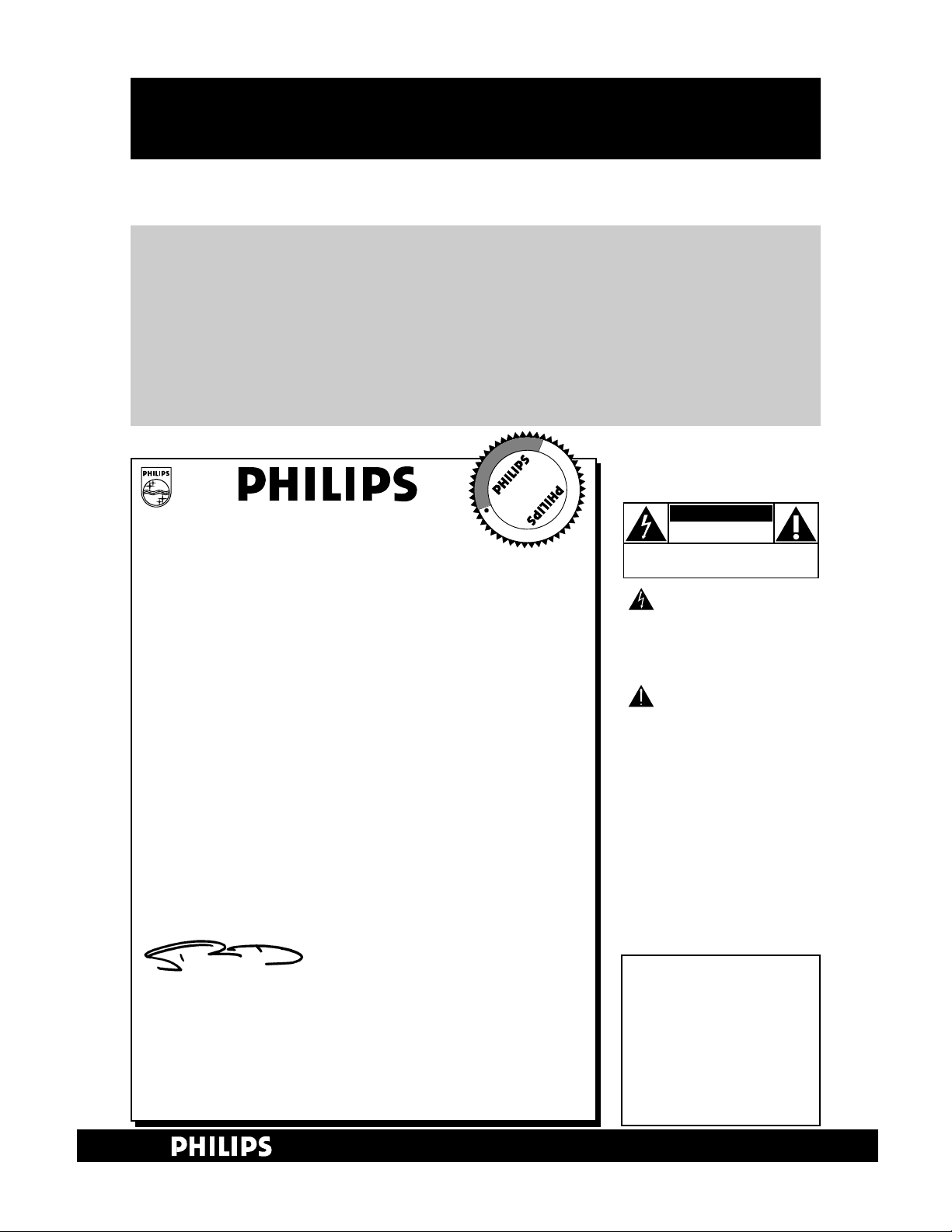
Warranty
Verification
Registering your product within
10 days confirms your right to
maximum protection under the
terms and conditions of your
PHILIPS warranty.
Owner
Confirmation
Your completed Warranty
Registration Card serves as
verification of ownership in the
event of product theft or loss.
Model
Registration
Returning your Warranty
Registration Card right away
guarantees you’ll receive all
the information and special
offers which you qualify for
as the owner of your model.
Once your PHILIPS purchase is registered, you’re eligible to receive all the privileges of owning a
PHILIPS product. So complete and return the Warranty Registration Card enclosed with your
purchase at once. And take advantage of these important benefits.
Return your Warranty Registration card today to
ensure you receive all the
benefits
you’re entitled to.
For Customer Use
Enter below the Serial No.
which is located on the rear
of the cabinet. Retain this
information for future reference.
Model No. ______________
Serial No. ______________
Congratulations on your purchase, and
welcome to the “family!”
Dear PHILIPS product owner:
Thank you for your confidence in PHILIPS. You’ve selected one of
the best-built, best-backed products available today. And we’ll do
everything in our power to keep you happy with your purchase
for many years to come.
As a member of the PHILIPS “family,” you’re entitled to protection
by one of the most comprehensive warranties and outstanding
service networks in the industry.
What’s more, your purchase guarantees you’ll receive all the information and special offers for which you qualify, plus easy access to
accessories from our convenient home shopping network.
And most importantly you can count on our uncompromising
commitment to your total satisfaction.
All of this is our way of saying welcome-and thanks for investing in
a PHILIPS product.
Sincerely,
Robert Minkhorst
President and Chief Executive Officer
P.S. Remember, to get the most from your PHILIPS prod-
uct, you must return your Warranty Registration
Card within 10 days. So please mail it to us right now!
Know these
safetysymbols
This “bolt of lightning” indicates
uninsulated material within
your unit may cause an electrical shock.
For the safety of everyone in your
household, please do not remove product covering.
The “exclamation point” calls
attention to features for which
you should read the enclosed literature
closely to prevent operating and maintenance problems.
WARNING: TO PREVENT FIRE OR
SHOCK HAZARD, DO NOT
EXPOSE THIS EQUIPMENT TO RAIN
OR MOISTURE.
CAUTION: To prevent electric
shock, match wide blade of plug to
wide slot, and fully insert.
ATTENTION: Pour éviter les choc
électriques, introduire la lame la plus
large de la fiche dans la borne correspondante de la prise et pousser
jusqu’au fond.
CAUTION
RISK OF ELECTRIC SHOCK
DO NOT OPEN
CAUTION: TO REDUCE THE RISK OF ELECTRIC SHOCK, DO NOT
REMOVE COVER (OR BACK). NO USER-SERVICEABLE PARTS
INSIDE. REFER SERVICING TO QUALIFIED SERVICE PERSONNEL.
R
E
G
I
S
T
R
A
T
I
O
N
N
E
E
D
E
D
W
I
T
H
I
N
1
0
D
A
Y
S
Hurry!
Visit our World Wide Web Site at http://www.philips.com
Page 3

Introduction 3
Welcome to your VCR owner’s manual.
This manual describes the features of the VRB615AT and the VRB665AT. Although the two models have a
slightly different appearance, they operate exactly the same. Only the VRB665AT is illustrated in this manual.
This manual has seven sections: Setting Up Your VCR; Description of Controls; Basic Operations;
Recording; Playing; Additional Features; and Information You May Need. The instructions explain all of the
VCR’s features, which are listed below.
• Your new product, its packaging, and
this manual contain materials that
can be recycled and reused.
Specialized companies can recycle
your product to increase the amount
of reusable materials and to minimize the amount that needs to be
properly disposed.
Your product uses batteries that
should not be thrown away when
depleted but should be disposed of
as small chemical waste. Please find
out about the local regulations on
disposal of your old products, batteries, manual, and packaging whenever
you replace existing equipment.
Helpful Hint
The ENERGY STAR®name and logo are registered marks of the U.S.
Environmental Protection Agency. As an ENERGY STAR®Partner,
Philips Consumer Electronics has determined that this product meets
the ENERGY STAR®guidelines for energy efficiency.
SmartPicture and ShowGuard are trademarks of Philips Consumer Electronics.
VCR Plus+ and PlusCode are registered trademarks of Gemstar Development
Corporation. The VCR Plus+ system is manufactured under license from Gemstar
Development Corporation.
Copyright 2000 Philips Consumer Electronics. All rights reserved.
Safety Precautions
Warning: To prevent fire or shock hazard, do not expose
this equipment to rain or moisture.
Federal Communications Commission (FCC) Warning: Any
unauthorized changes or modifications to this equipment
void the user’s authority to operate it.
This VCR, equipped with a High Quality (HQ) System, is compatible
with existing Video Home System (VHS) equipment. Philips
Consumer Electronics recommends that you use only video cassette
tapes that are labelled with the mark. The use of other tapes
may result in poor picture quality and excessive deposits on the
video heads, which may not be covered by the warranty if damage
occurs.
This VCR also is equipped with S-VHS Quasi Playback (SQPB),
allowing you to play S-VHS recordings with regular VHS resolution.
This product has a 19 micron head that provides a better picture
when you view tapes recorded in slow speed (SLP).
Note to the Cable TV System Installer: This reminder is provided to
call the Cable TV system installer’s attention to Article 820-40 of the
National Electrical Code, which provides guidelines for proper
grounding – in particular, specifying that the cable ground shall be
connected to the grounding system of the building, as close to the
point of cable entry as possible.
Declaration of Conformity
Model Number: VRB615AT/VRB665AT
Trade Name: Philips
Responsible Party: Philips Consumer Electronics
P.O. Box 14810
Knoxville, TN 37914-1810
(865) 521-4316
Features
• Automatic Channel Setup
• Automatic Clock Setting
• Automatic Head Cleaner/Head Cleaning Warning
• Blue Background
• Child Lock
• Daylight-Savings Time
• Digital Studio Picture Control (DSPC)
• Hi-Fi Stereo Tape Playback
• Index Search
• Multi-Channel Television Sound (MTS) System
• 19 Micron Head
• On-Screen Menus in English, Spanish, or French
• Program Overlap Warning
• Quick Programming
• Record End Search
• Record Link
• Remote Control with Capability to Operate TV,
Cable Box, and Direct Broadcast System (DBS)
• Repeat Play
• ShowGuard
TM
-Indefinite Timer Recording Memory
• Skip Search
• SmartPicture
TM
• Turbo Timer
• VCR Plus+ Programming System
• Video Stabilizer
Page 4
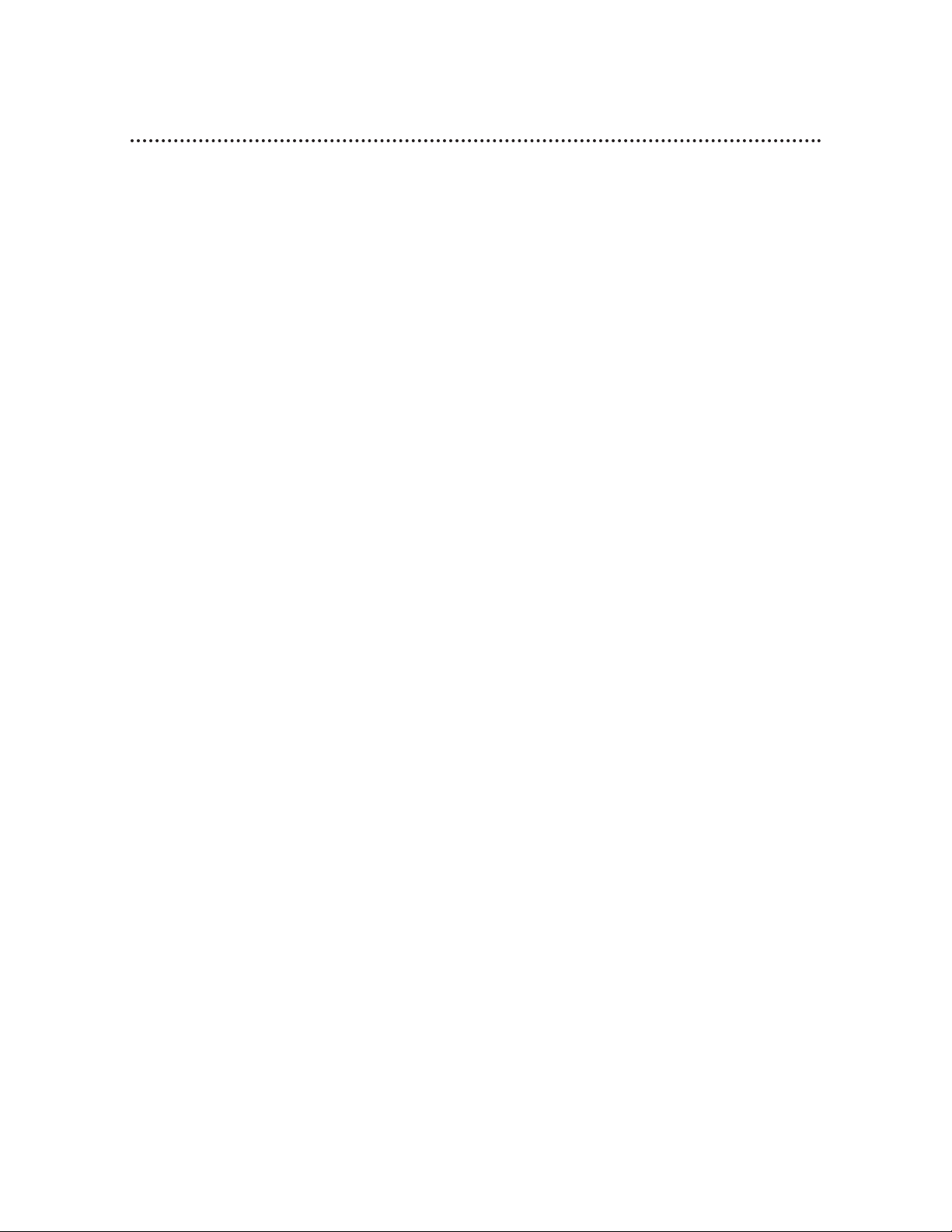
4 Table of Contents
Setting Up Your VCR
Introduction . . . . . . . . . . . . . . . . . . . . . . . . . . . . . . . . . . . . . . . . . . . . . . . . . . . . . . . . . .3
Table of Contents . . . . . . . . . . . . . . . . . . . . . . . . . . . . . . . . . . . . . . . . . . . . . . . . . . . . .4
Before Using Your VCR . . . . . . . . . . . . . . . . . . . . . . . . . . . . . . . . . . . . . . . . . . . . . . . . .5
Hookups without a Cable Box . . . . . . . . . . . . . . . . . . . . . . . . . . . . . . . . . . . . . . . . . .6-7
Hookups with a Cable Box/Direct Broadcast System . . . . . . . . . . . . . . . . . . . . . . . . .8-9
Turning on Your VCR . . . . . . . . . . . . . . . . . . . . . . . . . . . . . . . . . . . . . . . . . . . . . . . . .10
Automatic Channel Setup . . . . . . . . . . . . . . . . . . . . . . . . . . . . . . . . . . . . . . . . . . . .11-12
Setting the Clock . . . . . . . . . . . . . . . . . . . . . . . . . . . . . . . . . . . . . . . . . . . . . . . . . .13-17
Daylight-Savings Time . . . . . . . . . . . . . . . . . . . . . . . . . . . . . . . . . . . . . . . . . . . . . . . . . .18
Language Selection . . . . . . . . . . . . . . . . . . . . . . . . . . . . . . . . . . . . . . . . . . . . . . . . . . . .19
Description of Controls
Remote Control Buttons . . . . . . . . . . . . . . . . . . . . . . . . . . . . . . . . . . . . . . . . . . . .20-21
Display Panel . . . . . . . . . . . . . . . . . . . . . . . . . . . . . . . . . . . . . . . . . . . . . . . . . . . . . . . .22
Front Panel . . . . . . . . . . . . . . . . . . . . . . . . . . . . . . . . . . . . . . . . . . . . . . . . . . . . . . . . . .23
Rear Panel . . . . . . . . . . . . . . . . . . . . . . . . . . . . . . . . . . . . . . . . . . . . . . . . . . . . . . . . . .24
On-Screen Status Displays . . . . . . . . . . . . . . . . . . . . . . . . . . . . . . . . . . . . . . . . . . . . . .25
Setting the Remote Control to Operate a TV . . . . . . . . . . . . . . . . . . . . . . . . . . . . . . .26
Setting the Remote Control to Operate a Cable Box/DBS . . . . . . . . . . . . . . . . . . . . .27
Basic Operations
Playing . . . . . . . . . . . . . . . . . . . . . . . . . . . . . . . . . . . . . . . . . . . . . . . . . . . . . . . . . . . . .28
Recording . . . . . . . . . . . . . . . . . . . . . . . . . . . . . . . . . . . . . . . . . . . . . . . . . . . . . . . . . . .29
Recording
Recording One Channel/Watching Another . . . . . . . . . . . . . . . . . . . . . . . . . . . . . . . .30
One-Touch Recording . . . . . . . . . . . . . . . . . . . . . . . . . . . . . . . . . . . . . . . . . . . . . . . . .31
Record Link . . . . . . . . . . . . . . . . . . . . . . . . . . . . . . . . . . . . . . . . . . . . . . . . . . . . . . . .32
Setting Up the VCR Plus+ Programming System . . . . . . . . . . . . . . . . . . . . . . . . . . .33-34
Timer Recording with the VCR Plus+ Programming System . . . . . . . . . . . . . . . . . .35-36
Quick Programming . . . . . . . . . . . . . . . . . . . . . . . . . . . . . . . . . . . . . . . . . . . . . . . .37-40
Turbo Timer . . . . . . . . . . . . . . . . . . . . . . . . . . . . . . . . . . . . . . . . . . . . . . . . . . . . . . . .41
Program Review . . . . . . . . . . . . . . . . . . . . . . . . . . . . . . . . . . . . . . . . . . . . . . . . . . . . . .42
Program Overlap Warning . . . . . . . . . . . . . . . . . . . . . . . . . . . . . . . . . . . . . . . . . . . . . .43
Timer Recording Speed Setting . . . . . . . . . . . . . . . . . . . . . . . . . . . . . . . . . . . . . . . . . .44
Rerecording (Tape Duplication) . . . . . . . . . . . . . . . . . . . . . . . . . . . . . . . . . . . . . . . . . .45
Playing
Multi-Channel Television Sound System . . . . . . . . . . . . . . . . . . . . . . . . . . . . . . . . .46-47
Hi-Fi Stereo Tape Playback . . . . . . . . . . . . . . . . . . . . . . . . . . . . . . . . . . . . . . . . . . . . .48
Video Stabilizer . . . . . . . . . . . . . . . . . . . . . . . . . . . . . . . . . . . . . . . . . . . . . . . . . . . . . .49
SmartPicture . . . . . . . . . . . . . . . . . . . . . . . . . . . . . . . . . . . . . . . . . . . . . . . . . . . . . . . .50
Digital Studio Picture Control . . . . . . . . . . . . . . . . . . . . . . . . . . . . . . . . . . . . . . . . . . .51
Search Options . . . . . . . . . . . . . . . . . . . . . . . . . . . . . . . . . . . . . . . . . . . . . . . . . . . . . .52
Playback Options . . . . . . . . . . . . . . . . . . . . . . . . . . . . . . . . . . . . . . . . . . . . . . . . . . . . .53
Additional Features
Child Lock . . . . . . . . . . . . . . . . . . . . . . . . . . . . . . . . . . . . . . . . . . . . . . . . . . . . . . . . . .54
Blue Background . . . . . . . . . . . . . . . . . . . . . . . . . . . . . . . . . . . . . . . . . . . . . . . . . . . . .55
Automatic Operation Features . . . . . . . . . . . . . . . . . . . . . . . . . . . . . . . . . . . . . . . . . . .56
Information You May Need
Glossary . . . . . . . . . . . . . . . . . . . . . . . . . . . . . . . . . . . . . . . . . . . . . . . . . . . . . . . . . . . .57
Specifications . . . . . . . . . . . . . . . . . . . . . . . . . . . . . . . . . . . . . . . . . . . . . . . . . . . . . . . .58
Helpful Hints . . . . . . . . . . . . . . . . . . . . . . . . . . . . . . . . . . . . . . . . . . . . . . . . . . . . . .59-60
Limited Warranty . . . . . . . . . . . . . . . . . . . . . . . . . . . . . . . . . . . . . . . . . . . . . . . . . . 61
Index . . . . . . . . . . . . . . . . . . . . . . . . . . . . . . . . . . . . . . . . . . . . . . . . . . . . . . . . . . . . . .62
Accessories . . . . . . . . . . . . . . . . . . . . . . . . . . . . . . . . . . . . . . . . . . . . . . . . . . . . . . . . .63
Page 5
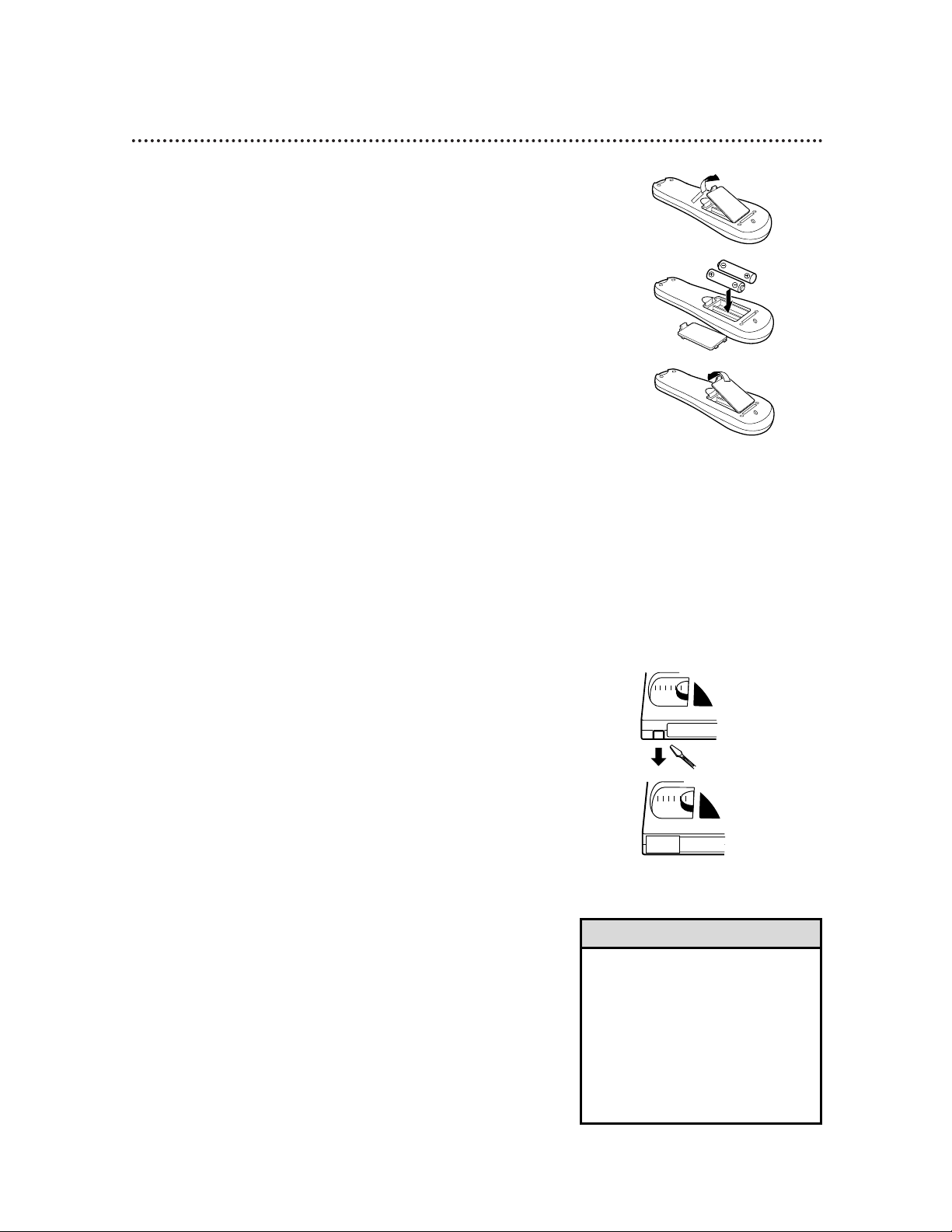
Before Using Your VCR 5
Putting Batteries in the Remote Control
3
Replace the battery compartment lid.
Using the Remote Control
•Do not put objects between the remote control and the VCR.
•Point the remote control at the VCR’s remote sensor, then press
the VCR button before pressing other VCR operation buttons.
•Point the remote control at the TV, then press the TV button
before pressing other TV operation buttons.
•Point the remote control at the Cable Box/DBS, then press the
CBL/DBS button before pressing other Cable Box/DBS operation
buttons.
• The remote control and its batteries
are supplied.
• Do not mix alkaline and manganese
batteries.
• Do not mix old and new batteries.
• A thin, plastic cover may protect the
front panel of your VCR. Before
using the VCR, lift a corner of the
plastic, then peel it off.
Helpful Hints
VCR Maintenance/Video Head Cleaning
•Remove any light adhesive stick-on notes from the video cassette
before putting the cassette in the VCR. Removable labels can jam
the VCR.
•Periodic maintenance is required to maintain your VCR’s perfor-
mance. Your VCR automatically cleans the video heads each time
you insert a tape. However, the heads may become dirty. “USE
CLEANING CASSETTE” may appear on the screen, and “U:01”
will appear on the VCR display panel. These messages will appear
briefly every seven seconds during tape playback. The messages will
appear until you adjust the tracking, remove and reinsert the tape,
or clean the heads. Details are on page 60.
The video heads eventually will require professional cleaning or
replacement. Only an authorized service center should perform
this service.
Erase Protection
Video cassettes have record tabs to ensure that recordings are
not erased accidentally.
1
To prevent accidental erasure, break off the tab with a
screwdriver.
2
To record again, cover the hole with cellophane tape.
1
To remove the battery compartment lid, push in the tab,
then pull up the lid.
2
Place two AA batteries inside the battery compartment
with their +and – ends aligned as indicated.
1
2
1
2
3
Page 6
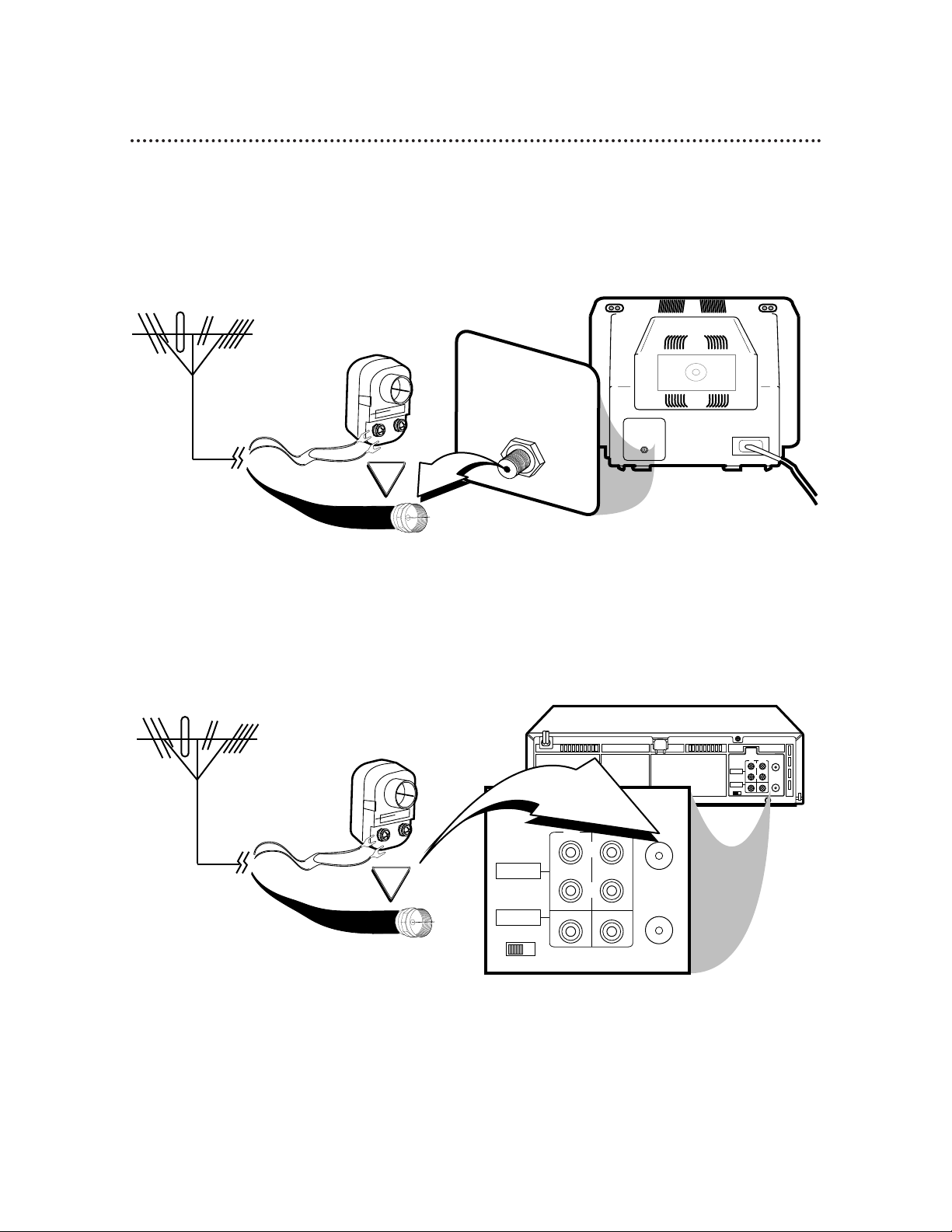
6 Hookups without a Cable Box
CH3 CH4
RF OUT
ANT.IN
AUDIO
VIDEO
IN OUT
IN OUT
R
L
OR
CH3 CH4
RF OUT
ANT.IN
AUDIO
VIDEO
IN OUT
IN OUT
R
L
75Ω
ANT /
CABLE
OR
75Ω
ANT /
CABLE
The basic VCR/TV connection – antenna/cable to VCR to TV – is shown below. If you have a Cable Box or
a Direct Broadcast System, please refer to pages 8-9. After you hook up the VCR, please go to page 10 to
turn on the VCR.
ANTENNA IN
Jack
(on back of TV)
Cable
(75 ohm)
Antenna
Indoor/Outdoor
(300 ohm)
1
Disconnect the antenna or cable from your TV.
2
Connect the antenna or cable to the ANT(enna) IN Jack on the back of the
VCR.
Cable
(75 ohm)
Antenna
Indoor/Outdoor
(300 ohm)
Page 7

Hookups without a Cable Box (cont’d) 7
CH 4
or
CH 3
CH3 / CH4
Switch
CH3 CH4
CH3 CH4
RF OUT
ANT.IN
AUDIO
VIDEO
IN OUT
IN OUT
R
L
CH3 CH4
RF OUT
ANT.IN
AUDIO
VIDEO
IN OUT
IN OUT
R
L
CH3 CH4
RF OUT
ANT.IN
AUDIO
VIDEO
IN OUT
IN OUT
R
L
CH3 CH4
RF OUT
ANT.IN
AUDIO
VIDEO
IN OUT
IN OUT
R
L
75V
ANT /
CABLE
75V
ANT /
CABLE
RF coaxial cable
Antenna
or Cable
3
Connect the RF coaxial cable (supplied) to the RF OUT Jack on the back of
the VCR and to the ANTENNA IN Jack on the TV. (You may use either a snap-on
type or screw-on type of coaxial cable, whichever you prefer. A snap-on type is supplied.)
5
Set the CH3/CH4 switch on the back of the VCR to CH3 or CH4, whichever
channel is not used or least used in your area. To operate your VCR with your TV, set
the TV to the same channel. For example, when playing a tape, if the CH3/CH4
switch is set to CH3, the TV should be on channel 3.
Antenna In Jack
(on back of TV)
example only
4
Plug in the TV and the VCR.
6
You are ready to turn on the VCR. Please go to page 10 before turning on the
VCR.
Page 8

CH3 CH4
RF OUT
ANT.IN
AUDIO
VIDEO
IN OUT
IN OUT
R
L
75Ω
ANT /
CABLE
OUT
IN
8 Hookups with a Cable Box/Direct Broadcast System
Connections
1
Connect a Cable signal to the IN jack on the Cable Box/DBS.
2
Use an RF coaxial cable (supplied) to connect the OUT jack on the
Cable Box/DBS to the ANT(enna) IN jack on the VCR.
3
Use a second RF coaxial cable to connect the RF OUT jack on the
VCR to the TV’s ANTENNA INjack.
Recording/Viewing Any Channel
1
With the VCR on and in VCR position (the VCR light will appear
on the display panel), use the CH(annel) K/L button to set the
VCR to the Cable Box/DBS output channel (channel 03 or 04).
2
Set the TV to the same channel to which you set the VCR. Set the
CH3/CH4 switch on the VCR to the same channel.
3
Select the channel you want to view/record at the Cable Box/DBS.
1
2
There are two ways to connect your Cable Box/DBS to the VCR. With this connection:
• You may view any channel.
• You must select channels at the Cable Box/DBS. Channels cannot be changed at the VCR.
• You may not view a channel other than the one you are recording.
• You may not set up channels at the VCR.
• You can only program a timer recording for one channel at a time. Set the TV and the VCR to the Cable
Box/DBS output channel (channel 03 or 04); set the CH3/CH4 switch to the same channel. Set your
Cable Box/DBS to the channel you want to record. When you enter the channel you want to record in a
timer recording, select channel 03 or 04 (the Cable Box/DBS output channel). (This is step 3 on page
37.) Leave the Cable Box/DBS on for a timer recording.
3
Cable signal
RF coaxial cable
RF coaxial
cable
Cable Box/DBS
VCR
TV’s
ANTENNA
IN jack
• If you are using Record Link, use
audio and video cables to connect
the AUDIO/VIDEO OUT jacks on
the Cable Box/DBS to the
AUDIO/VIDEO IN jacks on the back
of the VCR. Details are on page 32.
Helpful Hint
Page 9

Hookups with a Cable Box/Direct Broadcast System (cont’d) 9
CH3 CH4
RF OUT
ANT.IN
AUDIO
VIDEO
IN OUT
IN OUT
R
L
IN
OUT
75Ω
ANT /
CABLE
Connections
1
Connect a Cable signal to the VCR’s ANT(enna) IN jack.
2
Use an RF coaxial cable (supplied) to connect the RF OUT jack on
the VCR to the IN jack on the Cable Box/DBS.
3
Use a second RF coaxial cable to connect the OUT jack on the
Cable Box/DBS to the TV’s ANTENNA INjack.
Recording One Channel/Watching Another
1
Put the Cable Box/DBS on the same channel as the VCR’s
CH3/CH4 switch. Set the TV to the Cable Box/DBS output channel (03 or 04).
Then, with the VCR in VCR position (the VCR light will appear on
the display panel), use the CH(annel) o/p button to select the
channel you want to record at the VCR. Start the recording.
2
Press the VCR/TV button once to put the VCR in TV position.
(The VCR light will disappear.)
3
Select the channel you want to watch at the Cable Box/DBS.
1
2
With this connection:
• You may watch one channel while recording another.
• You may not record scrambled channels.
3
Cable signal
RF coaxial
cable
RF coaxial cable
VCR
Cable Box/DBS
TV’s
ANTENNA
IN jack
• When you play a tape, make sure
the Cable Box/DBS is set to the
same channel as the CH3/CH4
switch on the VCR. Set the TV to
the Cable Box/DBS output channel
(03 or 04).
Helpful Hint
Page 10
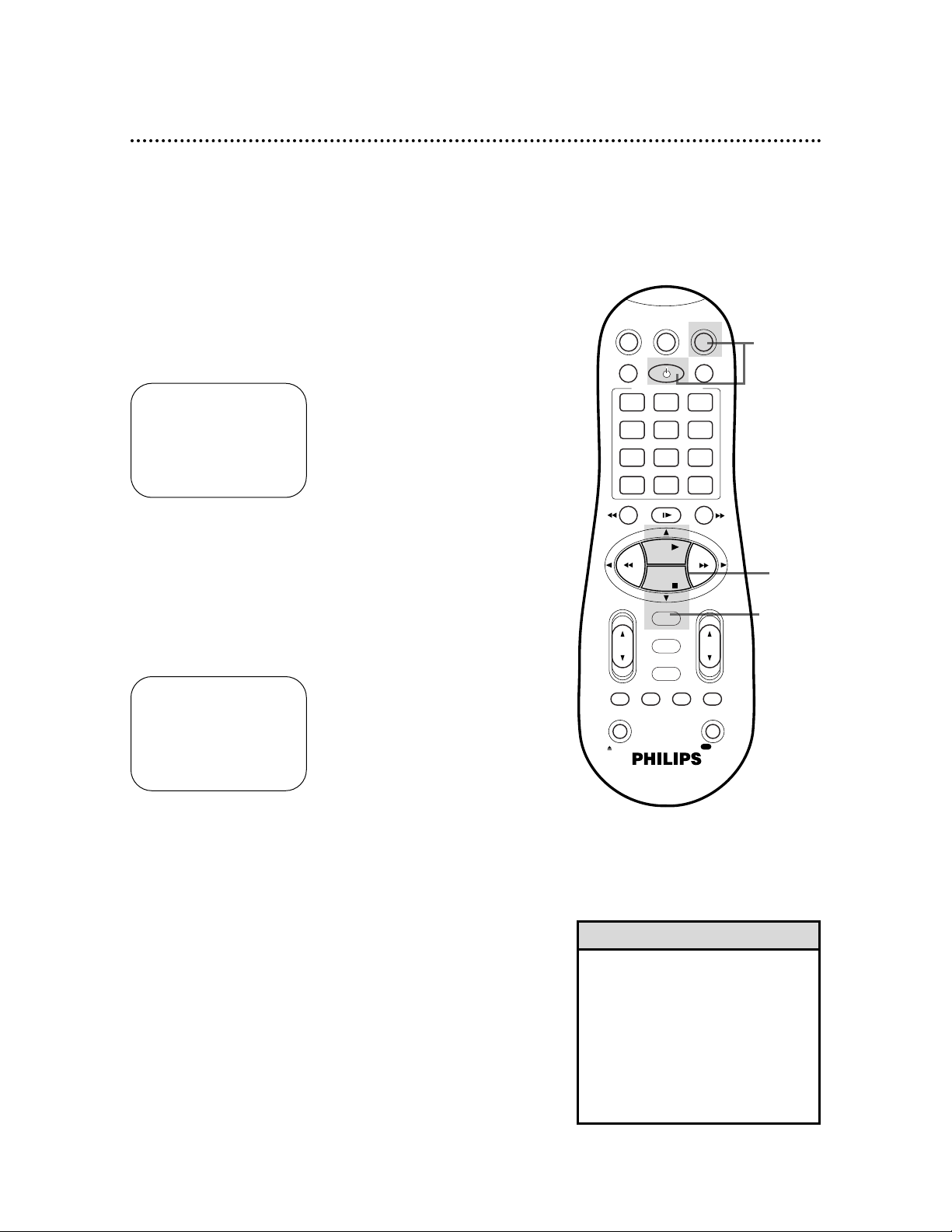
10 Turning on Your VCR
Before turning on your VCR, make sure batteries are in the
remote control and the VCR, TV, and Cable Box/DBS (if applicable) are connected.
1
Press the VCR button, then press the POWER button.
3
Press the PLAY o or STOP p button to select the language of the on-screen displays and menus.
2
Turn on the TV.
5
Press the OK/STATUS button to begin automatic channel
setup. AUTO CH. SET PROCEEDING PLEASE WAIT will appear
on the screen. The VCR will memorize all of the channels you
receive, so when you scan through channels using the CH(annel)
K/L button, you’ll only scan through channels that you receive.
4
Press the OK/STATUS button. The menu shown below will
appear.
6
When channels are set up, AUTO CH. SET COMPLETED will
appear on the screen briefly.
6
Wait for the VCR to set up
channels.
➔ ENGLISH
ESPAÑOL
FRANÇAIS
SELECT: KL CONFIRM: OK
END: MENU
CONNECT ANTENNA OR CABLE
TO VCR FOR AUTO CH. SET
READY: OK
END: MENU
• Auto or – – : – – may appear on
the display panel until the clock is
set.
• If you do not want to set up channels now, press the MENU button
at step 5. TUNER NOT SET will
appear on the screen briefly.
• You may not set up channels at step
5 if you are using a Cable Box/DBS.
Helpful Hints
3
4-5
1
2
Turn on the TV. Set it to channel 3 or 4, whichever channel the CH3/CH4 switch on the back of the VCR is set to.
The menu shown below will appear.
VCRTV
VCR/TV
QUICK PROGRAMMING
POWER
STILL/SLOW
SMARTPICTURE
CHVOL
OK/STATUS
TIMER
TURBO REC END
MENU
-
+
CBL / DBS
1 2 3
4 5 6
7 8 9
START STOP DATE
DBS
DAILY
PLAY
REW FF
STOP
WEEKLY
/OTR
RECREC
-
+-+
SPEED
0
CLEAR
.............
.............
........
........
SEARCH
MUTE
TIMER
AUDIO/ SKIP
SEARCH
EJECT
ALT
-
-
Page 11

Automatic Channel Setup 11
5
Wait for the VCR to set up
channels.
Although your VCR may automatically memorize the channels you
receive when you turn it on for the first time, this function lets
you set up channels again. Make each entry within one minute of
the previous entry.
5
Wait for a few minutes while the VCR sets up channels.
When programming is complete, AUTO CH. SET COMPLETED
will appear on the screen. Then, the programming of the lowest
channel number placed in the VCR’s memory will appear on the
screen. Now when you press the CH(annel) o/p button, you will
scan only through channels you receive.
1
Press the VCR button, then press the MENU button.
2
Press the PLAY K or STOP L button to select TUNER
SET UP, then press the OK/STATUS button.
3
Press the FF - button repeatedly so that ANT (if you
have an antenna) or CABLE (if you have a cable connection) appears beside CABLE/ANTENNA.
4
Press the STOP p button to select AUTO CH. PROGRAMMING, then press the OK/STATUS button. AUTO
CH. SET PROCEEDING PLEASE WAIT and a scale that shows the
progress of channel setup will appear on the screen. The VCR will
memorize all the channels you receive.
• The two Line Input modes will
always be stored in the VCR’s memory at channel 00. To select A/V IN
FRONT or A/V IN REAR, press 0, 0
so that A/V IN appears briefly, then
press the CH(annel) K/L button so
that A/V IN FRONT or A/V IN REAR
appears on the screen briefly. To
exit Line Input mode, use the
CH(annel) K/L button to select a
channel other than 00.
• The VCR may automatically set
CABLE or ANT. even if you do not
select it.
Helpful Hint
➔ CABLE/ANTENNA CABLE
AUTO CH. PROGRAMMING
ADD/DELETE CH.
SELECT: KL CHANGE: ’
END: MENU
➔ VCR SET UP
TUNER SET UP
INITIAL SET UP
SELECT: KL CONFIRM: OK
END: MENU
2,4
3
1
1
VCRTV
VCR/TV
QUICK PROGRAMMING
POWER
STILL/SLOW
SMARTPICTURE
CHVOL
OK/STATUS
TIMER
TURBO REC END
MENU
-
+
CBL / DBS
1 2 3
4 5 6
7 8 9
START STOP DATE
DBS
DAILY
PLAY
REW FF
STOP
WEEKLY
/OTR
RECREC
-
+-+
SPEED
0
CLEAR
.............
.............
........
........
SEARCH
MUTE
TIMER
AUDIO/ SKIP
SEARCH
EJECT
ALT
-
-
Page 12
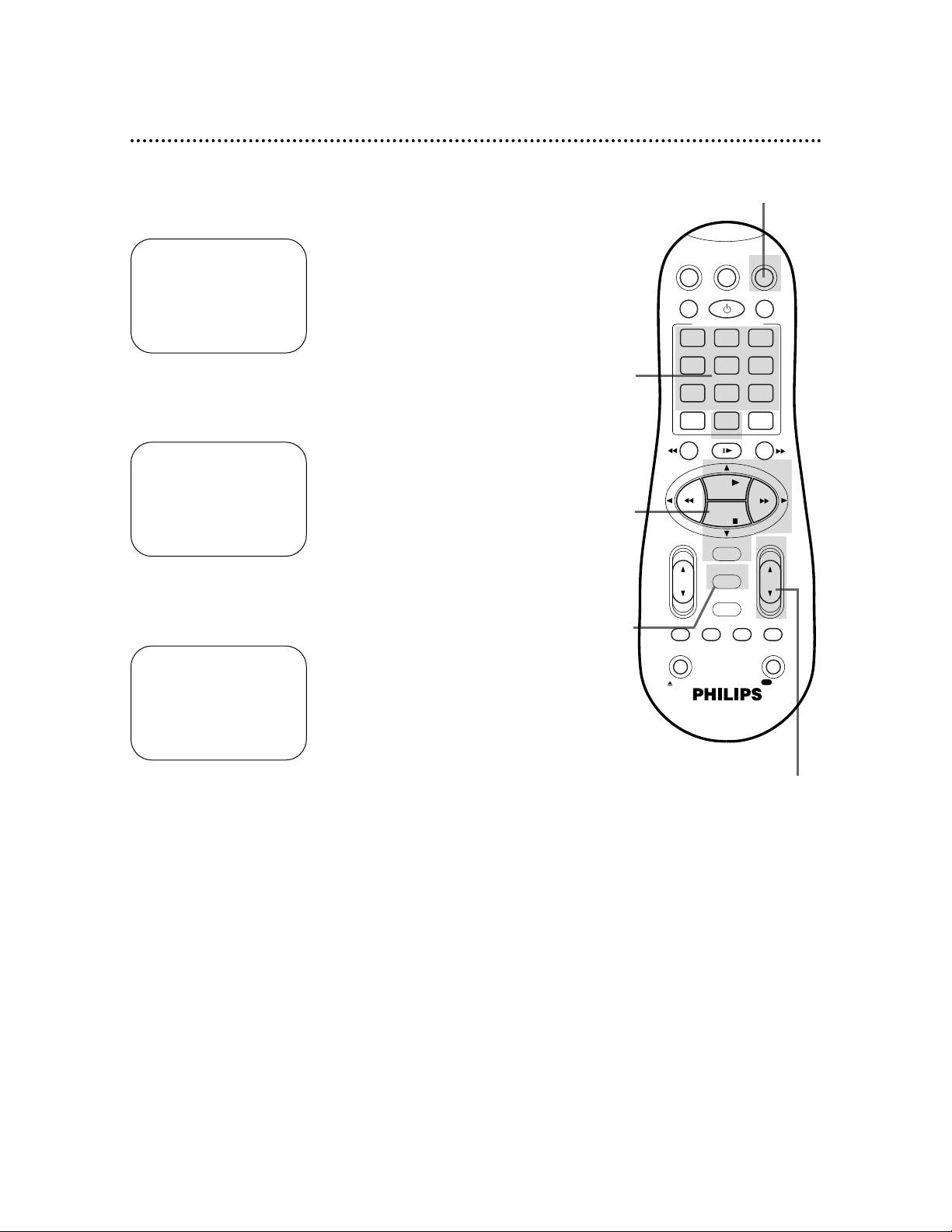
12 Automatic Channel Setup (cont’d)
Adding/Deleting Channels
2
Press the PLAY o or STOP p button to select TUNER
SET UP, then press the OK/STATUS button.
3
Press the PLAY o or STOP p button to select
ADD/DELETE CH., then press the OK/STATUS button.
4
Use the Number buttons, the CH(annel) o/p button, or
the PLAY o or STOP p buttons to select the channel
you want to add or delete. An arrow will appear beside the
selected channel.
5
Press the FF - button so that DELETED or ADDED
appears beside the channel number.
6
Press the MENU button. Programming of the last channel you
added or deleted will appear on the screen.
1
Press the VCR button, then press the MENU button.
➔ CABLE/ANTENNA CABLE
AUTO CH. PROGRAMMING
ADD/DELETE CH.
SELECT: KL CHANGE: END: MENU
124 DELETED
125 DELETED
01
– – – –
> DELETED
02 ADDED
03 ADDED
SELECT: KL OR 0-9
CHANGE: - END: MENU
➔ VCR SET UP
TUNER SET UP
INITIAL SET UP
SELECT: KL CONFIRM: OK
END: MENU
2-5
4
1,6
1
4
POWER
DAILY
DBS
........
MENU
TIMER
0
SEARCH
VCRTV
SMARTPICTURE
.............
WEEKLY
CLEAR
........
+
SEARCH
RECREC
CBL / DBS
VCR/TV
QUICK PROGRAMMING
+-+
1 2 3
.............
START STOP DATE
-
4 5 6
7 8 9
SPEED
ALT
STILL/SLOW
-
-
REW FF
PLAY
STOP
OK/STATUS
TURBO REC END
AUDIO/ SKIP
MUTE
TIMER
EJECT
-
CHVOL
/OTR
Page 13
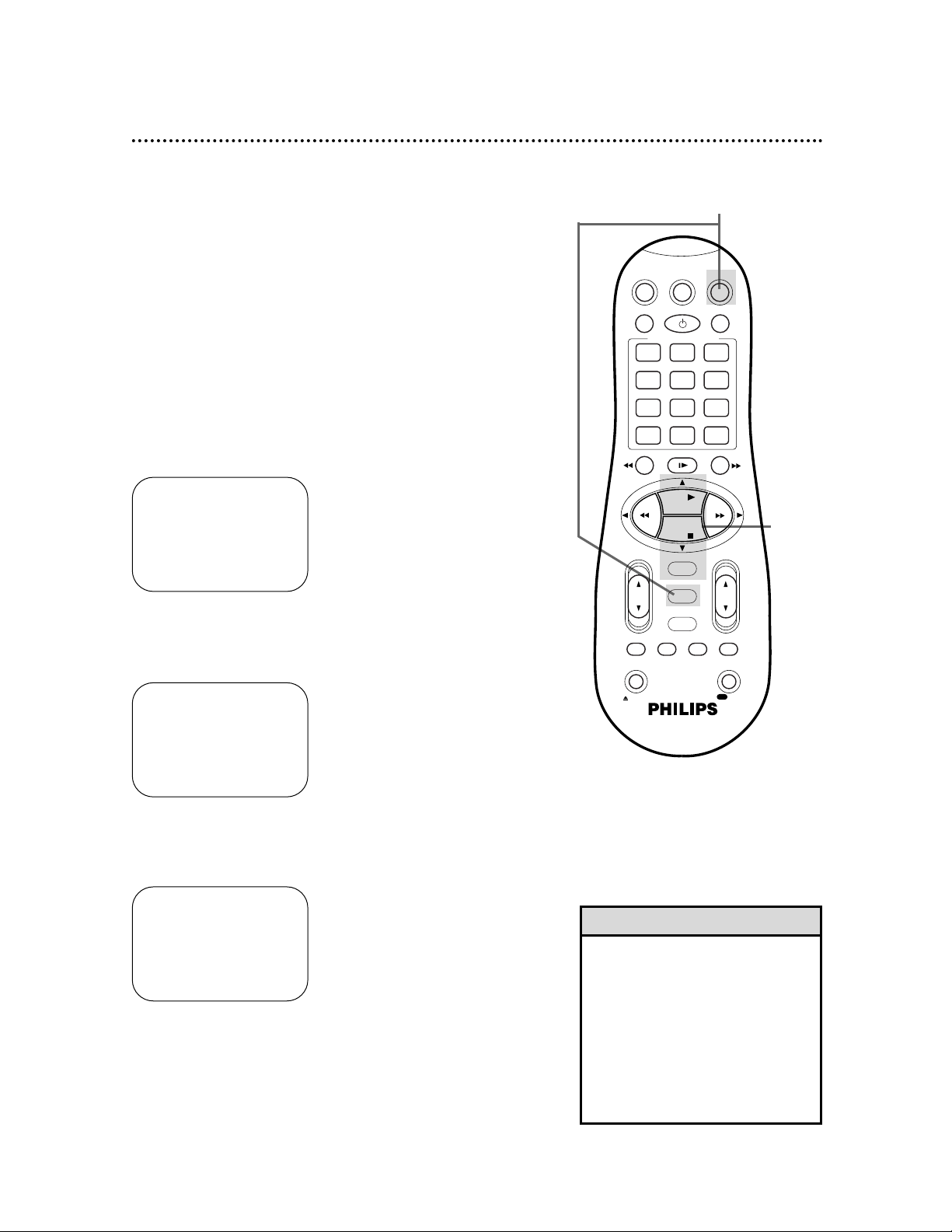
Setting the Clock 13
• To program the VCR so its clock
will automatically move forward one
hour in April and turn back one hour
in October, see page 18.
• To make corrections, follow steps
1-3, then press the OK/STATUS button until the item you want to correct
is flashing. Press the PLAY K or
STOP p button to enter the correct
information. Press the MENU button.
Helpful Hints
There are four ways to set the VCR’s clock: Manually, with Time
Zone Selection, with Manual PBS Channel Selection, or with
Automatic PBS Channel Selection. Cable Box/DBS users must set
the clock manually. Before you set the clock, make sure:
• The VCR power is on.
• The VCR light appears on the display panel. If it does not, press
the VCR/TV button once.
• Channels are set up.
• You make each entry within one minute of the previous entry.
To set the clock manually, follow the steps on pages 13-14. To use
Time Zone Selection, go to page 15. To use Manual PBS Channel
Selection, go to page 16. To use Automatic PBS Channel Selection,
go to page 17.
Manual Clock Setting
1
Press the VCR button, then press the MENU button.
3
Press the PLAY o or STOP p button to select CLOCK,
then press the OK/STATUS button.
2
Press the PLAY o or STOP p button to select INITIAL
SET UP, then press the OK/STATUS button.
➔ CLOCK
LANGUAGE ENGLISH
VCR PLUS+ CH.
SELECT: KL CONFIRM: OK
END: MENU
Instructions continue on page 14.
TIME – – : – – AM
DATE 01/01/00
AUTO CLOCK ON
PBS CH. AUTO
D.S.T. AUTO
TIME ZONE AUTO
SET: KL NEXT: OK
END: MENU
➔ VCR SET UP
TUNER SET UP
INITIAL SET UP
SELECT: KL CONFIRM: OK
END: MENU
2-3
1
VCRTV
VCR/TV
QUICK PROGRAMMING
POWER
STILL/SLOW
SMARTPICTURE
CHVOL
OK/STATUS
TIMER
TURBO REC END
MENU
-
+
CBL / DBS
1 2 3
4 5 6
7 8 9
START STOP DATE
DBS
DAILY
PLAY
REW FF
STOP
WEEKLY
/OTR
RECREC
-
+-+
SPEED
0
CLEAR
.............
.............
........
........
SEARCH
MUTE
TIMER
AUDIO/ SKIP
SEARCH
EJECT
ALT
-
-
Page 14
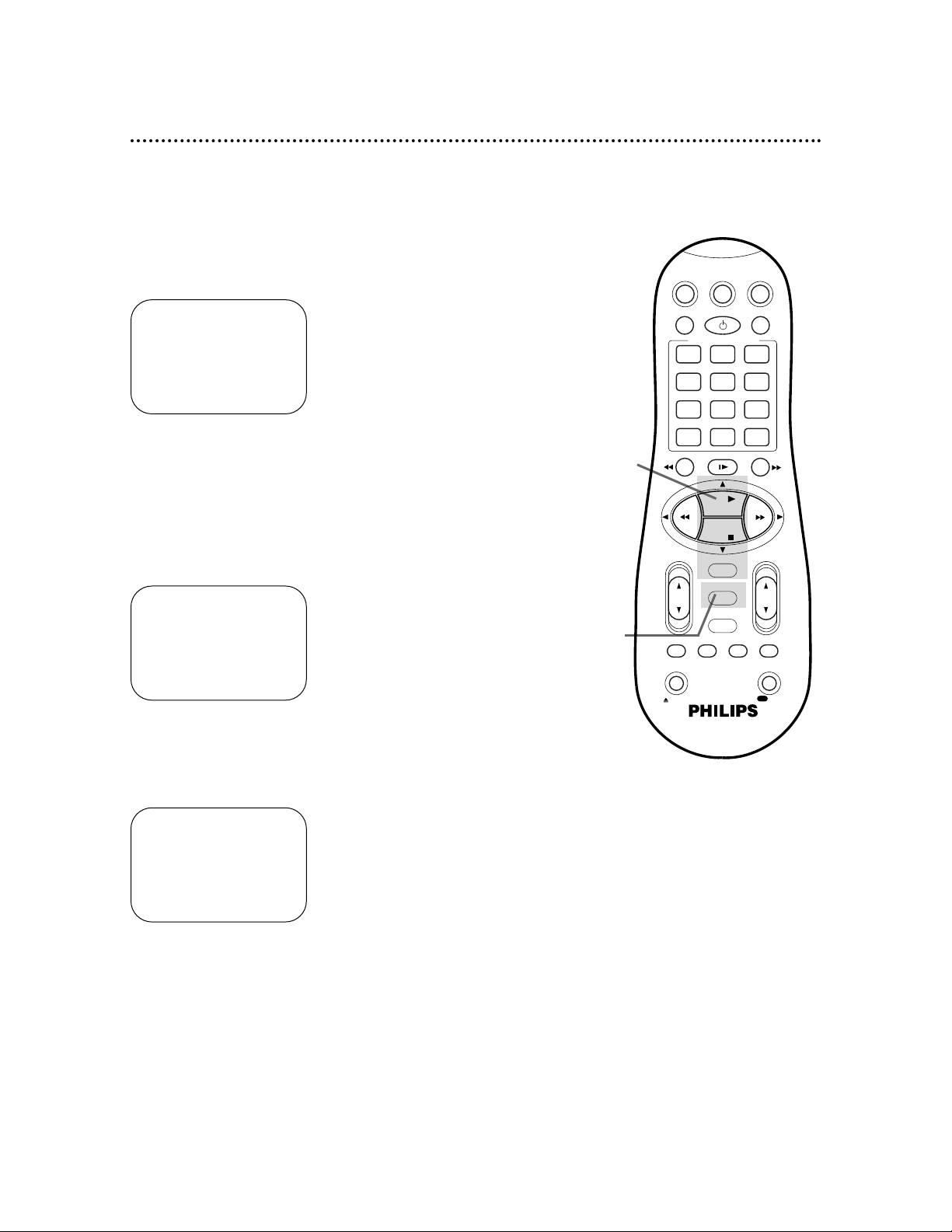
14 Setting the Clock (cont’d)
6
Press the PLAY o or STOP p button repeatedly to set
the YEAR. When the year is correct, press the OK/STATUS button. The day of the week will appear automatically.
8
Press the MENU button.
5
Press the PLAY o or STOP p button repeatedly to set
the DATE (month and day). Every time you press the PLAY
o or STOP p button, the day changes in one-day increments. If
you press and hold the PLAY o or STOP p button, the day
changes in 15-day increments.
When the month and day are correct, press the OK/STATUS button.
7
Press the OK/STATUS button once again to skip “AUTO
CLOCK” and go to “D.S.T.” (Daylight Savings Time).
Press the PLAY o or STOP p button to set D.S.T. to ON
or OFF. If AUTO CLOCK is OFF, you may set D.S.T. to ON or
OFF only. For more information, please see page 18.
4
Press the PLAY o or STOP p button repeatedly to set
the TIME. Every time you press the PLAY o or STOP p but-
ton, the time changes in one-minute increments. If you press and
hold the PLAY o or STOP p button, the time changes in 30minute increments.
When the time is correct, press the OK/STATUS button.
TIME 10 : 45PM
DATE 01/01/00
AUTO CLOCK OFF
D.S.T. ON
SET: KL NEXT: OK
END: MENU
TIME 10 : 45PM
DATE 06/21/00
AUTO CLOCK OFF
D.S.T. ON
SET: KL NEXT: OK
END: MENU
TIME 10 : 45PM
DATE 06/21/00
WEDNESDAY
AUTO CLOCK OFF
D.S.T. ON
SET: KL NEXT: OK
END: MENU
8
4-7
VCRTV
VCR/TV
QUICK PROGRAMMING
POWER
STILL/SLOW
SMARTPICTURE
CHVOL
OK/STATUS
TIMER
TURBO REC END
MENU
-
+
CBL / DBS
1 2 3
4 5 6
7 8 9
START STOP DATE
DBS
DAILY
PLAY
REW FF
STOP
WEEKLY
/OTR
RECREC
-+-
+
SPEED
0
CLEAR
.............
.............
........
........
SEARCH
MUTE
TIMER
AUDIO/ SKIP
SEARCH
EJECT
ALT
-
-
Page 15
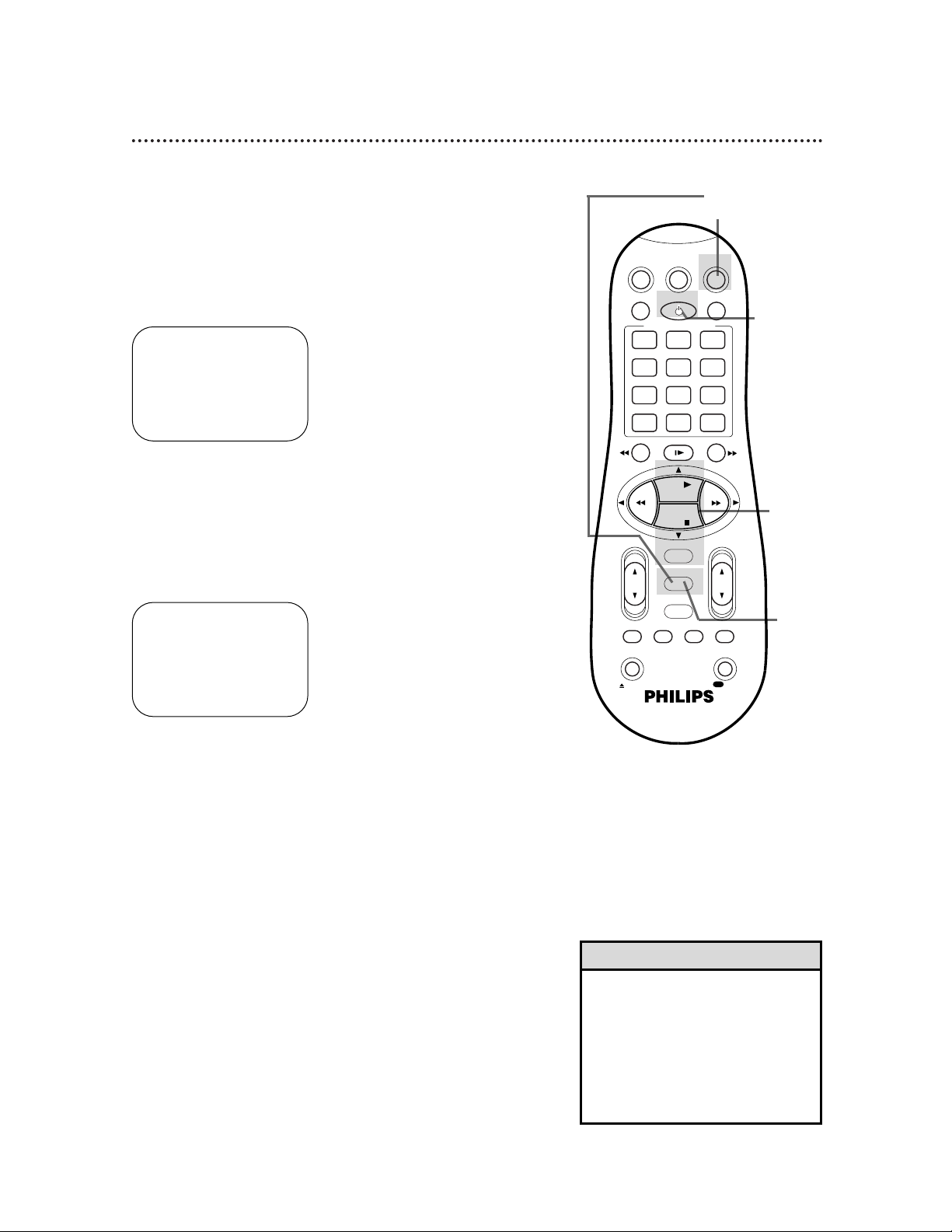
Setting the Clock (cont’d) 15
6
Press the MENU button.
7
An on-screen message will ask you to turn off the VCR.
Press the POWER button to turn off the VCR.
Auto will flash in the display panel until the clock is set. Leave the
VCR turned off until the time appears on the display panel.
If – – : – – appears on the display panel after you turn off the
VCR, the VCR could not find the time. Use a different method to
set the clock.
Time Zone Selection
4
Press the OK/STATUS button repeatedly to select TIME
ZONE.
5
Press the PLAY o or STOP p button repeatedly to select
your Time Zone, then press the OK/STATUS button.
• When the power plug is connected
to an AC outlet, the correct time will
appear on the display panel of the
VCR when the power is off.
• Press the OK/STATUS button
repeatedly to make the time appear
on the display panel when the VCR
power is on.
Helpful Hints
3
Press the PLAY o or STOP p button to select CLOCK,
then press the OK/STATUS button.
(If AUTO CLOCK is set to OFF, TIME ZONE will not be available
in the menu. If this happens, press the OK/STATUS button to
select AUTO CLOCK, then press the PLAY o or STOP p button to set AUTO CLOCK to ON.)
➔ CLOCK
LANGUAGE ENGLISH
VCR PLUS+ CH.
SELECT: KL CONFIRM: OK
END: MENU
TIME – – : – – AM
DATE 01/01/00
AUTO CLOCK ON
PBS CH. AUTO
D.S.T. AUTO
TIME ZONE AUTO
SET: KL NEXT: OK
END: MENU
1
Press the VCR button, then press the MENU button.
2
Press the PLAY o or STOP p button to select INITIAL
SET UP, then press the OK/STATUS button.
2-5
6
1
7
VCRTV
VCR/TV
QUICK PROGRAMMING
POWER
STILL/SLOW
SMARTPICTURE
CHVOL
OK/STATUS
TIMER
TURBO REC END
MENU
-
+
CBL / DBS
1 2 3
4 5 6
7 8 9
START STOP DATE
DBS
DAILY
PLAY
REW FF
STOP
WEEKLY
/OTR
RECREC
-
+-+
SPEED
0
CLEAR
.............
.............
........
........
SEARCH
MUTE
TIMER
AUDIO/ SKIP
SEARCH
EJECT
ALT
-
-
Page 16

3
Press the PLAY o or STOP p button to select CLOCK,
then press the OK/STATUS button. (If AUTO CLOCK is set
to OFF, PBS CH. will not be available in the menu. If this happens,
press the OK/STATUS button to select AUTO CLOCK, then press
the PLAY o or STOP p button to set AUTO CLOCK to ON.)
16 Setting the Clock (cont’d)
6
Press the MENU button.
5
Press the PLAY o or STOP p button repeatedly to
select the station number of your PBS channel.
Manual PBS Channel Selection
4
Press the OK/STATUS button repeatedly to select PBS CH.
1
Press the VCR button, then press the MENU button.
2
Press the PLAY o or STOP p button to select INITIAL
SET UP, then press the OK/STATUS button.
TIME – – : – – AM
DATE 01/01/00
AUTO CLOCK ON
PBS CH. AUTO
D.S.T. AUTO
TIME ZONE AUTO
SET: KL NEXT: OK
END: MENU
7
An on-screen message will ask you to turn off the VCR.
Press the POWER button to turn off the VCR.
Auto will flash in the display panel until the clock is set. Leave the
VCR power off until the clock is set.
If – – : – – appears on the display panel after you turn off the
VCR, the VCR could not find the time. Repeat steps 1 - 6 above,
entering a different PBS channel at step 5. Or, use a different
method to set the clock.
2-5
6
1
7
VCRTV
VCR/TV
QUICK PROGRAMMING
POWER
STILL/SLOW
SMARTPICTURE
CHVOL
OK/STATUS
TIMER
TURBO REC END
MENU
-
+
CBL / DBS
1 2 3
4 5 6
7 8 9
START STOP DATE
DBS
DAILY
PLAY
REW FF
STOP
WEEKLY
/OTR
RECREC
-
+-+
SPEED
0
CLEAR
.............
.............
........
........
SEARCH
MUTE
TIMER
AUDIO/ SKIP
SEARCH
EJECT
ALT
-
-
Page 17
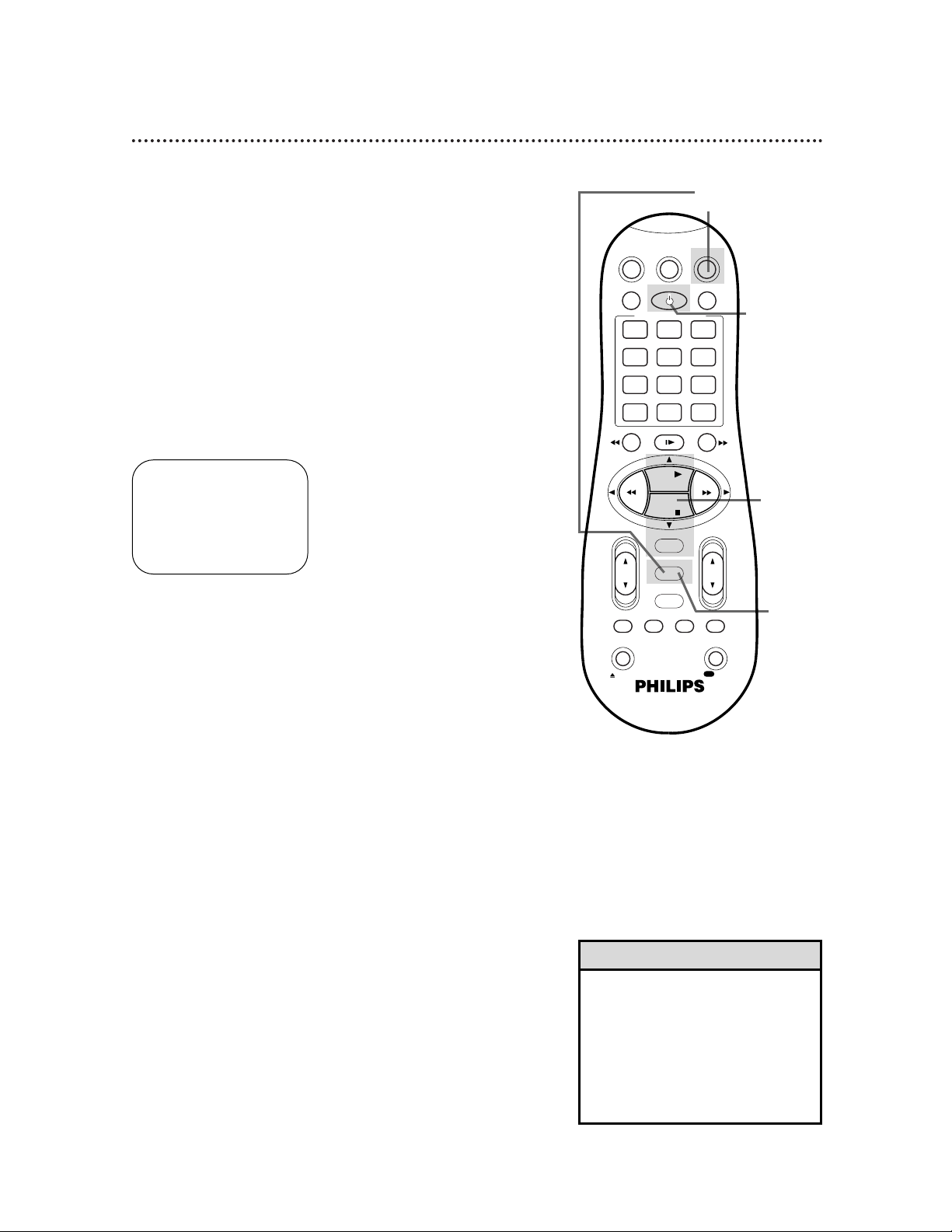
Setting the Clock (cont’d) 17
5
Press the PLAY o or STOP p button repeatedly so that
AUTO flashes beside PBS CH.
• To display the time on the display
panel, press the OK/STATUS button
repeatedly.
• If you live near the boundary of an
adjacent time zone, your PBS channel
may come from a different time zone.
Use Time Zone Selection to set your
clock. Details are on page 15.
Helpful Hints
6
Press the MENU button.
Automatic PBS Channel Selection
4
Press the OK/STATUS button repeatedly to select PBS CH.
3
Press the PLAY o or STOP p button to select CLOCK,
then press the OK/STATUS button. (If AUTO CLOCK is set
to OFF, PBS CH. will not be available in the menu. If this happens,
press the OK/STATUS button to select AUTO CLOCK, then press
the PLAY o or STOP p button to set AUTO CLOCK to ON.)
1
Press the VCR button, then press the MENU button.
2
Press the PLAY o or STOP p button to select INITIAL
SET UP, then press the OK/STATUS button.
TIME – – : – – AM
DATE 01/01/00
AUTO CLOCK ON
PBS CH. AUTO
D.S.T. AUTO
TIME ZONE AUTO
SET: KL NEXT: OK
END: MENU
7
An on-screen message will ask you to turn off the VCR.
Press the POWER button to turn off the VCR.
Auto will flash in the display panel until the clock is set. Leave the
VCR power off until the clock is set. If – – : – – appears on the
display panel after you turn off the VCR, the VCR could not find
the time. Use a different method to set the clock.
2-5
6
1
7
VCRTV
VCR/TV
QUICK PROGRAMMING
POWER
STILL/SLOW
SMARTPICTURE
CHVOL
OK/STATUS
TIMER
TURBO REC END
MENU
-
+
CBL / DBS
1 2 3
4 5 6
7 8 9
START STOP DATE
DBS
DAILY
PLAY
REW FF
STOP
WEEKLY
/OTR
RECREC
-+-
+
SPEED
0
CLEAR
.............
.............
........
........
SEARCH
MUTE
TIMER
AUDIO/ SKIP
SEARCH
EJECT
ALT
-
-
Page 18

18 Daylight-Savings Time
6
Press the MENU button.
Follow the steps below to program the VCR so its clock will automatically move forward one hour in April and turn back one hour
in October.
3
Press the PLAY o or STOP p button to select CLOCK,
then press the OK/STATUS button. (If AUTO CLOCK is set
to OFF, PBS CH. and TIME ZONE will not appear in the menu.)
5
Press the PLAY o or STOP p button so that ON, OFF,
or AUTO appears beside D.S.T.
Select ON to make the clock adjust itself according to the VCR’s
calendar. Select OFF to turn off the feature. Select AUTO to
make the clock adjust itself according to the signal it receives from
the PBS channel. If AUTO CLOCK is set to OFF, you may only
set D.S.T. to ON or OFF.
4
Press the OK/STATUS button repeatedly to select D.S.T.
➔ CLOCK
LANGUAGE ENGLISH
VCR PLUS+ CH.
SELECT: KL CONFIRM: OK
END: MENU
1
Press the VCR button, then press the MENU button.
2
Press the PLAY o or STOP p button to select INITIAL
SET UP, then press the OK/STATUS button.
TIME 10:45AM
DATE 01/01/00
SATURDAY
AUTO CLOCK ON
PBS CH. AUTO
D.S.T. AUTO
TIME ZONE AUTO
SET: KL NEXT: OK
END: MENU
7
An on-screen message may ask you to turn off the VCR.
Press the POWER button to turn off the VCR. Auto will
flash in the display panel until the clock is set. Leave the VCR
power off until the clock is set. If – – : – – appears on the display
panel after you turn off the VCR, the VCR could not find the time.
Use a different method to set the clock.
2-5
6
1
7
VCRTV
VCR/TV
QUICK PROGRAMMING
POWER
STILL/SLOW
SMARTPICTURE
CHVOL
OK/STATUS
TIMER
TURBO REC END
MENU
-
+
CBL / DBS
1 2 3
4 5 6
7 8 9
START STOP DATE
DBS
DAILY
PLAY
REW FF
STOP
WEEKLY
/OTR
RECREC
-+-
+
SPEED
0
CLEAR
.............
.............
........
........
SEARCH
MUTE
TIMER
AUDIO/ SKIP
SEARCH
EJECT
ALT
-
-
Page 19
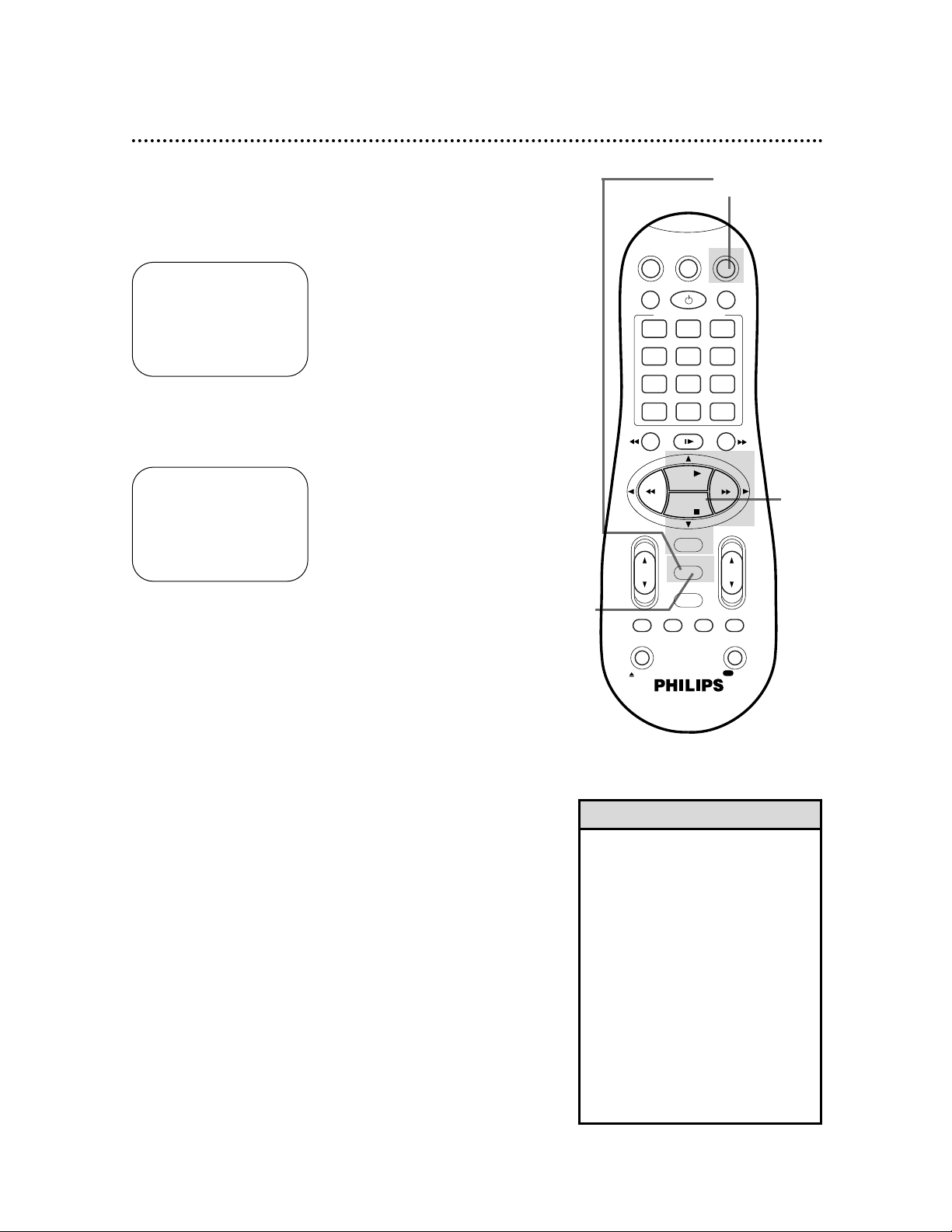
Language Selection 19
5
Press the MENU button.
Follow the steps below to change the language of the on-screen
displays and menus.
3
Press the PLAY o or STOP p button to select LANGUAGE.
• If you accidentally select Spanish or
French and need English, follow
these steps.
1) Press the VCR button, then press
the MENU button.
2) Press the PLAY K or STOP p
button to select SISTEMA INICIAL or
PROGRAMM. INITIALE, then press
the OK/STATUS button.
3) Press the PLAY K or STOP p
button to select LENGUAJE or
LANGUE.
4) Press the FF - button repeatedly so that the English menu appears.
5) Press the MENU button.
Helpful Hint
1
Press the VCR button, then press the MENU button.
2
Press the PLAY o or STOP p button to select INITIAL
SET UP, then press the OK/STATUS button.
➔ VCR SET UP
TUNER SET UP
INITIAL SET UP
SELECT: KL CONFIRM: OK
END: MENU
➔ CLOCK
LANGUAGE ENGLISH
VCR PLUS+ CH.
SELECT: KL CONFIRM: OK
END: MENU
4
Press the FF - button repeatedly until your preferred language appears.
2-4
5
1
VCRTV
VCR/TV
QUICK PROGRAMMING
POWER
STILL/SLOW
SMARTPICTURE
CHVOL
OK/STATUS
TIMER
TURBO REC END
MENU
-
+
CBL / DBS
1 2 3
4 5 6
7 8 9
START STOP DATE
DBS
DAILY
PLAY
REW FF
STOP
WEEKLY
/OTR
RECREC
-
+-+
SPEED
0
CLEAR
.............
.............
........
........
SEARCH
MUTE
TIMER
AUDIO/ SKIP
SEARCH
EJECT
ALT
-
-
Page 20

VCRTV
VCR/TV
QUICK PROGRAMMING
POWER
STILL/SLOW
SMARTPICTURE
CHVOL
OK/STATUS
TIMER
TURBO REC END
MENU
-
+
CBL / DBS
1 2 3
4 5 6
7 8 9
START STOP DATE
DBS
DAILY
PLAY
REW FF
STOP
WEEKLY
/OTR
RECREC
-
+
-
+
SPEED
0
CLEAR
.............
.............
........
........
SEARCH
MUTE
TIMER
AUDIO/ SKIP
SEARCH
EJECT
ALT
-
-
VCR Button
Press this button before pressing
VCR operation buttons.
POWER Button
After pressing the CBL/DBS, VCR,
or TV button, press to turn on or off
the Cable Box/DBS, VCR, or TV.
Press and hold to set Child Lock.
Details are on page 54.
SMARTPICTURE Button
Press to select the SmartPicture
mode. Details are on page 50.
Number Buttons
After pressing the CBL/DBS, TV, or
VCR button, press to select a channel at the Cable Box/DBS, TV, or
VCR.
CLEAR Button
Press to reset the real-time counter
to zero.
FF B Button
When tape playback is stopped,
press to advance the tape at high
speed. During tape playback, press to
advance the tape while the picture
stays on the screen. Details are on
page 53. When operating the VCR,
press to change the setting of a
menu item.
For some PHILIPS or PHILIPSMAGNAVOX TVs only:
After pressing the TV button, press
this button to adjust an item in the
TV menu.
STOP p Button
Press to stop the tape. When operating the VCR, press to select an
item in the menu.
For some PHILIPS or PHILIPSMAGNAVOX TVs only:
After pressing the TV button, press
this button to select an item in the
TV menu.
CH(annel) o/p Button
After pressing the CBL/DBS, TV, or
VCR button, press to scan through
the channels of the Cable Box/DBS,
TV, or VCR.
20 Remote Control Buttons
TV Button
Press this button before pressing
other TV operation buttons.
PLAY o Button
When operating the VCR, press to
play a tape. Also, press to release
Slow, Still, or Search mode and to
return to normal playback. Details are
on page 53. Press to select an item in
the VCR menu.
For some PHILIPS or PHILIPSMAGNAVOX TVs only:
After pressing the TV button, press
this button to select an item in the
TV menu.
REW(ind); Button
When tape playback is stopped,
press to rewind the tape at high
speed. During tape playback, press to
rewind the tape while the picture
stays on the screen. Details are on
page 53. When operating the VCR,
press to return to a previous menu.
For some PHILIPS or PHILIPSMAGNAVOX TVs only:
After pressing the TV button, press
this button to adjust an item in the
TV menu.
OK/STATUS Button
Press to go to the next item on the
VCR menu. Press to see the status
display for five seconds. Details are on
page 25. When tape playback is
stopped, press repeatedly to see the
current channel, the current time,
the real-time counter, or the remaining tape time on the display panel.
During tape playback, press repeatedly to see the current time, the
real-time counter, or the remaining
tape time on the display panel.
For some PHILIPS and PHILIPS MAGNAVOX TVs only:
Press the TV button, then press this
button to access the TV on-screen
displays or to exit the TV menu.
For other manufacturers’ TVs or Cable
Box/DBS:
After pressing the TV or CBL/DBS
button, the OK/STATUS button will
function as an ENTER button at the
TV or Cable Box/DBS.
TURBO TIMER Button
Press to set a timer recording using
Turbo Timer. Details are on page 41.
Page 21

CBL/DBS Button
Press this button before pressing
Cable Box/DBS operation buttons.
VCR/TV Button
After pressing the VCR button, press
this button to select the signal that
your TV receives.
• VCR Position
Use to watch a tape, to watch a program while recording it, or to watch
a TV broadcast using the CH(annel)
o/p or Number buttons to change
channels at the VCR. The VCR light
will appear on the display panel when
the VCR is in VCR position.
• TV Position
Use to watch TV (selecting channels
at the TV) or to watch one program
while recording another. Details are
on page 30. The VCR light will not
appear when the VCR is in TV position.
After pressing the TV button, press
this button to select TV mode or
Auxiliary mode at some televisions.
ALT(ernate) (Channel)/SPEED
Button
For some PHILIPS or PHILIPS MAGNAVOX TVS only:
After pressing TV, press to go back
to the previously selected channel on
the TV.
After pressing VCR, press to select
the recording speed (SP or SLP).
Details are on pages 38 and 57.
VOL(ume) o/p Button
Press to increase or decrease the
TV’s volume.
MENU Button
Press to access the main VCR menu.
Press again to remove the menu.
For some PHILIPS or PHILIPSMAGNAVOX TVs only:
After pressing the TV button, press
this button to access the TV menu.
EJECT Button
Press to eject the tape.
REC(ord)/OTR Button
Press once to start a recording.
Details are on page 29. Or, press
repeatedly to start a One-Touch
Recording. Details are on page 31.
VCRTV
VCR/TV
QUICK PROGRAMMING
POWER
STILL/SLOW
SMARTPICTURE
CHVOL
OK/STATUS
TIMER
TURBO REC END
MENU
-
+
CBL / DBS
1 2 3
4 5 6
7 8 9
START STOP DATE
DBS
DAILY
PLAY
REW FF
STOP
WEEKLY
/OTR
RECREC
-
+
-
+
SPEED
0
CLEAR
.............
.............
........
........
SEARCH
MUTE
TIMER
AUDIO/ SKIP
SEARCH
EJECT
ALT
-
-
• This remote control may or may
not operate your TV or Cable
Box/DBS. Or, it may only work
some features of this equipment.
See pages 26-27 for details.
Helpful Hint
Remote Control Buttons (cont’d) 21
STILL/SLOW Buttons/INDEX
SEARCH Buttons
While recording, press STILL/SLOW
7- to temporarily stop the recording. Press a second time to resume
normal recording. Details are on page
29. During tape playback, press
STILL/SLOW 7- once to freeze the
picture. Press repeatedly to advance
the Still picture frame by frame.
Details are on page 53.
During tape playback, press and hold
STILL/SLOW 7- for more than
three seconds to play the tape in
slow motion. Details are on page 53.
When tape playback is stopped,
press the INDEX 7///--7 buttons to search for index codes
recorded on the tape. Details are on
page 52.
TIMER Button
Press to access the timer recording
menu. Details are on pages 35-40.
AUDIO/MUTE Button
Press the TV button, then press the
AUDIO/MUTE button to eliminate
the TV’s sound. Press again to
restore the sound. Or, press the
VCR button, then press the
AUDIO/MUTE button to select
MONO or HIFI. Details are on page
48.
REC(ord) END SEARCH
Button
Press to find the end of a previously
recorded program and the unrecorded portion of a tape. Details are on
page 52.
SKIP SEARCH Button
Press during tape playback to fast
forward 30 seconds of a tape. This
feature will only work with tape segments recorded in SP or SLP speed.
Details are on page 52.
Page 22

CHANNEL
REC / OTR
MENU
POWER
VCR
SP SLP
PLAY
STOP/EJECT
/
STILL / PAUSE
OK/
STATUS
VCR/TV
VIDEO L AUDIO R
Hi-Fi
19
µm
22 Display Panel
Tape Speed Lights
These lights indicate the current tape speed. This VCR will
play tapes recorded inLP
speed, but LP will not appear
on the display panel. This VCR
will not record in LP speed.
Details are on pages 38 and 57.
Cassette Compartment
Insert a tape here.
VCR Display Panel
Information about VCR operations appears
here. Different information appears at different
times. The display is brighter when the VCR
power is on. The display dims automatically
when you turn off the VCR power.
VCR Light
This light appears when the
VCR is in VCRposition.
Cassette-Inside Light
This light appears when a tape is in
the VCR. It blinks when a tape is
being ejected. This light blinks rapidly
if the VCR is turned off to set a Timer
Recording but there is not a tape in
the VCR.
Clock/Counter/Remaining Tape Time/ Channel
Display
Each time you press the OK/STATUS button, information on the display panel will change. When tape playback is stopped, press the OK/STATUS button repeatedly to see: the current time (when the clock is set);
the real-time counter; remaining tape time; and the current channel number. During tape playback, press the
OK/STATUS button repeatedly to see the real-time
counter, the remaining tape time or the current time.
If CL is flashing beside the clock when the VCR power
is off, Child Lock is activated. Details are on page 54.
Line Input Mode
When L-F appears on the display panel, you have
selected A/V IN FRONT. Your audio and video cables
should be connected to the AUDIO/VIDEO In jacks on
the front of the VCR if you are dubbing tapes.
When L-1 appears here, you have selected A/V IN
REAR. Your audio and video cables should be connected to the AUDIO/VIDEO In jacks on the back of the
VCR if you are dubbing tapes.
To select A/V IN FRONT or A/V IN REAR, press 0,
then press the CH(annel) o/p button so that A/V IN
FRONT or A/V IN REAR appears on the screen.
To exit Line Input mode, press the Number buttons or
the CH(annel) o/p button to select another channel.
TURBO TIMER Mode
Turbo Timer information appears here. Details are on
page 41.
Operation indicators
These indicators tell you the
current operation of the VCR.
O3
:Play, Forward and Reverse
Searching
V
:Record
Ve
: Record Pause
Oe
: Still Picture
TIMER Light
This light appears
when a timer
recording is programmed or is in
progress. Details
are on pages 35-41.
This light blinks
rapidly if the VCR
is turned off to set
a Timer Recording
but a tape is not in
the VCR.
SP SLP
VCR
VRB665
Remaining Tape Time Indicator
This indicates that the remaining tape time
currently appears on the display panel.
Page 23

CHANNEL
REC / OTR
MENU
POWER
VCR
SP SLP
PLAY
STOP/EJECT
/
STILL / PAUSE
OK/
STATUS
VCR/TV
VIDEO L AUDIO R
Hi-Fi
19
µm
VCR/TV Button
Press to select the signal that your TV receives.
VCR Position:
Use to watch a tape, to watch a program while recording it, or
to watch a TV broadcast using the CH(annel) o/p or Number
buttons to change channels at the VCR. The VCR light will
appear on the display panel when the VCR is in VCR position.
TV Position:
Use to watch TV or to watch one program while recording
another. Details are on page 30. The VCR light will not appear
on the display panel when the VCR is in TV position.
Front Panel 23
POWER Button
Press to turn the VCR power on and off.
STILL/PAUSE Button
During tape playback, press once to freeze the
picture. Press repeatedly to advance the Still
picture frame by frame. During tape playback,
press and hold for three seconds to start Slow
Motion playback. Details are on page 53. During
recording, press to temporarily stop the
recording. Details are on page 29.
Remote Sensor
Receives a signal from your remote control so
you can operate your VCR from a distance.
Press the VCR button on the remote control
before pressing other VCR operation buttons.
REC(ord)/OTR Button
Press once to record.
Details are on page 29. Press
repeatedly to start a OneTouch Recording. Details
are on page 31.
CHANNEL o/p Buttons
Press to scan through the VCR’s
channels. During tape playback,
press to manually adjust the
tracking. Details are on page 56.
Press to select an item in the
VCR menu.
STOP/EJECT
Button
Press once to stop the
tape. When tape playback is stopped, press
to eject the tape.
Fast Forward - Button
When tape playback is stopped, press to
fast forward the tape at high speed.
During tape playback, press to fast
forward the tape while the picture stays
on the screen. Details are on page 53.
Press to change the setting of a VCR
menu item.
Rewind / Button
When tape playback is stopped, press to
rewind the tape at high speed. During
tape playback, press to rewind the tape
while the picture stays on the screen.
Details are on page 53.
Press to return to a previous VCR menu.
PLAY Button
Press to play a tape. Press to release
Slow, Still or Search mode and return to
normal playback. Details are on page 53.
Front VIDEO/AUDIO
In Jacks
Connect cables coming from
the VIDEO and AUDIO OUT
Jacks of another VCR or a
camcorder here. Details are on
page 45. To access these jacks,
gently flip down the plastic
cover.
MENU Button
Press to access or
remove the VCR menu.
OK/STATUS Button
Press to go to the next VCR menu.
Press to see the status display.
Details are on page 25. Press repeatedly to see the real-time counter,
remaining tape time, the current
channel, or the current time on the
display panel. Details are on page 22.
VRB665
Page 24

AUDIO OUT Jacks
Connect audio cables going to the AUDIO IN jacks of a camcorder, another VCR, or an audio system here. Details are on
pages 45 and 47.
AUDIO IN Jacks
Connect audio cables coming from the AUDIO OUT jacks of a
camcorder, another VCR, a Cable Box/DBS, or an audio source
here. Details are on pages 32 and 45.
24 Rear Panel
ANT(enna) IN Jack
Connect your antenna or cable here. Details are on pages 6-9.
CH3/CH4 Switch
Set to channel 3 or 4 to use your TV with your VCR. Set
your TV to the same channel. Details are on pages 6-9.
VIDEO IN Jack
Connect a video cable coming from the VIDEO OUT jack
of a camcorder, a Cable Box/DBS, or another VCR here.
Details are on pages 32 and 45.
VIDEO OUT Jack
Connect a video cable going to the VIDEO IN jack of a
camcorder or another VCR here. Details are on pages 45
and 47.
RF OUT Jack
Use the supplied RF coaxial cable to
connect this jack to the ANTENNA
IN Jack on your TV or to the IN Jack
on your Cable Box/DBS (if applicable).
Details are on pages 6-9.
AC Power Cord
Connect to a wall outlet (120 V) to supply power to
the VCR.
VRB665
CH3 CH4
RF OUT
ANT.IN
AUDIO
VIDEO
IN OUT
IN OUT
R
L
Page 25

On-Screen Status Displays 25
5
Press the MENU button.
• If ON SCREEN MODE is set to ON
or COUNTER:
• You may bring up the status display
at any time by pressing the
OK/STATUSbutton. (The exception
is during Slow, Search, or Still
mode.) The display will appear for
about five seconds.
• Channel numbers (if memorized by
the VCR) will appear for a few seconds.
• When tape playback is stopped, press
the OK/STATUSbutton repeatedly to
see the current time, real-time
counter, remaining tape time or current TV channel number on the display panel. During tape playback,
press the OK/STATUS button repeatedly to see the current time, real-time
counter or remaining tape time on the
display panel. The current TV channel
will not appear.
• Depending on the type of tape used,
the remaining tape time may not
appear right away, or may not be correct. Also, “– – : – –” may appear, or
the display may flash if the VCR is still
calculating the remaining tape time.
Helpful Hints
An on-screen status display will appear when you press the
OK/STATUS button or certain function buttons. The contents of
the status display will vary; the status display describes the current
operations of the VCR.
ON SCREEN MODE ON:
• Whenever you press the PLAY o button or the STOP p but-
ton, some of the contents of the status display will appear for
five seconds.
ON SCREEN MODE COUNTER:
• The real-time counter will appear on the screen during normal
tape playback and when playback is stopped. Whenever you
press the PLAY o button or the STOP p button, some of the
contents of the status display will appear for five seconds. After
five seconds, only the counter will remain on the screen.
ON SCREEN MODE OFF:
• No status display will appear when you press function buttons
or the OK/STATUS button.
To select a status display mode, follow these steps.
1
Press the VCR button, then press the MENU button.
2
Press the PLAY o or STOP p button to select VCR SET
UP, then press the OK/STATUS button.
4
Press the FF - button repeatedly so that ON,
COUNTER, or OFF appears beside ON SCREEN MODE.
Current VCR
operation
Time
Channel
Real-time counter
SmartPicture setting
Tape speed
Sound program
selected
Sound program available
Tape time remaining
➔ VCR SET UP
TUNER SET UP
INITIAL SET UP
SELECT: KL CONFIRM: OK
END: MENU
3
Press the PLAY o or STOP p button to select ON
SCREEN MODE.
STOP 12:00 PM
STEREO CH. 12
SAP
SHARP
B−−−−−+−5 −−+−−−−+−−−−−E
REMAINING
TIME 0:59
SLP 0:00:00 HIFI
➔ DSPC ON
ON SCREEN MODE ON
BLUE BACKGROUND ON
TIMER REC SPEED AUTO
VIDEO STABILIZER OFF
AUDIO OUT MONO
NEXT PAGE
SELECT: KL CHANGE: ’
END: MENU
Current tape position
(B is the beginning of the tape; E is the end
of the tape. A flashing square indicates the
current place you are at on the tape during
fast forwarding or rewinding.)
Page 26
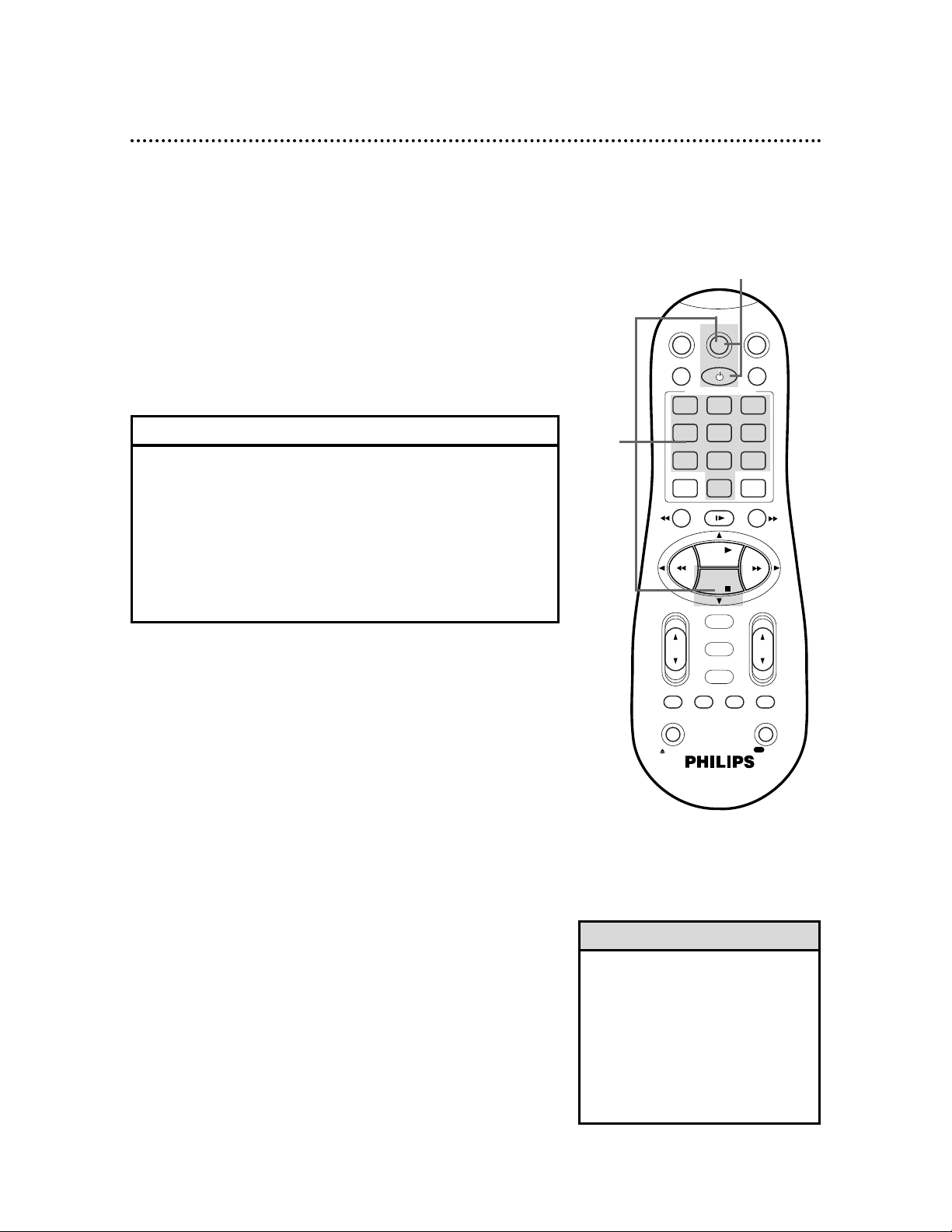
26 Setting the Remote Control to Operate a TV
• If you had to program the remote
control to operate your TV, whenever you replace the batteries in the
remote control, you will have to program the remote control again.
• There is no guarantee that the
remote control will work your TV.
• The remote control may only operate some features of your TV.
Helpful Hints
Your VCR remote control may operate your TV. Follow these
steps to set the remote control code.
1
Point the remote control at your TV. Press the TV button, then press the POWER button. If your TV turns on or
off, try the CH(annel) 8/9 button. If your remote control operates the TV, you’re finished. If your TV doesn’t turn on or off, or
if the CH(annel) 8/9 button doesn’t work, go to step 2.
2
Find the brand of your TV on the list below, and remember the two-digit number beside it.
3
While you press and hold the TV button, press two
Number buttons to enter the two-digit code for your TV.
For example, if you have a Zenith TV, press Number buttons 1, 5.
Then, still holding the TV button, press the STOP 9 button. Your TV may turn on or off automatically.
2
Find the code for your TV.
4
Repeat step 1.
If the remote control works your TV, you’re finished. If the
remote control still doesn’t work your TV, repeat steps 2-3, using
a different code for your brand (if available).
EMERSON . . . . . . . . . . . . .14
GOLDSTAR (LG) . . . . . . . 04
HITACHI . . . . . . . . . . . . . .12
JVC . . . . . . . . . . . . . . . . . .05
MAGNAVOX . . . . .01, 02, 03
MITSUBISHI . . . . . . . . . . . .13
PANASONIC . . . . . . . .07, 17
PHILIPS . . . . . . . . . . . . . . .01
PHILIPS MAGNAVOX . . . . . .
. . . . . . . . . . . . . . . .01, 02, 03
RCA . . . . . . . . . . . . . . . . . .10
SAMSUNG . . . . . . . . . . . . .18
SANYO . . . . . . . . . . . . . . .11
SHARP . . . . . . . . . . . . . . . .16
SONY . . . . . . . . . . . . . . . .09
TOSHIBA . . . . . . . . . . . . . .08
ZENITH . . . . . . . . . . . .06, 15
TV CODES
1,4
3
CBL / DBS
POWER
+-+
.............
-
DAILY
DBS
0
STILL/SLOW
........
PLAY
STOP
OK/STATUS
MENU
TIMER
AUDIO/ SKIP
SEARCH
MUTE
SMARTPICTURE
.............
VCR/TV
QUICK PROGRAMMING
1 2 3
START STOP DATE
4 5 6
7 8 9
SPEED
ALT
-
-
REW FF
TURBO REC END
TIMER
EJECT
VCRTV
WEEKLY
CLEAR
........
+
SEARCH
RECREC
-
CHVOL
/OTR
Page 27
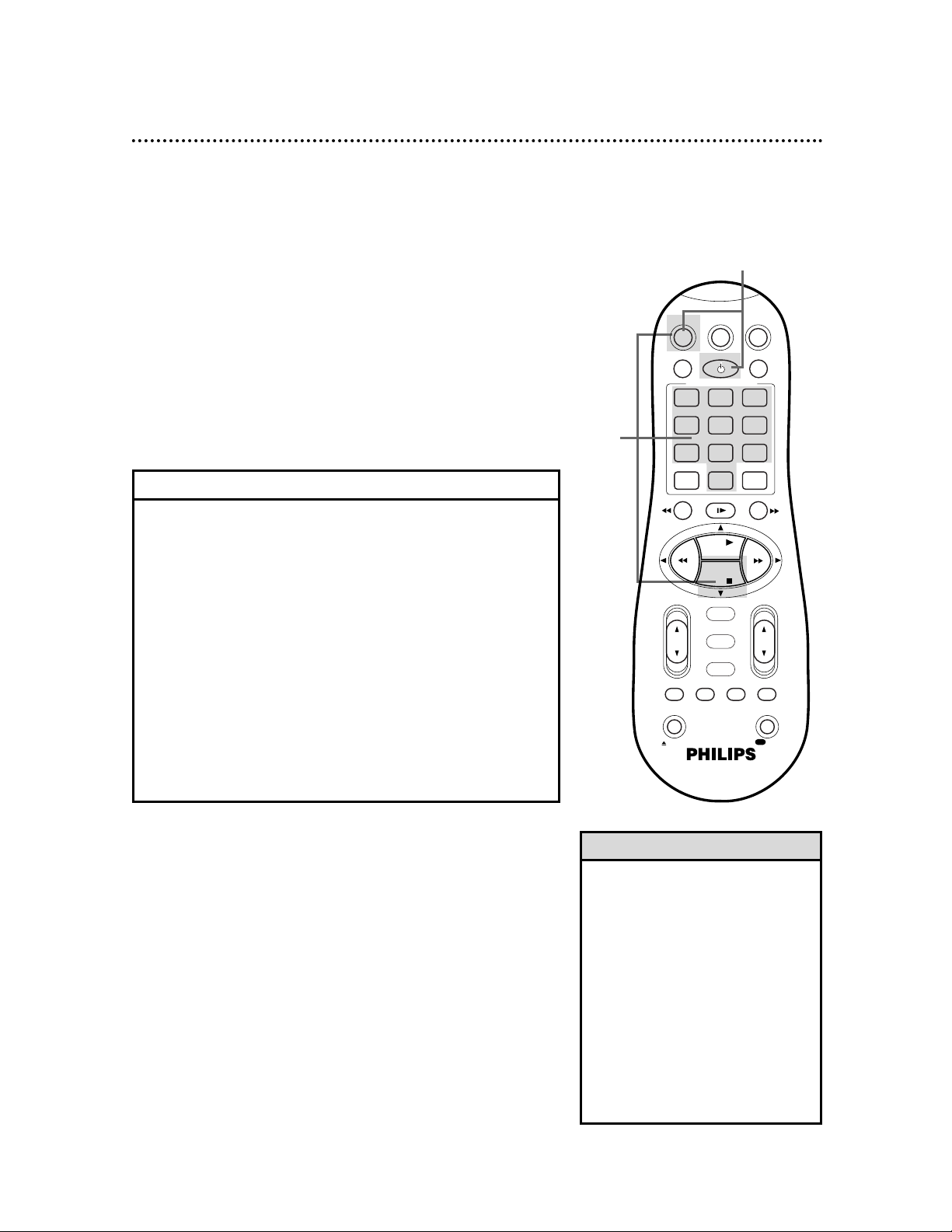
Setting the Remote Control to Operate a Cable Box/DBS 27
• If you had to program the remote
control to operate your Cable
Box/DBS, whenever you replace the
batteries in the remote control, you
must program the remote control
again.
• The remote control may only operate some features of your Cable
Box/DBS.
• Some Cable Boxes/DBSs can only
be turned on at the Cable Box/DBS.
• There is no guarantee that the
remote control will operate your
Cable Box/DBS.
Helpful Hints
Your VCR remote control may operate your Cable Box/DBS.
Follow these steps to set the remote control code.
1
Turn on your Cable Box/DBS.
Point the remote control at your Cable Box/DBS. Press
the CBL/DBS button, then press the POWER button. If
your Cable Box/DBS turns off, turn on the power again and try
the CH(annel) 8/9 button. If the remote control operates the
Cable Box/DBS, you’re finished. If your Cable Box/DBS does not
turn off, or if the CH(annel) 8/9 button doesn’t work, go to step
2.
2
Find the code for your
Cable Box/DBS.
ARCHER . . . . . . . . .01, 05, 17
CABLETENNA . . . . . . .01, 17
CABLEVIEW15, 16, 17, 21, 25
CITIZEN . . .15, 16, 17, 21, 25
CURTIS . . . . . . . . . . . .02, 08
DIAMOND . . . . . . . . . .01, 17
EASTERN . . . . . . . . . . . . . .19
GC BRAND 15, 16, 17, 21, 25
GEMINI . . . . . . . . . . . . . . .15
GENERAL INSTRUMENTS
. . . . . . .01, 04, 06, 11, 12, 15
HAMLIN . . . . . .10, 18, 19, 23
JASCO . . . . . . . . . . . . . . . .15
JERROLD
. . . . . . .01, 04, 06, 11, 12, 15
NOVAVISION . . . . . . .02, 08
OAK . . . . . . . . . . . . . . .07, 20
PANASONIC . . . . . . . .13, 14
PULSAR . . .15, 16, 17, 21, 25
RCA . . . . . . . . . . . . . . .13, 14
REGAL . . . . . . .10, 18, 19, 23
REGENCY . . . . . . . . . . . . .19
REMBRANDT . . . . .01, 16, 17
SAMSUNG . . . . . . .05, 16, 24
SCIENTIFIC ATLANTA 02, 08
SIGMA . . . . . . . . . . . . .07, 20
SL MARX . .05, 16, 17, 24, 25
SPRUCER . . . . . . . . . . .13, 14
STARGATE . . .05, 15, 16, 17,
. . . . . . . . . . . . . . . 21, 24, 25
TELEVIEW . . . . . . .05, 16, 24
TOCOM . . . . . . . . .01, 04, 16
UNIKA . . . . . . . . . . . . .01, 17
UNIVERSAL . . . . . .16, 17, 25
VIDEOWAY . . . . . .03, 09, 22
ZENITH . . . . . . . . .03, 09, 22
MAGNAVOX DBS . . . .42, 43
RCA DBS . . . . . . . . . . . . . .40
SONY DBS . . . . . . . . . . . . .41
CABLE BOX/DBS CODES
3
While you press and hold the CBL/DBS button, press two
Number buttons to enter the two-digit code for your
Cable Box/DBS. For example, if you have a Zenith Cable Box,
press Number buttons 0, 3. Then, still pressing the CBL/DBS
button, press the STOP 9 button. The Cable Box/DBS might
turn off automatically.
4
Repeat step 1. If the remote control still does not work your
Cable Box/DBS, repeat steps 2-3 using a different code for your
brand, if available.
2
Find the brand of your Cable Box/DBS on the list below
and remember the two-digit number beside it.
1,4
3
VCRTV
VCR/TV
QUICK PROGRAMMING
POWER
STILL/SLOW
SMARTPICTURE
CHVOL
OK/STATUS
TIMER
TURBO REC END
MENU
-
+
CBL / DBS
1 2 3
4 5 6
7 8 9
START STOP DATE
DBS
DAILY
PLAY
REW FF
STOP
WEEKLY
/OTR
RECREC
-+-
+
SPEED
0
CLEAR
.............
.............
........
........
SEARCH
MUTE
TIMER
AUDIO/ SKIP
SEARCH
EJECT
ALT
-
-
Page 28

6
Press the EJECT button to remove the tape.
2
Insert a tape in the VCR. The power will come on. The VCR
will place itself in VCR position automatically (the VCR light will
appear on the display panel of the VCR). If the VCR light does not
appear, press the VCR button, then press the VCR/TV button
once. If the tape’s record tab has been removed, playback will
start automatically.
28 Playing
• Playback options and features are on
pages 46-53.
• This VCR is equipped with SQPB (SVHS Quasi Playback) that lets you
watch tapes recorded in the
S-VHS format with regular VHS resolution.
• SQPB does not deliver Super VHS
resolution.
• S-VHS quality recording is not
possible with this VCR.
• This VCR is also equipped with
Digital Studio Picture Control, which
provides the highest possible recording and playback picture quality.
“DSPC” may flash on the display
panel after PLAY 8 is pressed.
Details are on page 51.
• The tape position indicator appears
during rewinding or fast forwarding.
Details are on page 25.
Helpful Hints
Read and follow the steps below to play a tape.
1
Turn on the TV and set it to channel 3 or 4, whichever
channel the CH3/CH4 switch on the back of the VCR is set to.
3
If playback does not start automatically, press the PLAY
8 button. The 3light will appear on the VCR display panel.
5
Press the REW(ind); button to rewind the tape.
Turn on the TV.
1
Insert a tape.
2
5
3
6
4
4
Press the STOP 9 button to stop playback.
VCRTV
VCR/TV
QUICK PROGRAMMING
POWER
STILL/SLOW
SMARTPICTURE
CHVOL
OK/STATUS
TIMER
TURBO REC END
MENU
-
+
CBL / DBS
1 2 3
4 5 6
7 8 9
START STOP DATE
DBS
DAILY
PLAY
REW FF
STOP
WEEKLY
/OTR
RECREC
-+-
+
SPEED
0
CLEAR
.............
.............
........
........
SEARCH
MUTE
TIMER
AUDIO/ SKIP
SEARCH
EJECT
ALT
-
-
Page 29

Recording 29
9
Press the STOP 9 button to stop recording. The \light will
disappear from the display panel.
• If the REC(ord)/OTR button is
pressed while a tape without a
record tab is in the VCR, PROTECTEDCASSETTE CANNOT RECORD
will appear on the screen briefly.
The VCR will eject the tape.
• The VCR records in a preset volume.
• If the end of the tape is reached
while recording, the VCR will stop
recording, rewind the tape, then
stop. Details are on page 56.
• DSPC may appear briefly on the display panel when you start a recording. Details are on page 51.
Helpful Hints
1
Turn on the TV and set it to channel 3 or 4, whichever
channel the CH3/CH4 switch on the back of the VCRis set to.
Read and follow the steps below to record a television program.
2
Insert a tape with its record tab intact (details are on page 5) in
the VCR. The power will come on.
3
Press the VCR button.
4
If the VCR light appears on the display panel of the VCR, go to
step 5. If the VCR light does not appear, press the VCR/TV
button once.
5
Press the ALT/SPEED button until the desired tape speed
appears on the screen. The VCR will only record in SP or SLP.
Details about tape speed are on pages 38 and 57.
6
Use the CH(annel) 8/9 button or the Number buttons to
select the channel to be recorded.
7
Press the REC(ord)/OTR button to start recording. The
\
light will appear on the VCR display panel. If no tape is in the
VCR, NO CASSETTE will appear on the screen briefly.
2
1
Turn on the TV.
Insert a tape.
4
5
7
8
9
3
6
VCRTV
VCR/TV
QUICK PROGRAMMING
POWER
STILL/SLOW
SMARTPICTURE
CHVOL
OK/STATUS
TIMER
TURBO REC END
MENU
-
+
CBL / DBS
1 2 3
4 5 6
7 8 9
START STOP DATE
DBS
DAILY
PLAY
REW FF
STOP
WEEKLY
/OTR
RECREC
-
+-+
SPEED
0
CLEAR
.............
.............
........
........
SEARCH
MUTE
TIMER
AUDIO/ SKIP
SEARCH
EJECT
ALT
-
-
8
To pause the recording (for example, during commercials), press the STILL/SLOW button. The
\
M M
light will
appear on the display panel.
To resume recording, press the STILL/SLOW button
again. The \light will appear on the display panel.
Page 30

30 Recording One Channel/Watching Another
5
To return to the channel being recorded, use the TV
remote control to select channel 03 or 04 (whichever chan-
nel the CH3/CH4 switch on the back of the VCR is set to).
Or, if the VCR remote control operates your TV, press
the TV button, then use the CH(annel) 8/9 button to
select channel 03 or 04.
• If you use a Cable Box/DBS, you
may not be able to watch one channel while recording another. See
pages 8-9 for details.
Helpful Hint
3
Press the VCR/TV button to put the VCR in TV position.
The VCR light will disappear from the display panel.
4
Use the TV remote control to select the channel you
want to watch at the TV. Or, if the VCR remote control
operates your TV, press the TV button, then use the
CH(annel) 8/9 button to select the channel you want to
watch at the TV.
The channel selected with the TV controls will appear on the
screen while the channel you previously selected to record is
being recorded. (The \light will appear on the display panel.)
6
Press the VCR button.
7
Press the VCR/TV button to put the VCR in VCR position. (The VCR light will appear on the display panel.) The chan-
nel being recorded will appear on the screen.
8
To stop the recording, press the STOP 9 button.
2
Press the REC(ord)/OTR button to start a recording of
the current channel. Details are on page 29.
1
Press the VCR button.
2
8
1,6
4,5
3,7
VCRTV
VCR/TV
QUICK PROGRAMMING
POWER
STILL/SLOW
SMARTPICTURE
CHVOL
OK/STATUS
TIMER
TURBO REC END
MENU
-
+
CBL / DBS
1 2 3
4 5 6
7 8 9
START STOP DATE
DBS
DAILY
PLAY
REW FF
STOP
WEEKLY
/OTR
RECREC
-
+-+
SPEED
0
CLEAR
.............
.............
........
........
SEARCH
MUTE
TIMER
AUDIO/ SKIP
SEARCH
EJECT
ALT
-
-
Page 31

3
Press the REC(ord)/OTR button repeatedly until the
desired recording length appears briefly on the screen and
on the display panel. The \light will flash on the display panel.
(The recording length will not appear on the screen if ON
SCREEN MODE is set to OFF.)
• To check the time remaining for an
OTR after the OTR is in progress,
press the OK/STATUSbutton. The
remaining time will appear on the
screen. (The recording length will
not appear on the screen if ON
SCREEN MODE is set to OFF.)
• To change the recording length
while an OTR is in progress, press
the REC(ord)/OTRbutton until the
desired length appears on the VCR
display panel. The desired length
also will appear on the screen if ON
SCREENMODE is set to ON or
COUNTER.
• If the preset time for a timer recording comes up during an OTR, the
OTR has priority.
Helpful Hints
OTR (0:30)
CH. 12
SLP
4
To stop an OTR before recording is finished, press the
STOP 9 button.
To cancel the OTR but continue recording, press the
REC(ord)/OTR button repeatedly until REC appears in the upper
left corner of the TV screen. (ON SCREEN MODE cannot be set
to OFF. Details are on page 25.) The \light will remain on the display panel.
The One-Touch Recording (OTR) function allows you to start an
immediate timed recording 30 minutes to six hours long of the
channel you are watching. Before you begin, make sure:
• Channels are set up. Details are on pages 11-12.
• The desired recording speed (SP or SLP)has been selected with
the ALT/SPEED button. Details are on pages 38 and 57.
• There is a tape in the VCR. Make sure the tape’s record tab is
intact (see page 5) and the tape is long enough to record the
program(s). If the end of the tape is reached during an OTR,
recording will stop. The VCR will eject the tape and turn itself
off.
• The VCRis in VCR position. (The VCR light will appear on the
display panel of the VCR when the VCR is in VCR position. If
the VCR light does not appear, press the VCR/TV button once.)
Starting an OTR
1
Press the VCR button.
2
Use the CH(annel) 8/9 button or the Number buttons to
select the channel you want to record.
1
2
3
4
One-Touch Recording 31
VCRTV
VCR/TV
QUICK PROGRAMMING
POWER
STILL/SLOW
SMARTPICTURE
CHVOL
OK/STATUS
TIMER
TURBO REC END
MENU
-
+
CBL / DBS
1 2 3
4 5 6
7 8 9
START STOP DATE
DBS
DAILY
PLAY
REW FF
STOP
WEEKLY
/OTR
RECREC
-
+-+
SPEED
0
CLEAR
.............
.............
........
........
SEARCH
MUTE
TIMER
AUDIO/ SKIP
SEARCH
EJECT
ALT
-
-
Page 32

2
Insert a tape in the VCR.
• Pressing the POWER button to turn
on the VCR will set AUTO DBS
RECORDLINK to OFFautomatically.
• Do not turn on the DBS before the
program starts; otherwise, the VCR
will start recording when the DBS
power is turned on.
• Depending on the type of DBS, the
VCR may not record the first few
seconds of the program. Or, the VCR
may record slightly longer than the
actual length of the program.
• If a Record Link is set, regular timer
recordings will not occur.
• “Err L-1” will appear if you set up
the Record Link when the DBS
power is on. Turn off the DBS and
set up the Record Link again.
Helpful Hints
This feature allows you to automatically record a satellite program
that is programmed on your DBS. The VCR will start recording
when it receives a signal from the DBS. The VCR stops recording
when the DBS signal turns off.
1
Connect the AUDIO and VIDEO OUT jacks of the DBS
to the AUDIO and VIDEO IN jacks on the back of the
VCR. Set the program on the DBS. Turn off the DBS.
4
Press the PLAY 8 or STOP 9 button to select VCR SET
UP, then press the OK/STATUS button.
3
Press the VCR button, then press the MENU button.
6
Press the MENU button. Final Record Link instructions will
appear on the screen for about 30 seconds, then the VCR will
turn off automatically. “L-1” will blink on the display panel.
4,5
6
1
2
3
5
Press the STOP 9 button repeatedly to select AUTO
DBS RECORD LINK on the second page of the VCR SET
UP menu. Press the FF : button to set AUTO DBS
RECORD LINK to ON.
DSPC ON
ON SCREEN MODE ON
BLUE BACKGROUND ON
TIMER REC SPEED AUTO
VIDEO STABILIZER OFF
AUDIO OUT MONO
NEXT PAGE
SELECT: ,9 CHANGE: 3
END: MENU
→ VCR SET UP
TUNER SET UP
INITIAL SET UP
SELECT: ,9 CONFIRM: OK
END: MENU
PREVIOUS PAGE
STEREO/SAP SAP
→ AUTO DBS
RECORD LINK ON
SELECT: ,9 CHANGE: 3
END: MENU
32 Record Link
Set the program on the DBS.
Insert a tape in the VCR.
POWER
DAILY
DBS
........
MENU
TIMER
0
SEARCH
VCRTV
SMARTPICTURE
.............
WEEKLY
CLEAR
........
+
SEARCH
CBL / DBS
VCR/TV
QUICK PROGRAMMING
+-+
1 2 3
.............
START STOP DATE
-
4 5 6
7 8 9
SPEED
ALT
STILL/SLOW
-
-
REW FF
PLAY
STOP
OK/STATUS
TURBO REC END
AUDIO/ SKIP
MUTE
TIMER
-
CHVOL
EJECT
RECREC
/OTR
Page 33

1
First, fill in the boxes on this page. It will only take a few minutes, and you must do it if you want the VCR
Plus+ programming system to work properly.
Since the channel numbers of the stations you receive may not be the same as the station numbers, and
since channel numbers differ from area to area, you must program the VCR with your local channel information. To fill in the boxes, you will need 1) a cable channel list, if applicable (you can request one from
your cable company), and 2) a chart that lists VCR Plus+ channel numbers, which you can find in your TV
guide or the TV listings of your local newspaper.
NOTE: If you are using a Cable Box/DBS, the Cable/TV channel must be 03 or 04 (the Cable
Box/DBS output channel) for every VCR Plus+ channel.
Channels
Station
Call Letters
VCR PLUS+ CH.
CABLE/TV CH.
Channels
Station
Call Letters
VCR PLUS+ CH.
CABLE/TV CH.
Setting Up the VCR Plus+ Programming System 33
Page 34

34 Setting Up the VCR Plus+ Programming System (cont’d)
2
Now, compare the channel numbers you have written into the
VCR PLUS+ CH. and CABLE/TV CH. columns. You’ll notice that
some stations have VCR Plus+ and Cable/TV channel numbers
that are the same, and other stations have channel numbers that
do not match. You must tell the VCR the VCR Plus+ and
Cable/TV channel numbers according to the following steps.
3
Press the VCR button, then press the MENU button.
4
Press the PLAY 8 or STOP 9 button to select INITIAL
SET UP, then press the OK/STATUS button.
5
Press the PLAY 8 or STOP 9 button to select VCR
PLUS+ CH., then press the OK/STATUS button.
6
While a VCR Plus+ channel is flashing, press the PLAY 8
or STOP 9 button repeatedly or press the Number buttons so that the arrow appears beside the VCR Plus+
channel number you need.
Press the OK/STATUS button.
8
Press the MENU button.
2
Examine the lists
on page 33.
SET VCR PLUS+ CH.
VCR PLUS+ CABLE/TV
99 – – –
01 – – –
02
– – – –
> – – –
03 – – –
04 – – –
SELECT ,9 OR 0-9
CONFIRM: OK
END: MENU
7
While the space for the Cable/TV channel is flashing, press
the PLAY 8 or STOP 9 button repeatedly or press the
Number buttons to enter the Cable/TV channel number
from the list on page 33. Press the OK/STATUS button.
Repeat steps 6-7 until you have entered all the channels on your list.
● If you are using a Cable Box/DBS, the Cable/TV channel
will be 03 or 04 (the Cable Box/DBS output channel) for
every VCR Plus+ channel. You must set the Cable
Box/DBS to the channel you want to record; leave the
Cable Box/DBS on for the timer recording.
4-7
6-7
3
3,8
VCRTV
VCR/TV
QUICK PROGRAMMING
POWER
STILL/SLOW
SMARTPICTURE
CHVOL
OK/STATUS
TIMER
TURBO REC END
MENU
-
+
CBL / DBS
1 2 3
4 5 6
7 8 9
START STOP DATE
DBS
DAILY
PLAY
REW FF
STOP
WEEKLY
/OTR
RECREC
-
+-+
SPEED
0
CLEAR
.............
.............
........
........
SEARCH
MUTE
TIMER
AUDIO/ SKIP
SEARCH
EJECT
ALT
-
-
Page 35

• If you enter an incorrect PlusCode
programming number at step 4,
ERROR-RE-ENTER CODE will flash
on the screen after step 5. Enter the
correct PlusCode programming number.
Helpful Hint
Follow the steps below to program a timer recording using
PlusCode programming numbers. Before you begin make sure:
• Channels are set up. Details are on pages 10-11.
• The clock is set. Details are on pages 13-17.
• There is a tape in the VCR. Make sure the tape’s record tab is
intact and the tape is long enough to record the program(s).
• The VCR is inVCR position (the VCR light will appear on the
display panel). If the VCR light does not appear, press the
VCR/TV button once.
• You have programmed the VCR Plus+ and Cable/TV channel
numbers. Details are on pages 33-34.
Complete each step within 60 seconds of completing the
previous step. If you don’t, you may start again at step 1.
1
Press the VCR button.
2
Press the TIMER button.
4
Use the Number buttons to enter the PlusCode programming number of the program you wish to record. (This
number is different for every program.)
3
Press the PLAY 8 or STOP 9 button to select VCR
PLUS+, then press the OK/STATUS button.
VCR PLUS+ PROG. CODE
VCR PLUS+ L
END: TIMER
VCR PLUS+ PROG. CODE
VCR PLUS+ 123L
CONFIRM: OK
CORRECT: CLEAR
END: TIMER
→ VCR PLUS+
QUICK PROGRAMMING
PROGRAM REVIEW
SELECT: ,9 CONFIRM: OK
END: TIMER
1
2
4
3
VCRTV
VCR/TV
QUICK PROGRAMMING
POWER
STILL/SLOW
SMARTPICTURE
CHVOL
OK/STATUS
TIMER
TURBO REC END
MENU
-
+
CBL / DBS
1 2 3
4 5 6
7 8 9
START STOP DATE
DBS
DAILY
PLAY
REW FF
STOP
WEEKLY
/OTR
RECREC
-
+-+
SPEED
0
CLEAR
.............
.............
........
........
SEARCH
MUTE
TIMER
AUDIO/ SKIP
SEARCH
EJECT
ALT
-
-
Timer Recording with the VCR Plus+ Programming System 35
Instructions continue on page 36.
Page 36

36 Timer Recording with the VCR Plus+ Programming System (cont’d)
Turn off the VCR for a timer recording! Put a tape
in the VCR. Leave the Cable Box/DBS on.
9
Press the POWER button to turn off the VCR. The VCR
must be turned off for a timer recording to take place. The
r
light will appear on the display panel. The rlight and the
Cassette-Inside light will flash when you turn off the VCR if there is
not a tape in the VCR.
7
Press the ALT/SPEED button to select the tape speed. The
selected tape speed, SP or SLP, will appear beside REC SPEED.
8
Press the OK/STATUS or TIMER button. PROGRAM WAS
COMPLETED/PLEASE TURN OFF VCR FOR TIMER RECORDING
should appear on the screen. (If PROGRAM NOT COMPLETED
appears, begin again from step 1.) After five seconds, the on-screen
display will disappear.
• Do not select DAILY at step 6 if the
VCR Plus+ recording you chose is on
a Saturday or Sunday. The recording
will not occur, even though the VCR
may accept the way you programmed
the recording.
• To exit the VCR Plus+ programming
system at any step, press the TIMER
button.
• If the timer recording you just programmed overlaps another timer
recording, PROGRAM NOT COMPLETED/PROGRAMOVERLAP will
appear. Details are on page 43.
• If you forget to turn off the VCR,
PLEASE TURN OFF VCR FOR TIMER
RECORDING flashes on your TV
screen two minutes before a timer
recording is set to begin. To remove
the message, press the CLEAR button.
• To check your timer recordings, see
page 42.
Helpful Hints
6
• If you want to record the program one time only, go to
step 7. You also may press the Number 8/DAILY or
Number 9/WEEKLY button repeatedly to select a ONE TIME
PROGRAM.
• If you want to record the program daily, press the
Number 8/DAILY button so that DAILY PROGRAM
appears at the top of the screen. The VCR will record a pro-
gram every day from Monday through Friday, starting at the same
time and recording for the same length of time.
• If you want to record the program every week, press the
Number 9/WEEKLY button so that WEEKLY PROGRAM
appears at the top of the screen. The VCR will record a pro-
gram on the same day, at the same time, for the same length of
time every week.
5
Press the OK/STATUS button. If the VCR PLUS+ and
CABLE/TV channel lists appear on the screen, the CABLE/TV channel has not been set for the VCR PLUS+ channel of the program you
have set in step 4. Press the Number buttons to enter the
CABLE/TV channel number from your list on page 33, then press
the OK/STATUS button.
DAILY PROGRAM (MON-FRI)
PROGRAM 1
CHANNEL +/– 12
START +/– 08:00 PM
STOP +/– 10:00 PM
REC SPEED SLP
DATE +/– 06/21/00
WEDNESDAY
DAILY: 8 WEEKLY: 9
CONFIRM: OK END: TIMER
5
7
6
8
9
VCRTV
VCR/TV
QUICK PROGRAMMING
POWER
STILL/SLOW
SMARTPICTURE
CHVOL
OK/STATUS
TIMER
TURBO REC END
MENU
-
+
CBL / DBS
1 2 3
4 5 6
7 8 9
START STOP DATE
DBS
DAILY
PLAY
REW FF
STOP
WEEKLY
/OTR
RECREC
-
+-+
SPEED
0
CLEAR
.............
.............
........
........
SEARCH
MUTE
TIMER
AUDIO/ SKIP
SEARCH
EJECT
ALT
-
-
Page 37

ONE TIME PROGRAM
PROGRAM 1
CHANNEL +/– – – –
START +/– – – : – – AM
STOP +/– – – : – – AM
REC SPEED SLP
DATE +/– – – /– – /– –
DAILY: 8 WEEKLY: 9
CONFIRM: OK END: TIMER
Follow the steps below to program your VCR to record TV programs while you’re away from home. The VCR will turn itself on,
record, and turn itself off automatically.
Before you begin, make sure:
• Channels are programmed. Details are on pages 10-11.
• The clock is set. Details are on pages 13-17. If the clock is not set,
CLOCK MUST BE SET appears on the screen, followed by the
menu.
• There is a tape in the VCR. Make sure the tape’s record tab is
intact and the tape is long enough to record the program(s).
• The VCRis in VCR position. The VCR light will appear on the dis-
play panel when the VCR is in VCR position. If the VCR light does
not appear, press the VCR/TV button once.
• When you use a Cable Box/DBS, timer recordings are pro-
grammed differently. Read pages 8-9 before proceeding.
Complete each step within 60 seconds of the previous step.
1
Press the VCR button, then press the TIMER button.
2
Press the PLAY 8 or STOP 9 button to select QUICK
PROGRAMMING, then press the OK/STATUS button.
3
Press the CH(annel) 8/9 button to enter the channel you
want to record.
• If you are using a standard antenna/cable to VCR to TV hookup (as
shown on pages 6-7), enter the channel of the TV program you
want to record.
• If you are using a Cable Box/DBS, enter the Cable Box/DBS output
channel (03 or 04). Set the Cable Box/DBS to the channel you want
to record. Leave the Cable Box/DBS on for a timer recording.
→ VCR PLUS+
QUICK PROGRAMMING
PROGRAM REVIEW
SELECT: ,9 CONFIRM: OK
END: TIMER
ONE TIME PROGRAM
PROGRAM 1
CHANNEL +/– 12
START +/– – – : – – AM
STOP +/– – – : – – AM
REC SPEED SLP
DATE +/– – – /– – /– –
DAILY: 8 WEEKLY: 9
CONFIRM: OK END: TIMER
1
1
3
2
VCRTV
VCR/TV
QUICK PROGRAMMING
POWER
STILL/SLOW
SMARTPICTURE
CHVOL
OK/STATUS
TIMER
TURBO REC END
MENU
-
+
CBL / DBS
1 2 3
4 5 6
7 8 9
START STOP DATE
DBS
DAILY
PLAY
REW FF
STOP
WEEKLY
/OTR
RECREC
-+-
+
SPEED
0
CLEAR
.............
.............
........
........
SEARCH
MUTE
TIMER
AUDIO/ SKIP
SEARCH
EJECT
ALT
-
-
Quick Programming 37
Instructions continue on page 38.
Page 38
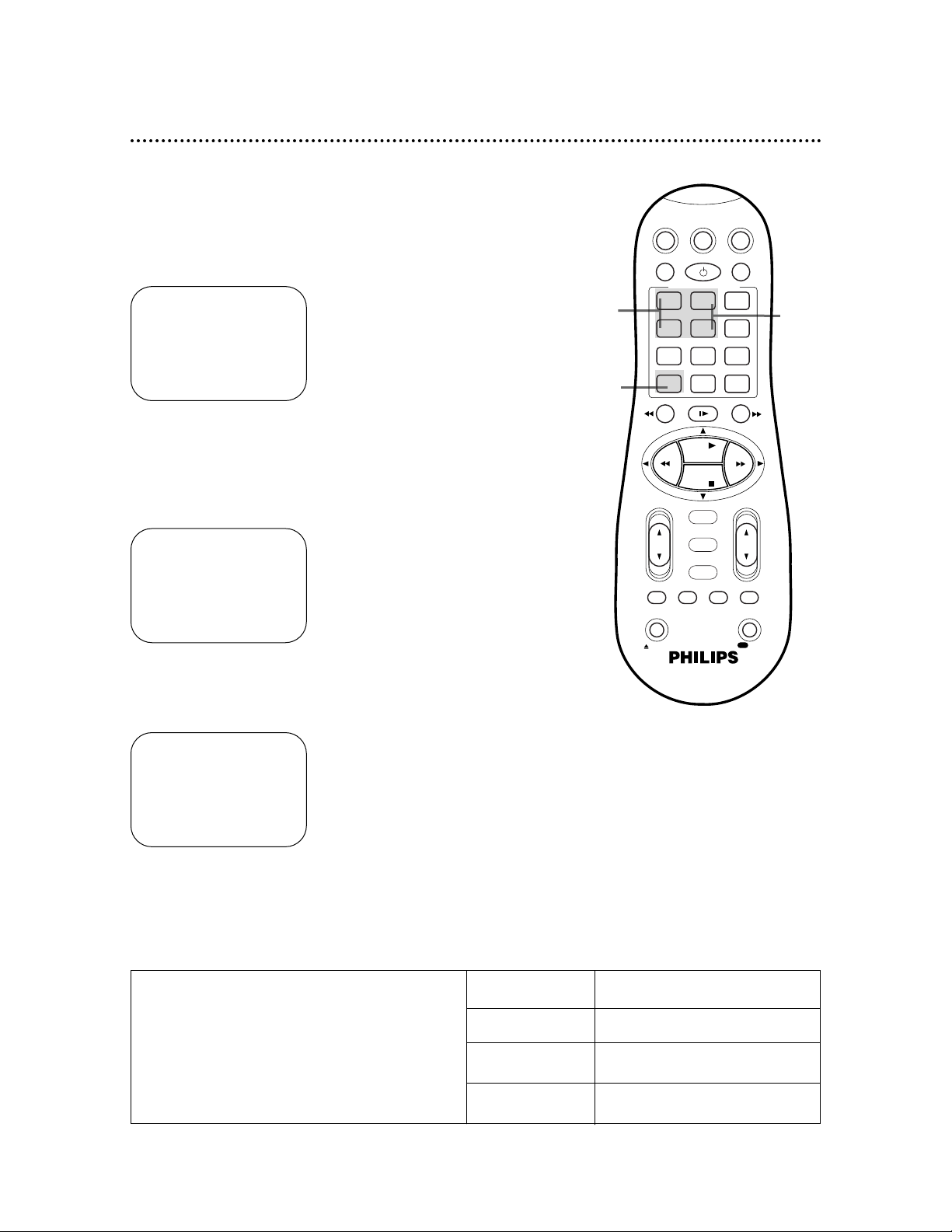
38 Quick Programming (cont’d)
5
Press the Number 2/STOP+ or Number 5/STOP– button
to set the recording’s stop time. Every time you press a but-
ton, the stop time changes in one-minute increments. If you press
and hold a button, the stop time changes in 30-minute increments.
6
Press the ALT/SPEED button to select the tape speed (SP
or SLP). Details about tape speed are given below.
4
Press the Number 1/START + or Number 4/START– button to set the recording’s start time. Every time you press a
button, the start time changes in one-minute increments. If you
press and hold a button, the start time changes in 30-minute
increments.
ONE TIME PROGRAM
PROGRAM 1
CHANNEL +/– 12
START +/– 08 : 00 PM
STOP +/– – – : – – AM
REC SPEED SLP
DATE +/– – – /– – /– –
DAILY: 8 WEEKLY: 9
CONFIRM: OK END: TIMER
ONE TIME PROGRAM
PROGRAM 1
CHANNEL +/– 12
START +/– 08 : 00 PM
STOP +/– 10 : 00 PM
REC SPEED SLP
DATE +/– – – /– – /– –
DAILY: 8 WEEKLY: 9
CONFIRM: OK END: TIMER
ONE TIME PROGRAM
PROGRAM 1
CHANNEL +/– 12
START +/– 08 : 00 PM
STOP +/– 10 : 00 PM
REC SPEED SLP
DATE +/– – – /– – /– –
DAILY: 8 WEEKLY: 9
CONFIRM: OK END: TIMER
5
4
6
Cassette type / Playback Time
Tape Speed T160 T120 T60
SP (standard play) 2 hrs.
2 hrs. 1 hr.
40 mins.
LP (long play) 5 hrs.
4 hrs. 2 hrs.
(playback only) 20 mins.
SLP (super long play)
8 hrs. 6 hrs. 3 hrs.
Tape Speeds
This chart shows the recording/playback time for
T160, T120, and T60 video cassettes. There are
three playback speeds: SP, LP, and SLP. This VCR
will play tapes recorded in LP, but LP will not
appear on the display panel. This VCR will record
only in SP and SLP.
VCRTV
VCR/TV
QUICK PROGRAMMING
POWER
STILL/SLOW
SMARTPICTURE
CHVOL
OK/STATUS
TIMER
TURBO REC END
MENU
-
+
CBL / DBS
1 2 3
4 5 6
7 8 9
START STOP DATE
DBS
DAILY
PLAY
REW FF
STOP
WEEKLY
/OTR
RECREC
-
+-+
SPEED
0
CLEAR
.............
.............
........
........
SEARCH
MUTE
TIMER
AUDIO/ SKIP
SEARCH
EJECT
ALT
-
-
Page 39

8
• If you want to record the program one time only, go to
step 9. You may also press the Number 8/DAILY or
Number 9/WEEKLY button repeatedly to select a ONE TIME
PROGRAM.
• If you want to record the program daily, press the
Number 8/DAILY button so that DAILY PROGRAM
appears at the top of the screen. The VCR will record a
program every day from Monday through Friday, starting at the
same time and recording for the same length of time.
• If you want to record the program every week, press
the Number 9/WEEKLY button so that WEEKLY PROGRAM appears at the top of the screen. The VCR will
record a program on the same day at the same time and for the
same length of time every week.
DAILY PROGRAM (MON-FRI)
PROGRAM 1
CHANNEL +/– 12
START +/– 08:00 PM
STOP +/– 10:00 PM
REC SPEED SLP
DATE +/– 06/21/00
WEDNESDAY
DAILY: 8 WEEKLY: 9
CONFIRM: OK END: TIMER
7
Press the Number 3/DATE+ or Number 6/DATE– button
to set the recording date. Every time you press a button, the
date changes in one-day increments. If you press and hold a button, the date changes quickly. The day of the week will appear
automatically. (You cannot program the VCR to record more than
one year in advance.)
ONE TIME PROGRAM
PROGRAM 1
CHANNEL +/– 12
START +/– 08:00 PM
STOP +/– 10:00 PM
REC SPEED SLP
DATE +/– 06/21/00
WEDNESDAY
DAILY: 8 WEEKLY: 9
CONFIRM: OK END: TIMER
7
8
Quick Programming (cont’d) 39
• If you leave the VCR on past the
scheduled start time of a timer recording, you will not be asked again to turn
off the VCR. The VCR might store the
recording for the same time and day in
the next year. Or, the VCR may start
recording when you turn off the VCR
power.
• If the end of the tape is reached during a timer recording, recording will
stop. The VCR will eject the tape, then
turn itself off.
• If the timer recording you just programmed overlaps another timer
recording, PROGRAM NOT COMPLETED/PROGRAMOVERLAP will appear.
Details are on page 43.
• If you forget to turn off the VCR,
PLEASE TURN OFF VCR FOR TIMER
RECORDING flashes on your TV
screen two minutes before a timer
recording is set to begin. To remove
the message, press the CLEAR button.
Helpful Hints
Instructions continue on page 40.
CBL / DBS
VCRTV
VCR/TV
POWER
QUICK PROGRAMMING
+-+
1 2 3
.............
START STOP DATE
-
4 5 6
DAILY
7 8 9
SPEED
DBS
ALT
0
STILL/SLOW
-
........
-
REW FF
PLAY
STOP
OK/STATUS
MENU
TIMER
TURBO REC END
AUDIO/ SKIP
SEARCH
MUTE
TIMER
EJECT
SMARTPICTURE
.............
WEEKLY
CLEAR
........
+
SEARCH
RECREC
-
CHVOL
/OTR
Page 40

10
Press the POWER button to turn off the VCR. The rlight
will appear on the display panel. (The rlight and the CassetteInside light will flash when you turn off the VCR if there is not a
tape in the VCR.) The VCR must be turned off for a timer
recording to take place. Leave the Cable Box/DBS on, if
applicable.
9
Press the OK/STATUS or TIMER button. PROGRAM WAS
COMPLETED/PLEASE TURN OFF VCR FOR TIMER RECORDING will appear on the screen. If PROGRAM NOT COMPLETED
appears, try again from step 1.
40 Quick Programming (cont’d)
9
10
• If the power fails, the VCR keeps
your timer recordings. However, the
time and channel settings and other
menu settings may be lost if the
power fails for more than three minutes. When the power is restored,
the following will occur:
The VCR will automatically restore
the clock and channel settings. Auto
will flash on the display panel. When
the time and channel settings are
restored, the current time will appear
on the display panel.
After the clock and channel settings
are restored, each timer recording
you have set will occur as programmed, unless the recording was
to occur during the power outage.
Helpful Hints
POWER
.............
-+-
DAILY
DBS
0
STILL/SLOW
........
PLAY
STOP
OK/STATUS
MENU
TIMER
SEARCH
VCRTV
SMARTPICTURE
+
.............
WEEKLY
CLEAR
........
CBL / DBS
VCR/TV
QUICK PROGRAMMING
1 2 3
START STOP DATE
4 5 6
7 8 9
SPEED
ALT
-
-
REW FF
TURBO REC END
AUDIO/ SKIP
MUTE
TIMER
EJECT
+
CHVOL
SEARCH
RECREC
/OTR
-
Page 41

3
The START time will continue to appear on the display panel. To
set the STOP time, press the PLAY 8 or STOP 9 button.
Every time you press a button, the stop time changes in oneminute increments. If you press and hold a button, the stop time
changes in 30-minute increments. When the correct STOP
time appears, press the OK/STATUS button.
2-4
1
This function allows you to set a timer recording without using
the on-screen menus. Complete each step within one minute of
the previous step.
1
Press the TURBO TIMER button on the remote control.
The current time will appear on the display panel.
4
The current channel number will appear on the display panel. To
select the channel you want to record, press the PLAY 8
or STOP 9 button. Every time you press a button, the channel
changes once. If you press and hold the button, the channels will
change rapidly. When the correct channel number appears,
press the OK/STATUS button.
Turbo Timer 41
• If “Err” (error) appears on the display
panel when you press the TURBO
TIMER button, either the clock is not
set or you have set eight timer recordings already. The VCR will not let you
set more than eight timer recordings.
• Use Turbo Timer to set a timer recording within the next 24 hours only.
• Turbo Timer information will appear
on the display panel only, not on the
TV screen.
• The Program Overlap Warning does
not function with Turbo Timer. The
timer recording with the earliest start
time will record. Then, the remaining
portion of the later recording will
record.
• To exit Turbo Timer mode at any time,
press the TURBO TIMER button.
• DAILY or WEEKLY timer recordings
can not be set with Turbo Timer.
• Tape speed can be selected at any
time during steps 2-4 by pressing the
ALT/SPEED button.
Helpful Hints
5
The normal display will appear, and the rlight will appear on the
display panel.
VCRTV
VCR/TV
QUICK PROGRAMMING
POWER
STILL/SLOW
SMARTPICTURE
CHVOL
OK/STATUS
TIMER
TURBO REC END
MENU
-
+
CBL / DBS
1 2 3
4 5 6
7 8 9
START STOP DATE
DBS
DAILY
PLAY
REW FF
STOP
WEEKLY
/OTR
RECREC
-+-
+
SPEED
0
CLEAR
.............
.............
........
........
SEARCH
MUTE
TIMER
AUDIO/ SKIP
SEARCH
EJECT
ALT
-
-
2
To set the START time, press the PLAY 8 or STOP 9
button until the desired start time appears on the display
panel. Every time you press a button, the start time changes in
one-minute increments. If you press and hold a button, the start
time changes in 30-minute increments.
When the correct START time appears, press the
OK/STATUS button.
VCR
SLP
VCR
SLP
SLP
VCR
SLP
VCR
Page 42

• To stop a timer recording that is in
progress, press the POWER button
on the remote control.
See page 59 for more hints.
Helpful Hint
1
Press the VCR button, then press the TIMER button.
Checking, Editing, or Clearing Timer Recordings
2
Press the PLAY 8 or STOP 9 button to select PROGRAM
REVIEW, then press the OK/STATUS button. The list of pro-
grammed timer recordings will appear. (If no timer recordings are
set, NO PROGRAM SET will appear briefly.)
3
To see the timer recordings individually, press the OK/STATUS button. Information for the first program will appear.
4
Press the OK/STATUS button repeatedly to review all
programmed timer recordings. Or, press the REW(ind) ;
button to return to the previous screen.
→ VCR PLUS+
QUICK PROGRAMMING
PROGRAM REVIEW
SELECT: ,9 CONFIRM: OK
END: TIMER
PR CH START STOP DATE
1 L-F 08:00P 10:00W06/10
2
3 L-I 10:00A 10:45 11/25
4
5 45 03:00P 03:15W 10/16
6
7
8 125 11:30P 01: 00D 12/04
NEXT: OK END: TIMER
ONE TIME PROGRAM
PROGRAM 1
CHANNEL +/– 12
START +/– 08:00 PM
STOP +/– 10:00 PM
REC SPEED SLP
DATE +/– 06/21/00
WEDNESDAY
ERASE: CLEAR END: TIMER
NEXT: OK PREV: ;
D indicates a Daily recording.
5
While the information is on the screen, you may change any
of the information except the program number. Refer to
pages 37-40.
6
To cancel the timer recording, press the CLEAR button. You
will either see the next timer recording or the menu will disappear.
7
When all programmed timer recordings have been displayed, the menu will disappear. Or, press the TIMER but ton to remove the menu.
6
7
2-4
1
W indicates a Weekly recording.
42 Program Review
VCRTV
VCR/TV
QUICK PROGRAMMING
POWER
STILL/SLOW
SMARTPICTURE
CHVOL
OK/STATUS
TIMER
TURBO REC END
MENU
-
+
CBL / DBS
1 2 3
4 5 6
7 8 9
START STOP DATE
DBS
DAILY
PLAY
REW FF
STOP
WEEKLY
/OTR
RECREC
-+-
+
SPEED
0
CLEAR
.............
.............
........
........
SEARCH
MUTE
TIMER
AUDIO/ SKIP
SEARCH
EJECT
ALT
-
-
Page 43

PR CH START STOP DATE
1 12 08:00P 10:00D07/21
2 36 10:00P 12:00 08/10
3 24 11:00P 01:00 08/10
4 45 03:00P 03:15W10/15
5
6
7
8
SELECT: ,9 CONFIRM: OK
3
Press the OK/STATUS button to select the program.
Information about the chosen program will appear.
2
Press the PLAY 8 or STOP 9 button to move the red
highlight to the program that you want to change.
ONE TIME PROGRAM
PROGRAM 1
CHANNEL +/– 12
START +/– 11:00 PM
STOP +/– 01:00 AM
REC SPEED SLP
DATE +/– 08/10/00
THURSDAY
ERASE: CLEAR
CONFIRM: OK END: TIMER
3
2
4
If the timer recording you just set overlaps a previously set program, “PROGRAM NOT COMPLETED/PROGRAM OVERLAP”
will appear on the screen for five seconds. To correct the overlapping recordings, follow the steps below.
PROGRAM NOT COMPLETED
PROGRAM OVERLAP
1
The program review screen will appear automatically after “PROGRAM NOT COMPLETED/PROGRAM OVERLAP.” The two
overlapping programs will blink. The program you set most
recently will be highlighted in red.
4
Refer to pages 37-40 to change any information on the
selected program.
Or, to cancel the timer recording, press the CLEAR button.
Program Overlap Warning 43
VCRTV
VCR/TV
QUICK PROGRAMMING
POWER
STILL/SLOW
SMARTPICTURE
CHVOL
OK/STATUS
TIMER
TURBO REC END
MENU
-
+
CBL / DBS
1 2 3
4 5 6
7 8 9
START STOP DATE
DBS
DAILY
PLAY
REW FF
STOP
WEEKLY
/OTR
RECREC
-+-
+
SPEED
0
CLEAR
.............
.............
........
........
SEARCH
MUTE
TIMER
AUDIO/ SKIP
SEARCH
EJECT
ALT
-
-
Page 44

44 Timer Recording Speed Setting
If a program is recording in SP and there is not enough tape to
record the entire program, the VCR automatically switches to SLP
to allow complete recording if TIMER REC SPEED is set to
AUTO. This feature is especially useful when you set a timer
recording for a program that is more than two hours long.
For example, when you record a program of 140 minutes in
length onto a 120-minute tape, the program is recorded in SP for
about 110 minutes and in SLP for about 30 minutes.
1
Press the VCR button, then press the MENU button.
2
Press the PLAY 8 or STOP 9 button to select VCR SET
UP, then press the OK/STATUS button.
3
Press the STOP 9 button repeatedly to select TIMER
REC SPEED, then press the FF - button so that AUTO
appears beside TIMER REC SPEED. (To turn off this feature,
press the FF - button so that MANUAL appears beside TIMER
REC SPEED.)
4
Press the MENU button.
→ VCR SET UP
TUNER SET UP
INITIAL SET UP
SELECT: ,9 CONFIRM: OK
END: MENU
Approximately 110 minutes Approximately 30 minutes
Follow the steps below to set TIMER REC SPEED to AUTO.
SP SLP
2-3
1
4
• Some distortion may appear on the
tape when the tape speed changes.
Helpful Hint
→ DSPC ON
ON SCREEN MODE ON
BLUE BACKGROUND ON
TIMER REC SPEED AUTO
VIDEO STABILIZER OFF
AUDIO OUT MONO
NEXT PAGE
SELECT: ,9 CHANGE: END: MENU
DSPC ON
ON SCREEN MODE ON
BLUE BACKGROUND ON
→ TIMER REC SPEED AUTO
VIDEO STABILIZER OFF
AUDIO OUT MONO
NEXT PAGE
SELECT: ,9 CHANGE: END: MENU
VCRTV
VCR/TV
QUICK PROGRAMMING
POWER
STILL/SLOW
SMARTPICTURE
CHVOL
OK/STATUS
TIMER
TURBO REC END
MENU
-
+
CBL / DBS
1 2 3
4 5 6
7 8 9
START STOP DATE
DBS
DAILY
PLAY
REW FF
STOP
WEEKLY
/OTR
RECREC
-+-
+
SPEED
0
CLEAR
.............
.............
........
........
SEARCH
MUTE
TIMER
AUDIO/ SKIP
SEARCH
EJECT
ALT
-
-
Page 45
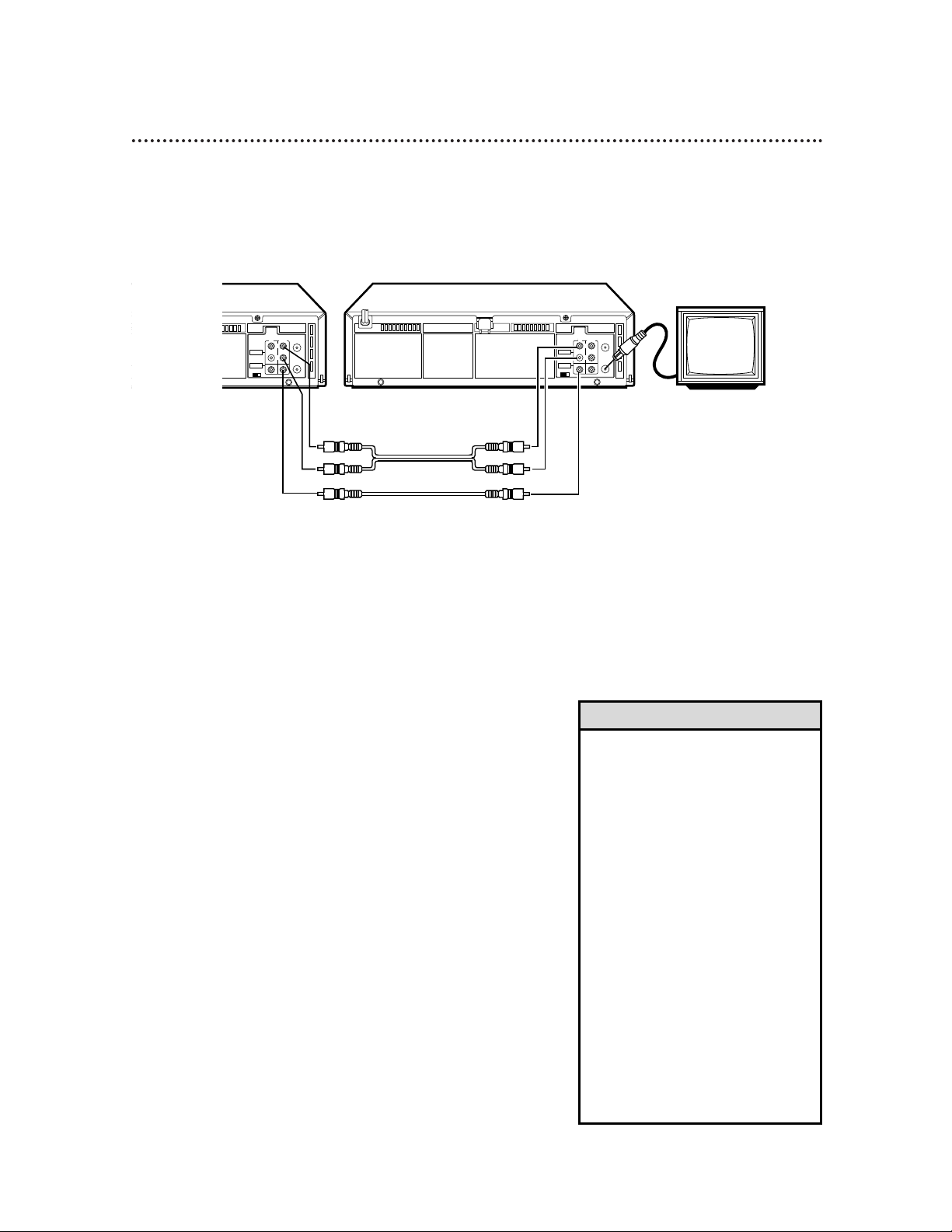
6
Press the PLAY button on VCR 1 and the REC(ord)/OTR
button on VCR 2 at the same time. The \light will appear
on the VCR 2 display panel.
• Unauthorized recording of copyrighted television programs, video tapes,
or other materials may infringe on
the rights of copyright owners and
violate copyright laws.
• If a program has copyright protec-
tion, it may not record clearly.
• Audio and video cables are not
included.
• To stop copying tapes, press the
STOP/EJECT button on VCR 2, then
press the STOP/EJECT button on
VCR 1.
• If you connect the audio and video
cables to the AUDIO/VIDEO In jacks
on the front of VCR 2, you must
select A/V IN FRONT at step 4. If
you connect the audio and video
cables to the AUDIO/VIDEO IN
jacks on the back of VCR 2, you
must select A/V IN REAR at step 4.
Helpful Hints
The instructions on this page show you how to copy tapes. Different VCRs may operate differently. To
duplicate a tape, make the connections shown, then follow steps 1-6. (You may use the AUDIO and
VIDEO In jacks on the front of VCR 2 instead if you prefer.)
1
VCR 1 will play your tape. Insert a prerecorded tape in VCR
1. If the tape does not have a record tab, playback begins. If this
happens, press the STOP/EJECT button on VCR 1 once.
2
VCR 2 will record your tape. Insert a blank tape in VCR 2.
Make sure the VCR power is on and the VCR is in VCR
position. (The VCR light will appear on the display panel. If it
does not, press the VCR/TV button once.)
3
Turn on the TV; set it to channel 3 or 4, whichever channel
the CH3/CH4 switch on VCR 2 is set to.
4
Point the remote control at VCR 2. Press the VCR button, then press the Number buttons 0, 0. Press the
CH(annel) 8/9 button so that A/V IN FRONT or A/V IN REAR
appears on the screen.
5
Point the remote control at VCR 2. Press the
ALT/SPEED button to select SP or SLP.
CH3 CH4
RF OUT
ANT.IN
AUDIO
VIDEO
IN OUT
IN OUT
R
L
CH3 CH4
RF OUT
ANT.IN
AUDIO
VIDEO
IN OUT
IN OUT
R
L
1) Use audio cables to
connect the AUDIO
OUT Jacks on VCR 1
to the AUDIO IN Jacks
on VCR 2.
VCR 1
Playing VCR
VCR 2
Recording VCR
2) Use a video cable to
connect the VIDEO OUT
Jack on VCR 1 to the
VIDEO IN Jack on VCR 2.
3) Use an RF coaxial cable to connect the RF OUT
Jack on VCR 2 to the TV’s ANTENNA IN Jack.
audio cables
video cable
Rerecording (Tape Duplication) 45
Page 46

This VCR can receive and record programs broadcast in stereo or
second audio. It can also play back tapes recorded in stereo or
second audio.
• Second Audio You can program your VCR so you can hear a
program that is being broadcast in second audio or a tape that
was recorded in second audio. A second audio broadcast is usually a program in a second language. Follow the steps on page 47
to receive or record this type of program.
• Hi-Fi Stereo Playback If a tape is recorded in stereo, you can
program your VCR to play a tape in Hi-Fi (high fidelity) stereo.
Follow the steps on page 48.
• Hi-Fi Stereo Recording If a TV program is broadcast in
stereo, you can program your VCR to receive and record the
program in Hi-Fi stereo. You must program the VCR and make
the appropriate stereo hookups. Follow the steps on page 47. To
playback this type of program, follow the steps on page 48.
Receiving a Stereo Broadcast
When a TV program is being broadcast in stereo, STEREO will
appear in the on-screen status display. You still have to program
your VCR to receive and record the stereo broadcast. Follow the
steps on page 47.
Receiving a Second Audio Program
If a program is being broadcast in second audio, SAP (Second
Audio Program) will appear in the on-screen status display. You
still have to program your VCR to receive and record the second
audio program. Follow the steps on page 47.
STOP 12:00 AM
STEREO CH. 10
AUTO
REMAINING
TIME 0:45
SLP 1:23:45 HIFI
STOP 12:00 AM
CH. 10
SAP
AUTO
REMAINING
TIME 0:45
SLP 1:23:45 HIFI
46 Multi-Channel Television Sound System
Page 47

Multi-Channel Television Sound System (cont’d) 47
To receive and record programs broadcast in second audio, follow steps 1-6. To receive and record a program broadcast in stereo, make one of the connections shown, then follow steps 1-6.
6
Record the program as usual. Details are on page 29.
CH3 CH4
RF OUT
ANT.IN
AUDIO
VIDEO
IN OUT
OUT
R
L
CH3 CH4
RF OUT
ANT.IN
AUDIO
VIDEO
OUT
OUT
R
L
IN
IN
1
Press the VCR button, then press the MENU button.
2
Press the PLAY 8 or STOP 9 button to select VCR SET
UP, then press the OK/STATUS button.
3
Press the PLAY 8 or STOP 9 button to select NEXT
PAGE, then press the PLAY 8 or STOP 9 button to select
STEREO/SAP on the second page of the VCR SET UP menu.
4
Press the FF - button to select SAP (for a Second Audio
Program) or STEREO, whichever you prefer.
5
Press the MENU button.
If you have a Stereo and a Monitor TV,
use a video cable to connect the VCR’s
VIDEO OUT Jack to the TV’s VIDEO
IN Jack. Use audio cables to connect
the VCR’s AUDIO OUT Jacks to the
Stereo’s AUDIO IN Jacks.
OR, if you have a single-speaker
TV, use an RF coaxial cable to connect the VCR’s RF OUT Jack to the
TV’s ANTENNA IN Jack.
• If you want to connect the VCR to a
Stereo TV, follow these steps.
1) Connect the antenna or cable signal to the VCR’s ANT(enna) IN jack.
2) Use stereo audio cables to connect
the VCR’s AUDIO OUT jacks to the
TV’s AUDIO IN jacks.
3) Use a video cable to connect the
VCR’s VIDEO OUT jack to the TV’s
VIDEO IN jack.
• Make sure the TV and the Stereo (if
applicable) are in Line Input or
Auxiliary mode. Please refer to your
TV or Stereo owner’s manual for
details.
Helpful Hints
→ VCR SET UP
TUNER SET UP
INITIAL SET UP
SELECT: ,9 CONFIRM: OK
END: MENU
→ DSPC ON
ON SCREEN MODE ON
BLUE BACKGROUND ON
TIMER REC SPEED AUTO
VIDEO STABILIZER OFF
AUDIO OUT MONO
NEXT PAGE
SELECT: ,9 CHANGE: END: MENU
PREVIOUS PAGE
→ STEREO/SAP SAP
AUTO DBS
RECORD LINK OFF
SELECT: ,9 CHANGE: END: MENU
Page 48
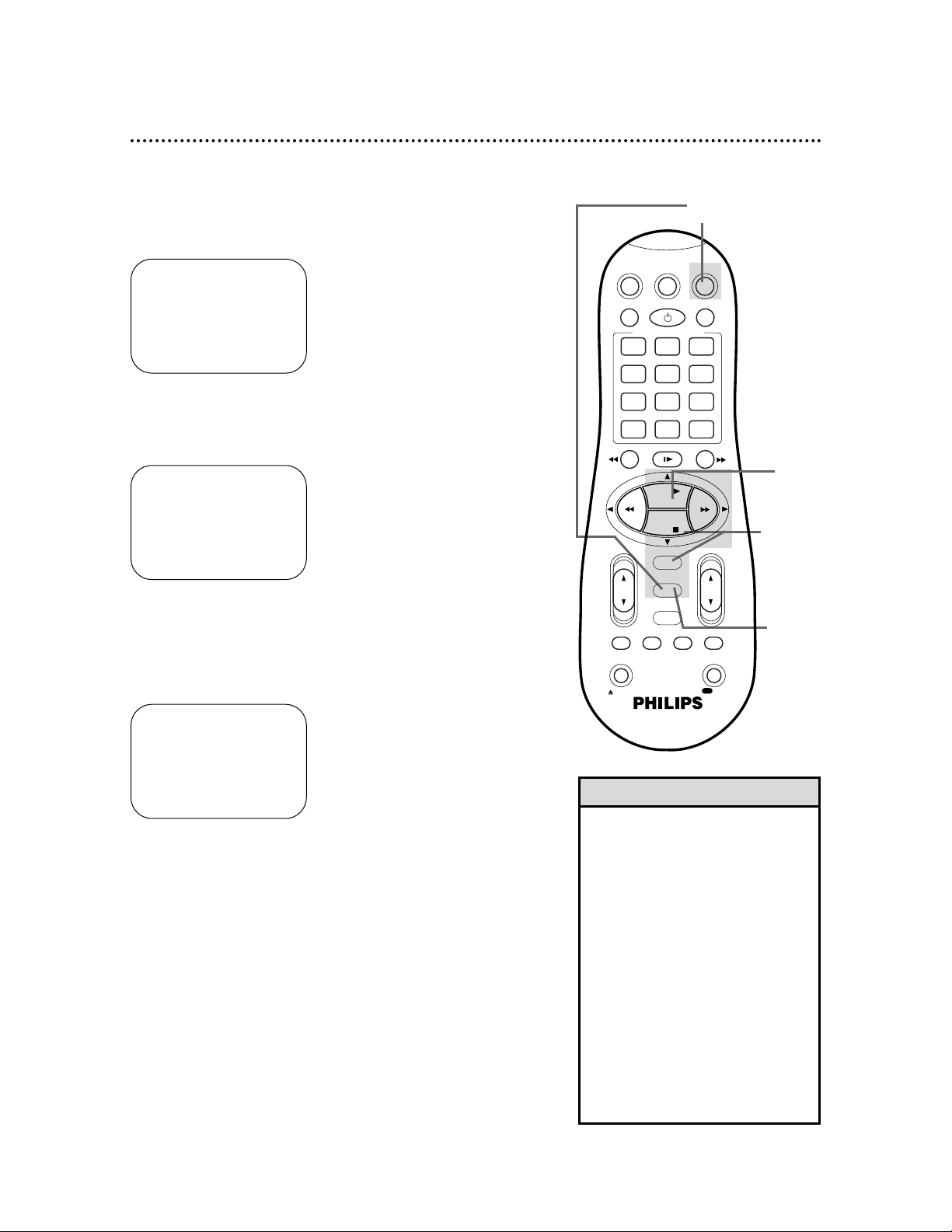
• During playback, Hi-Fi stereo may
temporarily revert to normal audio
when you adjust tracking. This is
normal.
• If Hi-Fi stereo continually reverts to
normal audio during playback, you
may want to press the FF 3 button
to select MONO at step 3.
• Only tapes recorded in Hi-Fi stereo
will play in Hi-Fi stereo. Tapes
recorded in normal audio will play in
normal audio.
• You may also select HIFI or MONO
by pressing the VCR button, then
repeatedly pressing the
AUDIO/MUTE button on the
remote control.
Helpful Hints
4
Press the MENU button.
5
Press the PLAY 8 button to start tape playback.
If a tape is recorded in Hi-Fi stereo, follow the steps below to play
the tape in Hi-Fi stereo.
1
Press the VCR button, then press the MENU button.
2
Press the PLAY 8 or STOP 9 button to select VCR SET
UP, then press the OK/STATUS button.
3
Press the STOP 9 button repeatedly to select AUDIO
OUT on the first page of the VCR SET UP menu, then
press the FF - button so that HIFI appears beside
AUDIO OUT.
→ VCR SET UP
TUNER SET UP
INITIAL SET UP
SELECT: ,9 CONFIRM: OK
END: MENU
2,3
5
1
4
48 Hi-Fi Stereo Tape Playback
→ DSPC ON
ON SCREEN MODE ON
BLUE BACKGROUND ON
TIMER REC SPEED AUTO
VIDEO STABILIZER OFF
AUDIO OUT MONO
NEXT PAGE
SELECT: ,9 CHANGE: END: MENU
VCRTV
VCR/TV
QUICK PROGRAMMING
POWER
STILL/SLOW
SMARTPICTURE
CHVOL
OK/STATUS
TIMER
TURBO REC END
MENU
-
+
CBL / DBS
1 2 3
4 5 6
7 8 9
START STOP DATE
DBS
DAILY
PLAY
REW FF
STOP
WEEKLY
/OTR
RECREC
-+-
+
SPEED
0
CLEAR
.............
.............
........
........
SEARCH
MUTE
TIMER
AUDIO/ SKIP
SEARCH
EJECT
ALT
-
-
DSPC ON
ON SCREEN MODE ON
BLUE BACKGROUND ON
TIMER REC SPEED AUTO
VIDEO STABILIZER OFF
→ AUDIO OUT HIFI
NEXT PAGE
SELECT: ,9 CHANGE: END: MENU
Page 49

Video Stabilizer 49
• Regardless of the setting, this feature has no effect during recording
or special effects playback.
Helpful Hint
4
Press the MENU button.
You can correct vertical vibration when playing back tapes. When
VIDEO STABILIZER is set to ON, vertical vibration will be corrected automatically.
Follow the steps below to set VIDEO STABILIZER to ON or
OFF.
1
Press the VCR button, then press the MENU button.
2
Press the PLAY 8 or STOP 9 button to select VCR SET
UP, then press the OK/STATUS button.
3
Press the STOP 9 button repeatedly to select VIDEO
STABILIZER on the first page of the VCR SET UP menu,
then press the FF - button so that ON (or OFF) appears
beside VIDEO STABILIZER.
→ VCR SET UP
TUNER SET UP
INITIAL SET UP
SELECT: ,9 CONFIRM: OK
END: MENU
1
4
2-3
→ DSPC ON
ON SCREEN MODE ON
BLUE BACKGROUND ON
TIMER REC SPEED AUTO
VIDEO STABILIZER OFF
AUDIO OUT MONO
NEXT PAGE
SELECT: ,9 CHANGE: END: MENU
DSPC ON
ON SCREEN MODE ON
BLUE BACKGROUND ON
TIMER REC SPEED AUTO
→ VIDEO STABILIZER ON
AUDIO OUT MONO
NEXT PAGE
SELECT: ,9 CHANGE: END: MENU
VCRTV
VCR/TV
QUICK PROGRAMMING
POWER
STILL/SLOW
SMARTPICTURE
CHVOL
OK/STATUS
TIMER
TURBO REC END
MENU
-
+
CBL / DBS
1 2 3
4 5 6
7 8 9
START STOP DATE
DBS
DAILY
PLAY
REW FF
STOP
WEEKLY
/OTR
RECREC
-
+-+
SPEED
0
CLEAR
.............
.............
........
........
SEARCH
MUTE
TIMER
AUDIO/ SKIP
SEARCH
EJECT
ALT
-
-
Page 50

You can make the tape playback picture softer, sharper, more natural, or more distinct by adjusting the SmartPicture setting.
SmartPicture is set to NATURAL when you receive the VCR.
Follow the steps below to adjust the SmartPicture setting.
2
While the setting appears, press the SMARTPICTURE
button repeatedly to choose DISTINCT, SOFT, SHARP,
or AUTO/NATURAL (depending on the setting of
DSPC).
1
NATURAL
1
Press the VCR button, then press the SMARTPICTURE
button. The current setting will appear on the screen for
about five seconds.
1,2
AUTO/NATURAL: This is generally the preferred
setting. If DSPC is ON, AUTO
will be selected automatically.
This means the VCR is setting
the picture quality with DSPC. If
DSPC is OFF, the SmartPicture
setting may be NATURAL,
meaning the original picture
appears and the VCR does not
adjust the picture quality. Details
about DSPC are on page 51.
DISTINCT: Choose to emphasize details in
the picture.
SOFT: Choose to soften the picture.
SHARP: Choose to emphasize the edge
of the picture.
VCRTV
VCR/TV
QUICK PROGRAMMING
POWER
STILL/SLOW
SMARTPICTURE
CHVOL
OK/STATUS
TIMER
TURBO REC END
MENU
-
+
CBL / DBS
1 2 3
4 5 6
7 8 9
START STOP DATE
DBS
DAILY
PLAY
REW FF
STOP
WEEKLY
/OTR
RECREC
-
+-+
SPEED
0
CLEAR
.............
.............
........
........
SEARCH
MUTE
TIMER
AUDIO/ SKIP
SEARCH
EJECT
ALT
-
-
50 SmartPicture
Page 51

• DSPC does not work during a
Record Link.
• DSPC makes its adjustments before
a timer recording begins.
• Since DSPC makes its adjustments
before recording actually starts,
there is a brief delay after the
REC(ord)/OTR button is pressed. To
begin recording immediately, set
DSPC to OFF.
• If you stop or pause recording or
playback, DSPC will not appear on
the display panel when you resume
recording or playback. DSPC will
appear on the display panel only
immediately after you insert a tape
and begin recording or playback.
Helpful Hints
4
Press the MENU button.
If DSPC is ON, the DSPC will work for both playback and recording.
• For recording, DSPC will appear briefly on the display panel
when you start a recording.
• For playback, DSPC will appear briefly on the display panel at
the beginning of playback. The VCR will adjust the picture quality
based on the condition of the tape in use.
The Digital Studio Picture Control (DSPC) checks the condition of
the tape during recording and playback, then makes adjustments
to provide the highest possible picture quality.
To set DSPC to ON or OFF, follow these steps.
1
Press the VCR button, then press the MENU button.
2
Press the PLAY 8 or STOP 9 button to select VCR SET
UP, then press the OK/STATUS button.
3
DSPC will be selected. Press the FF 3 button so that ON
appears beside DSPC.
→ VCR SET UP
TUNER SET UP
INITIAL SET UP
SELECT: ,9 CONFIRM: OK
END: MENU
→ DSPC ON
ON SCREEN MODE ON
BLUE BACKGROUND ON
TIMER REC SPEED AUTO
VIDEO STABILIZER OFF
AUDIO OUT MONO
NEXT PAGE
SELECT: ,9 CHANGE: 3
END: MENU
Digital Studio Picture Control 51
1
2-3
4
VCRTV
VCR/TV
QUICK PROGRAMMING
POWER
STILL/SLOW
SMARTPICTURE
CHVOL
OK/STATUS
TIMER
TURBO REC END
MENU
-
+
CBL / DBS
1 2 3
4 5 6
7 8 9
START STOP DATE
DBS
DAILY
PLAY
REW FF
STOP
WEEKLY
/OTR
RECREC
-
+-+
SPEED
0
CLEAR
.............
.............
........
........
SEARCH
MUTE
TIMER
AUDIO/ SKIP
SEARCH
EJECT
ALT
-
-
Page 52

52 Search Options
Index Search
When you make a recording, the VCR automatically places an index
code at the beginning of the recording. Essentially, an index code is a
type of “bookmark” for your tape. This feature is useful if you have
several different programs recorded on a single tape.
Fast forward or rewind to the next or previous index code on the
tape by following the steps below.
1
Press the VCR button. Make sure the VCR is in VCR position.
(The VCR light will appear on the display panel when the VCR is in
VCR position.) If the VCR light does not appear, press the
VCR/TV button once.
2
Insert a tape in the VCR. Press the INDEX SEARCH ¢
button to fast forward to the next index code on the tape.
Or, press the INDEX SEARCH 4 button to rewind to the
previous index code on the tape (or to the beginning of the
current recording). Wait for the VCR to fast forward or rewind
the tape. When the index code is reached, tape playback will begin
automatically.
NOTE: You may press an INDEX button repeatedly to skip over
multiple recordings. For example, if you want to fast forward past
four recordings, press the INDEX ¢ button four times. INDEX 4
will appear in the bottom right corner of the screen. The index
codes will count down on the screen as the search progresses. (ON
SCREEN MODE can not be set to OFF. Details are on page 25.)
• To stop an Index Search that is in
progress, press the STOP 9 button.
• The VCR does not place an index
code at the point where a recording is
paused, then resumed.
• INDEX may flash on the screen
briefly when you begin a recording.
• Press the STOP 9 button to cancel a
Record End Search or a Skip Search.
• If the end of the tape is reached during a Record End Search, the VCR will
cancel the search and eject the tape.
• If the end of the tape is reached during a Skip Search, the VCR will cancel
the search and rewind the tape.
• The VCR may not find the blank
portion or the end of the recorded
portion of a tape if the blank portion is of less than seven seconds (in
SP speed).
Helpful Hints
Record End Search
This function enables you to search forward to the next unrecorded
portion of the tape (or to the point at which recording was stopped).
1
Press the VCR button, then press the REC(ord) END
SEARCH button. The VCR begins fast forwarding to find the blank
portion on the tape. SEARCHING FOR REC END will appear on the
screen during the search.
The VCR will automatically stop when the blank portion or the end
of the recorded portion is reached. REC END SEARCH COMPLETED will appear on the screen briefly. The remaining tape time also
may appear on the display panel.
Skip Search
This function enables you to skip forward 30 seconds at a time during tape playback.
1
During tape playback, press the VCR button, then press the
SKIP SEARCH button. Each time you press the SKIPSEARCH
button, the VCR will skip forward 30 seconds, then resume normal
playback. You can skip up to two minutes at a time using Skip
Search.
CBL / DBS
POWER
.............
-+-
DAILY
DBS
0
STILL/SLOW
........
PLAY
SMARTPICTURE
+
.............
WEEKLY
CLEAR
........
VCR/TV
QUICK PROGRAMMING
1 2 3
START STOP DATE
4 5 6
7 8 9
SPEED
ALT
-
-
REW FF
VCRTV
-
+
STOP
OK/STATUS
MENU
TIMER
TURBO REC END
AUDIO/ SKIP
SEARCH
MUTE
TIMER
EJECT
CHVOL
SEARCH
RECREC
/OTR
Page 53

3
To return to playback, press the PLAY 8 button.
3
To return to normal playback, press the PLAY 8 button.
• During Search, Slow, and Still modes,
there will be no sound.
• Slow and Still modes automatically
switch to Stop mode after five minutes to protect the VCR and the tape
from damage.
• During Forward or Reverse Searching,
noise bars will appear on the screen.
• You may only view a tape in Slow
Motion if the tape is recorded in SP
or SLP speed.
• You may press and hold the FF :
button or the REW(ind) ; button for
a fast forward or reverse picture
search. When you release the button,
normal playback will resume.
Helpful Hints
1
During tape playback, press the STILL/SLOW button.
A still picture will appear on the screen.
Viewing a Still Picture
Viewing a Slow Motion Picture
1
During tape playback, press and hold the STILL/SLOW
button for three seconds. The tape will play in slow motion.
2
During slow motion playback, press the STILL/SLOW - button once
to slow the speed of slow motion playback. Press the STILL/SLOW button again; the tape will play in reverse slow motion. During slow
motion playback, press the STILL/SLOW + button to quicken the
slow motion playback or to change from reverse slow motion playback to forward slow motion playback.
Forward and Reverse Searching
1
During tape playback, press and release the FF : button or
the REW(ind) ; button. A fast forward or reverse picture search
will begin.
2
To return to playback, press the PLAY 8 button.
Repeat Playback
1
Press and hold the PLAY 8 button until the 3light flashes
on the display panel. Now, when a tape has finished playing, the
VCR will rewind it and start playback again. The VCR will play the
tape 100 times. The 3light on the display panel will flash during
tape playback and while rewinding. TV programming will appear
while the tape is rewinding.
Repeat Playback will be cancelled if you press the STOP 9,
STILL/SLOW , FF :, or REW(ind); buttons.
2
To advance the still picture frame by frame, press the
STILL/SLOW button repeatedly.
VCRTV
VCR/TV
QUICK PROGRAMMING
POWER
STILL/SLOW
SMARTPICTURE
CHVOL
OK/STATUS
TIMER
TURBO REC END
MENU
-
+
CBL / DBS
1 2 3
4 5 6
7 8 9
START STOP DATE
DBS
DAILY
PLAY
REW FF
STOP
WEEKLY
/OTR
RECREC
-
+-+
SPEED
0
CLEAR
.............
.............
........
........
SEARCH
MUTE
TIMER
AUDIO/ SKIP
SEARCH
EJECT
ALT
-
-
Playback Options 53
Page 54

54 Child Lock
The Child Lock feature disables the buttons on the VCR and
remote control.
• If you lose your remote control
when Child Lock is on, contact
Philips.
Helpful Hint
2
To cancel Child Lock, press the VCR button, then press
and hold the POWER button on the remote control for
more than 10 seconds until the VCR power comes on.
“CL” will disappear from the display panel.
1
When the VCR is on, press the VCR button, then press
and hold the POWER button on the remote control for
more than 10 seconds until “CL” flashes beside the clock
on the display panel. The VCR power will turn off.
• “CL” will blink on the display panel.
• The remote control will still operate your TV or Cable Box/DBS if you
have set it to do so. Details are on pages 26-27.
• The VCR power will not come on automatically if you insert a tape.
• Timer recordings will take place as scheduled. Make sure a tape is in
the VCR before you turn on Child Lock. Make sure the VCR power is
off before the recording’s scheduled start time. “CL” will reappear
and blink on the display panel when the timer recording is finished.
• To stop a timer recording that is in progress, press and hold the
POWER button on the remote control for more than 10 seconds.
Child Lock will be cancelled and the recording will stop.
When Child Lock is activated...
1-2
CBL / DBS
POWER
+-+
.............
-
DAILY
DBS
0
STILL/SLOW
........
PLAY
STOP
OK/STATUS
MENU
TIMER
AUDIO/ SKIP
SEARCH
MUTE
SMARTPICTURE
.............
VCR/TV
QUICK PROGRAMMING
1 2 3
START STOP DATE
4 5 6
7 8 9
SPEED
ALT
-
-
REW FF
TURBO REC END
TIMER
EJECT
VCRTV
WEEKLY
CLEAR
........
+
SEARCH
-
CHVOL
RECREC
/OTR
Page 55
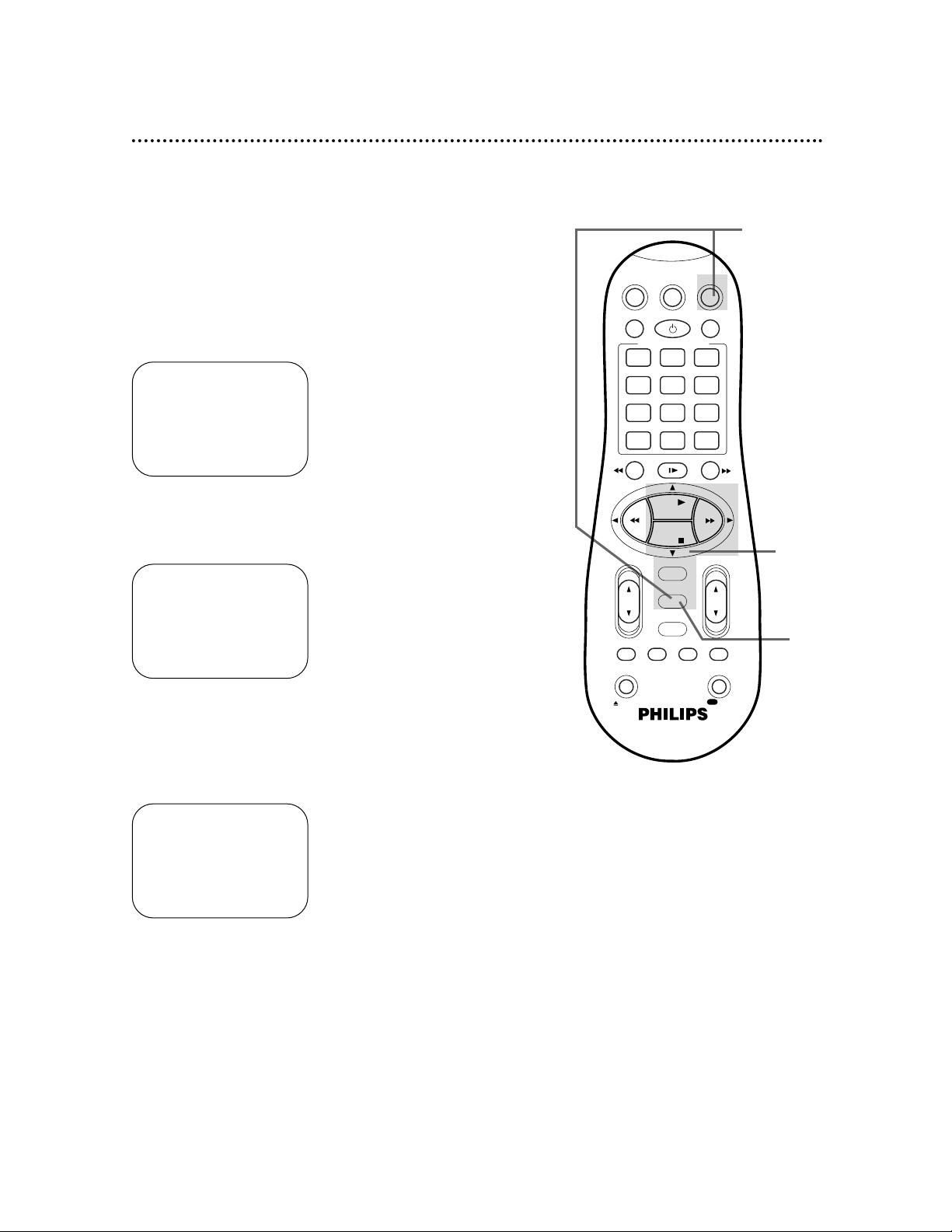
If you want the TV screen to be solid blue when a weak signal is
received, set BLUE BACKGROUND to ON. The screen will be
blue and the sound will be muted. Or, if you want to receive the
weak signal, set BLUE BACKGROUND to OFF. When you select
a channel that is receiving a weak signal, you will see and hear the
static in the TV programming.
To set BLUE BACKGROUND to ON or OFF, follow these steps.
1
Press the VCR button, then press the MENU button.
2
Press the PLAY 8 or STOP 9 button to select VCR SET
UP, then press the OK/STATUS button.
3
Press the STOP 9 button repeatedly to select BLUE
BACKGROUND on the first page of the VCR SET UP
menu, then press the FF 3 button repeatedly so that ON
or OFF appears beside BLUE BACKGROUND.
4
Press the MENU button.
2-3
4
→ VCR SET UP
TUNER SET UP
INITIAL SET UP
SELECT , 9 CONFIRM: OK
END: MENU
1
→ DSPC ON
ON SCREEN MODE ON
BLUE BACKGROUND ON
TIMER REC SPEED AUTO
VIDEO STABILIZER OFF
AUDIO OUT MONO
NEXT PAGE
SELECT: ,9 CHANGE: 3
END: MENU
VCRTV
VCR/TV
QUICK PROGRAMMING
POWER
STILL/SLOW
SMARTPICTURE
CHVOL
OK/STATUS
TIMER
TURBO REC END
MENU
-
+
CBL / DBS
1 2 3
4 5 6
7 8 9
START STOP DATE
DBS
DAILY
PLAY
REW FF
STOP
WEEKLY
/OTR
RECREC
-+-
+
SPEED
0
CLEAR
.............
.............
........
........
SEARCH
MUTE
TIMER
AUDIO/ SKIP
SEARCH
EJECT
ALT
-
-
Blue Background 55
DSPC ON
ON SCREEN MODE ON
→ BLUE BACKGROUND ON
TIMER REC SPEED AUTO
VIDEO STABILIZER OFF
AUDIO OUT MONO
NEXT PAGE
SELECT: ,9 CHANGE: 3
END: MENU
Page 56

56 Automatic Operation Features
Automatic Playback
When you put a tape in the VCR, the power will come on automatically. If
the tape’s record tab is missing, playback will begin. You can not insert a
tape without a record tab if the VCR power is off and a timer recording is
set.
Automatic Rewind
When a tape is played, fast forwarded, or recorded to its end, the VCR will
rewind the tape to the beginning, then stop. The VCR will not rewind the
tape if the end of the tape is reached during a One-Touch Recording. Details
are on page 31.
Memory Rewind, Power Off
When the POWER button is pressed while the VCR is rewinding a tape,
REWIND→POWER OFF will appear on the screen. When the tape has finished rewinding, the VCR will stop, then turn itself off.
Tape Eject
A tape can be ejected with the VCR power on or off (but the VCR must be
plugged in).
If a timer recording is programmed, the rand Cassette-Inside lights will
flash on the VCR’s display panel after you eject a tape with the VCR power
turned off.
Counter Reset
The real-time counter will reset to 0:00:00 when you insert a cassette.
To reset the real-time counter to 0:00:00 at anytime, press the CLEAR button on the remote control.
Automatic Tracking Adjustment
The VCR continually adjusts tracking to give you the best possible picture
quality. With some recordings, however, you may get a better picture by
adjusting the tracking manually (see below).
Manual Tracking Adjustment
• Press the CHANNEL 8/9 buttons on the front panel or the CH(annel) 8/9
button on the remote control to remove jitter in a still picture.
• The CH(annel) 8/9 buttons adjust tracking during normal tape playback and
slow motion playback.
• To return to Automatic Tracking Adjustment during normal tape playback, press
the CHANNEL 8/9 buttons on the VCR at the same time.
• The VCR returns to Automatic Tracking Adjustment whenever a tape is inserted.
• If USECLEANINGCASSETTE appears on the screen or if “U:01” appears on
the display panel, you may need to adjust the tracking. These messages may
appear briefly every seven seconds during tape playback. The messages will
appear until you adjust the tracking, reinsert the tape, or clean the video heads.
Details are on page 60.
Before
Tracking
Adjustment
After
Tracking
Adjustment
Page 57

AUDIO IN/OUT Jacks: jacks located on the front and back of the VCR which are
used to record audio from another source (IN) or to send audio to another system
(OUT).
Automatic Channel Programming: process in which the VCR scans all available
channels and places the ones you receive in its memory. Then, when you press the
CH(annel) 8/9 button, you only scan through channels you receive.
Bands: settings that allow you to tune channels.
• Antenna – VHF (very high frequency; channels 2-13) and UHF (ultra high frequen-
cy; channels 14-69).
• Cable – standard channels can be received without a Cable Box.
Cable Box/DBS Output Channel: channel 03 or 04.
DBS: Direct Broadcast System.
DSPC: Digital Studio Picture Control.
Dubbing: copying a tape using a second VCR.
Frame: a single still picture.
HQ: high quality; a feature in the VCR circuitry which provides enhanced picture
detail.
OTR: one-touch recording; a timed recording that starts immediately and records for
30 minutes to six hours, whichever you specify.
Remote Control: the small electronic unit that came with your VCR; allows you to
operate your VCR from a distance. The remote control also may operate some features of your TV, Cable Box, or DBS.
RF coaxial cable:
the cable supplied with your VCR. Use it to connect your VCR to
your TV (or Cable Box/DBS, if applicable). The supplied cable is a snap-on type.
However, you also may use a screw-on type if you prefer.
Special Effects: forward and reverse searching; viewing a still picture; or viewing a
slow motion picture.
Tape Speeds: how fast the tape travels during a recording or playback.
• LP (long play) – average tape speed (playback time for a T120 tape is approxi-
mately four hours); available for playback only. Although the VCR will play tapes
recorded in LP, LP will not appear on the display panel or in the on-screen status
display.
• SLP (super long play) – slowest tape speed (recording/playback time for a T120
tape is approximately six hours).
• SP (standard play) – fastest tape speed (recording/playback time for a T120 tape
is approximately two hours); best picture quality.
VCR: video cassette recorder.
VIDEO IN/OUT Jacks: jacks located on the front and back of the VCR which are
used to record video from another source (IN) or to send video to another system
(OUT).
Glossary 57
Page 58

58 Specifications
Video Heads
Four heads with Hi-Fi stereo
Video Signal
EIA standards; NTSC color
Antenna
VHF/UHF – 75 ohm external antenna terminal
VHF Output Signal
Channel 3 or 4 (switchable)
75 ohms unbalanced
Power Requirement
120V AC; 60 Hz
Power Consumption
19 W
Operating Temperature
41°F (5°C) to 104°F (40°C)
Relative Humidity
10% to 80%
Weight
7.1 lbs. (3.2 kg.)
Dimensions
14-3/16" (W) x 3-3/4" (H) x 10-3/4" (D)
(360 mm x 94.5 mm x 272 mm)
Tuner Broadcast Channels
VHF: 2-13
UHF: 14-69
Cable TV Channels
1-125
NOTE: Designs and specifications are subject to change without notice.
Page 59

If you are having problems with your VCR, check the following list of problems and possible solutions before
requesting service. You may be able to solve the problem yourself.
If you need to call a customer service representative, please know the model number and serial number of
your product before you call. This information is displayed on the back of the product. Also, please take a
moment to identify the problem you are having, and be prepared to explain this to the representative. If you
believe the representative will need to help you with operations, please stay near the product. Our representatives will be happy to assist you.
The VCR has no power.
• Make sure the power plug is completely connected to an AC (alternating current) outlet.
• Make sure the power is turned on.
• Turn off the Child Lock. Details are on page 54.
A power failure occurred.
• Select a language if prompted to do so. Details are on pages 11 and 19. Reset the clock if necessary. Details are
on pages 13-17. Timer recordings will be retained. Details are on page 40.
The VCR cannot be controlled with the remote control.
• Aim the remote control directly at the VCR’s remote sensor. Details are on page 23.
• Remove all obstacles between the remote control and the VCR.
• Inspect and/or replace the batteries in the remote control. Details are on page 5.
• Press the VCR button, then try the other buttons.
• Turn off the Child Lock. Details are on page 54.
The VCR does not respond normally to the remote control. (For example, the VCR may change
channels multiple times when you press the CH(annel) 8 button once.)
• Install new batteries (preferably alkaline) in the remote control.
The VCR will not perform a timer recording.
• Make sure the recording start and stop times are set correctly. Details are on pages 35-42.
• Make sure there is a tape in the VCR.
• Make sure the tape has a record tab. Details are on page 5.
• Make sure the VCR power is off.
• Make sure the clock is set. Details are on pages 13-17.
• Finish programming a timer recording at least five minutes before the recording is scheduled to begin.
• If the VCR power is turned off for a timer recording and there isn’t a tape in the VCR, the rand Cassette-
Inside lights will blink on the display panel.
• If the record tab on a tape is missing and you turn off the VCR to set a timer recording, the VCR will eject
the tape. The rand Cassette-Inside lights will blink on the display panel.
• Noon is 12 p.m.; midnight is 12 a.m.
• If you are using a Cable Box/DBS, enter the Cable Box/DBS output channel (03 or 04) at step 3 on page 37,
then select the channel to be recorded at the Cable Box/DBS. Leave the Cable Box/DBS on for the timer
recording. Details are on page eight.
Tape can’t be inserted.
• Insert the tape window side up, with the record tab facing you.
• Make sure a tape isn’t already in the VCR by pressing the STOP/EJECT button on the VCR or the EJECT
button on the remote control.
• Gently push the center of the tape as you put it in the VCR. Never force a tape into the VCR.
• If the power is off and a timer recording is set, you can not insert a tape that is missing its record tab.
Tape can’t be removed.
• Make sure the power plug is completely connected to an AC (alternating current) outlet.
The motor (cylinder) rotates even when the VCR is in Stop mode.
• To enable the quick play mechanism, the cylinder will rotate for about five minutes. This is normal.
The quick play mechanism enables the tape mechanism to switch from Stop mode to Play mode in one second.
There is no playback picture, or the playback picture is noisy or contains streaks.
• Make sure the TV is on the same channel as the VCR’s CH3/CH4 switch. Details are on pages 6-9.
• Make sure the VCR is in VCR position. Details are on pages 21 and 23.
• Make sure channel 3 or 4 is properly adjusted at the TV.
• Adjust the tracking. Details are on page 56.
The Number buttons won’t work for channels above 69; channels above 13 cannot be received.
• Select CABLE at the TUNER SET UP menu, then let the VCR set up the channels. Details are on page 11.
Helpful Hints 59
Page 60

60 Helpful Hints (cont’d)
A TV program cannot be recorded.
• Check the connections between the VCR, TV, antenna/cable, and Cable Box/DBS (if applicable). Details
are on pages 6-9.
• Make sure channels are programmed correctly. Details are on pages 11-12.
• Make sure the tape has a record tab. Details are on page 5.
TV programs cannot be watched normally.
• Put the VCRin TV position. Details are on pages 21 and 23.
• Check the connections between the VCR, TV, antenna/cable, and Cable Box/DBS (if applicable). Details
are on pages 6-9.
Line Input mode is selected.
• If you accidentally enter Line Input mode (L-1 or L-F will appear on the display panel), use the CH(annel)
8/9 button or the Number buttons to select another channel.
Multi-Channel Television Sound System
• You can only receive and record in stereo or second audio programs that are broadcast in stereo or
second audio. You can only play in stereo or second audio tapes that were recorded in stereo or second
audio. Details are on pages 46-48.
• If you select second audio when second audio is not available, the VCR will record normal audio.
• When you program your VCR to record in stereo, broadcasts are recorded in Hi-Fi stereo.
• You will only get stereo sound if you use audio cables to connect the AUDIO OUT Jacks on the VCR to
the AUDIO IN Jacks on your TV. The TV must be in Line Input (or Auxiliary) mode. See your TV
owner’s manual for details.
• When you connect the AUDIO OUT Jacks on your VCR to the AUDIO IN Jacks on your TV, the stereo
light on the TV might not glow. This is normal. If the VCR indicates you are receiving a stereo broadcast,
you are. (STEREO will appear in the status display.)
The VCR ejects the tape when the REC(ord)/OTR button is pressed or when the VCR power
is turned off to set a timer recording.
• Make sure the tape has a record tab. Details are on page 5.
The remote control is not available or the remote control will not access the VCR’s onscreen menu.
• Use the front panel buttons to access the menu. You cannot access the TIMER menu using the front
panel buttons. Details are on page 23.
Cleaning the Video Heads
• Your VCR automatically cleans the video heads each time you insert a tape. However, the heads may
become dirty. USE CLEANING CASSETTE may appear on the screen, and “U:01” will appear on the display panel. These messages will appear briefly every seven seconds during tape playback. The messages
will appear until you adjust the tracking, reinsert the tape, or clean the heads. (BLUE BACKGROUND
should be set to ON in order for the message to appear on the screen.)
Use a commercially-available head cleaner or have an authorized servicer clean the video heads.
Eventually, the heads may need to be replaced.
The playback picture is too dim, too bright, or fluctuates in brightness.
• Some programs may be broadcast with copyright protection technology in order to protect the rights of
copyright owners. This technology is used on programs that are recorded on video tapes or Digital
Video Discs (DVDs), as well as some programs broadcast by antenna/cable/satellite television channels.
Programs broadcast with copyright protection technology may not record clearly. Likewise, if you play a
tape that is a recording of a copyright protected program, the picture may not be clear. Tapes of copyright protected programs may have a picture that is dark or dim, or the brightness of the picture may
fluctuate. Therefore, you should avoid recording or playing copies of copyright protected programs.
This VCR incorporates copyright protection technology that is protected by method claims of certain U.S. patents
and other intellectual property rights owned by Macrovision Corporation and other rights owners. Use of this copyright protection technology must be authorized by Macrovision Corporation and is intended for home and limited
viewing uses only, unless otherwise authorized by Macrovision Corporation. Reverse engineering or disassembly is
prohibited.
Page 61

RENEWED
90 DAY
LIMITED WARRANTY
Page 62

ac power cord..................................24
accessories.........................................63
alt/speed button...............................21
ant(enna) in jack.......................6-9, 24
audio in/out jacks..23-24, 45, 47, 57
audio/mute button....................21, 48
automatic
playback.....................................56
rewind........................................56
batteries ................................................5
blue background...............................55
cable box
codes..........................................27
connections.............................8-9
output channel.................8-9, 57
cable/tv channels........................33-34
cassette compartment....................22
cassette-inside light..........................22
cbl/dbs button............................21, 27
ch3/ch4 switch..........................7-9, 24
channel
adding.........................................12
buttons................................20, 23
deleting......................................12
display.........................................22
setup ...........................................11
child lock............................................54
clear button.......................................20
clock
display.........................................22
setting...................................13-17
automatically.................16-17
manually.........................13-14
time zone selection...........15
connections........................6-9, 45, 47
contents, table of................................4
controls
remote.................................20-21
vcr.........................................22-24
copyright protection................45, 60
daily button.................................36, 39
date +/- buttons...............................39
daylight-savings time ........................18
dbs
codes..........................................27
connections.............................8-9
dspc.....................................................51
display panel......................................22
duplication..........................................45
eject button.......................................21
erase protection.................................5
fast forward button.........................23
fast forward searching.....................53
ff
:
button........................................20
frame advance...................................53
front panel.........................................23
glossary...............................................57
head cleaner...........................5, 22, 60
helpful hints.................................59-60
hi-fi stereo playback........................48
hookups
with a cable box/dbs.............8-9
without a cable box/dbs.......6-7
index search buttons................21, 52
index search......................................52
language selection............................19
limited warranty.........................61-62
line input mode..........................22, 45
long play......................................38, 57
lp ..............................................38, 57
maintenance .........................................5
menu button...............................21, 23
mts broadcast.............................46-47
number buttons ................................20
ok/status button.................20, 22, 25
on-screen mode...............................25
one-touch recording.......................31
operation indicators........................22
output channel..........................8-9, 57
pbs channel selection
automatic...................................17
manual ........................................16
play button...........................20, 23, 28
playback..............................................28
options.......................................53
pluscode programming number....35
power button ......................20, 23, 54
program review................................42
quick programming....................37-40
real-time counter........20, 22, 25, 56
rear panel ...........................................24
rec(ord)/otr button....21, 23, 29, 31
record tab............................................5
recording
basic ............................................29
one channel/watching
another......................................30
remote control
buttons.................................20-21
sensor.........................................23
using ..............................................5
repeat playback.................................53
rerecording ........................................45
reverse searching.............................53
rew(ind) ;button.............20, 23, 53
rf coaxial cable.........................7-9, 57
rf out jack..................................6-9, 24
safety precautions ..............................3
second audio broadcast............46-47
skip search button....................21, 52
slow motion......................................53
slp ..............................................38, 57
smartclock...................................16-17
smartpicture......................................50
sp ..............................................38, 57
specifications.....................................58
sqpb.....................................................28
standard play..............................38, 57
start +/–buttons..............................38
stereo broadcast........................46-47
still/pause button ..............................23
still/slow buttons.......................21, 53
still picture.........................................53
stop
9
button..................................20
stop +/–buttons ..............................38
stop/eject button..............................23
super long play...........................38, 57
table of contents.................................4
tape
duplication.................................45
eject............................................56
speed...................................38, 57
speed lights...............................22
time remaining..................22, 25
time zone selection.........................15
timer
button ........................................21
light.............................................22
recording.............................35-44
checking ...........................42
clearing..............................42
helpful hints......................59
programming ..............35-41
reviewing ...........................42
speed setting....................44
with vcr plus+
programming system33-36
tracking adjustment.........................56
tv
button..................................20, 26
controls .....................................26
hookups......................6-9, 45, 47
position...............................21, 23
remote control codes ............26
vcr
button ........................................20
light.............................................22
position...............................21, 23
vcr plus+ channels.....................33-34
vcr plus+ programming system
setting up.............................33-34
timer recording..................35-36
vcr/tv button..............................21, 23
video
in/out jacks.....23-24, 45, 47, 57
stabilizer ....................................49
tapes.......................................5, 38
vol(ume)
8/9
button....................21
warranty....................................... 61
weekly button............................36, 39
Index 62
Page 63

IB8190E001
SUPPLIED ACCESSORIES
OPTIONAL ACCESSORIES
The following items are supplied with your VCR; they
are provided to help you use or set up your VCR.
The following additional items are not provided with your
VCR, but they are designed for use with your new VCR.
To order these optional accessories, contact us at:
Philips Parts & Accessories Marketing Department
401 East Old Andrew Johnson Highway
P.O. Box 555
Jefferson City, TN 37760
1-800-851-8885.
Remote Control 4835 218 37275
Two AA Batteries 4835 138 17012
VHS Cassette Rewinder
#M61117
Three Cassette Storage Cases (plastic)
Fits VHS and Beta cassettes
#M61104
Six High-grade, VHS, T-120 Cassettes
#MHG1206
RF Coaxial Cable, 75 ohm
4835 321 27456
Stereo Audio and Video Cables (6 feet)
M61106 (gold connectors)
M61105 (color-coded connectors)
This owner’s manual is made of recyclable materials.
Remember to recycle!
As an ENERGY STAR®Partner, Philips Consumer Electronics
Company has determined that this product meets the
E
NERGY STAR
®
guidelines for energy efficiency.
E
NERGY STAR
®
is a U.S. registered mark.
CBL / DBS
POWER
VCR/TV
QUICK PROGRAMMING
1 2 3
.............
START STOP DATE
-+-
4 5 6
DAILY
7 8 9
SPEED
DBS
ALT
0
STILL/SLOW
-
........
-
REW FF
PLAY
STOP
OK/STATUS
MENU
TIMER
TURBO REC END
AUDIO/ SKIP
MUTE
TIMER
EJECT
VCRTV
SMARTPICTURE
+
.............
WEEKLY
CLEAR
-
........
+
CHVOL
SEARCH
SEARCH
RECREC
/OTR
