Philips VRA231AT User Manual
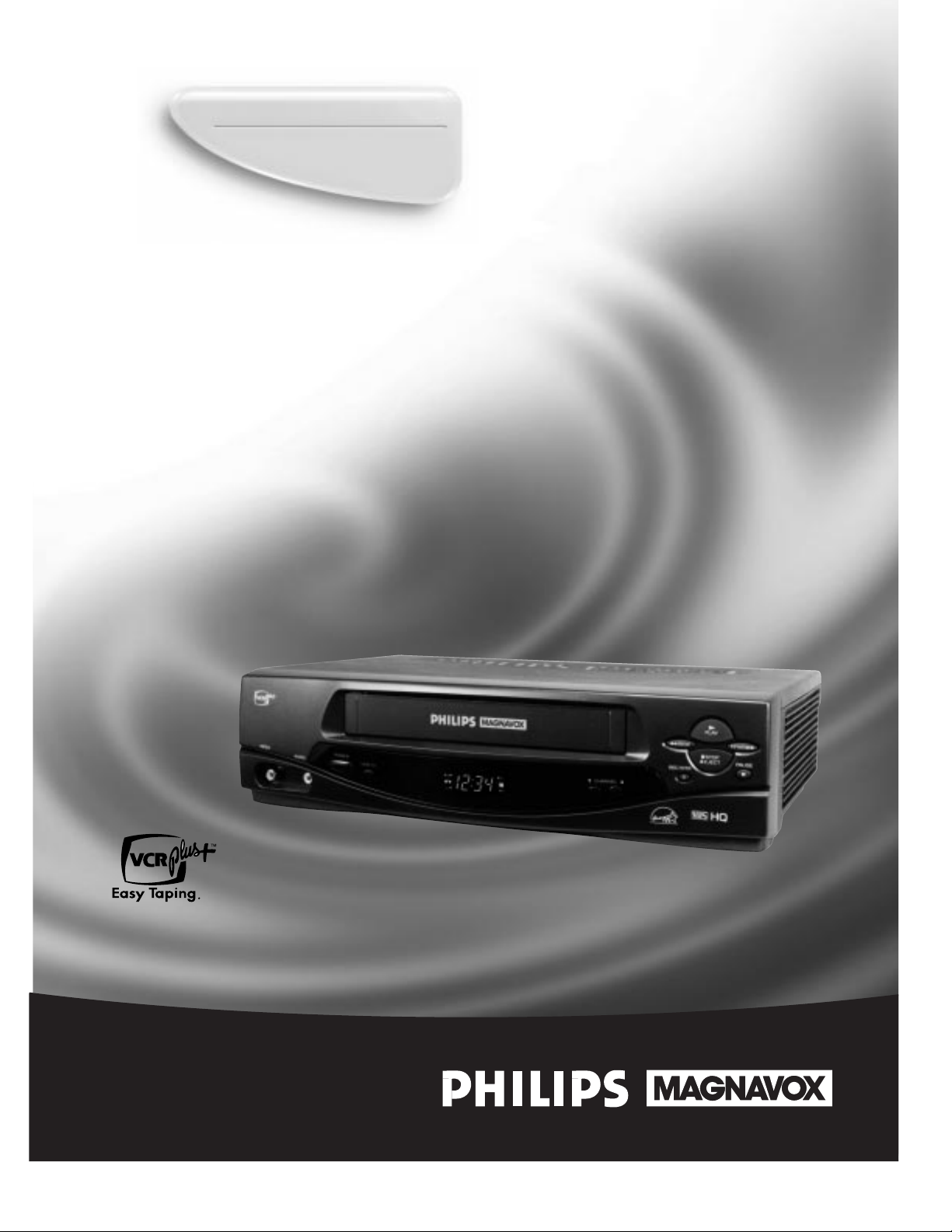
Owner’s Manual
Important!
Return your Warranty Registration
Card within 10 days. See why inside.
Video Cassette Recorder
VRA231AT
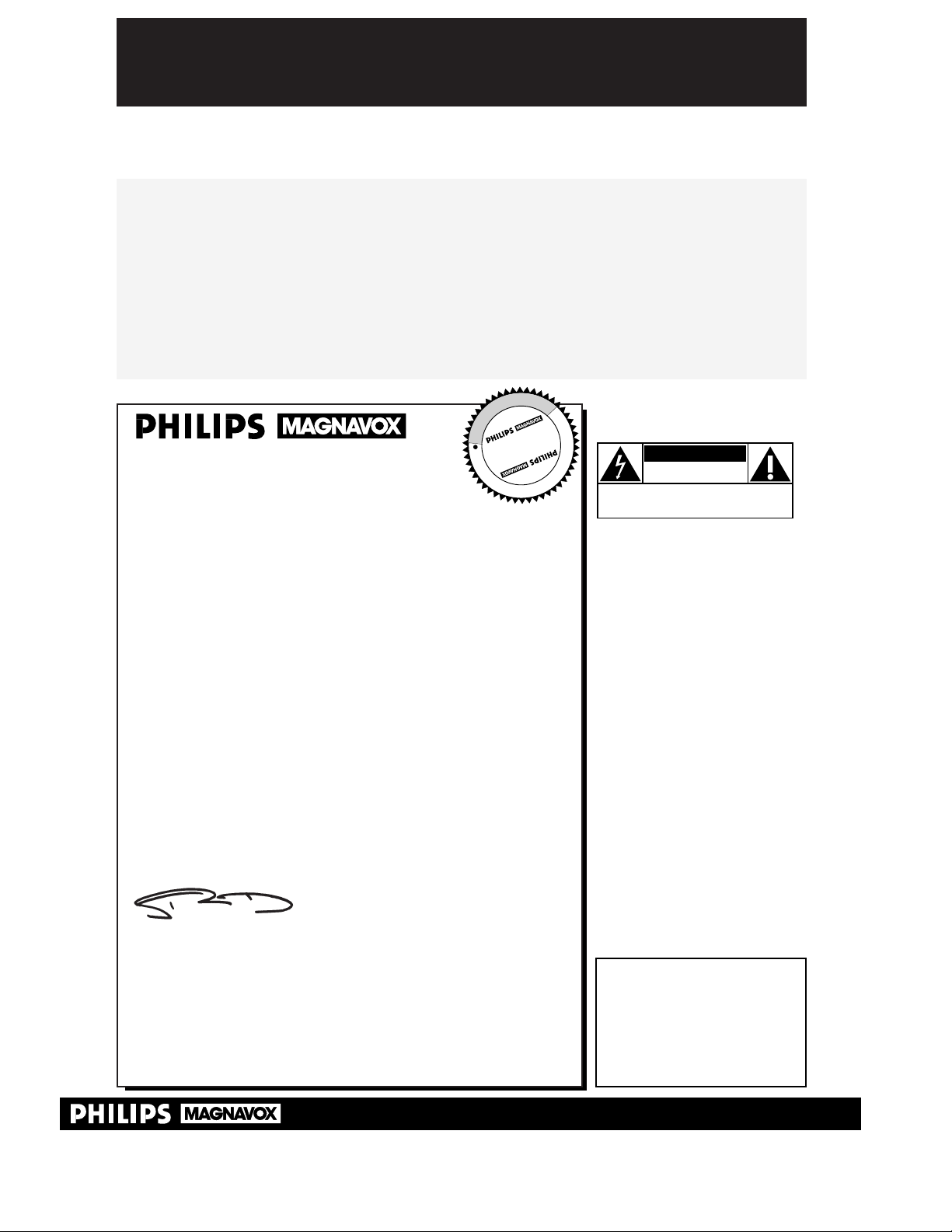
Once your PHILIPS MAGNAVOX purchase is registered, you’re eligible to receive all the privileges
of owning a PHILIPS MAGNAVOX product. So complete and return the Warranty Registration
Card enclosed with your purchase at once. And take advantage of these important benefits.
Return your Warranty Registration card today to
ensure you receive all the
benefits
you’re entitled to.
For Customer Use
Enter below the Serial No.
which is located on the rear of
the cabinet. Retain this information for future reference.
Model No. ________________
Serial No. ________________
Congratulations on your purchase, and
welcome to the “family!”
Dear PHILIPS MAGNAVOX product owner:
Thank you for your confidence in PHILIPS MAGNAVOX. You’ve
selected one of the best-built, best-backed products available
today. And we’ll do everything in our power to keep you happy
with your purchase for many years to come.
As a member of the PHILIPS MAGNAVOX “family,” you’re entitled to protection by one of the most comprehensive warranties
and outstanding service networks in the industry.
What’s more, your purchase guarantees you’ll receive all the information and special offers for which you qualify, plus easy access to
accessories from our convenient home shopping network.
And most importantly you can count on our uncompromising
commitment to your total satisfaction.
All of this is our way of saying welcome-and thanks for investing in
a PHILIPS MAGNAVOX product.
Sincerely,
Robert Minkhorst
President and Chief Executive Officer
P.S. Remember, to get the most from your PHILIPS
MAGNAVOX product, you must return your
Warranty Registration Card within 10 days. So
please mail it to us right now!
Know these
safetysymbols
This “bolt of lightning” indi-
cates uninsulated material
within your unit may cause an
electrical shock. For the safety
of everyone in your household,
please do not remove product
covering.
The “exclamation point”
calls attention to features
for which you should read the
enclosed literature closely to
prevent operating and maintenance problems.
WARNING: TO PREVENT
FIRE OR SHOCK HAZARD,
DO NOT EXPOSE THIS
EQUIPMENT TO RAIN OR
MOISTURE.
CAUTION: To prevent electric shock, match wide blade of
plug to wide slot, and fully
insert.
ATTENTION: Pour éviter les
choc électriques, introduire la
lame la plus large de la fiche
dans la borne correspondante
de la prise et pousser jusqu’au
fond.
CAUTION
RISK OF ELECTRIC SHOCK
DO NOT OPEN
CAUTION: TO REDUCE THE RISK OF ELECTRIC SHOCK, DO NOT
REMOVE COVER (OR BACK). NO USER-SERVICEABLE PARTS
INSIDE. REFER SERVICING TO QUALIFIED SERVICE PERSONNEL.
R
E
G
I
S
T
R
A
T
I
O
N
N
E
E
D
E
D
W
I
T
H
I
N
1
0
D
A
Y
S
Hurry!
t
s
Warranty
Verification
Registering your product within
10 days confirms your right to maximum protection under the
terms and conditions of your
PHILIPS MAGNAVOX warranty.
Owner
Confirmation
Your completed Warranty
Registration Card serves as
verification of ownership in the
event of product theft or loss.
Model
Registration
Returning your Warranty
Registration Card right away guarantees you’ll receive all the information and special offers which you
qualify for as the owner of your
model.
Visit our World Wide Web Site at http://www.philipsmagnavox.com
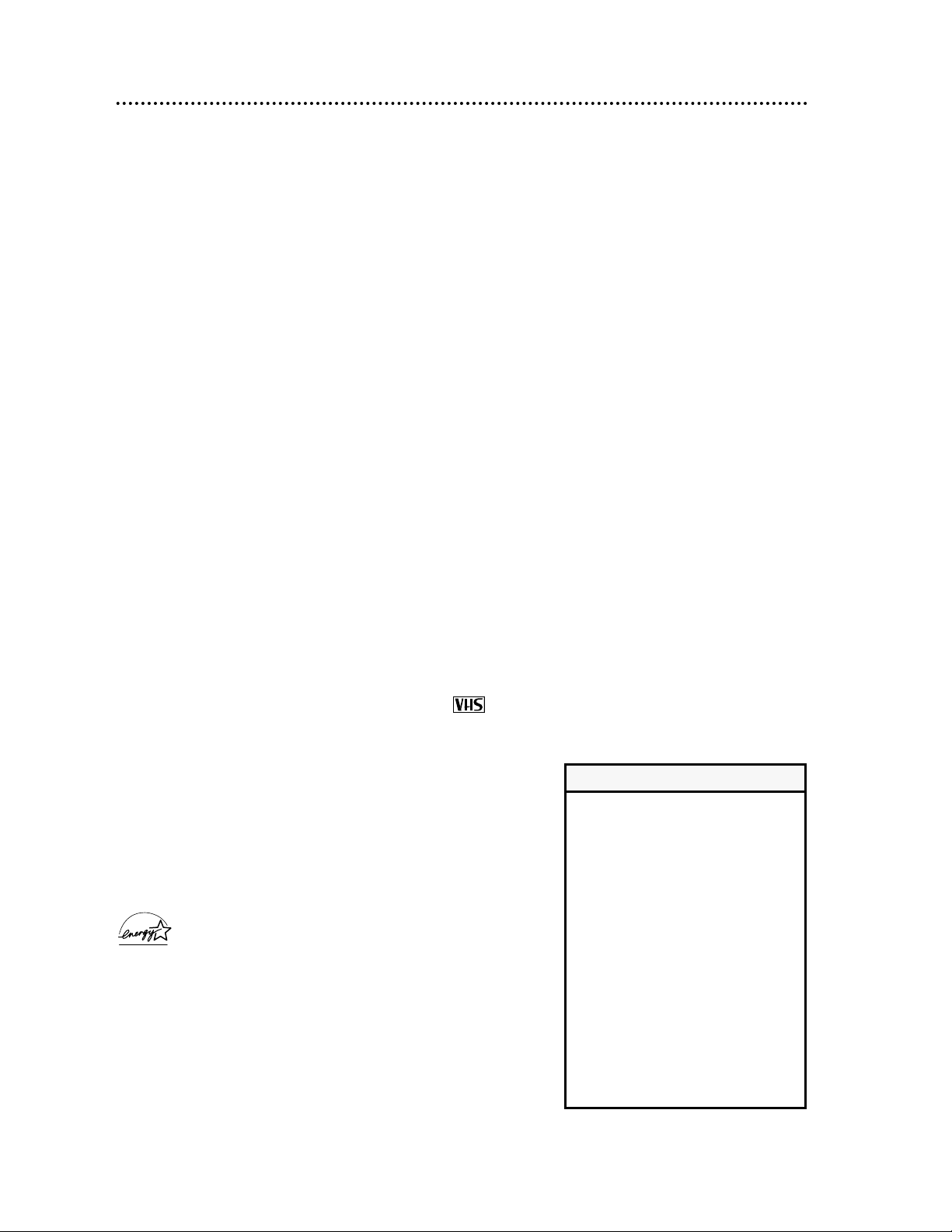
Introduction 3
Features
• Automatic Channel Setup
• Automatic Head Cleaner
• Automatic Operation Features
• Automatic Tracking Adjustment
• Blue Background
• Daylight-Saving Time
• Display Panel
• High Quality (HQ) System
• On-Screen Displays in English or Spanish
• One-Touch Recording
• Real-Time Counter
• Remote Control with capability to operate a Magnavox, Philips,
or Philips Magnavox TV
• Repeat Play
• Special Effects Playback: Forward and Reverse Searching; Still
• The VCR Plus+ Programming System
• Timer Recording
Safety Precautions
Warning: To prevent fire or shock hazard, do not expose
this equipment to rain or moisture.
Federal Communications Commission Warning: Any
unauthorized changes or modifications to this equipment
void the user’s authority to operate it.
This VCR is equipped with a High Quality (HQ) system and is
compatible with existing Video Home System (VHS) equipment.
Philips Consumer Electronics Company recommends that you use
only video cassette tapes which are labeled with the mark.
The use of other tapes may result in poor picture quality and
excessive deposits on the video heads, which may not be covered
by the warranty if damage occurs.
Note to the Cable TV System Installer: This reminder is
provided to call the Cable TV system installer’s attention to
Article 820-40 of the National Electrical Code, which provides
guidelines for proper grounding – in particular, specifying that the
cable ground shall be connected to the grounding system of the
building, as close to the point of cable entry as possible.
As an ENERGY STAR®Partner, Philips Consumer
Electronics Company has determined that this product
meets the ENERGY STAR®guidelines for energy efficiency. ENERGY
STAR®is a U.S. registered mark.
Using products with the ENERGY STAR®label can save energy.
Saving energy reduces air pollution and lowers utility bills.
Copyright 1999 Philips Consumer Electronics Company. All rights
reserved. VCR Plus+
TM
and PlusCode®are registered trademarks of
Gemstar Development Corporation. The VCR Plus+ Programming system
is manufactured under license from Gemstar Development Corporation.
Welcome to your VCR owner’s manual.
This manual has six sections: Setting Up Your VCR; Description of Controls; Basic Operations; Recording;
Playing; and Information You May Need. The instructions explain all of the VCR’s features, which are listed
below. You cannot hurt your VCR by trying the features! So read on – and relax.
• Your new product and its packaging
contain materials that can be recycled and reused. Specialized companies can recycle your product to
increase the amount of reusable
materials and to minimize the
amount that needs to be properly
disposed.
Your product uses batteries that
should not be thrown away when
depleted but should be disposed of
as small chemical waste.
Please find out about the local regulations on disposal of your old product, batteries, and packaging whenever you replace existing equipment.
Helpful Hint

4 Table of Contents
Setting Up Your VCR
Introduction . . . . . . . . . . . . . . . . . . . . . . . . . . . . . . . . . . . . . . . . . . . . . . . . . . . . . . . . . .3
Table of Contents . . . . . . . . . . . . . . . . . . . . . . . . . . . . . . . . . . . . . . . . . . . . . . . . . . . . . .4
Before Using Your VCR . . . . . . . . . . . . . . . . . . . . . . . . . . . . . . . . . . . . . . . . . . . . . . . . .5
Hookups Without a Cable Box/Direct Broadcast System . . . . . . . . . . . . . . . . . . . . . .6-7
Hookups With a Cable Box/Direct Broadcast System . . . . . . . . . . . . . . . . . . . . . . . . .8-9
Hookups With a Stereo TV . . . . . . . . . . . . . . . . . . . . . . . . . . . . . . . . . . . . . . . . . . . . .10
Turning on Your VCR . . . . . . . . . . . . . . . . . . . . . . . . . . . . . . . . . . . . . . . . . . . . . . . . . . 11
Automatic Channel Setup . . . . . . . . . . . . . . . . . . . . . . . . . . . . . . . . . . . . . . . . . . . .12-14
Setting the Clock . . . . . . . . . . . . . . . . . . . . . . . . . . . . . . . . . . . . . . . . . . . . . . . . . . . . .15
Daylight-Saving Time . . . . . . . . . . . . . . . . . . . . . . . . . . . . . . . . . . . . . . . . . . . . . . . . . . .16
Language Selection . . . . . . . . . . . . . . . . . . . . . . . . . . . . . . . . . . . . . . . . . . . . . . . . . . . .17
Description of Controls
Remote Control Buttons . . . . . . . . . . . . . . . . . . . . . . . . . . . . . . . . . . . . . . . . . . . . .18-19
On-Screen Status Displays . . . . . . . . . . . . . . . . . . . . . . . . . . . . . . . . . . . . . . . . . . . . . . 20
VCR Display Panel . . . . . . . . . . . . . . . . . . . . . . . . . . . . . . . . . . . . . . . . . . . . . . . . . . . .21
Front Panel . . . . . . . . . . . . . . . . . . . . . . . . . . . . . . . . . . . . . . . . . . . . . . . . . . . . . . . . . .22
Rear Panel . . . . . . . . . . . . . . . . . . . . . . . . . . . . . . . . . . . . . . . . . . . . . . . . . . . . . . . . . . .23
Basic Operations
Playing . . . . . . . . . . . . . . . . . . . . . . . . . . . . . . . . . . . . . . . . . . . . . . . . . . . . . . . . . . . . . .24
Recording . . . . . . . . . . . . . . . . . . . . . . . . . . . . . . . . . . . . . . . . . . . . . . . . . . . . . . . . . . .25
Recording
Recording One Channel/Watching Another . . . . . . . . . . . . . . . . . . . . . . . . . . . . . . . . .26
One-Touch Recording . . . . . . . . . . . . . . . . . . . . . . . . . . . . . . . . . . . . . . . . . . . . . . . . .27
Timer Recording . . . . . . . . . . . . . . . . . . . . . . . . . . . . . . . . . . . . . . . . . . . . . . . . . . . 28-31
Setting Up the VCR Plus+ Programming System . . . . . . . . . . . . . . . . . . . . . . . . . . . 32-33
Timer Recording with the VCR Plus+ Programming System . . . . . . . . . . . . . . . . . .34-35
Rerecording (Tape Duplication) . . . . . . . . . . . . . . . . . . . . . . . . . . . . . . . . . . . . . . . . . . 36
Playing
Repeat Play . . . . . . . . . . . . . . . . . . . . . . . . . . . . . . . . . . . . . . . . . . . . . . . . . . . . . . . . . . 37
Real-Time Counter Memory . . . . . . . . . . . . . . . . . . . . . . . . . . . . . . . . . . . . . . . . . . . . . 38
Special Effects Playback . . . . . . . . . . . . . . . . . . . . . . . . . . . . . . . . . . . . . . . . . . . . . . . . . 39
Automatic Operation Features . . . . . . . . . . . . . . . . . . . . . . . . . . . . . . . . . . . . . . . . . . .40
Information You May Need
Glossary . . . . . . . . . . . . . . . . . . . . . . . . . . . . . . . . . . . . . . . . . . . . . . . . . . . . . . . . . . . .41
Helpful Hints . . . . . . . . . . . . . . . . . . . . . . . . . . . . . . . . . . . . . . . . . . . . . . . . . . . . . .42-43
Specifications . . . . . . . . . . . . . . . . . . . . . . . . . . . . . . . . . . . . . . . . . . . . . . . . . . . . . . . . . 44
Limited Warranty . . . . . . . . . . . . . . . . . . . . . . . . . . . . . . . . . . . . . . . . . . . . . . . . . . . . .45
Index . . . . . . . . . . . . . . . . . . . . . . . . . . . . . . . . . . . . . . . . . . . . . . . . . . . . . . . . . . . . . . .46
Supplied Accessories . . . . . . . . . . . . . . . . . . . . . . . . . . . . . . . . . . . . . . . . . . . . . . . . . . .48
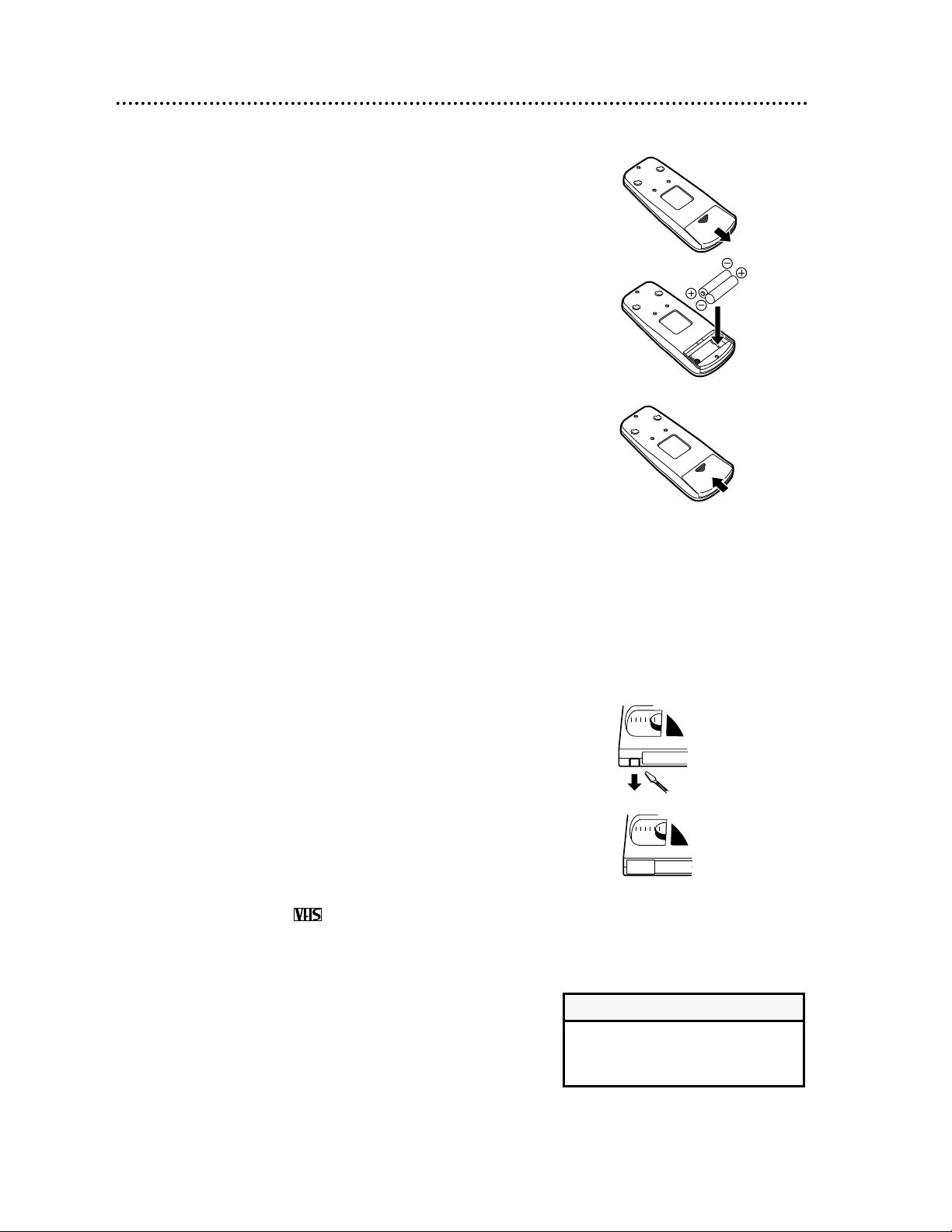
● Use only tapes with the mark.
● Remove any light adhesive stick-on notes from the video cas-
sette tape before putting the tape in the VCR. Removable
labels can jam the VCR.
● Periodic maintenance is required to maintain your VCR’s excel-
lent performance. This VCR has an Automatic Head Cleaner.
However, the video heads will require replacement eventually.
Only an authorized service center should perform this service.
Before Using Your VCR 5
Putting Batteries in the Remote Control
1
Remove the battery compartment lid on the bottom of the
remote control by sliding it in the direction of the arrow.
2
Place two AA batteries inside the battery compartment
with their +and –ends aligned as indicated.
3
Replace the battery compartment lid.
• Do not mix alkaline and manganese batteries.
• Do not mix old and new batteries.
Helpful Hints
Using the Remote Control
● Point the remote control at the VCR, then press the VCR but-
ton, when using the remote control to operate the VCR.
● If you have a Magnavox, Philips, or Philips Magnavox television,
point the remote control at the TV, then press the TV button,
when using the remote control to operate the TV.
VCR maintenance
Video cassette tapes have record tabs to ensure that recordings
are not accidentally erased.
1
To prevent erasure, break off the tab with a screwdriver.
2
To record again, cover the hole with cellophane tape.
Erasure Prevention
1
2
1
2
3
Removing the Plastic Cover from the Front Panel
A thin, plastic cover may protect the front panel of your VCR.
Before using the VCR, lift a corner of the plastic, then peel it off.

VIDEO
IN
OUT
CH3CH4
AUDIO
OUT
IN
ANT
OR
VIDEO
IN
OUT
CH3
CH4
AUDIO
OUT
IN
ANT
75V
ANT /
CABLE
OR
75V
ANT /
CABLE
6 Hookups Without a Cable Box / Direct Broadcast System
The basic VCR/TV connection – antenna/cable to VCR to TV – is shown below. If you have a
Cable Box or a Direct Broadcast System, please see pages eight-nine. If you have a Stereo
TV, please see page 10. After you hook up the VCR, go to page 11 to turn on the VCR.
ANTENNA IN
Jack
(on back of TV)
Cable
(75 ohm)
Back of VCR
Antenna
Indoor/Outdoor
(300 ohm)
1
Disconnect the antenna or cable from your TV.
2
Connect the antenna or cable to the ANT(enna) IN Jack of your VCR.
Cable
(75 ohm)
Antenna
Indoor/Outdoor
(300 ohm)

VIDEO
IN
OUT
CH3CH4
AUDIO
OUT
IN
ANT
CH 4
or
CH 3
VIDEO
IN
OUT
CH3
CH4
AUDIO
OUT
IN
ANT
CH3 / CH4
Switch
CH3 CH4
VIDEO
IN
OUT
CH3CH4
AUDIO
OUT
IN
ANT
75V
ANT /
CABLE
75V
ANT /
CABLE
VIDEO
IN
OUT
CH3
CH4
AUDIO
OUT
IN
ANT
RF coaxial cable
Antenna
or Cable
3
Connect the RF coaxial cable (supplied) to the OUT Jack on the back of the
VCR and to the ANTENNA IN Jack on the TV. (You may use either a snap-on
type (supplied) or screw-on type of coaxial cable, whichever you prefer.)
5
Set the CH3/CH4 switch on the back of the VCR to CH3 or CH4, whichever
channel is not used or least used in your area. Set the TV to the same channel. For
example, when playing a tape, if the CH3/CH4 switch is set to CH3, the TV should be on
channel 03.
Hookups Without a Cable Box / Direct Broadcast System (cont’d) 7
ANTENNA IN Jack
(on back of TV)
example only
4
Plug in the TV and the VCR.
6
You are ready to turn on the VCR. Please go to page 11 before turning on the
VCR.

8 Hookups With a Cable Box / Direct Broadcast System
There are two ways to connect your Cable Box/DBS to the VCR. With this connection:
● You may view any channel.
● You must select channels at the Cable Box/DBS. Channels cannot be changed at the VCR.
● You may not view a channel other than the one you are recording.
● You may not program channels at the VCR.
● You can only program a timer recording for one channel at a time. Set the TV and the VCR to the Cable Box/DBS
output channel (channel 03 or 04), and set your Cable Box/DBS to the channel you want to record. When you
enter the channel you want to record in a timer recording, select channel 03 or 04 (the Cable Box/DBS output
channel). (This is step 5 on page 29.) Leave the Cable Box/DBS on for a timer recording.
● If you use the VCR Plus+ Programming system, set the Cable/TV channel to the Cable Box/DBS output channel (03
or 04) for every VCR Plus+ channel in the VCR Plus+ Cross Reference Map. You must set the Cable Box/DBS to
the channel you want to record; leave the Cable Box/DBS on for the timer recording.
Details are on page 33.
VIDEO
IN
OUT
CH3 CH4
AUDIO
OUT
IN
ANT
OUT
IN
75V
ANT /
CABLE
TV’s
ANTENNA IN
Jack
Cable Box/DBS
VCR
Recording/Viewing Any Channel
Connections
1
With the VCR on and in VCR position (the VCR light will appear on the display panel),
use the CH(annel)
o/p buttons to set the VCR to the Cable Box/DBS output
channel (channel 03 or 04).
2
Set the TV to the same channel to which you set the VCR.
3
Select the channel you want to view/record at the Cable Box/DBS.
1
Connect a Cable signal to the IN Jack on the Cable Box/DBS.
2
Use an RF coaxial cable (supplied) to connect the OUT Jack on the Cable Box/DBS to
the ANT(enna) IN Jack on the VCR.
3
Use a second RF coaxial cable to connect the OUT Jack on the VCR to the TV’s
ANTENNA IN Jack.
1
2
3
Cable
Signal
RF coaxial
cable
RF coaxial
cable

Hookups With a Cable Box / Direct Broadcast System (cont’d) 9
VIDEO
IN
OUT
CH3CH4
AUDIO
OUT
IN
ANT
IN
OUT
75V
ANT /
CABLE
With this connection:
● You may watch one channel while recording another.
● You may not record scrambled channels.
Recording One Channel/Watching Another
1
Put the Cable Box/DBS on the same channel as the VCR’s
CH3/CH4 switch. Then, with the VCR in VCR position (the VCR
light will appear on the display panel), use the CH(annel) o/p
buttons to select the channel you want to record at the
VCR. Start the recording.
2
Press the VCR/TV button once to put the VCR in TV
position. (The VCR light will disappear.)
3
Set the TV to the Cable Box/DBS output channel (03 or
04).
4
Select the channel you want to watch at the Cable
Box/DBS.
TV’s ANTENNA
IN Jack
Cable Box/DBS
VCR
• When you play a tape, make sure
the Cable Box/DBS is set to the
same channel as the CH3/CH4
switch on the VCR. Set the TV to
the Cable Box/DBS output channel
(03 or 04).
Helpful Hint
1
Connect a Cable signal to the VCR’s ANT(enna) IN Jack.
2
Use an RF coaxial cable (supplied) to connect the OUT Jack on
the VCR to the IN Jack on the Cable Box/DBS.
3
Use a second RF coaxial cable to connect the OUT Jack on the
Cable Box/DBS to the ANTENNA IN Jack on the TV.
1
2
3
Connections
Cable
Signal
RF coaxial
cable
RF coaxial
cable

10 Hookups With a Stereo TV
VIDEO
IN
OUT
CH3CH4
AUDIO
OUT
IN
ANT
antenna or
cable to
ANT(enna)
IN Jack
Video Cable
Audio Cable
VIDEO (yellow) and
AUDIO (white) OUT Jacks
Audio and Video
IN Jacks on TV
● Audio and Video cables are not supplied.
1
Connect the antenna or cable to the ANT(enna) IN Jack
on the back of the VCR.
2
Connect a video cable to the yellow VIDEO OUT Jack on
the back of the VCR. Then, connect the other end of the
video cable to the VIDEO IN Jack on your TV.
3
Connect an audio cable to the white AUDIO OUT Jack
on the back of the VCR. Then, connect the other end of
the audio cable to the AUDIO IN Jack on your TV.
(If your TV has Right and Left AUDIO IN Jacks, you must use a
“Y” splitter audio cable as illustrated to deliver audio to the TV’s
right and left channels.)
4
Turn on your TV, making sure it is in Line Input mode. Please
refer to your TV owner’s manual for details.
• This hookup will not give you stereo
sound. To get stereo sound, use the
connections on pages six - seven
and select the channel to be viewed
at the TV (with the VCR turned off).
Helpful Hint
1
2
3
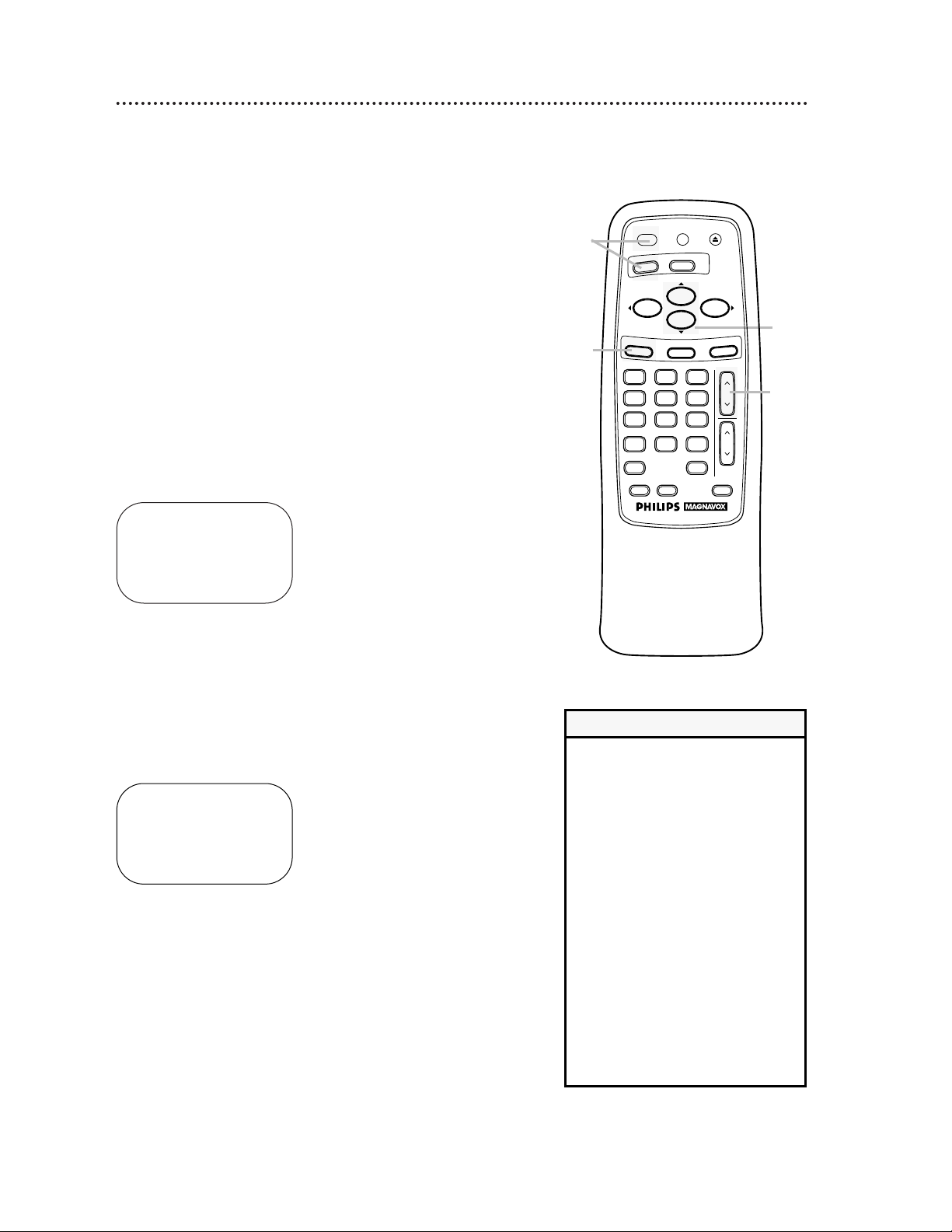
1
Press the VCR button, then press the POWER button.
The VCR light and the PWR. (power) light will appear on the display panel.
2
Turn on the TV. Set it to the same channel as the
CH3/CH4 switch on the back of the VCR. The display shown
below will appear. (If the display does not appear, check your
hookups, then follow the steps on page 12 to set up channels and
page 17 to select a language.)
3
Within 60 seconds, press the PLAY/o button or the
STOP/p button to select English or Spanish on-screen
displays.
4
Press the MENU button. The display shown below will appear.
SELECT op
→ENGLISH ON
ESPAÑOL
MAKE SELECTION OR
PUSH MENU TO CONTINUE
Turning on Your VCR 11
5
Within 60 seconds, press the CH(annel) o button to
begin automatic channel programming. AUTO CH PRO-
GRAMMING IN PROCESS PLEASE WAIT will appear on-screen.
The VCR will memorize all available channels. When all channels
are programmed, CHANNELS ARE SET will appear on-screen
briefly, then TV programming will appear.
Now, when you press the CH(annel) o/p buttons, you’ll only
scan through channels that you receive.
• To skip this feature and play a tape
immediately, insert a tape with its
record tab removed. Or, to skip step
3, press the MENU button. All onscreen displays will be inEnglish. To
skip step 5, press the STOP/p button. Channels will not be programmed, and CHANNELS NOT
SETwill appear on-screen.
• If you try to program channels
when there is no antenna or cable
connected to the VCR, programming
will appear to take place, but eventually a NOTV SIGNALSmessage
will appear. Connect an antenna or
cable to the VCR’s ANT(enna) IN
Jack and try again. You may need
to follow the steps on page 12.
Helpful Hints
Before turning on your VCR, make sure there are batteries in the
remote control and the VCR and TV are connected correctly.
● Follow the steps on this page only when you plug the VCR
power cord into the wall outlet for the first time.
● You can not program channels if you are using a Cable Box or
a Direct Broadcast System.
2
Turn on the TV.
CONNECT ANTENNA OR CABLE
TO VCR
THEN . . .
PUSH CH UP KEY
OR . . .
FOR PLAY ONLY – PUSH STOP
1
3
4
5
VOL
CH
321
654
987
0
POWER
STATUS/EXIT
MEMORYREC/OTR
SPEED
VCR PLUS+ ALT. CH
PAUSE/STILL
MUTE
TV
VCR
F.FWDREW
PLAY
STOP
VCR/TV EJECT
MENU
CLEAR
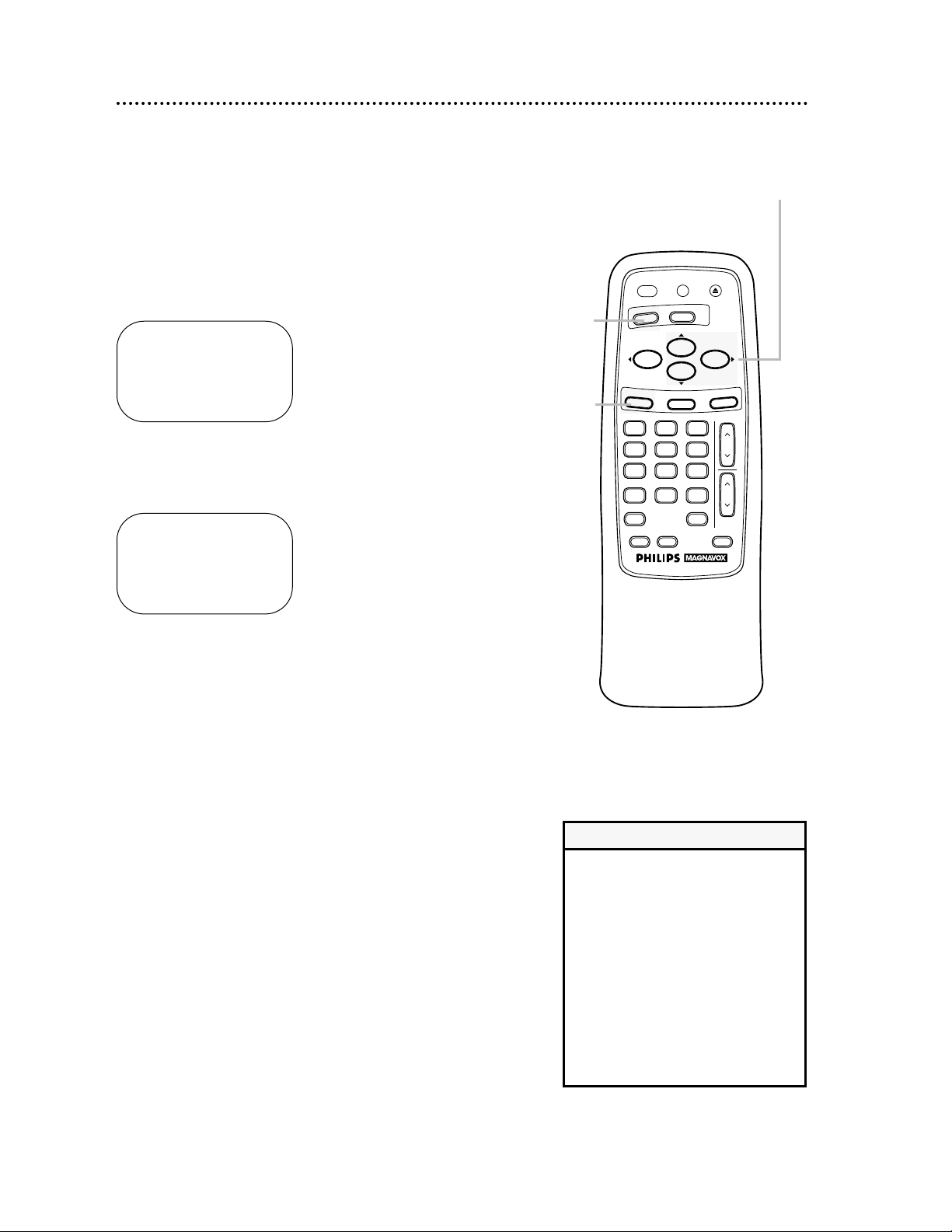
12 Automatic Channel Setup
2
Press the MENU button.
SELECT op CHOOSE B
→PROGRAM
VCR SET UP
TUNER SET UP
SET CLOCK
TO END PUSH EXIT
• You can not enter the TUNER SET
UP menu when you are in Line
Input mode (channel 001 or 002).
When you select channel 001 or
002, AV REAR or AV FRONT will
appear on-screen briefly.
• You can not program channels if
you are using a Cable Box or DBS.
• If you have an antenna, channels 269 will be available. If you have a
cable connection, channels 1-125
will be available.
Helpful Hints
Although your VCR may automatically memorize the channels you
receive when you turn it on for the first time, this function lets
you set up the channels again.
3
Press the PLAY/o button or the STOP/p button to select
TUNER SET UP, then press the F.FWD/B button.
SELECT op CHOOSE B
→AUTO PROGRAMMING
ADD/DELETE CH
CH MEMORY REVIEW
TO END PUSH EXIT
4
Press the PLAY/o button or the STOP/p button to select
AUTO PROGRAMMING, then press the F.FWD/B button. The VCR distinguishes between TV channels and cable chan-
nels, and the VCR will place all the channels you receive into its
memory.
5
Wait for a few minutes while the VCR sets up the channels. When this is complete, CHANNELS ARE SET will appear
on-screen. Then the programming of the lowest channel number
placed in the VCR’s memory will appear on-screen. Now when
you press the CH(annel) o/p buttons, you will scan only through
channels you receive.
2
3-4
1
Press the VCR button.
1
POWER
VCR/TV EJECT
TV
VCR
PLAY
STOP
MENU
STATUS/EXIT
VCR PLUS+ ALT. CH
0
SPEED
PAUSE/STILL
MEMORYREC/OTR
F.FWDREW
CLEAR
321
CH
654
987
VOL
MUTE
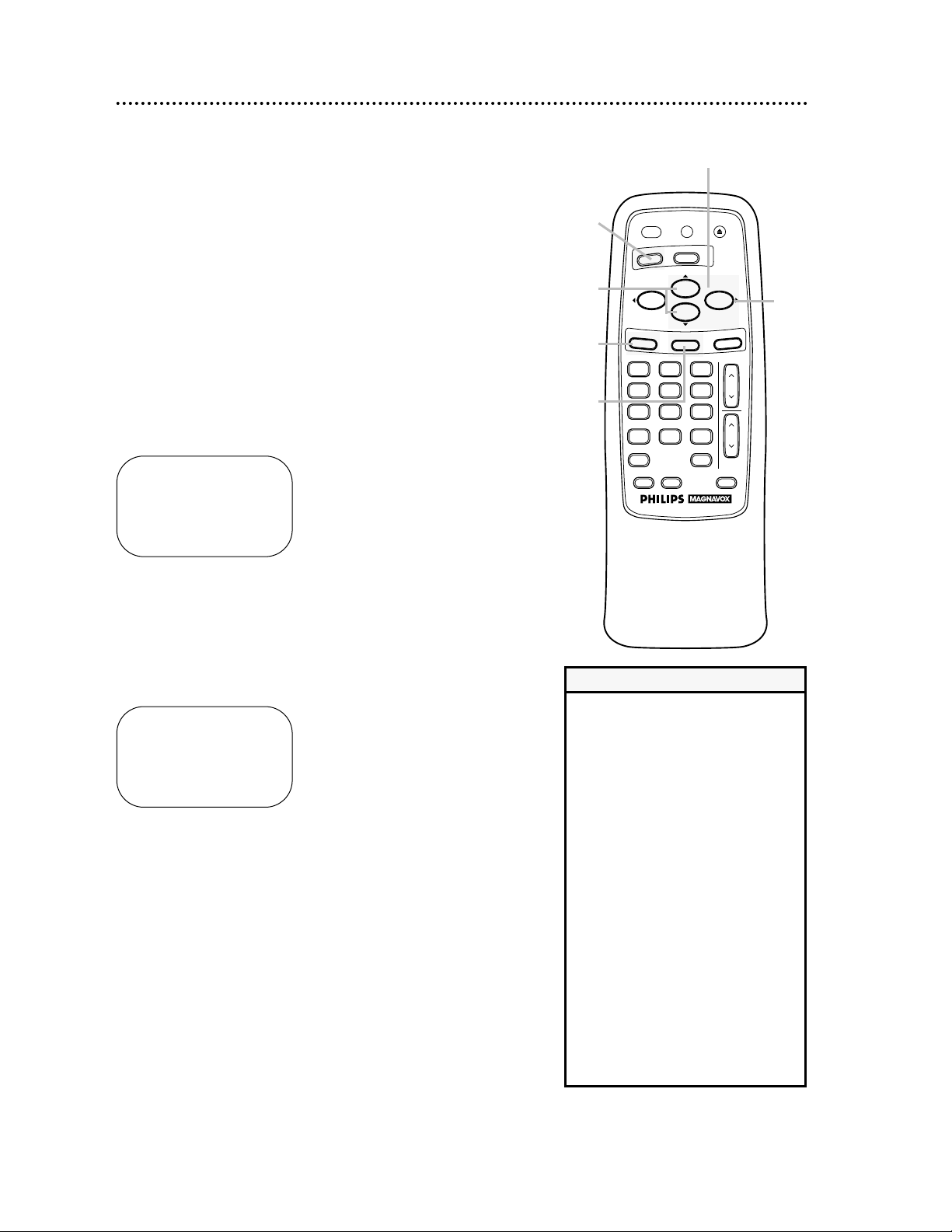
Automatic Channel Setup (cont’d) 13
Adding/Deleting Channels
2
Press the MENU button.
SELECT op ADD/DELETE B
124 DELETED
125 DELETED
1 → DELETED
2 ADDED
3 ADDED
TO END PUSH EXIT
3
Press the PLAY/o button or the STOP/p button to select
TUNER SET UP, then press the F.FWD/B button.
4
Press the PLAY/o button or the STOP/p button to select
ADD/DELETE CH, then press the F.FWD/B button.
5
Press the PLAY/o button or the STOP/p button until the
channel number you want to add or delete appears beside
the arrow.
SELECT op ADD/DELETE B
16 DELETED
17 ADDED
18 → ADDED
19 ADDED
20 ADDED
TO END PUSH EXIT
6
Press the F.FWD/B button to select ADDED or DELETED. Repeat steps 5 and 6 until you have added or deleted all the
channels you wanted to add or delete.
7
Press the STATUS/EXIT button.
2
3-4
6
7
5
1
Press the VCR button.
1
• If you want the TV screen to be solid
blue when a weak signal is received,
set BLUE BACKGROUND to ON. The
screen will be blue and the sound will
be muted. Or, if you want to receive
the weak signal, set BLUE BACKGROUND to OFF. When you select a
channel that is receiving a weak signal, you will see and hear the static in
the TV programming.
To set BLUE BACKGROUND to ON
or OFF, follow these steps.
1. Press the VCR button.
2. Press the MENU button.
3. Press the PLAY/o button or the
STOP/p button to select VCR SET UP,
then press the F.FWD/B button.
4. Press the PLAY/o button or the
STOP/p button to select BLUE BACKGROUND. Then, press the F.FWD/B
button repeatedly so that OFF (or ON)
appears beside BLUE BACKGROUND.
5. Press the STATUS/EXIT button.
Helpful Hint
NOTE: If you have an antenna, channel numbers 2-69 will appear on
the ADD/DELETE CH menu.
POWER
VCR/TV EJECT
TV
VCR
PLAY
STOP
MENU
STATUS/EXIT
321
654
VCR PLUS+ ALT. CH
SPEED
987
0
PAUSE/STILL
MEMORYREC/OTR
F.FWDREW
CLEAR
CH
VOL
MUTE

14 Automatic Channel Setup (cont’d)
Reviewing Memorized Channels
4
Press the PLAY/o button or the STOP/p button to select
CH MEMORY REVIEW, then press the F.FWD/B button.
A list of programmed channels will appear on-screen.
● If all the programmed channels don’t fit on the screen, press
the F.FWD/B button to see the remaining channels. Then
press the REW(ind)/s button to return to the first screen of
channels.
● If you do not press any buttons within 10 seconds, you will
either go to the next screen of channels or you will return to
the previous menu.
5
Press the STATUS/EXIT button once or twice to exit.
2
Press the MENU button.
SELECT op CHOOSE B
→PROGRAM
VCR SET UP
TUNER SET UP
SET CLOCK
TO END PUSH EXIT
3
Press the PLAY/o button or the STOP/p button to select
TUNER SET UP, then press the F.FWD/B button.
SELECT op CHOOSE B
→AUTO PROGRAMMING
ADD/DELETE CH
CH MEMORY REVIEW
TO END PUSH EXIT
2
3-4
5
1
Press the VCR button.
1
POWER
VCR/TV EJECT
TV
VCR
PLAY
STOP
MENU
STATUS/EXIT
VCR PLUS+ ALT. CH
0
SPEED
PAUSE/STILL
MEMORYREC/OTR
F.FWDREW
CLEAR
321
CH
654
987
VOL
MUTE
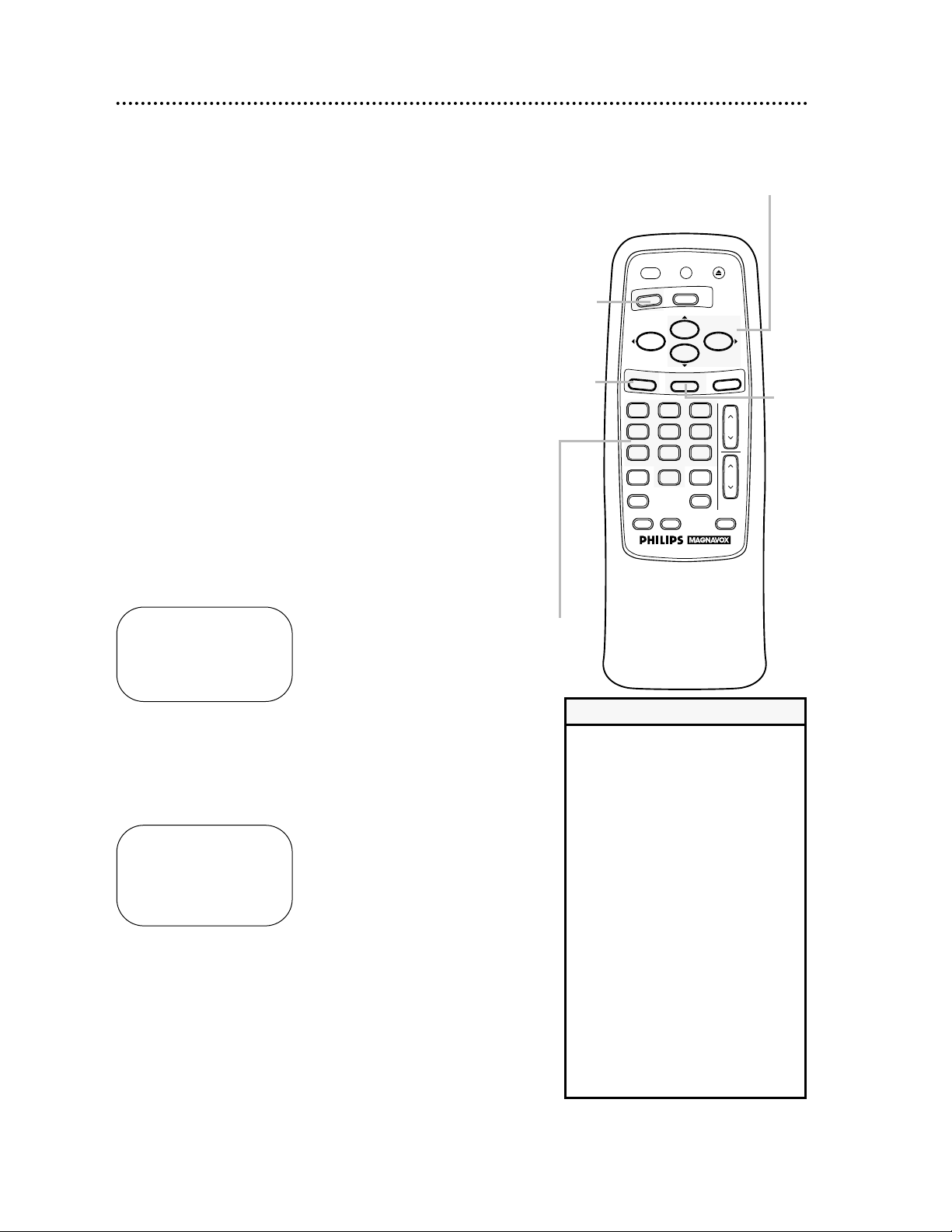
Setting the Clock 15
Follow the steps below to set your VCR’s clock. Make sure:
● The VCR is on and the VCR light appears on the display panel.
(If it does not, press the VCR/TV button once.)
● You make each entry within 60 seconds of the previous entry.
5
Press two Number buttons for the hour(s) and two
Number buttons for the minute(s). Then press 1 for AM
or 2 for PM. For example, for 2:15 PM, press 02, 15, 2.
6
Press two Number buttons for the month, two Number
buttons for the day, and two Number buttons for the
year. For example, for July 1, 1999, press 07, 01, 99. The day of
the week will appear automatically.
7
Press the STATUS/EXIT button.
• Enter a 0 before a single digit number.
• Entries that do not match the VCR’s
calendar will cause a question mark to
appear on-screen.
• To make corrections, press the CLEAR
button until the space for the number
you want to correct is flashing. Then
enter the correct number.
• The current time will appear on the
VCR display panel when the clock is
set. The current time will also appear
on-screen if you press the
STATUS/EXIT button. (See page 20
for details.)
• Power failures that last for more than
one minute can cause you to lose your
clock setting.
• This VCR is ready for the year 2000
and the years beyond. To set a date in
the year 2000, enter 00 for the year
in step 6.
Helpful Hints
2
Press the MENU button.
3
Press the PLAY/o button or the STOP/p button to select
SET CLOCK, then press the F.FWD/B button.
4
Press the PLAY/o button or the STOP/p button to select
SET CLOCK, then press the F.FWD/B button.
2
3-4
7
5-6
1
Press the VCR button.
1
POWER
VCR/TV EJECT
TV
VCR
PLAY
MENU
VCR PLUS+ ALT. CH
SPEED
MEMORYREC/OTR
STOP
STATUS/EXIT
0
321
654
987
PAUSE/STILL
F.FWDREW
CLEAR
CH
VOL
MUTE
