Page 1
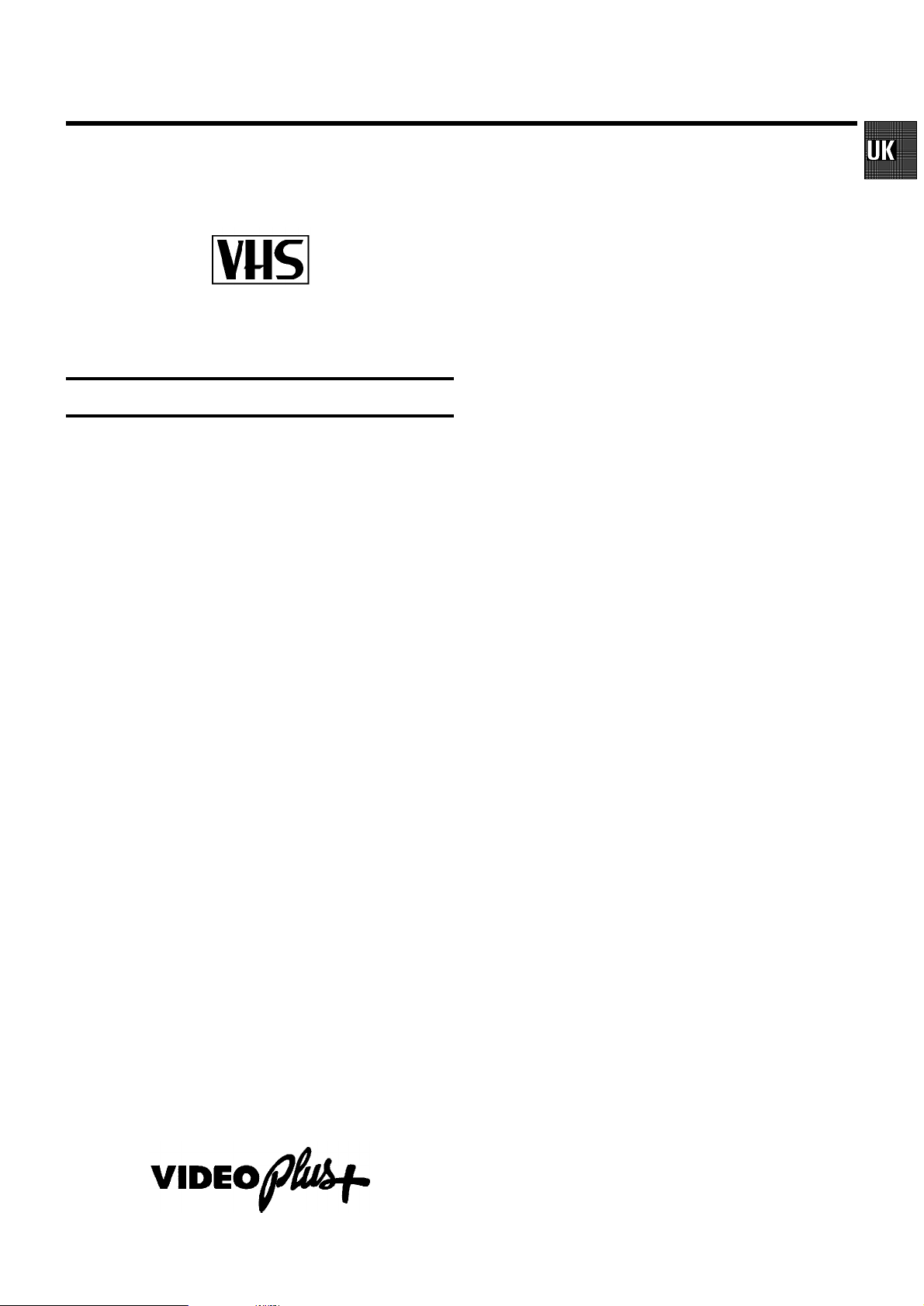
OPERATING INSTRUCTIONS PHILIPS VR805/07, VR806/07
Congratulations on the purchase of one of the most sophisticated and
simple-to-use video recorders (VCR) on the market. With this VCR you
can record and play VHS-standard cassettes.
Please take the time to read this operating manual before
using your video recorder.
Safety instructions and other notes
ADanger: High voltage!
Do not remove the top cover as there is a risk of an electrical
shock!
AThe video recorder does not contain any components that can
be repaired by the customer. When the appliance is connected
to the power supply there are some components that are
constantly operational. To switch off the video recorder
completely you must disconnect it from the power supply.
BNote that this power pack is designed for a power supply of
220-240V/50Hz.
BEnsure that air can circulate freely through the ventilation slots
on the video recorder.
BEnsure that no objects or liquids enter the video recorder. If
liquid is spilt into it, disconnect the video recorder immediately
from the power supply and call the After-sales Service for
advice.
BThe video recorder should not be used immediately after
transportation from a cold to a hot area or vice versa, or in
conditions of extreme humidity.
After unpacking the video recorder, it should be allowed to
acclimatize for at least three hours before installation.
C These operating instructions have been printed on nonpolluting
paper.
C Deposit old batteries at the relevant collection points.
C Please make use of the facilities available in your country for
disposing of the packaging of the video recorder in a way that
helps to protect the environment.
C This electronic equipment contains many materials that can be
recycled. Please inquire about the possibilitiesfor recycling
your old set.
DVIDEO Plus+ and PlusCode are registered trademarks of
Gemstar Development Corporation. The VIDEO Plus+ system is
manufactured under licence from Gemstar Development Corporation.
1. INSTALLATION 2...................................
Connecting to the TV-set 2...........................
Autoinstall 4.......................................
Initial Installation 4..................................
Successive Installation 4............................
Automatic TV Channel Allocation (FOLLOW TV) 4.......
Connecting a decoder or additional equipment 5.......
Manual TV Channel Search 5........................
Monitor function 6..................................
Sort/Clear TV channels manually 6....................
Setting the clock and the date 7......................
User guide (OSD) 7..................................
Emergency interrupt 7...............................
Saving energy 7....................................
2. PLAYBACK 8.......................................
Playback a cassette 8...............................
Searching for tape position 8.........................
Still picture/Slow motion 8...........................
Eliminating picture interference 9.....................
3. MANUAL RECORDING 10............................
Recording with/without automatic switch-off 10........
Automatic recording from a satellite receiver (SAT
RECORDING) 11....................................
Direct Record 11....................................
4. AUTOMATIC (PROGRAMMED) RECORDING 12.........
’VPS’ (Video Programming System)/’PDC’ (Pro-
gramme Delivery Control) 12.........................
Programming with ’VIDEO Plus+’ 12...................
Manual programming without ’VIDEO Plus+’ 13.........
How to check or alter a TIMER 14.....................
’NexTView Link’ 14..................................
5. ADDITIONAL FUNCTIONS 15.........................
Changing the TV system 15..........................
Child lock 15.......................................
Switching the remote control command 16.............
Continuous playback 16.............................
The automatic switch-off 16..........................
Remote control of TV sets 18.........................
Audio dubbing 19...................................
Selecting the sound track 19.........................
Synchronous editing (synchro-edit) 19................
Before you call an engineer 21.......................
SDDHHMMJWWTOPERAT
1
Page 2

1. INSTALLATION
Important for the United Kingdom
This apparatus is fitted with an approved moulded 13 Amp
plug. To change a fuse in this type of plug proceed as follows:
a Remove fuse cover and fuse.
b Fix new fuse which should be a BS1362 3A, A.S.T.A. or
BSI approved type.
c Refit the fuse cover.
If the fitted plug is not suitable for your socket outlets, it should
be cut off and an appropriate plug fitted in its place.
If the mains plug contains a fuse, this should have a value of
3A. If a plug without a fuse is used, the fuse at the distribution
board should not be greater than 5A.
DNote: * The severed plug must be destroyed to avoid a
possible shock hazard should it be inserted into a 13A
socket elsewhere.
How to connect a plug:
The wires in the mains lead are coloured in accordance with
the following code:
BLUE - ’NEUTRAL’ (’N’)
BROWN - ’LIVE’ (’L’)
Connecting with scart cable and ’Easy
link/NexTView’
With the function ’Easy Link/NexTView’, your video recorder
can exchange information with the television. Heed the
operating instruction of your television.
With ’Easy Link/NexTView’ the TV channels from the TV will
automatically be loaded.
d The BLUE wire must be connected to the terminal which
is marked with the letter ’N’ or coloured BLACK.
e The BROWN wire must be connected to the terminal
which is marked with the letter ’L’ or coloured RED.
f Do not connect either wires to the earth terminal in the
plug which is marked with the letter ’E’ or by the safety
earth symbol \or coloured green or green-and-yellow.
Before replacing the plug cover, make certain that the cord
grip is clamped over the sheath of the lead - not simply over
the two wires.
Connecting to the TV-set
When you install your Video recorder for the first time, please
read:
E the paragraph ’Connecting with scart cable and Easy
Link/NexTView’, when your TV-set is equipped with ’Easy
Link/NexTView’.
E the paragraph ’Connecting with scart cable without Easy
Link/NexTView’, when your TV-set is not equipped with
’Easy Link/NexTView’.
a Remove the aerial cable plug from your TV set and insert
it into the 2 socket at the back of the video recorder.
b Plug one end of the aerial cable provided into the TV
socket on the video recorder and the other end into the
aerial input socket on your TV set.
c Plug one end of the special scart cable provided into the
AV1 EXT1 scart socket at the back of the video recorder
and the other end into the scart socket on your TV set.
d Switch on the TV set.
e Insert one end of the mains cable into the mains socket
4 at the back of the video recorder and the other end
into the wall socket.
f The video recorder will automatically load all TV chan-
nels stored on your TV, in the same sequence.
This may take several minutes.
When all data (TV channels, language, country) has been
copied, the following text appears on the TV screen:
’EASY LINK LOADING COMPLETE’.
g Check if clock and date are correct. Read the paragraph
’Setting Time/Date’ in this chapter.
E the paragraph ’Connecting without a scart cable’, when
you do not use a scart cable.
2
Page 3

Connecting with scart cable without ’Easy
Link/NexTView’
If your television does not have a scart (EURO-AV) socket,
please do not read further here, but turn to the next paragraph
’Connecting without scart cable’.
Connecting without scart cable
a Remove the aerial cable plug from your TV set and insert
it into the 2 socket at the back of the video recorder.
b Plug one end of the aerial cable provided into the TV
socket on the video recorder and the other end into the
aerial input socket on your TV set.
c Insert one end of the mains cable into the mains socket
4 at the back of the video recorder and plug the other
end into the wall socket.
a Remove the aerial cable plug from your TV set and insert
it into the 2 socket at the back of the video recorder.
b Plug one end of the aerial cable provided into the TV
socket on the video recorder and the other end into the
aerial input socket on your TV set.
c Plug one end of the scart cable into the scart socket
AV1 EXT1 on the back of the video recorder and the other
end into the scart socket on your TV set.
d Switch on the TV set.
e Insert one end of the mains cable into the mains socket
4 at the back of the video recorder and plug the other
end into the wall socket.
f When your TV set automatically switches to programme
number e.g.: ’EXT’, ’0’, or ’AV’, a welcoming text appears
on the TV screen.
When your TV set does not switch automatically, select
the required programme number manually (see instruction manual TV set).
d Switch on your TV set and select the programme number
that you have chosen for video playback (see operating
manual for your TV set).
e The video recorder will now send a welcoming text on
UHF-channel CH35 or 583MHz.
f Tune in the TV set in the UHF wave band until this picture
appears.
CONGRATULATIONS ON THE
PURCHASE OF YOUR NEW
PHILIPS VIDEORECORDER
TO CONTINUE PRESS OK
g Subsequently, read the paragraph ’Initial Installation’ in
the section ’Autoinstall’.
g Subsequently, read the paragraph ’Initial Installation’ in
the section ’Autoinstall’.
3
Page 4

Autoinstall
The video recorder will search for all TV channels. It stores TV
channels found in the following sequence: BBC 1, BBC 2, ITV,
CH 4, CH 5, SKY, others.
Initial Installation
a If the aerial (antenna) has been connected to the video
recorder, press the OK button. Please continue with the
next paragraph at step e .
Automatic TV Channel Allocation (FOLLOW
TV)
With this function the video recorder maintains the same
channel sequence as on the TV set, in case you connected
your videorecorder to a TV set without scart cable. This only
functions if the video recorder (socket AV1 EXT1 ) and the TV
set are connected with a scart cable. Additional equipment
connected to socket AV2 EXT2 must be switched off.
DWith ’Connecting with scart cable and ’Easy Link/NexT-
View’, this function will start the data transfer.
Successive Installation
a Switch on the TV set. If required, select the programme
number for the video recorder.
b Press the MENU button. The main menu appears.
c Select the line ’INSTALLATION’ with the menu buttons
P = or P ; and confirm with the P button.
d Select the line ’AUTOINSTALL’ with the menu buttons
P = or P ; and confirm with the P button.
e ’AUTOINSTALL’ starts. This can take several minutes.
INSTALLATION
AUTOINSTALL
SEARCHING FOR TV CHANNELS
03 CHANNELS FOUND
________________________
a Switch on the TV set. If required, select the programme
number for the video recorder.
b Press the MENU button. The main menu appears.
c Select the line ’INSTALLATION’ with the menu buttons
P = or P ; and confirm with the P button.
d Select the line ’FOLLOW TV’ with the menu buttons P =
or P ; and confirm with the P button. Take notice of
the message on the TV screen.
e Press the OK button.
If the video recorder recognizes that the TV set has been
connected with a scart cable, ’TV’ 01’ appears in the
display.
E When ’NOTV’ (no signal from TV set) appears in the
display, the TV channels can not be allocated automatically. In this case, read paragraph: ’Manual TV Channel
Number Allocation’.
f Select programme number ’1’ on the TV set.
f When ’AUTOINSTALL’ is complete, ’AUTOINSTALL
COMPLETE’ will appear on the TV screen.
g To end, press the MENU button.
4
g Confirm with the OK button on the video recorder-re-
mote control. The video recorder compares the TV
channels on the TV set and the video recorder.
If the video recorder found the same TV channel as the
TV set, then it stores it at ’P01’.
h Wait until e.g.: ’TV’ 02’ appears.
i Select the next programme number, e.g.: ’2’ on the TV set.
j Confirm with the OK button on the video recorder-re-
mote control.
DIf you allocated the wrong TV channeL, you can go back
one step with the menu button Q .
Page 5

k Repeat steps h to j until all TV channels have been
allocated.
g Select function ’ON’ with the menu buttons Q or P .
When you select ’OFF’, the function will be switched off.
l To finish, press the MENU button.
Connecting a decoder or additional
equipment
You can also connect additional equipment to the AV2 EXT2
socket. For instance: decoder, satellite receiver or camera
recorder.
You can connect a HIFI-stereo set to the sockets
AUX OUT L R (audio output left/right) and AUX IN L R (audio in-
put left/right).
Allocating a decoder
With this function, the connected decoder will automatically
be activated for the TV programme required.
DWith ’Connecting with scart cable and ’Easy Link/NexT-
View’ the decoder must be activated for the TV set.
h Confirm with the OK button.
DWhen the function is switched on, ’DEC’ appears in the
display.
i To end, press the MENU button.
Manual TV Channel Search
In certain cases the ’Automatic TV Channel Search’ may not
be able to find all of the TV channels (e.g. coded TV channels).
In that case, use this manual method to set the channels.
DWith ’Connecting with scart cable and ’Easy Link/NexT-
View’ the videorecorder automatically loads the TV
channels from the TV set. Hence, some lines are not
functional.
a Switch on the TV set. If required, select the programme
number for the video recorder.
b Press the MENU button. The main menu appears.
c Select the line ’INSTALLATION’ with the menu buttons
P = or P ; and confirm with the menu button P .
d Select the line ’MANUAL SEARCH’ with the menu buttons
P = or P ; and confirm with the menu button P .
a Switch on the TV set. If required, select the programme
number for the video recorder.
b On the video recorder, select the TV programme you wish
to link with the decoder function, using the P ; or P =
button or the digit buttons 0-9 .
c Press the MENU button. The main menu appears.
d Select the line ’INSTALLATION’ with the menu buttons
P = or P ; and confirm with the P button.
e Select the line ’MANUAL SEARCH’ with the menu buttons
P = or P ; and confirm with the P button.
f Select the line ’DECODER’ with the menu buttons P = or
P ; .
INSTALLATION
MANUAL SEARCH
CHANNEL/FREQ. CH
z ENTRY/SEARCH 34
PROGRAMME NUMBER | 02 }
{ TV CHANNEL NAME MTV
DECODER OFF
TV SYSTEM PAL
NICAM ON
FINE TUNING +1
________________________________
e In the line ’CHANNEL/FREQ.’, select the display for:
TO EXIT
PRESS MENU
’FREQ.’: frequency
’CH’: channel
’S-CH’: special channel
f If you know the frequency or channel of the desired TV
channel, you can enter the data in line ’ENTRY/SEARCH’
with the digit buttons 0-9 .
5
Page 6

E If you don’t know the frequency or channel of the TV
channel of your choice, press the menu button P to
start the channel search.
g In the line ’PROGRAMME NUMBER’ select the pro-
gramme number you want e.g.: ’01’, using the menu
buttons Q or P .
h If you want to change the TV channel name, press the
P button in line ’TV CHANNEL NAME’.
E Select the character you want to change with the Q or
the P button. Change the character with the P = or the
P ; button. Select the next character in the same way.
E Keep pressing the menu button P until the cursor dis-
appears.
i In the line ’NICAM’, select funtion ’ON’ or ’OFF’ with the
P or Q button.
j If you want to change the automatic tv channel setting,
select the line ’FINE TUNING’.
With the menu buttons Q or P you can vary the automatic tv channel setting. Important: This re-tuning is only
necessary and useful in special cases, e.g.: when there
are stripes on the picture with cable-TV systems.
k Press the OK button to store the TV channel.
Sort/Clear TV channels manually
DWith ’Connecting with Easy Link/NexTView’ the video
recorder automatically loads the TV channels from the TV
set. Hence, you can not select this function.
a Switch on the TV set. If required, select the programme
number for the video recorder.
b Press the MENU button. The main menu appears.
c Select the line ’INSTALLATION’ with the menu buttons
P = or P ; and confirm with the P button.
d Select the line ’TV CHANNEL ALLOCATION’ with the
menu buttons P = or P ; and confirm with the P button.
INSTALLATION
TV CHANNEL ALLOCATION
z...
P01 BBC1
z P02 BBC2
} P03 ITV }
{ P04 CH4
P05 CH5
P06 SKY
{...
________________________________
TO SORT TO EXIT
PRESS } PRESS MENU
DIf you want to search for further TV channels, start again
at step f.
l To end, press the MENU button.
Monitor function
You can switch back and forth between TV reception and
video recorder reception with the MONITOR button. This only
functions when you used a scart cable to connect the video
recorder to your TV set and if your TV set responds to this
switch-over.
e With the menu buttons P = or P ; , select the TV chan-
nel to which you want to allocate a programme number
(starting with ’P01’) and press the P button.
DIf you want to delete a TV channel, press the CLEAR (CL)
button.
f With the menu buttons P = or P ; , shift the TV channel
to the programme number you wish to allocate to this TV
channel and press the Q button. The TV channel will
be added.
g Repeat steps eto funtil you have allocated a
programme number to all TV channels.
h To store, press the OK button.
i To end, press the MENU button.
6
Page 7
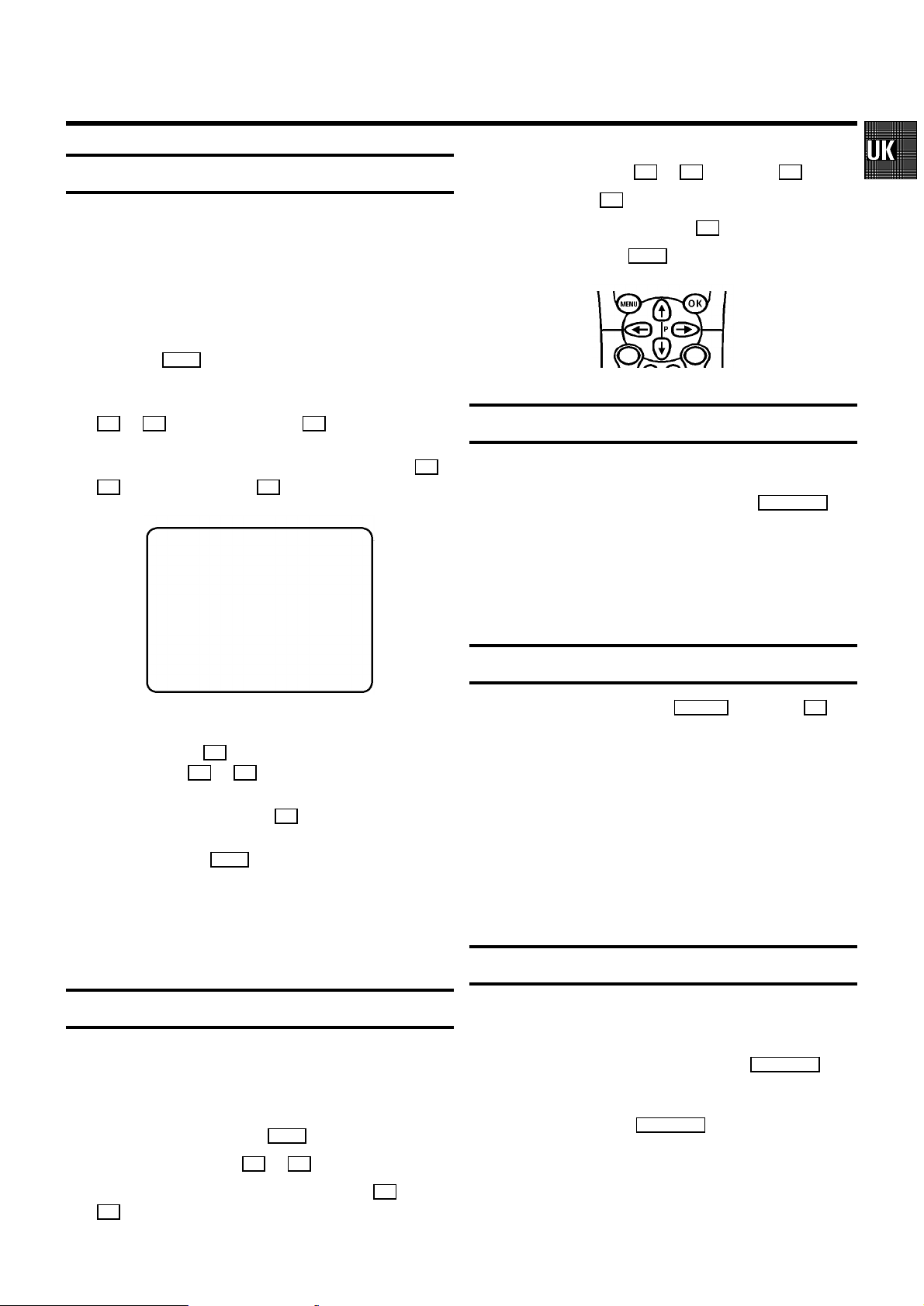
Setting the clock and the date
E Enter/Alter: With the Q or P or with the 0-9 button.
E Store: With the OK button.
If the time in the video recorder display is not correct or if
’--:--’ appears in the display, please set the clock manually.
a Switch on the TV set. If required, select the programme
number for the video recorder.
b Press the MENU button. The main menu appears.
c Select the line ’INSTALLATION’ with the menu buttons
P = or P ; and confirm with the P button.
d Select the line ’TIME/DATE’ with the menu buttons P = or
P ; and confirm with the P button.
INSTALLATION
TIME/DATE
z TIME 20:00
YEAR | 1998 }
{ MONTH 02
DATE 06
________________________________
e Adjust ’TIME’, ’YEAR’, ’MONTH’, ’DATE’ if required, using
TO EXIT
PRESS MENU
the digit buttons 0-9 . Switch between fields with the
menu buttons P = or P ; .
f Confirm each entry with the OK button.
g To end, press the MENU button.
DIf a TV channel which transmits TXT/PDC is stored with
programme number ’P01’, time (from TXT) and date (from
PDC) will automatically be taken from the TXT/PDC
information.
E Confirm: With the menu button P .
E Exit menu: With the MENU button.
Emergency interrupt
Both the video recorder and the remote control have an
’Emergency interrupt’ button. You can use the STANDBY m button to interrupt any function.
Whenever you have operating problems you can simply
interrupt the function and start again.
You can practise operating your set without any worries. No
matter which buttons you press, you cannot damage it.
Important notes for operation
E You can switch on with the STOP h button, the 0-9 but-
tons or by inserting a cassette.
E Keep your video recorder connected to the mains at all
times to ensure that programmed recordings can be
made and that the television functions normally. The
power consumption required is less than 4W (saving
energy mode).
E When the video recorder is disconnected from the mains,
TV channels will be strored typically 1 year, and
clock/timer data will be stored typically 7 hours.
Saving energy
User guide (OSD)
With OSD (On Screen Display) the corresponding functions
appear on the TV screen as a menu. The most important
button-functions are displayed at the bottom of the screen.
E Call up the menu: With the MENU button.
E Select a line: With the P = or P ; button.
E Select within a line: With the menu buttons Q or
P .
You can choose between two methods of switching to
standby.
Normal method: Switch to standby using the STANDBY m but-
ton. The clock time remains displayed.
If the clock has not been set, ’--:--’ appears.
To save energy: Press the STANDBY m button twice. The clock
time disappears from the display.
7
Page 8
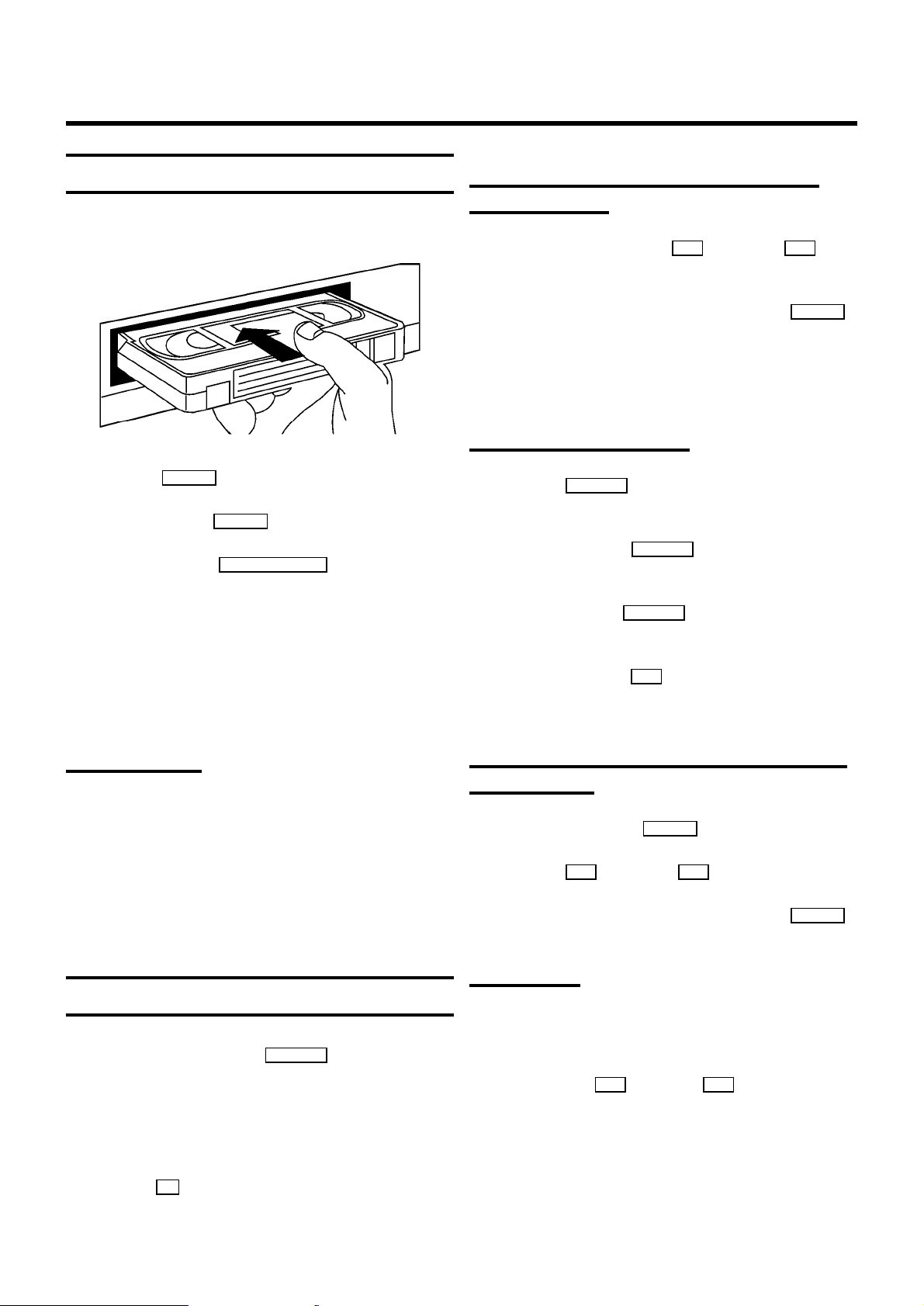
2. PLAYBACK
Playback a cassette
a Insert a cassette into the cassette slot.
b Press the PLAY G playback button.
c To stop, press the STOP h button.
d To eject, Press the STOP/EJECT ? button on the set.
DSome hired cassettes may have a poor picture/sound
quality. This is not a fault in your set. Please read the
section ’Eliminating picture interference’.
Searching for tape position with picture
(picture search)
a During playback, press the H (reverse) or I (for-
ward) button once or several times.
b To interrupt at the position required, press the PLAY G
button.
DDuring picture search, the picture quality is affected and
the sound is turned off.
Still picture/Slow motion
a Press the STILL R button. A still picture appears on the
screen.
b Each time you press STILL R again the picture will
move on one step.
c When you hold the STILL R button the picture will be
played in slow motion.
DSome functions switch off automatically after a while
(e.g.: Pause, Still Picture, Scanning). This helps to protect
the cassette and prevent unnecessary power consumption.
NTSC Playback
With this set you can playback cassettes that have been
recorded on another video recorder in the NTSC standard.
This only works for PAL-television sets which are suitable for a
picture frequency of 60 Hz.
During NTSC playback ’60HZ’ appears in the display.
DDuring NTSC-playback some special features (e.g. still
picture) are not possible.
Tape position indication
a During playback press the COUNTER button.
b Select one of the following options:
’TIME USED’ to indicate the time used on the tape
’TIME LEFT’ to indicate the time left on the tape
’COUNTER’ to indicate the actual position on the tape
DWith the OK button, you can superimpose the actual
tape position on the TV screen.
d When you press the I button several times, you have
a choice of several playback speeds.
During slow motion the sound is switched off.
Searching for tape position without picture
(wind/rewind)
a Stop the tape with the STOP h button.
b Press the H (reverse) or I (forward) button.
c To interrupt at the position required, press the STOP h
button.
Instant View
With this function you can switch to picture search during
wind/rewind.
a If you hold the H (rewind) or I (wind) button dur-
ing wind or rewind, you will switch to picture search.
b If you release the button, the video recorder will
automatically switch back to rewind or wind.
8
Page 9

Automatic search for tape position (Index
search)
At the beginning of each recording, the video recorder marks
the tape with a index code mark.
a Press the INDEX E button. Then press the I button to
select the next code mark or the H button for the previous code mark.
Tracking during still picture
If the still picture vibrates vertically, you can improve the still
picture as follows:
a During still picture, press the MENU button.
b Select the line ’PLAY FUNCTIONS’ with the menu buttons
P = or P ; and confirm with the P button.
b When the video recorder finds the code mark or a blank
space it will automatically switch to playback.
DYou can only search for a blank space with recordings
made on a video recorder that does not have this index
code mark function.
Eliminating picture interference
When the picture quality is poor, please proceed as follows:
Tracking during playback
a During playback, press the MENU button.
b Select the line ’PLAY FUNCTIONS’ with the menu buttons
P = or P ; and confirm with the P button.
c Select the line ’MANUAL TRACKING’ with the menu
buttons P = or P ; .
d Hold the menu buttons Q or P until the playback
quality is at its best.
e Confirm with the OK button.
c Select the line ’VERTICAL STABILITY’ with the menu
buttons P = or P ; .
d Hold the menu buttons Q or P until the picture qual-
ity is at its best.
e Confirm with the OK button.
f To end, press the MENU button.
Cleaning the video heads
a During playback, press the MENU button.
b Select the line ’PLAY FUNCTIONS’ with the menu buttons
P = or P ; and confirm with the P button.
c Select the line ’HEAD CLEANING’ with the menu buttons
P = or P ; .
d Press the OK button. ’HEAD CLEANING IN PROGRESS’
appears on the screen.
e Wait a few seconds, until the message disappears and
then press the MENU button.
f To end, press the MENU button. This setting will remain
until you remove the cassette.
9
Page 10

3. MANUAL RECORDING
Recording without automatic switch-off
a Insert a cassette.
b Use the P ; or P = button to select the programme
number (programme name) from which you wish to
record.
DWhen the function ’Direct record’ is switched on, select
the programme number on the TV set. With the video
recorder switched on, press the RECORD/OTR n button.
DWhen a TV channel transmits a channel name, it will
show in the display.
DProgramme numbers ’E1’ and ’E2’ are provided for
recording from external sources (via scart sockets
AV1 EXT1 and AV2 EXT2 ). Programme number ’E3’ is pro-
vided for recording from the front sockets VIDEO and
L-AUDIO-R .
DProgramme number ’AUX’ is provided for audio record-
ings via sockets AUX IN L R .
c Press the RECORD/OTR n button.
d Stop recording with the STOP h button.
Auto-assembling
You can use the auto-assembling function to join individual
recordings without any major picture disturbance between the
recordings.
a During playback, search for the correct position on the
tape.
b Stop playback by pressing the STOP h button. ’PAUSE’
appears on the TV screen.
c Now start recording as usual by pressing the
RECORD/OTR n button.
Selecting the recording speed (SP/LP)
You can reduce the recording speed by half. This makes it
possible to record, for example, 8 hours instead of 4 hours on
an ’E240’ (4 hour) cassette.
a Switch on the TV set. If required, select the programme
number for the video recorder.
Recording with automatic switch-off (OTR
One-Touch-Recording)
a Insert a cassette.
b Use the P ; or P = button to select the programme
number (programme name) from which you wish to
record.
c Press the RECORD/OTR n button.
d Press the RECORD/OTR n button repeatedly to obtain the
required end time or length of the recording.
DTo cancel this entry, press the CLEAR (CL) button.
Erase protection
So that you don’t accidentally delete an important recording,
remove the special tab (erase protection) on the narrow side
of the cassette with a screwdriver or slide the special tab to
the left. Later, if you no longer want the cassette to be erase
protected, you can seal the gap again with adhesive tape or
slide the special tab to the right.
b Press the MENU button. The main menu appears.
c Select the line ’RECORD FUNCTIONS’ with the menu
buttons P = or P ; , and confirm with the P button.
d Select the line ’RECORD SETTINGS’ with the menu
buttons P = or P ; , and confirm with the P button.
e Select the line ’RECORD SPEED’ with the menu buttons
P = or P ; .
f Select the required recording speed with the menu
buttons Q or P .
D’LP’: Long Play = half recording speed (double recording
time).
’SP’: Standard Play = normal recording speed.
DThe picture quality will be adversely affected when
recording at half recording speed (’LP’).
DFor playback, the correct recording speed will automati-
cally be selected.
g Confirm with the OK button.
h To end, press the MENU button.
10
Page 11
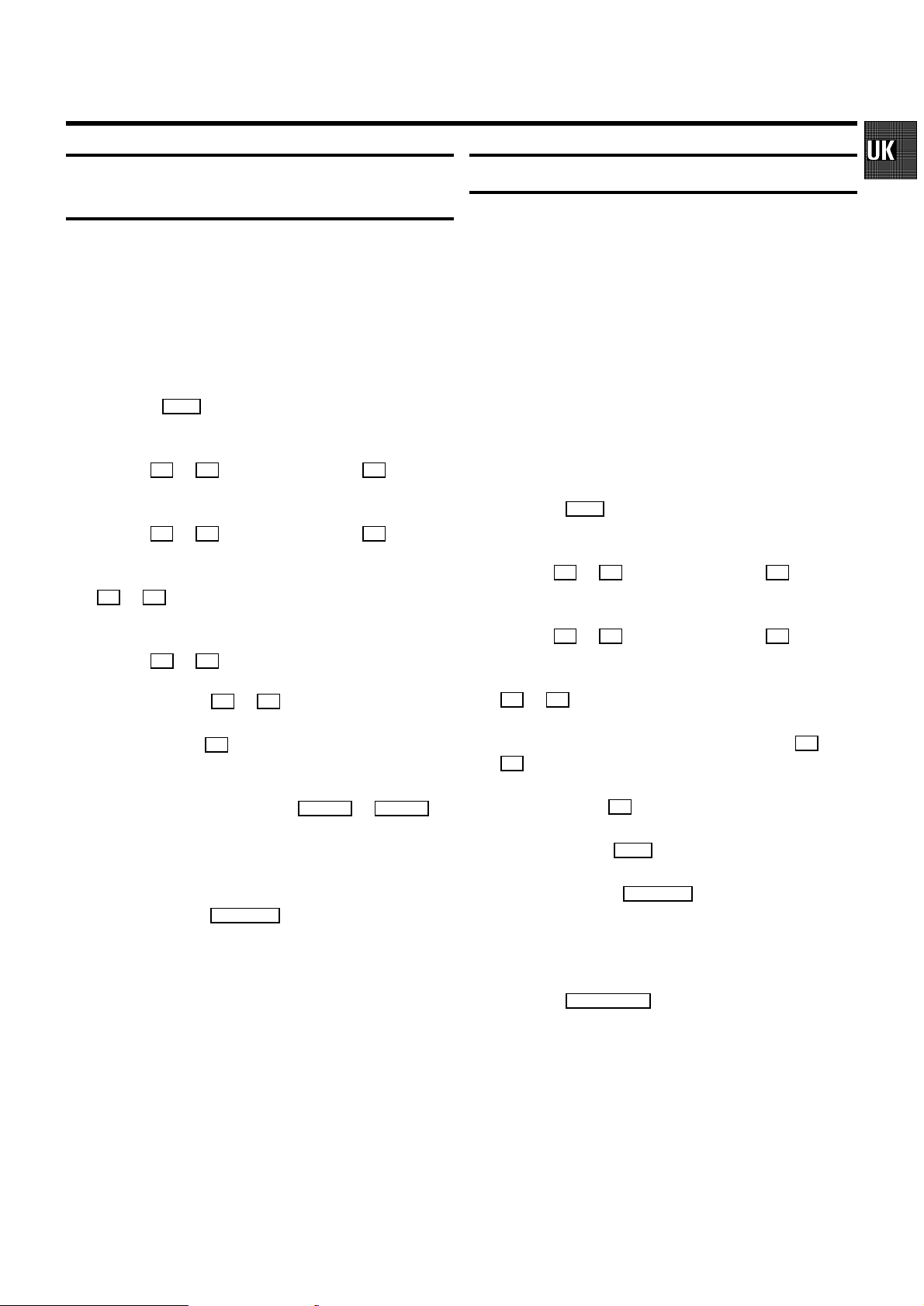
Automatic recording from a satellite
receiver (SAT RECORDING)
You can only use this function, when you have a satellite
receiver, which can control other equipment by a ’programming’ function.
Direct Record
With this function switched on, and the video recorder
switched to standby, the video recorder automatically takes
the channel number which is currently selected on the
television when it starts recording, by means of the scart
cable.
a Switch on the TV set. If required, select the programme
number for the video recorder.
b Press the MENU button. The main menu appears.
c Select the line ’RECORD FUNCTIONS’ with the menu
buttons P = or P ; , and confirm with the P button.
d Select the line ’RECORD SETTINGS’ with the menu
buttons P = or P ; , and confirm with the P button.
e Select the line ’SAT RECORD’ with the menu buttons
P = or P ; .
f Select the required scart socket ’E1’ or ’E2’ with the menu
buttons Q or P .
If you want to switch off the function, select ’OFF’ with
the menu buttons P or Q .
g Confirm with the OK button.
h Use a scart cable to connect the scart socket you
selected on the video recorder ( AV1 EXT1 or AV2 EXT2 )to
the corresponding scart socket on the satellite receiver.
i Insert a cassette.
j To end, press the STANDBY m button. The video recorder
is now prepared for recording. The start and end of the
recording is controlled via one of the scart sockets.
DWhen this function is switched on, ’x’ appears in the
display.
DWith ’Connecting with scart cable and ’Easy Link/NexT-
View’, the video recorder also takes the programme
number from the TV set automatically with the video
recorder switched on.
a Switch on the TV set. If required, select the programme
number for the video recorder.
b Press the MENU button. The main menu appears.
c Select the line ’RECORD FUNCTIONS’ with the menu
buttons P = or P ; , and confirm with the P button.
d Select the line ’RECORD SETTINGS’ with the menu
buttons P = or P ; , and confirm with the P button.
e Select the line ’DIRECT RECORD’ with the menu buttons
P = or P ; .
f Select the function ’ON’ with the menu buttons Q or
P . If you select ’OFF’, the function will be switched off.
g Confirm with the OK button.
h To end, press the MENU button.
i Switch off with the STANDBY m button.
j On the TV set, select the programme number you want
make the recording from.
k Press the RECORD/OTR n button with the video recorder
switched off.
DDon’t select another programme number on your TV set,
until the ’search symbol’ in the display of your video
recorder disappears. This can take up to one minute.
DWhen ’NOTV’ appears in the display, the programme
number could not be found. The video recorder switches
off automatically.
11
Page 12

4. AUTOMATIC (PROGRAMMED) RECORDING
The video recorder needs the following information for every
programmed recording:
* the date on which the recording is to be made
* the programme number for the TV channel
* the start and stop time of the recording
* VPS/PDC on or off
* the recording speed (SP/LP)
The video recorder stores all the information mentioned above
in a TIMER block. You can programme up to 6 TIMER blocks,
one month in advance.
’VPS’ (Video Programming System)/
’PDC’ (Programme Delivery Control)
With ’VPS/PDC’, the TV station controls the beginning and the
length of the programmed recording. This means that the
video recorder switches itself on and off at the right time even
if a TV programme you have programmed begins earlier or
finishes later than expected.
Usually the start time is the same as the VPS/PDC time. If,
however, in the TV guide, in addition to a TV programme’s start
time, a different VPS/PDC time is given, e.g.: ’20.15 (VPS 20.14)’,
you must enter ’20.14’ as the start time exactly to the minute.
If you want to enter a time that differs from the VPS/PDC time,
you must switch off ’VPS/PDC’.
DWith most TV stations the VPS/PDC time is always the
same as the start time.
Programming with ’VIDEO Plus+’
All the information required for a programming is contained
encoded in the PlusCode programming number.
d Enter the entire PlusCode number (up to 9 digits) printed
in your TV guide next to the start time of a TV programme.
If you made a mistake, clear with the CLEAR (CL) button.
TIMER
VIDEOPLUS PROGRAMMING
12345678
________________________________
MO-FR/WEEKLY TO STORE
PRESS SELECT PRESS OK
e Select programming at daily or weekly intervals with the
SELECT button.
’MO-FR’: Recording at daily intervals from Mondays to
Fridays inclusive.
’WEEKLY’: Recording at weekly intervals on the same day
of the week.
f After you confirm with the OK button, the data will ap-
pear on the TV screen.
DIf the VIDEO Plus+ system does not recognize the TV
channel, ’PLEASE ENTER PROGRAMME NUMBER’ appears on the TV screen. Select the required programme
number (programme name) with the P ; or the P = button. Confirm with the OK button.
DIf ’PLUSCODE NUMBER WRONG’ appears on the TV
screen, you entered an incorrect PlusCode number or the
incorrect date. Repeat the entry or end with the
TIMER s button.
DIf ’WEEKEND PROGRAMMING - NOT POSSIBLE’ appears
on the TV screen, the date was incorrectly entered.
’Daily’ programming can only be used for recordings to
be made from Mondays to Fridays inclusive.
a Switch on the TV set. If required, select the programme
number for the video recorder.
b Press the TIMER s button on the remote control.
The programming mode selected last is marked.
c Select the line ’VIDEOPLUS PROGRAMMING’ with the
menu buttons P = or P ; and confirm with the menu
button OK .
12
DUse the SELECT button to switch ’VPS/PDC’ on or off in
’START’.
DUse the SELECT button to select the recording speed ’SP’
or ’LP’ in ’END’.
g Confirm with the OK button.
DThe data has been stored in a TIMER block.
h To end, press the TIMER s button.
Page 13

i Please note that you inserted a cassette without erase
protection. Switch off with the STANDBY m button.
The programmed recording will only function when the
video recorder is switched off with the STANDBY m button.
DSelect recording at daily or weekly intervals in the field
’DATE’, with the SELECT button.
’MO-FR’: Recording to be made from Mondays to Fridays
inclusive.
’MO’: Weekly recordings on the same weekday.
DIf one or more of the TIMER blocks are occupied, ’k’
lights up in the display.
DIf the end of the cassette is reached during a recording,
the cassette will automatically be ejected.
DIf you forget to load a cassette, ’NO CASSETTE’ appears
on the TV screen and ’k’ lights up in the display.
DIf you inserted a cassette with erase protection when you
want to start a recording, the cassette will be ejected.
DProgramme numbers ’E1’ and ’E2’ are provided for
external recordings (via scart socket AV1 EXT1 or
AV2 EXT2 ).
DProgramme number ’AUX’ is provided for audio record-
ings via sockets AUX IN L R .
Manual programming without ’VIDEO Plus+’
a Switch on the TV set. If required, select the programme
number for the video recorder.
DUse the SELECT button to switch ’VPS/PDC’ on or off in
’START’.
DUse the SELECT button to select the recording speed ’SP’
or ’LP’ in ’END’.
f Confirm with the OK button.
DThe data has been stored in a TIMER block.
g To end, press the TIMER s button.
h Please note that you inserted a cassette without erase
protection. Switch off with the STANDBY m button.
The programmed recording will only function when the
video recorder is switched off with the STANDBY m button.
DIf one or more of the TIMER blocks are occupied, ’k’
lights up in the display.
DIf the end of the cassette is reached during a recording,
the video recorder automatically ejects the cassette. The
set switches off after a few minutes.
b Press the TIMER s button on the remote control.
The programming mode selected last is marked.
c Select the line ’TIMER PROGRAMMING’ with the menu
buttons P = or P ; and confirm with the P button.
TIMER
TIMER PROGRAMMING
DATE PROG. START PDC END LP
01 01 20:00 21:30
________________________________
d Select the entry field with the menu buttons Q or
P .
e Enter data with the menu buttons P = or P ; or with the
VPS
TO STORE
PRESS OK
digit buttons 0-9 .
DIf you forget to load a cassette, ’NO CASSETTE’ appears
on the TV screen and ’k’ lights up in the display.
DIf you inserted a cassette with erase protection, the
cassette will be ejected.
DProgramme numbers ’E1’ and ’E2’ are provided for
external recordings (via scart socket AV1 EXT1 or
AV2 EXT2 ).
DProgramme number ’AUX’ is provided for audio record-
ings via sockets AUX IN L R .
13
Page 14

How to check or alter a TIMER
’NexTView Link’
a Switch on the TV set. If required, select the programme
number for the video recorder.
b Press the TIMER s button on the remote control.
The programming mode selected last is marked.
c Select the line ’TIMER LIST’ with the menu buttons P =
or P ; and confirm with the P button.
d Select the TIMER you want to check or alter with the
menu buttons P = or P ; .
e Press the menu button P .
f Select what you want to check or alter data with the
menu buttons Q or P .
g Alter data with the menu buttons P = or P ; or with the
digit buttons 0-9 .
h Confirm with the OK button.
i To end, press the TIMER s button.
This video recorder is equipped with the function ’NexTView
Link’. If your television is also equiped with this function, you
can mark TV programmes on the television for programming.
These TV programmes will automatically be transmitted to a
TIMER block on the video recorder. If you clear the marking of
the TV programme on the television, the corresponding TIMER
block on the video recorder will also be cleared.
For more information, read the instruction manual of your TV
set.
j Please note that you inserted a cassette without erase
protection. Switch off with the STANDBY m button.
The programmed recording will only function when the
video recorder is switched off with the STANDBY m button.
How to clear a TIMER
a Switch on the TV set. If required, select the programme
number for the video recorder.
b Press the TIMER s button on the remote control.
The programming mode selected last is marked.
c Select the line ’TIMER LIST’ with the menu buttons P =
or P ; and confirm with the P button.
d Select the TIMER you want to clear with the menu
buttons P = or P ; .
e Press the CLEAR (CL) button.
f Confirm with the OK button.
g Switch off with the TIMER s button.
14
Page 15

5. ADDITIONAL FUNCTIONS
Changing the TV system
If you play back recordings made on another video recorder,
the automatic TV system switch-over may lead to colour
interferences.
a Switch on the TV set. If required, select the programme
number for the video recorder.
b Press the MENU button. The main menu appears.
c Select the line ’SPECIAL SETTINGS’ with the menu
buttons P = or P ; and confirm with the P button.
d In the line ’TV SYSTEM’ select the required TV system
with the menu buttons Q or P .
e Confirm with the OK button.
f To end, press the MENU button.
DIf colour interference still occurs, you can switch to ’B/W’
(black and white) in line ’TV SYSTEM’.
Child lock
a With the video recorder switched on, press the
CHILD LOCK u button on the remote control for a few
seconds until ’{’ appears in the video recorder display.
Keep the remote control in a safe place.
Setting the On Screen Display (OSD)
You can switch the On Screen Display of the current operating
information on or off.
a Switch on the TV set. If required, select the programme
number for the video recorder.
b Press the MENU button. The main menu appears.
c Select the line ’SPECIAL SETTINGS’ with the menu
buttons P = or P ; and confirm with the P button.
MAIN MENU
SPECIAL SETTINGS
} TV SYSTEM | PAL }
{ CHILD LOCK OFF
OSD MODE AUTO.
16:9 WIDE SCREEN OFF
VCR 1 OR 2 VCR 1
REPEAT PLAY OFF
AUTO STANDBY ON
DEMO OFF
________________________________
d Select the line ’OSD MODE’ with the menu buttons P = or
P ; .
e Select one of the options indicated with the menu buttons
P or Q .
’AUTO.’: OSD appears for a few seconds each time an
operating mode is selected and then disappears.
’OFF’: OSD is switched off.
’ON’: OSD is switched on.
TO EXIT
PRESS MENU
b If you want to switch off the child lock, press the
CHILD LOCK u button again for a few seconds until ’{’
disappears from the video recorder display.
DIf a button is pressed with activated child lock, ’{’
flashes in the display for a few seconds.
DProgrammed recordings are made despite activated child
lock and cannot be interrupted.
You can also switch the child lock on and off with the menu
button P in the menu ’SPECIAL SETTINGS’, in line ’CHILD
LOCK’.
f Confirm with the OK button.
g To end, press the MENU button.
DWith the OK button you can superimpose the On Screen
Display of current operating mode on the TV screen.
15
Page 16

How to switch to 16:9
You can only use this function, when the video recorder
(socket AV1 EXT1 ) and the TV set are connected with a scart
cable.
a Switch on the TV set. If required, select the programme
number for the video recorder.
b Press the MENU button. The main menu appears.
c Select the line ’SPECIAL SETTINGS’ with the menu
buttons P = or P ; and confirm with the P button.
d If you have a TV set in wide-screen format, select ’ON’ in
line ’16:9 WIDE SCREEN’. If not, select ’OFF’ with the
menu buttons P or Q .
DIf the menu does not disappear, the video recorder didn’t
recognize the remote control command. Repeat
step g .
DAfter you changed the batteries in the remote control, it
will switch back to ’VCR 1’.
DIf you entered the wrong remote control command, the
message e.g.: ’VCR ONLY RESPONDS TO VCR 1
COMMANDS’ appears on the TV screen or ’VCR 1’
appears in the video recorder display, when you press a
button for a few seconds.
Continuous playback
a Press the MENU button. The main menu appears.
e Confirm with the OK button.
f To end, press the MENU button.
Switching the remote control command
If you have two video recorders with the same remote control
command, you can change the remote control command of the
handset and the remote control command of one of the video
recorders.
a Switch on the TV set. If required, select the programme
number for the video recorder.
b Press the MENU button. The main menu appears.
c Select the line ’SPECIAL SETTINGS’ with the menu
buttons P = or P ; and confirm with the menu button
P .
d Select the line ’VCR 1 OR 2’ with the menu buttons P = or
P ; .
e Select ’VCR 1’ or ’VCR 2’ with the menu buttons Q or
P
b Select the line ’SPECIAL SETTINGS’ with the menu
buttons P = or P ; . Confirm with the menu buton P .
c Select the line ’REPEAT PLAY’ with the menu buttons
P = or P ; .
d Select ’ON’ with the menu buttons Q or P . If you se-
lect ’OFF’, the function will be switched off.
e Confirm with the OK button.
f Press the MENU button.
g Insert a cassette and start the continuous playback with
the PLAY G playback button.
When the end of the tape or the end of the recording has
been reached, it rewinds and starts playback again.
The automatic switch-off
If the video recorder is not used for a few minutes in certain
modes (e.g.: STOP), it switches to standby automatically. You
can switch off this automatic switch-off in order to use the
video recorder as a television receiver.
f Confirm with the OK button.
g On the remote control, press the SELECT button and the
digit button 2 at the same time to switch the remote
control to ’VCR 2’.
DIf you want to switch back to ’VCR 1, press the SELECT
button and the digit button 1 at the same time.
h Confirm with the OK button.
16
a Switch on the TV set. If required, select the programme
number for the video recorder.
b Press the MENU button. The main menu appears.
c Select the line ’SPECIAL SETTINGS’ with the menu
buttons P = or P ; and confirm with the menu button
P .
Page 17

d Select the line ’AUTO STANDBY’ with the menu buttons
P = or P ; .
Poor TV reception - Optimize the modulator
e Select ’ON’ with the menu buttons Q or P . If you se-
lect ’OFF’, the function will be switched off.
f Confirm with the OK button.
g To end, press the MENU button.
DA TIMER recording only functions when the video
recorder is switched to standby.
The ’DEMO’ function
When the ’DEMO’ function is switched on and the video
recorder switched off, several menus will be demonstrated on
the TV screen. This has no influence on operating the video
recorder.
a Switch on the TV set. If required, select the programme
number for the video recorder.
b Press the MENU button. The main menu appears.
c Select the line ’SPECIAL SETTINGS’ with the menu
buttons P = or P ; and confirm with the P button.
d In the line ’DEMO’, select ’ON’ with the menu buttons
P or Q .
If you select ’OFF’ the function will be switched off.
e Confirm with the OK button.
With ’Connecting without scart cable’, UHF-channel CH35or
583MHz might already be being used by another TV station in
your reception area. In this case the picture quality on your TV
set will be adversely affected when receiving one or more TV
channels.
a Ensure that no cassette has been loaded. On the video
recorder, simultaneously hold the STOP/EJECT ? and
the PLAY G button for a few seconds until e.g.: ’CH35’
or ’583’ appears in the display. The video recorder
transmits a test picture on this UHF-channel (or this
frequency).
INSTALLATION
OPTIMIZE MODULATOR
} OPTIMIZE | CH35 }
{ MODULATOR ON
CHANNEL/FREQ. CH
________________________________
b In line ’CHANNEL/FREQ.’ select the indication for channel
TO EXIT
PRESS MENU
’CH’ or frequency ’FREQ.’, using the menu buttons P or
Q .
c Select the line ’OPTIMIZE’ with the menu buttons P ; or
P = . Press the menu button P .
d When the video recorder finds a ’free’ TV channel, the
channel or frequency will be indicated.
DYou can also enter the channel or frequency directly with
the digit buttons 0-9 .
f To end, press the MENU button.
DThe ’DEMO’ function is not possible during a ’TIMER
recording’ and during an ’Automatic recording from a
satellite receiver’.
e Tune in the TV set in this channel or frequency.
f Confirm the channel or frequency indicated with the
OK button.
g To end, press the MENU button.
Switching off the modulator
If you cannot eliminate picture or sound interference, you can
switch off the built-in modulator. You should only do this if you
have connected the video recorder to the TV set with a scart
cable. ’Connecting VCR without scart cable’ is not possible
when the modulator is switched off.
17
Page 18

DWith the function ’Easy Link/NexTView’ the modulator will
be switched off automatically.
Audio only record
a Switch on the TV set. If required, select the programme
number for the video recorder.
b Please note that no cassette has been inserted. Press the
STOP/EJECT ? and the PLAY G button simultaneous-
ly for several seconds until e.g.: ’CH35’ appears in the
display.
c Select the line ’MODULATOR’ on the TV screen or ’M ON’
in the display with the menu buttons P ; or P = .
d With the menu buttons Q or P , select the function
’OFF’ on the TV screen or ’MOFF’ (modulator off) in the
display. Select ’ON’ on the TV screen or ’M ON’
(modulator on) in the display to switch the modulator
back on.
e Confirm with the OK button.
f To end, press the MENU button.
You can use your video recorder as a HiFi tape recorder. You
can record the sound from e.g. a HiFi unit or a second video
recorder.
a Use an audio cable to connect your HiFi (stereo) unit to
the AUX IN L R socket at the back of the video recorder.
b Select the programme number from which the ’only
audio’ recording should be made, using the P ; or P =
button (e.g.: ’AUX’ for the AUX IN L R socket.
c Press the MENU button. The main menu appears.
d Select the line ’RECORD FUNCTIONS’ with the menu
buttons P = or P ; and confirm with the P button.
e Select the line ’AUDIO ONLY’ with the menu buttons
P = or P ; and confirm with the P button.
f To start sound recording, press the RECORD/OTR n button.
g To stop recording, press the STOP h button.
Remote control of TV sets
Your remote control can operate with a number of remote
control commands for TV sets of different makes.
Using the TV button set, you can activate the following
functions:
Sq TV volume plus
Sr TV volume minus
TV y Switch off sound
TV m Switch off
TV q Programme number plus
TV r Programme number minus
a Hold down the TV m button and enter the appropriate
remote control command with the digit buttons 0-9 .
You will find a list of all available remote control
commands on the last page of this manual.
DIf the selected code does not operate with your TV set, or
if the TV make is not contained in the list, you can try out
the codes one after the other.
h To end, press the MENU button.
Manual audio control
With the MANUAL button you can switch to manual audio
control.
a Press the MANUAL button on the video recorder. The
current selection appears in the display.
b Keep pressing the MANUAL button until ’MAN’ (manual
audio control) appears in the display.
c With the PROGRAMME ; and PROGRAMME = buttons on
the videorecorder, adjust the recording level so that the
’0 dB’ mark lights up during the loudest parts of the
recording.
DAt step b you can switch back to ’AUTO.’ (automatic
audio control) with the menu button P .
18
Page 19

Audio dubbing
Selecting the sound track
This function enables you to replace (dub) the sound track of
an existing recording with another sound track. To do this,
connect an audio source (e.g.: a CD-player) to the
L-AUDIO-R (programme number ’E3’) socket.
a Switch on the TV set. If required, select the programme
number for the video recorder.
b Press the MENU button. The main menu appears.
c Select the line ’RECORD FUNCTIONS’ with the menu
buttons P = or P ; and confirm with the P button.
d Select the line ’AUDIO DUBBING’ with the menu buttons
P = or P ; and confirm with the P button.
e Select the programme number for the audio source (e.g.:
’E3’). Switch on the external audio source.
f During playback, locate the position on the tape at which
the audio dubbing is to end.
g Press the STILL R button. ’STILL’ appears on the TV
screen.
You can select the required sound track. This is of particular
interest when the audio transmissions are multilingual.
a Press the SELECT button. The current setting will appear
on the TV screen.
b By pressing the SELECT button several times you can
select from the four possibilities displayed (’STEREO’,
’RIGHT’, ’LEFT’, ’MONO’).
DDuring playback you can select a fifth possibility: the
’MIXED’ mode. In this mode you can playback the mono
sound of the normal (linear) audio track together with the
sound of the stereo audio track.
DIf there is no stereo sound recorded on the cassette, the
video recorder automatically switches to mono sound.
Synchronous editing (synchro-edit)
You can synchronously copy between this video recorder and
an appropriately equiped camera recorder. Both units are
started at the same time with the help of a synchronous
impulse and an adjustable start delay (=preroll time).
h Press the CLEAR (CL) button. ’0:00:00’ appears on the TV
screen.
i Locate the position at which the audio dubbing is to start.
j Press the STILL R button. ’STILL’ appears on the TV
screen.
k Press the STOP h button.
l Press the RECORD/OTR n button. The video recorder will
start to record the sound transmitted from the audio
source. The normal (linear) sound track is re-recorded,
the stereo sound will remain.
The audio recording stops automatically when the
counter reaches ’0:00:00’.
m To end audio dubbing,press the MENU button.
DTo play back the audio dubbing, read the section ’Sound
track selection’ in chapter 5, ’ADDITIONAL FUNCTIONS’.
Adjusting the video recorder to the camera
recorder.
a Connect the two units with a synchro-edit cable (socket
SYNCHRO EDIT on the left front of the video recorder).
Connect the video/audio source to the input sockets
L-AUDIO-R and VIDEO (programme number ’E3’) of the
video recorder.
Please also observe the instruction manual of the camera
recorder.
b Switch on the TV set. If required, select the programme
number for the video recorder.
c Press the MENU button. The main menu appears.
d Select the line ’RECORD FUNCTIONS’ with the menu
buttons P = or P ; and confirm with the menu button
P .
e Select the line ’CAMERA LINK’ with the menu buttons
P = or P ; .
19
Page 20

f Switch the camera recorder to ’still picture’ (playback-
pause).
Variant 1, the video recorder is to control
the camera recorder
g Confirm with the menu button P . The video recorder
now controls the connected camera recorder type.
h The following message appears on the TV screen:
’VCR CONTROL DETECTED’ when the video recorder
controls the camera recorder or ’CAMERA CONTROL
DETECTED’ when the camera recorder controls the video
recorder.
Starting synchro-edit
a Switch on the TV set. If required, select the programme
number for the video recorder.
b Press the MENU button. The main menu appears.
c Select the line ’RECORD FUNCTIONS’ with the menu
buttons P = or P ; and confirm with the P button.
d Select the line ’SYNCHRO EDIT’ with the menu buttons
P = or P ; and confirm with the P button.
a Start copying with the RECORD/OTR n button on the video
recorder.
The camera recorder starts ’PLAYBACK’ and at the same
time the video recorder starts ’RECORDING’.
b Stop copying with the STOP h button on the video re-
corder.
c End copying with the MENU button.
Variant 2, the camera recorder is to control
the video recorder
a Start copying with the corresponding button on the
camera recorder.
The camera recorder starts ’PLAYBACK’ and at the same
time the video recorder starts ’RECORDING’.
b Stop copying with the PAUSE or STILL button on the
camera recorder.
c End copying with the MENU button.
e The OSD corresponding to the connected camera re-
corder type appears on the TV screen.
f Search the beginning of the recording on the video
recorder.
g Press the STILL R button. ’STILL’ appears on the TV
screen.
h Use the SELECT button to select the OSD for the camera
recorder.
i Search the beginning of the recording on the camera
recorder.
Switch the camera recorder to ’still picture’ (playbackPause).
The way copying is started depends on the camera recorder
type used:
Variant 1 when the video recorder controls the camera
recorder, or
Variant 2 when the camera recorder controls the video
recorder.
Setting the ’preroll time’
When the beginning of the recording is missing, the ’preroll
time’ was too long. Select a shorter ’preroll time’.
If recording started too early, the ’preroll time’ was too short.
Select a longer ’preroll time’. You can select a ’preroll time’
between 1:00 and 5:00 seconds.
a Press the MENU button.
b Select the line ’RECORD FUNCTIONS’ with the menu
buttons P = or P ; and confirm with the menu button
P .
c Select the line ’RECORD SETTINGS’ with the menu
buttons P = or P ; and confirm with the menu button
P .
d In line ’PREROLL TIME’, adjust the ’preroll time’ with the
menu buttons P or Q .
DYou can also directly enter the ’preroll time’ with the digit
buttons 0-9 .
DWith the CLEAR (CL) button you can reset the ’preroll time’
to that of the identified camera recorder type.
e Confirm with the OK buton.
20
f To end, press the MENU button.
Page 21

Before you call an engineer
If, contrary to expectation, you experience any difficulty in
operating this video recorder, it may be caused by one of the
reasons mentioned below. You can also call the customer
service in your country.
You will find the telephone numbers in the enclosed guarantee
leaflet.
The set does not respond to any button being pressed:
• No power supply.
• A programmed recording is currently being made.
• Child lock is active.
• Technical disturbance: disconnect from the mains for 30 sec-
onds, then re-connect. If this does not have any effect, you can:
1. Disconnect from mains.
2. Re-connect to mains whilst holding down the
button on the video recorder until the message disappears from
the display. All stored data will be reset (cleared).
STANDBY m
Programmed recording does not function:
• TIMER not set properly: Check TIMER blocks.
• Time/date wrongly programmed: Check time/date.
• A cassette with erase protection has been loaded: Undo erase
protection.
• ’PDC’ or ’VPS’ switched on but ’PDC/VPS time’ wrong: Enter
PDC/VPS time exactly to the minute. Check aerial.
Picture or sound interference on TV reception e.g. when
tuned to ’CH5’:
• Turn to Chapter 5 ’ADDITIONAL FUNCTIONS’ and read in the
sections ’Poor TV reception - Optimize the modulator’ and
’Switching off the modulator’.
• Have your aerial checked.
Enter the serial number of your appliance here:
MODEL NO./TYPE VR805/07, VR806/07
Cassette jammed:
• Don’t use force. Pull out the mains plug for a moment.
Remote control does not operate:
• Remote control not pointed toward the video recorder.
• Batteries are exhausted. Change batteries.
• Remote control command wrong. Read the paragraph ’Switching
remote control command’ in chapter ’ADDITIONAL FUNCTIONS’.
No playback from video recorder:
• No recording on the cassette: Change cassette.
• The VCR programme number on the TV set was incorrectly
selected or incorrectly set: On the TV set, select the correct
programme number.
• The connecting cable between the TV set and the video recorder
has come loose: Check cable.
Poor playback from video recorder:
• TV set not properly adjusted.
• Cassette badly worn or of poor quality: Use new cassette.
• Tracking not properly adjusted, video heads dirty: Turn to chapter
’PLAYBACK’ and read the section ’Eliminating picture interference’.
PROD.NO.:/SER.NR. .....
This product complies with the requirements of the Directive
73/23/EEC + 89/336/EEC + 93/68/EEC.
Interference
The Department of Trade and Industry operates a Radio
Investigation Service to help TV licence holders improve
reception of BBC and ITC programmes where these are being
spoilt by interference.
If your dealer cannot help, ask at a Main Post Office for the
booklet ’How to Improve Television and Radio Reception’.
No recording possible:
• TV channel not stored or wrongly selected: Check TV programmes stored.
• Cassette with erase protection has been loaded: Undo erase
protection.
21
Page 22

Remote codes
Acura 02 GoldStar 15, 20, 27 Proline 31
Adyson 20 Goodmans 07, 10, 20, 29, 36 Protech 02, 12, 20, 23, 25, 38
Akai 18, 33 Gorenje 35 Quelle 03, 04, 33
Akura 21, 25 Graetz 33 Questa 07
Alba 02, 07, 21 Granada 10, 18, 20 Rank Arena 07
Allorgan 28 Grandin 26 Rediffusion 33
Amplivision 20 Grundig 17 Rex 25
Amstrad 02 HCM 02, 26 Roadstar 02, 21, 25, 38
Anitech 02 Hanseatic 30, 33 SEG 07, 20, 25
Arcam 19, 20 Hinari 02, 07, 21 SEI 12, 28
Asuka 21 Hisawa 26, 40 Saba 15
Audiosonic 15 Hitachi 05, 07, 08, 13, 15, 20, 22 Saisho 02, 04, 25
BPL 26 Huanyu 19, 36 Salora 33
BSR 28 Hypson 25, 26 Sambers 12
BTC 21 ICE 20, 25 Samsung 01, 02, 20, 25, 27, 35
Basic Line 02, 21 ICeS 21 Sandra 19
Baur 03, 33 ITT 33 Sanyo 04, 07, 10, 18
Beko 35 Imperial 23, 35, 38 Schaub Lorenz 33
Binatone 20 Inno Hit 10 Schneider 21, 23, 37
Blaupunkt 17 Interfunk 23, 33 Sei-Sinudyne 03
Blue Sky 21 Intervision 12, 20, 25 Sentra 06
Blue Star 26 Isukai 21 Sharp 07, 11
Bondstec 23 JVC 07, 09 Shorai 28
Boots 20 Kaisui 02, 19, 20, 21, 26 Siarem 12
Brandt 15 Kathrein 01 Siemens 17
Britannia 19 Kingsley 19 Silver 07
Bush 02, 07, 21, 26, 28, 36, 42 Koyoda 02 Sinudyne 12, 28
CGE 23 Leyco 10, 25, 28 Solavox 05
CS Electronics 19 Lloytron 05 Sonitron 18
CTC 23 Luxor 33 Sonoko 02
Carrefour 07 M Electronic 02, 13, 15, 20, 32, 36, 41 Sonolor 18
Cascade 02 Magnadyne 12, 23 Sony 03, 04, 07
Cimline 02 Magnafon 12 Soundwave 38
Clatronic 23, 35 Manesth 20, 25, 30 Standard 02, 20, 21
Condor 30, 35 Marantz 01 Sunkai 28, 31
Contec 02, 07, 19 Matsui 02, 04, 06, 07, 10, 18, 20, 28, 39 Susumu 21
Crown 02, 35, 38 Memorex 02 Tandy 10, 20, 21
Cybertron 21 Metz 34 Tashiko 07, 20
Daewoo 02, 36 Mitsubishi 07, 14, 16 Tatung 10, 20
Dainichi 21 Mivar 19, 27 Tec 20, 23
Dayton 02 Multitech 02, 12, 19 Technema 30
De Graaf 18 Neckermann 01 Technics 24
Decca 10 Nikkai 05, 06, 10, 19, 21, 25 Telefunken 15
Dixi 02 Nobliko 12 Telemeister 30
Dual 42 Nokia 33, 41 Teletech 02
Dual Tec 20 Nordmende 15 Teleton 20
Elite 21, 30 Oceanic 33 Tensai 21, 28, 29, 30
Elta 02 Orion 28, 30, 31 Texet 19, 21
Emerson 33 Osaki 05, 10, 20, 21, 25 Thomson 15
Ferguson 15 Oso 21 Thorn 06, 10, 33
Fidelity 19, 33 Osume 05, 10 Tomashi 26
Finlandia 18, 32 Otake 29 Toshiba 06, 07
Finlux 10, 13, 32 Otto Versand 01, 03, 07, 20, 30 Uher 30
Firstline 02, 19, 20, 23, 28, 31 Palladium 35, 38 Ultravox 12
Fisher 18, 20, 35 Panama 20, 25 Universum 13, 25, 32, 35
Flint 40 Panasonic 24, 34 Videosat 23
Formenti 30 Pathe Cinema 19, 30 Videotechnic 20
Frontech 23, 25 Pausa 02 Visa 02
Fujitsu 10 Perdio 30 Vision 30
Funai 25, 28 Phase 05 Waltham 20
GEC 10, 20 Philco 23 Watson 30
GPM 21 Philips 01, 36 Watt Radio 12
(WwnnNNNwwnwNNnwnWwnNWnnNwWNwnn)
Geloso 02 Pioneer 15 Wega 07
Genexxa 21 Profex 02, 33 White Westinghouse 19, 30
Yoko 20, 25
3103 166 21853
8411/001 VR805/07, VR806/07
22
Page 23

&
OPERATING INSTRUCTIONS IN BRIEF
The remote control
EJECT J Eject: Eject casette
STANDBY m Switch off : Switch off set, interrupt function,
interrupt TIMER-recording
CHILD LOCK u Child lock : Switch child lock on/off
CLEAR (CL) Delete : Delete last entry/clear TIMER
COUNTER Counter: Select display of tape positon
MONITOR TV monitor : Switch between TV reception and
VCR playback
0-9 Digit buttons:0-9
SELECT Select: Function selector
TIMER s TIMER: Manual TIMER programming or al-
ter/clear a programmed TIMER
MENU Menu button: Call up/end main menu
OK Store/Confirm: Store/Confirm entry
P ; Programme/Menu button: Programme number
plus/cursor up
P = Programme/Menu button: Programme number
minus/cursor down
Q Menu button: Cursor left
P Menu button: Cursor right
PLAY G Playback : Playback a recorded cassette
H Rewind : During STOP and STANDBY: rewind, during PLAYBACK: reverse
scanning
STOP h Pause/Stop: Stop the tape, except during TIMER-recording
I Forward wind: During STOP and STANDBY: forward wind, during PLAYBACK:
forward scanning
INDEX E Index search: In combination with H / I search for previous/next re-
cording-index on the cassette.
RECORD/OTR n Record: Record the programme selected at this moment
STILL R Still picture: Stop the tape and display the actual position on the tape as a still
picture
Additional TV-function
Sq TV volume: TV volume up
Sr TV volume: TV volume down
TV y TV sound off : Switch off/on sound completely
TV m Switch off : Switch off TV
TV q TV Programme: TV programme number up
TV r TV Programme: TV programme number down
Page 24

&
Front of the set
STANDBY m Standby : Switch off, interrupt menu function, interrupt TIMER-recording
PROGRAMME ;
PROGRAMME =
STOP/EJECT ?
SYNCHRO EDIT
RECORD n
PLAY G
STILL R
SPEED H
SPEED I
L-AUDIO-R
VIDEO
MANUAL
Record: Record the programme selected at this moment
Programme number Plus: Programme number up
Programme number Minus: Programme number down
Playback : Playback a recorded cassette
Pause/Stop: Stop the tape, in STOP mode: eject cassette
Still picture: Stop the tape and display the actual position on the tape as a still picture
Rewind : During STOP and STANDBY: rewind, during PLAYBACK:reverse scanning
Forward wind: During STOP and STANDBY: forward wind, during PLAYBACK: forward
scanning
Behind the flap at the lefthand corner on the front:
Audio input socket left/right stereo: To connect a camera recorder or video recorder
(programme number ’E3’)
Video input socket : To connect a camera recorder or video recorder (’E3’)
EDIT input socket : To connect a suitable camera recorder
Manual sound control : To switch between automatic sound control and manual sound
control
Back of the set
AUX OUT L R
4 Mains socket: To connect the mains cable
AUX IN L R
AV2 EXT2
AV1 EXT1
Audio input socket, left/right : To connect a HiFi-set(programme number ’AUX’)
Audio output socket, left/right : To connect a HiFi-set.
Scart socket 2: To connect a satellite receiver, decoder, video recorder, etc. (programme
number ’E2’).
Scart socket 1: To connect the TV set (programme number ’E1’).
Aerial input socket: To connect the aerial cable
2
Aerial output socket: To connect the TV set
TV
