Philips VR752-58 User Manual

Table of Contents
1. Connecting the video recorder . . . . . . . . . . . .4
Preparing the remote control for operation . . . . .4
Connecting your video recorder to the TV . . . . .4
Connecting with a scart cable . . . . . . . . . . . . . . .4
Connecting without a scart cable . . . . . . . . . . . .5
Audio output Connection . . . . . . . . . . . . . . . . . .5
Connecting additional devices . . . . . . . . . . . . . .5
2. Important notes for operation . . . . . . . . . . . . . .6
Navigation in the screen menu . . . . . . . . . . . . .6
The symbols on your video recorder display . . .6
3. Installing your video recorder . . . . . . . . . . . . .7
Preparation for use . . . . . . . . . . . . . . . . . . . . . .7
Decoder allocation . . . . . . . . . . . . . . . . . . . . . .8
Manual TV channel search . . . . . . . . . . . . . . . .8
Using the satellite receiver . . . . . . . . . . . . . . . . .8
Follow TV (Automatic TV channels sorting) . . . .9
Automatic Tuning . . . . . . . . . . . . . . . . . . . . . . . .9
Sorting TV channels manually . . . . . . . . . . . . .10
Setting the language . . . . . . . . . . . . . . . . . . . .10
Setting the clock . . . . . . . . . . . . . . . . . . . . . . .11
Setting the RF out channel . . . . . . . . . . . . . . .11
4. Playback . . . . . . . . . . . . . . . . . . . . . . . . . . . . .12
Playing back cassettes . . . . . . . . . . . . . . . . . .12
Playing back NTSC cassettes . . . . . . . . . . . . .12
Displaying current tape position . . . . . . . . . . . .12
Searching for a tape position
with picture(scanning) . . . . . . . . . . . . . . . . . . .13
Still picture / slow motion . . . . . . . . . . . . . . . . .13
Searching for tape position without picture
(forward wind and rewind) . . . . . . . . . . . . . . . .13
Index search . . . . . . . . . . . . . . . . . . . . . . . . .13
Smart picture . . . . . . . . . . . . . . . . . . . . . . . . .13
Manual tracking . . . . . . . . . . . . . . . . . . . . . . . .13
5. Manual recording . . . . . . . . . . . . . . . . . . . . . . .14
General information . . . . . . . . . . . . . . . . . . . . .14
Recording without automatic switch-off . . . . . .14
Preventing accidental erasing . . . . . . . . . . . . .14
Lining up recordings (assemble cut) . . . . . . . .14
Selecting the recording speed (SP or LP) . . . .14
Automatic controlled recording from
a satellite receiver (RECORD LINK) . . . . . . . .15
'DIRECT RECORD' . . . . . . . . . . . . . . . . . . . . .15
Switching 'DIRECT RECORD' on or off . . . . . .16
Copying a video tape . . . . . . . . . . . . . . . . . . . .16
6. Programming a recording (TIMER) . . . . . . . . .17
General information . . . . . . . . . . . . . . . . . . . . .17
Programming a recording
(with the S
Programming a recording
(without the SHOWVIEW system) . . . . . . . . . . . .18
Programming a recording with
'TURBO TIMER' . . . . . . . . . . . . . . . . . . . . . . .19
Problems and solutions for
programmed recordings . . . . . . . . . . . . . . . . . .20
How to check, or delete a programmed
recording (TIMER) . . . . . . . . . . . . . . . . . . . . . .20
How to change a programmed
recording(TIMER) . . . . . . . . . . . . . . . . . . . . . .20
7. Other functions . . . . . . . . . . . . . . . . . . . . . . . .21
Changing the video (colour) system . . . . . . . . .21
Switching the status display off or on . . . . . . . .21
Blue Background on or off . . . . . . . . . . . . . . . .21
Automatic switch-off . . . . . . . . . . . . . . . . . . . .22
Clock Display . . . . . . . . . . . . . . . . . . . . . . . . .22
Selecting the sound channel . . . . . . . . . . . . . .22
8.Before you call an engineer . . . . . . . . . . . . . . .23
HOWVIEW
®
system) . . . . . . . . . . . . . .17
3
EN
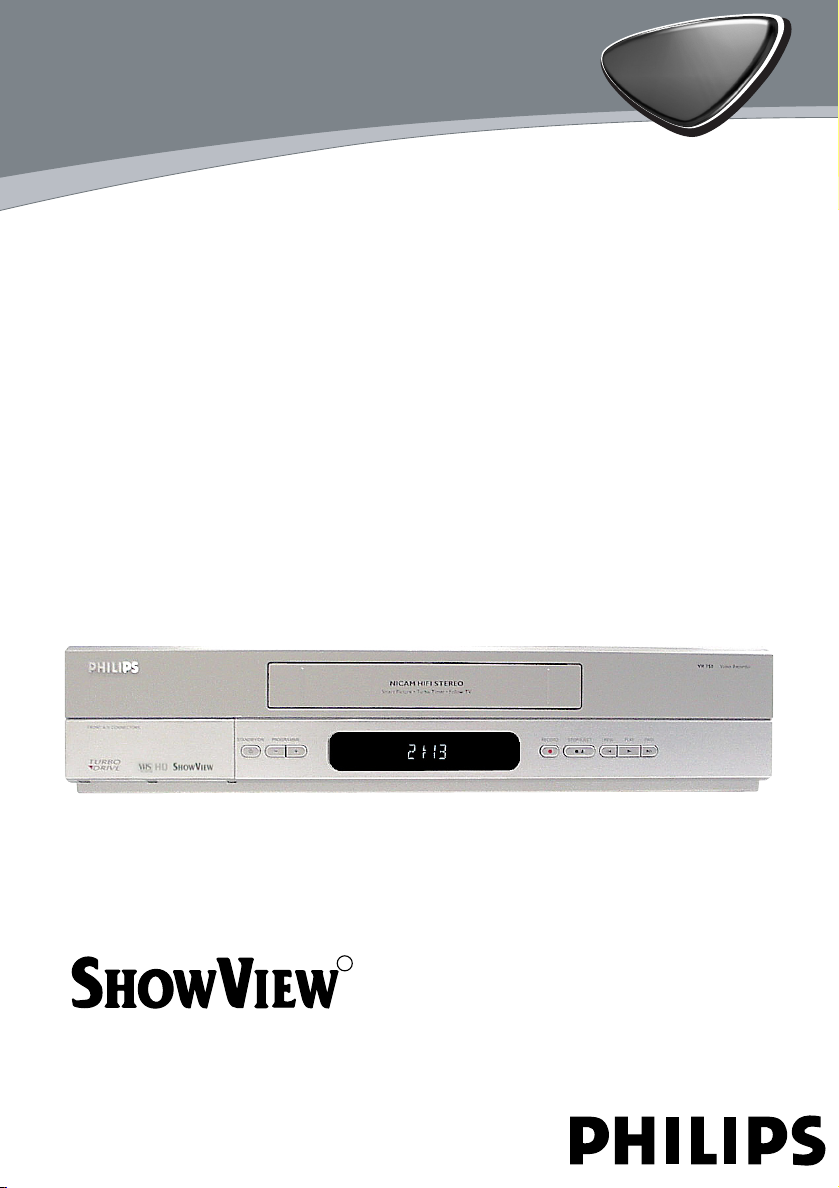
VR750/58
VR752/58
VCR
[VR750/58]
R
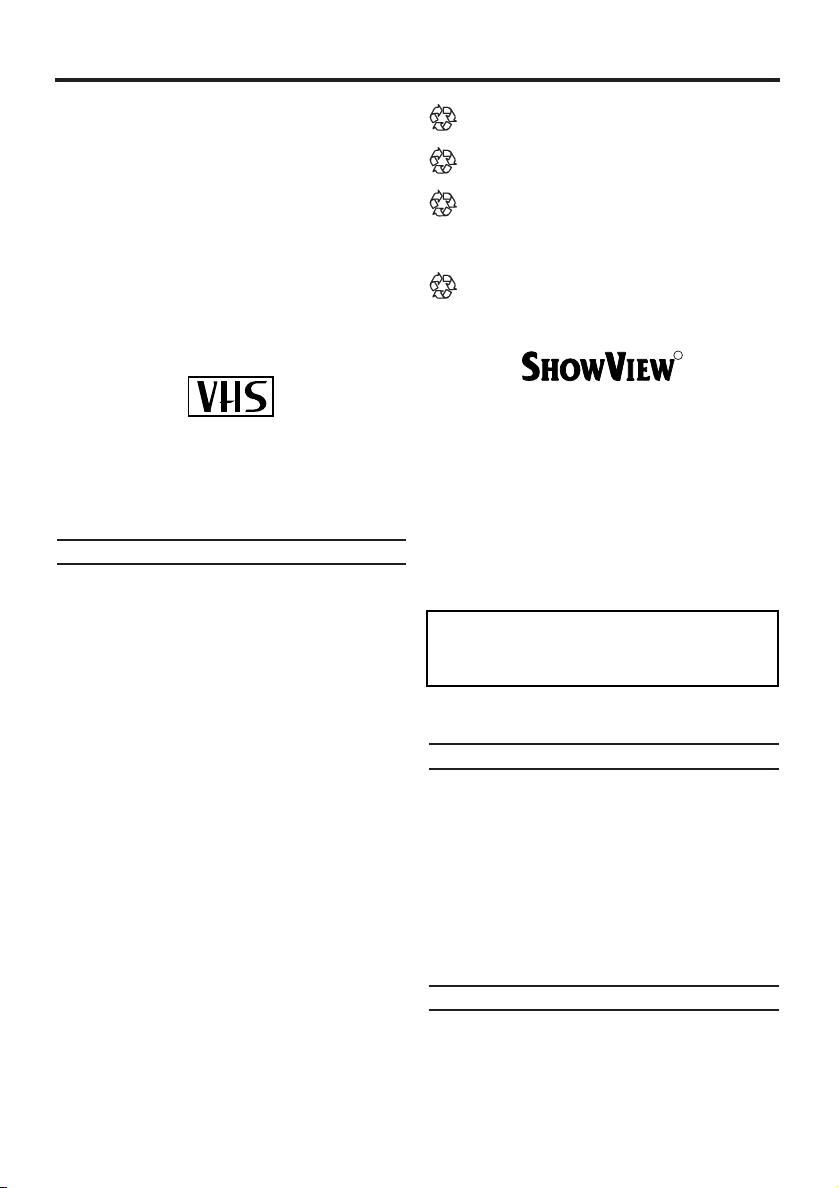
OPERATING INSTRUCTIONS
Thank you for buying a Philips video recorder.
This video recorder is one of the most sophisticated and easy-to-use video recorders (VCR) on
the market. Please take the time to read this
operating manual before using your video
recorder. It contains impor tant information and
notes regarding operation. The video recorder
should not be turned on immediately after
transportation from a cold to a hot area or vice
versa, or in conditions of extreme humidity. Wait
at least three hours after transporting the
device. The video recorder needs this time in
order to become acclimatised to its new environment (temperature, air humidity, etc.).
PA L
This video recorder is used for the recording and
playback of VHS videocassettes. Cassettes with
the VHS-C label (VHS cassettes for camcorders)
may only be used with a suitable adapter.
We hope you enjoy your new video recorder.
Important notes regarding operation
Danger: High voltage!
"
Do not remove the top cover as there is a
risk of an electric shock!
To reduce the risk of fire or electric shock,
"
do not expose this device to rain or moisture.
The video recorder does not contain any com-
"
ponents that can be repaired by the customer.
Please leave all maintenance work for qualified personnel.
As soon as the video recorder is connected to
"
the power supply, there are some components
that are in constant operation. To switch off the
video recorder completely you must disconnect it from the power supply.
Make sure that air can circulate freely through
!
the ventilation slots on the video recorder. Do
not place the device on an unsteady base.
Make sure that no objects or liquids enter the
!
video recorder. Do not place vases or the like
on the video recorder. If liquid is spilt into it,
immediately disconnect the video recorder
from the power supply and call After-sales
Service for advice.
Do not place any combustible objects on the
!
device (candles, etc.).
Make sure that children do not place any for-
!
eign objects within the openings or ventilation
slots.
These operating instructions have been
printed on non-polluting paper.
Deposit old batteries at the appropriate collection points.
Please make use of the facilities available in
your country for disposing of the packaging
of the video recorder in a way that helps to
protect the environment.
This electronic device contains many materials that can be recycled. Please enquire
about the possibilities for recycling your old
device.
S
HOWVIEW is a registered trademark of
Gemstar Development Corporation. The
SHOWVIEW system is manufactured under
licence from Gemstar Development
Corporation.
So that you can identify your machine for service
questions or in the event of theft, enter the serial
number here. The serial number (PROD. NO.)is
printed on the type plate fixed at the back of the
device. Also, we suggest that you put a mark
with your VCR MODEL NO..
MODEL NO. VR750/58 VR752/58
PROD. NO. ...........................
This product complies with the requirements of
Directive 73/23/EEC +89/336/EEC +93/68 EEC.
R
Specifications
Voltage: 220-240V/50Hz
Power consumption : max. 25W
Power consumption (Standby): less than 3W
Rewind time:
Dimensions in cm (WxDxH): 43.5x22.6x9.2
Number of video heads : 4
Number of audio heads (Hi-Fi): 2
Recording/playback time:
3 hours (SP) (cassette E-180)
6 hours (LP) (cassette E-180)
68-78 seconds (cassette E-180)
Supplied accessories
• Operating instructions
• Remote control and 2 batteries
• Aerial cable
2
EN
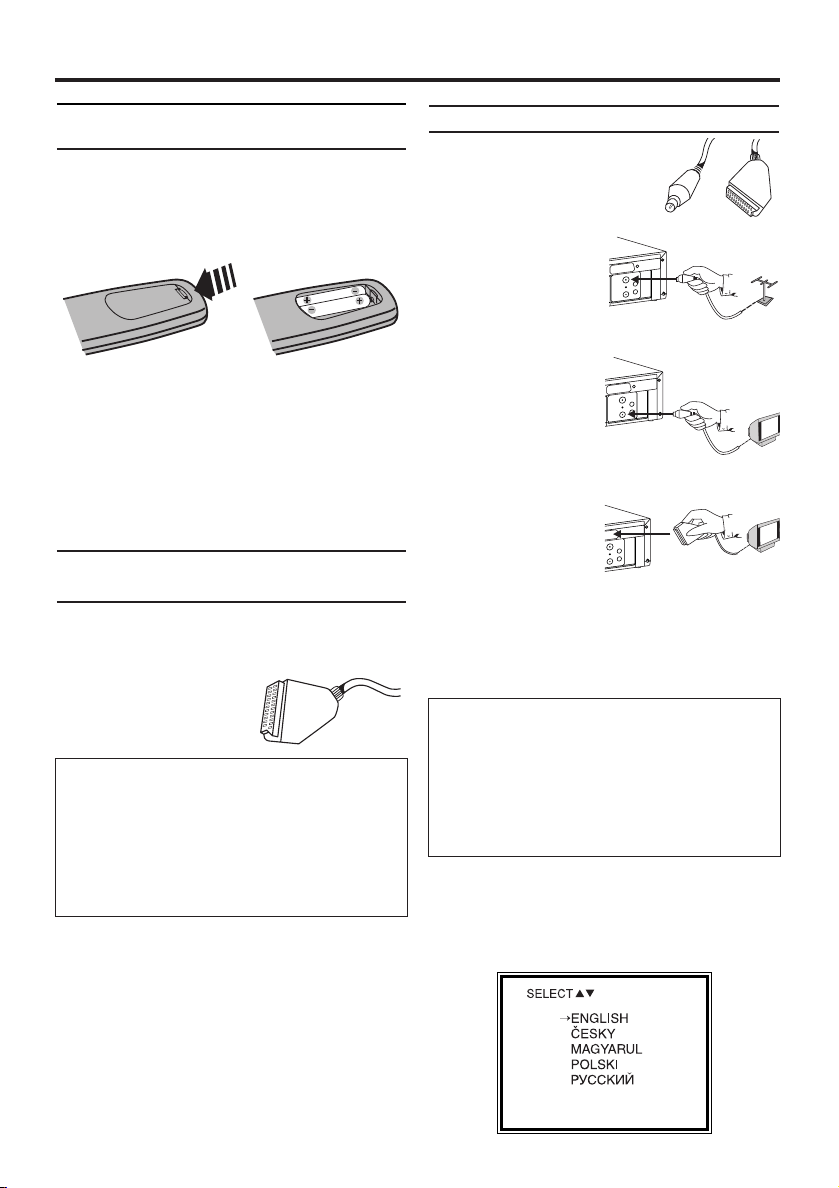
1. Connecting the video recorder
1
Preparing the remote control for
operation
The remote control and its batteries are packed
separately in the original video recorder packaging. You must install the batteries in the remote
control before use.
1.Ta ke the remote control and the enclosed
1.
batteries (2 batteries).
2.Open the remote control’s battery compart-
2.
ment and place the batteries in it as shown in
the picture and close the battery compart-
ment.
The remote control is now ready to use. Its
range is approximately 7 metres.
Connecting your video recorder to
the TV
The necessary cable connections must be made
before you can record or playback TV programmes using your video recorder.
We recommend that you
use a scart cable to connect your TV and video
recorder.
What is a scart cable?
The scart or Euro AV cable serves as the universal connector for picture, sound and control
signals. With this type of connection, there is
practically no loss of quality during the picture
or sound transfer.
•You can have the Hi-Fi sound on the TV only
with a scart cable.
Connecting with a scart cable
Have the following cables ready:
- One aerial cable (1, supplied)
- One scart cable (2, not supplied)
1.Remove the aerial
1.
cable plug from your
TV. Insert it into the
AERIAL at the back
AV 1 (TV)
U
A
U
O
L
A
I
R
E
A
T
U
O
F
R
of the video recorder.
2.Insert one end of the
2.
supplied aerial cable
into the RF OUT at
the back of the video
recorder and the
AV 1 (TV)
O
I
D
U
A
U
P
T
U
O
L
A
I
R
E
A
T
U
O
F
R
other end into the
aerial input socket at
the back of the TV.
3.Plug one end of a scart cable into the scart
3.
socket AV1(TV) at
the back of the video
recorder and the
other end into the
(TV)
O
I
D
U
A
T
U
P
T
U
O
L
L
A
I
R
E
A
T
U
O
F
R
R
suitable scart socket
on your TV reserved
for the video recorder operation (see your
TV’s operating instructions).
4.Switch on the TV.
4.
5.Insert AC cable into the wall socket.
5.
My TV has several scart sockets. Which one
should I use?
Select that scart socket which is suited for the
video output as well as for the video input.
My TV has a configuration menu for the
scart socket.
Please configure this scart socket as InputOutput.
6.If the connection was properly made and
6.
your TV was automatically switched to the
programme number for the scart socket, you
will see the following picture:
12
AERIAL
O
I
D
T
U
P
T
L
R
RF OUT
T
L
R
)
AV1(TV
4
PUSH MENU TO CONTINUE
EN
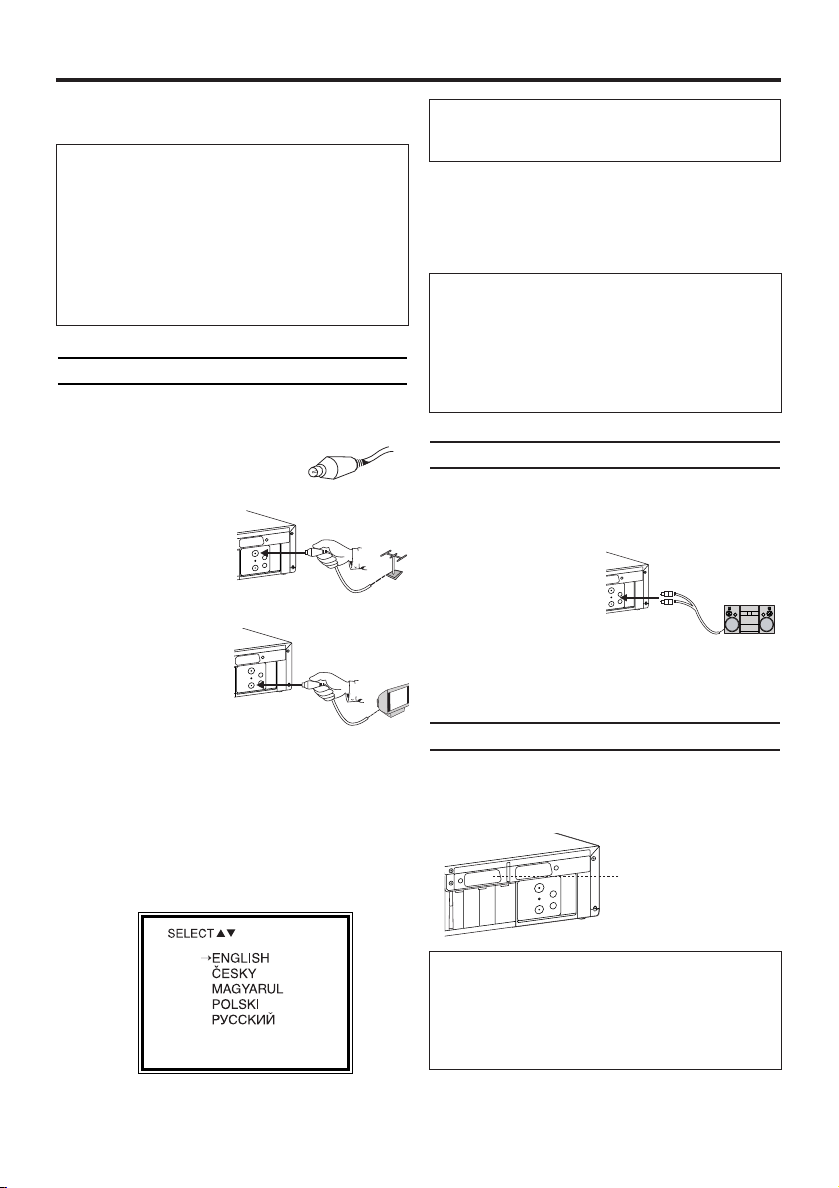
Then, read the section 'Preparation for use' in
the chapter 'Installing your video recorder'.
My screen is empty
• Many TVs are switched to the programme
number for the scart socket by way of a control signal sent through the scart cable.
• If the TV does not automatically switch to the
scart socket programme number, manually
change to the corresponding programme number on your TV (see your TV’s operating
instructions).
Connecting without a scart cable
Have an aerial cable ready (supplied).
1.Switch off your TV.
1.
2.Remove the aerial cable plug
2.
from the aerial input socket of
the TV. Insert it into the AERIAL at the back of the
video recorder.
3.Insert one end of the
3.
supplied aerial cable
into the RF OUT at
the back of the video
recorder and the
other end into the
aerial input socket at
the back of the TV.
4.Insert AC cable into
4.
the wall socket.
5.Switch on your TV and select the programme
5.
number used for video playback on your TV
(see your TV’s operating instructions).
6.Start the TV’s channel search manually as if
6.
you wanted to save a new TV channel until
the next screen appears (see your TV’s operating instructions).
AERIAL
AV 1 (TV)
O
I
D
U
A
T
U
P
T
U
O
L
L
A
I
R
E
A
T
U
O
F
R
R
AV 1 (TV)
RF OUT
O
I
D
U
A
T
U
P
T
U
O
L
L
A
I
R
E
A
T
U
O
F
R
R
I do not see a Language setting picture
• Check the cable connections.
• Repeat the channel search on your TV.
7.Save this programme number setting on your
7.
TV for video recorder operation.
Then, read the section 'Preparation for use' in
the chapter 'Installing your video recorder'.
Programme number for video recorder operation
You have now saved a programme number for
use by your video recorder as you would a regular TV channel. This programme number must
now be used in future for video recorder playback (video recorder TV channel).
Audio output Connection
Prepare an audio cable (not supplied).
1.Switch off your audio amplifier.
1.
2.Insert one end of the audio cable into the cor-
2.
responding red and
white AUDIO OUT-
PUT L/R socket at
the back of the video
)
V
T
(
1
O
I
D
U
A
T
U
P
T
U
O
L
L
A
I
R
E
A
T
U
O
F
R
R
recorder and the
other end into the
corresponding audio input socket at the audio
amplifier.
Connecting additional devices
You can connect additional devices such as
decoders, satellite receivers, camcorders, etc. to
the socket AV2(DECODER).
)
V
T
(
1
V
AV 1 (TV)
A
)
R
E
D
O
C
E
D
(
2
V
AV 2 (DECODER)
A
IO
D
U
A
AUDIO
T
U
P
T
U
O
OUTPUT
L
L
L
IA
R
E
A
AERIAL
T
U
O
F
R
RF OUT
R
R
AV2(DECODER
)
PUSH MENU TO CONTINUE
Programme numbers of 'AV2' scart socket
and FRONT A/V CONNECTORS
If you are using the scart socket AV2 (DECODER),
select programme number
'AV2 ' with 0.0.2.
If you are using the FRONT A/V CONNECTORS,
select programme number
'AV3' with 0.0.3.
5
EN
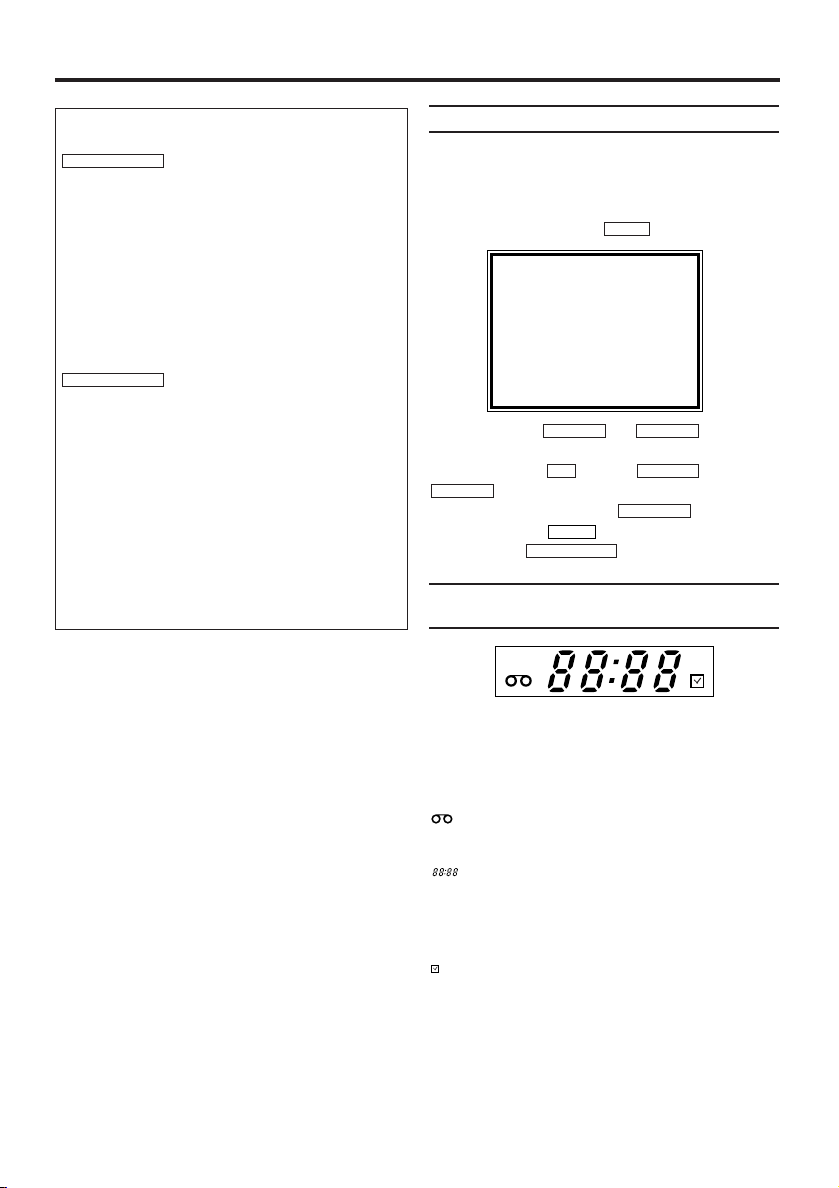
2. Important notes for operation
PWR.
REC
Switching on
You can switch on the video recorder with the
STANDBY/ON
yy
button.
Automatic switch-off
If the video recorder is not used for several
minutes, it switches itself off automatically. This
function can be deactivated (e.g. if you want to
use the video recorder as a TV receiver). For
more information, please read the section
'Automatic switch-off' in chapter 'Other
functions'.
Time in the display
If you have switched the video recorder off with
STANDBY/ON
yy
, the time will show in the
display, e.g. '18:00'.
If the clock has not been set, '--:--' will appear.
Power consumption
The video recorder should always be connected
to the mains so as not to affect the use of the
TV or programmed recordings.
If the display has been switched off, your video
recorder consumes less than 3W in stand-by.
Power outage/no power
Channel information remains saved for up to 1
year, the time and timer information is saved for
up to 1 minute.
Navigation in the screen menu
You can check/change many functions and settings of your video recorder via the on-screen
menu. The individual functions are selected, via
the remote control as follows:
Call up the menu: with .
SELECT KL CHOOSE B
→TIMER
RECORD SET UP
VCR SET UP
TUNER SET UP
INITIAL SET UP
END=EXIT
To select: with or .
MENU
STOP C-LPLAY B-K
To enter or change your selection: with the
number buttons or with or
STOP C-L
0..9
.
To s ave or confirm: with .
To cancel: with .
To end: with .
CLEAR
STATUS/EXIT
PLAY B-K
FWD 1- B
The symbols on your video recorder
display
PWR. REC
These symbols can light up on your video
recorder display:
When you keep your video recorder on.
When you have put a cassette in the video
recorder.
Display of programme number of the TV
channel / time / RF channel.
When you record.
When you have programmed a recording.
6
EN

3. Installing your video recorder
The clock setting display appears on the TV
4.
Preparation for use
This chapter shows you how to prepare the video
recorder for use. The video recorder automatically
seeks out and stores all available TV channels.
'Aim' correctly
In the following sections, you require the remote
control for the first time. When using, always
aim the front of the remote control at the video
recorder and not at the TV.
Connecting additional devices
After you have connected additional devices
(satellite receiver, etc.) through the aerial cable,
switch them on. The automatic channel search
will recognise them and save them.
1.Select the desired language for the on-screen
1.
menu by pressing or .
2.Press .
2.
3.Confirm with .
3.
MENU
+
P
The automatic TV channel search starts.
PLEASE WAIT
START FINISH
❚❚❚❚❚❚❚❚❚❚❚
❚❚❚❚❚❚❚❚❚❚❚❚
STOP C-LPLAY B-K
4.
screen.
5.Set time with the number buttons .
5.
6.Set 'DAY', 'MONTH', and 'YEAR' with the
6.
number buttons .
7.When all information is correct, save by
7.
pressing .
The preparation for use is now complete.
Satellite receiver
If you are connecting a satellite receiver, please
read the section 'Using the satellite receiver'.
Decoder
If you are connecting a decoder, you must
install it as described in the next section.
TIME 00:00
DATE --/--/--
SMART CLOCK [ON]
END=EXIT
0..9
0..9
STATUS/EXIT
The video recorder does not find any TV
channels during the search
• Select channel 1 on the TV. Can you see the
saved TV channel on the TV?
If not, check the cable connection of the aerial
(aerial socket), video recorder, TV.
• The video recorder searches the entire fre-
quency range in order to find and save the
largest possible number of TV channels. It is
possible that the TV channels in your country
are broadcast in a higher frequency range. As
soon as this range is reached during the
search, the video recorder will find the TV
channels.
7
EN
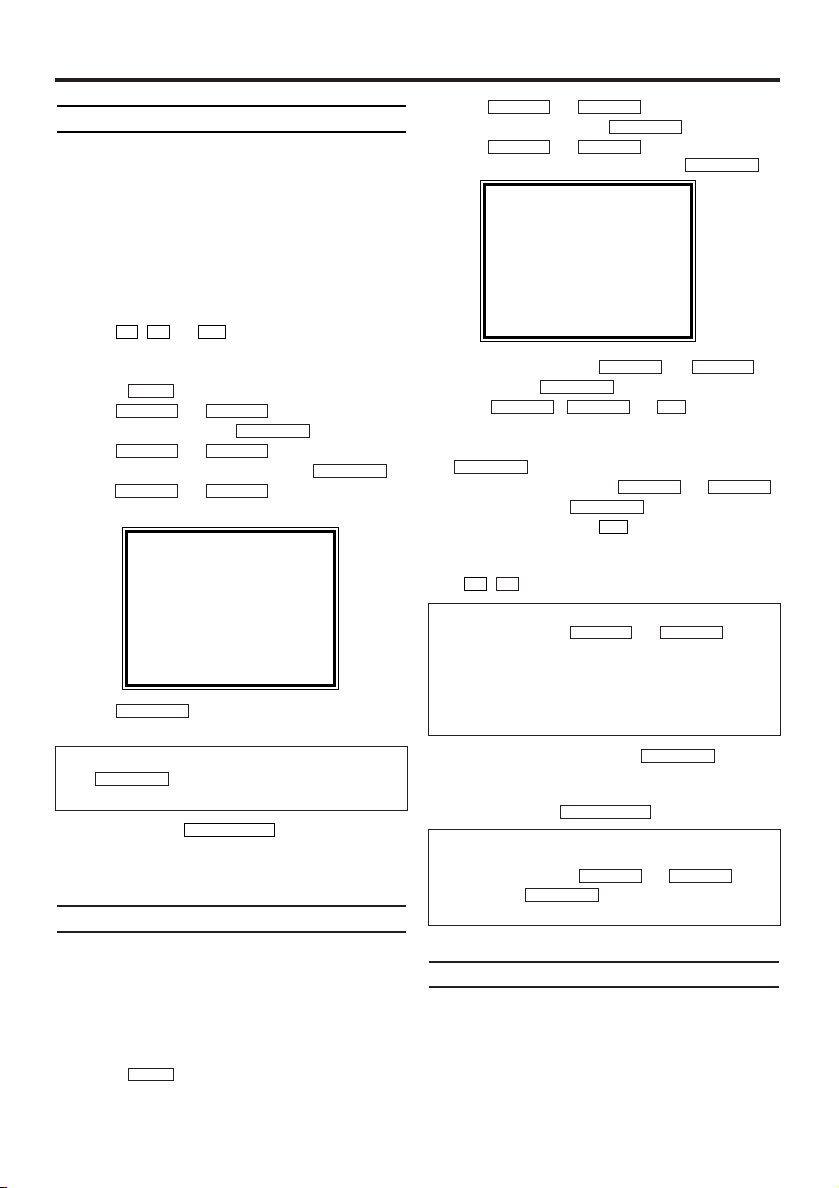
Decoder allocation
Some TV channels transmit encoded TV signals
which can only be viewed with a purchased or
rented decoder.You can connect such a decoder
to this video recorder. The following function will
automatically activate the connected decoder for
the desired TV channel.
1.Switch the TV on. If applicable, select the
1.
programme number for the video recorder
operation.
+
P
2.Use or to select the pro-
2.
0..9
P–
gramme number which you would like to allocate the decoder to.
3.Press . The main menu will appear.
3.
4.Use or to select 'TUNER
4.
5.Use or to select
5.
6.
6.
7.Use to select 'ON'
7.
MENU
SET UP'. Then press .
'MANUAL TUNING'. Then press .
U
se or to select
'DECODER
MANUAL TUNING
→DECODER [OFF]
SELECT
END=EXIT
FWD 1- B
STOP C-LPLAY B-K
FWD 1- B
STOP C-LPLAY B-K
STOP C-LPLAY B-K
'
PROG. P55
CHANNEL 055
SKIP [OFF]
VIDEO MODE [SECAM]
KL CHOOSE B
FWD 1- B
(Decoder switched on).
How can I switch off the decoder?
FWD 1- B
Use to select 'OFF' (Decoder
switched off).
8.To end, press .
8.
STATUS/EXIT
The decoder has now been allocated to this programme number.
Manual TV channel search
In some cases it can occur that all TV channels
are not found and saved during the first installation. In this case, the missing or coded TV channels must be searched for and stored manually.
1.Switch on the TV. If required, select the pro-
1.
gramme number for the video recorder.
2.Press . The main menu will appear.
2.
MENU
Use or to select 'TUNER
3.
3.
SET UP'. Then press .
4.Use or to select
4.
'MANUAL TUNING'. Then press .
MANUAL TUNING
→PROG. P55
CHANNEL 055
DECODER [OFF]
SKIP [OFF]
VIDEO MODE [SECAM]
SELECT
END=EXIT
5.Select 'PROG.' with or
5.
Then press .
6.With ,
6.
STOP C-LPLAY B-K
FWD 1- B
STOP C-LPLAY B-K
KL CHOOSE B
FWD 1- B
STOP C-LPLAY B-K
or
FWD 1- B
0..9
, select the
STOP C-LPLAY B-K
desired programme number that you want to
use for the TV channel, e.g. 'P01'. Then press
FWD 1- B
7.Select 'CHANNEL' with or ,
7.
and confirm with . Then enter the
desired channel with
.
FWD 1- B
0..9
STOP C-LPLAY B-K
.
If you set 'SKIP'on for a channel, this channel
will be ignored when going through the channels
+
P–
P
with .
I don’t know the channels for my TV stations
In this case, press or in
STOP C-LPLAY B-K
'CHANNEL' to start the automatic channel
search. A changing channel number will appear
on the TV screen. Continue the automatic
search until you have found the desired TV
channel.
8.Save the TV channel with .
8.
9.To search for other TV channels, begin again
9.
FWD 1- B
at step 5.
10.To end, press
10.
STATUS/EXIT
.
How do I change 'VIDEO MODE'?
If you want to change the video mode, select
'VIDEO MODE' with or .
Then, press to select your desired
FWD 1- B
STOP C-LPLAY B-K
mode.
Using the satellite receiver
Satellite channels from a satellite receiver (connected to the scart socket AV2 (DECODER)) are
received on the video recorder. Select programme number 'AV2' with
0.0.2
.
You should select the satellite channels to be
received by the satellite receiver directly on the
receiver itself.
8
.
EN
