Page 1
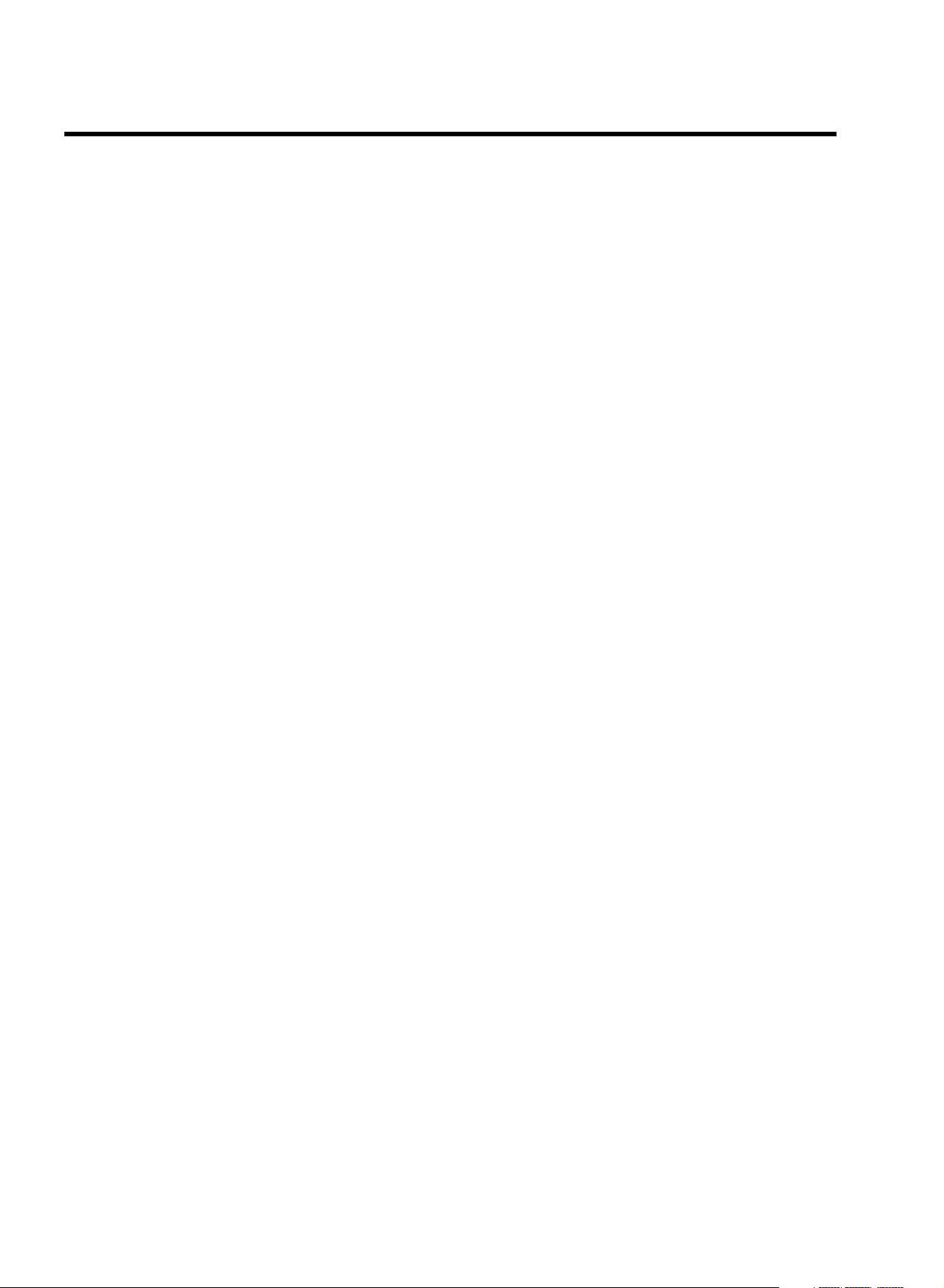
CONTENTS
1. HOW TO CONNECT YOUR VIDEO RECORDER 4.........
How to connect your video recorder to the TV set 4.....
Connecting with a scart cable without ’Easy
Link/NexTView’ 5...................................
Connecting without a scart cable 6...................
Connecting a decoder or other equipment 6............
2. INSTALLING YOUR VIDEO RECORDER 7...............
Initial installation 7..................................
Allocating a decoder 7..............................
Manual TV channel search 8.........................
Satellite receiver 8..................................
Special installation functions 9.......................
Automatic TV Channel Allocation (FOLLOW TV) 9.......
Automatic TV channel search (Autoinstall) 10..........
Monitor function 10.................................
Sorting and clearing TV channels manually 10..........
Setting the time and date 11..........................
3. IMPORTANT NOTES FOR OPERATION 12..............
General information 12..............................
Saving energy 12...................................
Emergency interrupt 12..............................
The symbols on your video recorder display 12.........
Summary of user guide 13...........................
User guide (OSD) 13.................................
4. PLAYBACK FUNCTIONS 14..........................
Playing a cassette 14................................
Playing NTSC cassettes 14...........................
Tape position indication 14...........................
Searching for tape position with the picture (picture
search) 14.........................................
Still picture/Slow motion 14..........................
The JOG/SHUTTLE functions on the video recorder 15...
Searching for tape position without the picture (wind
and rewind) 15.....................................
Instant View 15.....................................
Automatic search for a tape position (index search) 15..
Selecting the picture setting (SMART PICTURE) 15......
Picture interference 16..............................
Cleaning the video heads 16.........................
’VPS’ (Video Programming System) and ’PDC’
(Programme Delivery Control) (UK) 20.................
Programming a recording (with ’VIDEO Plus+’) 20.......
Programming a recording (without ’VIDEO Plus+’) 21....
How to check or change a programmed recording
(TIMER) 23.........................................
How to clear a programmed recording (TIMER) 23......
’NexTView Link’ 23..................................
7. ADDITIONAL FUNCTIONS 24.........................
Changing the TV system 24..........................
Child lock 24.......................................
Switching the ’on-screen display’ (OSD) on or off 25....
Switching to 16:9 wide screen picture 25..............
Switching the remote control command 26.............
Continuous playback 26.............................
Automatic switch-off (tuner mode) 27.................
Reducing picture disturbance (’optimizing the
modulator’) 28......................................
Switching off the modulator 28.......................
Using your video recorder remote control with your
TV set 29..........................................
Manual audio control 29.............................
Recording audio only 29.............................
Selecting the sound track 30.........................
8. Before you call an engineer 31.......................
9. GLOSSARY 32......................................
Technical terms used 32.............................
5. MANUAL RECORDING 17............................
Recording without automatic switch-off 17............
Recording with automatic switch-off (OTR
one-touch-recording) 17.............................
Protecting your recordings 17........................
Auto-assembling 17.................................
Selecting the recording speed (SP or LP) 18............
Automatic recording from a satellite receiver (SAT
RECORDING) 18....................................
Switching on ’Direct Record’ 19......................
6. PROGRAMMED RECORDING (TIMER) 20...............
3
Page 2
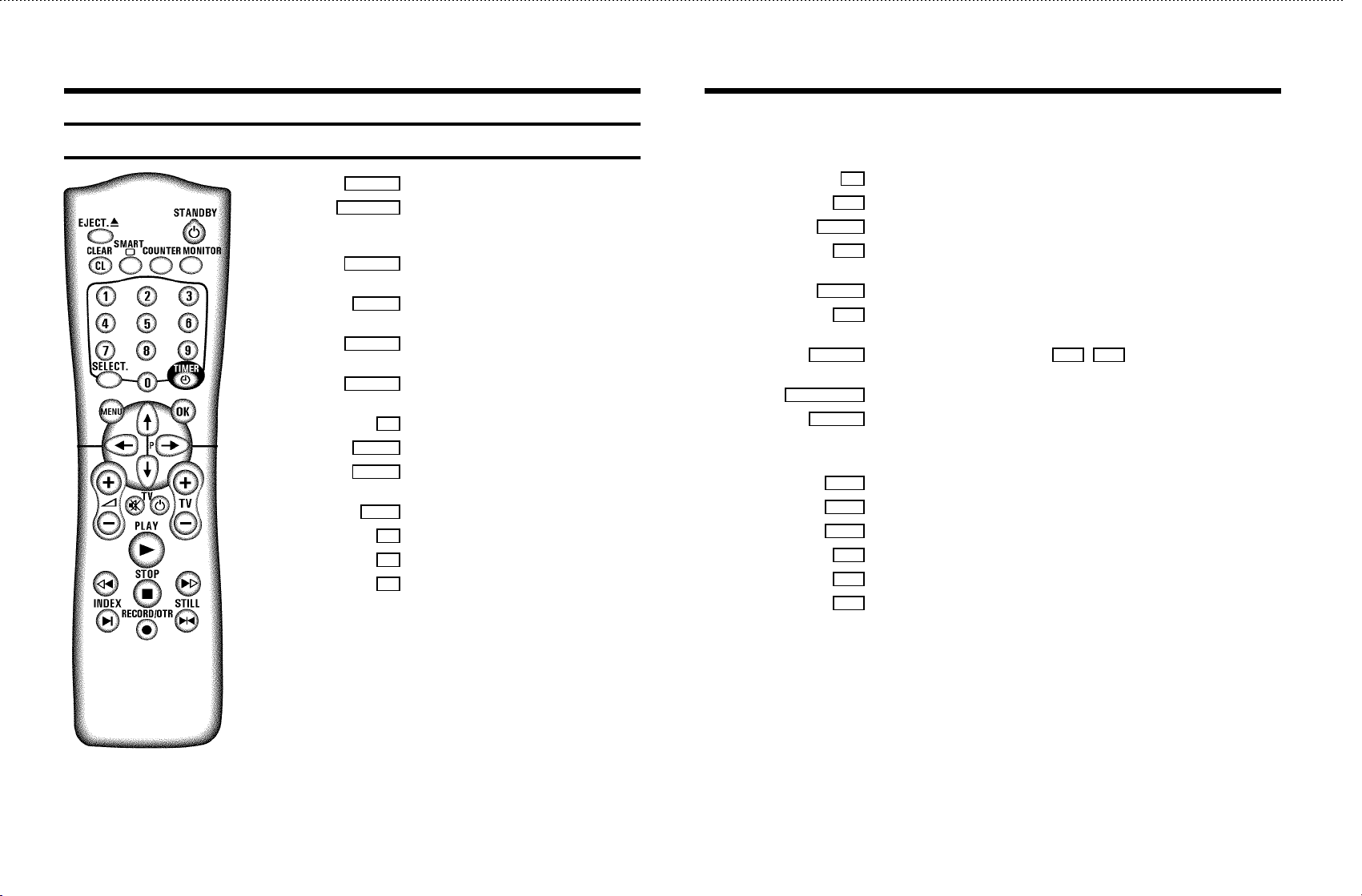
OPERATING INSTRUCTIONS IN BRIEF
The remote control
EJECT J Eject: To eject the cassette
STANDBY m Switch off : To switch off set, interrupt menu
function, interrupt a programmed recording
(TIMER), child lock on or off
CLEAR (CL) Delete : To delete last entry/Clear programmed
recording (TIMER)
SMART SMART: To adjust the picture setting during
playback
COUNTER Counter: To select the display of the tape
position
MONITOR TV monitor : To switch between TV reception
and VCR playback
0-9 Number buttons:0-9
SELECT Select: To select a function
TIMER k TIMER: To programme a TIMER or alter or
clear a programmed TIMER
MENU Menu : To call up or end main menu
OK Store/Confirm: To store or confirm entry
Q Select: Cursor left
P Select: Cursor right
;P Select: One line or programme number up
P = Select: One line or programme number down
PLAY G Playback : To play a cassette
H Rewind : During STOP and STANDBY: rewind, during PLAYBACK:reverse
scanning
STOP h Pause/Stop: To stop the tape, except during TIMER-recording
I Forward wind: During STOP and STANDBY: forward wind, during PLAYBACK:
forward scanning
INDEX E Index search: In combination with H / I : to search for previous or
next recording on the cassette.
RECORD/OTR n Record: To record the programme selected
STILL R Still picture : To stop the tape and show a still picture
Additional TV functions
Sq TV volume: TV volume up
Sr TV volume: TV volume down
TV y TV sound off : To switch the sound on or off
TV m Switch off : To switch off the TV
TV q TV Programme number: TV programme number up
TV r TV Programme number: TV programme number down
Page 3
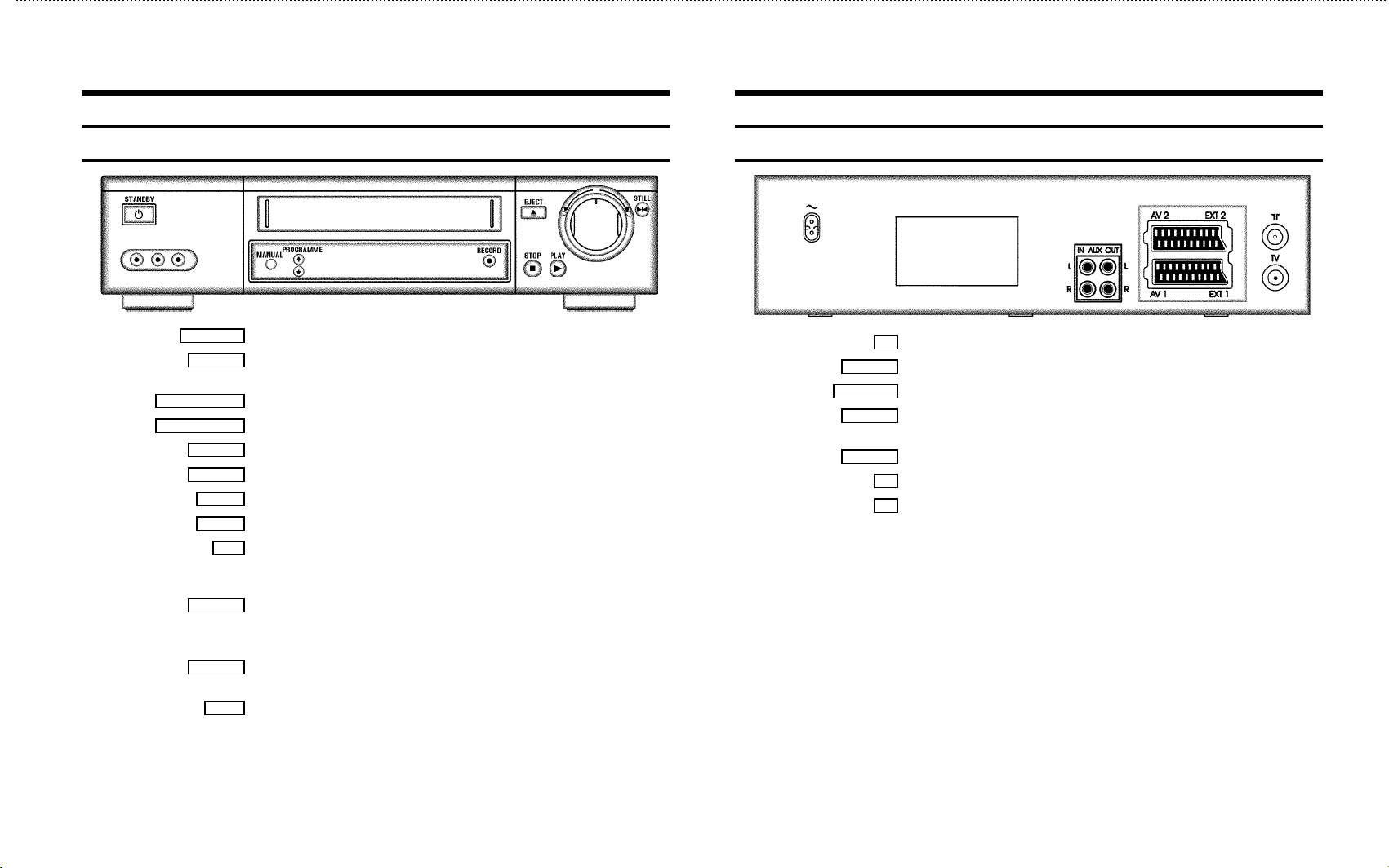
Front of the set
Back of the set
STANDBY m Standby : To switch off, interrupt function, interrupt TIMER recording
MANUAL
PROGRAMME ;
PROGRAMME =
RECORD n
EJECT J
STOP h
PLAY G
STILL R
L AUDIO R
Manual sound control : To switch between automatic sound control and manual sound
control
Programme number Plus: Programme number up
Programme number Minus: Programme number down
Record: To record the programme selected at this moment
Eject: To eject the cassette
Pause/Stop: To stop the tape, except during TIMER-recording
Playback : To play back a recorded cassette
Rotary control: turn left: during STOP and STANDBY:rewind, during PLAYBACK: reverse
o
scanning
turn right: during STOP and STANDBY: wind, during PLAYBACK:forward scanning
Still picture: To stop the tape and display the actual positionon the tape as a still picture
Behind the flap at the lefthand corner on the front:
Audio input socket left/right : To connect a camera recorderor video recorder
(programme number ’
Video input socket : To connect a camera recorder or video recorder (’E3’)
VIDEO
E3’)
4 Mains socket: To connect the mains cable
AUX IN L R
AUX OUT L R
EXT.2 AV 2
EXT.1 AV 1
Audio input socket, left/right : To connect a HiFi-set(programme number ’AUX’)
Audio output socket, left/right : To connect a HiFi-set
Scart socket 2: To connect a satellite receiver, decoder, video recorder, etc. (programme
E2’)
number ’
Scart socket 1: To connect the TV set (programme number ’E1’)
Aerial input socket: To connect the aerial cable
2
Aerial output socket: To connect the TV set
3
Page 4
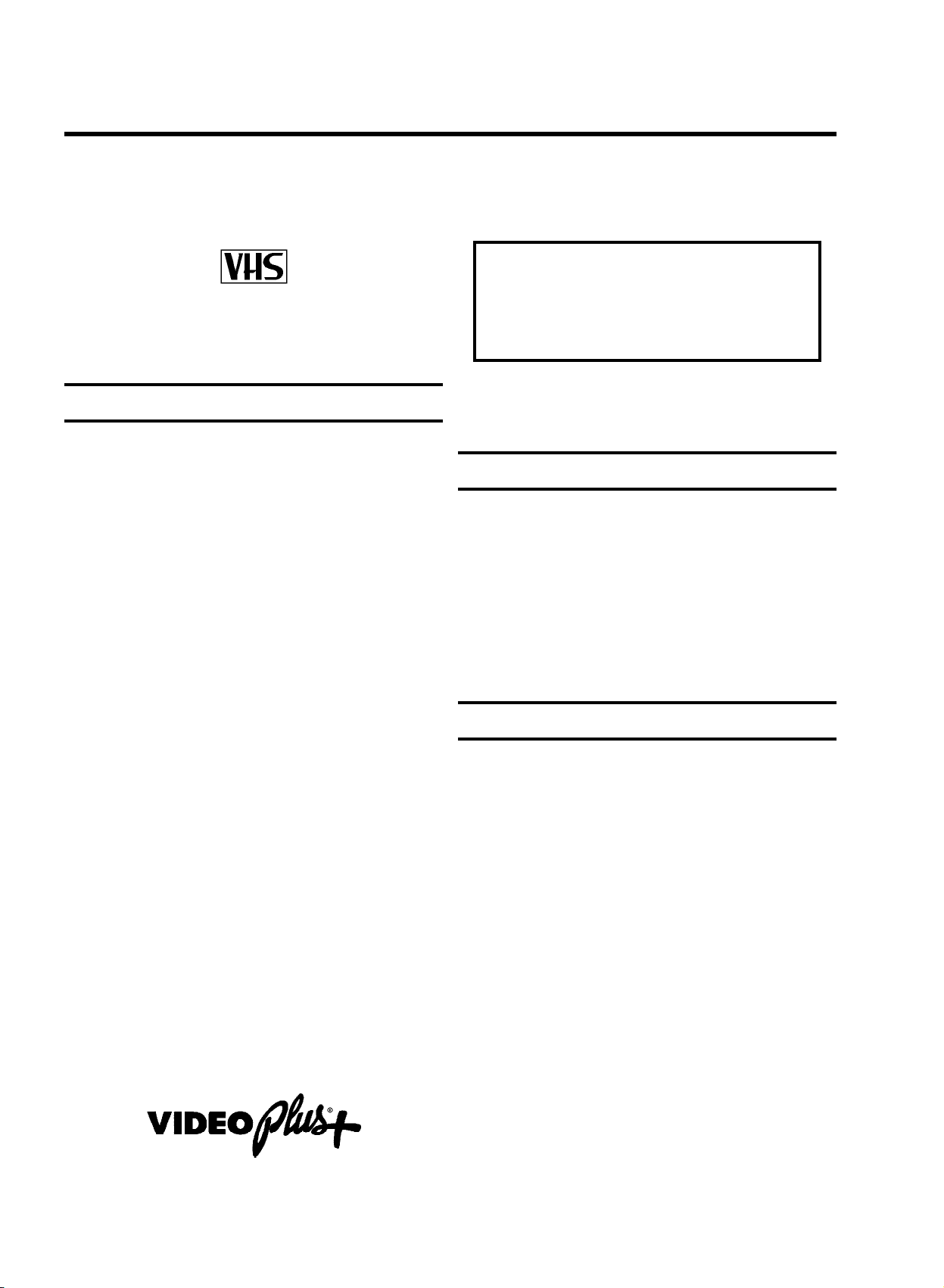
OPERATING INSTRUCTIONS PHILIPS VR700/07-VR708/07
Congratulations! You now own one of the most sophisticated
and simple-to-use video recorders (VCR) on the market. With
this VCR you can record and play VHS-standard cassettes.
Please take the time to read this operating manual before
using your video recorder.
Safety instructions and other notes
ADanger: High voltage!
Do not remove the top cover as there is a risk of an electrical
shock!
AThe video recorder does not contain any components that can
be repaired by the customer. When the appliance is connected
to the power supply there are some components that are
constantly operational. To switch off the video recorder
completely you must disconnect it from the power supply.
BMake sure that air can circulate freely through the ventilation
slots on the video recorder.
BMake sure that no objects or liquids enter the video recorder. If
liquid is spilt into it, disconnect the video recorder immediately
from the power supply and call the After-sales Service for
advice.
BThe video recorder should not be used immediately after
transportation from a cold to a hot area or vice versa, or in
conditions of extreme humidity.
After unpacking the video recorder, it should be allowed to
acclimatize for at least three hours before installation.
C These operating instructions have been printed on nonpolluting
paper.
C Deposit old batteries at the relevant collection points.
C Please make use of the facilities available in your country for
disposing of the packaging of the video recorder in a way that
helps to protect the environment.
So that you can identify your machine in the event of theft,
enter the serial number (PROD.NO) here. The serial number is
printed on the type plate fixed at the rear of the set.
MODEL NO. VR700/07-VR708/07
PROD.NO: ......
This product complies with the requirements of the Directive
73/23/EEC + 89/336/EEC + 93/68/EEC.
Technical information
Measurements in cm (W / H / D): 43.5 / 9.3 / 29.0
Power consumption (Standby) : less than 4W (Saving energy
mode)
Voltage : 220-240V/50Hz
Number of heads : 4 Video / 2 Audio
Winding time: approx. 90 seconds (Cassette E-180)
Recording/Playback time :SP (Standard Play) 4 hours
(Cassette E-240) / LP (Long Play) 8 hours (Cassette E-240)
List of accessories
• Operating instructions
• Remote control and batteries
• Aerial cable
• Mains cable
• Quick install quide
• Scart cable (AV-Euro cable)
• Cover for the audio/video sockets
C This electronic equipment contains many materials that can be
recycled. Please inquire about the possibilitiesfor recycling
your old set.
DVIDEO Plus+ and PlusCode are registered trademarks of
Gemstar Development Corporation. The VIDEO Plus+
system is manufactured under licence from Gemstar
Development Corporation.
1
Page 5

Special functions on your video recorder
This system ensures that your picture will be of the best possible quality. This is
made possible by a combination of Philips’ very latest technologies: Natural
Colour, Smart Picture, Digital Studio Picture Control and laser-cut video heads.
Natural Colour produces detailed pictures in clear colours.
Philips has developed a system which produces the best possible playback
quality. It reduces disturbance on old, worn video cassettes, and emphasises
the detail on very good quality cassettes.
This function allows you to save the playback settings that suit you best. Select
your own personal settings for the type of film you are currently watching.
Philips provides the best possible connection between your video recorder and
other home cinema equipment.
When you connect your video recorder to your television and plug it into the
mains, you will be welcomed with an OSD picture. All you have to do is follow
the instructions in the "intelligent help line" for the next step. Enjoy the Automatic
TV channel search/save function and the automatic time adjustment.
You can operate the main functions on your television using your video recorder
remote control, even if your television is not a Philips one.
We guarantee that your video recorder will switch to the new millennium with
no problems whatsoever.
Recordings made on your video recorder can be controlled by an external
satellite receiver.
This function automatically transfers all the television channel settings onto
your video recorder.
Your video recorder can ascertain which channel is currently playing on your
television and record from it at the touch of a button.
Simple programming system for video recorders. Makes programming as easy
as making a telephone call. Simply enter the programme code which you will
find in your listings magazine.
The precision tape drive from Philips with short rewind times and automatic
tape length recognition.
2
Page 6
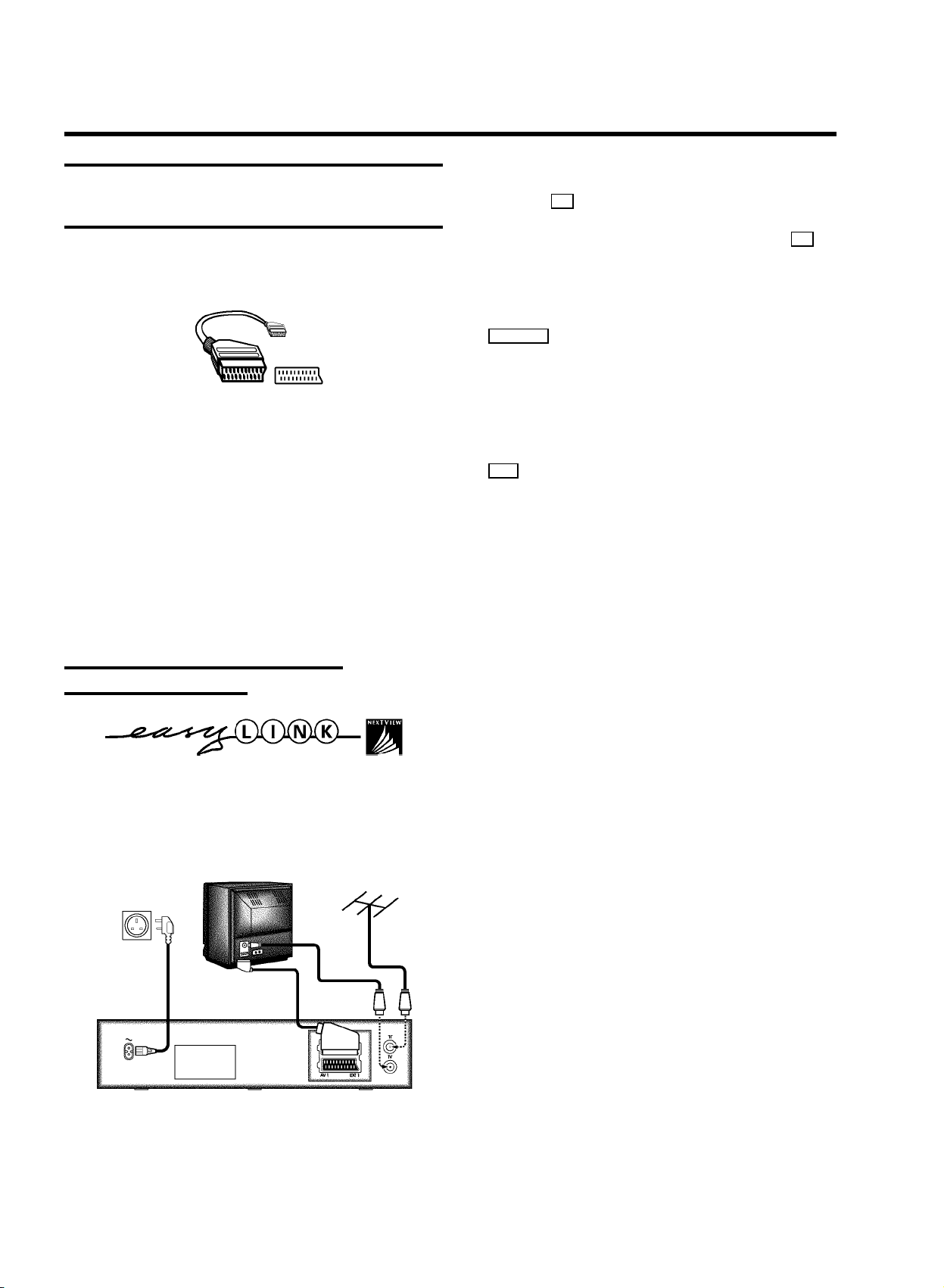
1. HOW TO CONNECT YOUR VIDEO RECORDER
How to connect your video recorder to the
TV set
We recommend the use of a scart cable. This will give you the
best picture and sound quality.
When you install your video recorder for the first time, please
read:
E The section ’Connecting with scart cable and Easy
Link/NexTView’, when your TV set is equipped with ’Easy
Link/NexTView’.
E The section ’Connecting with scart cable without Easy
Link/NexTView’, when your TV set is not equipped with
’Easy Link/NexTView’.
E The section ’Connecting without a scart cable’, if you are
not using a scart cable.
b Remove the aerial cable plug from your TV set and insert
it into the 2 socket at the back of the video recorder.
c Plug one end of the aerial cable provided into the 3
socket on the video recorder and the other end into the
aerial input socket on your TV set.
d Plug one end of the special scart cable provided into the
EXT.1 AV 1 scart socket at the back of the video recorder
and the other end into the scart socket on your TV set
(see instruction manual TV set).
e Switch on the TV set.
f Insert one end of the mains cable into the mains socket
4 at the back of the video recorder and the other end
into the wall socket.
g The video recorder will automatically load all TV
channels stored on your TV, in the same sequence.
This may take several minutes.
When all information has been copied, the following text
will appear on the TV screen: ’EASY LINK LOADING
COMPLETE’.
Connecting with scart cable and
’Easy link/NexTView’
With the function ’Easy Link/NexTView’, your video recorder
can exchange information with the television (see instruction
manual TV set.). With ’Easy Link/NexTView’ the TV channels
from the TV will automatically be loaded.
h Check if time and date are correct. Read the section
’Setting Time/Date’ in the chapter ’INSTALLING YOUR
VIDEO RECORDER’.
a Switch off the TV set.
4
Page 7
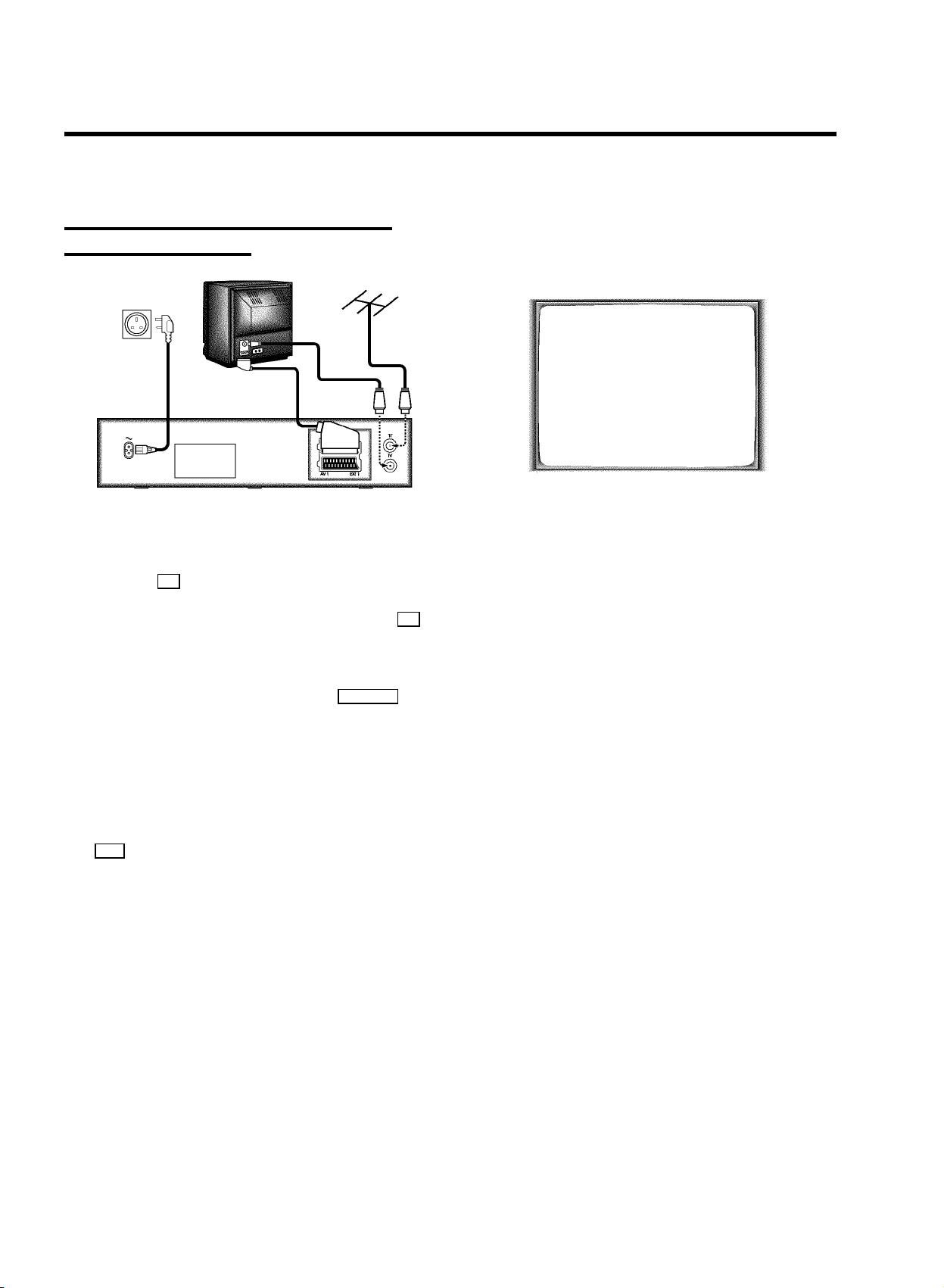
Connecting with a scart cable without
’Easy Link/NexTView’
a Switch off the TV set.
b Remove the aerial cable plug from your TV set and insert
it into the 2 socket at the back of the video recorder.
c Plug one end of the aerial cable provided into the 3
socket on the video recorder and the other end into the
aerial input socket on your TV set.
g If your TV set automatically switches to programme
number e.g.: ’EXT’, ’0’, or ’AV’, this text will appear on the
TV screen:
CONGRATULATIONS ON THE
PURCHASE OF YOUR NEW
PHILIPS VIDEO RECORDER
TO CONTINUE PRESS OK
DIf your TV set does not switch to programme number
e.g.: ’EXT’, ’0’, or ’AV’ automatically, select the
programme number for the video recorder manually
(see instruction manual TV set).
h Then read ’Initial installation’ in chapter ’INSTALLING
YOUR VIDEO RECORDER’.
d Plug one end of the scart cable into the EXT.1 AV 1 scart
socket at the back of the video recorder and the other
end into the scart socket on your TV set (see instruction
manual TV set).
e Switch on the TV set.
f Insert one end of the mains cable into the mains socket
4 at the back of the video recorder and the other end
into the wall socket.
5
Page 8
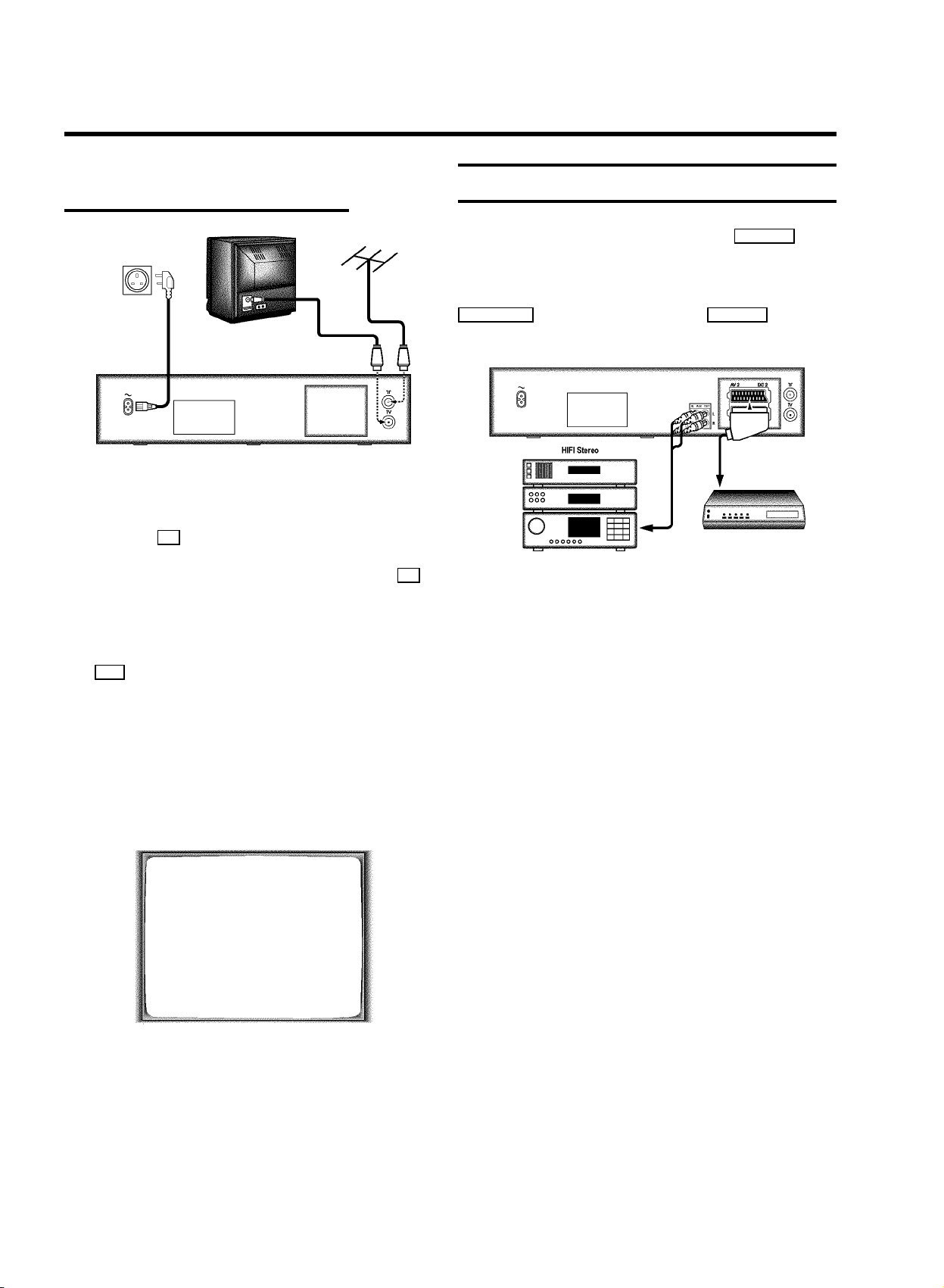
Connecting without a scart cable
a Switch off the TV set.
b Remove the aerial cable plug from your TV set and insert
it into the 2 socket at the back of the video recorder.
c Plug one end of the aerial cable provided into the 3
socket on the video recorder and the other end into the
aerial input socket on your TV set.
Connecting a decoder or other equipment
You can connect additional equipment to the EXT.2 AV 2
socket. For example: a decoder, a satellite receiver or a
camera recorder.
You can connect a HIFI-stereo set to the sockets
AUX OUT L R (audio output left/right) and AUX IN L R (audio
input left/right).
d Insert one end of the mains cable into the mains socket
4 at the back of the video recorder and plug the other
end into the wall socket.
e Switch on your TV set and select the programme number
that you have chosen for video playback (see instruction
manual TV set).
f Tune in the TV set until this picture appears on channel
35 or 583MHz.
CONGRATULATIONS ON THE
PURCHASE OF YOUR NEW
PHILIPS VIDEO RECORDER
TO CONTINUE PRESS OK
DIf you were using a video recorder before you will
probably need to retune the ’video channel’ on yout
TV to obtain this picture.
g When the TV has been tuned read the paragraph ’Initial
installation’ in the chapter ’INSTALLING YOUR VIDEO
RECORDER’.
6
Page 9

2. INSTALLING YOUR VIDEO RECORDER
Initial installation
a Open up the battery compartment of your remote control
and place the batteries in it as shown in the picture.
b Close the battery compartment.
c Confirm the picture on the TV screen with the OK button
on the remote control.
d If you have connected the aerial to the video recorder,
press the OK button. ’Autoinstall’ starts. This picture will
appear on the screen:
AUTOINSTALL
YOUR VIDEORECORDER
IS NOW SEARCHING FOR ALL
AVAILABLE TV CHANNELS
02 TV CHANNELS FOUND
Allocating a decoder
Some TV stations will send coded TV channels, that you can
only watch when you use a decoder. You can connect such a
decoder (descrambler) to your video recorder. With the
following function, the connected decoder will automatically
be activated for the TV programme you want to watch.
DWith ’Connecting with scart cable and ’Easy
Link/NexTView’ the decoder must be activated for
the TV set.
a Switch on the TV set. If required, select the programme
number for the video recorder.
b Choose the television channel on which you wish to use
the decoder with the ;P or P = buttons on the video
recorder or the number buttons 0-9 on the remote
control.
c Press the MENU button on the remote control. The main
menu will appear.
d Select the line ’INSTALLATION’ with the P = or
;P button and confirm with the P button.
e Select the line ’MANUAL SEARCH’ with the P = or
;P button and confirm with the P button.
________________________
PLEASE WAIT
Wait until all TV channels have been found. This can take
several minutes.
e When ’AUTOINSTALL’ is complete, ’AUTOINSTALL
COMPLETE’ will appear on the TV screen.
DIf the autoinstall procedure is interrupted, please
read ’Automatic TV channel search (Autoinstall)’ in
the chapter ’INSTALLING YOUR VIDEO RECORDER’
to start autoinstall again.
f To end, press the MENU button.
The initial installation is now complete.
Check the time and date. Please read ’Setting the time
and date’ in this chapter.
DIf you have connected a decoder, you must install it
as described in the next section.
DIf you have connected a satellite receiver, please
read the section ’satellite receiver’.
INSTALLATION
MANUAL SEARCH
CHANNEL/FREQ. CH
ENTRY/SEARCH 02
PROGRAMME NUMBER 01
TV CHANNEL NAME BBC
DECODER OFF
NICAM ON
FINE TUNING +1
________________________________
f Select the line ’DECODER’ with the P = or ;P button.
g Select function ’ON’ with the Q or P button. When
TO STORE
PRESS OK
you select ’OFF’, the function will be switched off.
h Confirm with the OK button.
i To end, press the MENU button.
Your decoder has now been allocated to this TV channel.
DWhen the function is switched on, ’DEC’ appears in
the display.
BBC1
7
Page 10
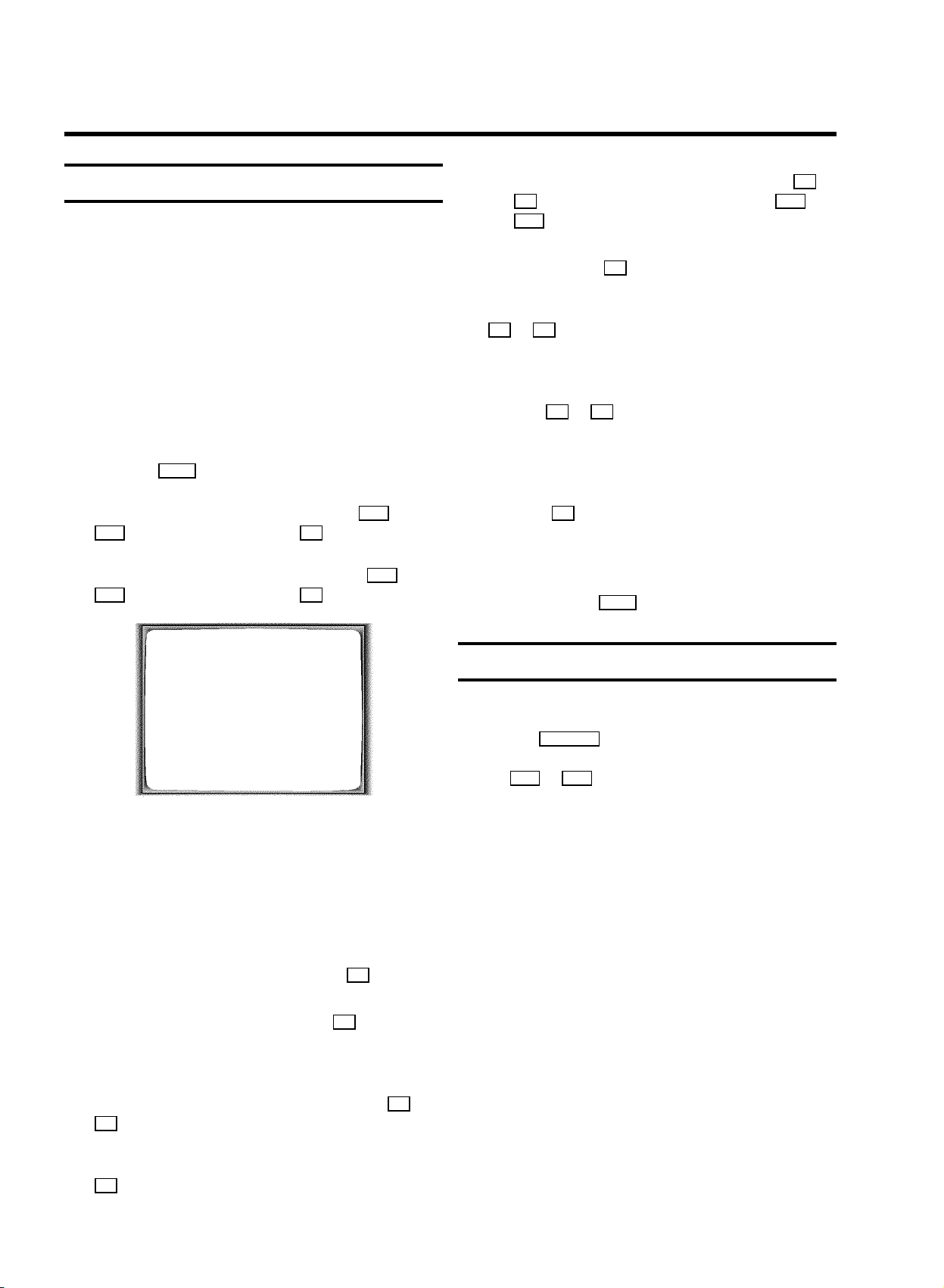
Manual TV channel search
In certain cases the ’Automatic TV channel search’ may not be
able to find all of the TV channels (e.g. coded TV channels). In
that case, use this manual method to set the channels.
E Select the character you want to change with the Q or
the P button. Change the character with the P = or
the ;P button. Select the next character in the same
way.
E Keep pressing the P button until the cursor disappears.
DWith ’Connecting with scart cable and ’Easy
Link/NexTView’ the videorecorder automatically
takes the TV channels from the TV set. This is why
some lines are not functional.
a Switch on the TV set. If required, select the programme
number for the video recorder.
b Press the MENU button. The main menu appears.
c Select the line ’INSTALLATION’ with the P = or
;P button and confirm with the P button.
d Select the line ’MANUAL SEARCH’ with the P = or
;P button and confirm with the P button.
INSTALLATION
MANUAL SEARCH
CHANNEL/FREQ. CH
ENTRY/SEARCH 02
PROGRAMME NUMBER 01
TV CHANNEL NAME BBC
DECODER OFF
NICAM ON
FINE TUNING +1
________________________________
TO STORE
PRESS OK
i In the line ’NICAM’, select funtion ’ON’or’OFF’ with the
P or Q button.
j If you want to change the automatic tv channel setting,
select the line ’FINE TUNING’.
With the Q or P button you can vary the automatic tv
channel setting. Important: This re-tuning is only
necessary and useful in special cases, e.g.: when there
are stripes on the picture with cable-TV systems.
k Press the OK button to store the TV channel.
DIf you want to search for further TV channels, start
again at step f.
l To end, press the MENU button.
Satellite receiver
You can receive channels from the satellite receiver via the
scart socket EXT.2 AV 2 .
To do this, select the channel number ’E2’ by pressing the
buttons ;P or P = . You will have to select the channels to
be received by the satellite receiver on the receiver itself.
e In the line ’CHANNEL/FREQ.’, select the display for:
’FREQ.’: frequency
’CH’: channel
’S-CH’: special channel
f If you know the frequency or channel of the desired TV
channel, you can enter the data in line
’ENTRY/SEARCH’ with the digit buttons 0-9 .
DIf you don’t know the frequency or channel of the TV
channel of your choice, press the P button to start
the channel search.
g In the line ’PROGRAMME NUMBER’ select the
programme number you want e.g.: ’01’ with the Q or
P button.
h If you want to change the TV channel name, press the
P button in line ’TV CHANNEL NAME’.
8
Page 11
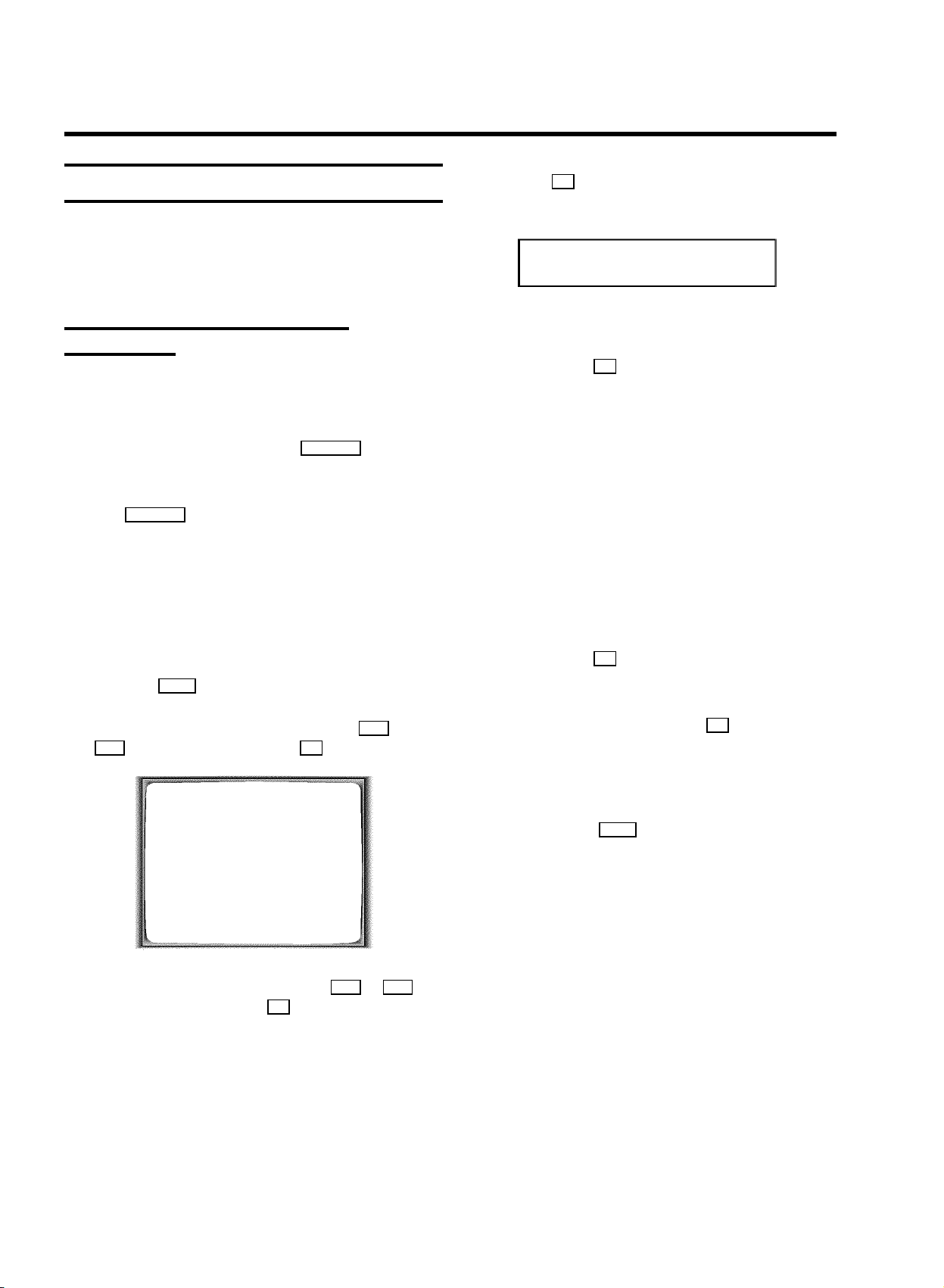
Special installation functions
You can select one of the following installation functions in
order to adapt the video recorder to your own specific
requirements.
e Press the OK button. ’TV01’ appears in the video
recorder display.
TV01
Automatic TV Channel Allocation
(FOLLOW TV)
With this function the video recorder maintains the same
channel sequence as on the TV set, in case you connected
your videorecorder to a TV set without scart cable. This only
functions if the video recorder (socket EXT.1 AV 1 ) and the TV
set are connected with a scart cable.
DAdditional equipment connected to socket
EXT.2 AV 2 must be switched off.
DWith ’Connecting with scart cable and ’Easy
Link/NexTView’, this function will start the data
transfer.
a Switch on the TV set. If required, select the programme
number for the video recorder.
b Press the MENU button. The main menu appears.
c Select the line ’INSTALLATION’ with the P = or
;P button and confirm with the P button.
MAIN MENU
INSTALLATION
AUTOINSTALL
FOLLOW TV
MANUAL SEARCH
TV CHANNEL ALLOCATION
OPTIMIZE MODULATOR
TIME/DATE
f Select programme number ’1’ on the TV set.
g Confirm with the OK button on the video
recorder-remote control. The video recorder compares
the TV channels on the TV set and the video recorder.
If the video recorder found the same TV channel as the
TV set, then it stores it at ’P01’.
DWhen ’NOTV’ (no signal from TV set) appears in the
display, the TV channels can not be allocated
automatically. In this case, read paragraph: ’Manual
TV channel allocation’.
h Wait until e.g.: ’TV02’ appears.
i Select the next programme number, e.g.: ’2’ on the TV set.
j Confirm with the OK button on the video
recorder-remote control.
DIf you have allocated the wrong TV channeL, you
can go back one step with the Q button.
k Repeat steps h to j until all TV channels have been
allocated.
l To end, press the MENU button.
TO EXIT
PRESS MENU
d Select the line ’FOLLOW TV’ with the P = or ;P
button and confirm with the P button. Take notice of
the message on the TV screen.
9
Page 12

Automatic TV channel search (Autoinstall)
Sorting and clearing TV channels manually
The video recorder will search for all TV channels. It stores TV
channels found in the following sequence: BBC 1, BBC 2, ITV,
CH 4, CH 5, SKY, others.
DIf you want to start the automatic TV channel search
again, then follow the instructions below.
a Switch on the TV set. If required, select the programme
number for the video recorder.
b Press the MENU button on the remote control. The main
menu will appear.
c Select the line ’INSTALLATION’ with the P = or
;P button and confirm with the P button.
d Select the line ’AUTOINSTALL’ with the P = or
;P button.
e Press the P button. The ’Automatic TV channel search’
starts.
INSTALLATION
AUTOINSTALL
SEARCHING FOR TV CHANNELS
02 TV CHANNELS FOUND
You can assign any programme number to a TV channel that
you have stored and you can also delete unwanted TV
channels.
DWith ’Connecting with Easy Link/NexTView’ the
video recorder automatically loads the TV channels
from the TV set. That is why you cannot select this
manual function.
a Switch on the TV set. If required, select the programme
number for the video recorder.
b Press the MENU button. The main menu appears.
c Select the line ’INSTALLATION’ with the P = or
;P button and confirm with the P button.
d Select the line ’TV CHANNEL ALLOCATION’ with the
P = or ;P button and confirm with the P button.
INSTALLATION
TV CHANNEL ALLOCATION
...
P01 BBC
P02 BBC
P03 ARD
P04 ZDF
P05 RTL
P06 SAT1
...
________________________________
TO SORT TO EXIT
PRESS PRESS MENU
________________________________
PLEASE WAIT
f When Autoinstall is complete, ’AUTOINSTALL
COMPLETE’ will appear on the display.
g The time and date information have been set.
How to search for a TV channel manually, you can read in the
section ’Manual TV channel search’.
Monitor function
You can switch backwards and forwards between TV picture
and video recorder picture with the MONITOR button. But this
only works when you use a scart cable to connect the video
recorder to your TV set and if your TV set responds to this
switch-over.
e With the P = or ;P button, select the TV channel to
which you want to allocate a programme number
(starting with ’P01’).
f To confirm, press the P button.
DIf you want to delete a TV channel, press the
CLEAR (CL) button.
g With the P = or ;P button, shift the TV channel to the
programme number you wish to allocate to this TV
channel and press the Q button. The video recorder
will add the TV channel.
h Repeat steps eto guntil you have allocated a
programme number to all TV channels.
i To store, press the OK button.
j To end, press the MENU button.
10
Page 13

Setting the time and date
If a TV channel which transmits TXT/PDC is stored under
programme number ’P01’, time and date will automatically be
taken from the TXT/PDC information.
If the time in the video recorder display is not correct or if
’--:--’ appears in the display, please set the clock manually.
a Switch on the TV set. If required, select the programme
number for the video recorder.
b Press the MENU button on the remote control. The main
menu will appear.
c Select the line ’INSTALLATION’ with the P = or
;P button and confirm with the P button.
d Select the line ’TIME/DATE’ with the P = or ;P
button and confirm with the P button.
INSTALLATION
TIME/DATE
TIME 20:00
YEAR 1999
MONTH 02
DATE 06
________________________________
TO EXIT
PRESS MENU
e Check the time in line ’TIME’. If required, please change
the time with the 0-9 buttons on the remote control.
f Check ’YEAR’, ’MONTH’ and ’DATE’ in the same way.
Switch between the fields with the P = or ;P button.
g Confirm the new information with the OK button.
h To end, press the MENU button.
11
Page 14

3. IMPORTANT NOTES FOR OPERATION
General information
DYou can switch on with the STOP h button, the
0-9 buttons or by putting in a cassette.
DIf you do not use the video recorder for a few
minutes, it will switch to standby automatically.
Please read the section ’Automatic switch-off’ in
chapter ’ADDITIONAL FUNCTIONS’.
DIf you have switched the video recorder off with the
STANDBY m button, the time will show in the display,
for instance , ’18:00’.
If the clock has not been set, ’--:--’ will appear.
DKeep your video recorder connected to the mains at
all times to ensure that programmed recordings can
be made and that the television works normally.
DIf the video recorder is not plugged into the mains, it
will usually store TV channels and timer information
for a year, and date information for seven hours.
Saving energy
The symbols on your video recorder display
These symbols can light up on your video recorder display:
Video programming system / programme delivery
control: when a VPS or PDC code is being
transmitted.
This is where the current operating mode is shown
as a symbol.
When you are recording a progamme.
When you have programmed a recording or when a
programmed recording is being made.
LP When you play a tape that has been recorded in LP
(Long Play).
When you have put a cassette in the video recorder.
There are two ways to switch to standby.
Switching to standby with clock display: Switch to standby
using the STANDBY m button. The time will be displayed.
To save energy: Press the STANDBY m button twice. The time
will disappear from the display.
Emergency interrupt
You can use the STANDBY m button on the video recorder or
the remote control to interrupt any function.
So if you are having operating problems, you can just interrupt
the function and start again.
And you can practise operating your set without any worries.
No matter which buttons you press, you cannot damage it.
When you have switched on the child lock.
When a satellite recording has been programmed.
DEC When a decoder has been allocated to the TV
channel you have currently selected.
Display of programme number / tape position /
channel name / function.
h Tape position in hours.
m Tape position in minutes.
s Tape position in seconds, but only if the display
mode ’COUNTER’ has been selected.
When you play a cassette that has been recorded
with hifi sound, or when a hifi sound is transmitted.
When the video recorder recognizes a Nicam audio
signal.
This shows the sound track you have selected.
This shows the audio control (L-left channel/R-right
channel).
12
Page 15

Summary of user guide
The OSD menu offers the following functions. More details on each can be found in the appropriate chapter.
MAIN MENU
PLAY FUNCTIONS
RECORDING FUNCTIONS
SPECIAL SETTINGS
INSTALLATION
________________________________
TO EXIT
PRESS MENU
User guide (OSD)
The OSD (On-screen display) shows the various functions in
the form of a menu on the television screen. You can then
choose the settings you require. There is a summary of the
menus on this page. The main button functions are displayed
in a help line along the bottom of the screen.
E To call up the menu: With the MENU button.
E To select a line: With the P = or ;P button.
E To make a selection in a line: With the Q or P
button.
E To enter or change your selection: With the 0-9 , Q or
P button.
E To cancel: With the MENU button.
E To save: With the OK button.
E To confirm: With the P button.
E To close the menu: With the MENU button.
MAIN MENU
PLAY FUNCTIONS
MANUAL TRACKING
VERTICAL STABILITY
HEAD CLEANING
________________________________
’PLAYBACK FUNCTIONS’
MAIN MENU
RECORDING FUNCTIONS
RECORD SETTINGS
AUDIO ONLY
________________________________
’RECORDING FUNCTIONS’
MAIN MENU
SPECIAL SETTINGS
TV SYSTEM AUTO
CHILD LOCK OFF
OSD MODE AUTO.
16:9 WIDE SCREEN OFF
VCR 1 OR 2 VCR 1
REPEAT PLAY OFF
AUTO STANDBY ON
DEMO OFF
________________________________
’ADDITIONAL FUNCTIONS’
MAIN MENU
INSTALLATION
AUTOM. SEARCH
FOLLOW TV
MANUAL SEARCH
TV CHANNEL ALLOCATION
OPTIMIZE MODULATOR
TIME/DATE
TO EXIT
PRESS MENU
TO EXIT
PRESS MENU
TO EXIT
PRESS MENU
________________________________
’INSTALLING YOUR VIDEO RECORDER ’
TO EXIT
PRESS MENU
13
Page 16

4. PLAYBACK FUNCTIONS
Playing a cassette
a Put a cassette into the cassette slot. ’v’ will appear on
the display.
b Press the PLAY G button.
c To stop, press the STOP h button.
d To eject the cassette, press the EJECT J button on the
video recorder.
DSome hired cassettes may have a poor picture or
poor sound quality. This is not a fault in your
machine. Please read the section ’Selecting the
picture setting (SMART PICTURE)’, or ’Eliminating
picture interference’.
DSome functions switch off automatically after a
while (for example, pause, still picture, picture
search). This helps to protect the cassette and
avoids wasting power.
Tape position indication
By pressing the OK button, you can show the present tape
position on the TV screen.
a During playback press the COUNTER button.
b Select one of the following options with the COUNTER
button:
’TIME USED’ to indicate the time used on the tape
’TIME LEFT’ to indicate the time left on the tape
’COUNTER’ to indicate the actual position on the tape
DTo reset the tape position to ’0:00:00’, press the
CLEAR (CL) button.
DThis video recorder will automatically recognise the
length of the tape.
DWhen you put in a cassette, the video recorder must
first calculate the playing time for ’TIME USED’or
’TIME LEFT’. Therefore, the display first shows ’s’
and then shows the playing time after the tape has
been running for a few seconds.
DIf there is no recording on the tape and you have
selected ’COUNTER’, the counter will stop.
Searching for tape position with the picture
(picture search)
a While a cassette is playing, press the H (reverse) or
I (forward) button once or several times.
Playing NTSC cassettes
With this set you can playback cassettes that have been
recorded on another video recorder in the NTSC standard (for
example, American cassettes). But this only works for
PAL-television sets which are suitable for a picture frequency
of 60 Hz.
When you play an NTSC cassette ’60HZ’ will appear on the
display.
DSome special features (for example, still picture) are
not possible while you are playing an NTSC
cassette.
b To stop at a certain picture, press the PLAY G button.
DDuring picture search, the picture quality may not be
so good and there will be no sound.
Still picture/Slow motion
a Press the STILL R button. A still picture will appear on
the screen.
b Each time you press STILL R again, the picture will
move on one step.
c When you hold the STILL R button, the tape will be
played in slow motion.
d When you press the I button several times, you have
a choice of several playback speeds.
During slow motion there will be no sound.
14
Page 17

The JOG/SHUTTLE functions on the video
recorder
Selecting the picture setting
(SMART PICTURE)
You will find a large rotary knob (Shuttle) o on the video
recorder.
a Switch the function on with the STILL R button on the
video recorder.
You will see a still picture.
b The outer (shuttle) ring enables you to select different
tape speeds for the picture search.
Searching for tape position without the
picture (wind and rewind)
a Stop the tape with the STOP h button.
b Press the H (reverse) or I (forward) button. If you
want to carry out this function on your video recorder,
turn the large knob (shuttle) o to the left or to the
right.
c To stop a certain place on the tape, press the STOP h
button.
Instant View
You can change the picture setting while a tape is playing.
a Press the SMART button. This will show the current
picture setting.
b Press the SMART button again to select the picture
setting of your choise.
’NATURAL’: for all types of movies (natural picture)
’DISTINCT’: for fast movement, sport (detailed picture)
’SOFT’: for hired tapes (interference is suppressed)
’SHARP’: for cartoons (sharp picture)
DThis picture setting will not change until you eject
the cassette.
With this function you can switch to picture search during
wind and rewind.
a If you hold the H (rewind) or I (wind) button
during wind or rewind, you will switch to picture search.
DIf you want to carry out this function on your video
recorder, turn the large knob to the left or to the
right while you wind or rewind the tape.
b When you release the button or the knob, the video
recorder will automatically switch back to rewind or
wind.
Automatic search for a tape position
(index search)
At the start of each recording, the video recorder will write an
index code on the tape.
a Press the INDEX E button and then the I button to
select the next code mark or the H button for the
previous code mark.
b When the video recorder finds the code mark, it will
automatically switch to play.
15
Page 18

Picture interference
Cleaning the video heads
If the picture quality is poor when you play a cassette, please
follow these instructions.
Tracking during playback
a During playback, press the MENU button.
b Select the line ’PLAY FUNCTIONS’ with the P = or
;P button and confirm with the P button.
c Select the line ’MANUAL TRACKING’ with the P = or
;P button.
d Hold the Q or P button until the playback quality is at
its best.
e Confirm with the OK button.
f To end, press the MENU button. This setting will remain
until you remove the cassette.
Tracking during still picture
If the still picture vibrates vertically, you can improve the still
picture as follows:
If horizontal lines appear on the screen when you play a
cassette, you should clean the video heads.
a During playback, press the MENU button.
b Select the line ’PLAY FUNCTIONS’ with the P = or
;P button and confirm with the P button.
c Select the line ’HEAD CLEANING’ with the P = or
;P button.
d Press the OK button. ’HEAD CLEANING IN
PROGRESS’ appears on the screen.
a During still picture, press the MENU button.
b Select the line ’PLAY FUNCTIONS’ with the P = or
;P button and confirm with the P button.
c Select the line ’VERTICAL STABILITY’ with the
P = or ;P button.
d Hold the Q or P button until the picture quality is at
its best.
e Confirm with the OK button.
f To end, press the MENU button.
DPlease note, however, that interference may still
occur with poor quality cassettes.
e Wait a few seconds, until the message disappears and
then press the MENU button.
16
Page 19

5. MANUAL RECORDING
Use ’Manual Recording’ to make a spontaneous recording (for
example, a programme currently being shown).
E If you want to start and stop a recording manually, read
the section: ’Recording without automatic switch-off’.
E If you want to start a recording manually but have it
stopped automatically, read the section: ’Recording with
automatic switch-off’.
E If you want a recording to be controlled automatically by
a satellite receiver, read the section entitled ’Automatic
recording from a satellite receiver’.
Recording without automatic switch-off
a Insert a cassette.
b Use the ;P or P = button to select the programme
number (or channel name) you want to record. On the
display appears:
BBC1
DProgramme numbers ’E1’ and ’E2’ are for recording
from other sources (through scart sockets
EXT.1 AV 1 and EXT.2 AV 2 ). Programme number ’E3’
is for recording from the front sockets.
Recording with automatic switch-off
(OTR one-touch-recording)
a Put a cassette in the machine.
b Use the ;P or P = button to select the programme
number (channel name) you want to record.
c Press the RECORD/OTR n button on the remote control.
d Press the RECORD/OTR n button again and again until the
display on the video recorder shows the desired end time
or length of the recording.
DTo cancel this information, press the CLEAR (CL)
button.
Protecting your recordings
So that you don’t accidentally delete an important recording,
remove the special tab on the narrow side of the cassette with
a screwdriver or slide the special tab to the left. Later, if you
no longer want to protect your recording, you can seal the gap
again with sticky tape or slide the special tab to the right.
Auto-assembling
DProgramme number ’AUX’ is provided for audio
recordings via sockets AUX IN L R .
c To start recording, press the RECORD/OTR n button on the
remote control or RECORD n on the video recorder. On
the display you will see:
0:00:00
d Stop recording with the STOP h button.
You can use the auto-assembling function to join individual
recordings without any major picture disturbance between
them.
a While the cassette is playing, search for the correct
position on the tape.
b Stop the cassette by pressing the STOP h button. ’9’
will appear in the display.
c Now start recording as usual by pressing the
RECORD/OTR n button on the remote control.
17
Page 20

Selecting the recording speed (SP or LP)
You can reduce the recording speed by half. This makes it
possible to record, for example, eight-hours instead of
four-hours on an ’E240’ (four-hour) cassette.
a Switch on the TV set and, if required, select the
programme number for the video recorder.
b Press the MENU button. The main menu appears.
c Select the line ’RECORDING FUNCTIONS’ with the
P = or ;P button, and confirm with the P button.
d Select the line ’RECORD SETTINGS’ with the P = or
;P button, and confirm with the P button.
e Select the line ’RECORDING SPEED’ with the P = or
;P button.
f Select the required recording speed with the Q or
P button.
D’LP’: Long Play = half recording speed (double
recording time).
’SP’: Standard Play = normal recording speed.
Automatic recording from a satellite
receiver (SAT RECORDING)
You can only use this function, when you have a satellite
receiver, which can control other equipment by a
’programming’ function through a scart cable.
a Switch on the TV set. If required, select the programme
number for the video recorder.
b Press the MENU button. The main menu appears.
c Select the line ’RECORDING FUNCTIONS’ with the
P = or ;P button, and confirm with the P button.
d Select the line ’RECORD SETTINGS’ with the P = or
;P button, and confirm with the P button.
e Select the line ’SAT RECORDING’ with the P = or
;P button.
f Select the required scart socket ’E1’or’E2’ with the
Q or P button.
If you want to switch off the function, select ’OFF’ with
the P or Q button.
DThe picture quality will be adversely affected when
recording at half recording speed (’LP’).
DFor playback, the correct recording speed will
automatically be selected.
g Confirm with the OK button.
h To end, press the MENU button.
g Confirm with the OK button.
h Use a scart cable to connect the scart socket you
selected on the video recorder ( EXT.1 AV 1 or
EXT.2 AV 2 ) to the corresponding scart socket on the
satellite receiver.
i Insert a cassette.
j Switch off with the STANDBY m button. The video
recorder is now ready to record. The beginning and end
of the recording is controlled via one of the scart sockets.
DWhen this function is switched on and the video
recorder is switched off, ’x’ will appear on the
video recorder display.
18
Page 21

Switching on ’Direct Record’
When this function is switched on, the video recorder will
automatically record the programme selected on the television
by means of a scart cable.
DThe video recorder must be switched off .
DWith ’Connecting with scart cable and ’Easy
Link/NexTView’, the video recorder will also take the
programme number from the TV set automatically
with the video recorder switched on.
a Switch on the TV set. If required, select the programme
number for the video recorder.
b Press the MENU button. The main menu appears.
c Select the line ’RECORDING FUNCTIONS’ with the
P = or ;P button, and confirm with the P button.
d Select the line ’RECORD SETTINGS’ with the P = or
;P button, and confirm with the P button.
e Select the line ’DIRECT RECORD’ with the P = or
;P button.
f Select the function ’ON’ with the Q or P button. If
you select ’OFF’, the function will be switched off.
g Confirm with the OK button.
h To end, press the MENU button.
i Switch off with the STANDBY m button.
j On the TV set, select the programme number you want
make the recording from.
k Press the RECORD/OTR n button with the video recorder
switched off.
DDon’t select another programme number on your TV
set, until the ’search symbol’ in the display of your
video recorder disappears. This can take up to one
minute.
DWhen ’NOTV’ appears in the display, the programme
number could not be found. The video recorder
switches off automatically. In this case, read the
section ’Recording without automatic switch-off’.
19
Page 22

6. PROGRAMMED RECORDING (TIMER)
Use programmed recording to automatically start and stop a
recording at a later date.
To make a programmed recording, your video recorder needs
to know:
* the date you want to make the recording;
* the programme number for the TV channel you want to
record;
* the start and stop time of the recording;
* VPS/PDC on or off
* the recording speed (SP/LP)
The video recorder stores all the information in a TIMER block.
You can programme up to 6 TIMER blocks a month in advance.
’VPS’ (Video Programming System) and
’PDC’ (Programme Delivery Control) (UK)
With ’VPS and PDC’, the TV station controls the start time and
the length of the recording. This means that the video recorder
switches itself on and off at the right time even if a TV
programme you want to record begins earlier or finishes later
than expected.
You must enter the start time exactly to the minute.
If you want to programme a time that is different from the VPS
or PDC time, you must switch off VPS or PDC.
Programming a recording
(with ’VIDEO Plus+’)
All the information required for a programming is contained in
the PlusCode-programming number.
a Switch on the TV set and select the programme number
for the video recorder.
b Press the TIMER k button on the remote control.
The programming mode selected last is marked.
c Select the line ’VIDEOPLUS PROGRAMMING’ with the
P = or ;P button and confirm with the P button.
d Enter the entire PlusCode-programming number (up to 9
digits) printed in your TV guide next to the start time of a
TV programme.
For example, 5-234-89 or 5 234 89
Enter 523489 for the PlusCode-programming number.
If you make a mistake, you can clear your instructions
with the CLEAR (CL) button.
TIMER
VIDEOPLUS PROGRAMMING
53124----
________________________________
MO-FR/WEEKLY TO STORE
PRESS SELECT PRESS OK
e Use the SELECT button to select daily or weekly
programming.
’MO-FR’: recordings every day from Monday to Friday.
’WEEKLY’: recordings every week on the same day of the
week.
20
Page 23

f Confirm with the OK button. Your programming details
will then appear on the TV screen.
TIMER
VIDEOPLUS PROGRAMMING
DATE PROG. START PDC END LP
01 BBC1 20:00 21:30
VPS
DWhile a programmed recording is being made, you
cannot operate your video recorder manually. If you
want to cancel the programmed recording, press the
STANDBY m button.
DIf the video recorder is switched on a few minutes
before a programmed recording is supposed to
begin, ’SWITCH TO STANDBY - TIMER
RECORDING’ will flash on the TV screen.
________________________________
PRESS SELECT PRESS OK
TO STORELP/SP
DYou need to confirm the programme number the first
time you programme the video recorder with VIDEO
Plus+.
DIf VIDEO Plus+ does not recognise the TV channel,
’PLEASE ENTER PROGRAMME NUMBER’ will
appear on the TV screen. Instead of ’PLEASE
ENTER PROGRAMME NUMBER’, you can select
the programme number you want with the number
buttons 0-9 and confirm with the OK button.
DIf ’VIDEO PLUS CODE WRONG’ appears on the
TV screen, this means you entered an incorrect
PlusCode number or the incorrect date. Correct your
instructions or end with the TIMER k button.
DIf ’WEEKEND PROGRAMMING - NOT
POSSIBLE’ appears on the TV screen, the date
was incorrectly entered. ’Daily’ programming can
only be used for recordings to be made from
Mondays to Fridays.
DIf you reach the end of the cassette during a
recording, the video recorder will automatically
eject the cassette.
DIf you forget to load a cassette, ’NO CASSETTE’
will appear on the TV screen and ’k’ will flash on the
video recorder display.
DIf you have put in a cassette which cannot be used
for recording, the video recorder will automatically
eject it.
DIf ’TIMER FULL’ appears on the TV screen when
you press the TIMER k button, you have used up all
the available TIMER blocks. If you want to clear or
check a TIMER block, select it with the ;P or
P = button.
DProgramme number ’AUX’ is provided for audio
recordings via sockets AUX IN L R .
DUse the SELECT button to switch ’VPS/PDC’ on or off
in ’START’.
DUse the SELECT button to select the recording
speed ’SP’ or ’LP’ in ’END’.
g Confirm with the OK button when the information is
correct.
DThe programming information has been stored in a
TIMER block.
h To end, press the TIMER k button.
i Make sure that the cassette you have put in can be
recorded on.
j Switch off with the STANDBY m button.
The programmed recording will only function when the
video recorder is switched off with the STANDBY m
button.
DIf any of the TIMER blocks are in use, ’k’ will light up
on the video recorder display.
21
Page 24

Programming a recording
(without ’VIDEO Plus+’)
a Switch on the TV set and select the programme number
for the video recorder.
b Press the TIMER k button on the remote control.
The programming mode selected last is marked.
c Select the line ’TIMER PROGRAMMING’ with the
P = or ;P button and confirm with the P button.
DWhile a programmed recording is being made, you
cannot operate your video recorder manually. If you
want to cancel the programmed recording, press the
STANDBY m button.
DIf the video recorder is switched on a few minutes
before a programmed recording is supposed to
begin, ’SWITCH TO STANDBY - TIMER
RECORDING’ will flash on the TV screen.
DIf you reach the end of the cassette during a
recording, the video recorder will automatically
eject the cassette.
TIMER
TIMER PROGRAMMING
DATE PROG. START PDC END LP
01 01 20:00 21:30
________________________________
MO-FR/WEEKLY TO STORE
PRESS SELECT PRESS OK
d Select the entry field with the Q or P button.
e Enter information with the P = or ;P button or with
VPS
the digit buttons 0-9 .
DUnder ’DATE’, use the SELECT button to select daily
or weekly programming.
’MO-FR’: Recording from Monday to Friday.
’MO’: Recordings every week on the same day.
DUnder ’START’, use the SELECT button to switch
’VPS or PDC’ on or off.
DUnder ’END’, use the SELECT button to select the
recording speed ’SP’ or ’LP’.
DIf you forget to load a cassette, ’NO CASSETTE’
will appear on the TV screen and ’k’ will flash on the
video recorder display.
DIf you have put in a cassette which cannot be used
for recording, the video recorder will automatically
eject it.
DIf ’TIMER FULL’ appears on the TV screen when
you press the TIMER k button, you have used up all
the available TIMER blocks. If you want to clear or
check a programmed recording (TIMER block),
press the P button and select the TIMERR block
with the ;P or P = button.
DProgramme numbers ’E1’ and ’E2’ are for
recordings from other sources (through scart socket
EXT.1 AV 1 or EXT.2 AV 2 ).
f Confirm with the OK button when the information is
correct.
DThe programming information has been stored in a
TIMER block.
g To end, press the TIMER k button.
h Make sure that the cassette you have put in can be
recorded on.
i Switch off with the STANDBY m button.
The programmed recording will only function when the
video recorder is switched off with the STANDBY m
button.
DIf any of the TIMER blocks are in use, ’k’ will light up
on the video recorder display.
22
Page 25

How to check or change a programmed
How to clear a programmed recording
recording (TIMER)
a Switch on the TV set and select the programme number
for the video recorder.
b Press the TIMER k button on the remote control.
The programming mode selected last is marked.
c Select the line ’TIMER LIST’ with the P = or ;P
button and confirm with the P button.
d Select the programmed recording (TIMER) you want to
check or change with the ;P or P = button.
e Press the P button.
f Select the entry field with the Q or P button.
g Change any information with the P = or ;P button or
with the 0-9 buttons.
DUnder ’END’, use the SELECT button to select the
recording speed ’SP’ or ’LP’.
h Confirm with the OK button.
i To end, press the TIMER k button.
j Make sure that the cassette you have put in can be
recorded on. Switch off with the STANDBY m button.
DThe programmed recording will only function when
the video recorder is switched off with the
STANDBY m button.
(TIMER)
a Switch on the TV set and select the programme number
for the video recorder.
b Press the TIMER k button on the remote control.
The programming mode selected last is marked.
c Select the line ’TIMER LIST’ with the P = or ;P
button and confirm with the P button.
d Select the programmed recording (TIMER) you want to
clear with the P = or ;P button.
e Press the CLEAR (CL) button.
f Confirm with the OK button.
g To end, press the TIMER k button.
’NexTView Link’
This video recorder is equipped with the function ’NexTView
Link’. If your television is also equiped with this function, you
can mark TV programmes on the television for programming.
These TV programmes will automatically be transmitted to a
TIMER block on the video recorder. If you clear the marking of
the TV programme on the television, the corresponding TIMER
block on the video recorder will also be cleared.
For more information, read the instruction manual of your TV
set.
23
Page 26

7. ADDITIONAL FUNCTIONS
Changing the TV system
If you play back recordings made on a different kind of tape
(for example, NTSC standard), the automatic TV system
switch-over may lead to colour interferences. You can switch
off the ’automatic TV system switch-over’ as follows.
a Switch on the TV set. If required, select the programme
number for the video recorder.
b Press the MENU button. The main menu appears.
c Select the line ’SPECIAL SETTINGS’ with the P = or
;P button and confirm with the P button.
MAIN MENU
SPECIAL SETTINGS
TV SYSTEM AUTO
CHILD LOCK OFF
OSD MODE AUTO.
16:9 WIDE SCREEN OFF
VCR 1 OR 2 VCR 1
REPEAT PLAY OFF
AUTO STANDBY ON
DEMO OFF
________________________________
TO EXIT
PRESS MENU
Child lock
This function will prevent unauthorised use of your video
recorder. All button-functions will be locked.
DYou can make programmed recordings while the
child lock is on.
a Switch on the TV set. If required, select the programme
number for the video recorder.
b Press the MENU button. The main menu appears.
c Select the line ’SPECIAL SETTINGS’ with the P = or
;P button and confirm with the P button.
MAIN MENU
SPECIAL SETTINGS
TV SYSTEM AUTO
CHILD LOCK OFF
OSD MODE AUTO.
16:9 WIDE SCREEN OFF
VCR 1 OR 2 VCR 1
REPEAT PLAY OFF
AUTO STANDBY ON
DEMO OFF
________________________________
TO EXIT
PRESS MENU
d In the line ’TV SYSTEM’ select the required TV system
with the Q or P button.
e Confirm with the OK button.
f To end, press the MENU button.
DIf colour interference still occurs, you can switch to
’B/W’ (black and white) in line ’TV SYSTEM’.
d In the line ’CHILD LOCK’ select ’ON’ with the Q or
P button.
e Confirm with the OK button.
f To end, press the MENU button.
’{’ appears in the video recorder display.
Keep the remote control in a safe place.
g If you want to switch off the child lock, select ’OFF’in
line ’CHILD LOCK’. ’{’ disappears from the video
recorder display.
DIf a button is pressed with activated child lock, ’{’
flashes in the display for a few seconds.
You may also activate the child lock with the remote control.
Press the STANDBY m button on the remote control for a few
seconds, until ’{’ appears in the video recorder display.
Switch the child lock off in the same way.
24
Page 27

Switching the ’on-screen display’ (OSD) on
or off
You can switch the on-screen display of the current operating
information on or off.
a Switch on the TV set. If required, select the programme
number for the video recorder.
b Press the MENU button. The main menu appears.
Switching to 16:9 wide screen picture
If you are using a cassette with 16:9 wide screen recordings,
you can switch this function ’ON’. The TV set will now
automatically switch to wide screen. This only works if you
have connected the TV set and the video recorder with a scart
cable and if your TV set is suitable for wide screen.
a Switch on the TV set. If required, select the programme
number for the video recorder.
c Select the line ’SPECIAL SETTINGS’ with the P = or
;P button and confirm with the P button.
MAIN MENU
SPECIAL SETTINGS
TV SYSTEM AUTO
CHILD LOCK OFF
OSD MODE AUTO.
16:9 WIDE SCREEN OFF
VCR 1 OR 2 VCR 1
REPEAT PLAY OFF
AUTO STANDBY ON
DEMO OFF
________________________________
d Select the line ’OSD MODE’ with the P = or ;P
TO EXIT
PRESS MENU
button.
e Select one of the options indicated with the P or Q
button.
’AUTO.’: OSD information appears for a few seconds
each time an operating mode is selected and then
disappears.
’OFF’: OSD information is switched off.
’ON’: OSD information is switched on.
b Press the MENU button. The main menu appears.
c Select the line ’SPECIAL SETTINGS’ with the P = or
;P button and confirm with the P button.
d If you have a TV set in wide-screen format, select ’ON’in
line ’16:9 WIDE SCREEN’. If not, select ’OFF’.
e Confirm with the OK button.
f To end, press the MENU button.
f Confirm with the OK button.
g To end, press the MENU button.
DWith the OK button you can superimpose the
on-screen display of current operating mode on the
TV screen.
25
Page 28

Switching the remote control command
Continuous playback
If you have two video recorders with the same remote control
command, you can change the remote control command of the
handset and the remote control command of one of the video
recorders.
a Switch on the TV set. If required, select the programme
number for the video recorder.
b Press the MENU button. The main menu appears.
c Select the line ’SPECIAL SETTINGS’ with the P = or
;P button and confirm with the P button.
MAIN MENU
SPECIAL SETTINGS
TV SYSTEM AUTO
CHILD LOCK OFF
OSD MODE AUTO.
16:9 WIDE SCREEN OFF
VCR 1 OR 2 VCR 1
REPEAT PLAY OFF
AUTO STANDBY ON
DEMO OFF
________________________________
TO EXIT
PRESS MENU
d Select the line ’VCR1OR2’ with the P = or ;P
button.
e Select ’VCR 1’or’VCR 2’ with the Q or P .
You can automatically play a cassette again and again. When
the video recorder reaches the end of the tape or the end of
the recording, it will rewind and start again.
a Press the MENU button. The main menu appears.
b Select the line ’SPECIAL SETTINGS’ with the P = or
;P button. Confirm with the P button.
MAIN MENU
SPECIAL SETTINGS
TV SYSTEM AUTO
CHILD LOCK OFF
OSD MODE AUTO.
16:9 WIDE SCREEN OFF
VCR 1 OR 2 VCR 1
REPEAT PLAY OFF
AUTO STANDBY ON
DEMO OFF
________________________________
TO EXIT
PRESS MENU
c Select the line ’REPEAT PLAY’ with the P = or
;P button.
d Select ’ON’ with the Q or P button. If you select
’OFF’, the function will be switched off.
f Confirm with the OK button.
g On the remote control, press the SELECT button and the
digit button 2 at the same time to switch the remote
control to ’VCR 2’.
DIf you want to switch back to ’VCR 1, press the
SELECT button and the digit button 1 at the same
time.
h Confirm with the OK button.
DIf the menu does not disappear, the video recorder
didn’t recognise the remote control command.
Repeat step g .
DAfter you changed the batteries in the remote
control, it will switch back to ’VCR 1’.
DIf e.g.: ’VCR ONLY RESPONDS TO VCR 2
COMMANDS’ appears on the TV screen or ’VCR 2’
appears in the video recorder display after pressing
a button for a few seconds, you must switch the
remote control to ’VCR 2’.
i To end, press the MENU button.
e Confirm with the OK button.
f Press the MENU button.
g Put a cassette in the machine.
h Start the continuous playback with the PLAY G
playback button.
26
Page 29

Automatic switch-off (tuner mode)
The ’DEMO’ function
If you do not use the video recorder for a few minutes in
certain modes (e.g.: STOP), it will switch to standby
automatically. You can cancel this function to use the video
recorder as a television receiver (tuner).
a Switch on the TV set and select the programme number
for the video recorder.
b Press the MENU button. The main menu appears.
c Select the line ’SPECIAL SETTINGS’ with the P = or
;P button and confirm with the menu button P .
d Select the line ’AUTO STANDBY’ with the P = or
;P button.
e Select ’OFF’ with the Q or P button. If you select
’ON’, the function will be switched on.
f Confirm with the OK button.
g To end, press the MENU button.
DA TIMER recording only works when the video
recorder is switched to standby.
When the ’DEMO’ function is switched on and the video
recorder switched off, several menus will be demonstrated on
the TV screen. This has no influence on operating the video
recorder.
a Switch on the TV set and select the programme number
for the video recorder.
b Press the MENU button. The main menu appears.
c Select the line ’SPECIAL SETTINGS’ with the P = or
;P button and confirm with the P button.
d In the line ’DEMO’, select ’ON’ with the P or Q button.
If you select ’OFF’ the function will be switched off.
e Confirm with the OK button.
f To end, press the MENU button.
DThe ’DEMO’ function is not possible during a ’TIMER
recording’ and during an ’Automatic recording from
a satellite receiver’.
27
Page 30

Reducing picture disturbance
(’optimizing the modulator’)
You may experience picture disturbance if you have not used
a scart cable to connect your video recorder and TV. This is
because another TV station in your reception area may
already be using UHF-channel CH35 or 583MHz.
Switching off the modulator
If you cannot clear picture or sound interference, you can
switch off the built-in modulator. You should only do this if you
have connected the video recorder to the TV set with a scart
cable.
DWith the function ’Easy Link/NexTView’ the
modulator will be switched off automatically.
a Make sure that there is no cassette in the video recorder.
On the video recorder, at the same time hold the
EJECT J and the P = button for a few seconds until
e.g.: ’CH35’or’583’ appears in the display. The video
recorder will transmit a test picture on UHF-channel 35(or
frequency 583Mhz).
INSTALLATION
OPTIMIZE MODULATOR
OPTIMIZE CH35
MODULATOR ON
CHANNEL/FREQ. CH
________________________________
b In line ’CHANNEL/FREQ.’ select the indication for
TO STORE
PRESS OK
channel ’CH’ or frequency ’FREQ.’, using the P or
Q button.
c Select the line ’OPTIMIZE’ with the ;P or P =
button. Press the P button.
a Switch on the TV set and select the programme number
for the video recorder.
b Make sure that no cassette is in the video recorder. On
the video recorder, press the EJECT J and P = button
at the same time for several seconds, until, for example,
’CH35’or’583’ appears on the video recorder display.
c Select the line ’MODULATOR’ on the TV screen or ’M ON’
in the display with the ;P or P = button.
d With the Q or P button, select the function ’OFF’on
the TV screen or ’MOFF’ (modulator off) in the display.
Select ’ON’ on the TV screen or ’M ON’ (modulator on) in
the display to switch the modulator back on.
e Confirm with the OK button.
f To end, press the MENU button.
d When the video recorder finds a ’free’ TV channel, the
channel or frequency will be indicated.
DYou can also enter the channel or frequency directly
with the digit buttons 0-9 .
e Tune in the TV set in this channel or frequency.
f Confirm the channel or frequency indicated with the
OK button.
g To end, press the MENU button.
28
Page 31

Using your video recorder remote control
with your TV set
Your video recorder remote control can transmit several
commands to TV sets of different makes.
By using the TV buttons on the panel in the middle of the
control, you can:
Recording audio only
You can use your video recorder as a HiFi tape recorder. You
can record the sound from e.g. a HiFi unit or a second video
recorder.
a Switch on the TV set and select the programme number
for the video recorder.
Sq increase the TV volume
Sr reduce the TV volume
TV y switch off sound
TV m switch off the TV set
TV q next programme number
TV r previous programme number
a Hold the TV m button and enter the correct remote
control command with the digit buttons 0-9 .
You will find a list of all available remote control
commands on the last page of this manual.
DIf the selected code does not work with your TV set,
or if the make of your TV is not in the list, you can try
out the codes one after the other.
Manual audio control
With the MANUAL button you can switch to manual audio
control.
b Put a cassette in the machine.
c Use an audio cable (cinch cable) to connect your HiFi
(stereo) unit with the AUX IN L R socket at the back of the
video recorder.
DYou can also use the EXT.1 AV 1 or EXT.2 AV 2
sockets or the front L AUDIO R sockets for
audio-only recordings.
d Select the programme number from which the ’only
audio’ recording should be made, using the ;P or
P = button (e.g.: ’AUX’ for the AUX IN L R socket.
e Press the MENU button. The main menu appears.
f Select the line ’RECORDING FUNCTIONS’ with the
P = or ;P button and confirm with the P button.
g Select the line ’AUDIO ONLY’ with the P = or ;P
button and confirm with the P button.
h To start sound recording, press the RECORD/OTR n button.
a Press the MANUAL button on the video recorder. The
current selection appears in the display.
b Keep pressing the MANUAL button until ’MAN’ (manual
audio control) appears in the display.
c With the ;P and P = buttons adjust the recording
level so that the ’0 dB’ mark lights up during the loudest
parts of the recording.
DAt step b you can switch back to ’AUTO.’
(automatic audio control) with the MANUAL button.
i To stop recording, press the STOP h button.
j To end, press the MENU button.
29
Page 32

Selecting the sound track
You can select the required sound track. This is of particular
interest when the audio transmissions are multilingual.
a Press the SELECT button. The current setting will appear
on the TV screen.
b By pressing the SELECT button several times you can
select from the five possibilities displayed (’STEREO’,
’RIGHT’, ’LEFT’, ’MONO’, ’MIXED’).
DDubbed sound recordings can be replayed with the
’MONO’or’MIXED’ setting.
’MONO’: Dubbed (linear) sound track.
’MIXED’: Original sound (hi-fi sound track) together
with dubbed sound (linear sound track).
DIf the cassette does not have stereo sound recorded
on it, the video recorder will automatically switch to
mono.
30
Page 33

8. Before you call an engineer
If, contrary to expectation, you have any problems using this
video recorder, it may be caused by one of the reasons
mentioned below. You can also call the customer service
centre in your country.
You will find the phone number in the enclosed guarantee
leaflet.
Your video recorder does not respond to any button being
pressed:
• There is no power supply: check the power supply
• A programmed recording is currently being made: cancel the
programmed recording with the
• Child lock is on: switch the child lock off.
• There is a technical problem: switch off the mains power supply
for 30 seconds, then switch it on again. If this does not have any
effect, you can:
1. Switch off the mains power supply again.
2. Then switch it on whilst holding down the
on the video recorder.
3. Release the button when ’--:--’ or ’E1’ appears on the video
recorder display. All the information stored (TV channels, time
and date, TIMER) will be cleared.
STANDBY m button.
STANDBY m button
Cassette is jammed in the video recorder:
• Don’t use force. Pull out the mains plug for a moment.
Programmed recording does not work:
• You have not set the TIMER properly: check the TIMER blocks.
• You have programmed the wrong time or date: check time and
date.
• You have put in a cassette that cannot be recorded on: undo the
erase protection on the cassette.
• After a ’programmed recording with ’VIDEO Plus+’ the
programme number of the TIMER block will not agree with the
required programme number: when you have confirmed the
PlusCode programming number, confirm the TIMER block by
pressing the
number displayed in the ’
pressing the
TIMER k button. Then change the programme
PROG.’ entry field and confirm by
TIMER k button.
There is picture or sound interference on TV reception:
• Turn to chapter ’ADDITIONAL FUNCTIONS’ and read ’Poor TV
reception - optimising the modulator’ and ’Switching off the
modulator’.
• Have your aerial checked.
Remote control does not work:
• Remote control not pointed toward the video recorder: point it at
the video recorder.
• Batteries have run out: change the batteries.
• You have given the wrong remote control command: read
’Switching remote control command’ in chapter ’Additional
functions’.
No picture when you play a cassette:
• There is no recording on the cassette: change the cassette.
• You have chosen the wrong programme number on the TV for
playing cassette: on the TV, select the correct programme
number for the video recorder.
• The cable connecting the TV set and the video recorder has
come loose: check the cable.
Poor picture quality when you play a cassette:
• Your TV set is not properly adjusted.
• The cassette badly worn or of poor quality: use new cassette.
• Tracking is not properly adjusted or the video heads are dirty:
turn to chapter ’PLAYBACK’ and read the section ’Cleaning the
video heads’.
• Read the section ’Selecting the picture setting (SMART
PICTURE)’, or ’Eliminating picture interference’.
The video recorder will not record:
• The TV channel you want to record is not stored or you selected
the wrong programme number: check TV channels stored.
• You have loaded a cassette which cannot be recorded on: undo
the erase protection on the cassette.
31
Page 34

9. GLOSSARY
Technical terms used
Current tape position : The part of the tape currently being
played.
External source : A device connected via a socket (for
example, scart socket) which is transmitting audio/video
signals to the video recorder.
Index marking : A marking which is automatically made on the
tape at the beginning of every recording. This marking
(recording ID) can be searched for with the Index search
function.
Scart cable : Also known as a Euro-AV cable. This standard
cable is an easy method of connecting various audio and
video devices, computer screens and televisions. Other
signals in addition to audio and video signals can be
transmitted on it.
TV system : There are various systems for transmitting
television signals, for example, PAL, SECAM, PAL BG, SECAM
DK, SECAM L/L, NTSC etc. The system used by your television
depends on which country you are in.
TXT : Also known as Teletext, Fasttext, Videotext, FLOF etc.
OTR : One touch recording. This function enables you to select
the switch-off time in intervals of 30 minutes.
Modulator : An electronic component in a video recorder
which allows audio and video signals to be transmitted via the
aerial cable. Your television receives the signal in the same
way as a signal from a television station.
Modulator frequency : This frequency or channel indicates the
frequency or channel on which the audio or video signal is
transmitted.
UHF frequency range : Channels 21 to 69. The video recorder
’broadcasts’ on channel 35/frequency 583 MHz. This frequency
or channel can be changed. See the section ’Reducing picture
disturbance (’optimizing the modulator’).
OSD (On-screen display) : The largest possible display area
for the video recorder - the screen on your television set.
32
Page 35

33
Page 36

Remote codes
Acura 02 GoldStar 15, 20, 27 Proline 31
Adyson 5, 20 Goodmans 07, 10, 20, 29, 36 Protech 02, 12, 20, 23, 25, 38
Akai 18, 33 Gorenje 35 Quelle 03, 04, 33
Akura 21, 25 Graetz 33 Questa 07
Alba 02, 07, 21 Granada 10, 18, 20 Rank Arena 07
Allorgan 28 Grandin 26 Rediffusion 33
Amplivision 20 Grundig 17 Rex 25
Amstrad 02 HCM 02, 26 Roadstar 02, 21, 25, 38
Anitech 02 Hanseatic 01, 30, 33 SEG 07, 20, 25
Arcam 19, 20 Hinari 02, 07, 21 SEI 12, 28
Asuka 21 Hisawa 26 Saba 15
Audiosonic 15 Hitachi 05, 07, 08, 13, 15, 20, 22 Saisho 02, 04, 25
BPL 26 Huanyu 19, 36 Salora 33
BSR 28 Hypson 25, 26 Sambers 12
BTC 21 ICE 20, 25 Samsung 01, 02, 20, 25, 27, 35
Basic Line 02, 21 ICeS 21 Sandra 19
Baur 03, 33 ITT 33 Sanyo 04, 07, 10, 18
Beko 35 Imperial 23, 35, 38 Schaub Lorenz 33
Binatone 20 Inno Hit 10 Schneider 21, 23, 37
Blaupunkt 17 Interfunk 23, 33 Sei-Sinudyne 03
Blue Sky 21 Intervision 12, 20, 25 Sentra 06
Blue Star 26 Isukai 21 Sharp 07, 11
Bondstec 23 JVC 07, 09 Shorai 28
Boots 20 Kaisui 02, 19, 20, 21, 26 Siarem 12
Brandt 15 Kathrein 01 Siemens 17
Britannia 19 Kingsley 19 Silver 07
Bush 02, 07, 21, 26, 28, 36 Koyoda 02 Sinudyne 12, 28
CGE 23 Leyco 10, 25, 28 Solavox 05
CS Electronics 19 Lloytron 05 Sonitron 18
CTC 23 Luxor 33 Sonoko 02
Carrefour 07 M Electronic 02, 13, 15, 20, 32, 36, 41 Sonolor 18
Cascade 02 Magnadyne 12, 23 Sony 03, 04, 07
Cimline 02 Magnafon 12 Soundwave 38
Clatronic 23, 35 Manesth 20, 25, 30 Standard 02, 20, 21
Condor 30, 35 Marantz 01 Sunkai 28, 31
Contec 02, 07, 19 Matsui 02, 04, 06, 07, 10, 18, 20, 28 Susumu 21
Crown 02, 35, 38 Memorex 02 Tandy 10, 20, 21
Cybertron 21 Metz 34 Tashiko 07, 20
Daewoo 02, 36 Mitsubishi 07, 14, 16 Tatung 10, 20
Dainichi 21 Mivar 19, 27 Tec 20, 23
Dayton 02 Multitech 02, 12, 19 Technema 30
De Graaf 18 Neckermann 01 Technics 24
Decca 10 Nikkai 05, 06, 10, 19, 21, 25 Telefunken 15
Dixi 02 Nobliko 12 Telemeister 30
Dual Tec 20 Nordmende 15 Teleton 20
Elite 21, 30 Oceanic 33 Tensai 21, 28, 29, 30
Elta 02 Orion 28, 30, 31 Texet 19, 21
Emerson 33 Osaki 05, 10, 20, 21, 25 Thomson 15
Ferguson 15 Oso 21 Thorn 06, 10, 33
Fidelity 19, 33 Osume 05, 10 Tomashi 26
Finlandia 18, 32 Otake 29 Toshiba 06, 07
Finlux 10, 13, 32 Otto Versand 01, 03, 07, 20, 30 Uher 30
Firstline 02, 19, 20, 23, 28, 31 Palladium 35, 38 Ultravox 12
Fisher 18, 20, 35 Panama 20, 25 Universum 13, 25, 32, 35
Formenti 30 Pathe Cinema 19, 30 Videotechnic 20
Frontech 23, 25 Pausa 02 Visa 02
Fujitsu 10 Perdio 30 Vision 30
Funai 25, 28 Phase 05 Waltham 20
GEC 10, 20 Philco 23 Watson 30
GPM 21 Philips 01, 36 Watt Radio 12
(WwnnNNNwwnwNNnwnWwnNnwnNWNNwwn)
Geloso 02 Pioneer 15 Wega 07
Genexxa 21 Profex 02, 33 White Westinghouse 19, 30
Nokia 33, 41 Teletech 02
Panasonic 24, 34 Videosat 23
Yoko 20, 25
3103 166 22703
9383/010 VR700/07-VR708/07
34
