Philips VR220-55, VR420-55 User Manual
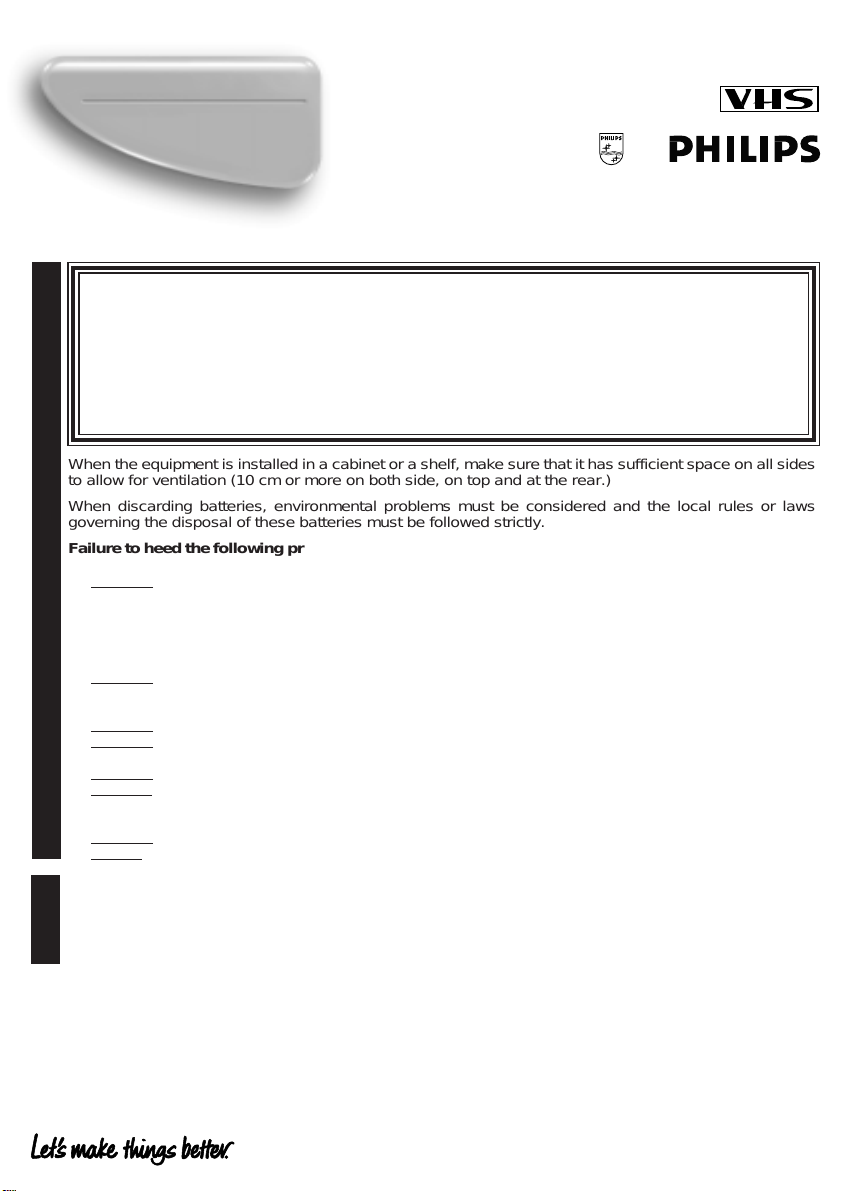
Video Cassette Recorder
VR220/55
VR420/55
Congratulations on purchasing your new VCR. Spare a few moments to read this instruction
C
manual to get better results, and to avoid any costly mistakes.
WARNING : DANGEROUS VOLTAGE INSIDE
WARNING : TO PREVENT FIRE OR SHOCK HAZARD, DO NOT EXPOSE
Instructions for use
Safety Precaution
❒ The POWER button does not completely shut off the mains power from the unit, but
switches operating current on or off only.
❒ The rating plate is on the rear of the unit.
When the equipment is installed in a cabinet or a shelf, make sure that it has sufficient space on all sides
to allow for ventilation (10 cm or more on both side, on top and at the rear.)
When discarding batteries, environmental problems must be considered and the local rules or laws
governing the disposal of these batteries must be followed strictly.
Failure to heed the following precautions may result in damage to the VCR, remote control or video
cassette.
DO NOT place the VCR . . .
1.
... in an environment prone to extreme temperatures or humidity.
... in direct sunlight.
... in a dusty environment.
Safety Precaution
... in an environment where strong magnetic fields are generated.
... on a surface that is unstable or subject to vibration.
2.
DO NOT block the VCR's ventilation openings or holes.
(If the ventilation openings or holes are blocked by a newspaper or cloth, etc., the heat may not be able
to get out.)
3.
DO NOT place heavy objects on the VCR or remote control.
4.
DO NOT place anything which might spill on top of the VCR or remote control.
If water or liquid is allowed to enter this equipment, fire or electric shock may be caused.)
5.
DO NOT expose the apparatus to dripping or splashing.
DO NOT use this equipment in a bathroom or places with water. Also DO NOT place any containers
6.
filled with water or liquids (such as cosmetics or medicines, flower vases, potted plants, cups, etc.) on top
of this unit.
7.
DO NOT place any naked flame sources, such as lighted candles, on the apparatus.
8.
AVOID violent shocks to the VCR during transport.
THIS UNIT TO RAIN OR MOISTURE.
❍ SmartPicture ❍ One Touch Recording
❍ Child Lock ❍ On Screen Display
❍ Automatic Operations ❍ Timer Recording
❍ Index Search ❍ Digital Studio Picture Control
Features
LPT0559-001A
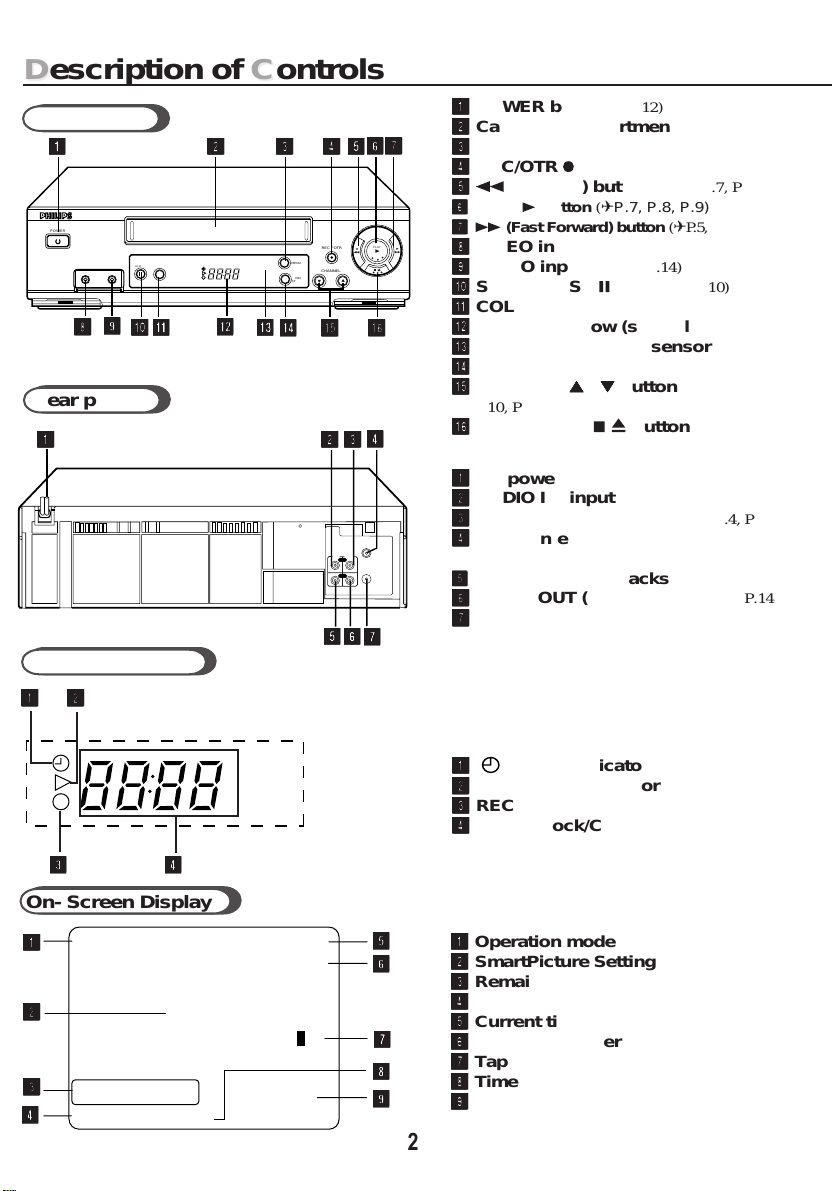
Description of CControls
D
Front panel
11
1
11
POWER
VIDEO AUDIO
88
8
88
99
9
99
STILL/PAUSE
00
0
00
COLOUR MODE
!!
!
!!
2
22
22
@@
@
@@
##
#
##
33
3
33
$$
$
$$
MENU
OK/
STATUS
44
4
44
REC / OTR
CHANNEL
%%
%
%%
55
5
55
66
6
66
Rear panel
44
4
33
11
1
11
22
2
22
55
5
55
44
3
33
ANT.IN
IN
OUT
AUDIO
VIDEO
RF OUT
66
6
66
77
7
77
Display Window
S
^^
^
^^
11
1
POWER button
11
22
2
Cassette Compartment
77
7
77
PLAY
T
O
T
P
C
/
E
E
J
/
22
33
3
MENU button
33
44
4
REC/OTR ¶ button
44
55
51 (Rewind) button (✈P.5, P.7, P.10)
55
66
6
PLAY 3 button (✈P.7, P.8, P.9)
66
77
7¡ (Fast Forward) button (✈P.5, P.7, P.10, P.12)
77
88
8
VIDEO input jack (✈P.14)
88
99
9
AUDIO input jack (✈P.14)
99
00
0
STILL/PAUSE 8 button (✈P.10)
00
!!
!
COLOUR MODE button (✈P.7)
!!
@@
@
Display Window (see below)
@@
##
#
IR (infrared) remote sensor
##
$$
$
OK/STATUS button
$$
%%
%
CHANNEL
%%
P.10, P.12, P.14)
^^
^
STOP/EJECT 7/0 button (✈P.4, P.7, P.9)
^^
11
1
AC power cord
11
22
2
AUDIO IN (input) jack
22
33
3
AUDIO OUT (output) jack (✈P.4, P.14)
33
44
4
ANT. (antenna) IN (input) terminal
44
(✈ P.4)
55
VIDEO IN (input) jacks (✈P.4, P.14)
5
55
66
6
VIDEO OUT (output) jack (✈P.4, P.14)
66
77
7
RF OUT (output) terminal (to TV)
77
(✈P.12)
(✈P.7)
55
5
/
55
(✈P.4, P.5, P.9)
∞∞
∞
button (✈P.4, P.5, P.7, P.8,
∞∞
(✈P.4, P.14)
(✈ P.4)
11
22
1
2
11
22
33
3
33
44
4
44
On- Screen Display
11
PLAY 15:00
1
11
CH12
22
2
22
AUTO
B-----+-----+-----+-----+-----+-----E
33
3
33
REMAIN 2:30 INDEX - 1
44
4
44
LP 0:00:00
55
5
55
66
6
66
77
7
77
88
8
88
99
9
99
11
1
(Timer) indicator (✈P.12)
11
22
2
PLAYBACK indicator
22
33
3
RECORDING indicator
33
44
4
Digital clock/Channel/Tape Speed
44
indicator
11
1
Operation mode
11
22
2
SmartPicture Setting
22
33
3
Remaining tape length
33
44
4
Tape speed
44
55
5
Current time
55
66
6
Channel Number
66
77
7
Tape position indicator
77
88
8
Time counter
88
99
9
Index Number
99
2
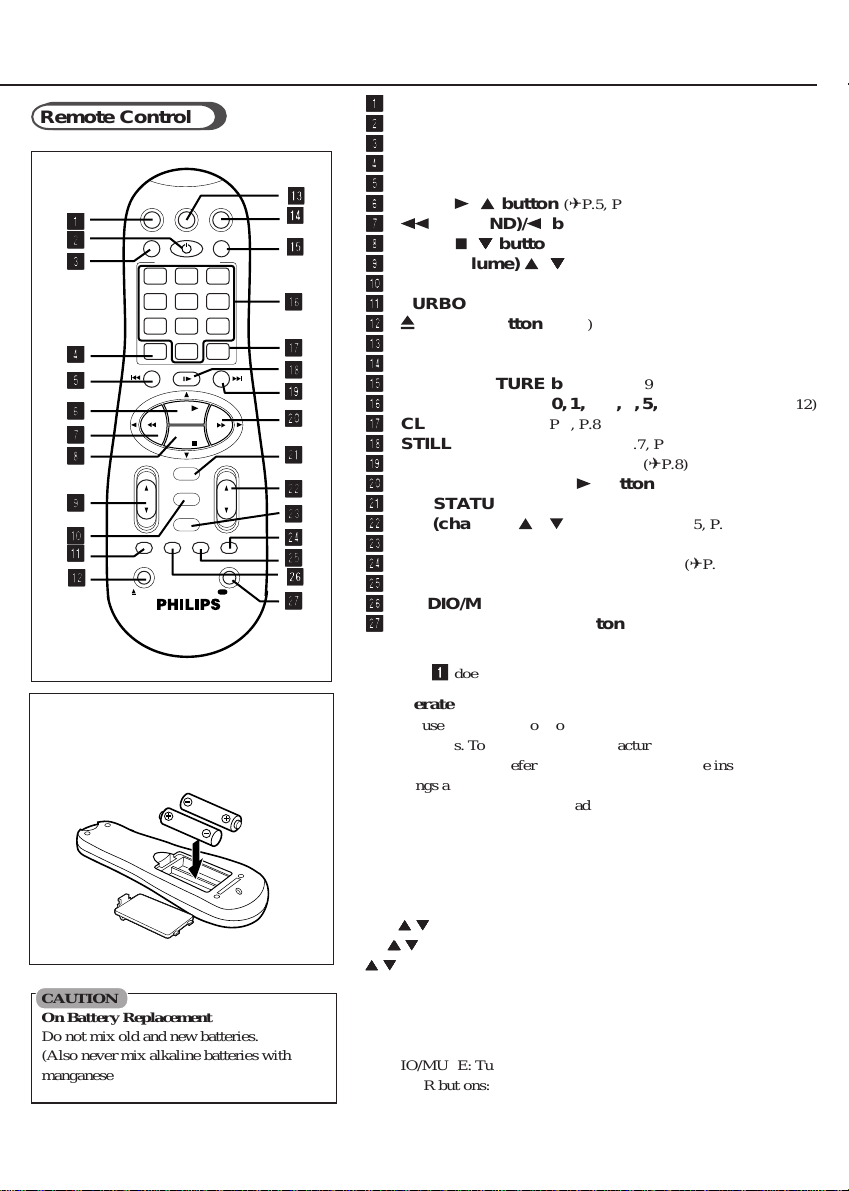
Remote Control
SMARTPICTURE
POWER
QUICK PROGRAMMING
+
.............
-+-
DAILY
DBS
0
STILL/SLOW
........
PLAY
STOP
OK/STATUS
MENU
TIMER
SKIP
AUDIO /
SEARCH
MUTE
VCRTV
.............
WEEKLY
CLEAR
........
+
CHVOL
REC END
SEARCH
REC
/OTR
CBL / DBS
11
1
11
22
2
22
33
3
33
44
4
44
55
5
55
66
6
66
77
7
77
88
8
88
99
9
99
00
0
00
!!
!
!!
@
@@
@@
VCR/TV
123
START STOP DATE
456
DBS
789
SPEED
ALT
-
REW FF
TURBO
TIMER
EJECT
To insert the batteries:
Install two AA batteries R6 (SUM-3)/AA
- matching the polarity indicated inside
the battery compartment.
CAUTION
On Battery Replacement
Do not mix old and new batteries.
(Also never mix alkaline batteries with
manganese batteries.)
^^
^
^^
&&
&
&&
**
*
**
((
(
((
))
)
))
qq
q
qq
ww
w
ww
ee
e
ee
rr
r
rr
tt
t
tt
uu
u
uu
$
%%
%
%%
yy
y
yy
##
#
##
$$
$$
11
1
CBL/DBS button
11
22
2
POWER button (✈P.7, P.12)
22
33
3
VCR/TV button (✈P.7)
33
44
4
ALT/SPEED button (✈P.7, P.12)
44
55
5
STILL/SLOW – /™ button (✈P.8)
55
66
6
PLAY 3/ 5 button
66
77
7
1
77
88
8
88
99
9
99
00
0
00
!!
!
!!
@@
@0 EJECT button (✈P.7)
@@
##
#
##
$$
$
$$
%%
%
%%
^^
^
^^
&&
&
&&
**
*
**
((
(
((
))
)
))
qq
q
qq
ww
w
ww
ee
e
ee
rr
r
rr
tt
t
tt
yy
y
yy
uu
u
uu
(REWIND)/2button (✈P.5, P.7)
STOP 7/
∞∞
∞
button (✈P.5, P.7)
∞∞
VOL (volume) 5/
MENU button
TURBO TIMER button (✈P.13)
TV button
VCR button
SMARTPICTURE button
Number buttons (0, 1, 2, 3, 4, 5, 6, 7, 8 and 9) (✈P.12)
CLEAR button (✈P.6, P.8, P.12)
STILL/SLOW 0 button (✈P.7, P.8)
STILL/SLOW + /£ button (✈P.8)
3(Fast Forward) /3 button (✈P.7)
OK/STATUS button
CH (channel) 5 / ∞ button
TIMER button (✈P.12)
REC (ord) END SEARCH button (✈P.9)
SKIP SEARCH button (✈P.8)
AUDIO/MUTE button
REC (record)/ OTR button
(✈P.5, P.7, P.8)
∞∞
∞
button
∞∞
(✈P.5)
(✈P.9)
(✈P.4, P.5, P.10, P.14)
(✈P.7, P.10, P.14)
Note:
Button
1
does not function on this VCR.
To Operate your TV.
You can use this remote control to operate some of
PHILIPS TV’s. To operate other manufacturer’s TV, you
have to set the code. Refer to page 15 for setting code instructions.
Followings are the operative buttons.
TV: Makes the remote control ready for operating the TV. Make sure
you press this button before pressing the other operative buttons.
POWER: Turns the TV on or off.
VCR/TV: Selects TV mode or Auxiliary mode at TV.
ALT (for PHILIPSTV only): Goes back to the previously selected
channel on TV.
55
∞∞
VOL
5
∞
: Changes the TV volume.
55
∞∞
55
∞∞
CH
5
∞
: Changes the TV channels.
55
∞∞
55
∞∞
5
∞
; :
, MENU (for PHILIPS TV only): Operates the TV menu.
55
∞∞
OK/STATUS - For PHILIPS TV : Displays the on- screen
information. For other manufacturer's TV; functions as an
ENTER button after pressing the number buttons while
selecting channels.
AUDIO/MUTE: Turns off the TV sound.
NUMBER buttons: To select channels on TV.
●
3

Getting CConnected UUp
G
VCR to TV Connection Using RF Cable
11 Disconnect the antenna cable from the TV.
1
22 Connect the antenna cable to the ANT. IN terminal on the back of the VCR.
2
33 Connect the VCR to the TV using the RF coaxial cable.
3
44 Plug the AC power cords of the VCR and TV into the AC outlets.
4
●
Indoor antenna
Outdoor antenna
Back of VCR
Back of TV
ANT. IN
Cable
ANT.IN
IN
OUT
AUDIO
VIDEO
RF OUT
VHF
UHF
RF coaxial
cable
RF OUT
CAUTION
Do not plug the AC power cords until
all connections are completed.
To watch a picture from this VCR on the TV, select UHF E36 channel (video
channel of this VCR when shipped from the factory).
If you want to change video channel, see “Setting the V ideo Channel.” (✈P.5)
VCR to TV Connection Using AUDIO/VIDEO Cable
If your TV has audio/video connectors, complete the connection below to get better pictures and sounds when playing
back a tape. To watch a picture from this VCR on the TV, select the AV mode on the TV.
Note;
Even if you are using this AV connection, you must also
complete the RF connection
above.
Back of VCR
Back of TV
ANT.IN
IN
OUT
AUDIO
VIDEO
RF OUT
Audio cable
Video cable
IN
A
U
D
I
O
V
I
D
E
O
To VIDEO/AUDIO OUT jacks To video and audio input jacks
4

Setting UUp
S
Setting the Video Channel
This VCR is designed to send picture and sound
signal on UHF channel E36 to the TV, through the
RF coaxial cable.
If you want to change this video channel (E36) to
another channel (between E28 to E60), follow the
procedure below before turning on the VCR for the
first time.
1 Make sure the VCR is turned off and no
cassette is inserted.
2 Turn on the TV, and tune it to any channel (UHF
28 to 60) you want to use as the video channel
on the TV.
• Select a channel not used in your area.
3 Press STOP/EJECT 7 /0 on the front panel for
more than 5 seconds.
The following indication appears on the display.
TV system number starts flashing.
4 Press CH 5 / ∞ on the front panel to select an
appropriate TV system number for your area.
1: For B/G. (For West Europe, ASEAN coun
tries, New Zealand)
2: For D/K. (For China, Russia, East Europe)
3: For I. (For Hong Kong, South Africa, United
Kingdom)
5 Press OK/STATUS.
The channel number starts flashing on the
display.
Channel number starts flashing.
Menu Operations
Before operating the VCR, be familiar with the
menu operations first because most of the features
built into the VCR can be available only on the
menus.
1 Press VCR on the remote control.
• When using the buttons on front panel, skip this step.
2 Press MENU to display the main menu screen.
3 Press PLAY5 or STOP ∞to select a desired
feature on the menu, then press OK/STATUS.
4 When you select a feature, go to the section in
this manual and follow the instructions described
there.
To go back to the previous menu screen, press
REW 2.
To change the setting of a menu item, press FF 3.
Press MENU to exit.
Initial Set Up
For the first time you turn on this VCR, some basic
settings must be done first before going on to further
operations.
1
❍Select the Language
1 Press POWER.
The language selection screen
appears.
2 Press PLAY5 or STOP
to select either "ENGLISH",
" (Chinese).
or "
3 Press OK/STATUS.
ENGLISH
∞
SELECT: CONFIRM: OK
END: MENU
6 Press CH 5 / ∞ on the front panel to select the
channel you have tuned on the TV as the video
channel in step 2.
Test signal
(two vertical white bars)
7 Press OK/STATUS to finish the video channel
setting.
To watch a picture from this VCR on the TV,
select the same channel you have selected as the
video channel (in step 2 above) on the TV.
If you use only external video input (AV) mode to
watch the picture from this VCR:
You can turn off the video channel output. T o turn off
the video output channel, press CH
appears on the channel number position.
∞
until “– –”
2
❍Setting the Clock/Date
1 Press PLAY5 or STOP ∞ to
set the time. Each time you
press the button, the set time
changes by one-minute intervals.
TIME - - : - -
DATE 01/01/01
SET: NEXT: OK
END: MENU
Press and hold the button to change time by 30minute intervals.
When the time is correct, press OK/STATUS.
2 Press PLAY5 or STOP ∞ to set the date. Each
time you press the button, the date changes in
one-day increments. Press and hold the button to
change dates in 15-day increments. When the date
is correct, press OK/STATUS.
3 Press PLAY5 or STOP ∞ to set the year. Each
time you press the button, the year changes by
one-year intervals. Press and hold the button to
change years rapidly. When the year is correct,
press OK/ST ATUS.
5 6
