Philips VR400BMG User Manual
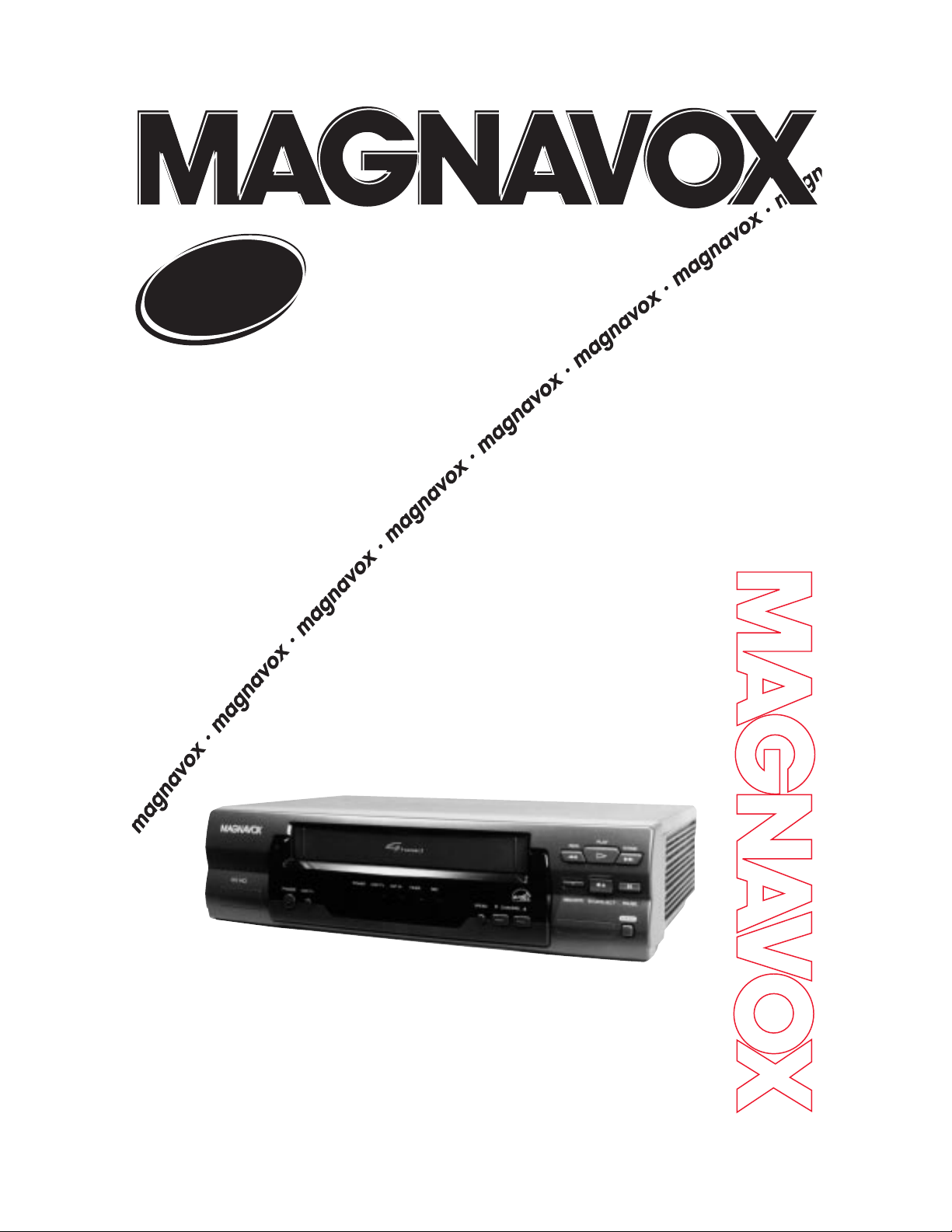
VCR
Video Cassette Recorder
Video Cassette Recorder
Owner’s Manual
Owner’s Manual
VR400BMG
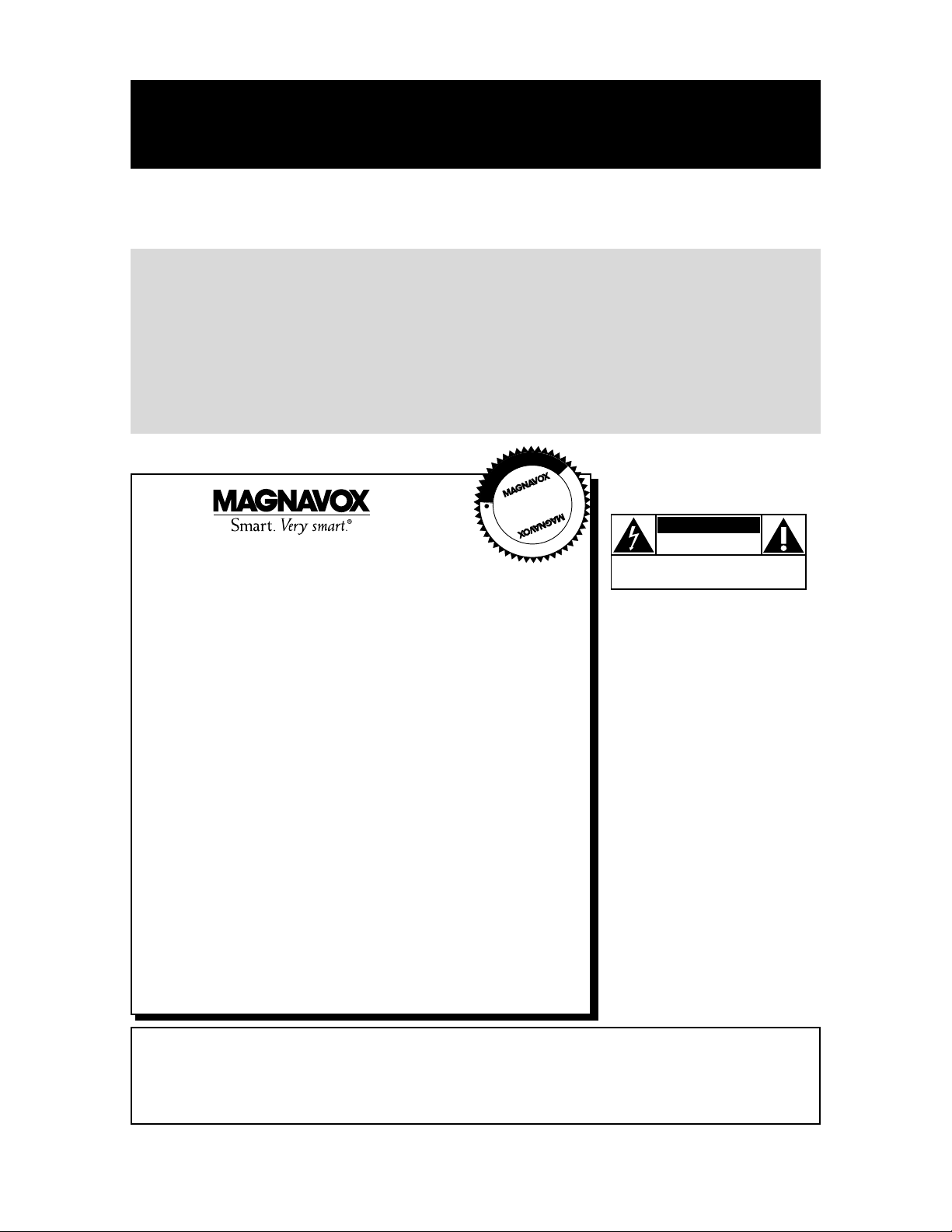
Once your purchase is registered, you’re eligible to receive all the privileges of owning this product. So complete and return the Warranty Registration Card enclosed with your purchase at
once. And take advantage of these important benefits.
MAC5097
Return your Warranty Registration Card today to
ensure you receive all the
benefits
you’re entitled to.
Warranty
Verification
Registering your product within
10 days confirms your right to
maximum protection under the
terms and conditions of your
warranty.
Owner
Confirmation
Your completed Warranty
Registration Card serves as
verification of ownership in the
event of product theft or loss.
Model
Registration
Returning your Warranty
Registration Card right away
guarantees you’ll receive all
the information and special
offers which you qualify for
as the owner of your model.
Congratulations on your purchase, and
welcome to the “family!”
Dear Magnavox product owner:
Thank you for your confidence in this product. You’ve selected one
of the best-built, best-backed products available today. And we’ll do
everything in our power to keep you happy with your purchase for
many years to come.
As a member of the Magnavox “family,” you’re entitled to protection
by one of the most comprehensive warranties and outstanding service networks in the industry.
What’s more, your purchase guarantees you’ll receive all the information and special offers for which you qualify, plus easy access to
accessories from our convenient home shopping network.
And most importantly, you can count on our uncompromising commitment to your total satisfaction.
All of this is our way of saying welcome - and thanks for investing in
a Magnavox product.
P.S. Remember, to get the most from your product,
you must return your Warranty Registration
Card within 10 days. So please mail it to us
right now!
R
E
G
I
S
T
R
A
T
I
O
N
N
E
E
D
E
D
W
I
T
H
I
N
1
0
D
A
Y
S
Hurry!
Know these
safetysymbols
This “bolt of lightning”
indicates uninsulated
material within your unit may
cause an electrical shock. For
the safety of everyone in your
household, please do not
remove product covering.
The “exclamation point”
calls attention to features
for which you should read
the enclosed literature closely
to prevent operating and
maintenance problems.
WARNING: TO PREVENT
FIRE OR SHOCK HAZARD,
DO NOT EXPOSE THIS
EQUIPMENT TO RAIN OR
MOISTURE.
CAUTION: To prevent electric shock, match wide blade of
plug to wide slot, fully insert.
ATTENTION: Pour éviter
les choc électriques, introduire la lame la plus large de la
fiche dans la borne correspondante de la prise et pousser
jusqu’au fond.
CAUTION
RISK OF ELECTRIC SHOCK
DO NOT OPEN
CAUTION: TO REDUCE THE RISK OF ELECTRIC SHOCK, DO NOT
REMOVE COVER (OR BACK). NO USER-SERVICEABLE PARTS
INSIDE. REFER SERVICING TO QUALIFIED SERVICE PERSONNEL.
t
s
For Customer Use
Below, enter your product’s model number and serial number, which are located on the rear of the cabinet.
Keep this information for future reference.
Model No. ______________________________________ Serial No. ____________________________
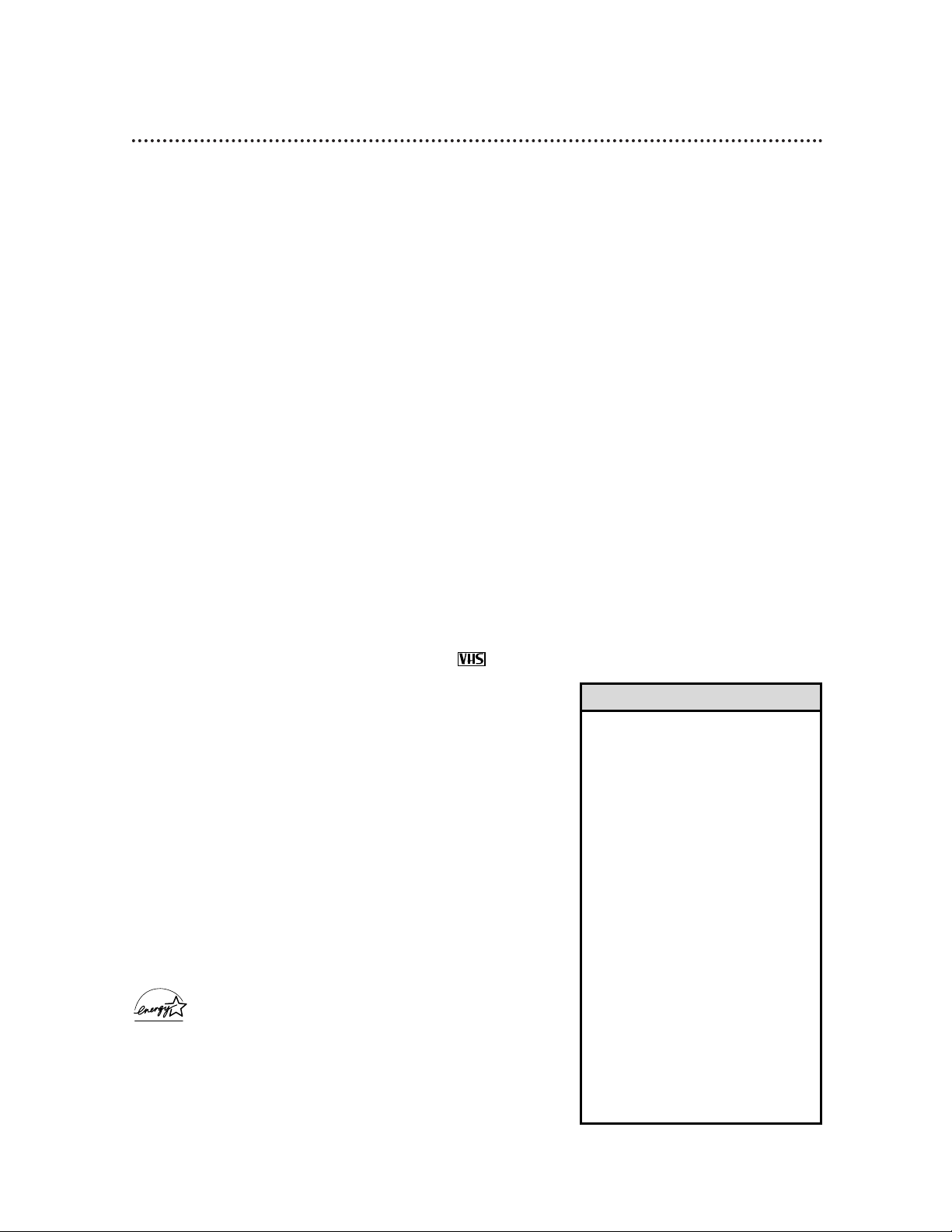
Introduction 3
Features
• Auto Satellite Link
• Automatic Channel Setup
• Automatic Head Cleaner
• Automatic Playback Features
• Automatic Tracking Adjustment
• Display Panel
• Front Panel Menu Access
• High Quality (HQ) System
• 19 micron head - Improves the picture quality
• On-Screen Displays in English or Spanish
• One-Touch Recording
• Picture Select
• Real-Time Counter
• Remote Control
• Repeat Play
• S-VHS Quasi Play Back (SQPB)
• Special Effects Playback: Forward and Reverse
Searching; Still; Slow
• Special Search Functions: Index; Time; Quick
Find
• Timer Recording
Safety Precautions
Warning: To prevent fire or shock hazard, do not expose
this equipment to rain or moisture.
FCC Warning: Any unauthorized changes or modifications to this equipment void the user’s authority to operate it.
This VCR, equipped with a High Quality (HQ) system, is compatible with existing Video Home System (VHS) equipment.
Philips Consumer Electronics Company recommends that you use
only video cassette tapes that are labeled with the mark. The
use of other tapes may result in poor picture quality and excessive
deposits on the video heads, which may not be covered by the
warranty if damage occurs.
Note to the Cable TV System Installer: This reminder is
provided to call the Cable TV system installer’s attention to
Article 820-40 of the National Electrical Code, which provides
guidelines for proper grounding – in particular, specifying that the
cable ground shall be connected to the grounding system of the
building, as close to the point of cable entry as possible.
Declaration of Conformity
Model Number: VR400BMG
Trade Name: Magnavox
Responsible Party: Philips Consumer Electronics
P.O. Box 14810
Knoxville, TN 37914-1810
(865) 521-4316
As an ENERGY STAR®Partner, Philips Consumer
Electronics Company has determined that this product
meets the ENERGY STAR®guidelines for energy efficiency.
ENERGY STAR®is a U.S. registered mark.
Using products with the ENERGY STAR®label can save energy.
Saving energy reduces air pollution and lowers utility bills.
Copyright 2000 Philips Consumer Electronics Company. All rights
reserved.
Welcome to your VCR owner’s manual.
This manual has six sections: Setting Up Your VCR; Description of Controls; Basic Operations;
Recording; Playing; and Information You May Need. The instructions explain all of the VCR’s
features, which are listed below. You cannot hurt your VCR by trying the features!
So read on – and relax.
• Before doing anything else, record
the VCR’s model and serial numbers
in the spaces provided on page two.
These numbers will help us assist
you if you ever call for help.
• Your new product and its packaging
contain materials that can be recycled and reused. Specialized companies can recycle your product to
increase the amount of reusable
materials and to minimize the
amount that needs to be properly
disposed.
Your product uses batteries that
should not be thrown away when
depleted but should be disposed of
as small chemical waste.
Please find out about the local regulations on disposal of your old product, batteries, and packaging whenever you replace existing equipment.
Helpful Hints
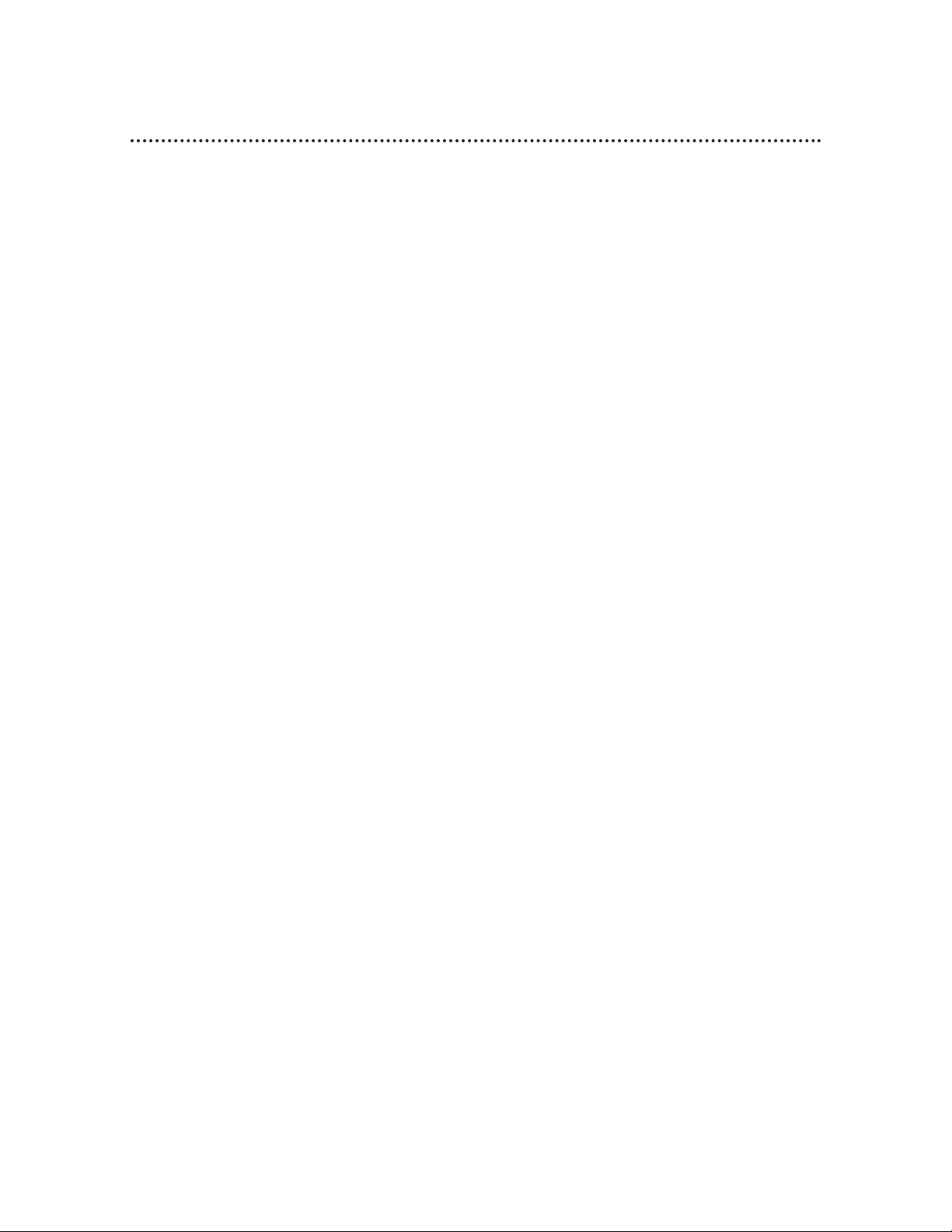
4 Table of Contents
Setting Up Your VCR
Introduction . . . . . . . . . . . . . . . . . . . . . . . . . . . . . . . . . . . . . . . . . . . . . . . . . . . . . . . . . .3
Table of Contents . . . . . . . . . . . . . . . . . . . . . . . . . . . . . . . . . . . . . . . . . . . . . . . . . . . . . .4
Before Using Your VCR . . . . . . . . . . . . . . . . . . . . . . . . . . . . . . . . . . . . . . . . . . . . . . . . .5
Hookups Without a Cable Box/Direct Broadcast System . . . . . . . . . . . . . . . . . . . . . .6-7
Hookups With a Cable Box/Direct Broadcast System . . . . . . . . . . . . . . . . . . . . . . . . .8-9
Hookups With a Stereo TV . . . . . . . . . . . . . . . . . . . . . . . . . . . . . . . . . . . . . . . . . . . . .10
Turning on Your VCR . . . . . . . . . . . . . . . . . . . . . . . . . . . . . . . . . . . . . . . . . . . . . . . . . .11
Automatic Channel Setup . . . . . . . . . . . . . . . . . . . . . . . . . . . . . . . . . . . . . . . . . . . .12-13
Setting the Clock . . . . . . . . . . . . . . . . . . . . . . . . . . . . . . . . . . . . . . . . . . . . . . . . . . .14-15
Language Selection . . . . . . . . . . . . . . . . . . . . . . . . . . . . . . . . . . . . . . . . . . . . . . . . . . . .16
Description of Controls
On-Screen Status Displays . . . . . . . . . . . . . . . . . . . . . . . . . . . . . . . . . . . . . . . . . . . . . .17
Remote Control Buttons . . . . . . . . . . . . . . . . . . . . . . . . . . . . . . . . . . . . . . . . . . . . .18-19
VCR Display Panel . . . . . . . . . . . . . . . . . . . . . . . . . . . . . . . . . . . . . . . . . . . . . . . . . . . .20
Front Panel . . . . . . . . . . . . . . . . . . . . . . . . . . . . . . . . . . . . . . . . . . . . . . . . . . . . . . . . . .21
Rear Panel . . . . . . . . . . . . . . . . . . . . . . . . . . . . . . . . . . . . . . . . . . . . . . . . . . . . . . . . . . .22
Basic Operations
Playing . . . . . . . . . . . . . . . . . . . . . . . . . . . . . . . . . . . . . . . . . . . . . . . . . . . . . . . . . . . . . .23
Recording . . . . . . . . . . . . . . . . . . . . . . . . . . . . . . . . . . . . . . . . . . . . . . . . . . . . . . . . . . .24
Recording
One-Touch Recording . . . . . . . . . . . . . . . . . . . . . . . . . . . . . . . . . . . . . . . . . . . . . . . . .25
Timer Recording . . . . . . . . . . . . . . . . . . . . . . . . . . . . . . . . . . . . . . . . . . . . . . . . . . .26-30
Auto Satellite Link Using a Satellite Tuner . . . . . . . . . . . . . . . . . . . . . . . . . . . . . . . . . .31
Recording One Channel/Watching Another . . . . . . . . . . . . . . . . . . . . . . . . . . . . . . . . .32
Rerecording (Tape Duplication) . . . . . . . . . . . . . . . . . . . . . . . . . . . . . . . . . . . . . . . . . .33
Playing
Repeat Play . . . . . . . . . . . . . . . . . . . . . . . . . . . . . . . . . . . . . . . . . . . . . . . . . . . . . . . . . .34
Special Effects Playback . . . . . . . . . . . . . . . . . . . . . . . . . . . . . . . . . . . . . . . . . . . . . . . . .35
Picture Select . . . . . . . . . . . . . . . . . . . . . . . . . . . . . . . . . . . . . . . . . . . . . . . . . . . . . . . .36
Real-Time Counter Memory . . . . . . . . . . . . . . . . . . . . . . . . . . . . . . . . . . . . . . . . . . . . .37
Index Search . . . . . . . . . . . . . . . . . . . . . . . . . . . . . . . . . . . . . . . . . . . . . . . . . . . . . . . .38
Time Search . . . . . . . . . . . . . . . . . . . . . . . . . . . . . . . . . . . . . . . . . . . . . . . . . . . . . . . . .39
Quick Find . . . . . . . . . . . . . . . . . . . . . . . . . . . . . . . . . . . . . . . . . . . . . . . . . . . . . . . . . .40
Automatic Playback Features . . . . . . . . . . . . . . . . . . . . . . . . . . . . . . . . . . . . . . . . . . . . .41
Information You May Need
Helpful Hints . . . . . . . . . . . . . . . . . . . . . . . . . . . . . . . . . . . . . . . . . . . . . . . . . . . . . .42-43
Glossary . . . . . . . . . . . . . . . . . . . . . . . . . . . . . . . . . . . . . . . . . . . . . . . . . . . . . . . . . . . .44
Specifications . . . . . . . . . . . . . . . . . . . . . . . . . . . . . . . . . . . . . . . . . . . . . . . . . . . . . . . . .45
Limited Warranty . . . . . . . . . . . . . . . . . . . . . . . . . . . . . . . . . . . . . . . . . . . . . . . . . . . . .46
Index . . . . . . . . . . . . . . . . . . . . . . . . . . . . . . . . . . . . . . . . . . . . . . . . . . . . . . . . . . . . . . .47
Supplied Accessories . . . . . . . . . . . . . . . . . . . . . . . . . . . . . . . . . . . . . . . . . . . . . . . . . . .48
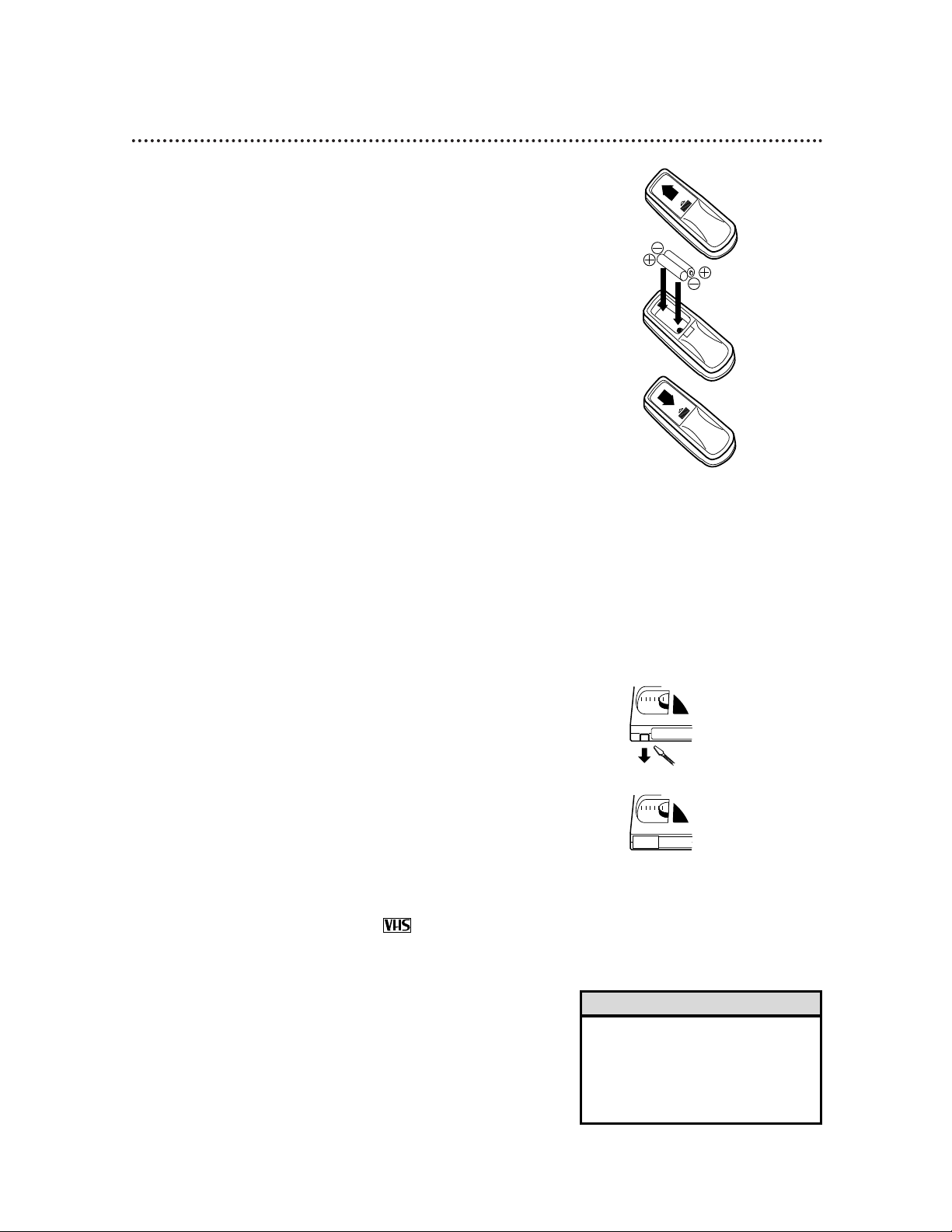
Before Using Your VCR 5
Putting Batteries in the Remote Control
● In this VCR, use only tapes with the mark.
● Make sure any light adhesive stick-on notes are removed from
the video cassette tape before putting the tape in the VCR.
Removable labels like these can jam the VCR.
● Periodic maintenance is required to maintain your VCR’s excel-
lent performance. This VCR has an Automatic Head Cleaner.
However, the video heads will require replacement eventually.
Only an authorized service center should perform this service.
1
Remove the battery compartment lid on the bottom of the
remote control by sliding the lid in the direction of the arrow.
2
Insert two AA batteries inside the battery compartment with
their +and – ends aligned as indicated.
3
Replace the battery compartment lid.
Using the Remote Control
● Point the remote control at the VCR’s remote sensor (see page
21) when using the remote control to operate the VCR.
● Do not put objects between the remote control and the VCR.
Video cassette tapes have record tabs to ensure that recordings
are not erased accidentally.
1
To prevent recording, break off the tab with a screwdriver.
2
To allow recording, cover the hole with cellophane tape.
Recording Prevention
VCR maintenance
• The remote control and its batteries
are supplied.
• Do not mix alkaline and manganese batteries.
• Do not mix old and new batteries.
Helpful Hints
1
3
2
1
2
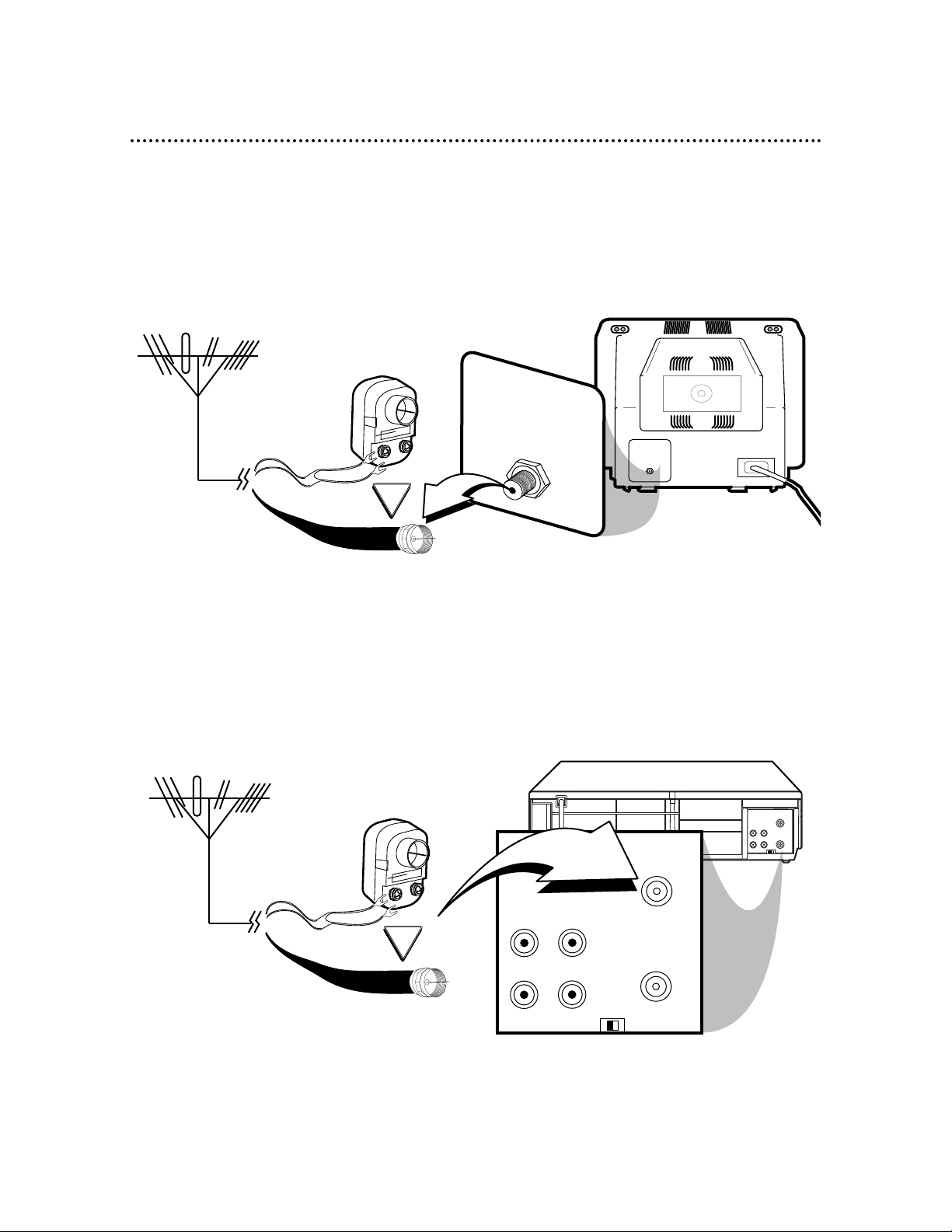
VIDEO
IN
OUT
CH3CH4
AUDIO
OUT
IN
ANT
OR
VIDEO
IN
OUT
CH3
CH4
AUDIO
OUT
IN
ANT
75V
ANT /
CABLE
OR
75V
ANT /
CABLE
6 Hookups Without a Cable Box / Direct Broadcast System
The basic VCR/TV connection – antenna/cable to VCR to TV – is shown below. If you have a
Cable Box or a Direct Broadcast System, please see pages eight-nine. If you have a Stereo
TV, please see page 10. After you hook up the VCR, go to page 11 to turn on the VCR.
ANTENNA IN
Jack
(on back of TV)
Cable
(75 ohm)
Back of VCR
Antenna
Indoor/Outdoor
(300 ohm)
1
Disconnect the antenna or cable from your TV.
2
Connect the antenna or cable to the ANT(enna) IN Jack of your VCR.
Cable
(75 ohm)
Antenna
Indoor/Outdoor
(300 ohm)
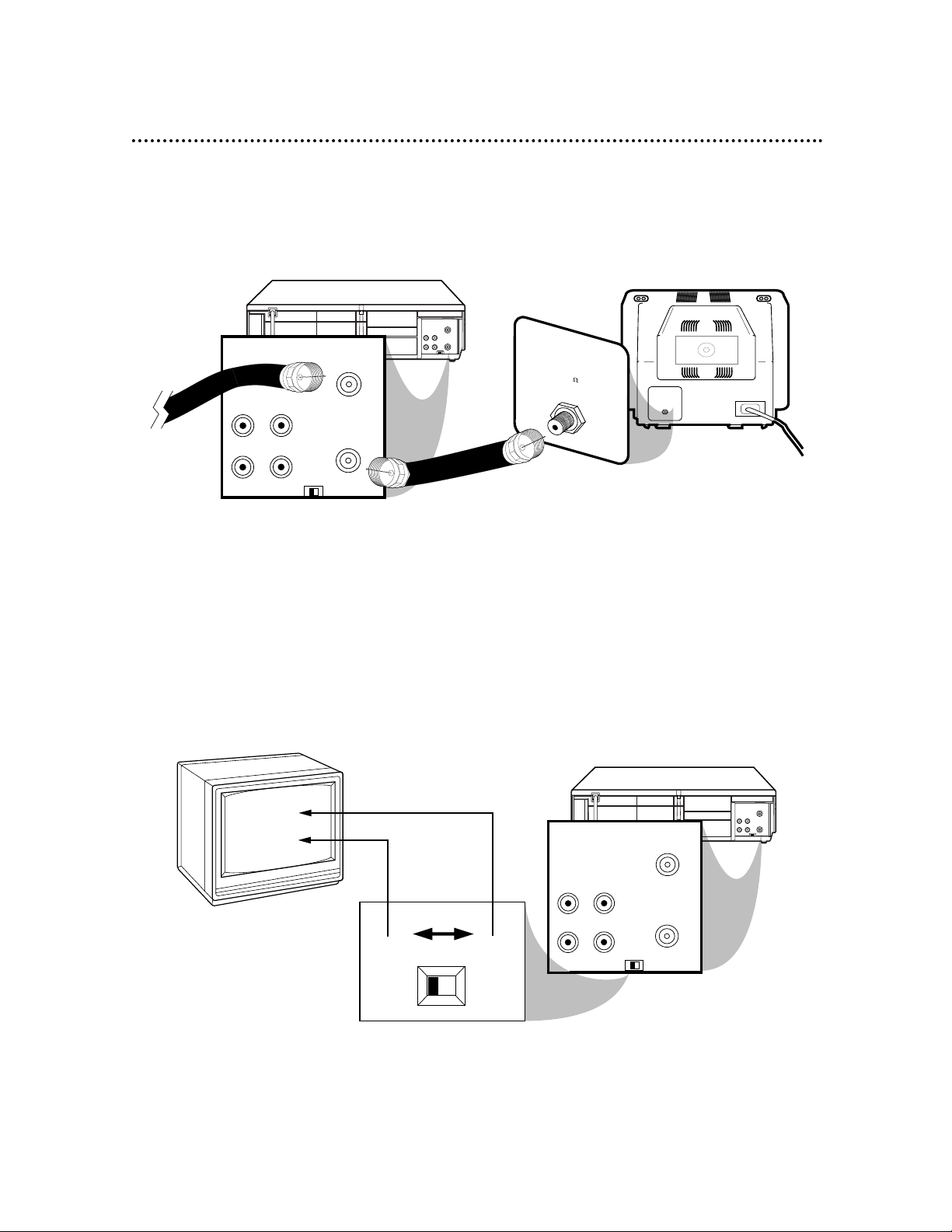
VIDEO
IN
OUT
CH3CH4
AUDIO
OUT
IN
ANT
CH 4
or
CH 3
VIDEO
IN
OUT
CH3
CH4
AUDIO
OUT
IN
ANT
CH3 / CH4
Switch
CH3 CH4
VIDEO
IN
OUT
CH3CH4
AUDIO
OUT
IN
ANT
75V
ANT /
CABLE
VIDEO
IN
OUT
CH3
CH4
AUDIO
OUT
IN
ANT
75
ANT /
CABLE
RF coaxial cable
Antenna
or Cable
3
Connect the RF coaxial cable (supplied) to the OUT Jack on the back of the
VCR and to the ANTENNA IN Jack on the TV. (You may use either a snap-on
type (supplied) or screw-on type of coaxial cable, whichever you prefer.)
5
Set the CH3/CH4 switch on the back of the VCR to CH3 or CH4, whichever
channel is not used or least used in your area. Set the TV to the same channel. For
example, when playing a tape, if the CH3/CH4 switch is set to CH3, the TV should be on
channel 03.
Hookups Without a Cable Box / Direct Broadcast System (cont’d) 7
ANTENNA IN Jack
(on back of TV)
example only
4
Plug in the AC power cords of the TV and the VCR.
6
You are ready to turn on the VCR. Please go to page 11 before turning on the
VCR.
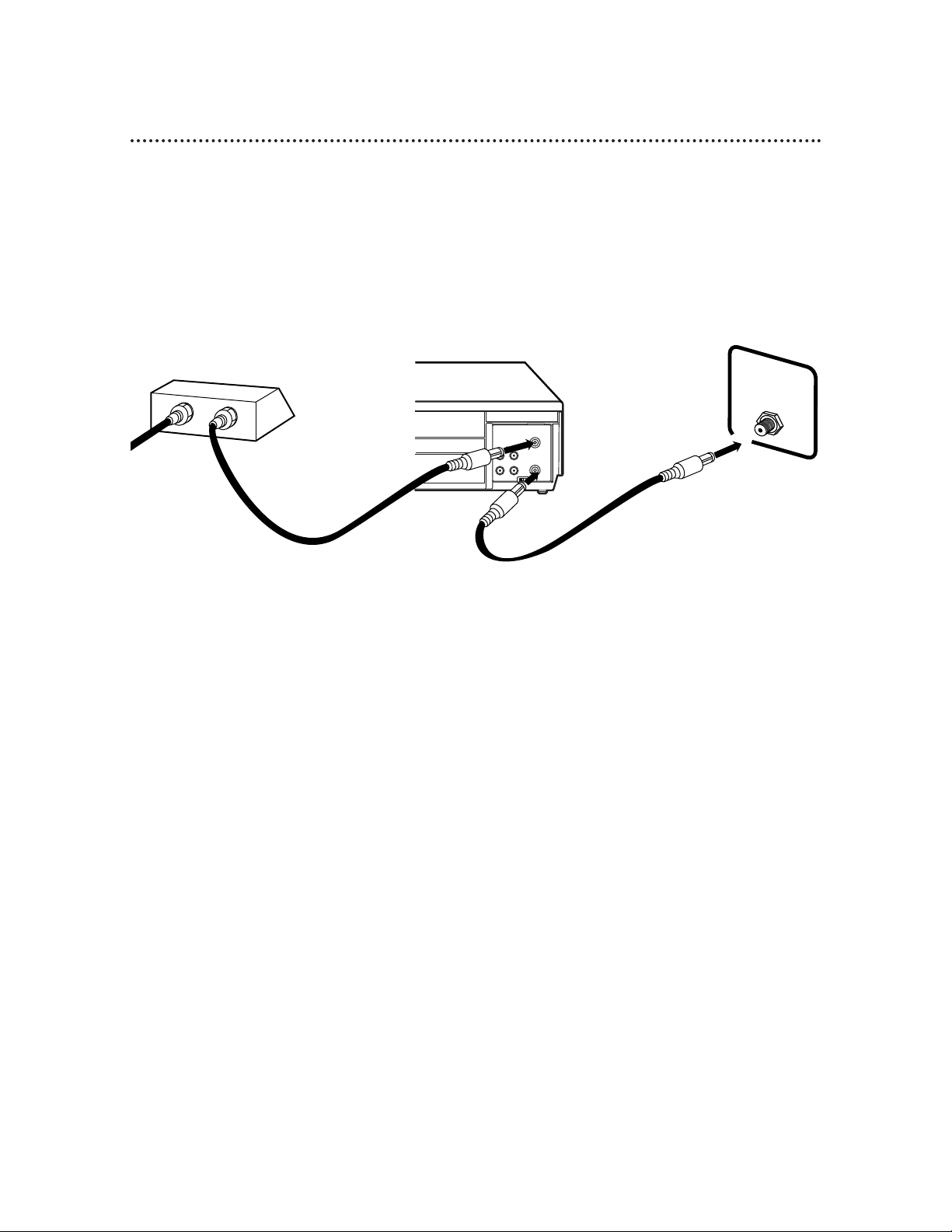
8 Hookups With a Cable Box / Direct Broadcast System
There are two ways to connect your Cable Box/DBS to the VCR. With this connection:
● You may view any channel.
● You must select channels at the Cable Box/DBS. Channels cannot be changed at the VCR.
● You may not view a channel other than the one you are recording.
● You may not program channels at the VCR.
● You can only program a timer recording for one channel at a time. Set the TV and the VCR to the
Cable Box/DBS output channel (channel 03 or 04), and set your Cable Box/DBS to the channel you
want to record. When you enter the channel you want to record in a timer recording, select channel 03
or 04 (the Cable Box/DBS output channel). (This is step 7 on page 28.) Leave the Cable Box/DBS on for
a timer recording.
VIDEO
IN
OUT
CH3 CH4
AUDIO
OUT
IN
ANT
OUT
IN
75V
ANT /
CABLE
TV’s
ANTENNA IN
Jack
Cable Box/DBS
VCR
Recording/Viewing Any Channel
Connections
1
With the VCR on and in VCRposition (the VCR/TV light will appear on the
display panel), use the CHANNEL o/p buttons to set the VCR to the
Cable Box/DBS output channel (channel 03 or 04).
2
Set the TV to the same channel to which you set the VCR. Set the
CH3/CH4 switch on the back of the VCR to the same channel.
3
Select the channel you want to view/record at the Cable Box/DBS.
1
Connect a Cable signal to the IN Jack on the Cable Box/DBS.
2
Use an RF coaxial cable (supplied) to connect the OUT Jack on the Cable
Box/DBS to the ANT(enna) IN Jack on the VCR.
3
Use a second RF coaxial cable to connect the OUT Jack on the VCR to the
TV’s ANTENNA IN Jack.
1
2
3
Cable
Signal
RF coaxial
cable
RF coaxial
cable
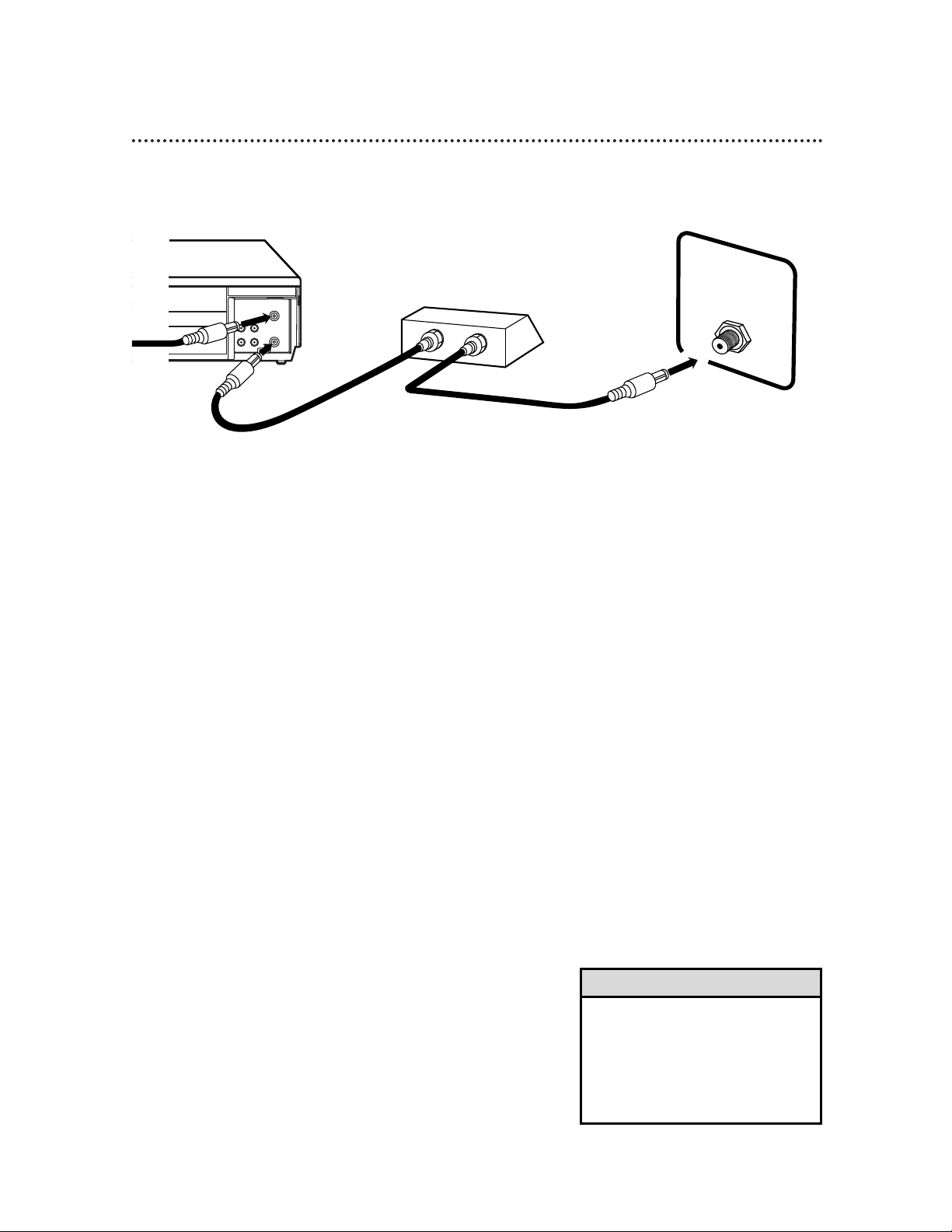
Hookups With a Cable Box / Direct Broadcast System (cont’d) 9
VIDEO
IN
OUT
CH3CH4
AUDIO
OUT
IN
ANT
IN
OUT
75V
ANT /
CABLE
With this connection:
● You may watch one channel while recording another.
● You may not record scrambled channels.
Recording One Channel/Watching Another
1
Put the Cable Box/DBS on the same channel as the
VCR’s CH3/CH4 switch. (Make sure the TV is on the Cable
Box/DBS output channel, 03 or 04.)
Then, with the VCR in VCR position (the VCR/TV light
will appear on the display panel), use the CHANNEL
o/p buttons to select the channel you want to record at
the VCR. Start the recording.
2
Press the VCR/TV button once to put the VCR in TV
position. (The VCR/TV light will disappear.)
3
Select the channel you want to watch at the Cable
Box/DBS.
TV’s ANTENNA
IN Jack
Cable Box/DBS
VCR
• When you play a tape, make sure
the Cable Box/DBS is set to the
same channel as the CH3/CH4
switch on the VCR. Set the TV to
the Cable Box/DBS output channel
(03 or 04).
Helpful Hint
1
Connect a Cable signal to the VCR’s ANT(enna) IN Jack.
2
Use an RF coaxial cable (supplied) to connect the OUT Jack on
the VCR to the IN Jack on the Cable Box/DBS.
3
Use a second RF coaxial cable to connect the OUT Jack on the
Cable Box/DBS to the ANTENNA IN Jack on the TV.
1
2
3
Connections
Cable
Signal
RF coaxial
cable
RF coaxial
cable
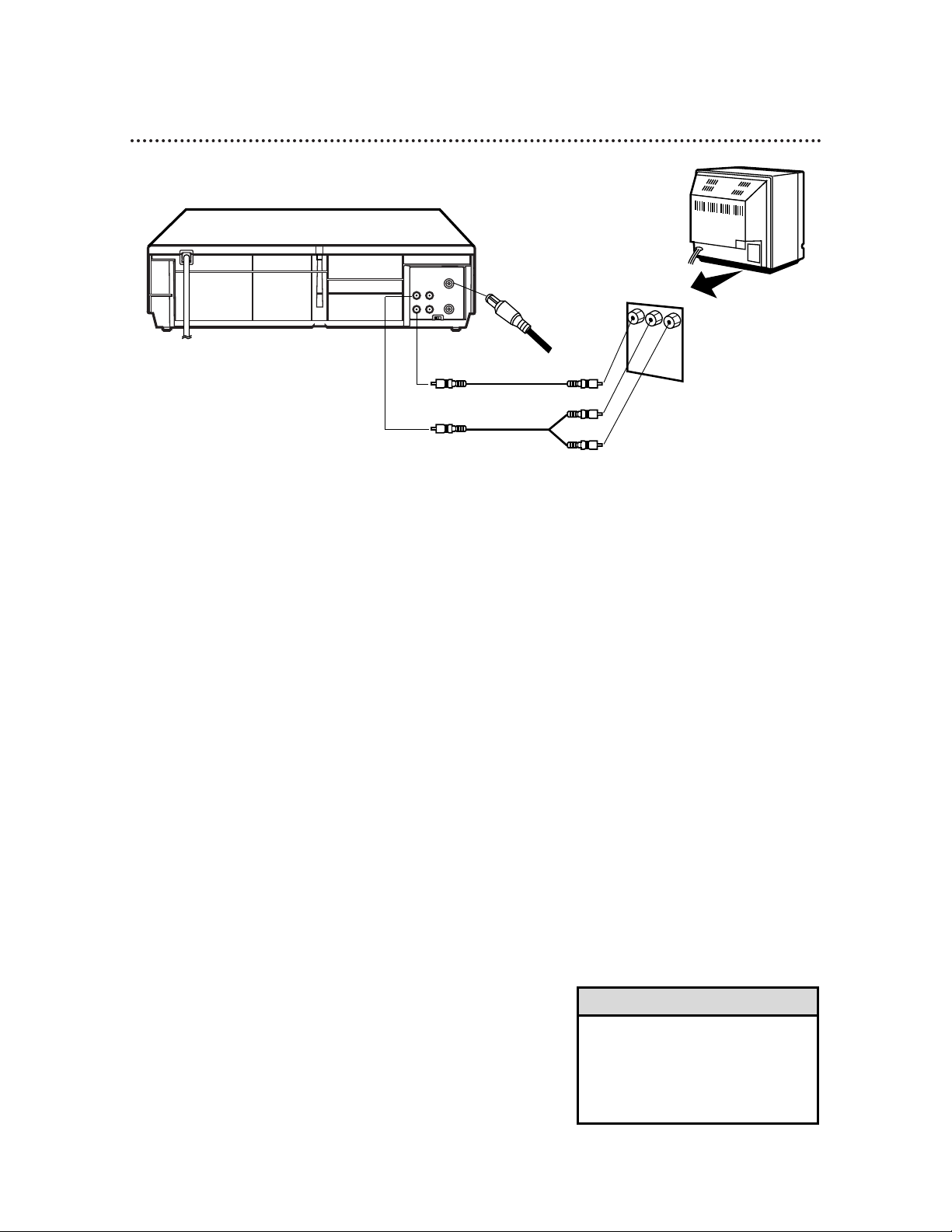
10 Hookups With a Stereo TV
VIDEO
IN
OUT
CH3CH4
AUDIO
OUT
IN
ANT
antenna or
cable to
ANT(enna)
IN Jack
Video Cable
Audio Cable
VIDEO (yellow) and
AUDIO (white) OUT Jacks
Audio and Video
IN Jacks on TV
● Audio and Video cables are not supplied.
1
Connect the antenna or cable to the ANT(enna) IN Jack
on the back of the VCR.
2
Connect a video cable to the yellow VIDEO OUT Jack on
the back of the VCR. Then, connect the other end of the
video cable to the VIDEO IN Jack on your TV.
3
Connect an audio cable to the white AUDIO OUT Jack
on the back of the VCR. Then, connect the other end of
the audio cable to the AUDIO IN Jack on your TV.
(If your TV has Right and Left AUDIO IN Jacks, you must use a
“Y” splitter audio cable as illustrated to deliver audio to the TV’s
right and left channels.)
4
Turn on your TV, making sure it is in Line Input mode. Please
refer to your TV owner’s manual for details.
• This hookup will not give you stereo
sound. To get stereo sound, use the
connections on pages six-seven and
select the channel to be viewed at
the TV (with the VCR turned off).
Helpful Hint
1
2
3
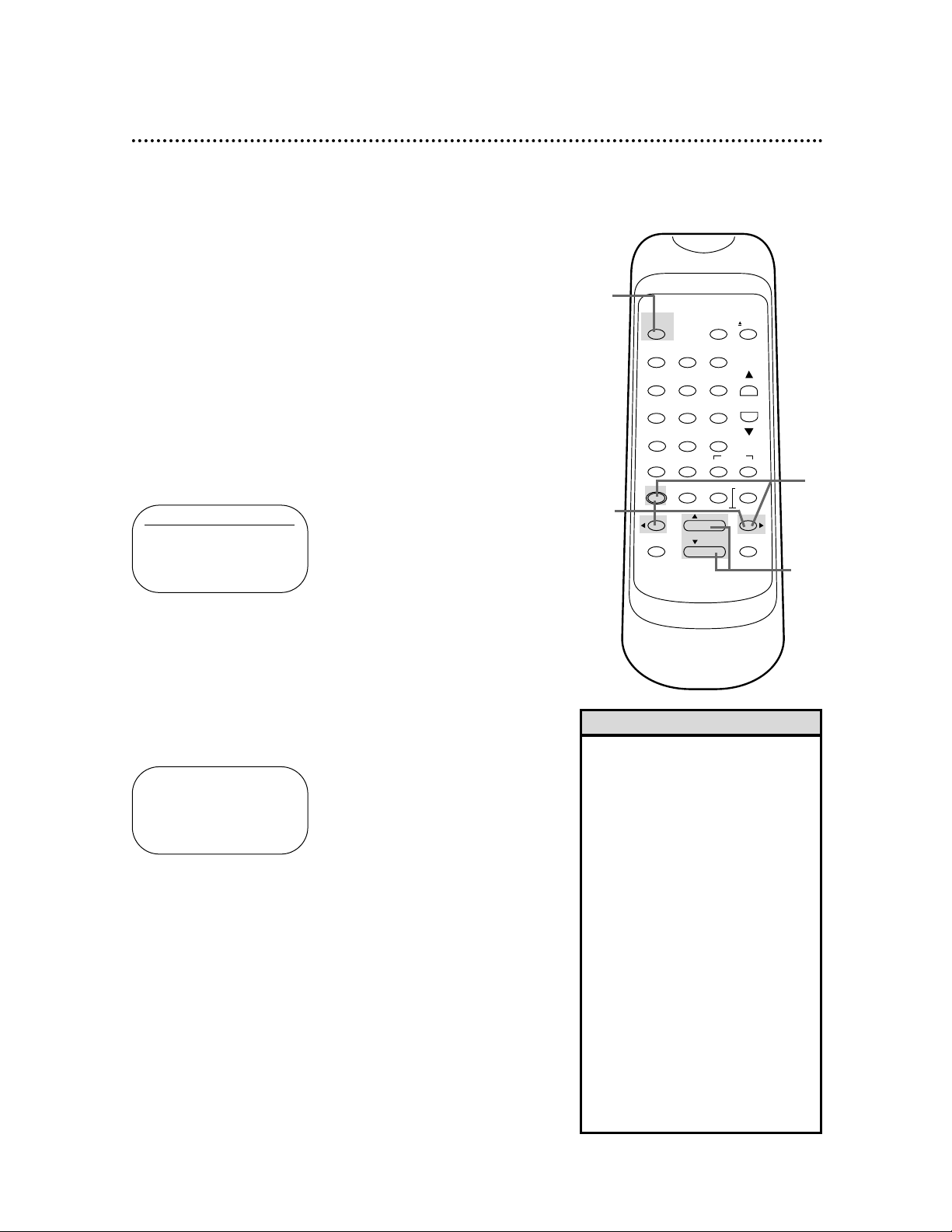
Turning on Your VCR 11
●Before turning on your VCR, make sure there are batteries in
the remote control and the VCR and TV are connected (see
pages five-10).
●You can not set up channels if you are using a Cable Box/DBS.
●The instructions on this page only work when you turn on the
VCR for the first time. If there is a power failure or if the VCR
is unplugged for more than one minute, you may need to repeat
the instructions on this page.
1
Press the POWER button. The POWER light and the VCR/TV
light will appear.
2
Turn on the TV. Set it to the same channel as the
CH3/CH4 switch on the back of the VCR. The menu shown
below will appear.
2
1
Turn on the TV.
• If you do not see any on-screen displays when you turn on the VCR,
check your hookups, then try again.
If you still do not see any on-screen
displays, follow the steps under
“Automatic Channel Setup” on page
12 and “Language Selection” on
page 16.
• If you try to set up channels when
there is no antenna or cable connected to the VCR, programming will
appear to take place. Eventually,
AUTO SET UP will appear on the
screen steadily, and channel programming will stop. Connect an antenna
or cable to the ANT(enna) IN jack of
the VCR, then press the MENU button, the F.FWD button, or the
REWIND button again. Channel programming will begin again.
Helpful Hints
5
Press the MENU button, the F.FWD button, or the
REWIND button to begin automatic channel setup. AUTO
SET UP will flash on the screen. When channels are set up, the TV
will go to the lowest channel available.
The VCR will memorize all available channels, so when you use
the CHANNEL o/p buttons, you’ll only scan through channels
that you receive.
3
Press the PLAY button or the STOP button to select
ENGLISH or ESPAÑOL. [ON] will appear beside your choice.
4
Press the F.FWD button or the MENU button. AUTO SET
UP will appear on the screen.
AUTO SET UP
5
3
4
LANGUAGE SELECT
B ENGLISH [ON]
ESPAÑOL
VCR/TVPOWER EJECT
1 2 3
4 5 6
SEARCH
TIME
EXIT COUNTERDISPLAY
RESET MEMORY
/ STOP
CHANNEL
INDEX
7 8 9
0 +100
SPEED
QUICK-
SLOW
FIND
MENU
REWIND / PLAY F.FWD
RECORD PAUSE/STILL
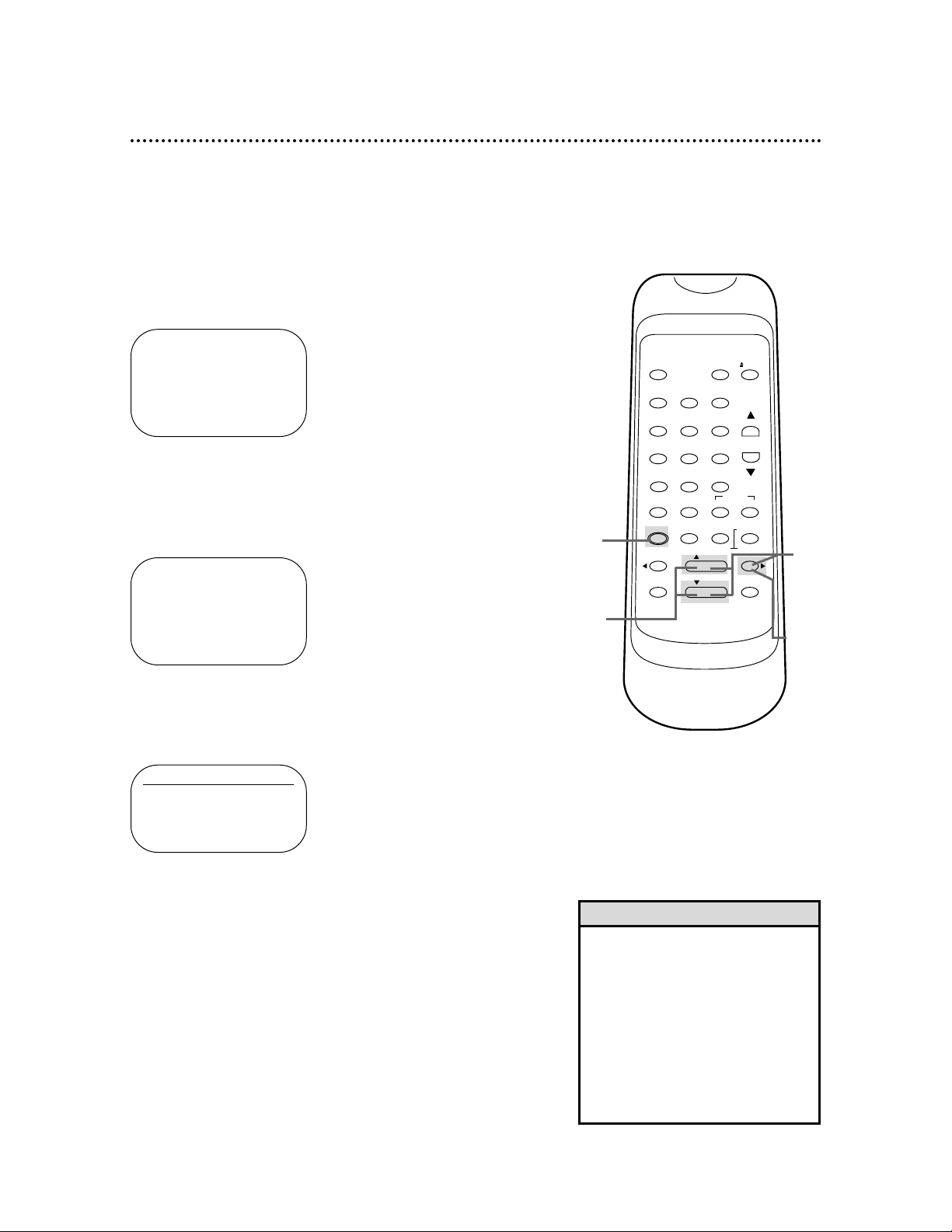
12 Automatic Channel Setup
Although your VCR may automatically set up the channels you
receive when you turn it on for the first time, this function lets
you set up channels again. Make sure:
●The VCRis on and is in VCR position. (The VCR/TV light will
appear on the display panel. If it does not, press the VCR/TV
button once.)
1
Press the MENU button until the main menu appears.
2
Press the PLAY button or the STOP button repeatedly to
select CHANNEL SET UP. Then, press the F.FWD button.
3
Press the PLAY button or the STOP button repeatedly to
select AUTO SET UP.
4
Press the F.FWD button. The VCR will memorize all available
channels. When setup is complete, the lowest channel you
receive will appear on the screen.
• Line Input mode will always be
stored in the VCR’s memory as
channel 00. When you select channel 00 with the CHANNEL o/p
buttons or the Number buttons,
LineIn Rear (L1)will appear on the
screen.
• You can not program channels if
you are using a Cable Box/DBS.
Details are on pages eight-nine.
Helpful Hints
1
2
3
4
- M E N U -
TIMER PROGRAMMING
AUTO REPEAT [OFF]
PICTURE SELECT
B CHANNEL SET UP
CLOCK SET
LANGUAGE SELECT
AUTO SATELLITE LINK
CHANNEL SET UP
B AUTO SET UP
MANUAL SET UP
- M E N U -
B TIMER PROGRAMMING
AUTO REPEAT [OFF]
PICTURE SELECT
CHANNEL SET UP
CLOCK SET
LANGUAGE SELECT
AUTO SATELLITE LINK
VCR/TVPOWER EJECT
1 2 3
4 5 6
SEARCH
TIME
EXIT COUNTERDISPLAY
RESET MEMORY
/ STOP
CHANNEL
INDEX
7 8 9
0 +100
SPEED
QUICK-
SLOW
FIND
MENU
REWIND / PLAY F.FWD
RECORD PAUSE/STILL
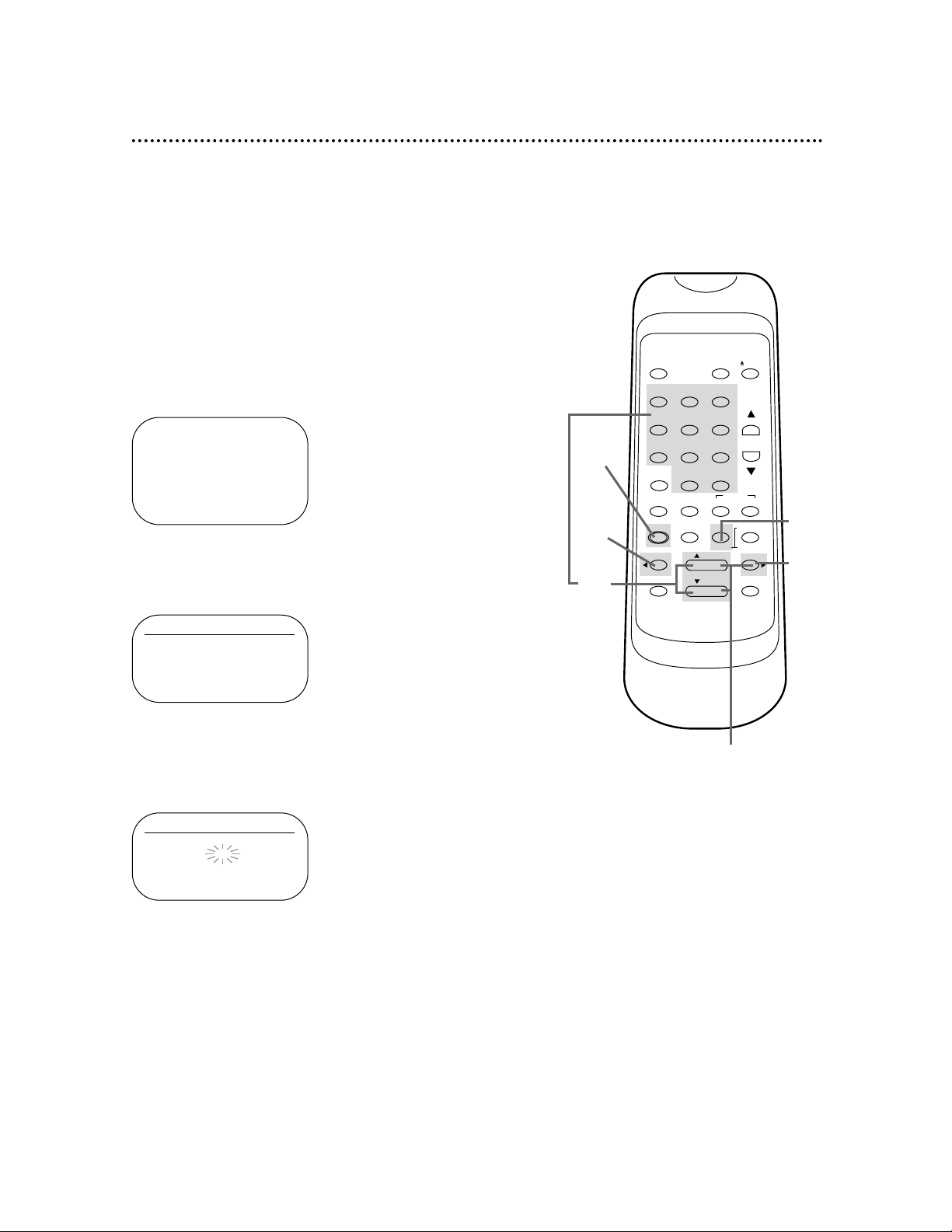
Automatic Channel Setup (cont’d) 13
2
Press the PLAY button or the STOP button repeatedly to
select CHANNEL SET UP. Then, press the F.FWD button.
3
Press the PLAY button or the STOP button repeatedly to
select MANUAL SET UP. Then, press the F.FWD button.
4
Press the Number buttons or press the PLAY button or
the STOP button repeatedly until your desired channel
number appears.
5
Press the F.FWD button or the REWIND button so that
ADD or DELETE flashes on the screen.
6
While your choice is flashing, press the COUNTER
RESET/EXIT button. The channel you added or deleted will
appear. The channel will be added or deleted, whichever was
flashing on the screen when you exited the menu.
2-3
Adding/Deleting Channels
The channels you no longer receive or seldom watch can be
deleted from the memory. You also may add new channels into
the memory. Make sure:
●The VCR is on and in VCR position. (The VCR/TV light will
appear. If it does not, press the VCR/TV button once.)
1
Press the MENU button until the main menu appears.
1
6
VCR/TVPOWER EJECT
1 2 3
4 5 6
7 8 9
0 +100
CHANNEL
INDEX
SLOW
SPEED
QUICK-
FIND
TIME
EXIT COUNTERDISPLAY
MENU
RESET MEMORY
REWIND / PLAY F.FWD
RECORD PAUSE/STILL
/ STOP
SEARCH
4
5
5
CHANNEL SET UP
AUTO SET UP
B MANUAL SET UP
MANUAL SET UP
CHANNEL 30 (TV)
ADD
- M E N U -
TIMER PROGRAMMING
AUTO REPEAT [OFF]
PICTURE SELECT
B CHANNEL SET UP
CLOCK SET
LANGUAGE SELECT
AUTO SATELLITE LINK
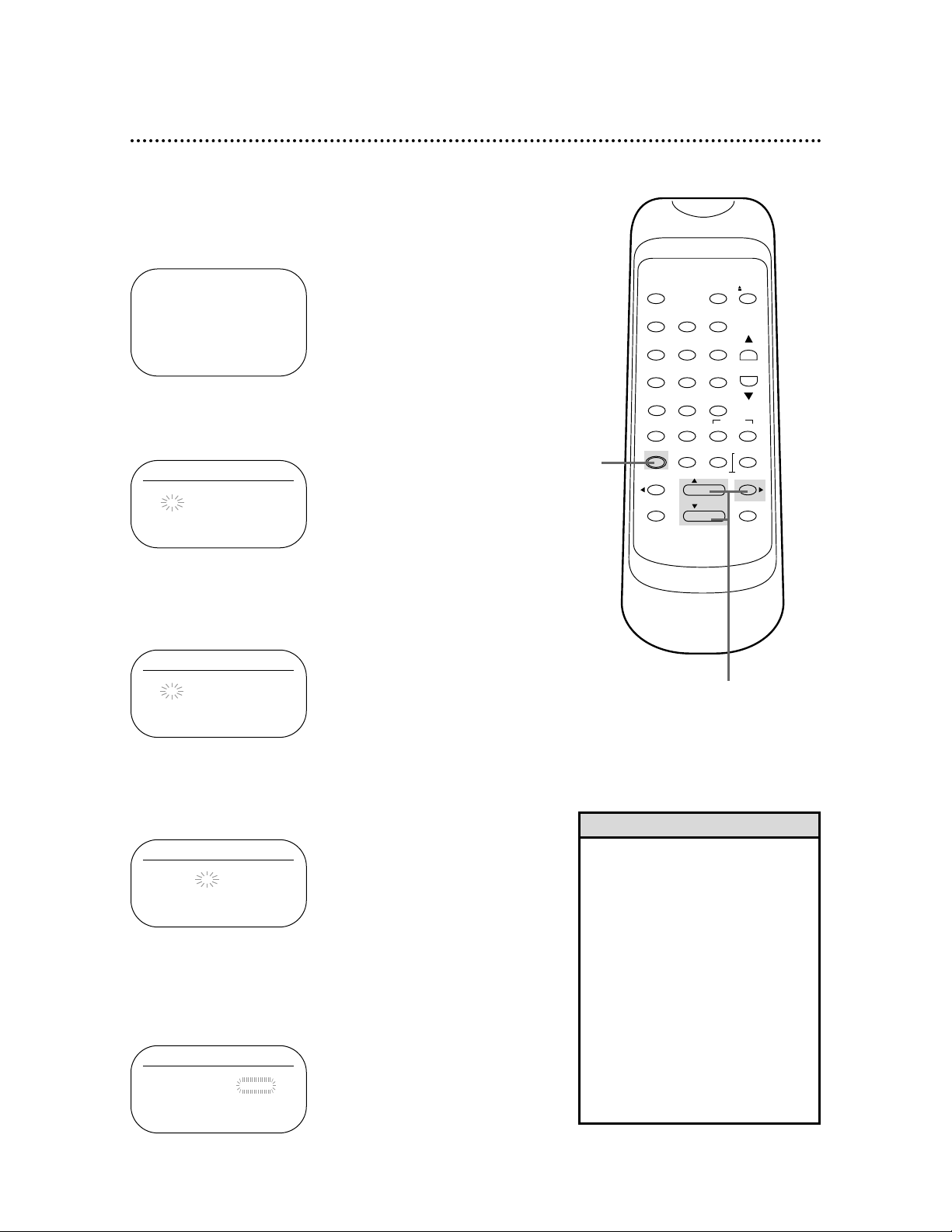
14 Setting the Clock
Follow the steps below to set your VCR’s clock. Make sure:
● The VCR is on and in VCR position. (The VCR/TV light will
appear. If it does not, press the VCR/TV button once.)
3
While the MONTH space is flashing, press the PLAY button or the STOP button repeatedly until the desired
month appears. Then, press the F.FWD button.
4
While the DAY space is flashing, press the PLAY button
or the STOP button repeatedly until the desired day
appears. Then, press the F.FWD button.
5
While the YEAR space is flashing, press the PLAY button
or the STOP button repeatedly until the desired year
appears. Press the F.FWD button. The day of the week will
appear automatically.
• If the clock has never been set, the
CLOCK SET menu may appear
immediately when you press the
MENU button. If this happens, follow the instructions from step 3
above.
• To display the time, press the DISPLAY button repeatedly until the
time appears on the screen.
• Power failures that last for more
than one minute can cause you to
lose your clock setting.
• Press the REWIND button to go
back one step from the current step
during steps 4-8.
Helpful Hints
1
2-5
2
Press the PLAY button or the STOP button repeatedly to
select CLOCK SET. Then, press the F.FWD button.
1
Press the MENU button until the main menu appears.
- M E N U -
B TIMER PROGRAMMING
AUTO REPEAT [OFF]
PICTURE SELECT
CHANNEL SET UP
CLOCK SET
LANGUAGE SELECT
AUTO SATELLITE LINK
CLOCK SET
MONTH DAY YEAR
– – / – – – – – –
HOUR MINUTE AM/PM
– – : – – – –
CLOCK SET
MONTH DAY YEAR
0 3 / – – – – – –
HOUR MINUTE AM/PM
– – : – – – –
CLOCK SET
MONTH DAY YEAR
0 3 / 2 0 – – – –
HOUR MINUTE AM/PM
– – : – – – –
CLOCK SET
MONTH DAY YEAR
0 3 / 2 0 2 0 0 0
HOUR MINUTE AM/PM
– – : – – – –
1 2 3
4 5 6
7 8 9
0 +100
SPEED
QUICK-
SLOW
FIND
MENU
REWIND / PLAY F.FWD
RECORD PAUSE/STILL
VCR/TVPOWER EJECT
SEARCH
TIME
EXIT COUNTERDISPLAY
RESET MEMORY
/ STOP
CHANNEL
INDEX
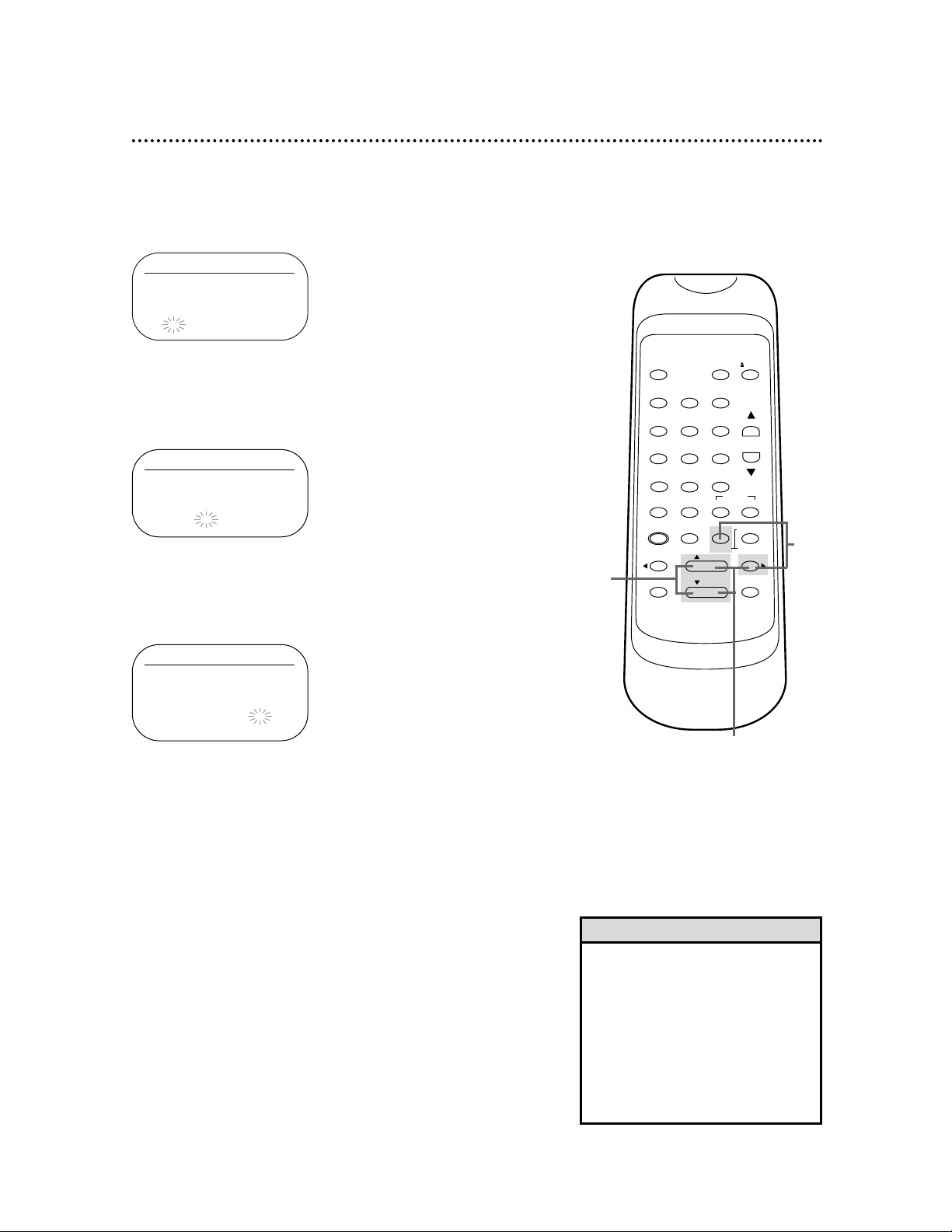
CLOCK SET
MONTH DAY YEAR
0 3 / 2 0 MON 2 0 0 0
HOUR MINUTE AM/PM
0 5 : – – – –
Setting the Clock (cont’d) 15
7
While the MINUTE space is flashing, press the PLAY button or the STOP button repeatedly until the desired
minute appears. Then, press the F.FWD button.
8
While the AM or PM space is flashing, press the PLAY button or the STOP button repeatedly to point to AM or PM.
Your selection will flash on the screen in the AM/PM space.
6
While the HOUR space is flashing, press the PLAY button
or the STOP button repeatedly until the desired hour
appears. Then, press the F.FWD button.
9
Press the COUNTER RESET/EXIT button or the F.FWD
button to start the clock.
6-7
• To reset the clock, follow steps 1-2
on page 14. Select the information
you want to change using the
F.FWD button or the REWIND button. When the desired information
is flashing, use the PLAY button or
the STOP button to enter the correct information. Press the
COUNTER RESET/EXIT button to
Helpful Hint
VCR/TVPOWER EJECT
1 2 3
4 5 6
7 8 9
0 +100
CHANNEL
INDEX
SLOW
SPEED
QUICK-
FIND
TIME
EXIT COUNTERDISPLAY
MENU
RESET MEMORY
REWIND / PLAY F.FWD
RECORD PAUSE/STILL
/ STOP
SEARCH
8
9
CLOCK SET
MONTH DAY YEAR
0 3 / 2 0 MON 2 0 0 0
HOUR MINUTE AM/PM
0 5 : 4 0 – –
CLOCK SET
MONTH DAY YEAR
0 3 / 2 0 MON 2 0 0 0
HOUR MINUTE AM/PM
0 5 : 4 0 P M AM
B PM
