Philips VR287/07, VR 287 User Manual
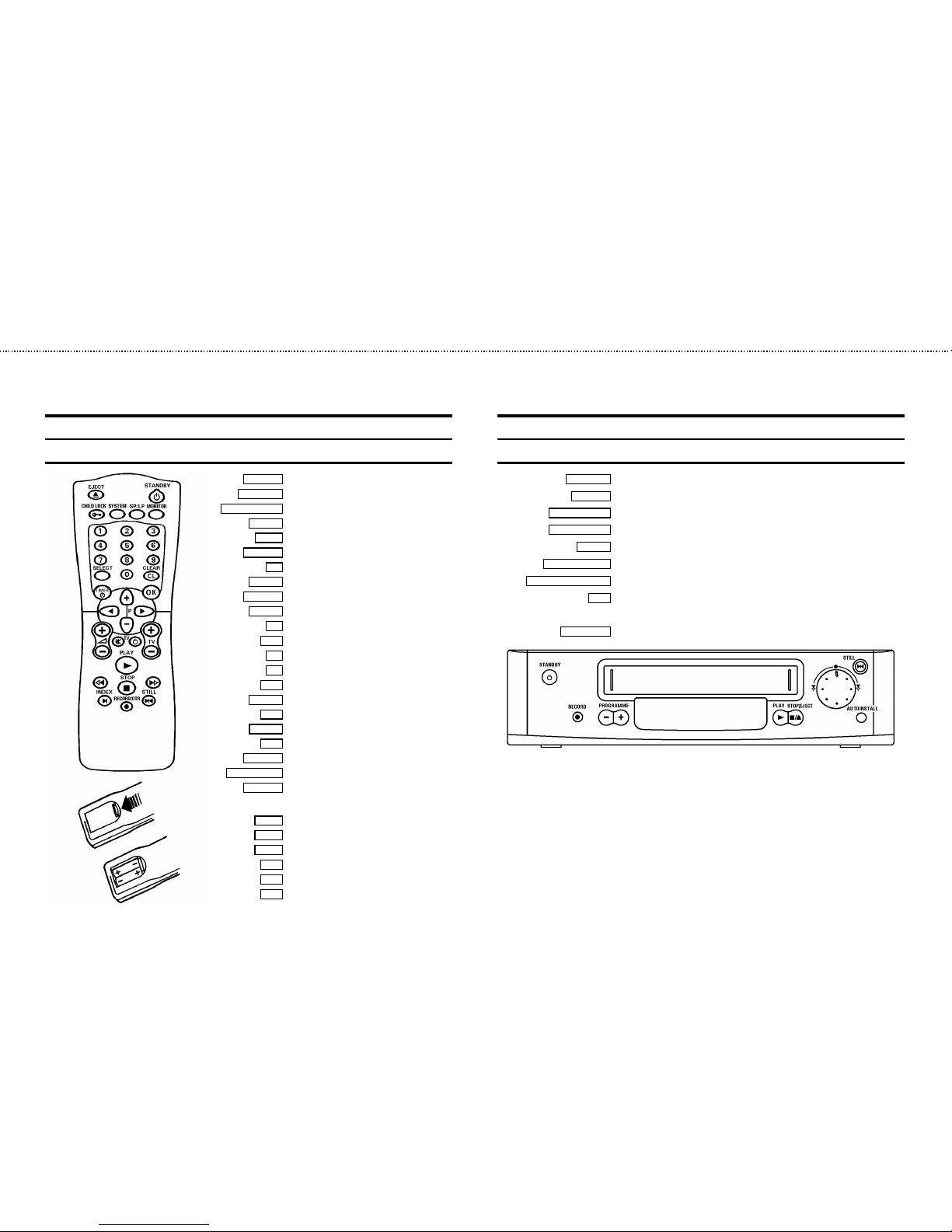
The remote control
EJECT J Eject
STANDBY m
Standby
CHILD LOCK u
Child lock
SYSTEM
Special function
SP/LP
SP/LP selection
MONITOR
TV monitor function
0-9
Digit buttons 0-9
SELECT
Function selector
CLEAR (CL)
Reset, clear
TIMER k
’VIDEOPlus’ / ’TIMER’ programming
OK
Confirm button
P q
Up/Plus, programme number
D
Menu left
C
Menu right
P r
Down/Minus, programme number
PLAY G
Playback
H
Rewind/Reverse scanning
STOP h
Pause/Stop, Tuner-mode
I
Forward wind/ Forward scanning
INDEX E
Index search
RECORD/OTR n
Record
STILL R
Still picture
Additional TV functions:
Sq
TV volume plus
Sr
TV volume minus
TV y
TV sound off
TV m
Switch off TV
TV q
Programme number +
TV r
Programme number -
Front of the video recorder
STANDBY m
Standby
RECORD n
Record
PROGRAMME r
Down/Minus, number
PROGRAMME q
Up/Plus, number
PLAY G
Playback
STOP/EJECT ?
Stop/Cassette eject
SHUTTLE ON / STILL R
Still picture
o
Rotary control for Rewind/Reverse scanning or
Forward wind/ Forward scanning
AUTOINSTALL
Installation button
OPERATING INSTRUCTIONS IN BRIEF
&
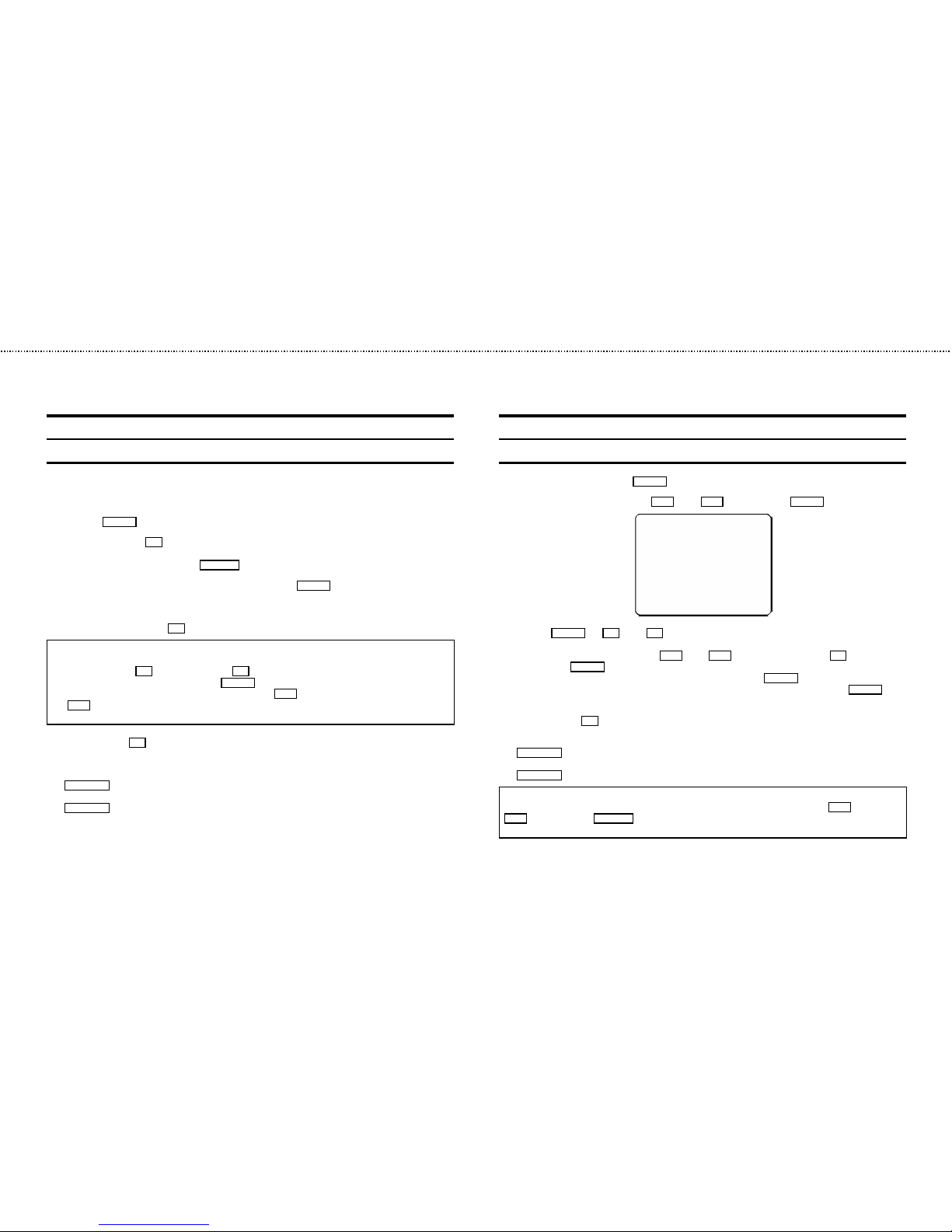
Programming with ’VIDEOPlus+’
All the information required for a programming is encoded in the VIDEOPlus+code.
1 Switch on the TV set.
2 Press the TIMER k button on the remote control.
3 With the digit buttons 0-9 , enter the VIDEOPlus+ code (up to 9 digits) printed in yourTV guide next to the
start time of a TV programme.
If you make a mistake, clear with the CLEAR (CL) button.
4 If you want to programme at daily or weekly intervals, press the SELECT button until ’D-DAILY’ (daily inter-
vals) or ’W-WEEKLY’ (weekly intervals) appears in the display. The ’dailyintervals’ function can only be used
for recordings to be made from Mondays to Fridays inclusive.
5 Confirm the entries with the OK button . The resultant data appears on the TV screen.
Note: If you use VIDEOPlus+ for the first time forthis TV channel, the line ’SELECT PROG’ appears when you
confirm the VIDEOPlus+ code. Instead of ’E2’, select the programmenumber for this particular TV channel,
using the digit buttons 0-9 and confirm with the OK button.
* Switch ’VPS’ or ’PDC’ (V/P) onor off with the SELECT button.
* If you wish to set a later end time for a recording, press the Pq button at step 5 . Each time you press
the P q button you will add 15 minutes to the end time.
* If e.g.: ’20:00’ flashes in the display, please set the clock.
6 Finally, press the OK button. Programming is now complete.
The data has been stored in a TIMER block.
7 Make sure that a cassette without erase protection has been loaded. Switch tostandby with the
STANDBY m button.
A programmed recording will only function when the video recorder is switchedto standby with the
STANDBY m button.
How to programme a recording manually
1 Switch on the TV set. Press the TIMER k button twice.
2 Select a free TIMER block, using the P q or the P r button. Press the TIMER k button.
DATE PROG START V/P END
01 01 20:00 21:30
-----------------------NEXT gTIMER CLEAR gCL
-/+ 0-9 D/WgSELECT OK
3
With the TIMER k the C or the D button you can select between the entries ’DATE’ (date), ’PROG’
(programme number), ’START’ (start time) and ’END’(end time).
You can enter or adjust data, using the P q or the P r button or the digit buttons 0-9 . Confirm each
entry with the TIMER k button.
You can switch ’VPS/PDC’ (’V/P’) on and offat step ’START’ with the SELECT button.
You can select between ’D’ (daily intervals) or ’W’ (weekly intervals)at step ’DATE’ with the SELECT button.
4 Finally, press the OK button. Programming is now complete.
5 Make sure that a cassette without erase protection has been loaded. Switch tostandby with the
STANDBY m button.
A programmed recording will only function when the video recorder is switchedto standby with the
STANDBY m button.
Note:
* Clear a TIMER-block: After step 1, select the TIMER block you want to clearwith the P q or the
P r button. Press the CLEAR (CL) button.
* If e.g.: ’20:00’ flashes in the display, the clock must be set.
&
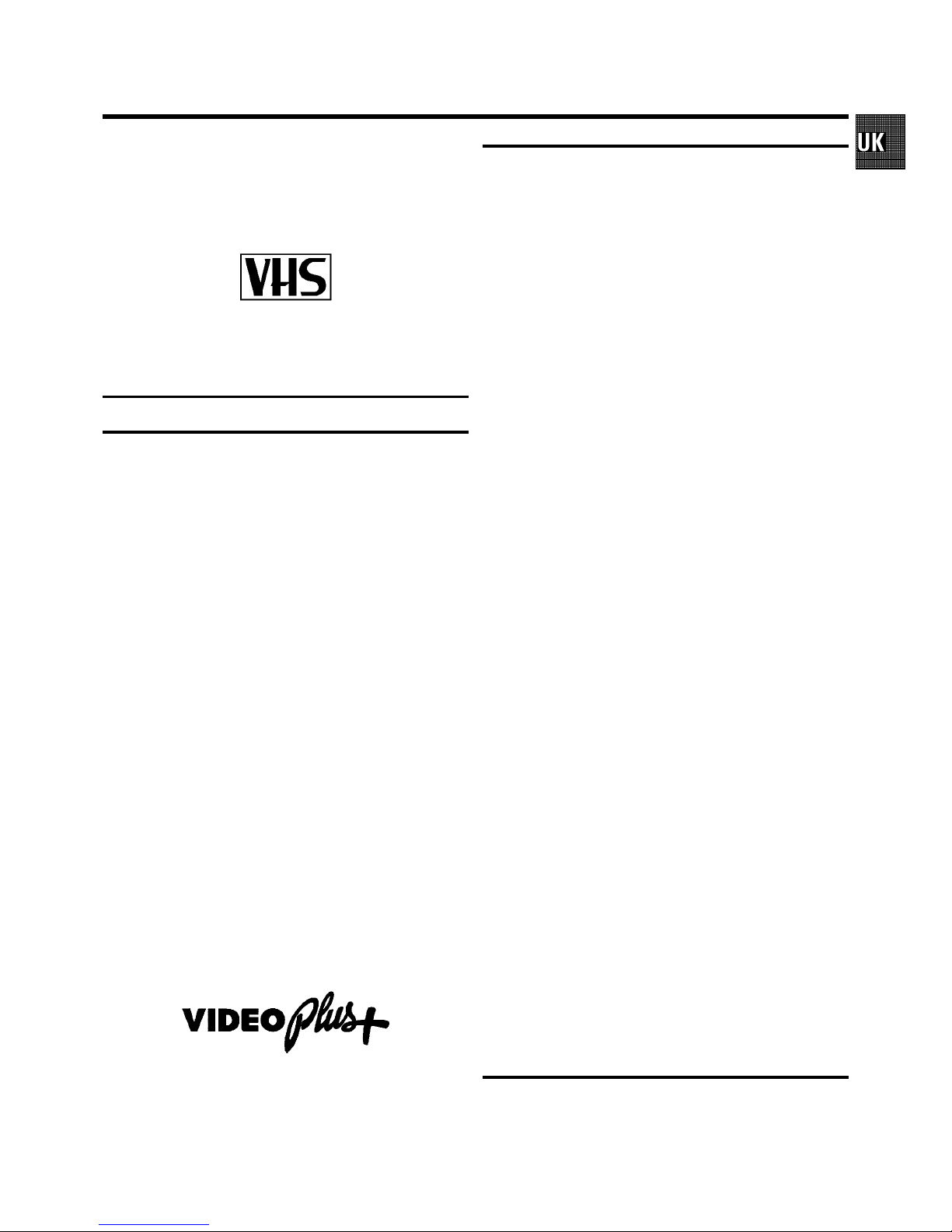
Congratulations on the purchase of one of the most sophisticated and simple-to-use video recorders (VCR) on the market.
With this VCR you can record and play VHS-standard
cassettes.
Please take the time to read this operating manual before
using your video recorder.
Safety instructions and other notes
• Danger: High voltage!
Do not remove the top cover as there is a risk of an electrical
shock!
• The video recorder does not contain any components that can be
repaired by the customer. When the appliance is connected to
the power supply there are some components that are constantly
operational. To switch off the video recorder completely you
must disconnect it from the power supply.
• Note that this power pack is designed for a power supply of
220-240V/50Hz.
• Ensure that air can circulate freely through the ventilation slots
on the video recorder.
• Ensure that no objects or liquids enter the video recorder. If liquid
is spilt into it, disconnect the video recorder immediately from the
power supply and call the After-sales Service for advice.
• The video recorder should not be used immediatelyafter
transportation from a cold to a hot area or vice versa, or in
conditions of extreme humidity.
After unpacking the video recorder, it should be allowed to
acclimatize for at least three hours before installation.
• These operating instructions have been printed on nonpolluting
paper.
• Deposit old batteries at the relevant collection points.
• Please make use of the facilities available in your country for
disposing of the packaging of the video recorder in a way that
helps to protect the environment.
• This electronic equipment contains many materials that can be
recycled. Please inquire about the possibilitiesfor recycling your
old set.
• VIDEOPlus+ and PlusCode are trademarks of Gemstar Development Corporation. The VIDEOPlus+ system is manufactured
under licence from Gemstar Development Corporation.
ContentsPage 1 INSTALLATION 2 2 00 1 Connecting
VCR with scart cable 2 2 00 1 Connecting
VCR without scart cable 2 3 00 1 Adjusting
the modulator frequency 2 3 00 1 Automatic
adjustment of modulator frequency 2 3 00 1
Switching off the modulator 2 3 00 1
Important notes for operation 2 3 00 1 Saving
energy 2 3 00 1 Connecting additional
equipment 2 4 00 1 User guide 2 4 00 1
Emergency interrupt 2 4 00 1 Autoinstall 2 4
00 1 Setting the clock 2 4 00 1 FOLLOW TV 2
5 00 1 Manual Channel Number Allocation 2
5 00 1 Monitor function 2 5 00 1 Allocating a
decoder 2 5 00 2 PLAYBACK FUNCTIONS 2 6
00 2 Picture scanning 2 6 00 2 Instant View 2
6 00 2 NTSC-Playback 2 6 00 2 Still picture 2
6 00 2 Tape position/Index search 2 7 00 2
Continuous playback 2 7 00 2 Eliminating
picture interference 2 7 00 2 Tracking 2 7 00
3 RECORDING FUNCTIONS 2 8 00 3 Long
play function 2 8 00 3 Some general notes
for recording 2 8 00 3 Recording from
external sources 2 8 00 3 OTR - Recording 2
8 00 3 Erase protection 2 8 00 3
Auto-assembling 2 8 00 3 Direct Record 2 8
00 3 PDC / VPS 2 9 00 3 Programming with
’VIDEOPlus+’ 2 9 00 3 Programming
recordings manually 2 10 00 3 Clear a TIMER
block 2 10 00 3 Important programming
notes 2 10 00 4 SPECIAL FEATURES 2 11 00 4
Tuner mode 2 11 00 4 Externally controlled
recording 2 11 00 4 Remote control of TV
sets 2 11 00 4 Child lock 2 11 00 4 On Screen
Display (OSD) 2 12 00 4 Channel number or
frequency display 2 12 00 4 Manual channel
search 2 12 00 4 Allocating a decoder 2 12
00 4 Before you call an engineer 2 13 00
OPERATING INSTRUCTIONS PHILIPS VR 287
1
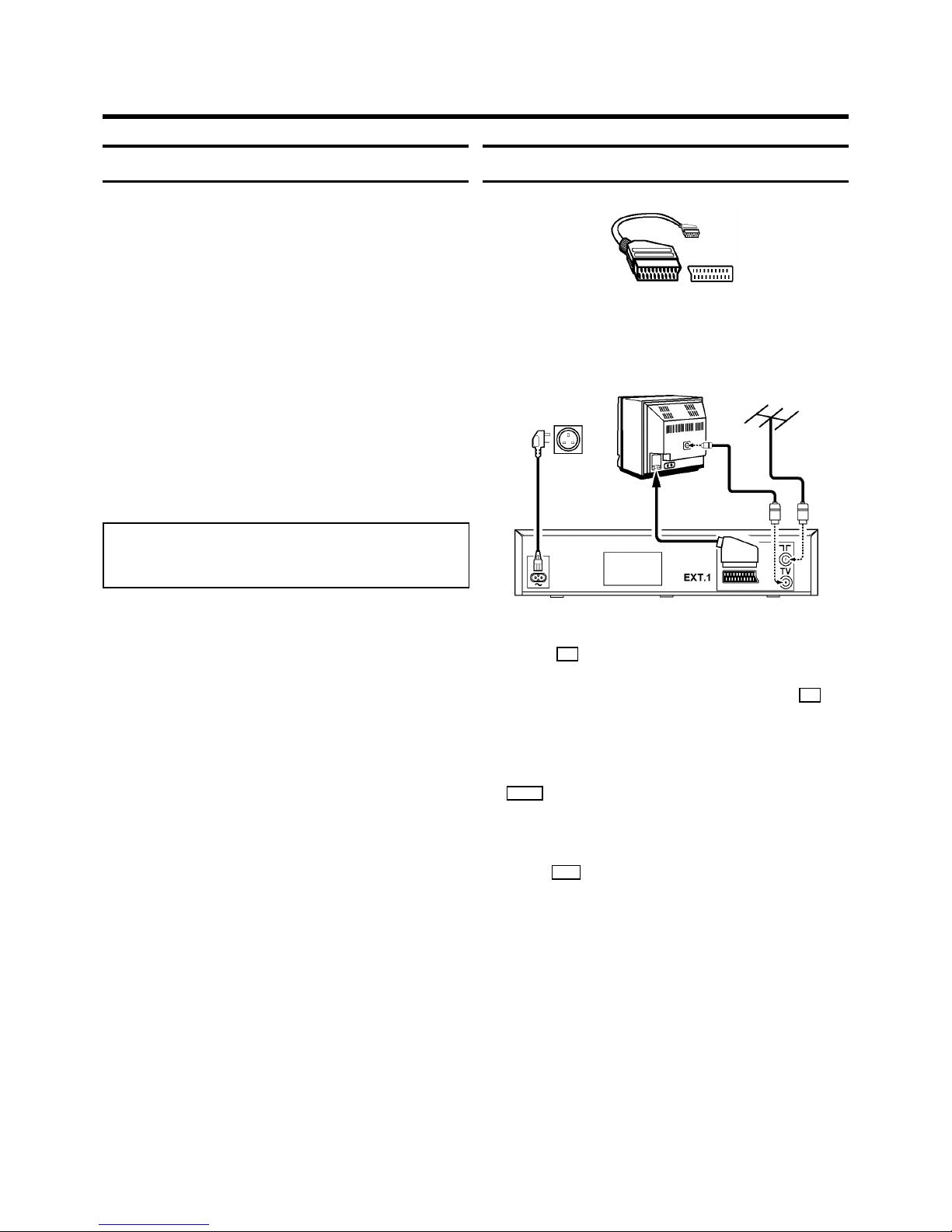
Important for the United Kingdom
This apparatus is fitted with an approved moulded 13 Amp
plug. To change a fuse in this type of plug proceed as follows:
1 Remove fuse cover and fuse.
2 Fix new fuse which should be a BS1362 3A, A.S.T.A. or BSI
approved type.
3 Refit the fuse cover.
If the fitted plug is not suitable for your socket outlets, it should
be cut off and an appropriate plug fitted in its place.
If the mains plug contains a fuse, this should have a value of
3A. If a plug without a fuse is used, the fuse at the distribution
board should not be greater than 5A.
Note: * The severed plug must be destroyed to avoid a
possible shock hazard should it be inserted into a 13A
socket elsewhere.
How to connect a plug:
The wires in the mains lead are coloured in accordance with
the following code:
BLUE - ’NEUTRAL’ (’N’)
BROWN - ’LIVE’ (’L’)
1 The BLUE wire must be connected to the terminal which is
marked with the letter ’N’ or coloured BLACK.
2 The BROWN wire must be connected to the terminal
which is marked with the letter ’L’ or coloured RED.
3 Do not connect either wires to the earth terminal in the
plug which is marked with the letter ’E’ or by the safety
earth symbol \or coloured green or green-and-yellow.
Before replacing the plug cover, make certain that the cord
grip is clamped over the sheath of the lead - not simply over
the two wires.
Connecting VCR with scart cable
If your television does not have a scart (AV-Euro) socket,
please do not read further here, but turn to the next paragraph
’Connecting VCR without scart cable’.
1 Remove the aerial cable plug from your TV set and insert it
into the 2 socket at the back of the video recorder.
2 Plug one end of the aerial cable provided into the 3
socket on the video recorder and the other end into the
aerial input socket on your TV set.
3 Insert the plug of a scart cable into the scart socket
EXT.1 at the back of your video recorder. Connect the
other plug to the TV set.
4 Insert the female plug of the mains cable into the mains
socket 4 at the back of the video recorder.
5 Plug the other end of the mains cable into the wall socket.
1. INSTALLATION
2
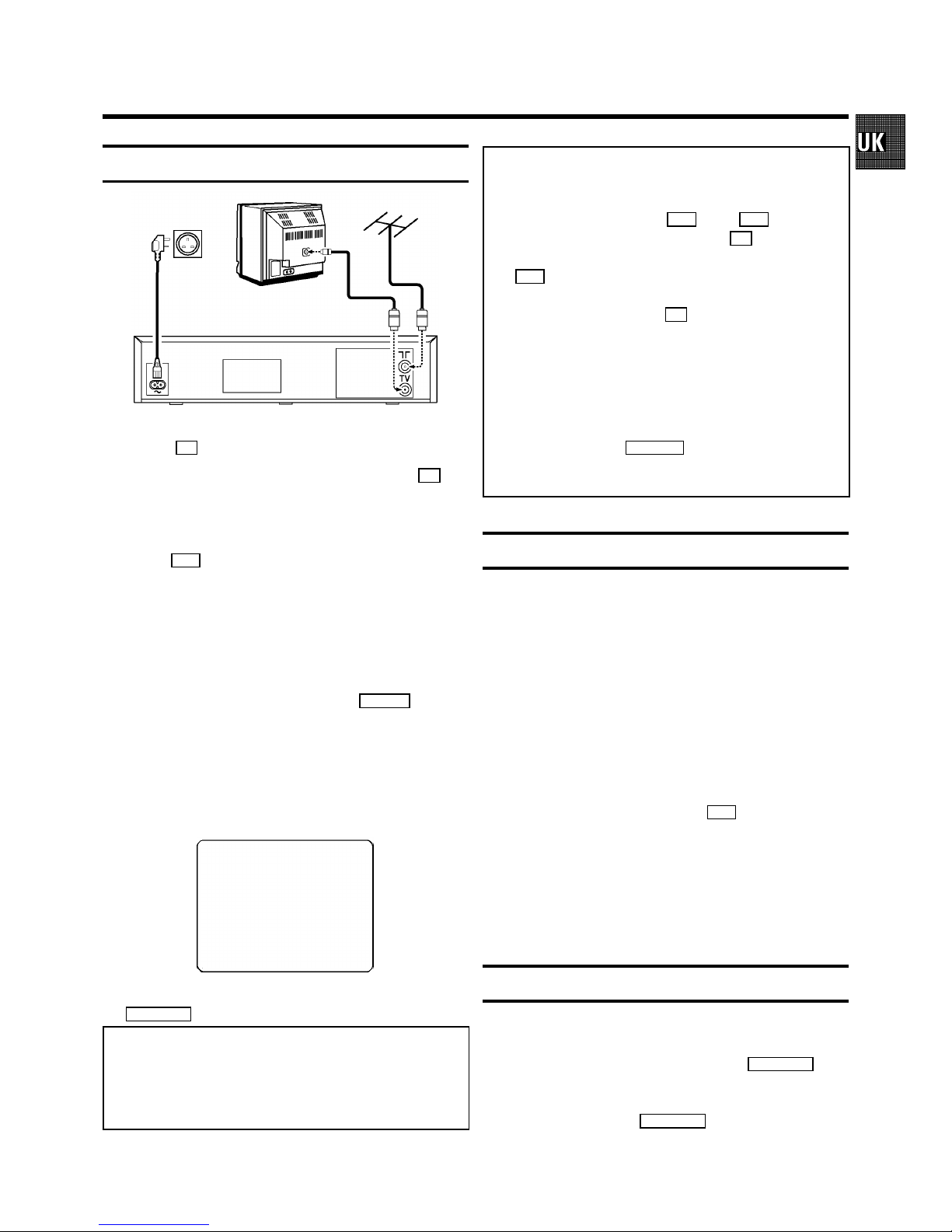
Connecting VCR without scart cable
1 Remove the aerial cable plug from your TV set and insert it
into the 2 socket at the back of the video recorder.
2 Plug one end of the aerial cable provided into the 3
socket on the video recorder and the other end into the
aerial input socket on your TV set.
3 Insert the female plug of the mains cable into the mains
socket 4 at the back of the video recorder.
4 Plug the other end of the mains cable into the wall socket.
5 Switch on your TV set and select the programme number
that you have chosen for video playback (see operating
manual for your TV set).
6 Ensure that no cassette has been loaded. With the video
recorder switched to standby, hold the SYSTEM button
for a few seconds until a modulator frequency e.g.:
’M583’(583MHz or UHF-channel 35) appears in the display.
The video recorder transmits a test picture on this
UHF-channel.
7 Tune in the TV set in the UHF wave band until this picture
appears.
MODULATOR 583
------------------------
-/+
ON/OFF gCL OK
8 Switch the video recorder to standby with the
STANDBY m button.
Note: This modulator frequency (583MHz or UHF-channel
35) might already be being used by another TV station in
your reception area, e.g. ’Channel 5’. In this case the picture
quality on your TV set will be poor when receiving one or
more TV channels.
* Adjusting the modulator frequency: If the picture quality
only deteriorates when the video recorder is switched on,
adjust the modulator frequency. The frequency can be
adjusted at step 6 with the P r or the P q button.
Confirm the adjusted frequency with the OK button.
*Automatic adjustment of modulator frequency: If you press
the I button in step 6 , the next optimal modulator
frequence will be selected automatically. Confirm the
frequency displayed with the OK button.
* Switching off the modulator: If you cannot eliminate
picture or sound interference using the above method you
can switch off the built-in modulator. You should only do this
if you have connected the video recorder to the TV set with
a scart cable. ’Connecting VCR without scart cable’ is not
possible when the modulator is switched off.
At step 6 , press the CLEAR (CL) button for several seconds until ’MOFF’ (modulator switched off) appears in the
display. You can switch back again in the same way.
Important notes for operation
• Many televisions automatically switch to programme
number ’EXT’ (EXTernal) or ’AV’ (Audio/Video) when a
video cassette is played back.
If the television does not switch automatically, select
programme number e.g.: ’EXT’, ’0’, or ’AV’ on the TV set
manually.
• Keep your video recorder connected to the mains at all
times to ensure that programmed recordings can be made
and that the television functions normally. The power
consumption required will only be approximately 6 W
(save energy mode).
• The video recorder switches on automatically as soon as
you insert a cassette or press the P q button.
• If the video recorder is not used for a few minutes, it
switches to standby automatically (except in tuner-mode).
• If the video recorder is disconnected from the mains, TV
channel information will be stored for about 1 year and
clock and Timer information will be stored for about 7
hours.
Saving energy
You can choose between two methods of switching to
standby.
Normal method: Switch to standby using the STANDBY m but-
ton. The clock time remains displayed. If the clock has not
been set, ’--:--’ appears in the display.
To save energy: Press the STANDBY m button twice. The clock
time disappears from the display.
3
