Philips VR130-07 User Manual
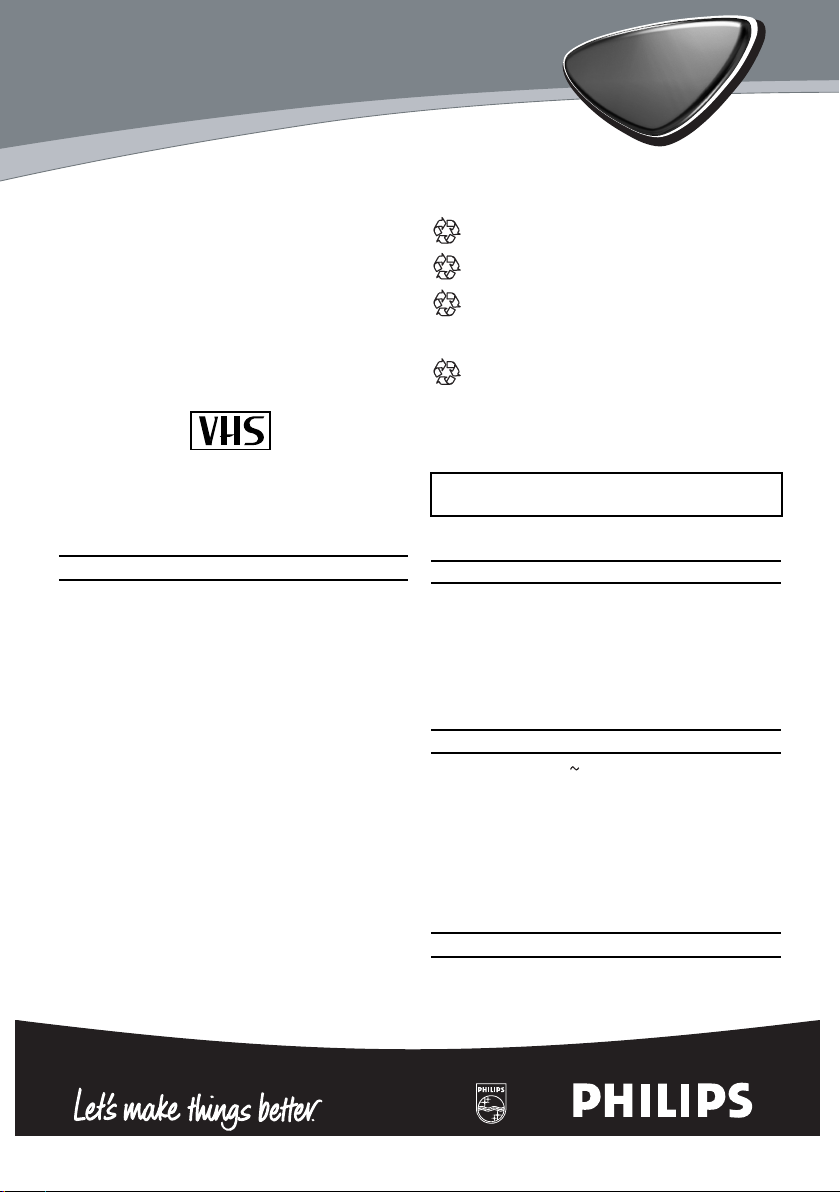
VR130/07
Thank you for buying a Philips video recorder.
This video recorder is one of the most sophisticated and easy-to-use video recorders (VCR) on
the market. Please take the time to read this
operating manual before using your video
recorder. It contains important information and
notes regarding operation. The video recorder
should not be turned on immediately after
transportation from a cold to a hot area or vice
versa, or in conditions of extreme humidity. Wait
at least three hours after transporting the device.
The video recorder needs this time in order to
become acclimatised to its new environment
(temperature, air humidity, etc.).
PAL
This video recorder is used for the recording and
playback of VHS videocassettes. Cassettes with
the VHS-C label (VHS cassettes for camcorders)
may only be used with a suitable adapter.
We hope you enjoy your new video recorder.
Important notes regarding operation
Danger: High voltage!
"
Do not remove the top cover as there is
a risk of an electrical shock!
The video recorder does not contain any
"
components that can be repaired by the
customer. Please leave all maintenance
work for qualified personnel.
As soon as the video recorder is connected
"
to the power supply, there are some components that are in constant operation. To
switch off the video recorder completely you
must disconnect it from the power supply.
Make sure that air can circulate freely
!
through the ventilation slots on the video
recorder. Do not place the device on an
unsteady base.
Make sure that no objects or liquids enter
!
the video recorder. Do not place vases or
the like on the video recorder. If liquid is
spilt into it, immediately disconnect the
video recorder from the power supply and
call After-sales Service for advice.
Do not place any combustible objects on
!
the device (candles, etc.).
Make sure that children do not place any
!
foreign objects within the openings or ventilation slots.
These operating instructions have been
printed on non-polluting paper.
Deposit old batteries at the appropriate collection points.
Please make use of the facilities available in
your country for disposing of the packaging
of the video recorder in a way that helps to
protect the environment.
This electronic device contains many materials
that can be recycled. Please enquire about the
possibilities for recycling your old device.
So that you can identify your machine for service
questions or in the event of theft, enter the serial
number here. The serial number (PROD.NO.) is printed on the type plate fixed at the back of the device.
MODELNO. VR130/07
PROD. NO. ...........................
This product complies with the requirements of
Directive 73/23/EEC +89/336/EEC +93/68 EEC.
Interference
The Department of Trade and industry operates a Radio lnvestigation Service to help TV
licence holders improve reception of BBC and
ITC programmes where these are being spoilt
by interference.
If your dealer cannot help, ask at a Main Post
Office for the booklet 'How to lmprove
Television and Radio Reception'.
Specifications
Voltage: 220-240V 50Hz
Power consumption : 14W
Power consumption (Standby): less than
4W (PWR. in the display switched off)
Rewind time: approx. 260 seconds(cassette E-180)
Dimensions in cm (WxDxH): 36.0x22.6x9.2
Number of video heads : 2
Recording/playback time:
3 hours (SP) (cassette E-180)
6 hours (LP) (cassette E-180)
Supplied accessories
• Operating instructions
• Remote control and batteries
• Aerial Cable
3103 166 3329.1
0VMN03058/HC261BD*****
1
EN
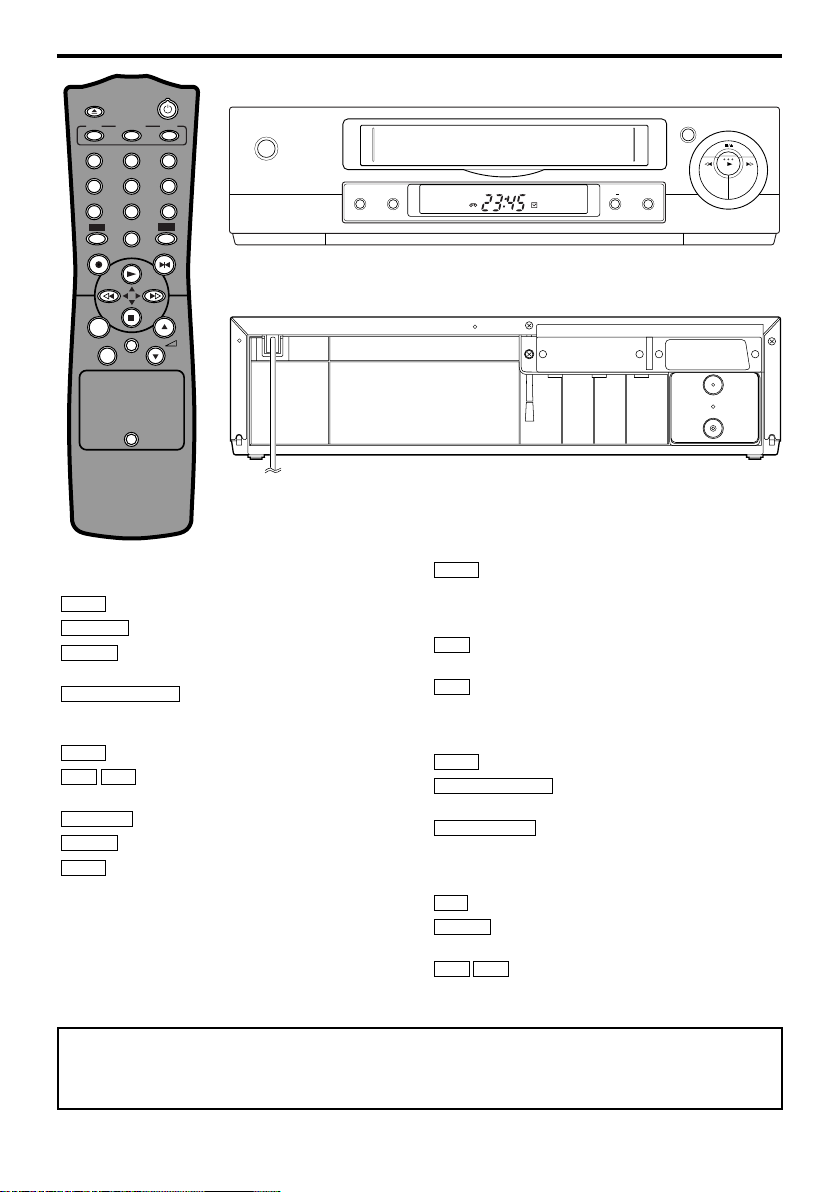
1. Description of controls
1 2 3
4 5 6
7 809
STANDBY/ON
EJECT
MENU STATUS/EXIT CLEAR
RECORD/OTR
STILL
P-
MUTE
P+
TV
VCR
SYSTEM
STILL
+
PROGRAMME
RECORD
PWR.
REC
COUNTER RESET
STANDBY/ON
RF OUT
TV
AERIAL
Buttons for VCR feature only
VCR
To operate the VCR with the remote control.
AA
EJECT
CLEAR
To eject the cassette.
To delete last entry/Clear programmed
recording (TIMER).
RECORD/OTR I
To record the TV channel selected
at this moment or press repeatedly to start a OneTouch Recording.
STILL
To stop the tape (still picture).
P-P+
To select the programme number. During
normal playback, press to adjust the tracking.
SYSTEM
MENU
B1
forward the tape at high speed. During playback, press
Doesn’t work in this model.
To call up main menu of VCR.
When tape playback is stopped, press to fast
to fast forward the tape while the picture stay on the
screen. To store or confirm entry in the menu.
Press VCR button before pressing VCR feature button; press TV button before
pressing TV feature button if you have a PHILIPS TVs.
You can use this remote control to operate some function of PHILIPS TVs.
s0
When tape playback is stoped, press to rewind
the tape at high speed. During playback, press to
rewind the tape while the picture stay on the screen.To
return the cursor in the menu.
KB
To play a tape, select an item in the menu of
VCR.
LC
To stop the tape, select an item in the menu of
VCR.
Buttons with TV feature
TV
To call up additional TV functions.
STANDBY/ON
off, interrupt menu function.
STATUS/EXIT
screen status display. To exit on-screen menus. Or, to
access or remove a status display or menu of Philips
TV.
0..9
Press to select channels at VCR or Philips TV.
MUTE
restore the volume.
5K
yy
To switch VCR or Philips TV on or
To access or remove the VCR’s on-
To eliminate the TV’s sound. Press again to
5L
To adjust the TV’s volume.
2
EN
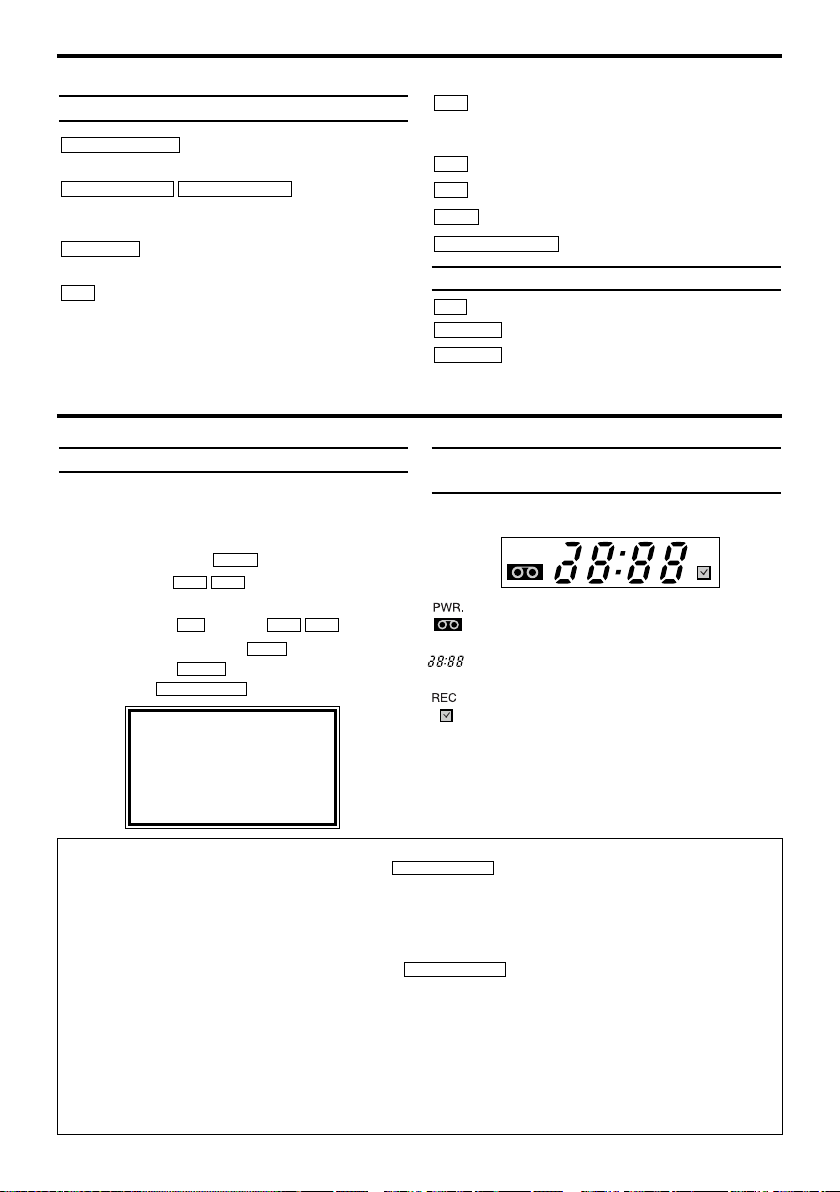
Front of the device
PWR. REC
STANDBY/ON
function.
programme number. During normal playback, press to
adjust the tracking.
RECORD
moments.
1
When tape playback is stopped, press to fast
forward the tape at high speed. During playback, press to
fast forward the tape while the picture stay on the screen.
To switch off or on, interrupt a
PROGRAMME-PROGRAMME+
To record the TV channel selected at this
To select the
2. Important notes for operation
0
When tape playback is stopped, press to rewind
the tape at hight speed. During playback, press to
rewind the tape while the picture stay on the screen.
B
To play a tape.
C
AA
/
To stop the tape and eject the cassette.
STILL
To stop the tape (still picture).
COUNTER RESET
To reset the counter.
Back of the set
TV
To connect the TV set(programme number).
AERIAL
RF OUT
To connect the aerial cable.
To connect the TV set.
Navigation in the screen menu
You can check/change many functions and settings of your video recorder via the on-screen
menu. The individual functions are selected via
The symbols on your video recorder
display
These symbols can light up on your video
recorder display:
the remote control, as follows:
Call up the menu: with .
To select: with .
To enter or change your selection: with the
number buttons or with .
To save or confirm: with .
To cancel: with .
To end: with .
SELECT KL CHOOSE B
→TIMER
END=EXIT
Switching on
You can switch on the video recorder with the button.
MENU
LCKB
0..9
CLEAR
STATUS/EXIT
RECORD SET UP
VCR SET UP
TUNER SET UP
INITIAL SET UP
B1
LCKB
When you have put a cassette in the video
recorder.
Display of programme number of the TV
channel / time / RF channel.
When you record.
When you have programmed a recording.
When you keep your video recorder on.
STANDBY/ON
yy
Automatic switch-off
If the video recorder is not used for several minutes, it switches itself off automatically. This function
can be deactivated (e.g. if you want to use the video recorder as a TV receiver). For more
information, please read the section 'Automatic switch-off' in chapter 'Other functions'.
Time in the display
If you have switched the video recorder off with , the time will show in the display, e.g.
STANDBY/ON
yy
'18:00'.
If the clock has not been set, ' --:-- ' will appear.
Power consumption
The video recorder should always be connected to the mains so as not to affect the use of the TV or
programmed recordings.
Your video recorder uses less than 4W.
Power outage/no power
Channel information remains saved for up to 10 year, the time and timer information is saved for up
to 1 minute.
3
EN
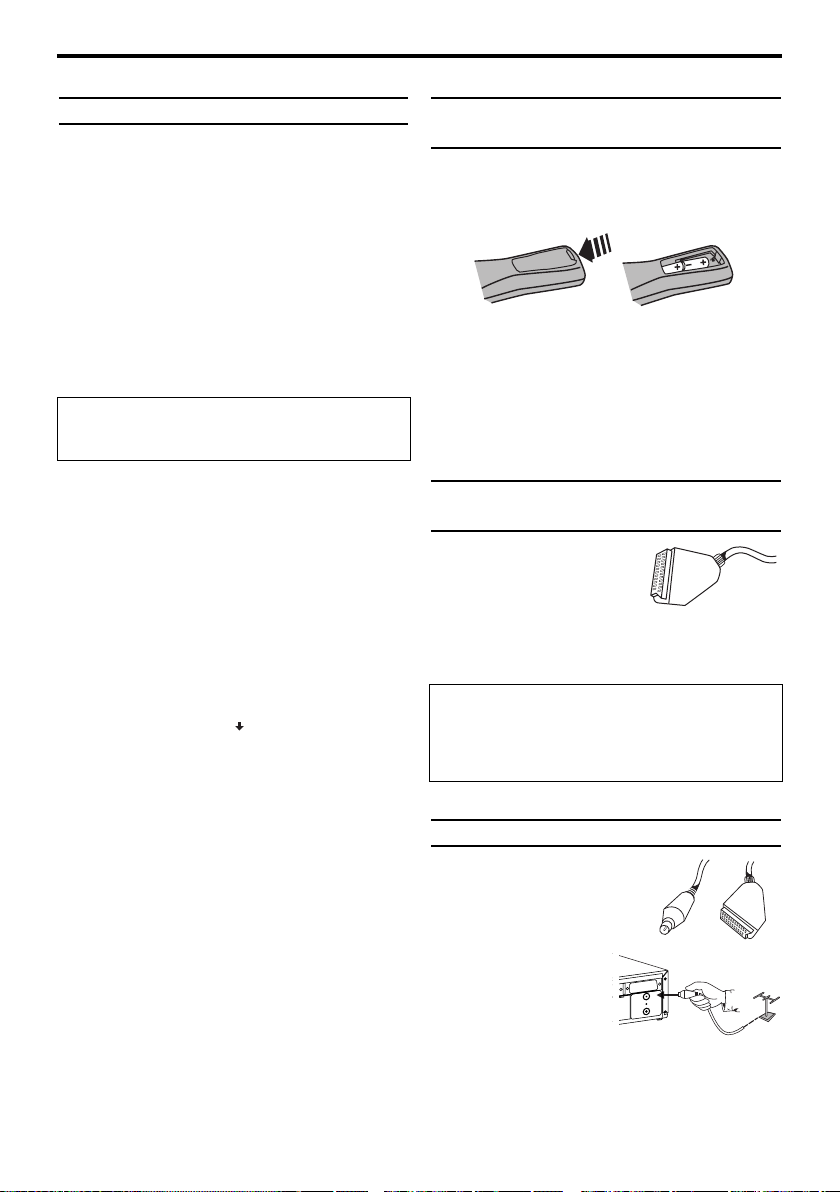
3. Connecting the video recorder
AERIAL
RF
OUT
TV
AERIAL
12
Important for the United Kingdom
This apparatus is fitted with an approved moulded 10
Amp plug. To change a fuse in this type of plug proceed as follows:
1.Remove fuse cover and fuse.
1.
2.Fix new fuse which should be a
2.
BS1362 3A,ASTA or BSI approved type.
3.Refit the fuse cover.
3.
If the fitted plug is not suitable for your socket outlets,
it should be cut off and an appropriate plug fitted in its
place.
If the mains plug contains a fuse, this should have a
value of 3A. If a plug without a fuse is used, the fuse at
t
he distribution board should not be greater than 3A.
The severed plug must be destroyed to avoid a possible shock hazard should it be inserted into a 13A
socket alsewhere.
How to connect a plug:
The wires in the mains lead are coloured in accordance with the following code:
BLUE- 'NEUTRAL' ('N')
BROWN- 'LIVE' ('L')
4.The BLUE wire must be connected to the terminal
4.
which is marked with the letter 'N' or coloured
BLACK.
5.The BROWN wire must be connected to the termi-
5.
nal which is marked with the letter 'L' or coloured
RED.
6.Do not connect either wires to the earth terminai in
6.
the plug which is marked with the letter 'E' or by
the safety earth symbol
green-and-yellow.
Before replacing the plug cover, make certain that the
cord grip is clamped over the sheath of the lead-not
imply over the two wires.
or coloured green or
Preparing the remote control for
operation
The remote control and its batteries are packed
separately in the original video recorder packaging. You must install the batteries in the remote
control before use.
1.Take the remote control and the enclosed
1.
batteries (2 batteries).
2.Open the remote control's battery compart-
2.
ment and place the batteries in it as shown in
the picture and close the battery compart-
ment.
The remote control is now ready to use. Its
range is approximately 5 metres.
Connecting your video recorder to
the TV set
The necessary cable connections must be made
before you can record or
playback TV programmes
using your video recorder.
We recommend that you use a scart cable to connect your TV and video recorder.
What is a scart cable?
The scart or Euro AV cable serves as the universal
connector for picture, sound and control signals.
With this type of connection, there is practically no
loss of quality during the picture or sound transfer.
Connecting with a scart cable
Have the following cables
ready:
an aerial cable (1, supplied), a
scart cable (2, not supplied).
1.Remove the aerial
1.
cable plug from your
TV set. Insert it into
the AERIAL at the
back of the video
recorder.
4
EN
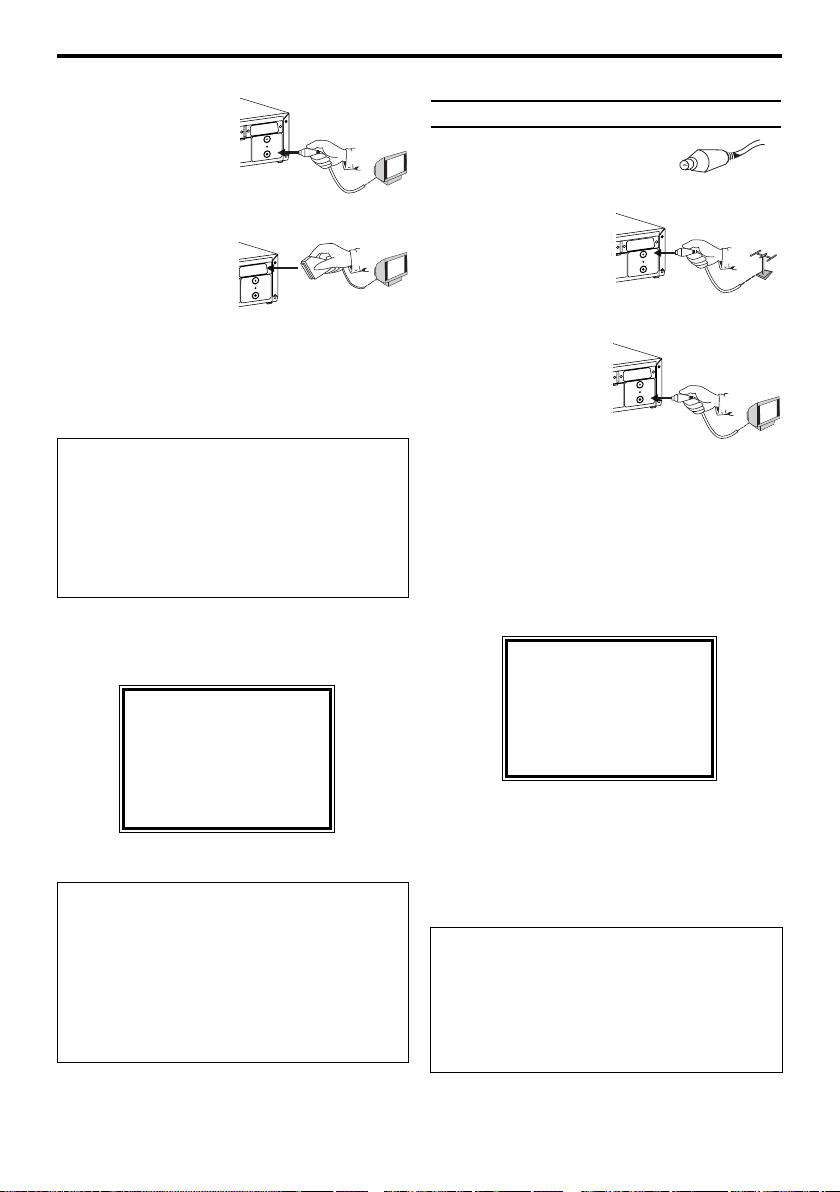
2.Insert one end of the
AERIAL
R
F O
UT
TV
A
E
RIA
L
RF OUT
RF OUT
T
V
AE
RIA
L
RF OUT
R
F O
UT
TV
A
ER
IAL
TV
R
F
O
U
T
T
V
A
E
R
IA
L
2.
supplied aerial cable
into the RF OUT at
the back of the video
recorder and the
other end into the
aerial input socket at the back of the TV set.
3.Plug one end of a
3.
scart cable into the
scart socket TV at
the back of the video
recorder and the
other end into the suitable scart socket on
your TV reserved for the video recorder operation (see your TV's operating instructions).
4.Switch on the TV.
4.
5.Insert AC cable into the wall socket.
5.
My TV has several scart sockets. Which one
should I use?
Select that scart socket which is suited for the
video output as well as for the video input.
My TV offers me a selection menu for the
scart socket.
Select 'TV' as a connection source of this scart
socket.
6.If the connection was properly made and
6.
your TV was automatically switched to the
programme number for the scart socket, you
will see the following picture:
PLEASE CONNECT AERIAL OR
CABLE TO THE VCR
THEN...
+ KEY
PUSH P
OR...
FOR PLAY ONLY - PUSH PLAY
Then, read the paragraph 'Preparation for use' in
the chapter 'Installing your video recorder'.
My screen is empty
Many TVs are switched to the programme number for the scart socket by way of a control signal sent through the scart cable.
If the TV does not automatically switch to the
scart socket programme number, manually
change to the corresponding programme number on your TV (see your TV's operating instructions).
Connecting without a scart cable
Have the following cables ready:
an aerial cable.
1.Switch off your TV.
1.
2.Remove the aerial
2.
cable plug from the
aerial input socket of
the TV. Insert it into
the AERIAL at the
back of the video
recorder.
3.Insert one end of the
3.
supplied aerial cable
into the RF OUT at
the back of the video
recorder and the
other end into the
aerial input socket at the back of the TV.
4.Insert AC cable into the wall socket.
4.
5.Switch on your TV and select the programme
5.
number used for video playback on your TV
set (see your TV's operating instructions).
6.Select this programme number and manually
6.
start the TV's channel search as if you wanted to save a new TV channel until the next
screen appears.
PLEASE CONNECT AERIAL OR
CABLE TO THE VCR
THEN...
+ KEY
PUSH P
OR...
FOR PLAY ONLY - PUSH PLAY
I do not see a picture above
* Check the cable connections.
* Repeat the channel search on your TV.
7.Save this programme number setting on your
7.
TV for video recorder operation.
You can find more details in chapter 'Preparation
for use'.
Programme number for video recorder operation
You have now saved a programme number for
use by your video recorder as you would a regular TV channel. This programme number must
now be used in future for video recorder playback ('video recorder' TV channel).
5
EN
