Page 1
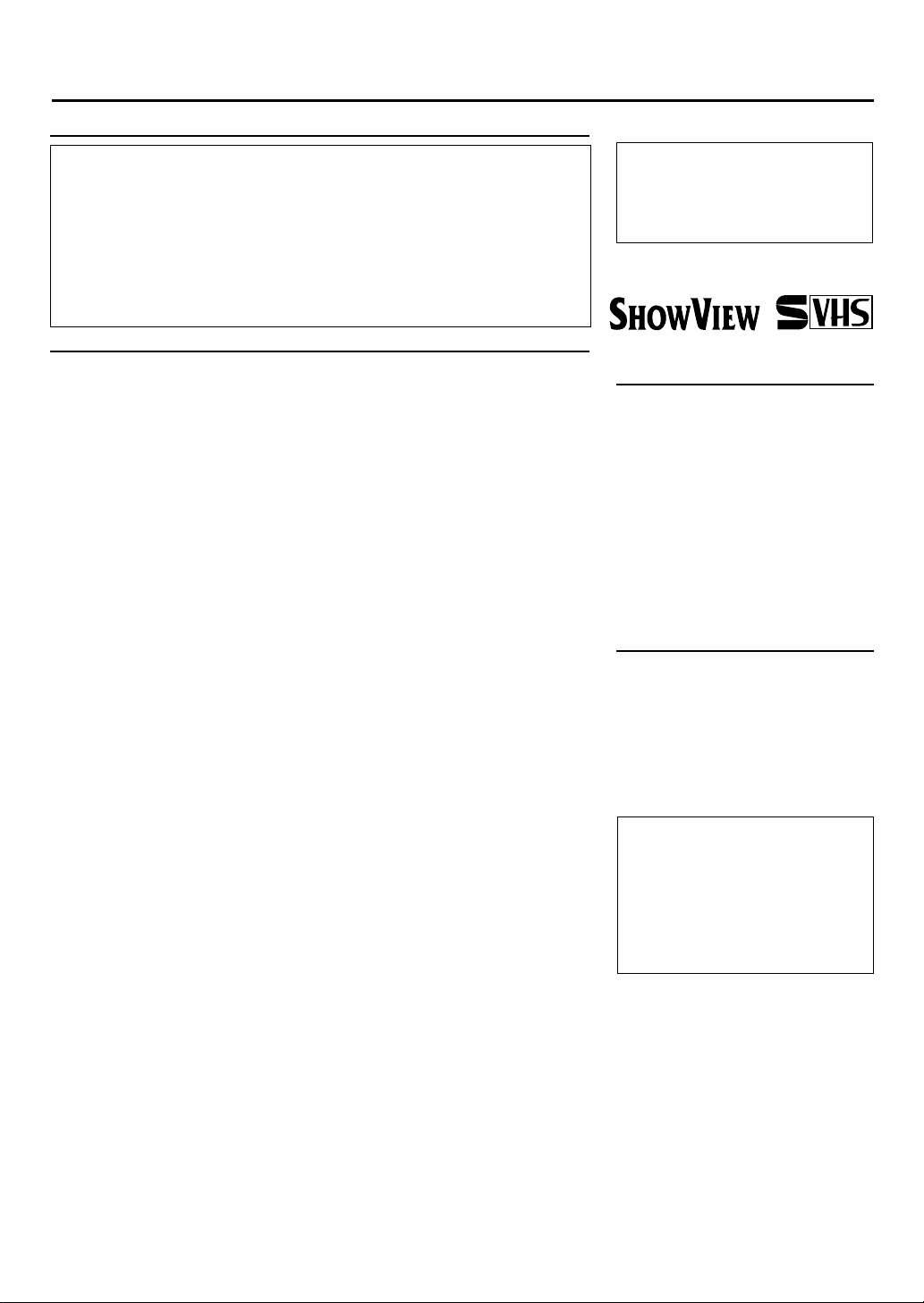
T
ABLE
Safety Precautions
OF
C
ONTENTS
WARNING: DANGEROUS
VOL TAGE INSIDE
WARNING: TO PREVENT FIRE OR SHOCK
HAZARD, DO NOT EXPOSE THIS UNIT
TO RAIN OR MOISTURE.
• The STANDBY/ON and VCR POWER buttons do not completely shut off
the mains power from the unit, but switches operating current on or off only.
• The rating plate is on the rear of the unit.
Table of Contents
Description of Controls ......................................................................................... 3
Front Panel .................................................................................................. 3
Remote Control........................................................................................... 4
Rear Panel ................................................................................................... 6
On-Screen Display ...................................................................................... 6
Display Window.......................................................................................... 7
Getting Connected Up........................................................................................... 8
VCR to TV Connection using the RF Connection...................................... 8
VCR to AV TV Connection using the SCART Connection........................ 8
VCR to AV TV Connection using the S-video Connection........................ 9
Setting Up ............................................................................................................. 10
Auto Set Up/Preset Download .................................................................. 10
Setting the V ideo Channel......................................................................... 15
Menu Operations....................................................................................... 16
Power Save Mode ..................................................................................... 16
Language Setting ...................................................................................... 16
Preset Download ....................................................................................... 16
Auto Channel Setting ................................................................................ 17
Manual Channel Setting............................................................................ 17
Clock Setting............................................................................................. 20
HOWVIEW
S
Basic Operations.................................................................................................. 21
Selecting Colour Mode ............................................................................. 21
Playback.................................................................................................... 21
Recording.................................................................................................. 22
Automatic Operations ............................................................................... 22
Advanced Operations .......................................................................................... 23
Special Effect Playbacks........................................................................... 23
Tracking Adjustments ............................................................................... 23
Index Search.............................................................................................. 23
SmartPicture.............................................................................................. 24
DSPC ........................................................................................................ 24
Digital TBC/NR ........................................................................................ 25
Digital 3R.................................................................................................. 25
Receiving/Recording NICAM Stereo And Bilingual Programmes .......... 25
Selecting Monitor Sound .......................................................................... 25
Using On-Screen Display ......................................................................... 26
One Touch Recording (OTR) .................................................................... 26
Record End Search.................................................................................... 26
Selecting Recording Format ..................................................................... 27
Selecting AV1 and AV2 Input signal ......................................................... 27
Automatic Satellite Programme Recording .............................................. 28
S-VHS ET ................................................................................................. 28
CinemaLink Functions.............................................................................. 28
Timer Recording Using S
Timer Recording ....................................................................................... 30
Turbo T imer .............................................................................................. 31
T ape Duplication....................................................................................... 33
Audio Dubbing ......................................................................................... 34
System Connections............................................................................................. 35
Connection To a Satellite Tuner (Simple Connections)............................ 35
Connection To a Satellite Tuner (Perfect Connections)............................ 35
Connection To a Satellite Tuner (Basic Connections) .............................. 36
Connection To a Decoder.......................................................................... 36
Operating TV ....................................................................................................... 37
Operating Satellite Tuner.................................................................................... 38
Before Requesting Service .................................................................................. 39
Specifications........................................................................................................ 40
®
Set Up ................................................................................... 20
HOWVIEW System............................................. 29
— 2 —
WARNING
Any unauthorized changes or
modifications to this equipment void
the user’s authority to operate it.
®
625
Introduction
Congratulations on purchasing your
new VCR.
You can’t wait to get it working, but
before you do, spare a few moments to
read this brief introduction to the world
of video recording. It may repay you
handsomely in terms of improved
results, and avoiding of costly mistakes.
Positioning
Do not place the VCR directly on top
of, or underneath, your TV set. Ensure
that there is at least 20 cm between the
VCR and the TV set, and that air can
circulate freely through the ventilation
openings of the VCR.
IMPORTANT
Audio-Visual material may consist of
copyrighted works which must not be
recorded without the authority of the
owner of the copyright.
Please refer to relevant laws in your
country.
HOWVIEW is a register ed trademark of
S
Gemstar Development Corporation.
HOWVIEW system is manufactured
The S
under licence from Gemstar
Development Corporation.
This product complies with the
requirements of the directive
73/23/EEC+89/336/EEC+93/68/EEC.
Page 2
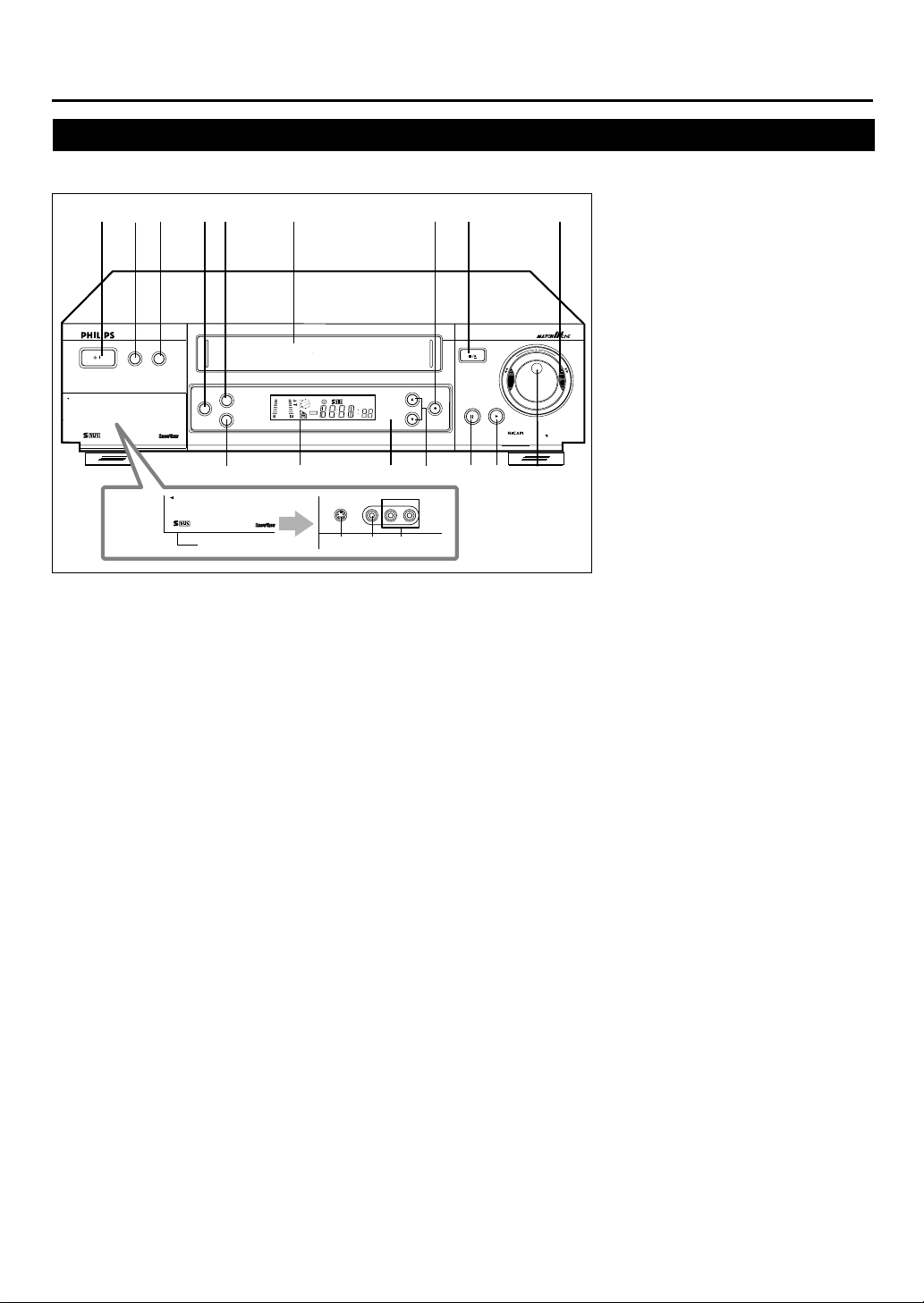
D
ESCRIPTION
Front Panel
OF
C
ONTROLS
1
STANBY/ON
/
OPEN AV FRONT CONNECTORS
625
23
VR 1000 VIDEO CASSETTE RECORDER
S-VHS ET
DIGITAL TBC/NR
4
5
DISPLAY
SPEED
AUDIO DUBBING
13
OPEN
Open the lid
625
1 STANDBY/ON button
• Turns the VCR on or off.
• Sets the VCR for an unattended
recording (timer recording) after
timer settings are completed. (P.29)
(P.30)
2 S-VHS ET button
Selects S-VHS ET recording mode
when pressed. The lamp (the button
itself) will lit. (P.28)
3 DIGITAL TBC/NR button
Removes jitter from fluctuating video to
deliver a stable picture. (P.25)
The lamp (the button itself) will lit.
(P.28)
4 SPEED button
Selects the tape speed for recording (SP
or LP). During playback, the tape speed
is automatically selected (SP, LP or
SLP). (P.22, P.29, P.30)
SP, LP : For PAL signal
SP, SLP : For NTSC signal
5 DISPLAY button
Displays the time counter, present time,
channel number, and tape remaining
time.
+8
4
0
6
-
15
dB
12
NORM
6
REVIEW
SP SLP
VPS/PDC
VCR
14
VIDEO
S-VIDEO
10
11 12
15
L AUDIO R
PROGRAMME
7
REC/OTR
16
6 Cassette compartment
Where a video cassette is inserted.
7 REC/OTR ¶ button
• Starts recording when pressed once.
(P.22)
• Starts a recording for 30 minutes to
6 hours long when pressed more than
once. The shut-off time increases in
30 minute intervals. (P.26)
8 STOP/EJECT 7 / 0 button
Stops the tape when the tape is running.
(P.21, P.22)
Press again to eject the cassette when
the tape is not running. (P.21, P.22)
9 SHUTTLE ring
• Rewinds or fast forwards the tape
when the tape is not running. (✈P.23)
• Starts reverse or forward rapid visual
search during playback or still
picture mode. (✈P. 21, P.23)
10 S-VIDEO input jack
For connecting to the SVideo output jack on another VCR or a
portable video camera. (✈P.33)
8
STOP/EJECT
17
9
For connecting to the video output jack
on another VCR or a portable video
camera. (✈P.33)
12 AUDIO input jacks
11 VIDEO input jack
For connecting to the audio output jacks
on another VCR or a portable video
camera. (✈P.33)
@
F
O
R
D
W
N
I
A
R
W
E
R
D
13 AUDIO DUBBING button
Replaces the normal audio sound of a
PLAYPAUSE/STILL
TURBO
DIGITAL STEREO
DRIVE
18
19
previously recorded tape with a new
soundtrack, using an audio component
(✈P.34)
14 Display window
See page 7.
15 IR (infrared) remote sensor
Receives the signal from the (IR) remote
control.
16 PROGRAMME 5 / ∞ buttons
• Changes the channels on the VCR.
Release at a desired channel.
• Moves the cursor up and down when
using the menus. (✈P.16)
• Adjusts the tracking during playback,
still picture and slow motion picture
(✈P.23)
17 PAUSE/STILL 8 button
Stops the tape during recording (pause)
or playback (still picture). (✈P.21, P.22)
Press again to resume normal recording.
Press PLAY 3 to resume normal
playback.
Activates slow motion picture when
pressed for more than 2 seconds during
playback. (✈P.23)
18 PLAY 3 button
Starts normal playback. (✈P.21)
19 Jog dial
Advances or reverses the picture frame
by frame in the still picture mode
(✈P.23)
— 3 —
Page 3
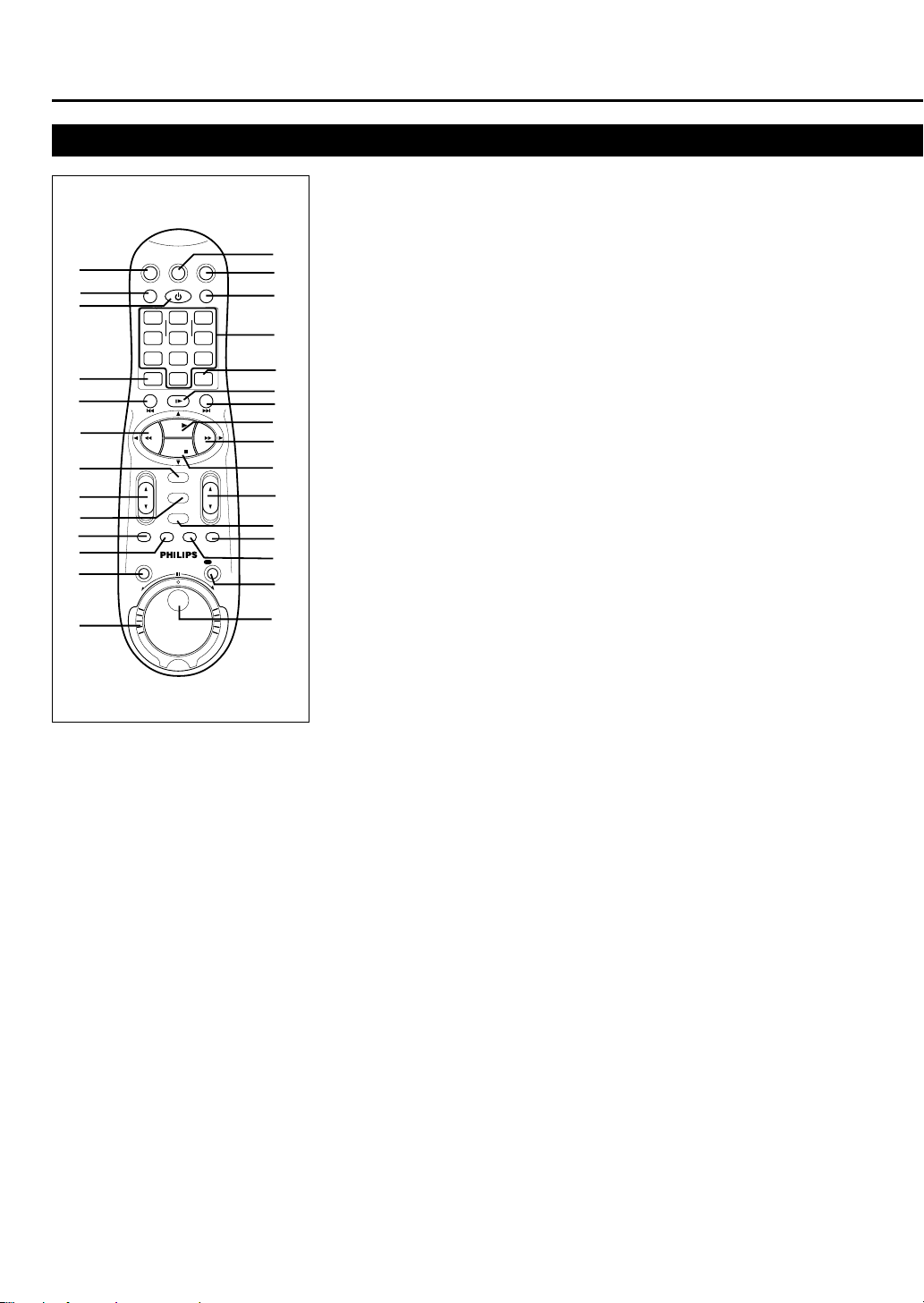
D
ESCRIPTION
Remote Control
OF
C
ONTROLS
(CONTINUED)
14
15
16
17
18
19
20
21
22
23
24
25
26
27
28
29
10
11
12
13
1
2
SAT
VCR/TV
3
START STOP DATE
VPS/PDC DAILY
SPEED DBS/SAT
4
5
ALT
-
REW FF
6
7
8
9
TURBO
TIMER
JOG/SHTL
REV
VCRTV
POWER
SMARTPICTURE
QUICK PROGRAMMING
+
1 2 3
-+-
4 5 6
WEEKLY
78 9
CLEAR
0
STILL/SLOW
.......... ..........
+
PLAY
STOP
CHVOL
OK/STATUS
MENU
TIMER
AUDIO/
SKIP
REC END
MUTE
SEARCH
SEARCH
REC
/OTR
FWD
Using this remote control to
operate TV or satellite tuner
You can use this remote control to
operate your TV or satellite tuner.
To operate TV, see page 37.
To operate satellite tuner, see page 38.
1 SAT button
Makes the remote control ready for
operating the satellite tuner .
2 VCR/TV button
Before using this button, press VCR or
TV to select your target component.
• After pressing VCR (Only for scart
connection users (✈P.8)):
– Switches TV’s mode between AV
and TV. When pressed and VCR
indicator on the display window
lights, TV mode changes to AV
mode.
When pressed and VCR indicator
goes off, TV mode changes to TV
mode.
• After pressing TV:
– Switches TV’s mode between AV
and TV.
3 POWER button
Before using this button, press VCR,
SAT or TV to select your target
component.
• After pressing VCR:
– Turns the VCR on or off.
– Sets the VCR for an unattended
recording (timer recording) after
timer settings are completed.
(✈P.30)
• After pressing TV, turns the TV on or
off.
• After pressing SAT, turns the satellite
tuner on or off.
4 ALT/SPEED button
ALT:
For some PHILIPS TV only:
After pressing TV, press this button to
go back to the previously selected
channel on TV.
For other manufacturers TVs or for
some satellite tuner;
After pressing TV or SAT, it functions
as the 1- digit/2- digit entry button for
channel switching
SPEED:
After pressing VCR, press this button to
select the tape speed for recording SP or
LP. During playback, the tape speed is
automatically selected (SP, LP or SLP).
(✈P.22)
SP, LP : For PAL signal
SP, SLP : For NTSC signal
5 STILL/SLOW / ™button
• During a slow motion picture, adjusts
the playback speed in the reverse
direction (✈P.13)
Press PLAY 3 to resume normal
playback.
• Locates an index marked at the
beginning of every recording.
(✈P.23)
6 1 (Rewind) / 2 button
Before using this button, press VCR or
TV to select your target component.
• After pressing VCR:
– Rewinds the tape. Also, during
playback, starts rapid reverse
visual search. (✈P.23)
– Goes back to the previous menu
screen when using the menus.
(✈P.16)
• For some PHILIPS TVs only:
After pressing TV, operates the TV’s
menus.
7 OK/STATUS button
Before using this button, press VCR or
TV to select your target component.
• After pressing VCR:
– Goes to the next item on the VCR
menu.
– Displays the time counter, present
time, channel position, and
remaining tape length. (✈P.26)
• After pressing TV:
For some PHILIPS TV only:
– Displays the TV’s on-screen
information.
For other manufacturers’ TVs or
satellite tuner:
Functions as the ENTER button if
your TV requires pressing ENTER
after selecting a channel position.
55
8 VOL (volume)
Changes the TV volume.
Release at desired volume.
∞∞
5 /
∞ buttons
55
∞∞
9 MENU button
Before using this button, press VCR or
TV to select your target component.
• After pressing VCR, calls up the
main menu. (✈P.16)
• Exits the menu screen when using the
menus.
• For some PHILIPS TVs only:
After pressing TV, calls up the TV’s
main menu.
10 TURBO TIMER button
Press to engage the Turbo Timer mode
(✈P.31)
11 AUDIO/MUTE button
Before using this button, press VCR or
TV.
• After pressing VCR, selects sound
output mode. (✈P.25)
• After pressing TV, turns off the TV
sound.
12 JOG/SHTL (shuttle) button
and lamp
Activates the jog dial and shuttle ring
on the remote control when the lamp
(the button itself) is lit. (✈P.23)
13 Shuttle ring
Starts reverse or forward rapid visual
search during playback or still picture
mode. (✈P.23)
14 TV button
Makes the remote control ready for
operating the TV.
15 VCR button
Makes the remote control ready for
operating the VCR.
16 SMARTPICTURE button
Selects the SmartPicture mode. (✈P.24)
— 4 —
Page 4
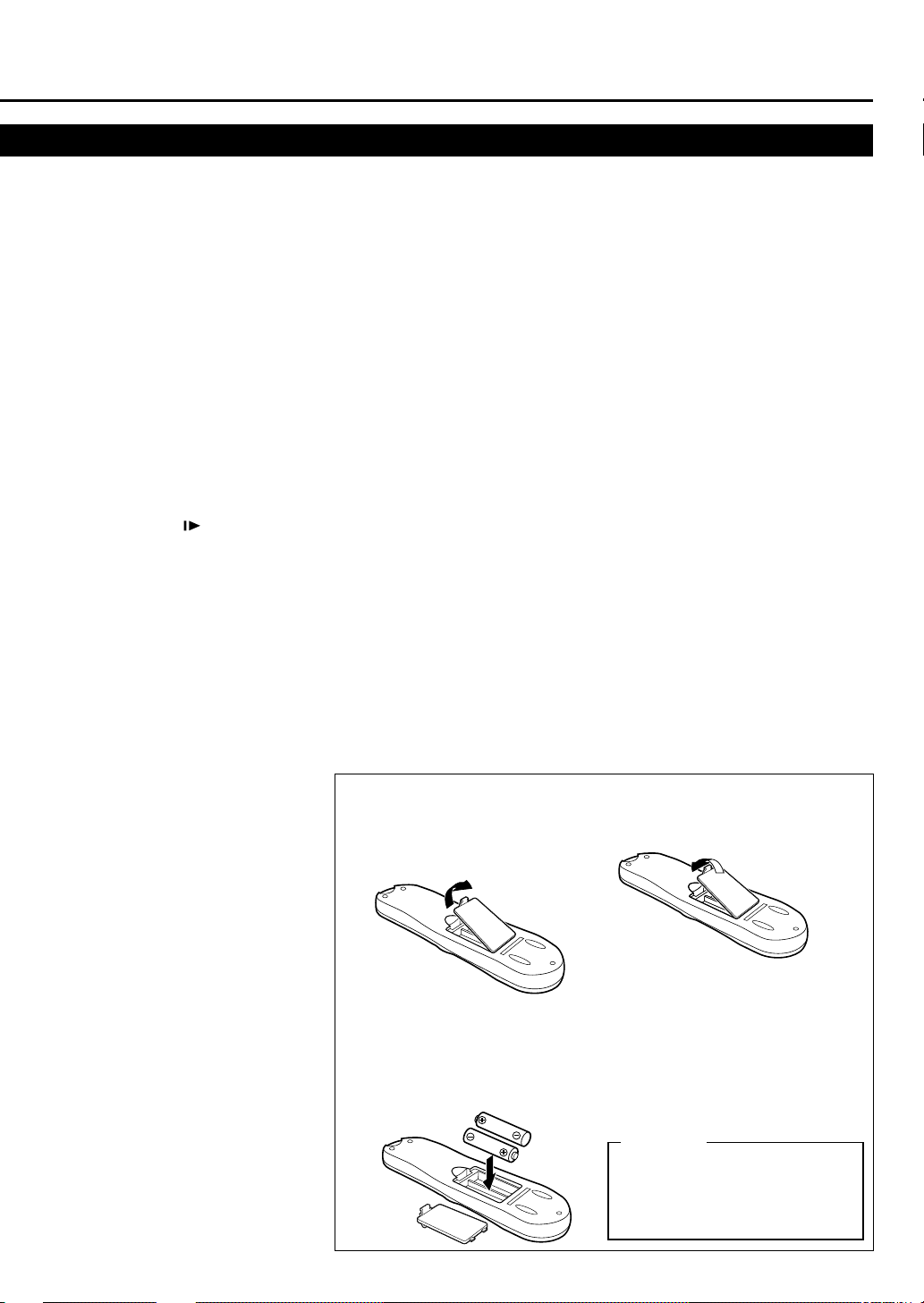
17 Number buttons
(0, 1, 2, 3, 4, 5, 6, 7, 8
and 9)
Before using these buttons, press VCR,
TV or SAT to select yout target
component.
• Press to select a channel on the VCR
satellite tuner or TV.
To select channels 1 to 9, press 0
then the channel you want. For
example, for channel 4, press 0 then
4.
• Also used to programme the Timer
Recordings. (✈P.29, P30)
18 CLEAR button
• Erases unwanted timer programmes.
(✈P.31)
• Resets counter to 0:00:00.
19 STILL/SLOW button
• Stops the tape during recording
(pause) or playback (still picture)
temporarily. (✈P.22, P.23)
Press again to resume normal
recording.
Press PLAY 3 to resume normal
playback.
• Activates slow motion picture when
pressed for more than 2 seconds
during playback. (✈P.23)
20 STILL/SLOW / £ button
• During a slow motion picture, adjusts
the playback speed in the forward
direction (✈P.13)
Press PLAY 3 to resume normal
playback.
• Locates an index marked at the
beginning of every recording.
(✈P.23)
21 PLAY 3 / 5 button
Before using this button, press VCR or
TV to select your target component.
• After pressing VCR:
– Starts normal playback. (✈P.22)
– Moves up the cursor when using
the menus. (✈P.16)
• For some PHILIPS TV only:
After pressing TV, operates the TV’s
menus.
22 ¡ (Fast forward) /
3 button
Before using this button, press VCR or
TV to select your target component.
• After pressing VCR:
– Fast forwards the tape. Also during
playback, starts rapid forward
visual search. (✈P.21)
– Changes the setting of a menu
item. (✈P.16)
• For some PHILIPS TVs only:
After pressing TV, operates the TV’s
menus.
23 STOP 7 /
• After pressing VCR:
– Stops the tape. (✈P.21)
– Moves down the cursor when
• For some PHILIPS TVs only:
After pressing TV, operates the TV’s
menus.
∞∞
∞ button
∞∞
using the menus. (✈P.16)
24 CH (channel) 5 / ∞ button
Before using this button, press VCR,TV
or SA T.
• After pressing VCR, changes the
channels on the VCR. Release at a
desired channel.
• After pressing TV, changes the
channels on the TV. Release at a
desired channel.
• After pressing SAT, changes the
channels on the satellite tuner.
Release at a desired channel.
25 TIMER button
Displays the Timer Recording menu.
26 REC (ord) END SEARCH
button
Press prior to recording a programme to
find the end of previously recorded
program and the unrecorded portion of
a tape. (✈P.26)
To insert the batteries:
1 Remove the battery compartment lid
from the bottom of the remote
control.
2 Install two AA batteries —
R6(SUM-3)/AA — matching
polarity indicated inside the battery
compartment.
27 SKIP SEARCH button
Press during tape playback to fast
forward 30 seconds of a tape. (✈P.23)
28 REC (record)/OTR button
• Starts recording when pressed once.
(✈P.22)
• Starts a recording for 30 minutes to 6
hours long. When pressed more than
once, the shut-off time increases in
30-minute intervals. (✈P.26)
29 Jog dial
Advances or reverses the picture frame
by frame in the still picture mode.
(✈P.23)
Note:
The following buttons will glow when you
use or place the remote control in the dark
area.
• PLAY
3
• STOP
7
•
¡
(Fast forward)
•1 (Rewind)
• VOL (ume) 5/
• CH (annel) 5/
∞
∞
3 Replace the lid.
Note:
This remote control and batteries are
supplied accessories.
Check to make sure they are included.
Also, check “Specifications” to see what
other accessories are included.
CAUTION
On Battery Replacement
Do not mix old and new batteries.
(Also never mix alkaline batteries
with manganese batteries.)
— 5 —
Page 5
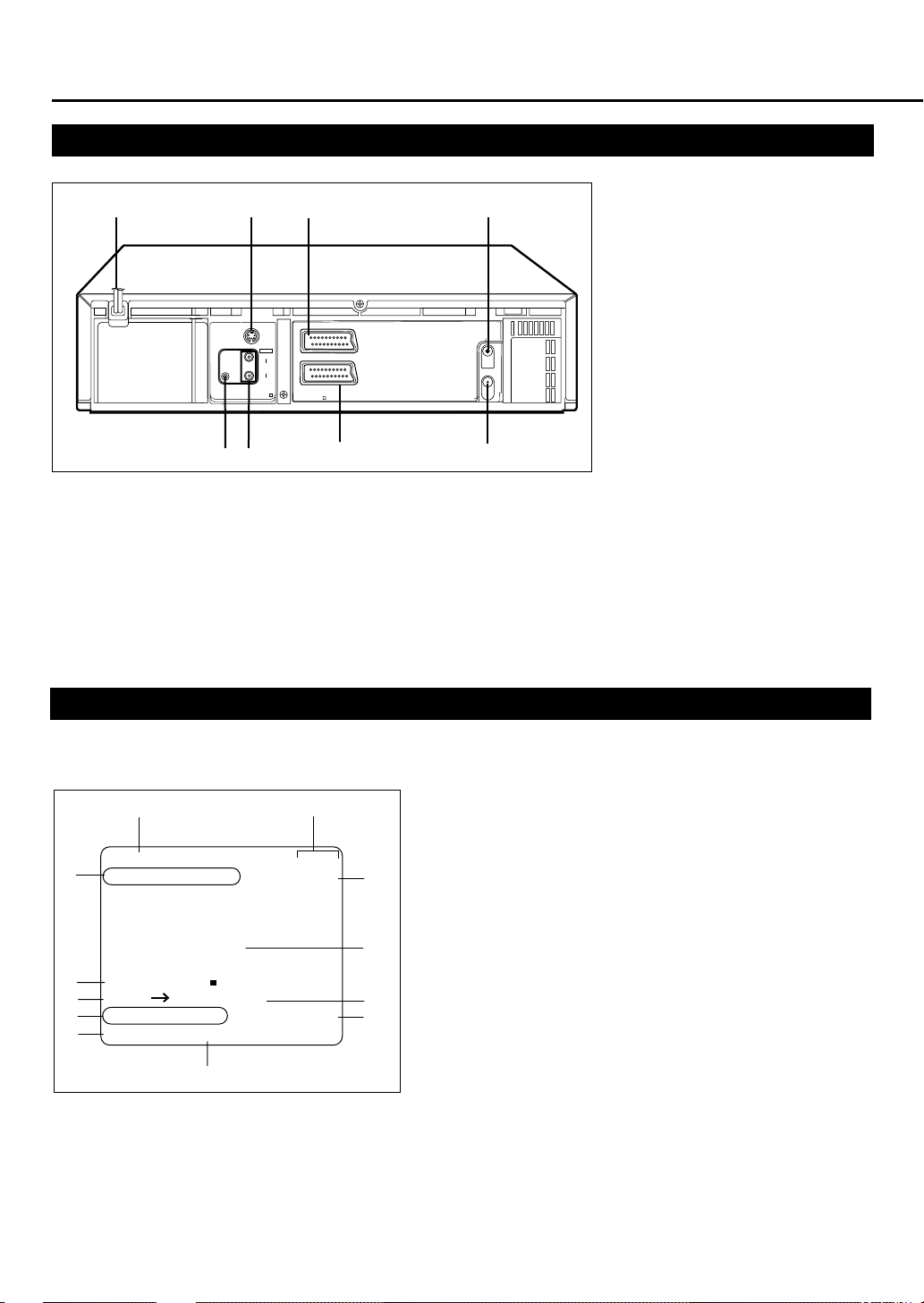
D
ESCRIPTION
Rear Panel
OF
C
ONTROLS
(CONTINUED)
S
PAUSE
TELEC.
5
OUT
SORTIE
2
LP30713-006
6
1
1 AC (alternating current)
power cord
Connect the AC power cord to an AC
outlet.
2 S-VIDEO out jack
For connecting to the S-Video input jack
on a TV or another VCR. (✈P.8, P.9,
P.33)
On-Screen Display
AUDIO
SORTIE
3
4
5 Remote PAUSE connector
Enables connection to second recorder
equipped with R.A. Edit connector.
6 AUDIO OUT jacks
For connecting to the audio input jack
on a TV or another VCR. (✈P.9, P.33)
ANT. IN
ANTENNE
RF OUT
ANTENNE
SORTIE
ENTREE
IN/OUT
AV1 (L-1)
AV2 (L-2)
ENTRE/SORTIE
IN/DECODER
ENTRE/DECODEUR
L
OUT
R
LP20914-005
7 AV2 (L-2) IN/DECODER
connector
For connecting to the AV terminal on
another VCR, satellite tuner or decoder.
(✈P.33, P.35, P.36)
8 RF OUT (output) terminal
7
3 AV1 (L-1) IN/OUT connector
8
(to TV)
Use the supplied RF coaxial cable to
connect this terminal to the UHF/VHF
input terminal on the TV. (✈P.8)
(SCART)
For connecting to the AV terminal on
TV or another VCR. (✈P.8, P.33)
4 ANT. (antenna) IN (input)
terminal (from Antenna)
Connect your antenna or cable to this
terminal. (✈P.8)
The following information (VCR operating status) appears on the TV screen. (✈P.26)
2
1
1. Current time
2. Operation mode
PLAY 11:55
3
NICAM STEREO CH01
8
3. Receiving broadcast
4. Tape position indicator
5. Colour mode
6. Remaining tape length
7. T ape speed
AUTO
4
B------------+---- -----+--------+-----E
NTSC PAL TV HIFI
5
REMAIN 2:59 INDEX -9
6
LP -0:59:59
7
9
10
11
8. Channel position number
9. SmartPicture setting
10. Sound output mode
11. Index number
12. Time counter
12
— 6 —
Page 6
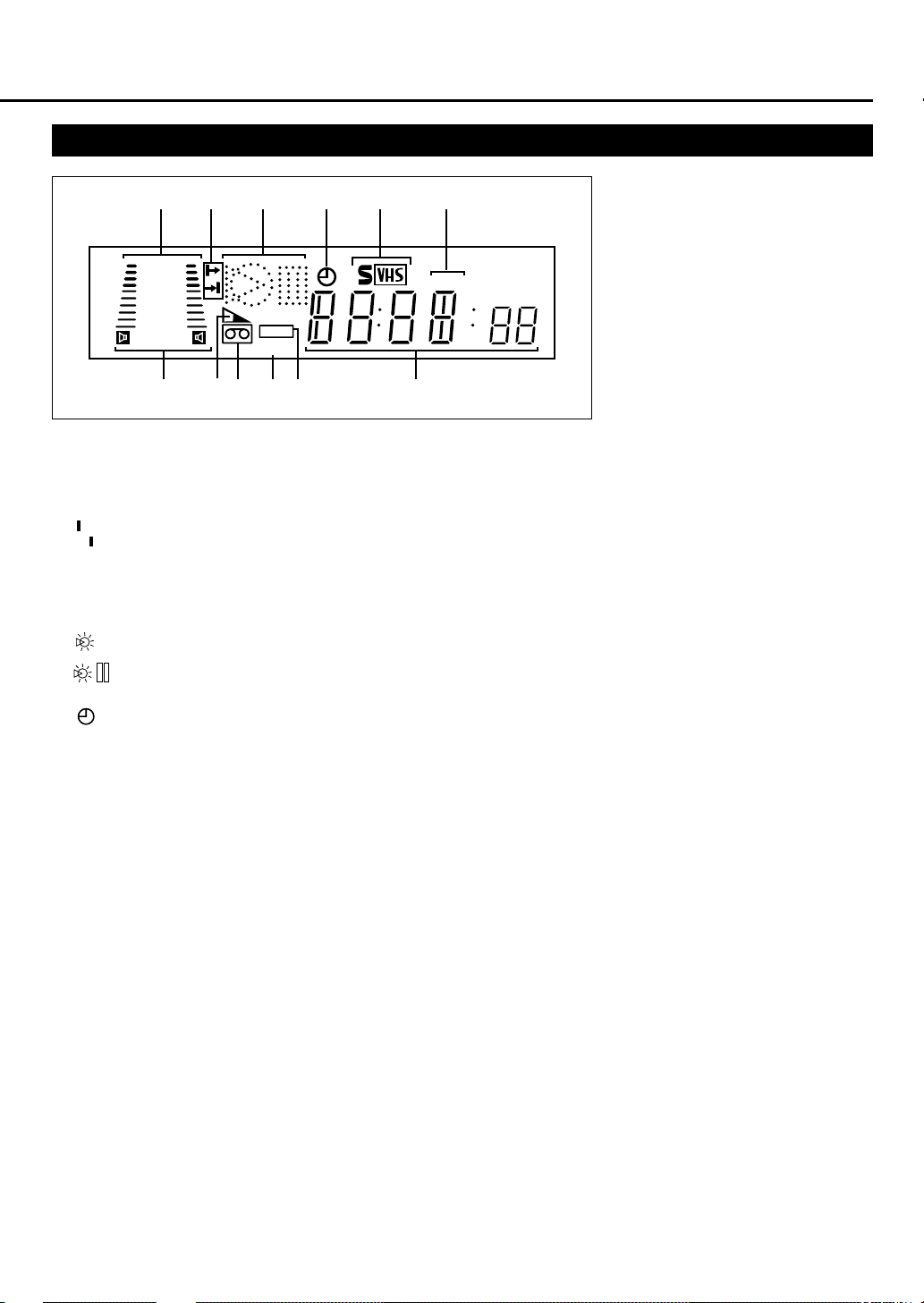
Display Window
1
2
3
+8
4
0
6
-
15
dB
NORM
7
VPS/PDC
VCR
91011 12
8
1 Sound level indicator
Indicates the audio signal level.
2 Programme Time Indicators
\\
\ :Start programme time.
\\
||
| :Stop programme time.
||
3 Operation mode indicators
‡‡
‡ : Lights up during recording.
‡‡
##
# : Lights up during playback.
##
**
* : Lights up during a pause.
**
##
: “
#” lights up and “
##
during audio dubbing.
##
:“
#jj” lights up and “
##
during audio dubbing pause.
‡‡
‡” blinks
‡‡
‡‡
‡” blinks
‡‡
4 (Timer) indicator
Lights up when the VCR is set for an
unattended recording (timer recording).
(✈P.29, P.30)
5 S-VHS indicator
Lights up while playing a tape recorded
in S-VHS format or with S-VHS ET
function, while recording on an S-VHS
tape using S-VHS format and while
recording on a VHS tape with S-VHS
function.
4
5
6
SP SLP
6 Speed indicator
Indicates the tape speed.
SP – Standard Play
LP – Long Play
SLP – Super Long Play
(For NTSC playback only)
7 Sound output mode indicator
Indicates audio output mode currently
selected. (✈P.25)
8 Tape Remaining Time
indicator
Displays the time remaining on tape
after pressing DISPLAY on the front
panel (or OK/STATUS on the remote
control).
9 ] (Cassette-in) indicator
Lights up when there is a cassette in the
VCR.
10 VCR indicator
Lights up when the VCR/TV button is
pressed or when playback is started or
when scrambled broadcast is received.
11 VPS/PDC indicator
Blinks while VPS/PDC signal detecting
mode is engaged.
12 Digital clock/counter/
Channel indicator
• Normally the present time appears.
• When a tape is inserted, the time
counter appears (and is reset to
00:00:00).
If you always rewind your tapes
completely, you can use this counter
reading as an index to find where a
programme starts.
• A channel position number selected
with the TV tuner built in the VCR
appears.
When the external line input is
selected, the following display
appears:
•“L-F” for the front panel Audio/
Video jacks.
•“S-1” for the front panel Audio/
S-Video jacks.
•“L-1” for the rear panel AV1 (L-1)
IN/OUT connector.
•“L-2” for the rear panel AV2 (L-2)
IN/DECODER connector.
•“U:01” appears when the video heads
are dirty.(✈P.39)
— 7 —
Page 7
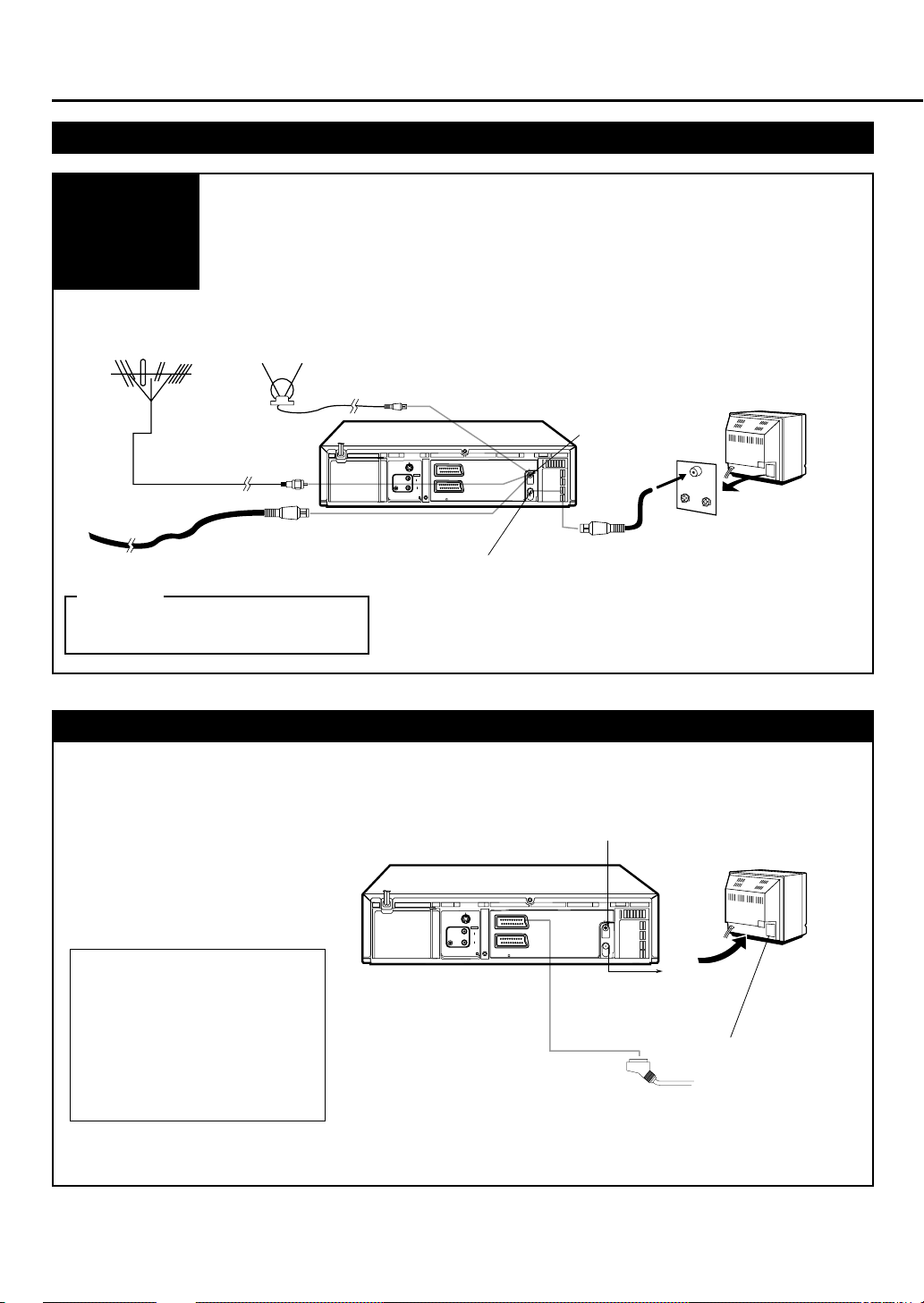
G
ETTING
C
ONNECTED
VCR to TV Connection using the RF connection
To connect to a TV with No 21-pin AV input connector.
Connection
Diagram
Outdoor antenna
Cable
CAUTION
Do not plug the AC power cords until all
connections are completed.
1 Disconnect the antenna or cable from the TV and the AC power cord
of the TV from the AC outlet.
2 Connect the antenna or cable to the VCR.
3 Connect the VCR to the TV using the RF coaxial cable.
4 Plug the AC power cords of the VCR and TV into the AC outlets.
Indoor antenna
OUT
S
SORTIE
AUDIO
L
AUDIO
OUT
R
PAUSE
TELEC.
LP30713-006
LP20914-005
Back of VCR
AV1 (L-1)
AV2 (L-1)
IN/OUT
ENTRE/SORTIE
IN/DECODER
ENTRE/SORTIE
RF OUT
U
ANT. IN
ANTENNE
ENTREE
RF OUT
ANTENNE
SORTIE
P
Back of TV
ANT. IN
VHF
UHF
RF coaxial cable
(supplied)
VCR to AV TV Connection Using the SCART Connection
Make this connection if your TV has a 21-pin AV input connector (SCART) in order to reduce the possibility of interference.
And if you are using a stereo TV, you will need this cable in order to enjoy stereo playback of videotapes.
1. Complete the VCR to TV connection
using RF Connection.
2. Connect the scart cable between the AV1
(L-1) IN/OUT connector of the VCR and
the TV’s 21-pin AV input connector
(SCART).
ATTENTION
After you perform Auto Set Up or
Preset Download (✈P.10), you may
have to set “A/V1 OUTPUT” to
appropriate setting on the Menu
Screen. (✈P.27)
Or, there may be a loss of colour on
the TV.
OUT
S
SORTIE
AUDIO
L
AUDIO
OUT
R
PAUSE
TELEC.
LP30713-006
LP20914-005
IN/OUT
ENTRE/SORTIE
AV1 (L-1)
IN/DECODER
ENTRE/SORTIE
AV2 (L-1)
21-pin
SCART cable
From antenna
ANT. IN
ANTENNE
ENTREE
RF OUT
ANTENNE
SORTIE
To TV
T o TV`s 21-pin
input connector
(SCART)
— 8 —
Page 8
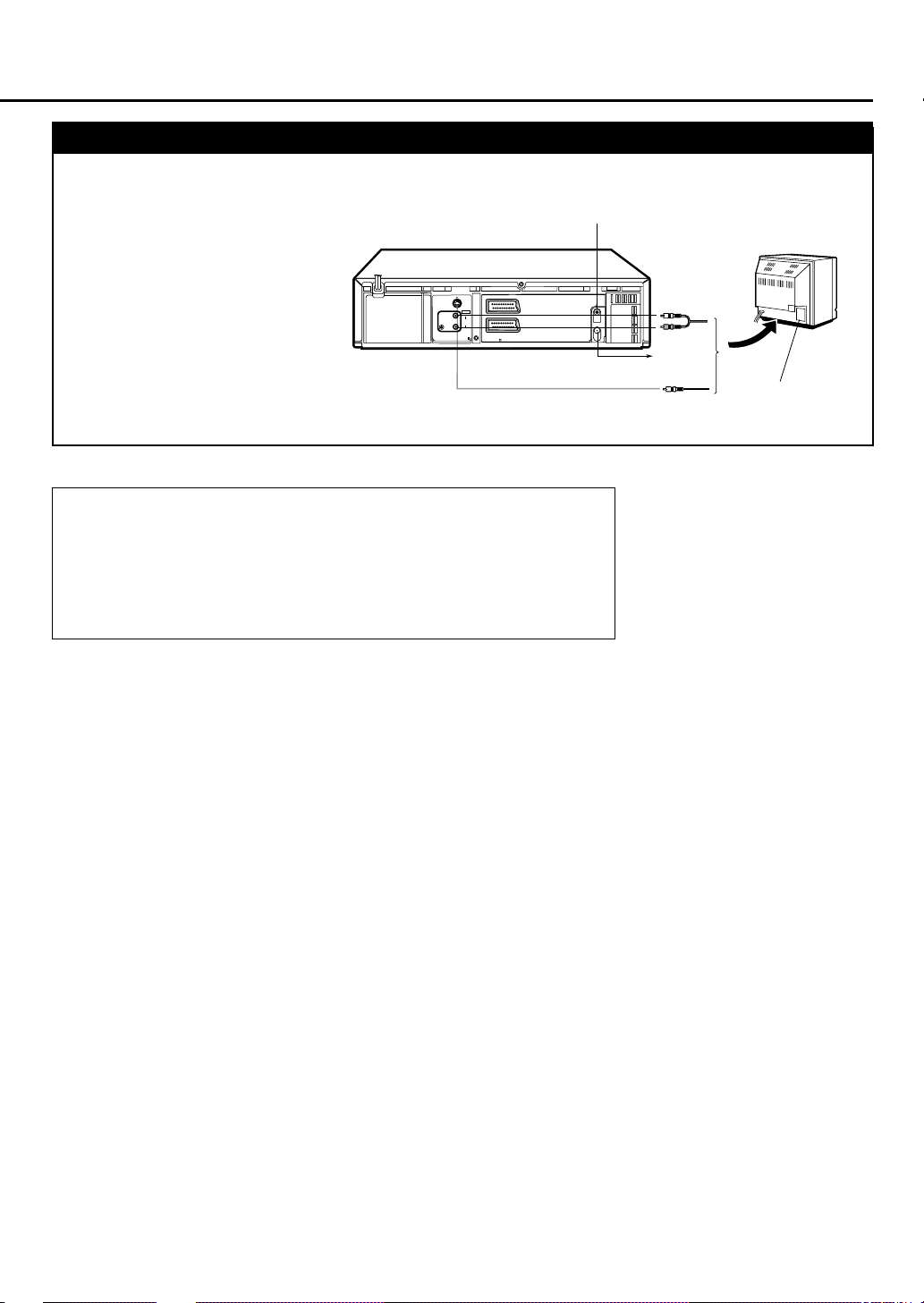
VCR to AV TV Connection Using the S-video Connection
To obtain high-quality S-VHS pictures and Hi-Fi sounds, you can also use the S-VIDEO CONNECTION described below;
1) Complete the VCR to TV connection using the RF Connection.
2) Connect an S-Video/Audio cables between
the S-VIDEO OUT/AUDIO OUT jacks
on the VCR and an S-Video/Audio input
jacks on a TV.
OUT
S
SORTIE
AUDIO
L
AUDIO
OUT
R
PAUSE
TELEC.
LP30713-006
LP20914-005
IN/OUT
ENTRE/SORTIE
AV1 (L-1)
IN/DECODER
ENTRE/SORTIE
AV2 (L-1)
Notes:
• After you plug the AC power cord into a AC outlet, the Country Set display
appears on the TV screen and display window on the VCR’s display
window when the STANDBY/ON (or POWER button on the remote
control) is pressed for the first time to power on the VCR. Go to page 10 to
perform Auto Set Up or Pr eset Download.
• If you are using a Decoder and/or Satellite Tuner, see page 35 and 36 also.
From antenna
ANT. IN
ANTENNE
ENTREE
RF OUT
ANTENNE
SORTIE
S-Video Cable
Audio Cable
To TV
To S-Video and
audio input jacks
— 9 —
Page 9
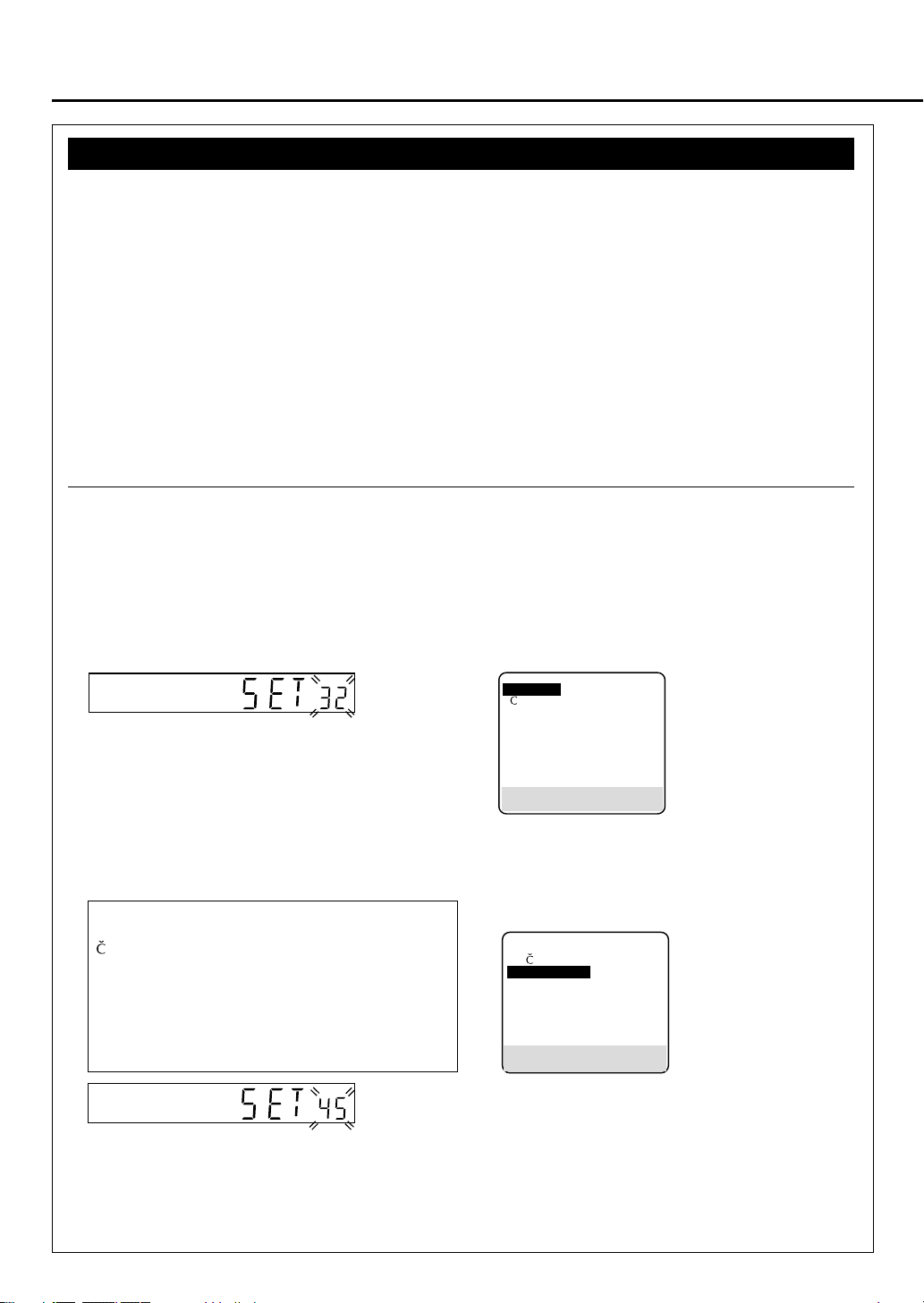
S
ETTING
U
P
Auto Set Up/Preset Download
For the first time you press the ST ANDBY/ON button on the front panel (or POWER button on the remote control) to
turn on the VCR after you plug the AC power cords, the country set display will appear on the TV screen and the VCR’s
display window.
By simply selecting the country* and type of tuner setting (Auto Set or Preset Download), the tuner channels are set
automatically.
*If you live in Belgium (BELGIUM) or Switzerland (SUISSE), you also need to select your language.
If you use Auto Set Up function, the video channel (✈P.15), clock** and guide channel numbers** (✈P.20) are also set
automatically.
If you use Preset Download function, the tuner channels are set by downloading preset data from TV.
Also, the clock** and guide channel numbers** (✈P.20) are set automatically . However, you can use this function only
when you connect between VCR and TV equipped with T-V Link, EasyLink, Megalogic, SMARTLINK, Q-Link,
DATALOGIC or NEXTVIEWLINK function via fully-wired 21-pin SCART cable.
**If you live in Hungary (MAGYARORSZAG), Czech Republic (CESKA REPUBLIKA), Poland (POLSKA) or other countries in
Eastern Europe (OTHER EASTERN EUROPE), you have to set them manually.
Preparation
1 Make sure the TV antenna cable is connected correctly and the VCR’s AC power cord is connected to the AC outlet.
2 If you want to use the on-screen display, set the TV to AV mode (with SCART or S-VIDEO CONNECTION ✈P.8 or
P.9) or UHF channel 36 (with RF connection ✈P.8).
If you live in Hungary (MAGYARORSZAG), Czech Republic (CESKA REPUBLIKA), Poland (POLSKA) or other
countries in Eastern Europe (OTHER EASTERN EUROPE), be sure to use the on-screen display.
3 Turn on the VCR by pressing the STANDBY/ON button or POWER.
The Country Set display appears on the TV screen and/or display window.
Display Window
\BELGIUM
SELECT:
END : MENU
4 ¶ If you are referring to the display window, press 5/∞
on the remote control to select your international
telephone country cord of your country.
International Telephone Country Code
BELGIUM : 32 NORGE : 47
ESKÁ REPUBLIKA : 42 ÖSTERREICH : 43
DANMARK : 45 POLSKA : 48
DEUTSCHLAND : 49 PORTUGAL : 351
ESPAÑA : 34 SUISSE : 41
GREECE : 30 SUOMI : 358
ITALIA : 39 SVERIGE : 46
MAGYARORSZÁG:36
NEDERLAND : 31
OTHER WESTERN EUROPE
OTHER EASTERN EUROPE
:- :EE
¶ If you are referring to the on-screen display, press
5/∞ on the remote control to select your country
name.
On-screen display
ESKÁ REPUBLIKA
DANMARK
DEUTSCHLAND
ESPAÑA
GREECE
ITALIA
MAGYARORSZÁG
NEXT PAGE
5
CONFIRM: OK
∞
BELGIUM
ESKÁ REPUBLIKA
\DANMARK
DEUTSCHLAND
ESPAÑA
GREECE
ITALIA
MAGYARORSZÁG
NEXT PAGE
SELECT: 5∞ CONFIRM: OK
END : MENU
• If you’re using an RF
connection and the on screen display looks
distorted, perform “Setting
the video channel” first.
(✈P.15)
• If you’re using a SCART
connection and the on screen display has no
colour, perform “Selecting
AV1 and AV2 Output/Input
signal” after Auto Set Up or
Preset Download. (✈P.27)
In this example, DANMARK is selected.
¶¶
¶ If you have selected BELGIUM (32) or SUISSE (41), go to step 5.
¶¶
¶¶
¶ If you have selected MAGYARORSZAG (36), CESKA REPUBLIKA (42), POLSKA (48) or OTHER
¶¶
EASTERN EUROPE (EE), go to step 6.
¶¶
¶ If you have selected any other country name (code), press OK/STATUS and then go to step 7.
¶¶
— 10 —
Page 10
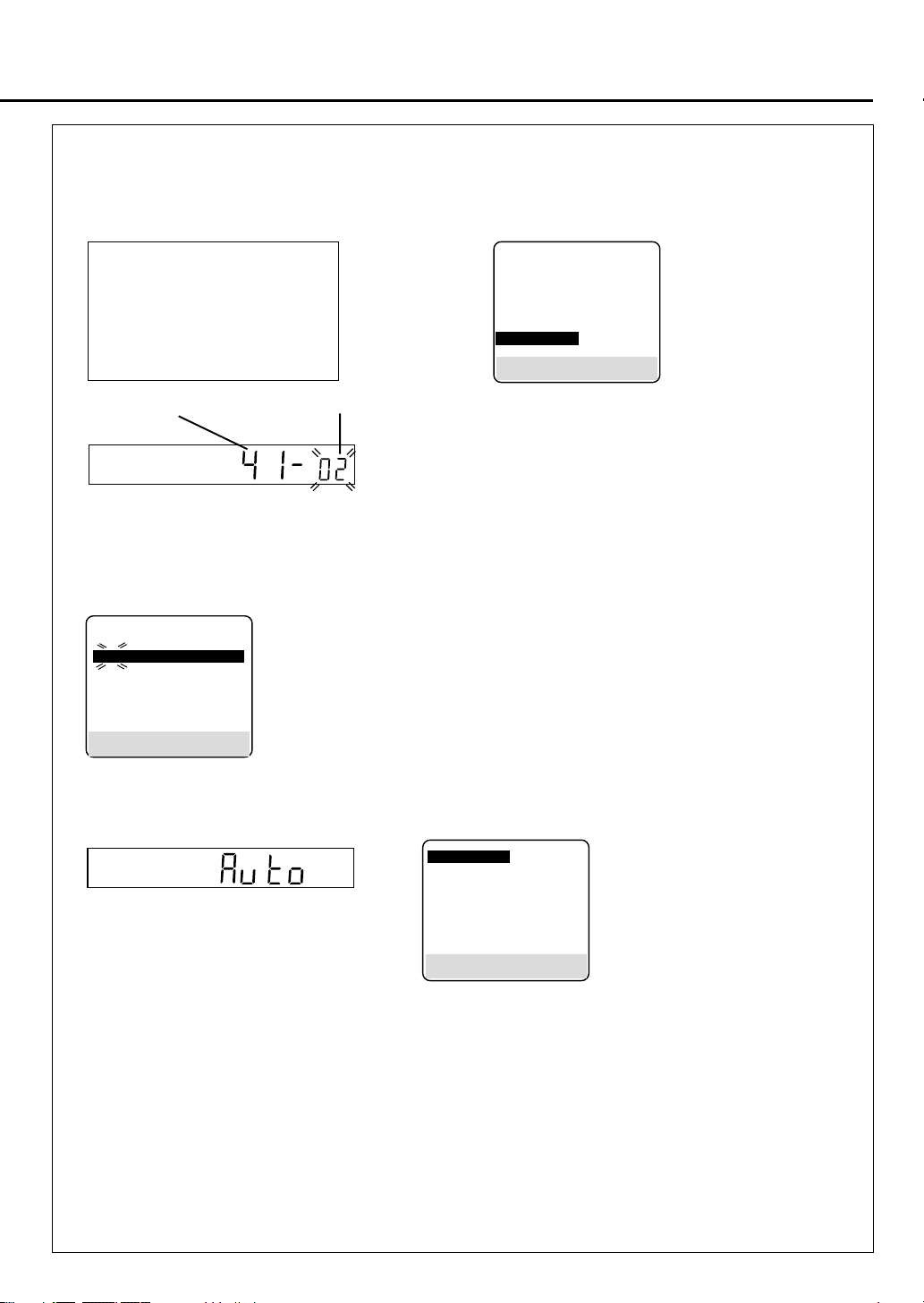
5 Press OK/STATUS on the remote control. The Language Set display appears on the screen and/or display window.
¶ If you are referring to the display window, press
5/∞ to select your language code, then press OK/STATUS.
Skip step 6 and go to step 7.
Language Code
ENGLISH : 01 NORSK : 08
DEUTSCH : 02 SUOMI : 09
FRANCAIS : 03 DANSK : 10
ITALIANO : 04
CASTELLANO : 05
NEDERLANDS : 06
SVENSKA : 07
¶ If you are referring to the on-screen display, press
5/∞ to select your language, then press OK/
STATUS. Skip step 6 and go to step 7.
DANSK
SUOMI
NORSK
SVENSKA
NEDERLANDS
CASTELLANO
ITALIANO
FRANCAIS
\ DEUTSCH
ENGLISH
5
WÄHLEN:
ENDE : MENU
WEITER: OK
∞
International telephone language code
country code
In this example, DEUTSCH is selected
for SUISSE.
6 Press OK/STATUS. The Clock Set screen will appear. Press 5/∞ to set the time and then press OK/STATUS. The
“date” display begins blinking. Repeat the same procedure to set the date and year. Press MENU when clock setting is
finished.
TIME --:--
DATE 01/01/00
¶ When you set the time, press and hold 5/∞ to change the time by 30 minutes.
¶ When you set the date, press and hold 5/∞ to change the date by 15 days.
SET: 5∞ NEXT: OK
END : MENU
7 The following display appears on the screen and/or display window.
¶¶
¶ If you use the Auto Set Up function, go to Auto Set Up on page 12.
¶¶
¶¶
¶ If you use the Preset Download function, go to Preset Download on page 14.
¶¶
\ AUTO CH. SET
FOLLOW TV
SELECT: 5∞ CONFIRM: OK
END : MENU
— 11 —
Page 11
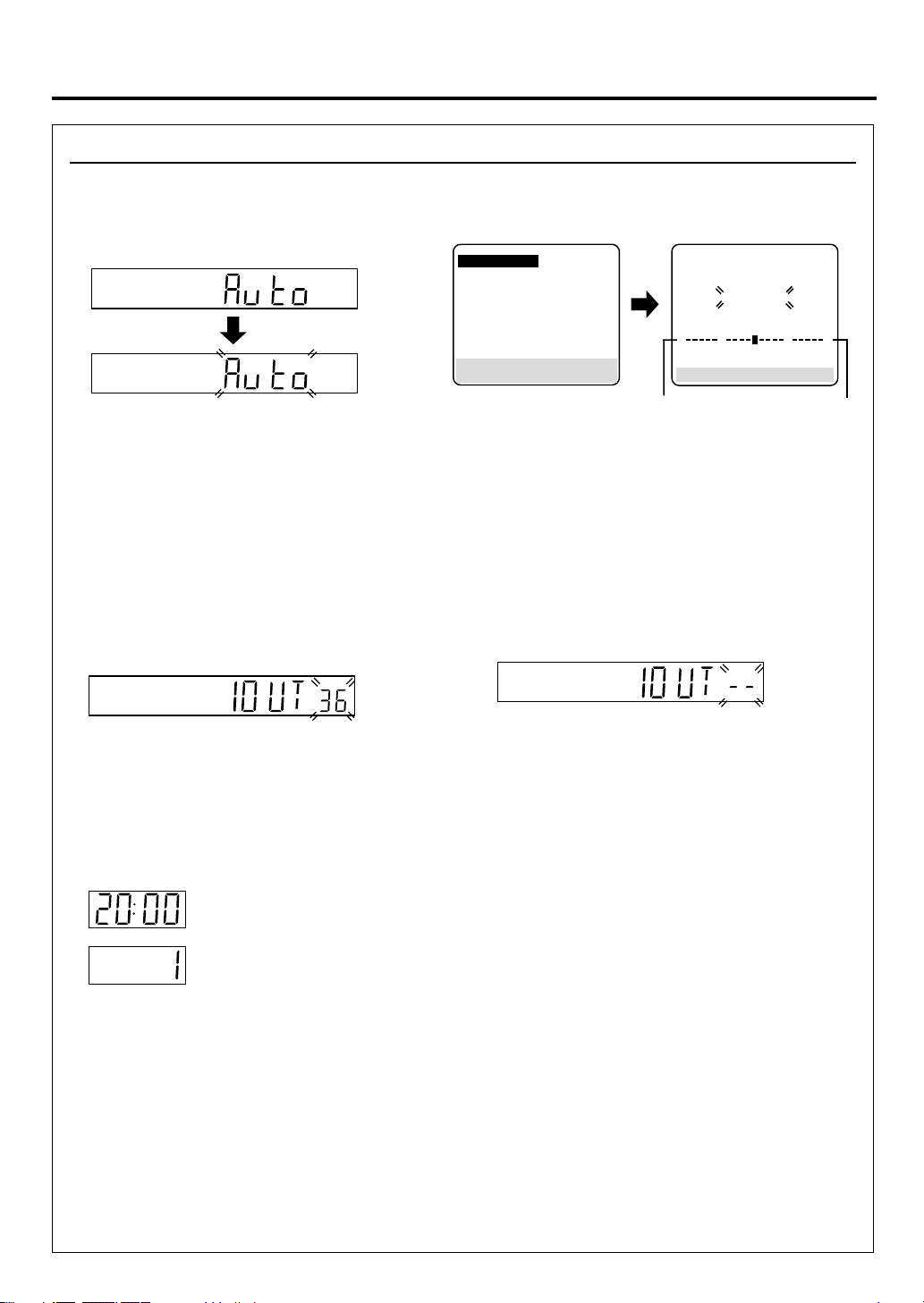
S
ETTING
Auto Set Up
UP
(CONTINUED)
1¶ If you are referring to the display window , press
5/∞ to select “Auto” and press OK/STATUS.
Do NOT press any button on the front panel or remote control until the display window shows either the display as
illustrated in step 2 or “– –:––”.
2¶ If you have connected the VCR to TV via an RF
cable only (RF connection), the channel that is
shown on the display window is your Video Channel.
If you have selected MAGYARORSZAG (36),
CESKA REPUBLIKA (42), POLSKA (48) or
OTHER EASTERN EUROPE (EE) in Preparation
section, “2OUT” appears instead of “1OUT”.
To view picture signals from the VCR, set TV to the
Video Channel. Refer to the instructions supplied
with TV set for how to do this.
¶ If you are referring to the on-screen display, press 5/∞ to
select “AUTO CH. SET” and press OK/STATUS.
\ AUTO CH. SET
FOLLOW TV
5
SELECT:
END : MENU
¶ If you have connected the VCR to TV via both an RF
CONFIRM: OK
∞
Beginning
cable and a SCART cable or an S-Video cable (SCART
connection or S-Video connection), you do not need the
video channel so you have to set the video channel to
off.
Press ∞ until the video channel changes to “– –” (off).
T o view picture signals from the VCR, set the TV to its
AV mode. Refer to the instructions supplied with the
TV set for how to do this.
AUTO CH. SET
PLEASE WAIT
0
END : MENU
As AUT O CH. SET
progresses, the “7” mark
moves from left to right.
+++
End
¶ If “– –:––” appears, both Auto Channel Set and Auto Clock Set have failed.
Make sure the TV antenna cable is connected correctly and press OK/STATUS to re-perform the Auto Set Up.
3Press OK/STATUS.
If the correct current time is displayed on the display window, the Auto Channel Set and Clock Set
have been completed successfully. Go to step 4.
If “1” (channel position) is displayed on the display window, the Auto Clock Set has not completed
(only the Auto Channel Set has). Go to step 4 and then perform “Clock Set” manually. (✈P.20)
¶ Y ou can check if the Guide Channel numbers have been set correctly when you perform S
Recording (✈P.29); if the correct channel position number is displayed on S
confirms that the Guide Channel number for the SHOWVIEW number you enter has been set correctly.
4Press PROGRAMME
stations have been stored in the VCR’s memory.
¶ If station names (ID ✈P.19) have also been stored in the VCR’s memory, the station name will be displayed at the
top left corner of the screen for about 5 seconds when the VCR is tuned to a different station.
¶ If you want to set the tuner manually such as to add or skip channels, to change channel positions, or to set or station
names, see pages 17–18.
¶ If no station is stored in the VCR’s memory, make sure the TV antenna cable is connected correctly and turn off the
VCR power once, then turn it back on again. Re-perform from Preparation on page 10.
5/∞
on the front panel (or CH
5/∞
on the remote control) to make sure that all necessary
HOWVIEW Programme screen, this
— 12 —
HOWVIEW Timer
Page 12
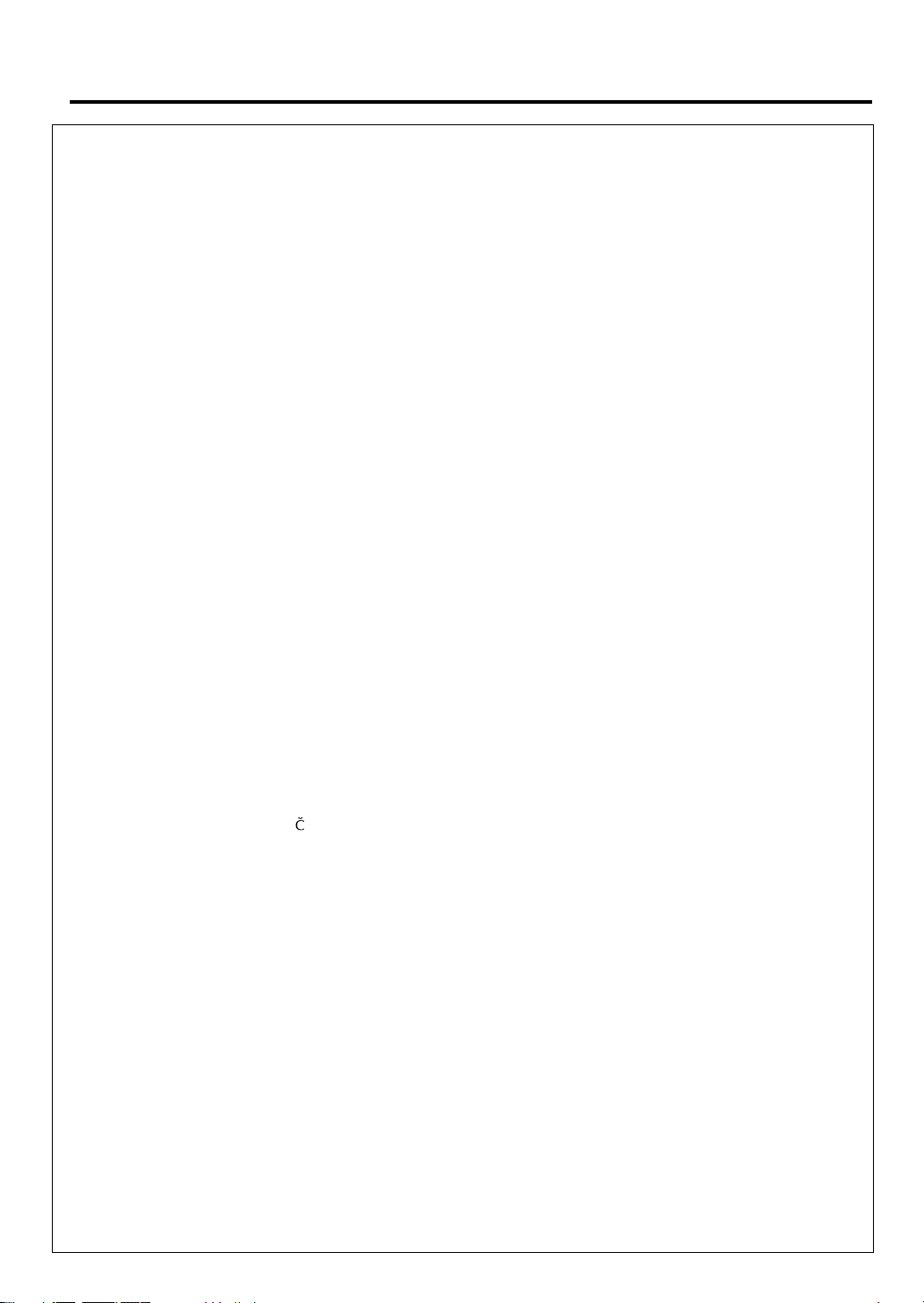
S
ETTING
Notes:
¶
Auto channel set function takes place first; it assigns automatically all receivable stations in your area.
¶
Auto clock set function sets the clock automatically by reading the clock setting data fr om a station transmitting a
PDC signal while auto channel set is being performed.
¶
During auto channel set, the VCR recognizes each station name of the detected stations and stores them in the VCR’s
memory, then automatically sets S
the broadcast area.
¶
In the area where to TV station transmits a PDC signal, the VCR can perform neither auto clock set nor auto Guide
Channel number set.
¶
For RF connection users: The VCR detects the channels which are not occupied by local stations and selects one
channel automatically for your Video Channel that is located in the middle of more than 5 vacant channels.
¶
If there is a power cut, or if you press STANDBY/ON, POWER or MENU while Auto Set Up is in progress, Auto Set
Up will be interrupted; be sure to turn off the VCR power once and try again from step 1.
¶
Auto clock may not function properly depending on the reception condition.
IMPORTANT
7 In certain reception conditions, station names may not be stored correctly, and auto Guide Channel Number Set may
not work properly. If the Guide Channel numbers are not set properly, when you timer-record a TV programme using
HOWVIEW system, the VCR will record a TV programme of a different station. When programming the timer
the S
using the S
broadcasting station you wish to record is selected. (✈P.29)
7 Your VCR memorizes all detected stations even if reception of some of them is poor. In these cases picture quality
may be poor. To delete those stations with an unacceptable picture, see page 18.
7 For RF connection users: In certain reception conditions, the Video Channel may not be set correctly and interference
may appear in the TV picture while the VCR’s power is on. Set your Video Channel manually . (✈P.15)
HOWVIEW system, be sure to check whether the channel position on which your VCR receives the
UP
HOWVIEW system’s assigned Guide Channel number for those stations according to
(CONTINUED)
INFORMATION
7 Language for the on-screen display
Language for the on-screen display is automatically set depending on the Country setting you have made in
preparation on page 10 (unless you have selected BELGIUM or SUISSE), as shown below.
SUOMI = SUOMI DANMARK = DANSK NEDERLAND = NEDERLANDS
PORTUGAL = ENGLISH OESTERREICH = DEUTSCH GREECE = ENGLISH
DEUTSCHLAND = DEUTSCH
POLSKA = ENGLISH ITALIA = ITALIANO OTHER EASTERN EUROPE = ENGLISH
NORGE = NORSK MAGYARORSZÁG = ENGLISH
SVERIGE = SVENSKA ESPAÑA = CASTELLANO
If you want to change the language setting manually, see page 16.
7 Just Clock
Your VCR is equipped with the Just Clock function which provides accurate time keeping through automatic
adjustments at regular intervals, by reading data from a PDC signal. If you want to take advantage of this function,
simply set it to “ON”, on the Clock Set screen. (✈P.20)
ESKÁ REPUBLIKA = ENGLISH OTHER WESTERN EUROPE = ENGLISH
— 13 —
Page 13

S
ETTING
UP
(CONTINUED)
Preset Download
Before performing the following steps, be sure to finish Preparation on pages 10–11.
1¶ If you are referring to the display window , press
5/∞ to select “CH ––” and press OK/STATUS.
Channel position number increases from
“CH 1”.
Do NOT press any button on the front panel or remote control until display window
shows either the display as illustrated in step 2 or “– –:––”.
¶ If you are referring to the on-screen display, press 5/∞
to select “FOLLOW TV” and press OK/STATUS.
AUTO CH. SET
\FOLLOW TV
SELECT: 5∞ CONFIRM: OK
END : MENU
2
If the correct current time is displayed on the display window, the Auto Channel Set and Clock Set
have been completed successfully. Go to step 3.
If “1” (channel position) is displayed on the display window, the Auto Clock Set has not completed
(only the Auto Channel Set has). Go to step 3 and then perform “Clock Setting” manually. (✈P.20)
FOLLOW TV
PLEASE WAIT
END : MENU
GUIDE CH. SET
PLEASE WAIT
END : MENU
¶ Y ou can check if the Guide Channel numbers have been set correctly when you perform S
Recording (✈P.29); if the correct channel position number is displayed on S
confirms that the Guide Channel number for the SHOWVIEW number you enter has been set correctly.
HOWVIEW Programme screen, this
HOWVIEW Timer
3Set the Video Channel manually. (✈P. 15)
4Press PROGRAMME
stations have been stored in the VCR’s memory.
¶ If station names (ID ✈P.19) have also been stored in the VCR’s memory, the station name will be displayed at the
top left corner of the screen for about 5 seconds when the VCR is tuned to a different station.
¶ If you want to set the tuner manually such as to add or skip channels, to change channel positions, or to set or station
names, see pages 17–18.
¶ If no station is stored in the VCR’s memory, make sure the SCART cable is connected correctly and press
OK/STATUS to re-perform Preset Download.
Notes:
¶
In the area where no TV station transmits a PDC signal, the VCR can perform neither auto clock set nor auto Guide
Channel number set.
¶
If there is a power cut, or if you press STANDBY/ON, POWER or MENU while downloading or set up is on progress, it will be
interrupted; be sure to turn off the VCR power once and try again from the beginning.
¶
Auto clock may not function properly depending on the reception condition.
¶
When you perform Preset Download function, be sure to use fullywired 21-pin SCART cable.
¶
On this VCR, the characters available for station’s name (ID) are A-Z, 0-9), -, *, + and (space). Some downloaded station’s name
may differ from those of your TV (✈P.19).
Important
7
In certain reception conditions, station names may not be stored correctly, and auto Guide Channel Number Set may not work
properly . If the Guide Channel numbers are not set properly, when you timer-record a TV programme using the SHOWVIEW system, the
VCR will record a TV programme of a different station. When programming the timer using the SHOWVIEW system, be sure to check
whether the channel position on which your VCR receives the broadcasting station you wish to record is selected. (✈P.29)
5/∞
on the front panel (or CH
5/∞
on the remote control) to make sure that all necessary
]
— 14 —
Page 14

Setting the Video Channel
Video Channel (RF Output Channel) is the channel on which your TV receives picture and sound signals from the VCR
through the RF cable.
IMPORTANT
Perform the following steps only if –
– Video Channel Set has not been done correctly by the Auto Set Up function. (✈P.12)
– you set up the VCR’s tuner by Preset Download (✈P.14) instead of using the Auto Set Up function.
– interference appears in the TV picture after you have moved to a different area or a new station has started
broadcasting in your area.
– you change the connection between your VCR and TV from RF connection to Scart or S-Video connection, or vice
versa.
1 Make sure the VCR is turned off and no cassette is inserted.
2 Turn on the TV, and tune it to any UHF channel (between 22 and 69) you want to use as the video channel on the TV.
• Select a channel not used in your area.
3 Press STOP/EJECT 7 /0 on the front panel for more than 5 seconds.
The following indication appears on the display.
TV system number starts flashing.
4 Press PROGRAMME5/∞ on the front panel to select an appropriate TV system number for your area.
1. For B/G (other countries).
2. For D/K (Magyarorszag, Ceska Republika, Polska, or other Eastern Europe).
5 Press OK/STATUS on the remote control.
The channel number starts flashing on the display.
Channel number starts flashing.
6 Press PROGRAMME5/∞ on the front panel to select the channel you have tuned on the TV as the video channel in
step 2.
A test signal (two vertical white bars) appears on the TV.
Test signal
(two vertical white bars)
If you use SCART connection or S-Video connection,
you do not need the video channel so you have to set
the video channel to off. To turn it off, press
PROGRAMME∞ (or∞ on the remote control) until
“– –” appears on the channel number position.
7 Press OK/STATUS to finish the video channel setting.
To watch a picture from this VCR on the TV, select the same channel you have selected as the video channel (in step 2
above) on the TV.
— 15 —
Page 15

S
ETTING
UP
(CONTINUED)
Operations hereafter are described
using the buttons on the remote
control unless mentioned otherwise.
The buttons on the front panel having
the same (or nearly same) name or
same (or nearly same) mark function
exactly the same as those on the remote
control.
Menu Operations
Before operating the VCR, be
familiar with the menu operations
first because most of the features
built into the VCR can be available
only on the menus.
1 Press VCR on the remote control.
2 Press
MENU
to
display
the
main
menu
screen.
3 Press 5 or ∞ (or PROGRAMME
5/∞ on the front panel) to select a
desired feature on the menu, then
press OK/STATUS.
4 When you select a feature, go to
the section in this manual and
follow the instructions described
there.
To go back to the previous menu
screen, press REW 2.
To exit from the menu operations,
press MENU.
Note:
Menu operating buttons function only
when a menu is on the TV screen. When
no menus is on the TV screen, they
function differently .
IMPORTANT
The setup and adjustment procedures
explained hereafter are written under
the following conditions:
• You have turned on the TV and
selected the video channel (or
external video input).
• Y ou have turned on the VCR.
\VCR SET UP
AUTO TUNER SET UP
MANUAL TUNER SET UP
OUTPUT/INPUT SETUPAL E
INITIAL SET UP
SELECT : 5∞ CONFIRM : OK
END : MENU
Power Save Mode
You can reduce the power consumption
while the VCR is turned off.
1Select VCR Set Up Screen
1 Press VCR.
2 Press MENU.
3 Press 5 or ∞ to select “VCR SET
UP”, then press OK/STATUS.
2Set Power Save Mode
Press 5 or ∞ to select “POWER
SAVE” then press 4 to set to “ON”.
DSPC ON
O. S. D. ON
DIRECT REC ON
AUTO SP=LP TIMER OFF
DIGITAL 3R ON
\POWER SAVE OFF
AUTO SAT
RECORD LINK OFF
NEXT PAGE
5
SELECT:
END : MENU
∞
CHANGE : 4
3Finish Setting
Press MENU.
• During Power Save, the display window
will be turned off.
• The Just Clock function (✈ P. 20) does not
work while the Power Save mode is
engaged.
• While the VCR is in the Power Save mode,
the picture may be distorted momentarily
when you turn on/off the VCR.
• Power Save does not work when ...
... the VCR is in the Timer mode.
... the VCR's power is turned off after
timer-recording (or One Touch
Recording).
... the Auto Satellite Prog Recor ding mode
is engaged (✈P. 28).
... “A/V2 SELECT” is set to
“DECODER” or “SAT” (✈P. 27).
Language Setting
You can also change the language
manually.
1Select Language Set Screen
1 Press VCR.
2 Press MENU.
3 Press 5 or ∞ to select “AUTO
TUNER SET UP” then press
OK/STATUS.
The Country Set menu appears.
4 Press 5 or ∞ to select your country’s
name, then press OK/STATUS.
2Set Language
Press 5 or ∞ to select the language,
then press MENU to exit.
— 16 —
Preset Download
When you want to perform Preset
Download after setting channels,
perform the following procedure.
For the detail of Preset Download, see
page 14.
1Perform Preset Download
1 Press VCR.
2 Press MENU.
3 Press 5 or ∞ to select “AUTO
TUNER SET UP”, then press OK/
STATUS.
4 Press 5 or ∞ to select your country’s
name, then press OK/STATUS.
5 Press 5 or ∞ to select your preferred
language, then press OK/STATUS.
6 Press 5 or ∞ to select “FOLLOW
TV”, then press OK/STATUS. The
Follow TV screen appears and then
Guide Channel Set screen appears.
Confirm Programmed Channel
2
Information List
Once it is completed, “FOLLOW TV
COMPLETED” is displayed on the
screen for about 5 seconds.
The following screen will appear after
5 seconds, or if you press MENU;
PR CH ID PR CH ID
01 25 ARD 08 C26 E-SP
02 C08 SKY1 09 C33 3SAT
03 10 ZDF 10 55 WEST
04 C65 RAI1 11 C24 SAT1
05 C31 BBC1 12 C23
06 C32 BBC2 13 C25
07 C24 BBC4 14 C48
5
SELECT :
∞
EDIT : OK
ERASE : CLEAR
END : MENU
PR: channel positions
CH: channel numbers
ID: station names (✈P.19)
• The blueback screen and the programme
currently being broadcasted by the blinking
station appear alternately for 8 seconds each.
• To view the next page, use the 5∞ 23 button
on the remote control.
The stations located in the selected country
appear at the top of the list.
• The Guide Programme numbers will also be set
automatically.
∞
C: Cable
OSF
ESPN
20G
∞
3Finish Setting
Press MENU to exit the menu
operations.
Page 16

Auto Channel Setting
If you move to another place, you may
need to tune the VCR tuner again for
your new residential area.
1Perform Auto Channel Set
1 Press VCR.
2 Press MENU.
3 Press 5 or ∞ to select “AUTO
TUNER SET UP”, then press
OK/STATUS.
4 Press 5 or ∞ to select your country’s
name, then press OK/STATUS.
5 Press 5 or ∞ to select your preferred
language, then press OK/STATUS.
6 Press 5 or ∞ to select “AUTO CH.
SET”, then press OK/STATUS. The
Auto Set screen appears as below;
AUTO CH. SET
PLEASE WAIT
0–––––+––––■––––+–––––+
END : MENU
Beginning
The Auto Set screen appears, and
remains on screen while the recorder
searches for receivable stations.
As Auto Channel Set progresses,
” mark on the screen moves
the “
from left to right.
Wait until the screen as shown in step 2
appears.
Confirm Programmed Channel
2
Information List
Once it is completed, “AUTO CH. SET
COMPLETED” is displayed on the
screen for about 5 seconds.
The following screen will appear after
5 seconds, or if you press MENU;
PR CH ID PR CH ID
01 25 ARD 08 C26 E-SP
02 C08 SKY1 09 C33 3SAT
03 10 ZDF 10 55 WEST
04 C65 RAI1 11 C24 SAT1
05 C31 BBC1 12 C23
06 C32 BBC2 13 C25
07 C24 BBC4 14 C48
SELECT : 5
∞
∞
EDIT : OK
ERASE : CLEAR
END : MENU
PR: channel positions
CH: channel numbers
ID: station names (✈P.19)
∞
C: Cable
OSF
ESPN
20G
End
• The blueback screen and the
programme currently being broadcast by the blinking station
apppear alternately for 8 seconds each.
• To view the next page, use the 5∞
23 buttons on the remote control.
The stations located in the selected
country appear at the top of the list.
• The Guide Program numbers will
also be set automatically during Auto
Channel Set.
3Finish Setting
Press MENU to exit the menu
operations.
Notes:
• If you perform Auto Channel Set when the
aerial cable is not connected properly,
“NO TV SIGNALS” appears on the screen
in step 2. When this happens, make sure of
the aerial connection and press OK/
STATUS; Auto Channel Set will take place
again.
• Depending on reception conditions, the
stations may not be stored in order, and
the station names may not be stored
correctly.
Manual Channel Setting
When you want to do channel setting
manually, perform the following
procedures as required.
• If you want to ..........
.......... add channels (See below)
.......... delete unwanted channels
(See page 18)
.......... change the channel
positions (See page 18)
.......... perform fine-tuning (See
page 18)
.......... descramble programmes
when receiving scrambled
broadcasts (See page 18)
.......... change station names (See
page 18)
• If you live in Eastern Europe, see
INFORMATION on page 18 also.
If you want to add channels
Access Programmed Channel
1
Information List
1 Press VCR.
2 Press MENU.
3 Press 5 or ∞ to select “ MANUAL
TUNER SET UP”, then press
OK/STATUS.
— 17 —
2Select Channel Position
1 Press 5∞ 23 until a vacant
position in which you want to store a
channel begins blinking.
(Ex.) To store in position 12.
PR CH ID PR CH ID
01 25 ARD 08 C26 E-SP
02 CDB SKY1 09 55 WEST
03 10 ZDF 10 C24 SAT1
04 C65 RAI1 11 C23 OSF
05 C31 BBC1 12
06 C32 BBC2 13
07 C33 3SAT 14
SELECT: 5
EDIT : OK
ERASE : CLEAR
END : MENU
The blueback screen and the
programme currently being broadcast
by the selected channel appear
alternately for 8 seconds each.
∞
∞
– –– –
– –– –
– –– –
∞
2 Press OK/STATUS. The Manual
Channel Set screen appears.
3Set New Channel Information
1 Press 5 or ∞ to change the band
between CH (regular) and CC
(cable), then press 3.
PR CH ID FINE DECODER
01 CC25
ARTE
+/– OFF
5
SELECT :
∞
CURSOR POSITION :
CONFIRM : OK
END : MENU
The blueback screen and the
programme currently being broadcast
by the selected channel appear
alternately for 8 seconds each.
2 Press the Number buttons to input
the channel you want to store.
• Input “0” before any single number
entries.
• To input the registered station name
(ID – ✈P.19), press 3 until “----”
(ID setting) begins blinking, then
press 5 or ∞.
• For fine tuning adjustment, press 3
until “+/–” begins blinking, then
press 5 or ∞. While tuning, “+” or
“–” appears.
• When storing a channel that sends
scrambled broadcasts, press 3 until
“OFF” (Decoder setting) blinks,
then press 5 or ∞ to set
“DECODER” to “ON” (“OFF” is
the default setting).
When “A/V2 SELECT” is set to
“A/V” or “SAT”, the “DECODER”
setting cannot be changed (✈P.27).
∞
∞
Page 17

S
ETTING
UP
(CONTINUED)
If you want to delete
unwanted channels
You can delete channels manually.
1 Press VCR.
2 Press MENU.
3 Press 5 or ∞ to select “MANUAL
TUNER SET UP” then press
OK/STATUS.
The programmed channel
information list appears.
4 Press 5 or ∞ until the item you want
to delete begins blinking.
5 Press CLEAR to delete.
The item directly beneath the
cancelled one moves up one line.
6 Press MENU to exit from the menu
operations.
If you want to change the
channel positions
You can also replace the channel
position numbers.
1 Press VCR.
2 Press MENU.
3 Press 5 or ∞ to select “MANUAL
TUNER SET UP” then press
OK/STATUS.
4 Press 5 or ∞ until the item you want
to change begins blinking, then press
OK/STATUS.
5 Press 5 or ∞ to move the station to
the new channel position then press
OK/STATUS.
Example: If you moved the station in
position 4 to position 2, the stations
originally in positions 2 and 3 each
move down one space.
6 Press MENU to exit from the menu
operations.
If you want to descramble
programmes when receiving
scrambled broadcasts
When you can receive a scrambled
broadcast, you can descramble the
programme by connecting this VCR to
an external decoder through the VCR’s
AV2 (L-2) IN/DECODER connector .
Complete the connection described on
page 36 and follow the instructions
below;
1 Press VCR.
2 Press MENU to access the main
menu screen.
3 Press 5 or ∞ to select “OUTPUT/
INPUT SET UP”, then press
OK/STATUS.
The output/input set up screen
appears.
OUTPUT/INPUT SET
\ A/V1 OUTPUT VIDEO
A/V1 INPUT VIDEO
A/V2 SELECT A/V
A/V2 INPUT VIDEO
SELECT : 5∞ CHANGE : 3
[MENU] : EXIT
4 Press 5 or ∞ to select “A/V2
SELECT”.
5 Press 3 to set to “DECODER” then
press 2 to return to the main menu
screen.
6 Press 5 or ∞ to select “MANUAL
TUNER SET UP”, then press
OK/STATUS.
The programmed channel
information list appears.
7 Press 5 or ∞ 23 to select the
channel position broadcasting
scrambled programmes, then press
OK/STATUS twice. The Manual
Channel Set screen appears.
8 Press 3 until “OFF” (Decoder
setting) begins blinking, and set it to
“ON” by pressing 5 or ∞.
9 Press OK/STATUS. The
programmed channel information
list appears.
10 Press MENU to exit menu
operations.
If you want to perform finetuning
Fine-tuning is performed automatically
during Auto Channel Set, but you can
also perform fine-tuning manually .
1 Press VCR.
2 Press MENU.
3 Press 5 or ∞ to select “MANUAL
TUNER SET UP”, then press
OK/STATUS.
4 Press 5∞ 23 until the item you
want to tune begins blinking. Press
OK/STATUS twice. The Manual
Channel Set screen appears.
5 Press 3 until “+/–” begins blinking,
then press 5 or ∞ until the picture is
clearest.
6 Press OK/STATUS. The
programmed channel list appears.
7 Press MENU to exit the menu
operations.
If you want to change station
names
You can also change the station name
manually.
1 Press VCR.
2 Press MENU.
— 18 —
3 Press to select “MANUAL TUNER
SET UP”, then press OK/STATUS.
4 Press 5∞ 23 until the item you
want begins blinking.
5 Press OK/STATUS twice. The
Manual Channel Set screen appears.
6 If you want to change the station
name to the registered one (P.19),
press 3 until the station name (ID)
begins blinking, then press 5 or ∞
until the new station name (ID)
appears.
If you want to change the station
name to another than the
registered one, press 3 until the
first letter of the station name (ID)
begins blinking, then press 5 or ∞ to
cycle through the characters (A–Z,
0–9, –, *, +, _ (space) and stop when
the desired character is indicated,
then press 3 to enter. Enter the
remaining characters the same way
(maximum of 4).
• If you make a mistake, press 2
until the incorrect character begins
blinking. Then enter the correct
character by pressing 5 or ∞.
7 Press OK/STATUS. The
programmed channel list appears.
8 Press MENU to exit menu
operations.
INFORMATION
If you live in Eastern Europe, “TV
SYSTEM” setting appears instead of
“DECODER” setting on the Manual
Channel Set screen. When you can see
the picture but can hear no audio, select
the appropriate TV system (D/K or
B/G). Normally, TV programmes are
broadcasted as follows.
For Eastern Europe : D/K
For Western Europe : B/G
1 Press 3 until the TV system (D/K or
B/G) starts blinking on the Manual
Channel Set screen.
2 Press 5/∞ to select the appropriate
TV the System (D/K or B/G).
ATTENTION
• If the channel positions are changed
or deleted, the Guide Channel
numbers that have been set are reset
or changed. If an attempt is made at
timer programming with the
SHOWVIEW system in this state, the
“GUIDE CHANNEL SET UP”
screen appears. Input the channel
position on which the broadcast for
the SHOWVIEW number is received.
• If the channels are added, set the
Guide Channel number for that
channel (station). (✈ “SHOWVIEW
Set Up” on page 20)
®
Page 18

TV Station And ID List
ID* STATION NAME
1000 TV1000
3SAT 3SAT
ADLT ADULT
ANT3 ANTENA3
ARD ARD
ARTE ARTE
BBC BBC GROUP
BBC1 BBC1
BBC2 BBC2
BR3 BAYERN3
C+ CANAL PLUS
C1 PORTUGUSES
CAN5 CANALE5
CANV KETNET CANVAS
CH4 CHANNEL4
CH5 CHANNEL5
CHLD CHILD
CINE CINEMA
CLUB TELECLUB
CMT CMT
CNN CNN
CSUR ANDALUCIA
DISC DISCOVERY
DR DR TV
DRS DRS
DSF DSF
ETB1 ETB1
ETB2 ETB2
EURO EURONEWS
EUSP EUROSPORTS
FEMM FEMMAN
FILM FILM
FNET FILMNET
FR2 France2
FR3 France3
GALA GALAVISION
HR3 HESSEN3
INFO INFO-KANAL
ITA1 ITALIA1
ITA7 ITALIA7
ITV ITV
JSTV JSTV
KA2 KA2
KAB1 KABEL1
KAN2 KANAL2
LOCA LOCAL
M6 M6
MBC MBR
MCM MCM
MDR MDR
MOVE MOVIE
MTV MTV
MTV3 MTV3
N3 NORD3
N-TV N-TV
NBC NBC SUPER
NDR3 NDR3
NED1 NED1
NED2 NED2
NED3 NED3
NEWS
NICK NICKELODEON
NRK NRK
NRK2 NRK2
ODE ODEON
ORF1 ORF1
ID* STATION NAME
ORF2 ORF2
ORF3 ORF3
OWL3 OWL3
PREM PREMIERE
PRO7 PRO7
RAI1 RAI1
RAI2 RAI2
RAI3 RAI3
RET4 RETE4
21 TELE21
RTBF RTBF1 or 2
RTL RTL
RTL2 RTL2
RTL4 RTL4
RTL5 RTL5
RTP RTP
S4 SCHWEIZ4
SAT1 SAT1
SBS SBS
SHOW SHOW
SIC SOCIEDADE
SKY SKY CHANNEL
SKYN SKY NEWS
SPRT SPORT
SRTL SUPER RTL
STAR STAR-TV
SVT1 SVT1
SVT2 SVT2
SWR SUEDWEST3
TCC TCC
TELE TELE
TEL5 TELE5
TF1 TF1
TM3 TM3
TMC TELEMONTECARLO
TNT TNT INT
TRT TRT INT
TSI TSI
TSR TSR
TV1 BRTN TV1
TV2 BRTN TV2
TV3 TV3
TV4 TV4
TV5 TV5
TV6 TV6
TVE1 TVE1
TVE2 TVE2
TVG TV GALICIA
TVI TV INDEPENDENT
TVN TV NORGE
VCR VIDEO
VERO VERONICA
VH-1 VH-1
VIVA VIVA
VIV2 VIVA2
VMTV VIDEO MUSIC
VOX VOX
VT4 VT4
VTM VTM
WDR1 West1
WDR3 West3
YLE1 YLE1
YLE2 YLE2
ZDF ZDF
ZTV ZTV
* The “ID” abbreviation is what is shown on-screen instead of the
station name. The “ID” abbreviation is listed in the Confirmation
screen and is displayed on the TV screen when the recorder is
tuned to a different station.
— 19 —
Page 19

S
ETTING
UP
(CONTINUED)
Clock Setting
You can also reset or correct the clock
manually.
1Select Clock Set Screen
1 Press VCR.
2 Press MENU.
3 Press 5 or ∞ to select “INITIAL
SET UP” then press OK/STATUS.
The Initial Set Up menu appears.
4 Press 5 or ∞ to select “SET
CLOCK” then press OK/STATUS.
The clock Set screen appears.
TIME -- : --
MODE SET
DATE 01/01/00
JUST CLOCK OFF
CHANNEL 1
SET : 5∞ NEXT : OK
END : MENU
2Set Clock
1 Press 5 or ∞ to set the time, then
press OK/STATUS.
• Each time you press 5 or ∞, the set
time changes by 1-minute intervals.
If you hold the button, the set time
changes by 30-minute intervals.
2 Press 5 or ∞ to set the date, then
press OK/STATUS.
• Each time you press 5 or ∞, the set
date changes by 1-day intervals. If
you hold the button, the set date
changes by 15-day intervals.
3 Press 5 or ∞ to set the year, then
press OK/STATUS.
• Each time you press 5 or ∞, the
set year changes by 1-year
intervals. If you hold the button,
the set year changes rapidly.
4 Except for MAGYARORSZAG (36),
CESKA REPUBLIKA (42),
POLSKA (48) or OTHER EASTERN
EUROPE (EE) country. Press
5 or ∞ to set the JUST CLOCK
function, then press OK/STATUS.
ON: To get accurate time keeping
through automatic adjustments at
regular intervals, by reading data
from PDC signal.
OFF:If the clock setting data from PDC
signal is incorrrect, set to “OFF”.
However, setting to “OFF” reduces
the accuracy of the built-in clock,
which could adversely affect timer
recording.
If you set to “ON”, press 5 or ∞ to set
the channel position to the station that
transmits the clock setting data, then
press OK/STATUS.
3Finish Setting
Press MENU to exit. The clock starts to
operate.
Notes:
• Just Clock (when set to “ON”) adjusts the
VCR’s built-in clock every hour, except for
23:00, 0:00, 1:00 and 2:00.
• Just Clock is not effective when . . .
– the VCR’s power is “ON”.
– the VCR is in the Timer mode.
– a difference of more than 3 minutes
exists between the built-in clock’s time
and the actual time.
– the VCR is in the Auto Satellite Prog
Rec mode (✈P.28).
– the VCR is in the Power Save mode
(✈P.16).
• If Just Clock is set to “ON”, the VCR’s
clock is automatically adjusted at the
start/end of Summer Time.
• Just Clock may not function properly
depending on the reception condition.
• If a power failure occurs, the clock will
lose its setting.
SHOWVIEW® Set Up
T o ensure that SHOWVIEW Timer
Recording operates correctly, it is
necessary to set the “Guide Channel
(GUIDE CH)” number for each station.
“Guide Channel (GUIDE CH)
number” refers to the assigned TV
station numbers, according to
broadcast area, for S
recording. The Guide Programme
numbers can be found in most TV
listings.
IMPORTANT
Normally, Auto Set Up (✈P. 12), Preset
Download (✈P. 14) or Auto Channel Set
(✈P. 17) sets the Guide Channel Numbers
automatically. Y ou need to set the Guide
Channel Numbers manually only in the
following cases.
a) When timer-programming with the
SHOWVIEW system, the channel position,
where the station you wish to record is
received on your VCR, is not selected or
when you add a channel after Auto Set
Up, Preset Download or Auto Channel
Set has taken place. In this case, set the
Guide Channel Number for that station
manually.
b) When you delete a channel or change
channel positions manually after Auto
Set Up, Preset Download or Auto
Channel Set has taken place. In this case,
set the Guide Channel Numbers for all
the receivable stations manually.
HOWVIEW timer
— 20 —
c) When you wish to timer-record a satellite
programme with the SHOWVIEW
System. In this case, set the Guide
Channel Numbers for all satellite
broadcasts received on your satellite
tuner.
1Select Initial Set Screen
1 Press MENU.
2 Press 5 or ∞ to select “INITIAL
SET UP” then press OK/STATUS.
VCR SET UP
AUTO TUNER SET UP
MANUAL TUNER SET UP
OUTPUT/INPUT SETUPAL E
\ INITIAL SET UP
SELECT : 5∞ CONFIRM : OK
END : MENU
2Set Guide Channel Number
1 Press 5 or
∞ to
select
“GUIDE
CHANNEL SET
UP” then
press OK/
STATUS.
2 Press 5 or ∞ or Number buttons to
enter the guide channel number
(GUIDE CH) then press
OK/STATUS.
3 Press 5 or ∞ or Number buttons to
enter the number of the VCR’s
channel position (TV PROG) on
which the Guide Channel number’s
broadcast is received, then press
OK/STATUS.
SELECT:
CONFIRM : OK
END : MENU
4 Repeat the above procedures until
you set the guide channel number for
all the receivable stations.
• If the satellite broadcast is received
on your VCR’s auxiliary channel
“L-2”, select “A/V2 REAR” for the
channel position.
GUIDE CHANNEL SET UP
GUIDE CH TV PROG
255 --
01 01
02
03 03
04 04
SELECT: 5∞ OR 0-9
CONFIRM : OK
END : MENU
GUIDE CHANNEL SET UP
GUIDE CH TV PROG
254 -255 --
01
02 02
03 03
5
∞
01
OR 0-9
02
3Finish Setting
Press MENU.
Page 20

B
ASIC
O
PERATIONS
Selecting Colour Mode
Before using the VCR, you need to set
the colour mode both for recording and
playback.
You can play PAL, NTSC and
MESECAM tapes, or record PAL and
SECAM* signals on this VCR. Follow
the procedure below to select the
appropriate colour system.
* SECAM signals will be recorded as
MESECAM on this VCR; MESECAM
is the designation for tapes with
SECAM signals that have been
recorded on a MESECAM-compatible
P AL VCR.
1Select VCR Set Up Screen
1 Press VCR.
2 Press MENU.
3 Press 5 or ∞ to select “VCR SET
UP”, then press OK/STATUS.
2Set Colour System Mode
Press 5 or ∞ to select “COLOUR
SYSTEM”, then press 4to select the
appropriate colour system.
PREVIOUS PAGE
S-VHS ON
\COLOUR SYSTEM PAL/NTSC
5
SELECT:
END : MENU
Each time you press 4, the setting
changes as follows;
a- PAL/NTSC:
To record PAL signals, or playback a
PAL or NTSC tape.
b- MESECAM:
To record SECAM signals, or play a
MESECAM tape.
∞
CHANGE : 4
3Finish Setting
Press MENU to exit the menu
operation.
1On TV
1 Turn on the TV.
2 Select the video channel (or external
video input).
2On VCR
Insert a cassette.
The VCR turns on automatically and
the counter is reset to 00:00:00.
• If the record tab on a cassette is removed,
playback will start automatically.
• If a cassette is already in the VCR, turn
on the VCR.
3Start Playback
Press PLAY 3. The counter is reset to
00:00:00.
“DSPC” appears blinking in the VCR’s
display panel during automatic
tracking. (✈P.23)
• Playback picture quality of LP recordings
will not be as high as SP recordings.
• Compact VHS camcorder recordings can
be played on this VCR. Simply place the
recorded cassette into a VHS Cassette
Adapter and it can be used just like any
full-sized VHS cassette.
• This VCR can play both VHS and Super
VHS signals using Super VHS cassettes.
Tape Position Indicator
The tape position indicator appears
on screen when, from the Stop mode,
you press 1, ¡ or perform an
Index Search. The position of “5” in
relation to “0” (beginning) or “+”
(end) shows you where you are on
the tape.
“O.S.D.” (P.26) must be set to “ON”,
or the indicator will not appear.
FF
++
B
REMAIN 2:35
1:23:45
E
Note:
Depending on the type of tape used, there
may be times when the indication is not
correct.
To rapidly locate a particular
scene
Press ¡ or 1 during playback.
(No sound comes out.)
To resume playback, press PLAY 3
again.
• If ¡ or 1 is held down for more than
2 seconds, simply releasing it will cancel
the search.
To stop playback
Press 7 STOP.
To rewind the tape
Press 1 or turn the shuttle ring on the
front panel counterclockwise when the
tape is not running.
To fast forward the tape
Press ¡ or turn the shuttle ring on the
front panel clockwise when the tape is
not running.
To eject the tape
Press STOP/EJECT 7/0 on the front
panel.
To turn off the VCR
Press POWER or STANDBY/ON.
When playing an NTSC tape;
• Some TVs shrink the picture vertically
and place black bars at the top and the
bottom of the TV screen.
• The time counter and remaining tape
length will not be correct.
• The picture may roll up and down. This
can be corrected using the V-HOLD
control found on some TVs. (This cannot
be corrected if the TV does not have a
V-HOLD control).
• During search, still, or frame-by frame
playback, the picture will be distorted,
and there may be a loss of colour.
Playback
Make sure....
• Y our VCR, TV, and antenna are
connected correctly.
• Press VCR to operate the VCR using
remote control.
• The correct colour mode is selected.
(✈P.16)
Beginning End
— 21 —
Page 21

B
ASIC
O
PERATIONS
(CONTINUED)
Recording
When using this VCR, an index mark is
always marked at the beginning of
every recording. These index marks
make it easier for you to search for the
beginning of the recordings (see “Index
Search” ). (✈P.23)
Make sure....
• The record tab on the cassette is not
removed.
• Your VCR, TV, and antenna are
connected correctly.
• Press VCR to operate the VCR using
the remote control.
• The correct colour mode is selected.
(✈P.16)
1On TV
1 Turn on the TV.
2 Select the video channel (or external
video input).
2On VCR
Insert a cassette with the record tab in
place.
The VCR turns on.
• If a cassette is already in the VCR, turn
on the VCR.
To rewind the tape, press 1 or turn
the shuttle ring on the front panel
counterclockwise.
3 Select Tape Speed
Press ALT/SPEED until the desired
tape speed (SP, LP) appears on the
display.
4Select a Channel Position
Press CH 5/∞ (or PROGRAMME 5/
∞ on the front panel) or Number
buttons to select the channel position
to record.
If you use a satellite tuner, select the
external line input which is connected to a
satellite tuner.
“L-1” for A V1 (L-1) IN/OUT connector .
“L-2” for AV2 (L-2) IN/DECODER
connector.
5Start Recording
Press REC/OTR ¶.
“DSPC” takes place at the beginning of
both the first SP and the first LP
recording after inserting the cassette.
(✈P.24)
• If “DIRECT REC” is set to “ON”
(✈P.28), the programme that appears
on the TV screen will be recorded.
• Picture quality of LP recordings will
not be high as on SP recordings.
• This VCR can record on regular VHS
and Super VHS cassettes. By using
Super VHS cassettes, you can record
both VHS and Super VHS signals. For
more details, see “Selecting Recording
Format”. (✈P.27)
To pause recording
Press STILL/SLOW (or PAUSE/
STILL 8 on the front panel).
T o resume recording, press the button
again.
• During the Record Pause mode, you can
change the channel position by pressing
the CH 5/∞ or Number buttons (or
PROGRAMME 5/∞ on the front panel).
To stop recording
Press STOP 7.
To watch another TV
programme while recording
1.If your VCR is connected to the TV
using a scart cable, press VCR/TV so
that the VCR indicator goes off from
the display.
2.Select a different channel you want
to watch on the TV.
You can watch the programme of the
selected channel on the TV, without
affecting recording on the VCR.
• If you use a satellite tuner, you cannot
watch another programme while recording.
To display the recording time
indication
Press OK/STATUS (or DISPLAY on
the front panel) until a counter reading
appears on the display window.
To display the tape remaining
time
Press OK/STATUS (or DISPLAY on the
front panel) until the tape remaining time is
displayed. The display panel shows the tape
remaining time with “ ” displayed.
• By pressing the DISPLAY (or OK/
STATUS on the remote control) button,
you can change the display to show the
counter reading, channel position*, clock
time or tape remaining time.
*Channel position is not displayed during
playback.
— 22 —
To reset counter
Press CLEAR on the remote control
while the counter reading appears on
the display.
Erase protection
Cassettes have the record tab to ensure
that recordings are not accidentally
erased.
To prevent accidental
erasure:
Break off the record tab
with a screwdriver.
To record again:
Cover the opening
with adhesive tape.
Adhesive tape
Automatic Operations
Auto playback
When a tape is inserted, the VCR turns
on. If the record tab is removed,
playback begins.
Auto rewind
When a tape reaches its end during
playback, fast forwarding or manual
recording, the VCR rewinds the tape
and stops.
Repeat playback
When you press and hold PLAY 3 for
more than 5 seconds, you can playback
the same tape repeatedly (100 times).
Press STOP ■ at any time to stop
playback.
When the tape runs to its end, the VCR
automatically rewinds the tape, and
starts playback.
Memory rewind power off
When you press POWER within
2 seconds after rewinding starts, the
VCR turns off after rewinding is
completed.
Eject cassette
You can eject the tape simply by
pressing STOP/EJECT ■/0 on the
front panel even while the VCR is
turned off.
When you press STOP/EJECT ■/0
on the front panel, the VCR
automatically turns on, ejects the tape,
then turns off.
Page 22

A
DVANCED
O
PERATIONS
Special Effect Playbacks
Are you familiar with tape playback?
If so, you are ready to enjoy the special
effect playback features described
below.
To skip playback for a certain
period
Press SKIP SEARCH during playback
to search forward for 30 seconds by the
time counter reading.
Each time you press the button, the
search time increases as follows:
30=60=90=120 sec.
The VCR automatically resumes
normal playback after searching for the
specified period.
To view a still picture
Press STILL/SLOW briefly (or
PAUSE/STILL 8 on the front panel)
during playback.
Playback is frozen or stopped and a
still picture appears.
Press the STILL/SLOW
repeatedly to advance the still picture
frame by frame.
To advance a still picture:
Press STILL/SLOW
STILL 8 again. Each time a button is
pressed, a still picture advance one
frame.
To resume playback, press PLAY 3.
To view a slow motion picture
Press STILL/SLOW (or PAUSE/
STILL 8 on the front panel) for more
than 2 seconds during playback.
To decrease the slow motion speed
(and reverse the slow motion
playback), press STILL/SLOW –.
To increase the slow motion speed
(and forward the slow motion
playback), press STILL/SLOW +.
To resume playback, press PLAY 3.
Notes:
• No sound comes out during special effect
playbacks.
• If you keep viewing slow motion and still
pictures for more than 5 minutes, the VCR
automatically stops to protect the tape
and video heads.
• During special effect playbacks, some
noise bars will appear on the TV screen.
button
or PAUSE/
To rapidly locate, then freeze,
a particular scene
During tape playback or Still mode,
follow these steps.
1 Press JOG/SHTL so that the
JOG/SHTL button lights.
2 Turn and hold the Shuttle ring
clockwise (or counterclockwise) to
fast forward (or reverse) a picture.
As you turn the ring further, the
search speed increases. You may
only use the Shuttle ring when the
JOG/SHTL button is lit.
3 Releasing the Shuttle ring freezes the
picture in still mode.
Notes:
• No sound comes out during special effect
playbacks.
• If you keep viewing slow motion and still
pictures for 5 minutes, the VCR
automatically stops to protect the tape
and video heads.
• During special effect playbacks, some
noise bars will appear on the TV screen.
• When normal playback resumes from
search, still, slow motion or frame-byframe playback, the picture may jitter
vertically momentarily depending on the
type of TV being used.
• When using the jog dial or shuttle ring on
the front panel, you do not have to press
JOG/SHTL on the remote control.
Tracking Adjustments
Auto tracking
Each time a tape is inserted, auto tracking
starts working and continuously analyses
the signal to adjust for optimum picture
quality during playback. So, there is no
need for you to minimize noises in most
tapes during playback.
Manual tracking
• During normal playback:
If auto tracking cannot eliminate noises
well during playback, press CH 5 /∞
(or PROGRAMME 5 /∞ on the front
panel).
• During a slow motion picture:
Press CH 5 /∞ (or PROGRAMME
5 /∞ on the front panel) to mini-
mize noises in the slow motion
picture.
• During a still picture:
Press CH 5 /∞ (or PROGRAMME
5 /∞ on the front panel) to reduce
jitter in the still picture.
This is available only for MESECAM
tape.
To cancel manual tracking, stop the
tape, eject the tape, then re-insert it.
Notes:
If you keep pressing5/∞ button,
you might get “USE CLEANING
CASSETTE” message on the screen (and
“U:01” on display window). Please
disregard this message and re-adjust the
tracking. However, if the message appears
automatically (without pressing5/∞),
this indicates that your video heads
are dirty. (✈P.39)
Index Search
You can locate an index marked at the
beginning of each recording on a tape
recorded on this VCR (or an indexed
tape).
Press ¢ or 4 repeatedly until the
appropriate number is displayed on the
TV screen before starting play.
Rapid forward or reverse search begins.
When it finds the designated index,
playback starts automatically.
• Locate an index number by pressing
the button repeatedly, indicating how
many index marks ahead of or
behind that recording you want is
from the tape’s current position.
• Up to the ±9th index mark from the
current position on the tape can be
located.
— 23 —
Page 23

A
DVANCED
O
PERATIONS
(CONTINUED)
SmartPicture
You can make the picture softer or
sharper or distinct the picture when
playing the tape.
SmartPicture is set to AUTO when you
receive the VCR.
1Select SmartPicture Mode
1 Press the
SMARTPICTURE
button. The
current setting will
appear on the
screen for about 5 seconds.
2 While the current setting appears,
press the SMARTPICTURE button
repeatedly, the setting changes as
follows.
AUTO:
Normally select this mode.
DISTINCT:
Select this mode when you want
the distinct picture. The picture
detail is emphasized.
SOFT:
Select this mode when you want
the soft picture. The signal noise of
the picture is softened.
SHARP:
Select this mode when you want
the sharp picture. The picture edge
is emphasized.
Notes:
• It is recommended that the SmartPicture
is set to “SOFT” if playback picture is
noisy.
• When “DSPC” is set to “OFF”,
“AUTO” is switched to “NATURAL”
automatically.
AUTO
DSPC
The DSPC (Digital Studio Picture
Control) system checks the condition
of the tape in use during recording and
playback, and compensates to provide
the highest possible recording and
playback pictures. The default setting
for both recording and playback is
“ON”.
1Select VCR Set Up Screen
1 Press VCR.
2 Press MENU.
3 Press 5 or ∞ to select “VCR SET
UP” then press OK/STATUS.
2Set DSPC Mode
Press 5 or ∞ to select “DSPC”, then
press 3 to set to “ON” or “OFF”.
\DSPC ON
O. S. D. ON
DIRECT REC ON
AUTO SP=LP TIMER OFF
DIGITAL 3R ON
POWER SAVE OFF
AUTO SAT
RECORD LINK OFF
NEXT PAGE
SELECT : 5∞ CHANGE :4
END : MENU
3Finish Setting
Press MENU.
Once the “DSPC” mode is set to “ON”,
the DSPC system works for both
recording & playback, as described
below;
For Recording
Press REC/OTR ¶.
DURING DSPC
DSPC COMPLETED
Notes:
• The DSPC system works for both SP and
LP modes only after a tape has been inserted
and the Record mode is first initiated. It does
not work during recording.
• The DSPC system does not work while
Auto Satellite Prog recording is in
progress (✈ P. 28).
• In the case of timer recording, the DSPC
system works before recording is initiated.
• Once the cassette is ejected, the DSPC data
is cancelled. The next time the cassette is
used for recording, DSPC is re-performed.
• While “DSPC” is displayed, the VCR
does not start One Touch Recording (✈P.
26).
• Since the DSPC system works before
recording actually starts, there is a delay
of approximately 7 seconds after REC/
OTR ¶ is pressed. T o make sure you
record the desired scene or programme in
its entirety, first perform the following
steps:
1) Press and hold PAUSE/STILL 8 on the
front panel and press REC/OTR¶ on
the front panel to engage the RECORD
PAUSE mode.
• The VCR then automatically checks the
condition of the tape and, after
approximately 7 seconds, re-enters
RECORD PAUSE.
2) Press REC/OTR¶ to start recording.
• If you want to bypass the DSPC system
and begin recording immediately, set
“DSPC” to “OFF”.
For Playback
Press PLAY 3.
• The VCR adjusts the playback picture
quality based on the quality of the tape in
use.
• DSPC is active during Auto Tracking.
“DSPC” appears blinking on the front
panel’s display window.
• The VCR spends approximately 7 seconds
assessing the condition of the tape, then
begins recording.
— 24 —
Notes:
• When watching a tape recorded with
“DSPC” set to “ON”, it is recommended
that you leave DSPC to “ON” during
playback as well.
•“DSPC” only appears at the beginning of
automatic tracking. Even though it doesn't
appear after that, the DSPC function is
operative.
Page 24

Digital TBC/NR
Your VCR is equipped with the Digital
TBC (Time Base Corrector) that
removes jitter from fluctuating video
signals to deliver a stable picture even
with old tapes and rental cassettes. The
on/off of Digital 3-DNR (Noise
Reduction) which cuts noise and
enables clear picture reproduction is
also linked to this function.
*The default setting is “ON”.
We recommend that you use the Digital
TBC feature when...
... playing a tape recorded on a
camcorder.
... playing a tape repeatedly.
... using this VCR as the player for tape
duplication.
1Set Digital TBC/NR Mode
Press DIGITAL TBC/NR on the front
panel so that the button lights up.
• Pressing the button again turns off
this function. The lights goes off.
• If you playback a tape recorded
under poor TV reception condition,
there may be cases where the picture
becomes more stable with Digital
TBC/NR set to off.
When playing back a MESECAM
tape, Digital TBC/NR does not
function even though the TBC/NR
button is lit.
Digital 3R
Digital 3R picture system applies edge
correction to the luminance signal to
enhance detail.
1Select VCR Set Up Screen
1 Press VCR.
2 Press MENU.
3 Press 5 or ∞ to select “VCR SET
UP” then press OK/STATUS.
2Set Digital 3R Mode
1 Press 5 or
∞ to select
“DIGITAL
3R”.
2 Press 4 to
select one
of the
following:
DSPC ON
O. S. D. ON
DIRECT REC ON
AUTO SP=LP TIMER OFF
\DIGITAL 3R ON
POWER SAVE OFF
AUTO SAT
RECORD LINK OFF
NEXT PAGE
SELECT : 5∞ CHANGE :4
END : MENU
ON: Normally select this mode.
OFF: No picture adjustment will be
done.
• It is recommended to keep “DIGITAL
3R” set to “ON”.
• Depending on the type of tape being
used, picture quality may be better
with “DIGITAL 3R” set to “OFF”.
3Finish Setting
Press MENU.
Receiving/Recording NICAM
Stereo And Bilingual
Programmes
This VCR can receive and record
stereo and bilingual programmes,
including the NICAM (Digital Stereo
Sound) and A2 (Sound-Multiplex)
broadcasts.
When the recorder is tuned to a
different station, the type of broadcast
being received will be displayed on the
TV screen for a few seconds.
Type of Broadcast
Being Received
A2 Stereo STEREO
A2 Bilingual BILINGUAL
Regular Monaural (none)
NICAM Stereo NICAM STEREO
NICAM Bilingual NICAM BILINGUAL
NICAM Monaural NICAM
Notes:
• Stereo programmes (A2) are
automatically recorded in stereo on the
Hi-Fi audio track (with the normal audio
track recording mixed L and R channel
sound).
• Bilingual programmes (A2) are
automatically recorded in bilingual on the
Hi-Fi audio track. The main soundtrack
will be recorded on the normal audio
track.
• The NICAM audio programme will be
recorded on the Hi-Fi audio track, and
the Standard audio programme on the
normal audio track.
• If the quality of stereo sound being
received is poor, the broadcast will be
received in monaural with better quality.
• Before playing back a programme recorded
in stereo, or a bilingual programme, refer to
“Selecting Monitor Sound”.
•“O.S.D.” must be set to “ON” or the
on screen displays will not appear.
On-screen Display
Selecting Monitor Sound
This VCR is capable of recording three
soundtracks (Hi-Fi L, Hi-Fi R, and
normal) and will play back the one you
select. Also, this VCR can receive and
record stereo and bilingual programmes
and you can select the sound that you
want to listen to.
1Select Monitor Sound
Press AUDIO/MUTE. Each time you
pressed the button, the output sound
changes as follows.
HIFI (On-screen display)
+ (Display window)
For Hi-Fi stereo tapes
OR
For stereo programme
HIFI L (On-screen display)
(Display window)
For main audio of bilingual tapes
OR
For main audio of bilingual programme
HIFI R (On-screen display)
(Display window)
For sub audio of bilingual tapes
OR
For sub audio of bilingual programme
NORMAL MONO (On-screen
display)
NORM (Display window)
For audio - dubbed tapes
For standard (regular monaural) audio
of NICAM broadcast
HIFI + NORMAL (On-screen
display)
+ + NORM (Display window)
For audio - dubbed tapes
Notes:
“HIFI” ( + ) should normally be
selected during playback. In this mode,
Hi-Fi stereo tapes are played back in stereo,
and the normal audio track is played back
automatically for tapes with only normal
audio.
— 25 —
Page 25

A
DVANCED
O
PERATIONS
(CONTINUED)
Using On-Screen Display
You can display the VCR operating
status on the TV screen.
For the information about what you can
see on the TV screen, see page 6.
1Select VCR Set Up Screen
1 Press VCR.
2 Press MENU.
3 Press 5 or ∞ to select “VCR SET
UP” then press OK/STATUS.
The VCR Set Up menu appears.
DSPC ON
\O. S. D. ON
DIRECT REC ON
AUTO SP=LP TIMER OFF
DIGITAL 3R ON
POWER SAVE OFF
AUTO SAT
RECORD LINK OFF
NEXT PAGE
SELECT : 5∞ CHANGE :4
END : MENU
2Set OSD
1 Press 5 or ∞ to select “O.S.D.”
2 Press 3.
Each time you press the button, the
setting changes as follows:
ON:
The VCR operating status appears
on screen (The default setting is
“ON”).
OFF:
The VCR operating status does not
appear on screen.
3Finish Setting
Press MENU.
Notes:
• When you use this VCR as the player for
tape duplication, be sure to set “O.S.D.”
to “OFF” before starting.
• During playback, the operation mode
indicators may be disturbed depending on
the type of tape being used.
One Touch Recording (OTR)
The OTR function lets you quickly
specify how long you want a recording
to continue. You do not have to
programme the timer.
Make sure....
• The record tab on the cassette is not
removed.
• Your VCR, TV and antenna are
connected correctly.
1On TV
1 Turn on the TV.
2 Select the video channel (or video
input).
2On VCR
Insert a cassette with the record tab in
place.
The VCR turns on.
• If a cassette is already in the VCR, turn
on the VCR.
3Select Channel Position
Press CH 5/∞ on the remote control
(or PROGRAMME 5/∞ on the front
panel) or Number buttons to select the
channel position to record.
4Start OTR
Press REC/OTR ¶ twice.
Recording starts immediately, and the
(Record) indicator lights up and
blinks on the display.
5Select Recording Length
Press REC/OTR ¶ repeatedly until the
desired recording length appears.
Each time you press the button, the
recording length increases in 30-minute
intervals.
=0:30=1:00=1:30 5:30=6:00
REC (Normal recording)
.....
++
+
++
To change the recording
length during an OTR
Press REC/OTR ¶ until the desired
length appears.
To cancel an OTR
Press STOP 7 to stop recording before
the preset recording length is reached.
If you want to cancel the OTR mode
but continue recording, press
REC/OTR ¶ several times until
(Record) indicator stops blinking.
Notes on the indications on the display
while an OTR operation
• During recording, the displayed time
counts down. When “0:00” is reached,
recording stops and the VCR turns off
automatically.
• If an OTR is engaged during pause, the
displayed time counts down normally, but
recording does not begin until you cancel
the pause.
Record End Search
This function enables you to search
forward to the next unrecorded portion
of the tape (or to the point at which
recording was stopped).
1 Press the REC END SEARCH
button. The VCR begins fast
forwarding or rewinding to find the
blank portion or the recording end
portion on the tape.SEARCHING
FOR REC END will appear on the
screen during the search.
2 The VCR automatically stop when
the blank portion or the recording
end portion is reached. REC END
SEARCH COMPLETED will
appear on the screen briefly.
The tape remaining tape time also
appears on the display panel.
— 26 —
Page 26

Selecting Recording Format
When shipped from the factory, this
VCR has been set to select
automatically S-VHS format for
recording on an S-VHS tape and VHS
format for recording on a VHS tape. If
you want to make a recording using
VHS format on an S-VHS tape, follow
the procedure below.
1Select VCR Set Up Screen
1 Press VCR.
2 Press MENU.
3 Press 5 or ∞ to select “VCR SET
UP” then press OK/STATUS.
The VCR Set Up menu appears.
2Select Recording Format
1 Press 5 or ∞ to select “S-VHS”.
2 Press 4.
Each time you press the button, the
setting changes.
PREVIOUS PAGE
\S-VHS ON
COLOUR SYSTEM PAL/NTSC
SELECT : 5∞ CHANGE :4
END : MENU
ON:
Normally select this.
OFF:
Select this when you want to make a
recording using the VHS format on
an S-VHS tape.
3Finish Setting
Press MENU.
Notes:
• When playing a tape that has been
recorded in S-VHS, the S-VHS indicator
lights on the display panel regardless of
the “S-VHS” mode setting.
Selecting AV1 and AV2
Output/Input signal
This VCR has two AV terminals on the
rear panel. You have to correctly set the
input or output signal depending on the
type of unit connected to these
terminals.
1Select VCR Set Up Screen
1 Press VCR.
2 Press MENU.
3 Press 5 or ∞ to select “OUTPUT/
INPUT SET UP” ,then press OK/
STATUS.
The Output/Input Set Up menu
appears.
2Select AV1, AV2
If you are connected to the AV1 (L-1)
IN/OUT connector and use this VCR
as a player:
1 Press 5 or ∞ to select “A/V1
OUTPUT”.
OUTPUT/INPUT SET UP
A/V1 OUTPUT VIDEO
\A/V1 INPUT VIDEO
A/V2 SELECT A/V
A/V2 INPUT VIDEO
SELECT : 5∞ CHANGE :4
END : MENU
2 Press 4 to select one of the
following:
VIDEO : If a connected device’s
input is compatible only
with regular video signals.
S-VIDEO : If a connected device’s
input is compatible with
Y/C (S-Video) signals.
This setting will let you
take advantage of higher
quality S-VHS pictures.
• If “A/V2 SELECT” is set to
“DECODER”, it is impossible to set
“A/V1 OUTPUT” to “S-VIDEO”.
3 Press MENU.
If you are connected to the AV1 IN/
OUT connector and use this VCR as
a recorder:
1 Press 5 or ∞ to select “A/V1
INPUT”.
2 Press 4 to select VIDEO or
S-VIDEO depending on the
connected device output signal.
3 Press MENU to exit the menu
operations.
• If the “A/V1 OUTPUT” is set to
“S-VIDEO”, it is impossible to set
“A/V1 INPUT” to “S-VIDEO”.
If you are connected to the AV2
(L-2) IN/DECODER connector;
1 Press 5 or ∞ to select “A/V2
SELECT”.
2 Press 4 to select one of the
following:
A/V : To use this recorder as
the recording deck,
where the player is
— 27 —
connected to the AV2
(L-2) IN/DECODER
connector, or to use the
satellite tuner connected to the AV2 (L-2)
IN/DECODER
connector.
DECODER : To use a decoder
connected to the AV2
(L-2) IN/DECODER
connector.
SAT : To view a satellite
programme with the
TV set while the
recorder is turned off.
(✈P. 34)
• If the “A/V1 OUTPUT” is set to
“S-VIDEO”, it is impossible to set
“A/V2 SELECT” to “DECODER”.
• If “A/V2 SELECT” is set to
“SAT”, “SAT” appears at channel
position display instead of “L-2”.
3 Then, select the video input signal:
Press 5 or ∞ to select “A/V2
INPUT”.
4 Press 4 to select one of the
following:
VIDEO : If a connected device’s
output is compatible only
with regular video signals.
S-VIDEO : If a connected device’s
output is compatible with
Y/C (S-Video) signals.
This setting will let you
take advantage of higher
quality S-VHS pictures.
5 Press MENU to exit the menu
operation.
• If you are not connecting a
decoder or satellite tuner to the
A/V2 (L-2) IN/DECODER
connector, leave “A/V2
SELECT” set to “A/V”.
• If “A/V2 SELECT” is set to
“DECODER”, it is impossible to
set “A/V2 INPUT” to
“S-VIDEO”.
• The default setting of "A/V2
SELECT" is “A/V”; if the VCR’s
memory backup has expired due
to a power cut or because the
AC was removed from the VCR,
“A/V” will be automatically
selected when the power is
restored to the VCR. If you are
using a decoder or satellite
tuner, be sure to set “A/V2
SELECT” back to appropriate
setting.
Page 27

A
DVANCE
O
PERATION
(CONTINUED)
Automatic Satellite Programme
Recording
This facility allows you to record
automatically a satellite programme
which is timer-programmed on your
external satellite tuner. Connect a
satellite tuner to the VCR’s A V2 (L-2)
IN/DECODER connector (✈P.8) and
programme the timer on the satellite
tuner; the VCR starts recording when it
signals input from the satellite tuner to
the AV2 (L-2) IN/DECODER connector, and when there is no input signal
the VCR stops recording and the power
shuts off.
Before performing the following steps:
• Make sure the satellite tuner is
connected to the VCR’s AV2 (L-2)
IN/DECODER connector. (P.8)
• Programme the timer on the satellite
tuner.
• Insert a cassette with the safety tab
in place.
1 Press VCR.
2 Press MENU.
3 Press 5 or ∞ to select “VCR SET
UP” then press OK/STATUS.
4 Press 5 or ∞ to select “AUTO SAT
RECORD LINK”.
5 Press 4 to set to “ON”.
6 Press MENU.
The following message will appear.
PLEASE FOLLOW THE STEPS
BELOW:
1 SET PROGRAM ON SAT
2 TURN SAT OFF
3 TURN VCR OFF
Press POWER to turn off the VCR. If
you do not turn off the VCR after 30
seconds, the VCR will turn off
automatically.
The VCR will then move to stand-by
mode and “L-2” will blink on the
display panel.
Notes:
• Pressing the POWER or STAND/BY
button while Automatic Satellite
Programme Recor ding mode or stand-by
mode is in progress will cancel the mode
and "AUTO SAT RECORD LINK" is set
back to "OFF" automatically.
• Be sure not to turn on the satellite tuner
before the program is executed otherwise
the VCR will start recording when the
satellite tuner's power is turned on.
• Depending on the type of satellite tuner,
the VCR may not record a slight portion
of the beginning of the programme or may
record slightly longer than the actual
length of the programme.
• While the VCR is in Automatic Satellite
Programme Recor ding or stand-by mode,
normal timer recording will not perform.
•“Err L-2” will appear if you engage the
Automatic Satellite Programme
Recording while the satellite tuner power
is on. Turn off the satellite tuner.
However, if “Err” will not disappear even
though the satellite tuner is turned off,
Automatic Satellite Programme
Recording function will not work properly
with that satellite tuner.
S-VHS ET
This VCR allows recording in Super VHS
ET (Expansion Technology) mode. You
can record with S-VHS picture quality
on VHS cassettes. However, this funcion
is available only for SP recording.
1Select S-VHS ET Mode
1 Press the S-VHS ET button on the
front panel to select S-VHS ET
recording mode before recording.
The lamp will lit.
2 Press the button again to cancel
S-VHS ET recording mode after
recording.
Notes:
•“S-VHS ET” setting cannot be changed
during recording, timer recording, or
when the VCR’s power is off.
Also, this function dows not work with
S-VHS tapes.
• To obtain the highest quality recording
and playback pictures over a longer
period on this model, S-VHS recording
on S-VHS tape is recommended.
• You can playback S-VHS ET recordings
not only on this VCR but also on another
VCR equipped with S-VHS ET.
• It is recommended to specifically label
S-VHS ET recordings so you can easily
distinguish them from regular VHS
recordings.
• S-VHS ET recordings can also be played
back on an S-VHS VCR. However, there
may be cases where S-VHS ET playback
is not possible on a particular VCR.
— 28 —
• Frequent still, frame-by-frame and slowmotion playback may damage the tape
and cause picture degradation.
• With some tapes, better picture quality
may not be obtained even with S-VHS ET
recording. It is recommended that you do
test record beforehand to make sure
whether better results can be obtained.
• High Grade tapes are recommended for
superior results.
• If the playback picture becomes blurred
or interrupted, use a cleaning cassette.
EasyLink Functions
When you connect the VCR and TV
equipped with T-V Link, EasyLink,
MegaLogic, SMARTLINK, Q-Link,
DA T A LOGIC, or NEXTVIEWLINK via
fully-wired 21-pin SCART cable (✈P.8),
the following functions are available.
• Direct Recording
• NextView Link
• TV Auto Power ON
• VCR Auto Standby
For details, refer to the instructons
manual for your TV.
The degree of compatibility and
available functions may differ your
system.
Direct Recording
You can start recording the programme
that you are watching on your TV with
simple operation. Follow the procedure
below to use this function.
1 Press VCR.
2 Press MENU.
3 Press 5 or ∞ to select “VCR SET
UP” then press OK/STATUS.
4 Press 5 or ∞ to select “DIRECT
REC” then press 3 to set to “ON”.
DSPC ON
O. S. D. ON
\DIRECT REC ON
AUTO SP=LP TIMER OFF
DIGITAL 3R ON
POWER SAVE OFF
AUTO SAT
RECORD LINK OFF
NEXT PAGE
SELECT : 5∞ CHANGE :4
END : MENU
5 Press MENU to exit the menu
operation.
6 Press REC/OTR ¶. The VCR will
record the programme you currently
watch.
• If “DIRECT REC” is set to
“OFF”, the REC/OTR ¶ button
functions as described in
“Recording”. (✈P.22)
• During the Direct Recording
_ _
“CH
” appears on the display
panel.
Page 28

NexTView Link
You can download the EPG (Electronic
Programme Guide) information from
your TV for timer-programming on the
VCR. VCR must be switched on during
EPG download.
For details, refer to the instruction
manual for your TV.
TV Auto Power ON
You can turn on the TV and set it to
video mode automatically whenever
you play a tape.
For details, refer to the instruction
manual for your TV.
VCR Auto Standby
Y ou can use your TV’s remote control to
turn off the VCR. For details, refer to the
instruction manual for your TV.
Timer Recording Using
SHOWVIEW System
You can simplify the programming
method of timer recording by using
HOWVIEW system. Whenever you
S
want to record a TV program, all you
need to do is to find out the
programme’s S
You can easily find out this number by
checking the TV programme list of
your local newspaper or TV guide
magazine.
Simply entering the programme’s
HOWVIEW number using the remote
S
control will make the VCR programme
a timer recording.
Make sure....
• The clock is set to the correct time
before setting timer recording.
• A cassette is inserted in the VCR and
the record tab of the cassette must
not be removed.
HOWVIEW number.
1Select SHOWVIEW Mode
1 Press
VCR.
2 Press
TIMER.
3 Press 5
or ∞
to select
HOW-
“S
IEW” then press OK/STATUS.
V
The S
on the TV screen.
\SHOWVIEW QUICK
QUICK PROGRAMMING
PROGRAM REVIEW
SELECT : 5∞ CONFIRM : OK
END : TIMER
HOWVIEW entry menu appears
2Enter SHOWVIEW Number
1 Press Number buttons to enter the
HOWVIEW number assigned to the TV
S
programme you want to record.
2 Press OK/STATUS. The S
Programme screen appears.
SHOWVIEW PROG.
CODE 123
CONFIRM : OK
ERASE : CLEAR
END: TIMER
• If “ERROR-RE-ENTER CODE” appears
on the TV, you have entered an incorrect
SHOWVIEW number. If this happens, press
CLEAR to erase the number, then enter
the correct number.
• If the guide programme number has not
yet been set, the GUIDE CHANNEL SET
UP screen will appear.
Input the number of the channel position
on which the broadcast for the SHOWVIEW
number is received on the VCR, then
press OK/STATUS and the SHOWVIEW
programme screen appears.
HOWVIEW
3Select Tape Speed
Press ALT/SPEED.
• Each time you press the button, the tape
speed alternates between “SP”, or “LP”.
• To change the stop time, press STOP +/–
(number 2 or 5 button).
4Set VPS/PDC Mode
Press VPS/PDC (Number button 7) to
set “VPS/PDC” to “ON” or “OFF”.
(✈ “VPS/PDC Recording” on page 32)
5Finish Settings
Press TIMER or OK/STATUS.
“PROGRAM WAS COMPLETED”
appears on the TV screen.
After 5 seconds, the above message
disappears, and the normal TV picture
resumes.
• If “PROGRAM NOT COMPLETED”
appears, try again from step 1.
• If “ PROGRAM OVERLAPPED”
appears, the timer recording you just
programmed overlaps another timer
recording. The Program Review screen
will appear with a magenta line blinking.
To change any item on the overlapping
programs, see page 31.
If you want to store other
programmes, repeat steps 1 to 5.
6Engage Timer Standby Mode
Press POWER (or STANDBY/ON on
the front panel) to turn off the VCR.
(timer) indicator lights up on the
The
display.
The VCR must be turned off for a timer
recording to take place. If you forget to
turn off the VCR, “PLEASE TURN
OFF VCR FOR TIMER
RECORDING” appears on your TV
screen two minutes before a timer
recording starts. T o remove the
message, press the CLEAR button.
If you want to record the same
programme daily , press DAILY
(Number button 8) in step 3. (Press the
button again to cancel).
The VCR will record a TV programme
every day (Monday through Friday) at
the same time and length. (Daily
Recording).
If you want to record the same
programme weekly, press WEEKLY
(Number button 9) in step 3. (Press the
button again to cancel).
The VCR will record a TV programme
once a week at the same day, time, and
length. (Weekly Recording)
If you want to cancel the currently set
programme, press CLEAR.
After a timer recording has taken
place
Press POWER (or STANDBY/ON on
the front panel) to turn on the VCR. You
can operate your VCR normally .
To stop a started timer recording
Press POWER (or STANDBY/ON on
the front panel).
Recording stops and the VCR turns off.
If it is a Daily or Weekly Recording,
future recordings will be carried out as
programmed.
To check or erase the programmes,
see page 31.
To timer-record a satellite broadcast
using the S
1 Perform steps 1-6.
2 Set the satellite tuner to the
appropriate channel before the
selected programme begins.
Leave the satellite tuner’s power on.
HOWVIEW System:
— 29 —
Page 29

A
DVANCED
O
PERATIONS
(CONTINUED)
Timer Recording
T o record while you’re away, follow step
1 — 10 below . For each programme you
set, the VCR will turn on, start recording,
and turn off automatically . You can store
up to 8 programmes.
Make sure....
• The clock is set to the correct time
before setting timer recording.
• A cassette is inserted in the VCR and
the record tab of the cassette must
not be removed.
• The remote control operation mode
is set correctly for operating your
target component.
– Press VCR to operate the VCR.
– Press TV to operate the TV.
FOR EACH STEP BELOW, YOU
NEED TO FINISH WITHIN 60
SECONDS; OTHERWISE,
PROGRAMMING WILL HAVE TO
BE RESTARTED FROM STEP 1.
1Select Timer Mode
1
Press VCR.
2 Press
TIMER.
The Timer
\ SHOWVIEW
QUICK PROGRAMMING
PROGRAM REVIEW
Recording
menu appears.
SELECT : 5∞ CONFIRM : OK
END : TIMER
2Select Programme mode
1
Press
5 or ∞
to select
“QUICK PROGRAMMING” t
press
OK/
STATUS
ONE TIME PROGRAM
PROGRAM 1
TV PROG +/- - START+/- - -:- -
STOP +/- - -:- -
REC SPEED SP
VPS/PDC OFF
DATE +/- - -/- -/- -
hen
DAILY: 8 WEEKLY: 9
CONFIRM: OK
END : TIMER
.
The Quick Programming menu
appears.
• If you have already made 8
programmes, “ALL PROGRAMS IN
USE” appears and goes back to the
Timer Recording menu. If this
happens, delete unwanted programmes.
(✈P.20)
3Select Channel Position
Press CH 5
or ∞ to
enter the TV
channel.
• Holding
down CH 5
or ∞ rapidly
scans through the chan-
nels.
ONE TIME PROGRAM
PROGRAM 1
TV PROG +/- 12
START+/- - -:- -
STOP +/- - -:- -
REC SPEED SP
VPS/PDC OFF
DATE +/- - -/- -/- -
DAILY: 8 WEEKLY: 9
CONFIRM: OK
END : TIMER
• To record from external line input, press
CH 5 or ∞ until “A/V1 REAR”, “A/V2
REAR”, “A/V FRONT”, OR
“S-2 VIDEO” appears.
4Select Start Time
Press START
+ or – (Num-
ber button 1
or 4).
• Each time
you press
the button,
the set
time changes
by 1-minute intervals. If you hold the
button, the set time changes by 30-minute
intervals.
ONE TIME PROGRAM
PROGRAM 1
TV PROG +/- 12
START+/- 20:00
STOP +/- - -:- -
REC SPEED SP
VPS/PDC OFF
DATE +/- - -/- -/- -
DAILY: 8 WEEKLY: 9
CONFIRM: OK
END : TIMER
5Select Stop Time
Press STOP
+ or –
(Number
button 2 or 5).
• Each time
you press
the button,
the set time
changes by 1
minute intervals. If you hold the button,
the set time changes by 30-minute
intervals.
ONE TIME PROGRAM
PROGRAM 1
TV PROG +/- 12
START+/- 20:00
STOP +/- 22:00
REC SPEED SP
VPS/PDC OFF
DATE +/- - -/- -/- -
DAILY: 8 WEEKLY: 9
CONFIRM: OK
END : TIMER
6Select Tape Speed
Press ALT/
SPEED.
• Each time
you press
the button,
the tape
speed alternates
between
“SP” and “LP”.
ONE TIME PROGRAM
PROGRAM 1
TV PROG +/- 12
START+/- 20:00
STOP +/- 22:00
REC SPEED LP
VPS/PDC OFF
DATE +/- - -/- -/- -
DAILY: 8 WEEKLY: 9
CONFIRM: OK
END : TIMER
7Set VPS/PDC Mode
Press VPS/PDC (Number button 7) to
set “VPS/PDC” to “ON” or “OFF”.
(✈“VPS/PDC Recording” on page 32).
8Select Start Date
Press DATE +
or – (Number
button 3 or 6).
• The year and
day of the
week is displayed automatically.
ONE TIME PROGRAM
PROGRAM 1
TV PROG +/- 12
START+/- 20:00
STOP +/- 22:00
REC SPEED LP
VPS/PDC ON
DATE +/- 14/07/00
DAILY: 8 WEEKLY: 9
CONFIRM: OK
END : TIMER
FRIDAY
— 30 —
9Confirm Programme
Press OK/STATUS or TIMER.
“PROGRAM WAS COMPLETED”
appears on the TV screen.
After 5 seconds, the above message
disappears, and the normal TV picture
resumes. The
(Timer) indicator
lights up on the display.
• If “PROGRAM NOT COMPLETED”
appears, try again from step 1.
• If “ PROGRAM OVERLAPPED”
appears, the timer recording you just
programmed overlaps another timer
recording. The Program Review screen
will appear with a magenta line blinking.
To change any item on the overlapping
programs, see page 31.
If you want to store other
programmes, repeat steps 1 to 9.
10 Finish Settings
Press POWER (or STANDBY/ON on
the front panel) to turn off the VCR.
The VCR must be turned off for a timer
recording to take place. If you forget to
turn off the VCR, “PLEASE TURN
OFF VCR FOR TIMER
RECORDING” flashes on your TV
screen two minutes before a timer
recording starts. T o remove the
message, press the CLEAR button.
If you want to record the same
programme daily, press DAILY
(Number button 8) during step 3
through 8. (Press the button again to
cancel).
The VCR will record a TV programme
every day (Monday through Friday) at
the same time and length (Daily
Recording).
If you want to record the same
programme weekly, press WEEKLY
(Number button 9) during step 3
through 8. (Press the button again to
cancel).
The VCR will record a TV programme
once a week at the same day, time and
length (Weekly Recording).
After a timer recording has
taken place
Press POWER (or STANDBY/ON on
the front panel) to turn on the VCR.
Y ou can operate your VCR normally.
To stop a started timer recording
Press POWER (or STANDBY/ON on
the front panel).
Recording stops and the VCR turns off.
If it is a Daily or Weekly Recording,
future recordings will be carried out as
programmed.
Page 30

When two programme overlap
SP
VCR
The Program
Review
screen will
appear with
a magenta
line blinking on the
newly set
timer recording, while the other overlapped
programme blinking.
1 Press 5 or ∞ to move
the mage-
nta line
among the
two overlapping
programs.
2 Press OK/
STATUS
to view
the detail information of the
program you want
to change.
3 Go to step 4 through 9 on page 30 for
Timer Recording to modify the
selected program. To cancel any
timer recording, press CLEAR.
• If you do not modify the overlapping
programs, the VCR will record the earlier
program completely. Only the remaining
part of the later program will be recorded.
• If the START time for the two programs
are the same, the lower program number
will be recorded.
PR CH START STOP DATE
1 12 08:00 10:00 21/07
2 25 11:00 13:00 10/08
3 03 09:00 11:00W14/07
4 45 03:00 03:15W15/10
5
6
7
8
SELECT : 5∞
CONFIRM : OK
ONE TIME PROGRAM
PROGRAM 1
TV PROG +/- 12
START+/- 08:00
STOP +/- 10:00
REC SPEED SP
VPS/PDC ON
DATE +/- 21/07/00
ERASE : CLEAR
CONFIRM : OK END : TIMER
FRIDAY
Useful function for Timer
Recording: Auto Tape Speed
With this function activated, the VCR can
change the tape speed and record the
programme in LP mode if not enough
tape remains for recording in SP mode.
1 Press VCR.
2 Press MENU.
3 Press 5 or ∞ to select “VCR SET
UP”, then press OK/STATUS.
4 Press 5 or ∞ to select “AUTO SP =
LP TIMER.”
5 Press 4.
Each time you press the button, the
setting changes.
ON:
Select this to allow the VCR to
change the tape speed from SP to
LP when there is not enough tape
length remaining.
OFF:
Select this not to allow the VCR to
change the tape speed.
6 Press MENU to exit from the menu
operations.
Notes:
• The Auto SP= LP Timer feature is not
available during OTR (One Touch
Recording) and the feature will not work
properly with any tapes longer than E180 or with some tapes of shorter lengths.
• If you have programmed the recorder to
timer-record 2 or more programmes, the
second programme and those hereafter
may not fit on the tape if you set “AUTO
SP= LP TIMER” to “ON”. In this case,
make sure the mode is not engaged, then
set the tape speed manually during timer
programming.
• In order to ensure that the recor ding fits on
the tape, this feature may leave a short nonrecorded section at the end of the tape.
• There may be some picture noise and sound
disturbance at the point on the tape where
the recorder switches from SP to LP mode.
• If you perform timer recording with both
VPS/PDC and the Auto SP= LP Timer
activated, and the programme goes
beyond its originally scheduled length,
there may be times when the programme
cannot be recorded in its entirety.
— 31 —
Turbo Timer
This function allows you to set the
timer recording program without going
through the regular set up with the on
screen. The extent of programming is
24 hours from the current time.
1 Insert a tape into the VCR and press
the “TURBO TIMER” button on the
remote control. Current time will
appear on the display panel.
SP
VCR
2 To change the START time, press the
5 or ∞ ( if you press and hold the
button, the time changes in
30-minute increments) then press
OK/STATUS.
SP
VCR
3 To change the STOP time, press the
5 or ∞ ( if you press and hold a
button, the time changes in
30-minute increments) then press
OK/STATUS.
4 To change the CHANNEL position,
press the 5 or ∞, then press
OK/STATUS.
SP
VCR
5 The data input will be memorized
and the Turbo Timer mode will be
finished so that normal display
appears.
6 Turn off the VCR.
Notes:
• To exit Turbo Timer mode at any step,
press the TURBO TIMER button.
• If “Err” appears on the display panel,
all eight programs have been set and
Turbo Timer will not proceed. To
remove the error message, press the
TURBO TIMER button again.
• Settings of Turbo Timer will appear
on the display panel only and not on
the screen.
• Programs Overlap Warning does not
function with Turbo Timer.
• DAILY or WEEKLY programming
are not available on Turbo Timer.
• Tape speed can be selected anytime
during steps 2 through 4.
Page 31

To check, edit or erase the
programmes
1 Press VCR.
2 Turn on the VCR and TV.
3 Press TIMER.
4 Press 5 or ∞ to select
“PROGRAM REVIEW” then press
or OK/STATUS. The list of the
timer recording programmes appears.
PR CH START STOP DATE
1 12 08:00 10:00 15/06
2 10 10:00 10:45 14/08
3 45 03:00 03:15 D15/10
4 24 11:30 13:00 DAILY
5 20 20:00 21:00 W18/10
6
7
8
NEXT : OK
END : TIMER
5 Press OK/STATUS repeatedly to
view the more detailed programme
information.
ONE TIME PROGRAM
PROGRAM 1
TV PROG +/- 12
START+/- 08:00
STOP +/- 10:00
REC SPEED SP
VPS/PDC ON
DATE +/- 15/06/00
ERASE : CLEAR END : TIMER
NEXT : OK PREV : 3
• When you press the button for the first
time, the detailed programme
information for Programme 1 appears.
By pressing this button repeatedly, you
can review the detailed information of
all other programmes.
• The display panel shows the programme start time. Pressing DISPLAY
changes the display to the programme
stop time, then the date and the
channel position.
6 If you want to change the
programme setting shown on the TV
screen, press the following buttons:
START +/–: Changes the start time.
STOP +/– : Changes the stop time.
SPEED : Changes the tape speed.
VPS/PDC : Changes the setting of
DATE +/– : Changes the date.
CH 5/∞ : Changes the channel.
If you want to erase the
programme setting shown on the
TV screen, press CLEAR. The
detailed information of the next
programme appears.
THURSDAY
the video programme
system.
7 Press TIMER to exit from the menu
operations, if necessary.
How to see the programme list
12 34 5
PR CH START STOP DATE
1 12 08:00 10:00 15/06
2 10 10:00 10:45 14/08
3 45 03:00 03:15 D15/10
4 24 11:30 13:00 DAILY
5 20 20:00 21:00 W18/
6
7
8
NEXT : OK
END : TIMER
1 Programme numbers
2 Channel position numbers
3 Start time
4 Stop time
5 Start date
• If the programme has worked
once for the Daily recording,
“DAILY” will be shown instead
of the start date.
• If the programme has worked
once for the Weekly recording,
the following week’s date will be
shown instead of the start date.
VPS/PDC Recording
Now available from some TV stations, PDC
(Programme Delivery Control) and VPS (Video
Programmes System) are services designed to
assure safe, accurate timer recording. With this
system, special code signals are transmitted
together with the audio/video signals. These code
signals control your video recorder and have
precedence over the advertised times you may
have preset into the timer. This means that your
recorder will start and stop recording when the
preset TV programmes actually start and end –
even if the broadcast time of a preset TV
programme is changed.
NOTES:
• When you use Timer Programming, set the
start time (VPS or PDC time) exactly as
advertised in the TV listing. A different time
than advertised will result in no recording.
• VPS/PDC recording is also possible when a
satellite tuner or a cable system is connected
to A V2 (L-2) IN/DECODER on your recorder.
• VPS/PDC recording is also possible via the
AV1 (L-1) IN/OUT connector.
How to check if the station being received
transmits a VPS/PDC signal
1 Press OK/STATUS or DISPLAY until the
channel position appears on the display panel.
2 Hold down SKIP SEARCH for about 5
seconds.
• “VPS/PDC” appears blinking on the display
panel.
If a VPS/PDC signal is detected from
the station, “VPS/PDC” will stop blinking.
If no VPS/PDC signal is detected from the
station, “VPS/PDC” will blink at a slower
rate.
3 Press OK/STATUS, DISPLAY or SKIP
SEARCH again to return to normal display.
— 32 —
Page 32

A
DVANCED
Tape Duplication
O
PERATIONS
(CONTINUED)
Connection
1 Connect the recording VCR (this VCR) and the playing
VCR.
Diagram
OUT
S
SORTIE
AUDIO
L
AV1 (L-1)
AUDIO
OUT
R
PAUSE
AV2 (L-1)
TELEC.
LP30713-006
LP20914-005
21-pin SCART
Cable
Player
Another VCR
Dubbing from any VCR (or video
camera) to another is simple.
Explanations on this page uses this
VCR as the recording VCR.
Refer also to the manual supplied with
the other VCR (for playback).
Note:
When this VCR is using the
recording VCR,
You can also use S-Video or Video/
Audio input jacks on the front panel if
another VCR has S-Video or Video/
Audio output jacks.
When this VCR is using the playing
VCR,
You can use the following connector or
jacks.
• AV1 (L-1) IN/OUT connector (rear
panel): if another VCR has scart
input connector.
Be sure to set the A/V1 OUTPUT to
the appropriate mode on the
“OUTPUT/INPUT SET UP” screen.
(✈P.27)
• S-Video/Audio output jacks (rear
panel): if another VCR has S-Video/
Audio input jacks.
2 Connect the recording VCR (this VCR) to the TV.
Your VCRRecorder
ANT. IN
ANTENNE
IN/OUT
ENTRE/SORTIE
IN/DECODER
ENTRE/SORTIE
ENTREE
RF OUT
ANTENNE
SORTIE
TV Recorder
RF Cable
TV Receiver
VIDEO
CHANNEL
or A V
mode
1At VCRs
Insert a source tape in the playing VCR
and a blank tape in the recording VCR.
2At TV
Tune the channel on the TV to your
video channel or external line input.
3Select Line Input
Press Number button “0” and/or
PROGRAMME 5/∞ (or CH 5/∞ on
the remote control) to select the line
input.
• L-1: For rear panel AV1 (L-1) IN/
OUT connector.
• L-2: For rear panel AV2 (L-2) IN/
DECODER connector.
• S-1: For front panel S-Video/Audio
input jacks.
• L-F: For front panel Video/Audio
input jacks.
If you are using a rear panel AV1 (L-1)
IN/OUT or AV2 (L-2) IN/DECODER
connector, be sure to set the “A/V1
INPUT” or “A/V2 SELECT” and
“A/V2 INPUT” on the OUTPUT/
INPUT SET UP screen to appropriate
mode. (✈P.27)
Recorder Your VCR
OUT
S
S-Video Cable
SORTIE
PAUSE
TELEC.
LP30713-006
AUDIO
L
AUDIO
OUT
R
LP20914-005
IN/OUT
ENTRE/SORTIE
AV1 (L-1)
IN/DECODER
ENTRE/SORTIE
AV2 (L-1)
21-pin SCART
Cable
Player
Another VCR
4Select Tape Speed
Press ALT/SPEED, until the desired
tape speed (SP or LP) appears on the
display.
5Play Back Tape
Press the PLAY 3 button on the
Playing VCR.
6Record (Copy) Tape
Press REC/OTR ¶ at this VCR.
Remember: Press the buttons in step 5
and 6 simultaneously to avoid missing
any of the recording.
ANT. IN
ANTENNE
ENTREE
RF OUT
ANTENNE
SORTIE
— 33 —
Page 33

Audio Dubbing
VR 1000 VIDEO CASSETTE RECORDER
STANBY/ON
S-VHS ET
DIGITAL TBC/NR
/
DISPLAY
SPEED
VIDEO L AUDIO R
AUDIO DUBBING
12
+8
4
0
6
VPS/PDC
-
15dB
VCR
NORM
Audio cable
Audio component
(CD player etc.)
1Make Connections
Connect an audio component to the
AUDIO IN (L and R) connectors on the
VCR’s front panel.
• When using monaural equipment,
use only VCR’s AUDIO IN L
connector.
2Set Input Mode
Press Number button “0” and or
PROGRAMME 5/∞ (or CH 5/∞) on
the remote control to select “L-F” or
“S-1” on the display window.
3Locate Start Point
Press PLAY 3 to start playback of the
tape in the VCR, and press PAUSE/
STILL 8 when you find a point where
you want to start dubbing. Press
AUDIO DUBBING on the front panel.
• Your VCR enters the Audio Dubbing
Pause mode. ‡ (REC) blinks,
#* (PLAY and PAUSE) lights up on
the display window.
STOP/EJECT
REC/OTR
REVIEW
SP SLP
PROGRAMME
@
F
O
R
D
W
N
I
A
R
W
E
D
R
PLAYPAUSE/STILL
TURBO
DIGITAL STEREO
DRIVE
Audio dubbing replaces the normal audio sound of a
previously recorded tape with a new soundtrack. Use your
VCR as the recorder.
4Start Dubbing
Engage the audio component’s PLAY
mode, then press PAUSE/STILL 8 to
start the tape in your VCR. Audio
Dubbing begins at this point.
• To stop dubbing temporarily, press
PAUSE/STILL 8. To resume
dubbing, press the button again.
5End Audio Dubbing
Press STOP 7 to stop the tape in the
VCR, and engage the audio
component’s stop mode.
Normal audio track
Video/Hi-Fi audio
track
Note:
• When monitoring the sound during
• Audio dubbing stops automatically
• Audio dubbing is also possible using
step 2.
• Audio dubbing cannot be performed
• When playing back an audio-dubbed
Pre-recorded tape
Audio-dubbed tape
Audio Dubbing, the normal soundtrack is automatically selected. If you
wish to hear the mixed sound (Hi-Fi
+ Normal soundtracks), press
AUDIO/MUTE
on the remote
control and select the soundtrack you
wish to hear.
when the counter reaches “0:00:00”,
and the recorder enters the Play
mode. Check the counter reading
before dubbing.
the rear panel AV1 (L-1) IN/OUT or
AV2 (L-2) IN/DECODER connector.
When using this connector, make
sure to select the correct input mode
in
on a cassette that has had its record
safety tab removed.
tape, press
AUDIO/MUTE
on the
remote control to select the sound-
✈
track you wish to hear. (
P.25)
— 34 —
Page 34

S
YSTEM
C
ONNECTIONS
Connection To a Satellite Tuner (Simple Connections)
Outdoor
Unit
Satellite Cable
Satellite Tuner Unit
DECODER VCR TV
Mains outlet
Aerial
Aerial
connector
TV Aerial
cable
ANT. IN
RF OUT
21-pin A V input
connector (SCART)
Back of TV
This is an example of simple connection if you
don’t have a decoder.
Connect the satellite tuner to the VCR’s A V2
(L-2)IN/DECODER connector, then connect the
VCR’s AV1 (L-1)IN/OUT connector to the TV’s
21-pin SCART connector.
NOTES:
• Set “A/V2 SELECT” to “A/V”.
• You can use Automatic Satellite Programme Recording
function (✈ P.28) with this connection.
• To record a programme via the satellite tuner, select L-2
mode by pressing Number button “0” and/or CH
5/∞
so that “L-2” appears on the display window.
• For details, refer to the instruction manual for the
satellite tuner.
ANT. IN
ANTENNE
RF OUT
ANTENNE
SORTIE
ENTREE
OUT
S
SORTIE
AUDIO
L
AUDIO
OUT
R
PAUSE
TELEC.
LP30713-006
LP20914-005
IN/OUT
ENTRE/SORTIE
AV1 (L-1)
IN/DECODER
ENTRE/SORTIE
AV2 (L-1)
IMPORTANT
When you set “A/V2 SELECT” to “SAT”
(✈P.27), it is possible to view a satellite broadcast
with the TV set to its AV mode even if the VCR is
turned off. When the VCR is in Stop mode or
recording, press VCR/TV on the remote control to
turn off the VCR indicator on the display window.
If you turn on the VCR when the satellite tuner’s
power is off, nothing appears on the TV.
In this
case, turn on the satellite tuner, or set the TV to its
TV mode, or press VCR/TV to light the VCR
indicator.
Connection To a Satellite Tuner (Perfect Connections)
Satellite Tuner Unit
DECODER VCR TV
Decoder
Mains outlet
Outdoor
Unit
Satellite Cable
OUT
S
SORTIE
AUDIO
L
AUDIO
OUT
R
PAUSE
TELEC.
LP30713-006
LP20914-005
Aerial
IN/OUT
ENTRE/SORTIE
AV1 (L-1)
IN/DECODER
ENTRE/SORTIE
AV2 (L-1)
21-pin A V input
connector (SCART)
TV Aerial
cable
ANT. IN
RF OUT
ANT. IN
ANTENNE
ENTREE
RF OUT
ANTENNE
SORTIE
Back of TV
EXT.2 EXT.1
Aerial
connector
This is an example of recommended connection
if you have both satellite tuner and decoder.
Connect the decoder to the satellite tuner’s
connector, AV1 (L-1) IN/OUT connector to TV’s
connector, and AV2 (L-2) IN/DECODER connector
to the satellite tuner’s connector. Then connect the
satellite tuner and TV.
NOTES:
• Set “A/V2 SELECT” to “A/V”. (✈P.27)
• You can use Automatic Satellite Program Recording
function (✈P.28) with this connection.
• To record a programme via the satellite, select L-2
mode by pressing Number button “0” and/or CH
so that “L-2” appears on the display window.
• To r eceive a scrambled broadcast, descramble the
signal with the satellite tuner.
• For details, refer to the instruction manual for the
satellite tuner and decoder.
5/∞
— 35 —
Page 35

Connection To a Decoder
TV
Receiver
RF Cable (provided)
OUT
S
SORTIE
AUDIO
L
AV1 (L-1)
AUDIO
OUT
R
PAUSE
TELEC.
LP30713-006
LP20914-005
AV2 (L-1)
IN/OUT
ENTRE/SORTIE
IN/DECODER
ENTRE/SORTIE
Decoder
RF OUT
ANTENNE
SORTIE
TV Aerial
Cable
ANT. IN
ANTENNE
ENTREE
The AV2 (L-2) IN/DECODER connector can be used as an input
terminal for an external decoder (descrambler). Simply connect a
decoder and you can enjoy the variety of programming that is
available through scrambled channels.
Connect your VCR’s AV2 IN/DECODER connector to the decoder’s
Euroconnector using a 21-pin SCART cable.
NOTES:
• Set “A/V2 SELECT” to “DECODER”. (✈P.27)
• Perform the procedure as described in, “if you want to descramble
programme when receiving a scrambled broadcasts” on page 18.
— 36 —
Page 36

O
PERATING
You can use this remote control to operate your TV. To use this remote control for operating the TV, you first need to set the
manufacturer's code properly.
Y ou first need to set the manufacturer’s code.
TV
Note:
Though this remote control can operate most
of the PHILIPS TVs as well as many other
manufacturers', some of the TVs will not
operate or some functions available on the
TVs will not work with this remote control.
1Set Code
1 Press and hold TV.
2 Press two Number buttons for the
manufacturer’s code number of your
TV, referring to the table to the right.
• For example, for 02, press 0 then
2.
• The remote control can now operate
the TV of the selected code.
2Confirm Setting
Press POWER, pointing the remote
control at the TV.
If the TV turns on or off, your setting is
completed.
If not, repeat steps above, using another
code.
After replacing the batteries
You need to reset the manufacturer’s code
again.
Note:
The buttons you can use to operate your TV
are explained on page 4.
TV Manufacturers’ Codes
PHILIPS 01, 02, 03
EMERSON 14
GOLDSTAR 04
GRUNDIG 24, 25
HITACHI 12
JVC 05
MITSUBISHI 13, 26
PANASONIC 07, 17, 19, 20
RCA 10
SAMSUNG 18
SANYO 11
SHARP 16
SONY 09
THOMSON 21, 22, 23
TOSHIBA 08
ZENITH 06, 15
FINLUX 33
NOKIA 34
BRANDT 21
SABA 21
TELEFUNKEN 21
NORDEMENDE 21
ITT 30
LUXOR 30
SALORA 30
GRAETZ 30
SELECO 30
— 37 —
Page 37

O
PERATING
T o use this remote control for operating the satellite tuner, you first need to set the manufacturer’s code.
S
ATELLITE
T
UNER
SATELLITE TUNER CODES
Note:
Though this remote control can operate
many manufacturers’ satellite tuner, some
tuners may not operate or some functions
available on the tuners may not work with
this remote control.
1Set Code
1 Press and hold SAT.
2 Press two Number buttons for the
manufacturer’s code number of your
satellite tuner, referring to the table
to the right.
• For example, for 84, press 8 then
4.
3 Press STOP 7, then release SAT.
• The remote control can now operate
the satellite tuner of the selected code.
2Confirm Setting
Press POWER, pointing the remote
control at the satellite tuner.
If the satellite tuner turns on or off,
your setting is completed.
If not, repeat steps above, using another
code.
AMSTRAD.....................60, 61, 62
CANAL SATELLITE.................81
CANAL +...................................81
D-BOX........................................85
ECHOST AR..........................78, 79
ECHOSTAR (VIA DIGITAL).....82
FINLUX......................................68
GRUNDIG...................................64
ITT ..............................................68
KATHREIN............................70,71
LUXOR.......................................68
NOKIA..................................68, 87
P ACE................................................ 86
PHILIPS......................................66, 84
SALORA..........................................68
TPS...................................................83
After replacing the batteries
You need to reset the manufacturer’s code
again.
— 38 —
Page 38

B
EFORE
Check the following points once again if you are having some difficulties with your VCR.
IMPORTANT
Periodic maintenance is required in order to maintain the VCR’s continuous excellent performance. After a period of time
the video heads will require replacement. If cleaning or replacement of the video heads is required, this service should be
performed at an authorized video system service center.
R
EQUESTING
S
ERVICE
Power
No power.
Recording & Playback
TV programme cannot be recorded.
Timer recording cannot be performed.
There is no playback picture, or the playback picture is
noisy or contains streaks.
During a still or slow motion picture, the picture
may contain some vertical jitter when using
a TV which has an automatic vertical hold control.
Correction
• Make sure the AC power cord is correctly connected to
an AC outlet.
• Make sure the VCR is turned on.
Correction
• Check the connections between the VCR, the antenna,
and the TV.
• Make sure that the record tab on the back of the cassette
is not removed. (✈P.22)
• Set the timer on-time and timer off-time correctly.
(✈P.29, P.30)
• Make sure that the VCR is turned off after setting is
made. (✈P.29, P.30)
• Timer recording may not be performed or stopped if a
power interruption occurs before or during timer
recording. If the power resumes within ten minutes, timer
recording will also resume.
• Select your video channel correctly. (✈P.15)
• Adjust the tracking slowly in either direction. (✈P.23)
• Adjust the vertical hold control manually on the TV, if
available.
If the top of your playback picture waves
back and forth excessively.
During playback, “USE CLEANING CASSETTE”
appears on the screen and “U:01” appears on the
display window.
Remote Control
The remote control cannot work.
• Because the VCR playback signal is not as stable as an
off-the-air TV signal, the top of your TV screen may be
bent or unstable during playback. To solve this problem,
slowly turn the horizontal hold control on your TV to
correct the wavy picture. If your TV does not have the
horizontal hold control or adjusting the control does not
help, contact your local TV service center.
• The video heads are dirty. Use a head cleaner.
Correction
• Aim the remote control directly at the remote sensor on
the VCR.
• Avoid all obstacles which may interfere with the signal
path.
• Inspect or replace the batteries. (✈P.5)
• Make sure the batteries are inserted correctly. (✈P.5)
— 39 —
Page 39

B
EFORE
R
EQUESTING
S
ERVICE
(CONTINUED)
Miscellaneous
A cassette cannot be inserted.
The cassette does not eject.
The cassette ejects when you press REC/OTR¶ , or when
you press POWER or STANDBY/ON to set timer
recording.
S
PECIFICATIONS
General
Mains voltage AC 220 V – 240 V
Mains frequency 50 Hz/60 Hz
Power consumption
Power On 23 watts
Power Off 5.2 watts
Power Save Mode 3 watts
Ambient temperature +5°C to +40°C
Relative humidity 10% to 80%
Dimensions Approx. 435(W) x 94(H) x 343(D) mm
Mass Approx. 4.7kg
Position for use Horizontal
Video output channel UHF E36 (adjustable between 22 — 69)
Possible number of TV channel 99
Number of pre-programmable memory blocks 8
Number of days in advance 365 or every day, or every week
Tuner
Aerial input B/G, D/K
VHF L: 47 MHz — 89 MHz
VHF H: 104 MHz — 300 MHz
UHF: 470 MHz — 862 MHz
Video
Input (VIDEO IN) 0.5 V(p-p) to 2.0 V(p-p), 75 ohms
Output (VIDEO OUT) 1.0V(p-p) ± 0.2 V(p-p), 75 ohms
Resolution 250 lines (VHS)
Signal/noise ratio Better than 45 dB
Audio
Input (AUDIO IN) –8 dBs, 50k ohms (0dBs=0.775 Vrms) – for RCA connector
Output (AUDIO OUT) –8 dBs, 1k ohms (0dBs=0.775 Vrms)
Accessories supplied Remote control unit
Design and specifications are subject to change without notice. Batteries – R6(SUM-3)/AA
Correction
• Insert the cassette with the window side up and the record
tab facing you.
• Check that a cassette tape is not already inserted. Press
STOP/EJECT 0.
• Make sure the AC power cord is correctly connected to
an AC outlet.
• If the
POWER or STANDBY/ON to cancel timer recording,
then press STOP/EJECT 0.
• Make sure the record tab on the back of the cassette is not
removed. (✈P.22)
302 MHz — 470 MHz
CATV
400 lines (S-VHS)
–8 dBs, 10k ohms (0dBs=0.775 Vrms) – for SCART connector
RF coaxial cable
(Timer) indicator is lit on the display, press
— 40 —
