Page 1

Owner’s Manual
Important!
Return your Warranty Registration
Card within 10 days. See why inside.
Video Cassette Recorder
VCB411AT
VCB611AT
Page 2
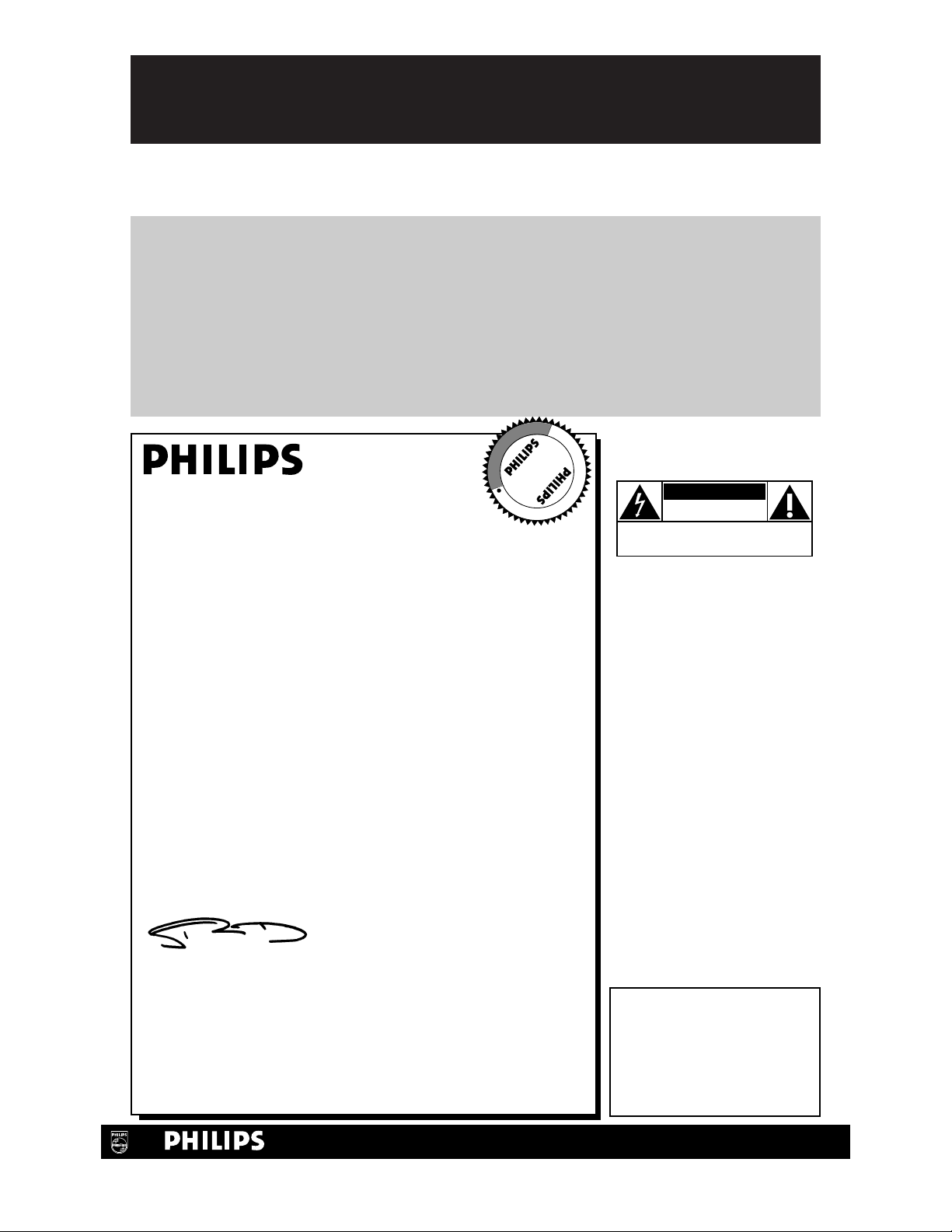
Once your PHILIPS purchase is registered, you’re eligible to receive all the privileges of owning a
PHILIPS product. So complete and return the Warranty Registration Card enclosed with your
purchase at once. And take advantage of these important benefits.
Return your Warranty Registration card today to
ensure you receive all the
benefits
you’re entitled to.
For Customer Use
Enter below the Serial No.
which is located on the rear of
the cabinet. Retain this information for future reference.
Model No. ________________
Serial No. ________________
Congratulations on your purchase, and
welcome to the “family!”
Dear PHILIPS product owner:
Thank you for your confidence in PHILIPS. You’ve selected one of
the best-built, best-backed products available today. And we’ll do
everything in our power to keep you happy with your purchase
for many years to come.
As a member of the PHILIPS “family,” you’re entitled to protection
by one of the most comprehensive warranties and outstanding service networks in the industry.
What’s more, your purchase guarantees you’ll receive all the information and special offers for which you qualify, plus easy access to
accessories from our convenient home shopping network.
And most importantly you can count on our uncompromising
commitment to your total satisfaction.
All of this is our way of saying welcome-and thanks for investing in
a PHILIPS product.
Sincerely,
Robert Minkhorst
President and Chief Executive Officer
P.S. Remember, to get the most from your PHILIPS
product, you must return your Warranty
Registration Card within 10 days. So please mail
it to us right now!
Know these
safetysymbols
This “bolt of lightning” indi-
cates uninsulated material
within your unit may cause an
electrical shock. For the safety
of everyone in your household,
please do not remove product
covering.
The “exclamation point”
calls attention to features
for which you should read the
enclosed literature closely to
prevent operating and maintenance problems.
WARNING: TO PREVENT
FIRE OR SHOCK HAZARD,
DO NOT EXPOSE THIS
EQUIPMENT TO RAIN OR
MOISTURE.
CAUTION: To prevent electric shock, match wide blade of
plug to wide slot, fully insert.
ATTENTION: Pour éviter les
choc électriques, introduire la
lame la plus large de la fiche
dans la borne correspondante
de la prise et pousser jusqu’au
fond.
CAUTION
RISK OF ELECTRIC SHOCK
DO NOT OPEN
CAUTION: TO REDUCE THE RISK OF ELECTRIC SHOCK, DO NOT
REMOVE COVER (OR BACK). NO USER-SERVICEABLE PARTS
INSIDE. REFER SERVICING TO QUALIFIED SERVICE PERSONNEL.
R
E
G
I
S
T
R
A
T
I
O
N
N
E
E
D
E
D
W
I
T
H
I
N
1
0
D
A
Y
S
Hurry!
t
s
Warranty
Verification
Registering your product within
10 days confirms your right to maximum protection under the
terms and conditions of your
PHILIPS warranty.
Owner
Confirmation
Your completed Warranty
Registration Card serves as
verification of ownership in the
event of product theft or loss.
Model
Registration
Returning your Warranty
Registration Card right away guarantees you’ll receive all the information and special offers which you
qualify for as the owner of your
model.
Visit our World Wide Web Site at http://www.philips.com
Page 3
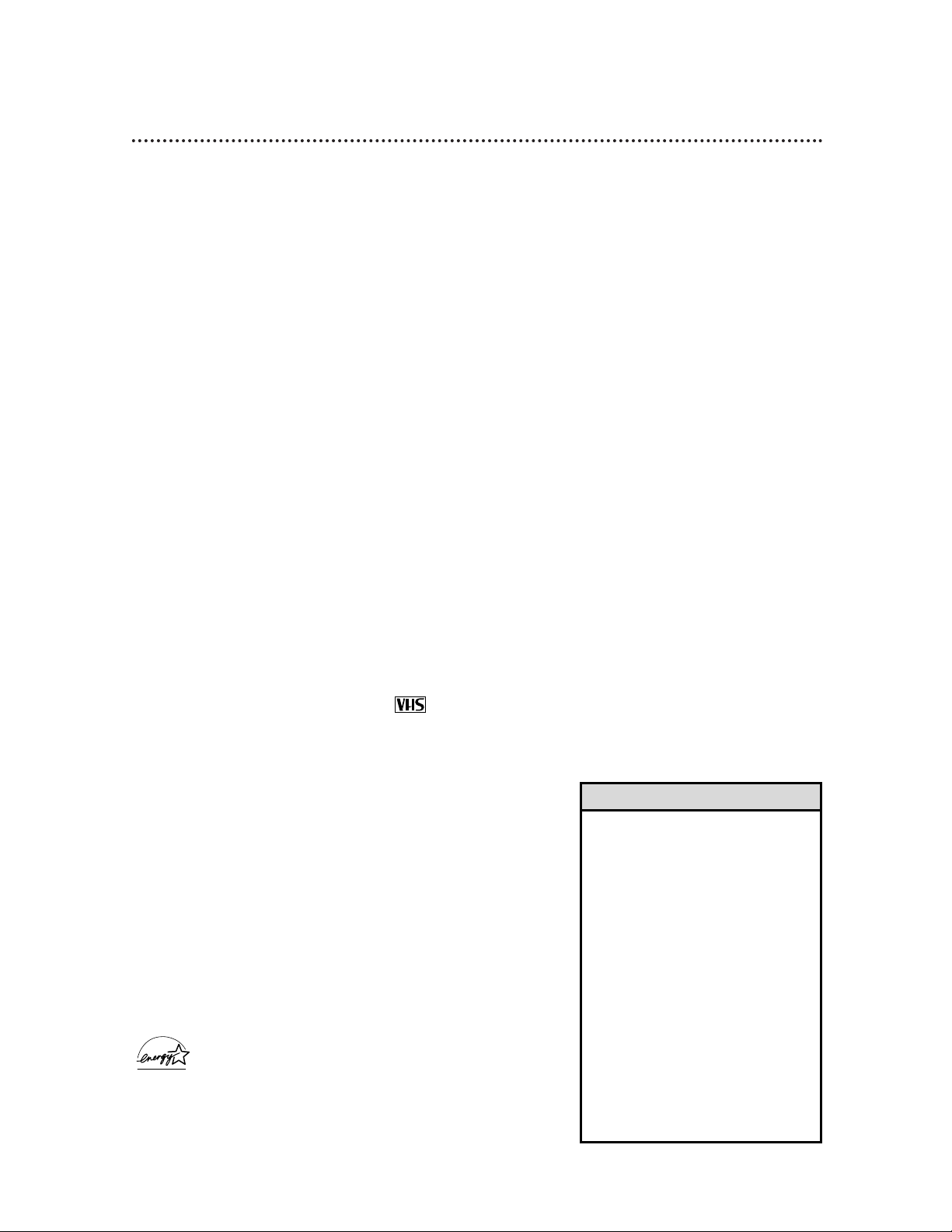
Introduction 3
Features
• Automatic Channel Setup
• Automatic Clock Setting with Time Zone
• Automatic Head Cleaner
• Automatic Operation Features
• Automatic Tracking Adjustment
• Blue Background
• Daylight-Savings Time
• Display Panel
• Front Panel Menu Access
• Hi-Fi Stereo Sound System (VCB611 only)
• High Quality (HQ) System
• MTS (Multi-Channel Television Sound) System
(VCB611 only)
• 19 micron head
• On-Screen Displays in English or French
• One-Touch Recording
• Real-Time Counter
• Remote Control with capability to operate TV,
Cable Box, and Direct Broadcast System
• Repeat Play
• S-VHS Quasi Play Back (SQPB)
• Special Effects Playback: Forward and Reverse
Searching; Still; Slow Motion
• Time Search
• Timer Recording
Safety Precautions
Warning: To prevent fire or shock hazard, do not expose
this equipment to rain or moisture.
Federal Communications Commission Warning: Any unauthorized changes or modifications to this equipment void
the user’s authority to operate it.
This VCR is equipped with a High Quality (HQ) system and is compatible with existing Video Home System (VHS) equipment.
Philips Consumer Electronics recommends that you use only video
cassette tapes which are labeled with the mark.
The use of other tapes may result in poor picture quality and excessive deposits on the video heads, which may not be covered by the
warranty if damage occurs.
Note to the Cable TV System Installer: This reminder is provided to call the Cable TV system installer’s attention to Article
820-40 of the National Electrical Code, which provides guidelines
for proper grounding – in particular, specifying that the cable
ground shall be connected to the grounding system of the building,
as close to the point of cable entry as possible.
Declaration of Conformity
Model Number: VCB411AT/VCB611AT
Trade Name: Philips
Responsible Party: Philips Consumer Electronics
P.O. Box 14810
Knoxville, TN 37914-1810
(865) 521-4316
As an ENERGY STAR®Partner, Philips Consumer Electronics has
determined that this product meets the E
NERGY STAR
®
guidelines
for energy efficiency. ENERGY STAR®is a U.S. registered mark.
Using products with the E
NERGY STAR
®
label can save energy. Saving energy
reduces air pollution and lowers utility bills.
Copyright 2000 Philips Consumer Electronics. All rights reserved.
Welcome to your VCR owner’s manual.
This manual describes the VCB411 and the VCB611. The VCB411 is a monaural (single sound source) system,
while the VCB611 is a stereo system. Otherwise, the two models are exactly the same. In this manual, the
VCB611 is illustrated. (The VCB411 has single AUDIO IN/OUT jacks. Otherwise, the VCB411 looks exactly
like the VCB611.)
This manual has seven sections: Setting Up Your VCR; Description of Controls; Basic Operations; Recording;
Playing; Additional Features; and Information You May Need. The instructions explain all of the VCR’s features,
which are listed below. You cannot hurt your VCR by trying the features! So read on – and relax.
• This manual, your new product, and
the packaging contain materials
that can be recycled and reused.
Specialized companies can recycle
your product to increase the
amount of reusable materials and
to minimize the amount that needs
to be properly disposed.
Your product uses batteries that
should not be thrown away when
depleted but should be disposed of
as small chemical waste.
Please find out about the local regulations on disposal of your old product, batteries, manual, and packaging whenever you replace existing
equipment.
Helpful Hint
Page 4
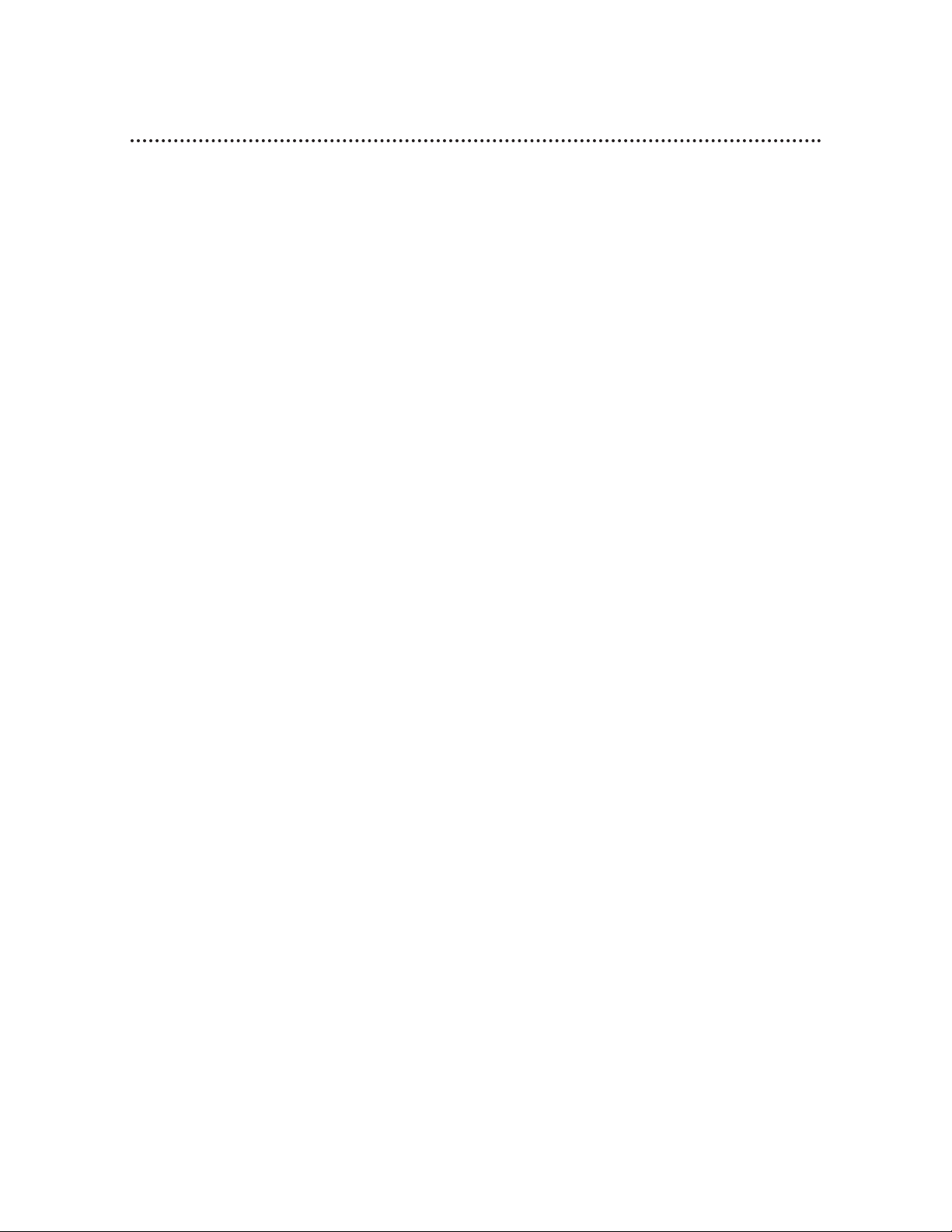
4 Table of Contents
Setting Up Your VCR
Introduction . . . . . . . . . . . . . . . . . . . . . . . . . . . . . . . . . . . . . . . . . . . . . . . . . . . . . . . . . .3
Table of Contents . . . . . . . . . . . . . . . . . . . . . . . . . . . . . . . . . . . . . . . . . . . . . . . . . . . . . .4
Before Using Your VCR . . . . . . . . . . . . . . . . . . . . . . . . . . . . . . . . . . . . . . . . . . . . . . . . .5
Hookups without a Cable Box/Direct Broadcast System . . . . . . . . . . . . . . . . . . . . . . .6-7
Hookups with a Cable Box/Direct Broadcast System . . . . . . . . . . . . . . . . . . . . . . . . .8-9
Hookups with a Stereo TV . . . . . . . . . . . . . . . . . . . . . . . . . . . . . . . . . . . . . . . . . . . . . .10
Turning on Your VCR . . . . . . . . . . . . . . . . . . . . . . . . . . . . . . . . . . . . . . . . . . . . . . . . . .11
Automatic Channel Setup . . . . . . . . . . . . . . . . . . . . . . . . . . . . . . . . . . . . . . . . . . . .12-14
Setting the Clock . . . . . . . . . . . . . . . . . . . . . . . . . . . . . . . . . . . . . . . . . . . . . . . . . . .15-18
Daylight-Savings Time . . . . . . . . . . . . . . . . . . . . . . . . . . . . . . . . . . . . . . . . . . . . . . . . . .19
Language Selection . . . . . . . . . . . . . . . . . . . . . . . . . . . . . . . . . . . . . . . . . . . . . . . . . . . .20
Setting the Remote to Operate a TV . . . . . . . . . . . . . . . . . . . . . . . . . . . . . . . . . . . . . .21
Setting the Remote to Operate a Cable Box/Direct Broadcast System . . . . . . . . . . . . .22
Description of Controls
Remote Control Buttons . . . . . . . . . . . . . . . . . . . . . . . . . . . . . . . . . . . . . . . . . . . . .23-24
On-Screen Status Displays . . . . . . . . . . . . . . . . . . . . . . . . . . . . . . . . . . . . . . . . . . . . . .25
VCR Display Panel . . . . . . . . . . . . . . . . . . . . . . . . . . . . . . . . . . . . . . . . . . . . . . . . . . . .26
Front Panel . . . . . . . . . . . . . . . . . . . . . . . . . . . . . . . . . . . . . . . . . . . . . . . . . . . . . . . . . .27
Rear Panel . . . . . . . . . . . . . . . . . . . . . . . . . . . . . . . . . . . . . . . . . . . . . . . . . . . . . . . . . . .28
Basic Operations
Playing . . . . . . . . . . . . . . . . . . . . . . . . . . . . . . . . . . . . . . . . . . . . . . . . . . . . . . . . . . . . . .29
Recording . . . . . . . . . . . . . . . . . . . . . . . . . . . . . . . . . . . . . . . . . . . . . . . . . . . . . . . . . . .30
Recording
Recording One Channel/Watching Another . . . . . . . . . . . . . . . . . . . . . . . . . . . . . . . . .31
One-Touch Recording . . . . . . . . . . . . . . . . . . . . . . . . . . . . . . . . . . . . . . . . . . . . . . . . .32
Timer Recording . . . . . . . . . . . . . . . . . . . . . . . . . . . . . . . . . . . . . . . . . . . . . . . . . . .33-36
Rerecording (Tape Duplication) . . . . . . . . . . . . . . . . . . . . . . . . . . . . . . . . . . . . . . . . . .37
Playing
Repeat Play . . . . . . . . . . . . . . . . . . . . . . . . . . . . . . . . . . . . . . . . . . . . . . . . . . . . . . . . . .38
Real-Time Counter Memory . . . . . . . . . . . . . . . . . . . . . . . . . . . . . . . . . . . . . . . . . . . . .39
Time Search . . . . . . . . . . . . . . . . . . . . . . . . . . . . . . . . . . . . . . . . . . . . . . . . . . . . . . . . .40
Special Effects Playback . . . . . . . . . . . . . . . . . . . . . . . . . . . . . . . . . . . . . . . . . . . . . . . . .41
Automatic Operation Features . . . . . . . . . . . . . . . . . . . . . . . . . . . . . . . . . . . . . . . . . . .42
Additional Features
Multi-Channel Television Sound System (VCB611 only) . . . . . . . . . . . . . . . . . . . . . .43-44
Hi-Fi Stereo Sound System (VCB611 only) . . . . . . . . . . . . . . . . . . . . . . . . . . . . . . . . . .45
Blue Background . . . . . . . . . . . . . . . . . . . . . . . . . . . . . . . . . . . . . . . . . . . . . . . . . . . . . .46
Information You May Need
Glossary . . . . . . . . . . . . . . . . . . . . . . . . . . . . . . . . . . . . . . . . . . . . . . . . . . . . . . . . . . . .47
Helpful Hints . . . . . . . . . . . . . . . . . . . . . . . . . . . . . . . . . . . . . . . . . . . . . . . . . . . . . .48-49
Limited Warranty . . . . . . . . . . . . . . . . . . . . . . . . . . . . . . . . . . . . . . . . . . . . . . . . . . . 50
Specifications . . . . . . . . . . . . . . . . . . . . . . . . . . . . . . . . . . . . . . . . . . . . . . . . . . . . . . . . .51
Index . . . . . . . . . . . . . . . . . . . . . . . . . . . . . . . . . . . . . . . . . . . . . . . . . . . . . . . . . . . . . . .52
Accessories . . . . . . . . . . . . . . . . . . . . . . . . . . . . . . . . . . . . . . . . . . . . . . . . . . . . . . . . . .53
Page 5
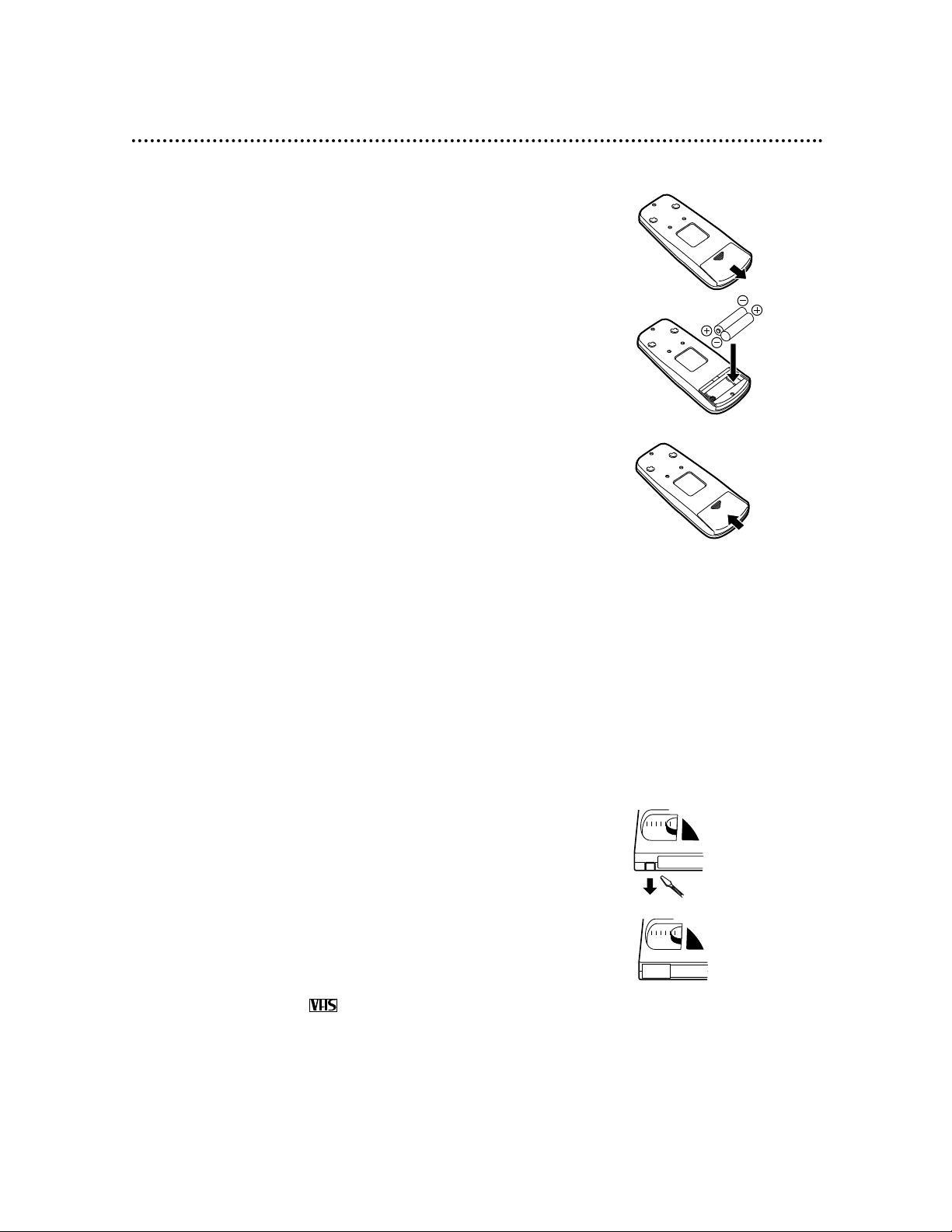
● Use only tapes with the mark.
● Remove any light adhesive stick-on notes from the video cas-
sette tape before putting the tape in the VCR. Removable
labels can jam the VCR.
● Periodic maintenance is required to maintain your VCR’s excel-
lent performance. This VCR has an Automatic Head Cleaner.
However, the video heads will require replacement eventually.
Only an authorized service center should perform this service.
Before Using Your VCR 5
Putting Batteries in the Remote Control
1
Remove the battery compartment lid on the bottom of the
remote control by sliding it in the direction of the arrow.
2
Place two AA batteries inside the battery compartment
with their +and –ends aligned as indicated.
3
Replace the battery compartment lid.
Using the Remote Control
● Point the remote control at the VCR, then press the VCR but-
ton when using the remote control to operate the VCR.
● Point the remote control at the TV, then press the TV button
when using the remote control to operate the TV.
● Point the remote control at the Cable Box or Direct Broadcast
System (DBS), then press the CBL/DBS button when using the
remote control to operate the Cable Box or DBS.
VCR maintenance
Video cassette tapes have record tabs to ensure that recordings
are not accidentally erased.
1
To prevent recording, break off the tab with a screwdriver.
2
To allow recording, cover the hole with cellophane tape.
Recording Prevention
1
2
1
2
3
Removing the Plastic Cover from the Front Panel
A thin, plastic cover may protect the front panel of your VCR.
Before using the VCR, lift a corner of the plastic, then peel it off.
Battery Safety
● Battery Usage CAUTION - To prevent battery leakage that may
result in bodily injury or damage to the unit:
Install ALL batteries correctly, with the + and - markings on the
battery aligned as indicated on the unit;
Do not mix batteries, for example, old with new or carbon with
alkaline; and
Remove batteries when the unit will not be used for a long time.
Page 6
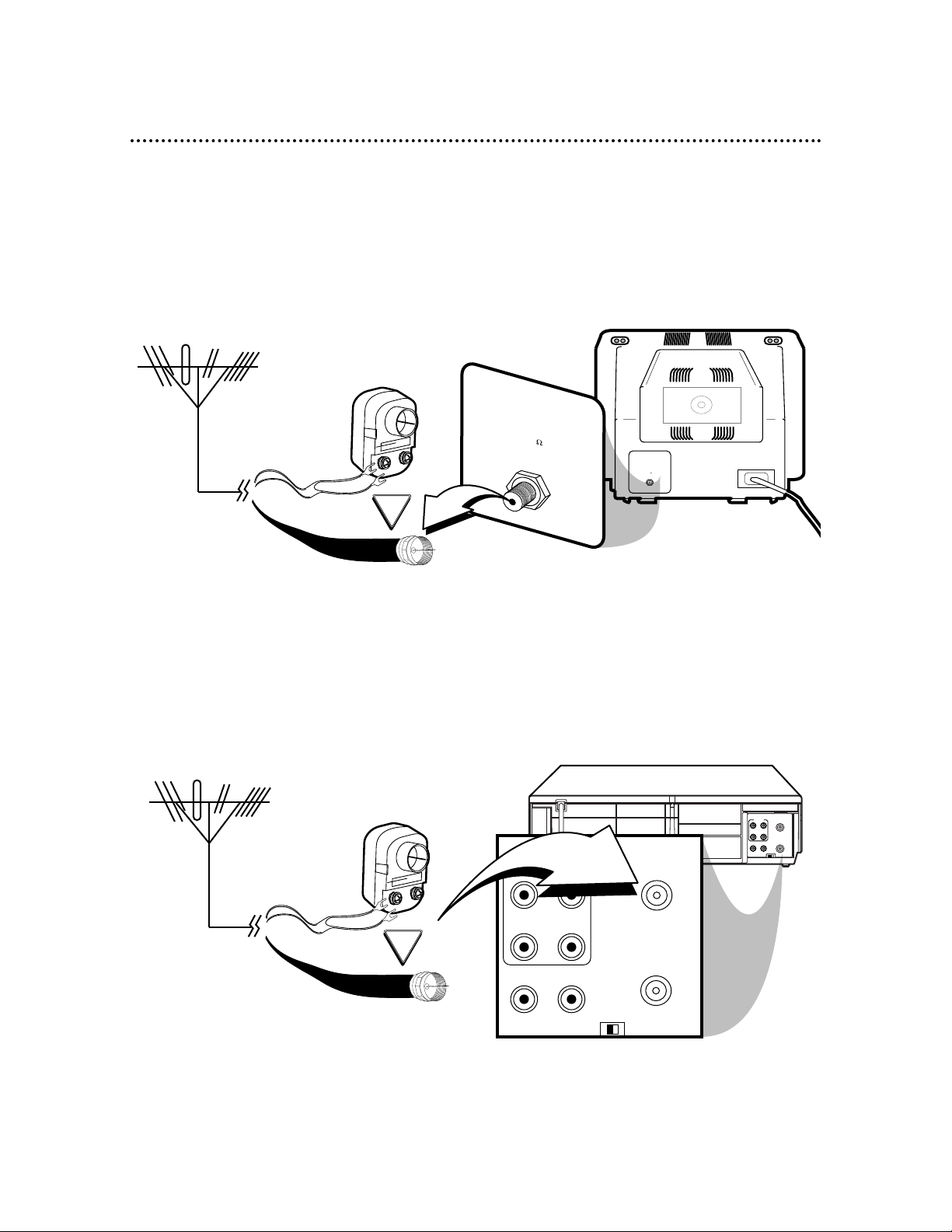
R
L
VIDEO
IN
OUT
IN
OUT
AUDIO
CH3CH4
OUT
IN
ANT
OR
CH3
CH4
OUT
IN
ANT
AUDIO
R
L
VIDEO
OUT
IN
IN
OUT
75
ANT /
CABLE
OR
75
ANT /
CABLE
6 Hookups without a Cable Box/Direct Broadcast System
The basic VCR/TV connection – antenna/cable to VCR to TV – is shown below. If you have a
Cable Box or a Direct Broadcast System, please see pages eight-nine. If you have a Stereo
TV, please see page 10. After you hook up the VCR, go to page 11 to turn on the VCR.
(The VCB611 is illustrated here. The VCB411 has single AUDIO IN/OUT jacks.)
ANTENNA IN
Jack
(on back of
TV)
Cable
(75 ohm)
Back of VCR
Antenna
Indoor/Outdoor
(300 ohm)
1
Disconnect the antenna or cable from your TV.
2
Connect the antenna or cable to the ANT(enna) IN Jack of your VCR.
Cable
(75 ohm)
Antenna
Indoor/Outdoor
(300 ohm)
Page 7
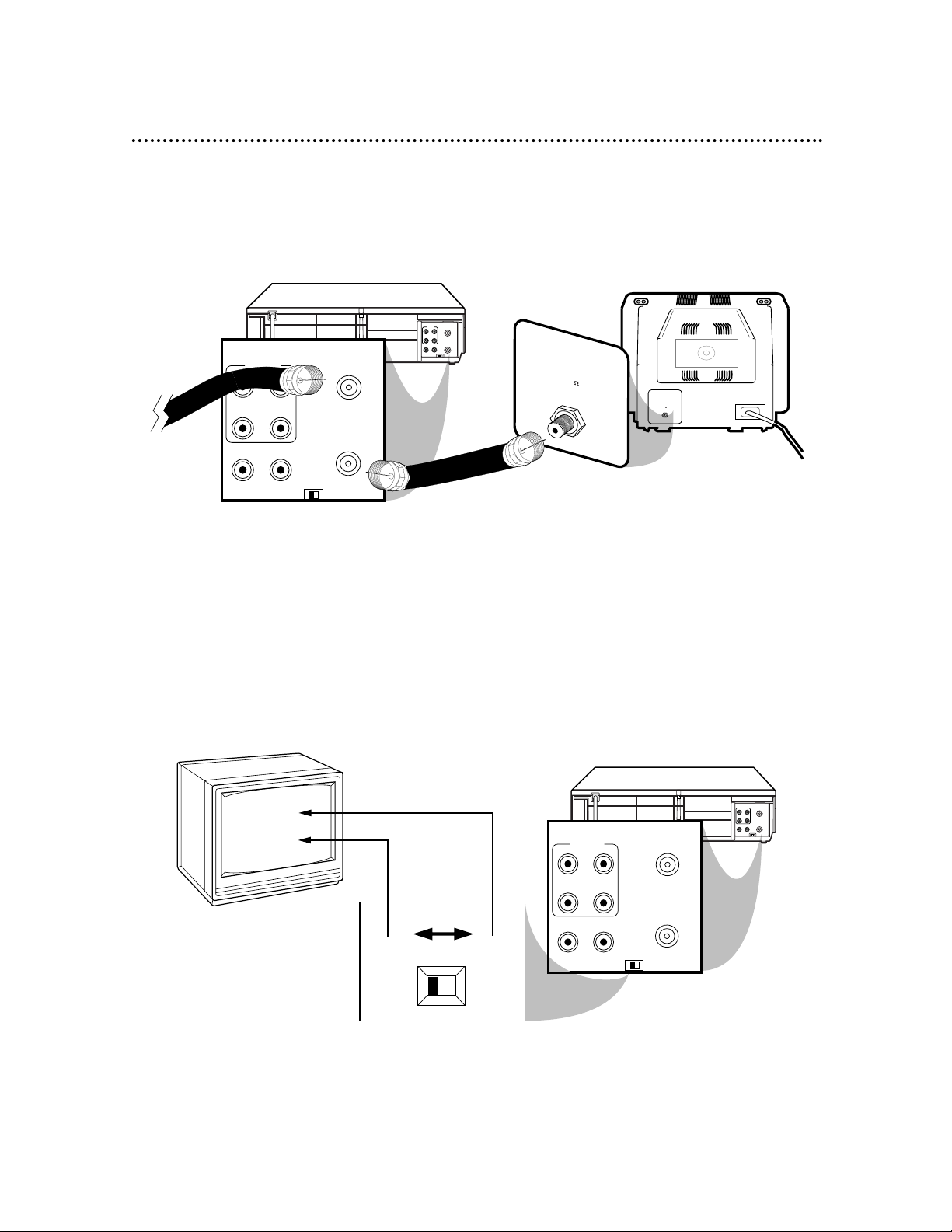
R
L
VIDEO
IN
OUT
IN
OUT
AUDIO
CH3CH4
OUT
IN
ANT
CH 4
or
CH 3
CH3
CH4
OUT
IN
ANT
CH3 / CH4
Switch
CH3 CH4
AUDIO
R
L
VIDEO
OUT
IN
IN
OUT
R
L
VIDEO
IN
OUT
IN
OUT
AUDIO
CH3CH4
OUT
IN
ANT
75
ANT /
CABLE
75
ANT /
CABLE
CH3
CH4
OUT
IN
ANT
AUDIO
R
L
VIDEO
OUT
IN
IN
OUT
RF coaxial cable
Antenna
or Cable
3
Connect the RF coaxial cable (supplied) to the OUT Jack on the back of the
VCR and to the ANTENNA IN Jack on the TV. (You may use either a snap-on
type (supplied) or screw-on type of coaxial cable, whichever you prefer.)
5
Set the CH3/CH4 switch on the back of the VCR to CH3 or CH4, whichever
channel is not used or least used in your area. Set the TV to the same channel. For
example, when playing a tape, if the CH3/CH4 switch is set to CH3, the TV should be on
channel 03.
Hookups without a Cable Box/Direct Broadcast System (cont’d) 7
ANTENNA IN Jack
(on back of TV)
example only
4
Plug in the TV and the VCR.
6
You are ready to turn on the VCR. Please go to page 11 before turning on the
VCR.
Page 8
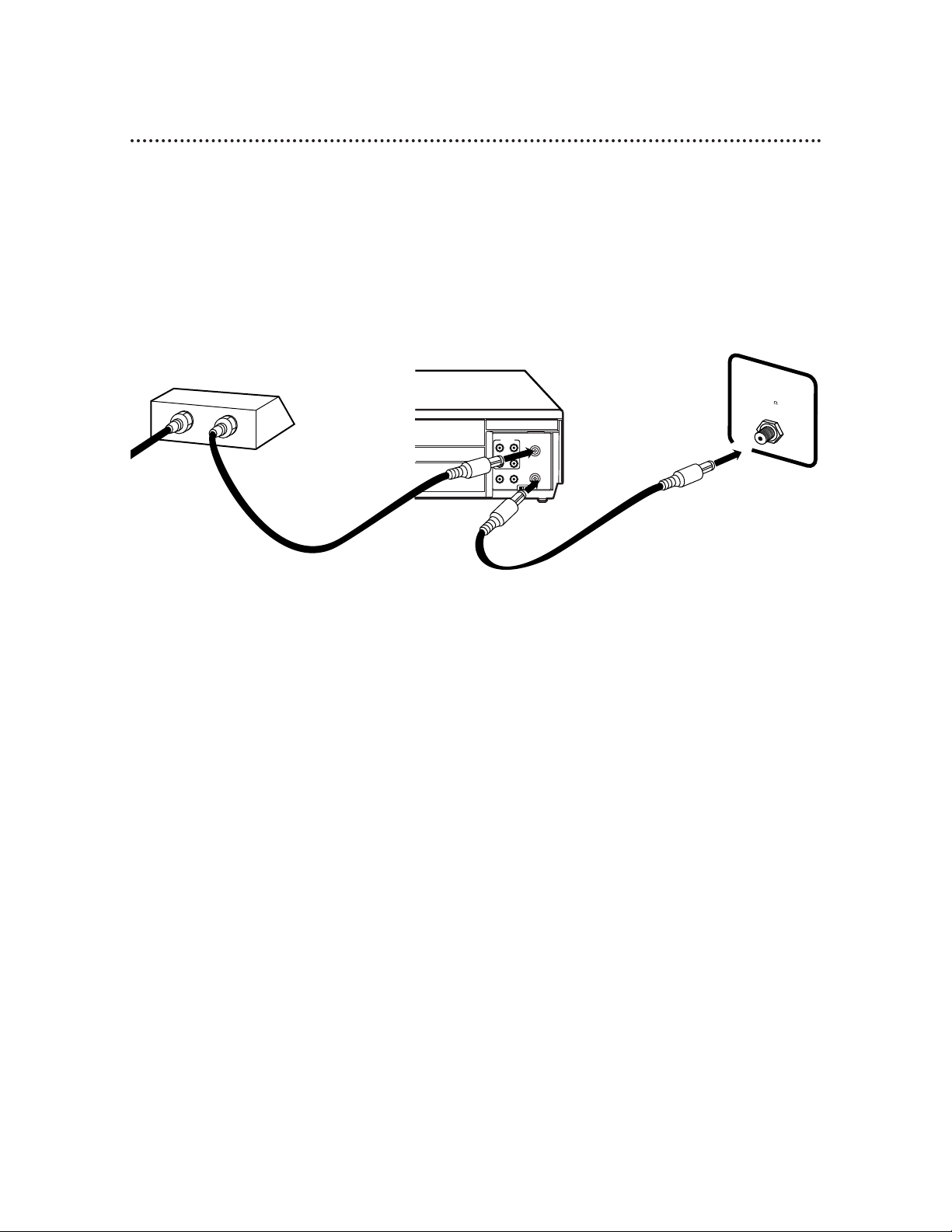
8 Hookups with a Cable Box/Direct Broadcast System
There are two ways to connect your Cable Box/DBS to the VCR. With this connection:
● You may view any channel.
● You must select channels at the Cable Box/DBS. Channels cannot be changed at the VCR.
● You may not view a channel other than the one you are recording.
● You may not program channels at the VCR.
● You can only program a timer recording for one channel at a time. Set the TV and the VCR to the Cable Box/DBS
output channel (channel 03 or 04). Set the CH3/CH4 switch to the same channel. Set your Cable Box/DBS to the
channel you want to record. When you enter the channel you want to record in a timer recording, select channel
03 or 04 (the Cable Box/DBS output channel). (This is step 5 on page 34.) Leave the Cable Box/DBS on for a timer
recording.
AUDIO
R
L
VIDEO
OUT
IN
IN
OUT
CH3 CH4
OUT
IN
ANT
OUT
IN
75
ANT /
CABLE
TV’s
ANTENNA IN
Jack
Cable Box/DBS
VCR
Recording/Viewing Any Channel
Connections
1
With the VCR on and in VCR position (the VCR light will appear on the display panel),
set the VCR to the Cable Box/DBS output channel (03 or 04).
2
Set the TV to the same channel to which you set the VCR. Set the CH3/CH4
switch on the VCR to the same channel.
3
Select the channel you want to view/record at the Cable Box/DBS.
1
Connect a Cable signal to the IN Jack on the Cable Box/DBS.
2
Use an RF coaxial cable (supplied) to connect the OUT Jack on the Cable Box/DBS to
the ANT(enna) IN Jack on the VCR.
3
Use a second RF coaxial cable to connect the OUT Jack on the VCR to the TV’s
ANTENNA IN Jack.
1
2
3
Cable
Signal
RF coaxial
cable
RF coaxial
cable
Page 9
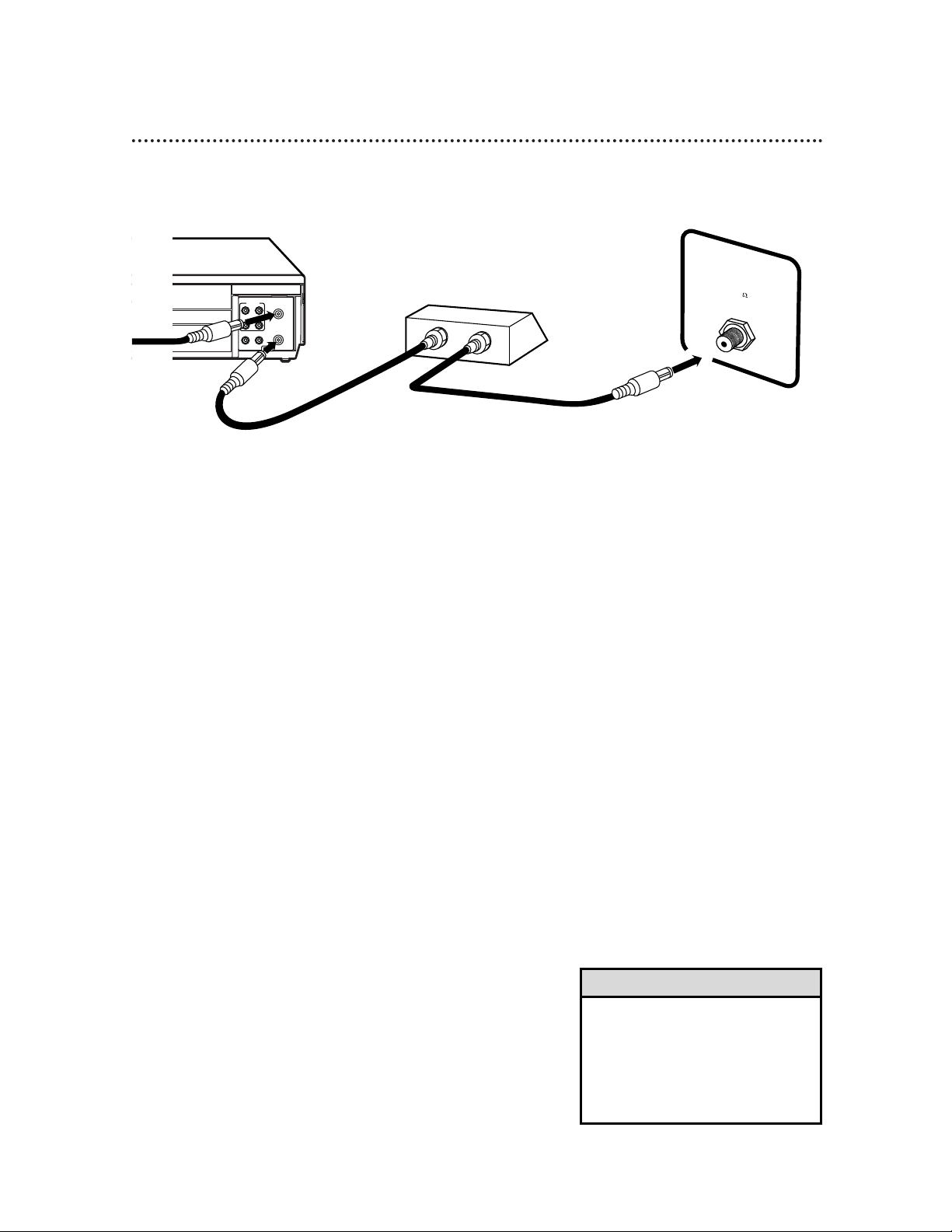
Hookups with a Cable Box/Direct Broadcast System (cont’d) 9
R
L
VIDEO
IN
OUT
IN
OUT
AUDIO
CH3CH4
OUT
IN
ANT
IN
OUT
75
ANT /
CABLE
With this connection:
● You may watch one channel while recording another.
● You may not record scrambled channels.
Recording One Channel/Watching Another
1
Put the Cable Box/DBS on the same channel as the VCR’s CH3/CH4
switch. Set the TV to the Cable Box/DBS output channel (03 or 04).
Then, with the VCR in VCR position (the VCR light will appear on the
display panel), use the CH(annel) o/p button to select the chan-
nel you want to record at the VCR. Start the recording.
2
Press the VCR/TV button once to put the VCR in TV position.
(The VCR light will disappear.)
3
Select the channel you want to watch at the Cable Box/DBS.
4
To return to the channel you are recording, set the Cable Box/DBS to
the same channel as the VCR’s CH3/CH4 switch. Press the VCR/TV
button so that the VCR is in VCR position again. The VCR light will
appear on the display panel. The channel you are recording will appear
on the screen. Press the STOP/p button to stop recording.
TV’s ANTENNA
IN Jack
Cable Box/DBS
VCR
• When you play a tape, make sure
the Cable Box/DBS is set to the
same channel as the CH3/CH4
switch on the VCR. Set the TV to
the Cable Box/DBS output channel
(03 or 04).
Helpful Hint
1
Connect a Cable signal to the VCR’s ANT(enna) IN Jack.
2
Use an RF coaxial cable (supplied) to connect the OUT Jack on the
VCR to the IN Jack on the Cable Box/DBS.
3
Use a second RF coaxial cable to connect the OUT Jack on the Cable
Box/DBS to the ANTENNA IN Jack on the TV.
1
2
3
Connections
Cable
Signal
RF coaxial
cable
RF coaxial
cable
Page 10
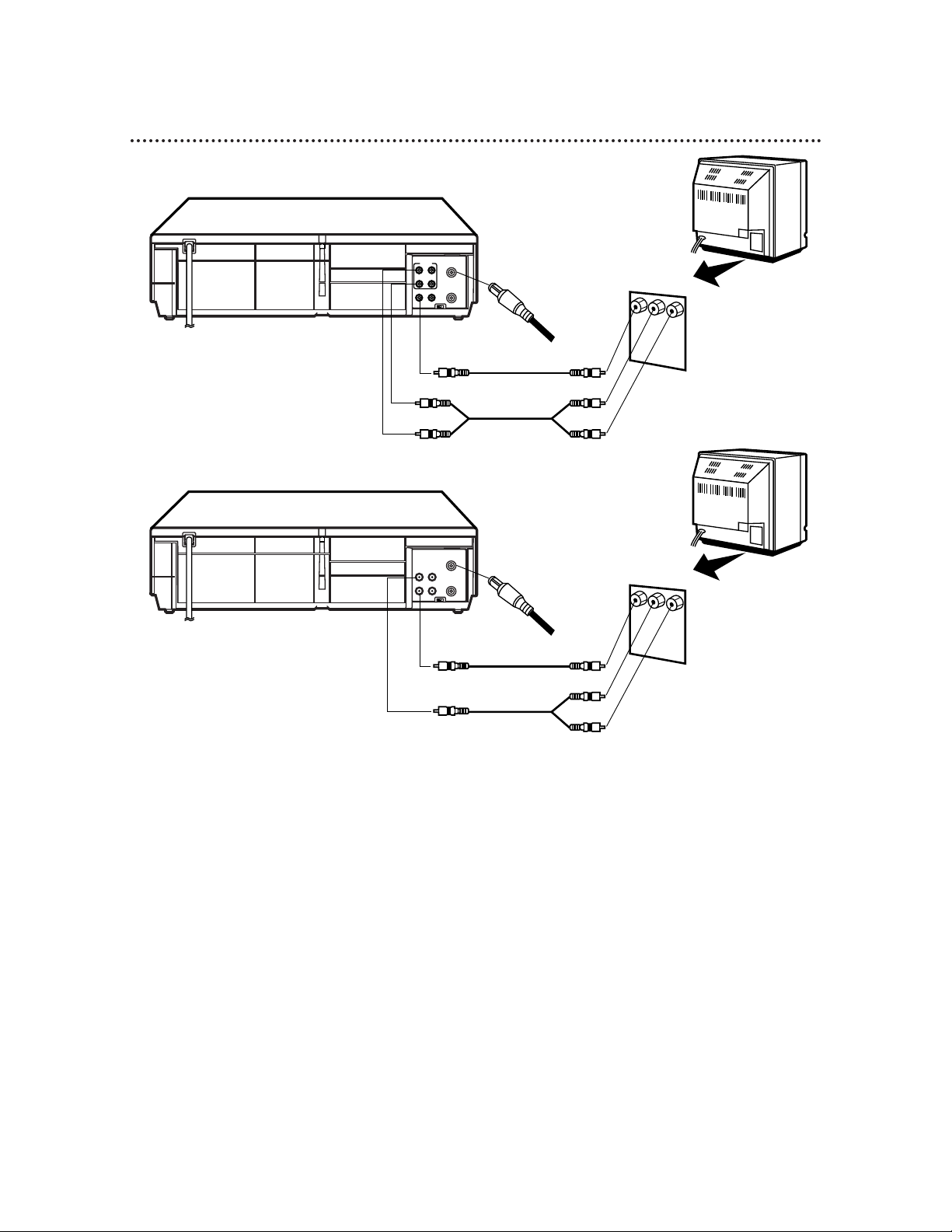
10 Hookups with a Stereo TV
● Audio and Video cables are not supplied.
1
Connect the antenna or cable to the ANT(enna) IN Jack on the back of the VCR.
2
Connect a video cable to the yellow VIDEO OUT Jack on the back of the VCR. Then, connect
the other end of the video cable to the VIDEO IN Jack on your TV.
3VCB611
Connect a stereo audio cable to the red and white AUDIO OUT Jacks on the back of the
VCR. Then, connect the other end of the audio cable to the AUDIO IN Jacks on your TV.
4
Turn on your TV, making sure it is in Line Input mode. Please refer to your TV owner’s manual for details.
R
L
VIDEO
IN
OUT
IN
OUT
AUDIO
CH3CH4
OUT
IN
ANT
antenna or
cable to
ANT(enna)
IN Jack
Video Cable
Stereo Audio Cable
VIDEO (yellow) and
AUDIO (red and white)
OUT Jacks
Audio and Video
IN Jacks on TV
1
2
3
VCB611
3VCB411
Connect an audio cable to the white AUDIO OUT Jack on the back of the VCR. Then, connect
the other end of the audio cable to the AUDIO IN Jack on your TV.
(If your TV has Right and Left AUDIO IN Jacks, you must use a “Y” splitter audio cable as illustrated to deliver
audio to the TV’s right and left channels.) This hookup will not give you stereo sound. To get stereo sound, use
the connections on pages six - seven and select the channel to be viewed at the TV (with the VCR turned off).
CH3CH4
OUT
IN
ANT
VIDEO
IN
OUT
AUDIO
antenna or
cable to
ANT(enna)
IN Jack
Video Cable
Audio Cable
VIDEO (yellow) and
AUDIO (white) OUT Jacks
Audio and Video
IN Jacks on TV
1
2
3
VCB411
Page 11
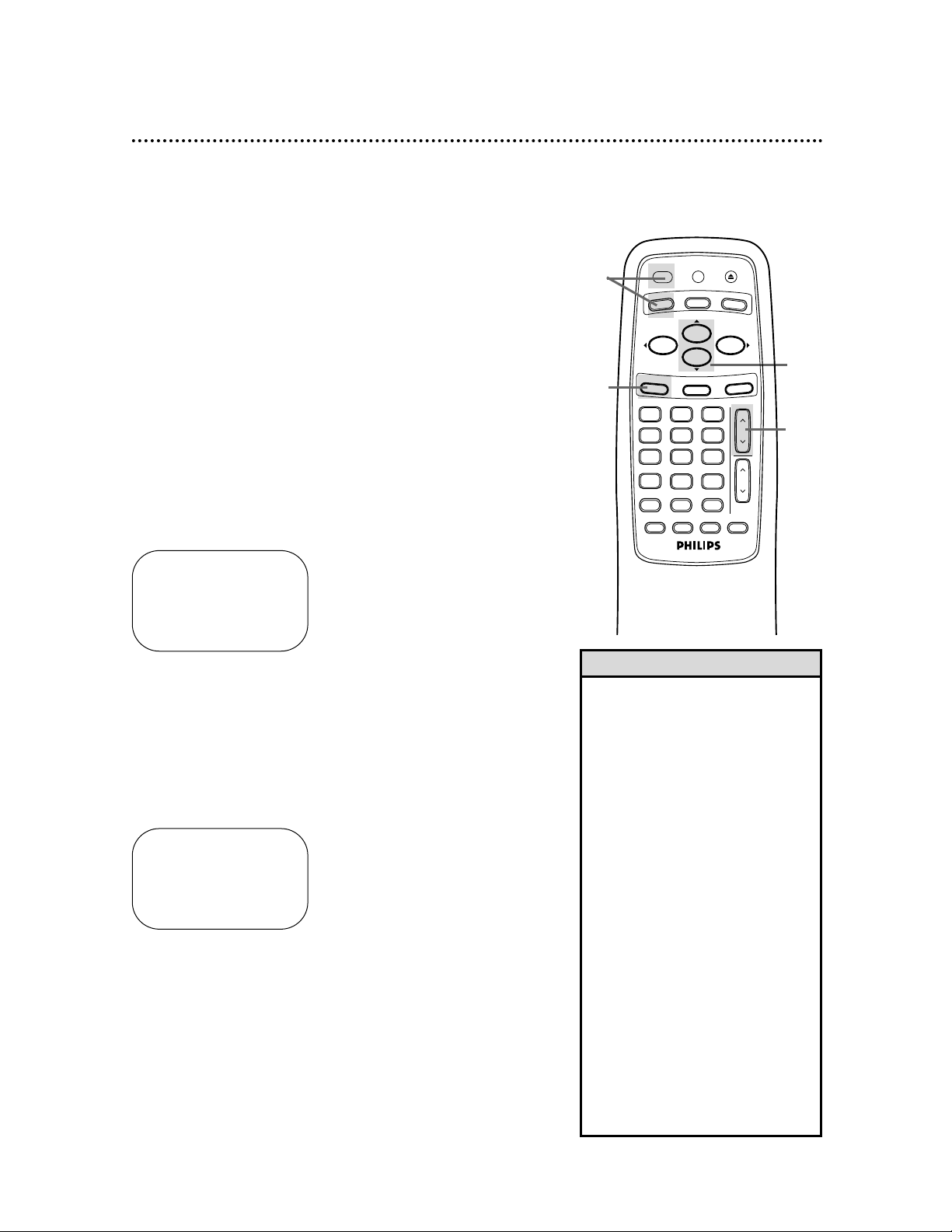
1
Press the VCR button, then press the POWER button.
The VCR light and the PWR. (power) light will appear on the display panel.
2
Turn on the TV. Set it to the same channel as the
CH3/CH4 switch on the back of the VCR. The display shown
below will appear. (If the display does not appear, check your
hookups, then follow the steps on page 12 to set up channels and
page 20 to select a language.)
3
Within 60 seconds, press the PLAY/o button or the
STOP/p button to select English or French on-screen displays and menus.
4
Press the MENU button. The display shown below will appear.
SELECT op
→ENGLISH ON
FRANCAIS
MAKE SELECTION OR
PUSH MENU TO CONTINUE
Turning on Your VCR 11
5
Within 60 seconds, press the CH(annel) o button to
begin automatic channel programming. AUTO CH PRO-
GRAMMING IN PROCESS PLEASE WAIT will appear on the
screen. The VCR will memorize all available channels. The channel
numbers will appear on the display panel as the VCR scans channels. When all channels are memorized, CHANNELS ARE SET will
appear on the screen briefly, then TV programming will appear.
Now, when you press the CH(annel) o/p button, you’ll only scan
through channels that you receive.
• To skip this feature and play a tape
immediately, insert a tape with its
record tab removed. Or, to skip step
3, press the MENU button. All onscreen displays will be inEnglish. To
skip step 5, press the STOP/p button. Channels will not be programmed, and CHANNELS NOT
SETwill appear on the screen.
• When you turn on the VCR again
later, you may see a message
regarding AUTO CLOCK. Details are
on pages 15-18.
• If you try to program channels
when there is no antenna or cable
connected to the VCR, programming
will appear to take place, but eventually a NOTV SIGNALSmessage
will appear. Connect an antenna or
cable to the VCR’s ANT(enna) IN
Jack and press the CH(annel) o
button again. You may need to follow the steps on page 12.
• You may need to repeat the steps
on this page if a power failure
occurs.
Helpful Hints
Before turning on your VCR, make sure there are batteries in the
remote control and the VCR and TV are connected correctly.
● You can not program channels if you are using a Cable Box or
a Direct Broadcast System.
● If you are not using a Cable Box/DBS, the clock may set itself
automatically after you connect the antenna/Cable signal to the
VCR and plug in the power cord. The time will appear on the
display panel.
2
Turn on the TV.
CONNECT ANTENNA OR CABLE
TO VCR
THEN . . .
PUSH CH UP KEY
OR . . .
FOR PLAY ONLY – PUSH STOP
1
3
4
5
VOL
CH
321
654
987
0
POWER
STATUS/EXIT
MEMORY SLOWREC/OTR
SPEED
TIME SEARCH
ALT. CH
PAUSE/STILL
MUTE
TV
CBL/DBS
VCR
F.FWDREW
PLAY
STOP
VCR/TV EJECT
MENU
CLEAR
ENTER
Page 12
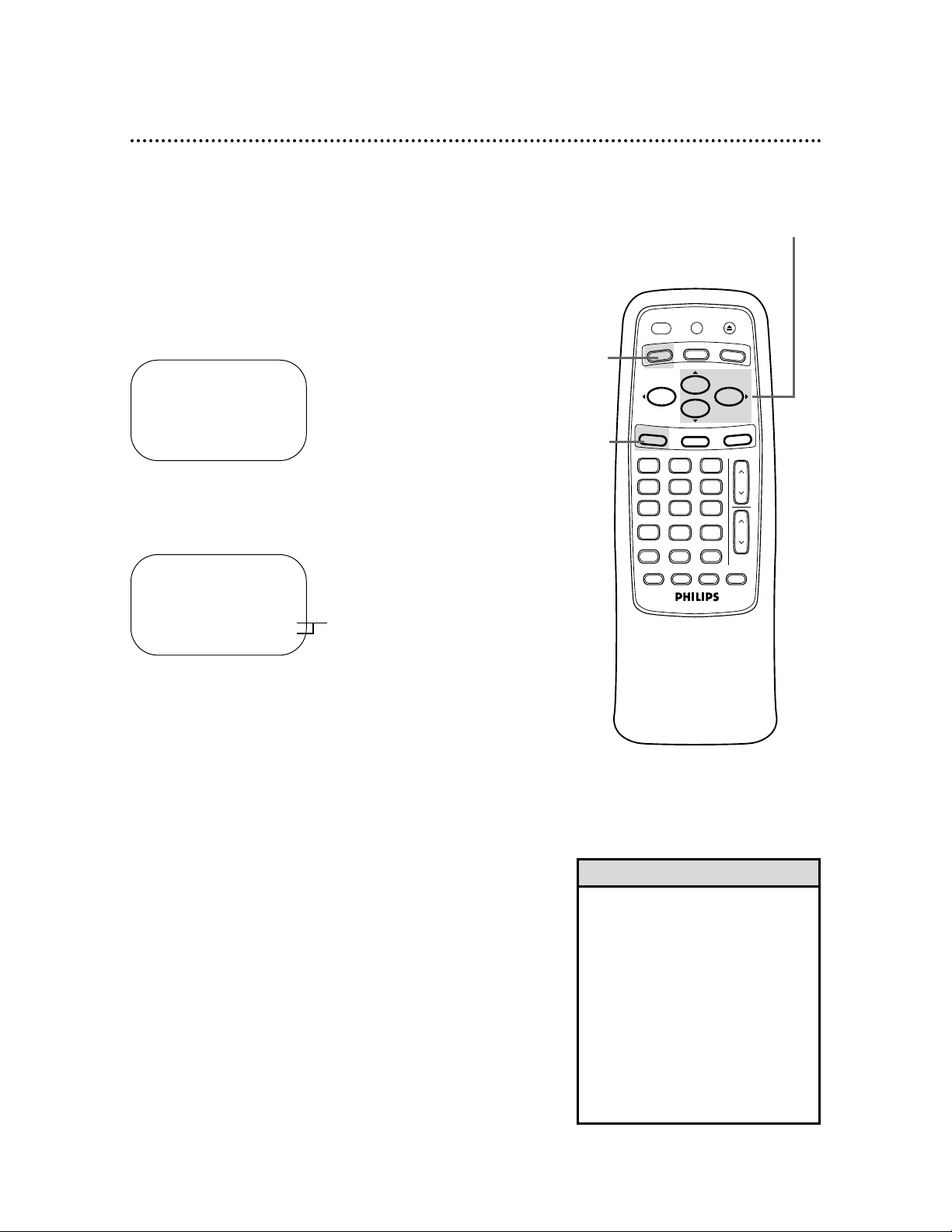
12 Automatic Channel Setup
2
Press the MENU button.
SELECT op CHOOSE B
→PROGRAM
VCR SET UP
TUNER SET UP
SET CLOCK
TO END PUSH EXIT
• You can not enter the TUNER SET
UP menu when you are in Line
Input mode (channel 001 or 002).
When you select channel 001 or
002, AV REAR or AV FRONT will
appear on the screen briefly.
• You can not program channels if
you are using a Cable Box or DBS.
• If you select TV at step 4, channels
2-69 will be available. If you select
CABLE TV at step 4, channels 1125 will be available.
Helpful Hints
Although your VCR may automatically memorize the channels you
receive when you turn it on for the first time, this function lets
you set up the channels again.
3
Press the PLAY/o button or the STOP/p button to select
TUNER SET UP, then press the F.FWD/B button.
6
Wait for a few minutes while the VCR sets up the channels. When this is complete, CHANNELS ARE SET will appear on
the screen. Then the programming of the lowest channel number
placed in the VCR’s memory will appear on the screen. Now
when you press the CH(annel) o/p button, you will scan only
through channels you receive.
2
3-5
1
Press the VCR button.
1
SELECT op CHOOSE B
→TV
CABLE TV ON
AUTO PROGRAMMING
ADD/DELETE CH
CH MEMORY REVIEW
TV STEREO ON
2ND AUDIO
TO END PUSH EXIT
4
Press the PLAY/o button or the STOP/p button to select
TV (if you have an antenna) or CABLE TV (if you have a
cable connection). Then, press the F.FWD/B button.
ON will appear beside your choice.
5
Press the PLAY/o button or the STOP/p button to select
AUTO PROGRAMMING, then press the F.FWD/B button. The VCR will place all the channels you receive into its
memory.
VCB611 only
POWER
VCR
MENU
STATUS/EXIT
ENTER
0
TIME SEARCH
SPEED
MEMORY SLOWREC/OTR
VCR/TV EJECT
TV
PLAY
F.FWDREW
STOP
321
654
987
ALT. CH
PAUSE/STILL
CBL/DBS
CLEAR
CH
VOL
MUTE
Page 13
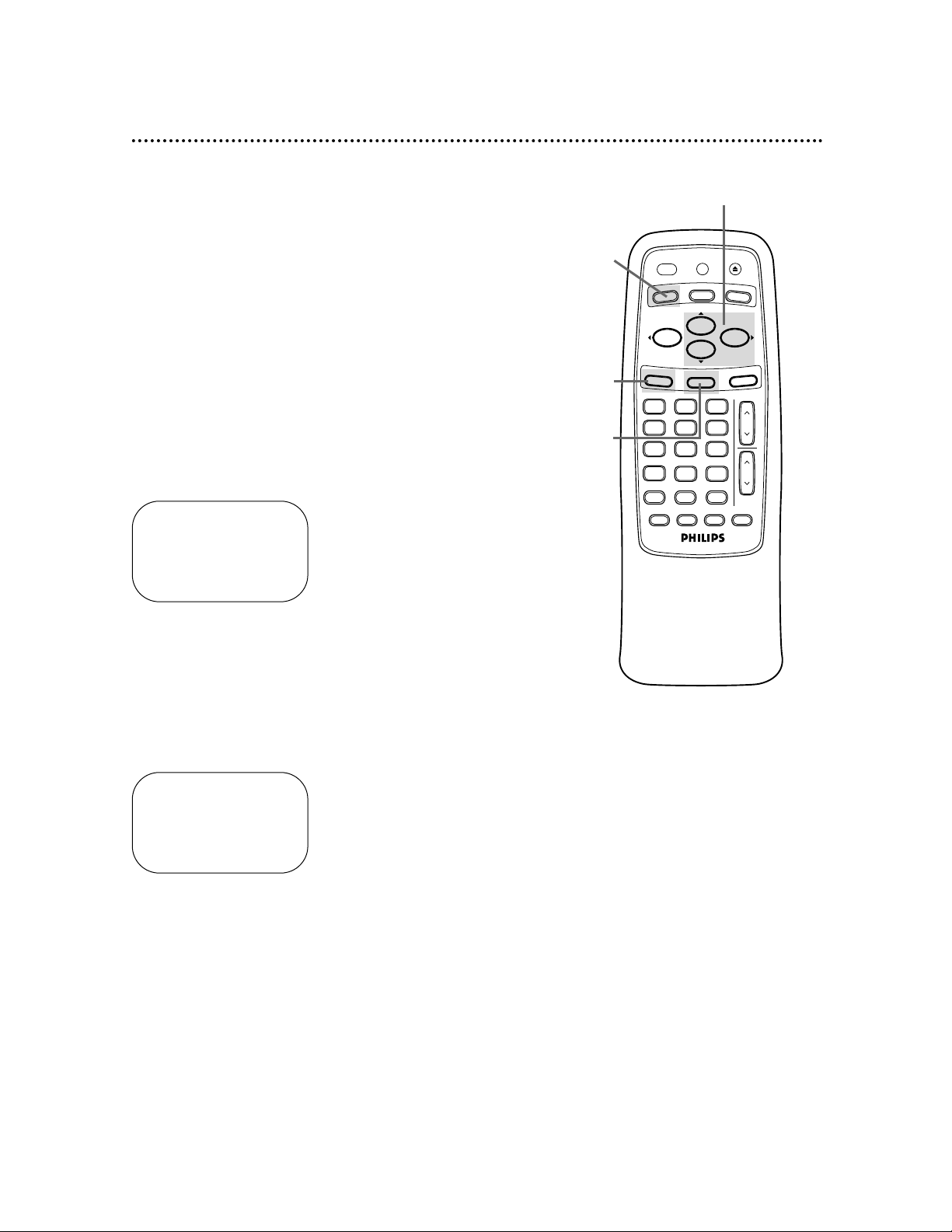
Automatic Channel Setup (cont’d) 13
Adding/Deleting Channels
2
Press the MENU button.
SELECT op ADD/DELETE B
124 DELETED
125 DELETED
1 → DELETED
2 ADDED
3 ADDED
TO END PUSH EXIT
3
Press the PLAY/o button or the STOP/p button to select
TUNER SET UP, then press the F.FWD/B button.
4
Press the PLAY/o button or the STOP/p button to select
ADD/DELETE CH, then press the F.FWD/B button.
5
Press the PLAY/o button or the STOP/p button until the
channel number you want to add or delete appears beside
the arrow.
SELECT op ADD/DELETE B
16 DELETED
17 ADDED
18 → ADDED
19 ADDED
20 ADDED
TO END PUSH EXIT
6
Press the F.FWD/B button to select ADDED or DELETED. Repeat steps 5 and 6 until you have added or deleted all the
channels you wanted to add or delete.
7
Press the STATUS/EXIT button.
2
3-6
7
1
Press the VCR button.
1
NOTE: If you select TV at the TUNER SET UP menu, channel numbers
2-69 will appear on the ADD/DELETE CH menu.
ENTER
SPEED
POWER
VCR
MENU
TIME SEARCH
MEMORY SLOWREC/OTR
VCR/TV EJECT
TV
PLAY
STOP
STATUS/EXIT
ALT. CH
0
PAUSE/STILL
CBL/DBS
F.FWDREW
CLEAR
321
CH
654
987
VOL
MUTE
Page 14
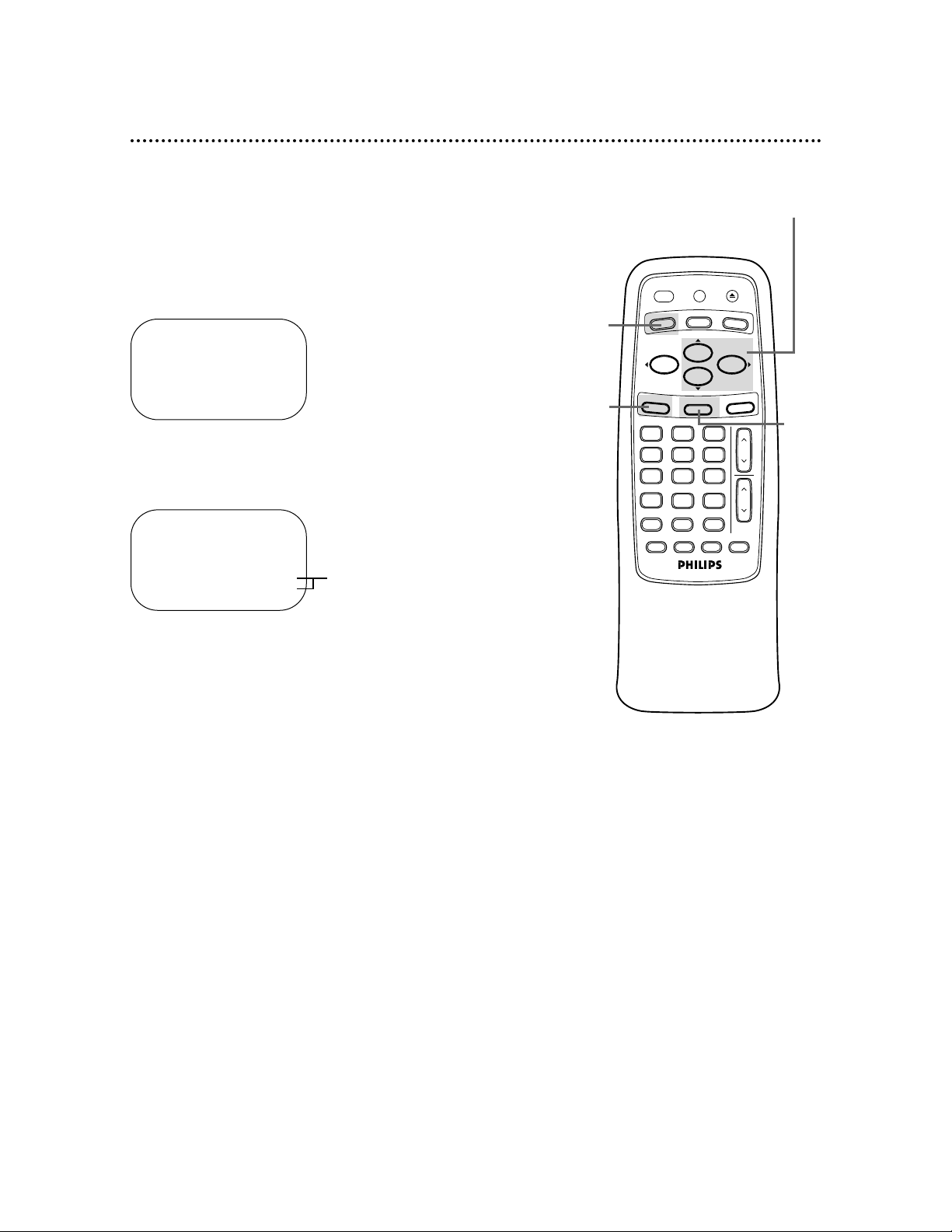
14 Automatic Channel Setup (cont’d)
Reviewing Memorized Channels
4
Press the PLAY/o button or the STOP/p button to select
CH MEMORY REVIEW, then press the F.FWD/B button.
A list of programmed channels will appear on the screen.
● If all the programmed channels don’t fit on the screen, press
the F.FWD/B button to see the remaining channels. Then
press the REW(ind)/s button to return to the first screen of
channels.
● If you do not press any buttons within 10 seconds, you will
either go to the next screen of channels or you will return to
the previous menu.
5
Press the STATUS/EXIT button once or twice to exit.
2
Press the MENU button.
SELECT op CHOOSE B
→PROGRAM
VCR SET UP
TUNER SET UP
SET CLOCK
TO END PUSH EXIT
3
Press the PLAY/o button or the STOP/p button to select
TUNER SET UP, then press the F.FWD/B button.
2
3-4
5
1
Press the VCR button.
1
SELECT op CHOOSE B
→TV
CABLE TV ON
AUTO PROGRAMMING
ADD/DELETE CH
CH MEMORY REVIEW
TV STEREO ON
2ND AUDIO
TO END PUSH EXIT
VCB611 only
POWER
VCR
MENU
STATUS/EXIT
ENTER
0
TIME SEARCH
SPEED
MEMORY SLOWREC/OTR
VCR/TV EJECT
TV
CBL/DBS
PLAY
F.FWDREW
STOP
321
654
987
ALT. CH
PAUSE/STILL
CLEAR
CH
VOL
MUTE
Page 15
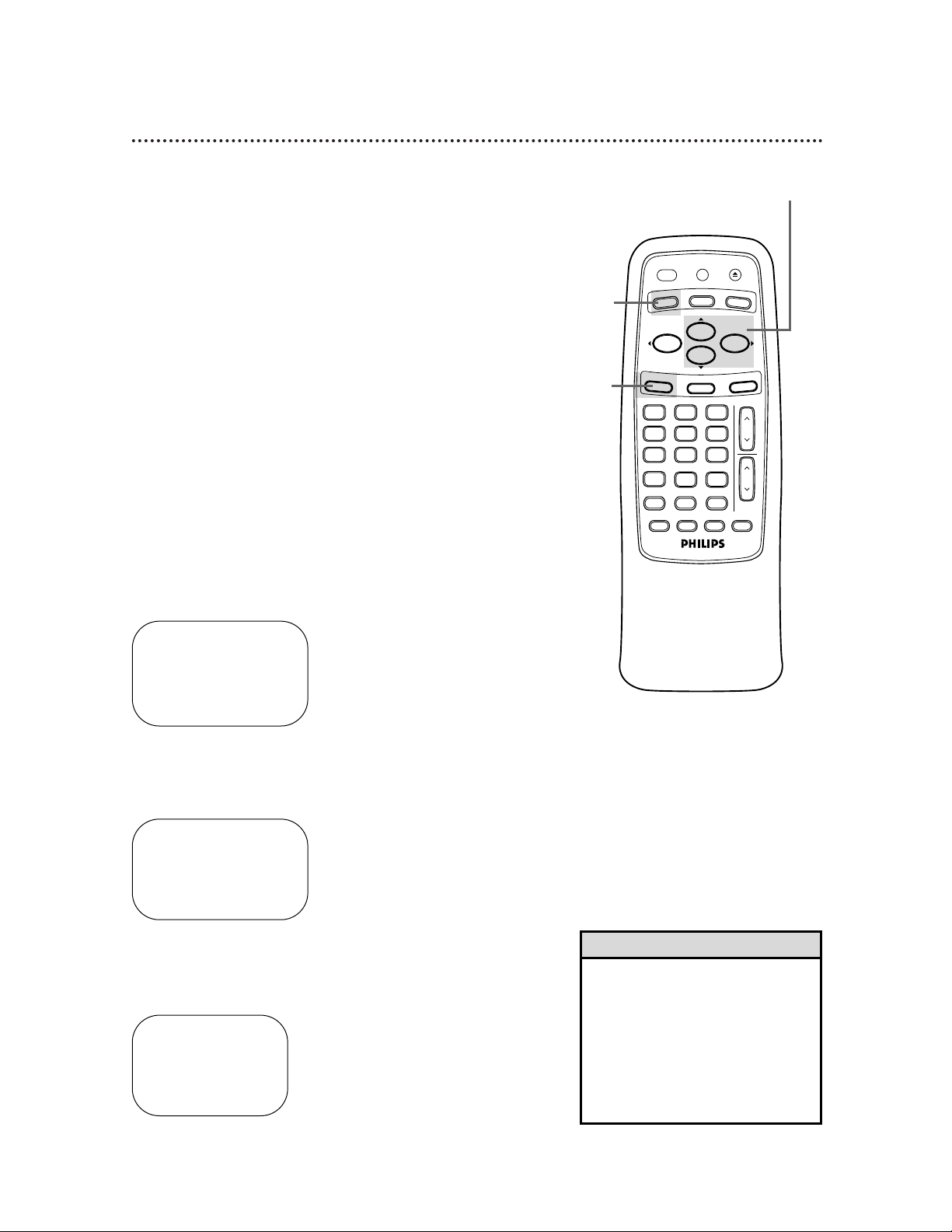
Setting the Clock 15
2
Press the MENU button.
There are two ways to set the clock. With manual clock setting,
you tell the VCR the current time. With automatic clock setting,
the VCR gets the current time from your local PBS station. It
keeps track of the time by constantly referring to the time broadcasted by your PBS station.
If you are using a Cable Box or Direct Broadcast System,
you must set the clock manually.
Follow the instructions under either manual clock setting or automatic clock setting (page 17) to set the VCR’s clock. Before you
begin, make sure:
● The VCR is hooked up and turned on, and channels are pro-
grammed into the VCR’s memory (see pages six-12).
●The VCR is in VCR position. The VCR light will appear on the
display panel. If it does not, press the VCR/TV button once.
Do each step within 60 seconds of the previous step.
3
Press the PLAY/o button or the STOP/p button to select
SET CLOCK, then press the F.FWD/B button.
SET CLOCK
→AUTO CLOCK [ON]
SET MANUAL CLOCK
DAYLIGHT SVG TIME [ON]
SET TIME ZONE
(AUTO)
TO CONTINUE PUSH MENU
SELECT op CHOOSE B
TO END PUSH EXIT
• To display the time on the TV
screen, press the STATUS/EXIT button. Details are on page 25.
• Power failures that last for more
than one minute can cause you to
lose your clock setting if you set the
clock manually. If this happens,
reset the clock.
Helpful Hints
Manual Clock Setting
4
Press the PLAY/o button or the STOP/p button to select
SET MANUAL CLOCK, then press the F.FWD/B button.
TIME – – : – –
DATE – – / – – / – –
TO END PUSH EXIT
1
Press the VCR button.
SELECT op CHOOSE B
→PROGRAM
VCR SET UP
TUNER SET UP
SET CLOCK
TO END PUSH EXIT
2
3-4
1
VOL
CH
321
654
987
0
POWER
STATUS/EXIT
MEMORY SLOWREC/OTR
SPEED
TIME SEARCH
ALT. CH
PAUSE/STILL
MUTE
TV
CBL/DBS
VCR
F.FWDREW
PLAY
STOP
VCR/TV EJECT
MENU
CLEAR
ENTER
Page 16
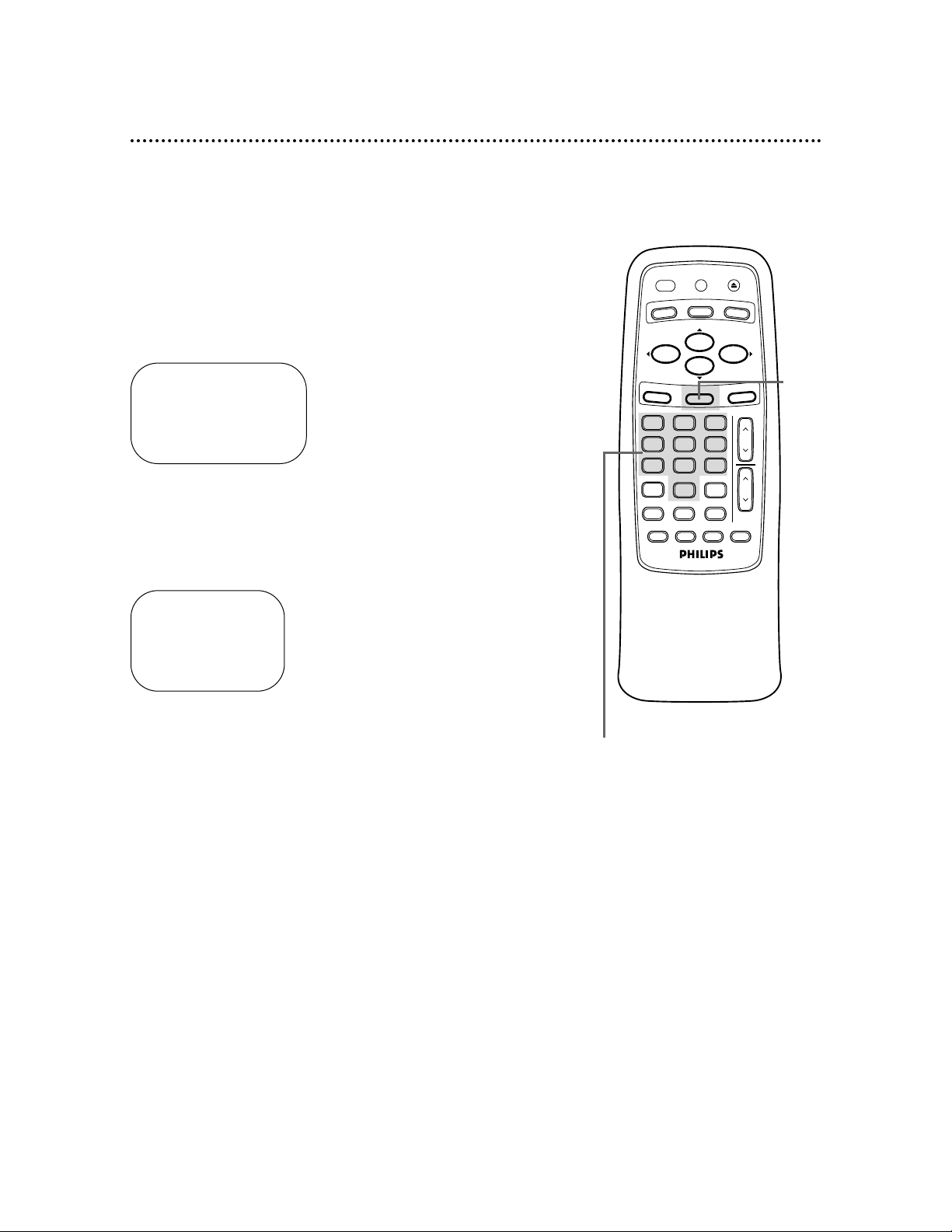
TIME 02 :15 PM
MONTH – – / – – /– –
TO CORRECT PUSH CLEAR
TO END PUSH EXIT
TIME 02 :15 PM
DATE 07/ 01 / 00
SAT.
TO CORRECT PUSH CLEAR
TO END PUSH EXIT
5
Press two Number buttons for the hour(s) and two
Number buttons for the minute(s). Then press 1 for AM
or 2 for PM. For example, for 2:15 PM, press 02, 15, 2.
● Enter a 0 before a single-digit number.
● Entries that do not match the VCR’s internal calendar or clock
will cause a question mark (?) to appear on the screen.
● To make corrections, press the CLEARbutton until the space
for the number you want to correct is flashing. Then enter the
correct number.
6
Press two Number buttons for the month, two Number
buttons for the day, and two Number buttons for the
year. For example, for July 1, 2000, press 07, 01, 00. The day of
the week will appear automatically.
7
Press the STATUS/EXIT button to start the clock. The
screen will return to the program you were watching. The time
will appear on the VCR display panel.
16 Setting the Clock (cont’d)
5-6
7
VOL
CH
321
654
987
0
POWER
STATUS/EXIT
MEMORY SLOWREC/OTR
SPEED
TIME SEARCH
ALT. CH
PAUSE/STILL
MUTE
TV
CBL/DBS
VCR
F.FWDREW
PLAY
STOP
VCR/TV EJECT
MENU
CLEAR
ENTER
Page 17
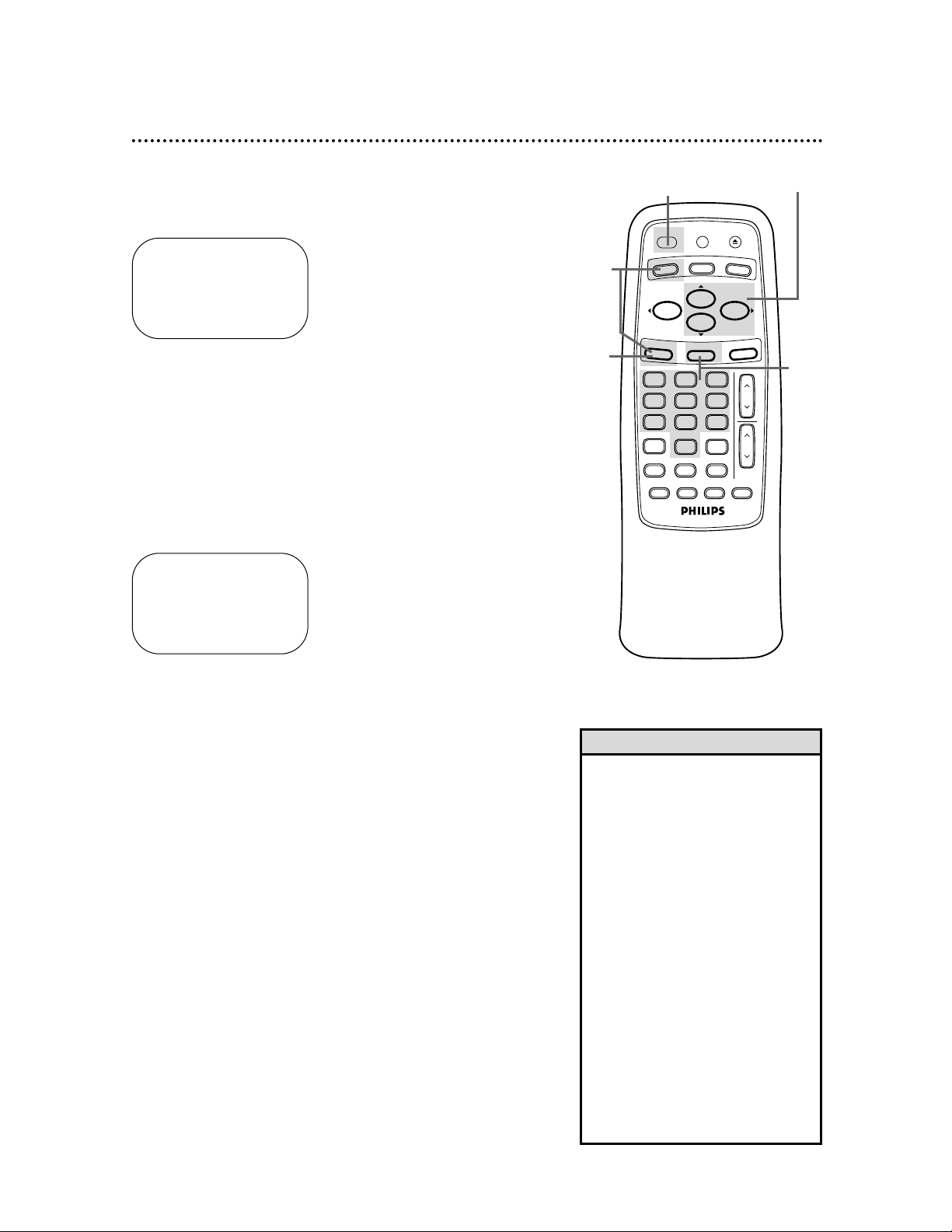
Setting the Clock (cont’d) 17
4
● If you want the VCR to locate a local PBS station from
which to take the time, press the PLAY/o button or the
STOP/p button to select SET PBS CH. AUTO. Then
press the F.FWD/B button. When the current time appears
on the screen, you’re finished. Press the STATUS/EXIT button.
Or, you may be prompted to turn off the VCR. Turn off the
VCR power, and leave it off for several minutes. When the current time appears on the VCR display panel, the clock is set. You
may turn on the VCR again.
● If you want to tell the VCR the PBS station from which
to take the time, press the PLAY/o button or the
STOP/p button to select SET PBS CH. MANUAL. Press
the F.FWD/B button, then use the Number buttons to
enter the channel number of the desired PBS station.
When the current time appears on the screen, you’re finished.
Press the STATUS/EXIT button.
NOTE: CANNOT FIND PBS CLOCK DATA may flash on the screen.
Press the PLAY/o button or the STOP/p button to choose SELECT
NEW PBS CH., then press the F.FWD/B button. Use the Number
buttons to enter the channel number of another PBS station. Or, press
the PLAY/o button or the STOP/p button to select SET PBS CH.
AUTO. Press the F.FWD/B button. You will be prompted to turn off
the VCR. Turn off the VCR power, and leave it off for several minutes.
When the current time appears on the VCR display panel, the clock is
set. You may turn on the VCR again.
• If you enter an incorrect PBS channel number at step 4, press the
CLEAR button to erase the incorrect
channel, then enter the correct
channel number.
• If you have an antenna, you may
select channels 2-69 at step 4. If
you have a cable connection, you
may select channels 1-125.
• The clock cannot be set automatically if you don’t receive a channel
that carries a time signal in your
area. Set the clock manually.
• If there are only a few channels in
your area that carry time signals,
setting the clock automatically may
take several minutes. If nothing
happens even after you wait several
minutes, set the clock manually.
• You cannot select AUTO CLOCK at
step 3 during tape playback.
Helpful Hints
1
Press the VCR button, then press the MENU button.
2
Press the PLAY/o button or the STOP/p button to select
SET CLOCK, then press the F.FWD/B button.
3
If OFF appears to the right of AUTO CLOCK, press the
F.FWD/B button to select ON. Then, press the MENU
button. Or, if ON appears to the right of AUTO CLOCK,
press the MENU button. Go to step 4.
Automatic Clock Setting
SELECT op CHOOSE B
→PROGRAM
VCR SET UP
TUNER SET UP
SET CLOCK
TO END PUSH EXIT
1
3
2-4
4
4
AUTO CLOCK
AUTO CLOCK USES
PBS CHANNEL DATA
→SET PBS CH. AUTO
SET PBS CH. MANUAL
SELECT op CHOOSE B
TO END PUSH EXIT
VOL
CH
321
654
987
0
POWER
STATUS/EXIT
MEMORY SLOWREC/OTR
SPEED
TIME SEARCH
ALT. CH
PAUSE/STILL
MUTE
TV
CBL/DBS
VCR
F.FWDREW
PLAY
STOP
VCR/TV EJECT
MENU
CLEAR
ENTER
Page 18

18 Setting the Clock (cont’d)
Time Zone
When using the AUTO CLOCK function, you can specify your
time zone. That way, the VCR will update the clock according to
your time zone.
1
Press the VCR button, then press the MENU button.
2
Press the PLAY/o button or the STOP/p button to select
SET CLOCK, then press the F.FWD/B button.
SET CLOCK
→AUTO CLOCK [ON]
SET MANUAL CLOCK
DAYLIGHT SVG TIME [ON]
SET TIME ZONE
(AUTO)
TO CONTINUE PUSH MENU
SELECT op CHOOSE B
TO END PUSH EXIT
3
Press the PLAY/o button or the STOP/p button to select
SET TIME ZONE, then press the F.FWD/B button.
SELECT op CHOOSE B
→AUTO ON
ATLANTIC
EASTERN
CENTRAL
MOUNTAIN
PACIFIC
ALASKA
HAWAII
TO END PUSH EXIT
4
Press the PLAY/o button or the STOP/p button to select
your time zone. ON will appear beside your choice.
5
Press the STATUS/EXIT button.
SELECT op CHOOSE B
→PROGRAM
VCR SET UP
TUNER SET UP
SET CLOCK
TO END PUSH EXIT
2-4
5
1
SELECT op CHOOSE B
AUTO
ATLANTIC
→EASTERN ON
CENTRAL
MOUNTAIN
PACIFIC
ALASKA
HAWAII
TO END PUSH EXIT
VOL
CH
321
654
987
0
POWER
STATUS/EXIT
MEMORY SLOWREC/OTR
SPEED
TIME SEARCH
ALT. CH
PAUSE/STILL
MUTE
TV
CBL/DBS
VCR
F.FWDREW
PLAY
STOP
VCR/TV EJECT
MENU
CLEAR
ENTER
• SET TIME ZONE will not appear in
the menu if AUTO CLOCK is set to
OFF.
• You may need to turn off the VCR
to enable the VCR to set its clock
for your time zone.
Helpful Hints
Page 19

2
Press the MENU button.
3
Press the PLAY/o button or the STOP/p button to select
SET CLOCK, then press the F.FWD/B button.
5
Press the STATUS/EXIT button.
SET CLOCK
→AUTO CLOCK [ON]
SET MANUAL CLOCK
DAYLIGHT SVG TIME [ON]
SET TIME ZONE
(AUTO)
TO CONTINUE PUSH MENU
SELECT op CHOOSE B
TO END PUSH EXIT
SELECT op CHOOSE B
→PROGRAM
VCR SET UP
TUNER SET UP
SET CLOCK
TO END PUSH EXIT
Daylight-Savings Time 19
You may program the VCR so its clock will automatically move
forward one hour in April and turn back one hour in October.
Daylight-Savings Time is set to ON when you receive your VCR.
Turn Daylight-Savings Time ON or OFF by following the steps
below. Before you begin:
● Make sure the clock is set.
4
Press the PLAY/o button or the STOP/p button to select
DAYLIGHT SVG TIME. Then, press the F.FWD/B button
so that OFF (or ON) appears beside DAYLIGHT SVG
TIME.
2
3-4
5
1
Press the VCR button.
1
SET CLOCK
AUTO CLOCK [ON]
SET MANUAL CLOCK
→DAYLIGHT SVG TIME [ON]
SET TIME ZONE
(AUTO)
TO CONTINUE PUSH MENU
SELECT op CHOOSE B
TO END PUSH EXIT
POWER
VCR/TV EJECT
TV
VCR
CBL/DBS
ENTER
SPEED
MENU
STATUS/EXIT
0
TIME SEARCH
MEMORY SLOWREC/OTR
PLAY
STOP
321
654
987
ALT. CH
PAUSE/STILL
F.FWDREW
CLEAR
CH
VOL
MUTE
Page 20

20 Language Selection
2
Press the MENU button.
Follow the steps below to change the language of the on-screen
displays and menus.
3
Press the PLAY/o button or the STOP/p button to select
VCR SET UP, then press the F.FWD/B button.
4
Press the PLAY/o button or the STOP/p button to select
LANGUAGE, then press the F.FWD/B button.
5
Press the PLAY/o button or the STOP/p button to select
English or French on-screen displays and menus.
6
Press the STATUS/EXIT button.
SELECT op CHOOSE B
→PROGRAM
VCR SET UP
TUNER SET UP
SET CLOCK
TO END PUSH EXIT
SELECT op CHOOSE B
→REPEAT PLAY OFF
ON SCREEN MODE
AUDIO OUT
LANGUAGE
BLUE BACKGROUND ON
TO END PUSH EXIT
• If you accidentally select French and
need English:
1. Press the VCR button.
2. Press the MENU button.
3. Press the PLAY/o button or the
STOP/p button to select PRO-
GRAMMATION DU VCR, then
press the F.FWD/B button.
4. Press the PLAY/o button or the
STOP/p button to select LANGUE,
then press the F.FWD/B button.
5. Press the PLAY/o button or the
STOP/p button to select ENGLISH.
6. Press the STATUS/EXIT button.
Helpful Hint
SELECT op
→ENGLISH ON
FRANCAIS
MAKE SELECTION OR
TO END PUSH EXIT
2
3-5
6
1
Press the VCR button.
1
VCB611 only
POWER
VCR/TV EJECT
TV
VCR
CBL/DBS
ENTER
SPEED
MENU
STATUS/EXIT
0
TIME SEARCH
MEMORY SLOWREC/OTR
PLAY
STOP
321
654
987
ALT. CH
PAUSE/STILL
F.FWDREW
CLEAR
CH
VOL
MUTE
Page 21

Setting the Remote to Operate a TV 21
• The remote control may only operate
some features of your TV. For example, the remote control may turn on
the TV power, but it may not change
channels at the TV.
• If you can not change the channels
at the TV using the Number buttons, press the ENTER button after
you press the Number buttons. It
may change channels at the TV.
• When you replace the batteries in
the remote control, you must program the remote control again.
• Remember to point the remote control toward the TV during steps 1-6.
Helpful Hints
4
Within 30 seconds, press the TV button.
3
Press the MUTE button.
5
Within 30 seconds, press the Number buttons to enter
the two-digit code for your TV brand. For example, if you
have a Zenith TV, press Number buttons 0, 6.
Your VCR remote control may operate your TV. If the remote
control doesn’t operate your TV now, follow the steps below.
1
Point the remote control at your TV and press the TV
button. Then, press the POWER button. If your TV turns
on or off, try the other TV buttons (see pages 23-24). If your TV
doesn’t turn on or off, or if the other buttons don’t work, go to
step 2.
2
Find the brand of your TV on the list below, and remember the two-digit number beside it.
6
Repeat step 1. If the remote control works your TV, you’re fin-
ished. If the remote control still doesn’t work your TV, repeat
steps 3-5, using a different code for your brand (if available).
There is no guarantee that the
remote will work your TV.
EMERSON . . . . . . . . . . . . . .14
FISHER . . . . . . . . . . . . . . . . .11
GE . . . . . . . . . . . . . . . . . . . .10
GOLDSTAR . . . . . . . . . . . . .04
HITACHI . . . . . . . . . . . . . . . .12
JVC . . . . . . . . . . . . . . . . . . . .05
MAGNAVOX . . . . . . .01, 02, 03
MARANTZ . . . . . . . . . . . . . .13
MITSUBISHI . . . . . . . . . . . . .13
MONTGOMERY WARD . . . .14
PANASONIC . . . . . . . . . . . . .07
PANASONIC-GAOO . . . . . . .07
PHILCO . . . . . . . . . . . . . . . .14
PHILIPS . . . . . . . . . . . . . . . .01
PHILIPS MAGNAVOX. .01, 02, 03
QUASAR . . . . . . . . . . . . . . . .07
RCA . . . . . . . . . . . . . . . . . . .10
SAMSUNG . . . . . . . . . . . . . .17
SANYO . . . . . . . . . . . . . . . . .11
SEARS . . . . . . . . . . . . . .08, 11
SHARP . . . . . . . . . . . . . . . . .16
SONY . . . . . . . . . . . . . . . . . .09
TOSHIBA . . . . . . . . . . . . . . .08
ZENITH . . . . . . . . . . . . . .06, 15
TV CODES
2
Find your
TV code.
3
5
VOL
CH
321
654
987
0
POWER
STATUS/EXIT
MEMORY SLOWREC/OTR
SPEED
TIME SEARCH
ALT. CH
PAUSE/STILL
MUTE
TV
CBL/DBS
VCR
F.FWDREW
PLAY
STOP
VCR/TV EJECT
MENU
CLEAR
ENTER
1&6
4
Page 22

• The remote control may only operate
some features of your Cable Box/DBS.
For example, the remote control may
turn off the Cable Box/DBS power,
but it may not change channels at the
Cable Box/DBS.
• If you can not change the channels
at the Cable Box by using the
Number buttons, press the ENTER
button after you press the Number
buttons. It may change channels at
the Cable Box.
• When you replace the batteries in
the remote control, you will have to
program the remote control again.
• Remember to point the remote control toward the Cable Box/DBS during steps 1-6.
• Some Cable Boxes can only be
turned on at the Cable Box.
Helpful Hints
22 Setting the Remote to Operate a Cable Box/Direct Broadcast System
4
Within 30 seconds, press the CBL/DBS button.
3
Press the MUTE button.
5
Within 30 seconds, press the Number buttons to enter the
two-digit code for your Cable Box or DBS. For example, if you
have a Zenith Cable Box, press Number buttons 0,7.
Your VCR remote control may operate your Cable Box or Direct
Broadcast System (DBS). If the remote control doesn’t operate
your Cable Box or DBS now, follow the steps below.
1
Turn on the Cable Box/DBS. Then, point the remote control at your Cable Box/DBS and press the CBL/DBS button.
Then, press the POWER button. If your Cable Box/DBS turns
off, try the other Cable Box/DBS buttons (see pages 23-24). If your
Cable Box/DBS doesn’t turn off, or if the other buttons don’t work,
go to step 2.
2
Find the brand of your Cable Box or DBS on the lists
below and remember the two-digit number beside it.
6
Repeat step 1. If the remote control works your Cable Box or
DBS, you’re finished. If the remote control still doesn’t work your
Cable Box or DBS, repeat steps 3-5, using a different code for
your brand, if available.
There is no guarantee
that the remote
will work your
Cable Box or DBS.
2
Find
your
code.
CABLE BOX CODES
DIRECT BROADCAST SYSTEM CODES
ARCHER..01, 05, 06, 44
CABLETENNA
.....
01, 44
CABLEVIEW
........
04, 30,
42, 44, 52
CENTURY
..................
44
CITIZEN
...............
04, 30,
42, 44, 52
CURTIS
................
08, 09
DIAMOND
............
01, 44
EAGLE
...........
26, 40, 62
EASTERN/REGENCY
...................................
28
GC BRAND
..........
04, 30,
42, 44, 52
GEMINI/JASCO
..........
04
GENERAL ELECTRIC
.............................
01, 57
GENERAL INSTRUMENT
.....
01, 02, 03, 04, 34, 83
HAMLIN
....
14, 15, 28, 41
JERROLD
.......
01, 02, 03,
04, 34, 83
MAGNAVOX
...........
94,95
MAGNAVOX
..............
26
MATSUSHITA
.......................
16, 17, 97
MOVIETIME
.........
42, 44
NOVAVISION
........
08, 09
NSC/NEC
...................
40
OAK
......................
11, 46
OAK SIGMA
.........
11, 46
PANASONIC..16, 17, 97
PHILIPS
.........
07, 23, 50
PIONEER
.............
05, 06
PULSAR
.........
04, 30, 42,
44, 52
QUEST
.................
05, 06
RCA
................
16, 17, 97
REALISTIC
.................
44
RECOTON
.................
44
REGAL
.....
14, 15, 28, 41
REMBRANDT
.........................
01, 42, 44
RCA
.........................
97
SAMSUNG
.............
05, 06,
40, 42
SCIENTIFIC ATLANTA
...............................
08, 09
SIGNAL
........................
26
SL MARX
.........
06, 40, 42,
44, 52
SPRUCER........
16, 17, 97
STANDARD COMPONENTS
...............................
42, 44
STARGATE
......
04, 06, 30,
40, 42, 44, 52
TELEVIEW
.......
06, 40, 42
TOCOM
......
01, 33, 34, 42
UNIKA
....................
01, 44
UNIVERSAL
.....
42, 44, 52
VIDEOWAY
......
07, 23, 50
VIEWSTAR
......
26, 40, 62
ZENITH
............
07, 23, 50
SONY
.......................
98
1&6
3
5
4
VOL
CH
321
654
987
0
POWER
STATUS/EXIT
MEMORY SLOWREC/OTR
SPEED
TIME SEARCH
ALT. CH
PAUSE/STILL
MUTE
TV
CBL/DBS
VCR
F.FWDREW
PLAY
STOP
VCR/TV EJECT
MENU
CLEAR
ENTER
Page 23

Remote Control Buttons 23
VOL
CH
321
654
987
0
POWER
STATUS/EXIT
MEMORY SLOWREC/OTR
SPEED
TIME SEARCH
ALT. CH
PAUSE/STILL
MUTE
TV
CBL/DBS
VCR
F.FWDREW
PLAY
STOP
VCR/TV EJECT
MENU
CLEAR
ENTER
SPEED Button
Press to select the recording speed (SP or SLP). Details are on
pages 35 and 47.
REC(ord)/OTR Button
Press once to start a recording. Details are on page 30. Or, press repeated-
ly to start a One-Touch Recording. Details are on page 32.
MEMORY Button
Press to memorize a tape position at which the real-time counter was set
to 0:00:00. Details are on page 39.
VCR Button
Press to operate the VCR.
POWER Button
Press to turn on or off the VCR, TV, Cable Box, or Direct Broadcast
System. (You must first press the VCR, TV, or CBL/DBS button.)
MENU Button
Press to access the VCR menu. Or, if you have a Magnavox, Philips, or
Philips Magnavox TV, press the TV button, then press the MENU button
to display the TV menu.
Number Buttons
Press to select channels at the VCR, TV, Cable Box, or Direct Broadcast
System; use to set up VCR features (such as the clock).
Cable Users
●
At the VCR, enter channel numbers as a two-digit number for the quickest
results. For example, to select channel 6, press 0,6. If you only press the
Number 6 button, channel 6 will be selected after a brief delay. (There
also may be a brief delay when you select channels 10, 11, and 12.) If you
want to select channels 100 and above, enter channel numbers as a three-
digit number. For example, to select channel 117, press 1, 1, 7.
Antenna Users
●
Enter channel numbers as a two-digit number for the quickest results. You
may only select channels 2-69. For example, to select channel 5, press 0,5. If
you only press the Number 5 button, channel 5 will be selected after a brief
delay.
PLAY/o Button
Press to play a tape; press to release Slow, Search, or Still mode and return
to normal playback. Details are on page 41. Press to select an item in the
VCR menu. Or, if you have a Magnavox, Philips, or Philips Magnavox TV,
press when in TV mode to select an item in the TV menu.
• Press the VCR button before pressing VCR feature buttons; press the TV button before pressing TV feature buttons; press the CBL/DBS button before pressing Cable Box/Direct Broadcast System feature buttons.
Helpful Hint
EJECT Button
Press to eject the tape.
VOL(ume) o/p Button
Press to adjust the volume of
your TV.
MUTE Button
Press to eliminate the sound at your TV. Press again to restore the volume.
PAUSE/STILL Button
While recording, press to temporarily stop the recording (pause). Press a
second time to resume normal recording. Details are on page 30. You can
not pause a One-Touch Recording. During playback, press to freeze the
picture (still). Press again to resume playback. Details are on page 41.
SLOW Button
During tape playback, press to view the picture in slow motion.
Press again to resume normal playback. Details are on page 41.
Page 24

24 Remote Control Buttons (cont’d)
CLEAR Button
Press to erase incorrect data when programming VCR functions.
Also, press to reset the real-time counter. Details are on page 39.
VCR/TV Button
Use to select the signal that your TV receives.
VCR Position ●
Use to watch a tape, to watch a program while recording it, or to
watch a TV broadcast using the CH(annel) o/p or Number buttons
to change channels at the VCR. If the VCR light appears on the dis-
play panel of the VCR, it is in VCR position.
TV Position ●
Use to watch TV (changing channels at the TV) or to watch one pro-
gram while recording another. Details are on page 31. If the VCR light
doesn’t appear on the display panel of the VCR, it is in TV position.
VOL
CH
321
654
987
0
POWER
STATUS/EXIT
MEMORY SLOWREC/OTR
SPEED
TIME SEARCH
ALT. CH
PAUSE/STILL
MUTE
TV
CBL/DBS
VCR
F.FWDREW
PLAY
STOP
VCR/TV EJECT
MENU
CLEAR
ENTER
REW(ind)/{ Button
When tape playback is stopped, press to rewind the tape at high
speed. During playback, press to rewind the tape while the picture
stays on the screen. Details are on page 41. Or, if you have a
Magnavox, Philips, or Philips Magnavox TV, use the REW(ind)/{ but-
ton to adjust the controls in the TV menu.
STATUS/EXIT Button
Press to access or remove the on-screen status display. Details are on
page 25. Press to exit on-screen menus. Or, if you have a Magnavox,
Philips, or Philips Magnavox TV, press the TV button, then press the
STATUS/EXIT button to access or remove a TV status display or to
remove the TV menu.
STOP/p Button
Press to stop the tape. Press to select an item in the VCR menu. Or,
if you have a Magnavox, Philips, or Philips Magnavox TV, press when
in TV mode to select an item in the TV menu.
CH(annel) o/p Button
Press to change channels at the VCR, TV, Cable Box, or Direct
Broadcast System.
• Buttons with a shaded description may also operate features of your TV, Cable Box, or Direct Broadcast System.
Helpful Hint
ALT. CH (Alternate Channel) Button
Press while in TV position to return to the TV channel you were
viewing immediately before switching to your current channel. This
button does not have an effect on channels changed at the VCR.
F.FWD(Fast Forward)/B Button
When playback is stopped, press to fast forward the tape at high
speed. During playback, press to fast forward the tape while the picture
stays on the screen. Details are on page 41. Or, if you have a Magnavox,
Philips, or Philips Magnavox TV, use to adjust the controls in the TV
menu.
TV Button
Press to operate the TV.
Details are on page 21.
CBL/DBS Button
Press to operate the Cable Box or Direct Broadcast System. Details
are on page 22.
TIME SEARCH Button
Press to fast forward or rewind the tape a specific length of time.
Details are on page 40.
ENTER Button
Press after pressing the Number buttons to select a channel at the TV
or the Cable Box. Details are on pages 21-22.
Page 25

SELECT op CHOOSE B
→STATUS [ON]
COUNTER ONLY [OFF]
TO END PUSH EXIT
On-Screen Status Displays 25
• You may not access a status display
when viewing a still picture, during
slow motion playback, or during a
search.
• A status display may not be available when you are watching TV if
BLUE BACKGROUND is set to OFF.
Details are on page 46.
Helpful Hint
1
Press the VCR button, then press the MENU button.
A status display will appear when you press the STATUS/EXITbutton or certain function buttons. The contents of the status display
will vary. To choose the status display mode, follow the steps below.
If you select STATUS ON, then select COUNTER ONLY
ON:
● Whenever you press the STOP/p button or the PLAY/o button,
the status display will appear for five seconds. After five seconds,
only the counter will remain on the screen. You must press the
STATUS/EXITbutton to remove it. Portions of the status display
also may appear when you press other function buttons.
If you select STATUS ON, then select COUNTER ONLY
OFF:
● Whenever you press the STOP/p button or the PLAY/o button,
the status display will appear for five seconds. Portions of the status display also may appear when you press other function buttons.
If you select STATUS OFF:
● The status display will not appear when you press function but-
tons. You must press the STATUS/EXIT button to see the status
display.
2
Press the PLAY/o button or the STOP/p button to select
VCR SET UP, then press the F.FWD/B button.
3
Press the PLAY/o button or the STOP/p button to select
ON SCREEN MODE, then press the F.FWD/B button.
5
If you set STATUS to OFF, go to step 6. If you set STATUS to ON, press the PLAY/o button or the STOP/p
button to select COUNTER ONLY, then press the
F.FWD/B button so that OFF (or ON) appears beside it.
6
Press the STATUS/EXIT button.
4
Press the PLAY/o button or the STOP/p button to select
STATUS, then press the F.FWD/B button so that OFF
(or ON) appears beside STATUS.
Status Display
(example only)
Current status
of tape
Time
MTS
Broadcast
Available
(VCB611 only)
Counter
and
Counter
Memory
Tape
Speed
STOP 12:00 AM
TV STEREO CH10
STEREO
2ND AUD
SLP M 1:23:45 HIFI
Channel
Audio
Out
Mode
(VCB611 only)
Receiving and
Recording Mode (VCB611 only)
Page 26

26 VCR Display Panel
Cassette Compartment
Insert a tape here.
VCR Light
This light appears when the
VCR is in VCR position. This
light does not appear when
the VCR is in TV position.
REC(ord) Light
This light appears during a recording. It flashes when a recording is
paused.
Cassette-Inside Light
This light appears when there is
a tape in the VCR.
PWR.(power) Light
This light appears when the
power is on.
STOP/EJECT
REC/OTR
MENU
STATUS/EXIT
F.FWD
PAUSEREW
CHANNEL
POWER
VCR/TV
PLAY
VIDEO L AUDIO R
Timer Light
This light glows when the VCR
is turned off to set a timer
recording or during a OneTouch Recording. It flashes if
the power is off for a timer
recording, but there is no tape
in the VCR. It flashes when all
timer recordings are finished.
Clock Display
The current time
appears here when the
clock is set. If the clock
is not set, -:-- will appear
here. PM will appear on
the display, but AM will
not.
VCB611
Page 27

Front Panel 27
PAUSE Button
While recording, press to pause the recording.
Press again to resume recording. Details are on
page 30. You can not pause a One-Touch
Recording. During tape playback, press to freeze
the picture. Press again to resume playback.
Details are on page 41.
POWER Button
Press to turn the VCR power on and off.
VCR/TV Button
Press to select VCR or TV position.
● VCR Position
Use to watch a tape, to watch a program
while recording it, or to watch a TV program (changing channels at the VCR).
When the VCR light appears on the display panel, the VCR is in VCR position.
● TV Position
Use to watch TV (changing channels at
the TV) or to watch one program while
recording another. When the VCR light
does not appear on the display panel, the
VCR is in TV position.
REC(ord)/OTR Button
Press once to start a recording. Press
repeatedly to start a One-Touch Recording.
Details are on page 32.
CHANNEL (p/o) Buttons
Press to change channels at the VCR.
Or, press to adjust the tracking of a
tape during normal playback or slow
motion playback. Also, press to
remove vertical jitter in a Still picture.
PLAY Button
Press to play a tape. Press to release
Slow, Search, or Still mode and return to
playback. Details are on page 41. Press to
select an item in the VCR menu.
REW(ind) Button
When playback is stopped, press to rewind the tape at
high speed. During playback, press to rewind the tape
while the picture stays on the screen. Details are on
page 41. Press to return to a previous VCR menu.
STOP/EJECT Button
Press once to stop the tape. When
playback is stopped, press to eject the
tape. Press to select an item in the
VCR menu.
F.FWD (Fast Forward) Button
When playback is stopped, press to fast forward the tape at high
speed. During tape playback, press to fast forward the tape while
the picture stays on the screen. Details are on page 41. Press to
select an item in the VCR menu or to change the setting of a
menu item.
STOP/EJECT
REC/OTR
MENU
STATUS/EXIT
F.FWD
PAUSEREW
CHANNEL
POWER
VCR/TV
PLAY
VIDEO L AUDIO R
Remote Sensor
Receives a signal from your
remote control so you can operate your VCR from a distance.
AUDIO In Jacks
Connect audio cables coming from the audio out jacks
of a camcorder, another
VCR, or an audio source
here. Details are on page 37.
The VCB611 is shown here.
The VCB411 has only one
AUDIO In jack.
VIDEO In Jack
Connect a video cable
coming from the video
out jack of a camcorder,
another VCR, or an
audio-visual source (laser
disc player, video disc
player, etc.) here. Details
are on page 37.
VCB611
MENU Button
Press to access the VCR menu.
STATUS/EXIT Button
Press to access or remove the on-screen status display.
Details are on page 25. Press to exit on-screen menus.
Page 28
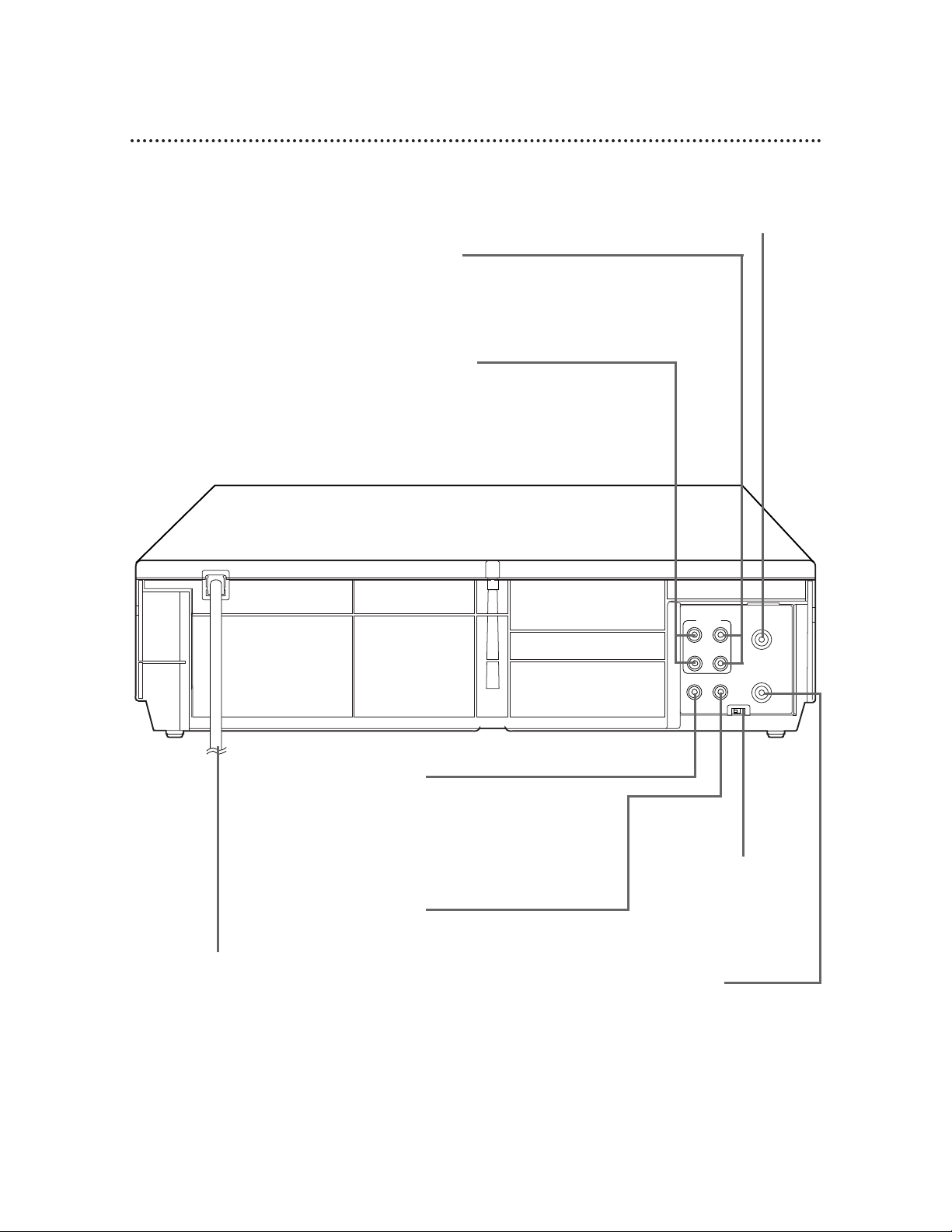
28 Rear Panel
AUDIO IN Jack(s)
Connect audio cables coming from the AUDIO OUT Jacks of a
camcorder, another VCR, or an audio source here. Details are on
page 37.
The VCB611 is shown here. The VCB411 has only one AUDIO IN jack.
VIDEO IN Jack
Connect a video cable coming
from the VIDEO OUT Jack of a
camcorder, another VCR, or an
audio-visual source (laser disc
player, video disc player, etc.)
here. Details are on page 37.
ANT(enna) IN Jack
Connect your antenna or cable
here. Details are on pages six-10.
CH3/CH4 Switch
Set to channel 3 or 4
to use your TV with
your VCR. Details are
on pages six-nine.
OUT Jack
Use the supplied RF coaxial cable to connect this
jack to the ANTENNA IN
Jack on your TV, Cable
Box, or Direct Broadcast
System. Details are on
pages six-nine.
VIDEO OUT Jack
Connect a video cable going to the VIDEO
IN Jack of a camcorder, another VCR, or
an audio-visual system (monitor, laser disc
player, video disc player, etc.) here. Details
are on pages 37 and 43.
AC Power Cord
Connect to a standard AC outlet to
supply power to the
VCR.
AUDIO OUT Jack(s)
Connect audio cables going to the AUDIO IN Jacks of
a camcorder, another VCR, or an audio system here.
Details are on pages 37 and 43.
The VCB611 is shown here. The VCB411 has only one
AUDIO OUT jack.
R
L
VIDEO
IN
OUT
IN
OUT
AUDIO
CH3 CH4
OUT
IN
ANT
Page 29

Playing 29
• If the tape you want to play is
already in the VCR, make sure the
VCR power is on and the VCR is in
VCR position. (The VCR light will
appear on the display panel. If it
does not, press the VCR/TV button
once.) Press the VCR button, then
press the PLAY/o button.
• Other playback options and features are on pages 38-45.
• When you play a tape recorded in
S-VHS format on this unit, you can
not get the high resolution that
would be available on an S-VHS
VCR. Noise lines (black and white
streaks) may appear on the picture.
• If REPEAT PLAY is set to ON, playback will begin automatically, even
when the record tab is intact.
Helpful Hints
Read and follow the steps below to play a tape.
1
Turn on the TV and set it to channel 3 or 4, whichever
channel the CH3/CH4 switch on the back of the VCRis set to.
2
Insert a tape in the VCR. The PWR., VCR, and Cassette-Inside
lights will appear on the display panel. If the tape’s record tab has
been removed, playback will start automatically.
6
Press the EJECT button to remove the tape.
3
If playback does not start automatically, press the VCR
button, then press the PLAY/o button.
4
Press the STOP/p button to stop playback.
5
Press the REW(ind)/{ button to rewind the tape.
1
Turn on the TV.
2
Insert a tape in the VCR.
6
3
4
5
S-VHS Quasi Play Back (SQPB)
This unit has a SQPB function that allows you to view a tape
recorded in S-VHS format. A tape recorded in S-VHS format will
play the same as a tape recorded in normal format. This unit
detects whether the tape is recorded in S-VHS format or in normal format.
ENTER
SPEED
MENU
POWER
VCR
STATUS/EXIT
0
TIME SEARCH
MEMORY SLOWREC/OTR
VCR/TV EJECT
TV
CBL/DBS
PLAY
F.FWDREW
STOP
321
654
987
ALT. CH
PAUSE/STILL
CLEAR
CH
VOL
MUTE
Page 30

Read and follow the steps below to record a television program.
1
Turn on the TV and set it to channel 3 or 4, whichever
channel the CH3/CH4 switch on the back of the VCRis set to.
30 Recording
2
Insert a tape with its record tab intact in the VCR.
4
If the VCR light appears on the display panel, go to step 5. If the
VCR light does not appear, press the VCR/TV button
once.
• If you press the REC(ord)/OTR button when there is not a tape in the
VCR, NOCASSETTE will flash on
the screen.
• If you press the REC(ord)/OTR button while a tape without a record
tab is in the VCR, the VCR will eject
the tape and PROTECTEDCASSETTECANNOT RECORD will flash
on the screen.
• Other recording options are on
pages 31-37.
• You can change the tape speed
during a recording, but some distortion will appear on the tape.
• The VCR will record in a preset volume.
Helpful Hints
5
Press the SPEED button until the desired tape speed
appears briefly on the screen. (Details about tape speed are on
page 35.)
6
Use the CH(annel) o/p button or the Number buttons to
select the channel to be recorded.
7
Press the REC(ord)/OTR button once to start recording.
The REC(ord) light will appear.
8
To pause the recording, press the PAUSE/STILL button
once. The REC(ord) light will flash. To resume recording,
press the REC(ord)/OTR button or press the
PAUSE/STILL button again. The REC(ord) light will come on
again.
9
To stop recording, press the STOP/p button.
1
Turn on the TV.
2
Insert a tape in the VCR.
7
4
6
8
5
9
3
Press the VCR button.
3
MENU
ENTER
SPEED
POWER
VCR
STOP
STATUS/EXIT
0
TIME SEARCH
MEMORY SLOWREC/OTR
VCR/TV EJECT
TV
CBL/DBS
PLAY
F.FWDREW
321
654
987
ALT. CH
PAUSE/STILL
CLEAR
CH
VOL
MUTE
Page 31

2
Press the REC(ord)/OTR button to start a recording of
the current channel. (See page 30.)
Recording One Channel/Watching Another 31
• If your VCR remote control does not
operate your TV, see page 21 for
details.
• If you use a Cable Box or Direct
Broadcast System hookup, you may
not be able to watch one channel
while recording another. See pages
eight-nine for details.
Helpful Hints
3
Press the VCR/TV button to put the VCR in TV position.
The VCR light will disappear from the VCR’s display panel.
7
Press the VCR/TV button to put the VCR in VCR position. The VCR light will appear on the display panel. The channel
being recorded will appear on the screen.
8
Press the STOP/p button to stop the recording.
1
Press the VCR button.
6
Press the VCR button.
4
Press the TV button, then press the CH(annel) o/p or
Number buttons to select the channel you want to watch
at the TV. (If the VCR remote control doesn’t operate your TV,
use the TV remote control to select the channel.)
5
To return to the channel being recorded, press the TV
button, then use the Number buttons to select channel 03
or 04 at the TV (whichever channel the CH3/CH4 switch on
the back of the VCR is set to).
(If the VCR remote control doesn’t operate your TV, use the TV
remote control to select channel 03 or 04.)
3&7
2
8
1&6
4-5
VOL
CH
321
654
987
0
POWER
STATUS/EXIT
MEMORY SLOWREC/OTR
SPEED
TIME SEARCH
ALT. CH
PAUSE/STILL
MUTE
TV
CBL/DBS
VCR
F.FWDREW
PLAY
STOP
VCR/TV EJECT
MENU
CLEAR
ENTER
Page 32
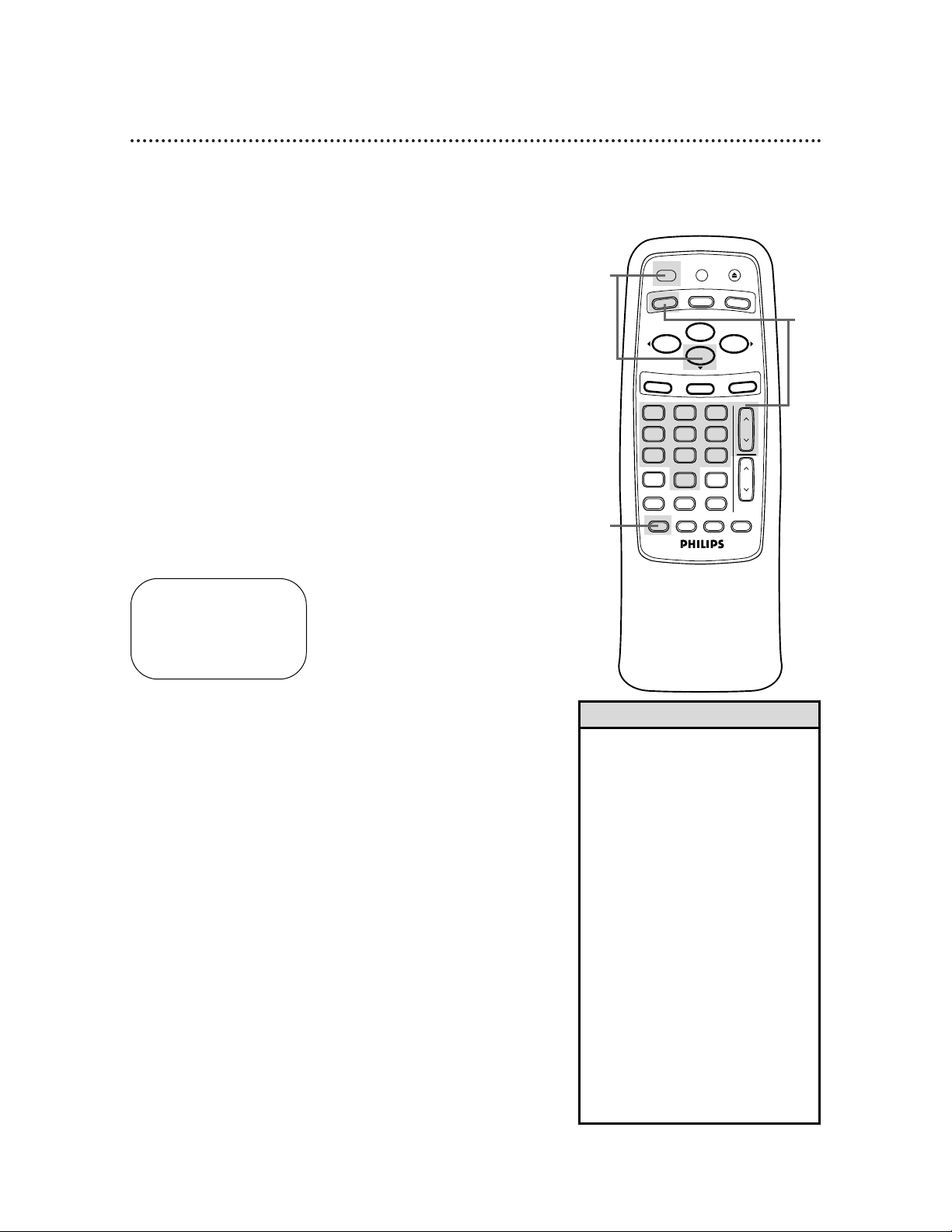
32 One-Touch Recording
1
Press the VCR button, then press the CH(annel) o/p button or the Number buttons to select the channel you
want to record.
OTR (0:30)
CH12
2
Press the REC(ord)/OTR button repeatedly until the
desired recording length (30 minutes to eight hours)
appears on the screen. Recording will begin immediately. The
REC(ord) light and the Timer light will appear on the display
panel.
The One-Touch Recording (OTR) feature allows you to set an
immediate timed recording 30 minutes to eight hours long. Before
you begin:
● Set up the channels at the VCR.
● Select a recording speed (SP, SLP) with the SPEEDbutton.
● Put a tape in the VCR. Make sure the tape’s record tab is intact
and the tape is long enough to record the program(s).
● Place the VCRin VCR position. (The VCR light will appear on
the display panel. If it does not, press the VCR/TV button once.)
3
To stop an OTR before recording is finished, press the
STOP/p button or the POWER button.
To cancel the OTR but continue recording, press the
REC(ord)/OTR button repeatedly until REC appears in the upper
left corner of the TV screen. (STATUS must be set to ON. See
page 25 for details.) The REC(ord) light will remain on the display
panel of the VCR, but the Timer light will disappear.
• To check the time remaining for an
OTR after the OTRhas been set,
press the STATUS/EXITbutton.
• To change the recording length while
an OTR is in progress, press the
REC(ord)/OTRbutton until the desired
length appears on the screen.
• If you begin an OTR when another
recording is paused, the OTRwill
begin.
• You can not pause an OTR.
• If the preset time for a timer recording comes up during an OTR, the
OTR has priority. A message will
remind you when the timer recording
was scheduled to begin. You may let
the OTR continue; the timer recording
will not take place. Or, stop the OTR
and turn off the VCR immediately.
The timer recording will take place if
you turn off the VCR before the timer
recording’s scheduled start time.
Helpful Hints
1
2
3
ENTER
SPEED
POWER
MENU
VCR
STATUS/EXIT
0
TIME SEARCH
MEMORY SLOWREC/OTR
VCR/TV EJECT
TV
CBL/DBS
PLAY
F.FWDREW
STOP
321
654
987
ALT. CH
PAUSE/STILL
CLEAR
CH
VOL
MUTE
Page 33

DAILY PROGRAM (MON-FRI)
PROGRAM -1 2 3 4 5 6 7 8-
SELECT PROGRAM NUMBER
TO END PUSH EXIT
Timer Recording 33
Follow the steps below to program your VCR to record TV programs while you’re away from home. The VCR will turn itself on,
record, and turn itself off automatically. Before you begin:
●Set up the channels at the VCR.
●Set the clock.
●Put a tape in the VCR. Make sure the tape’s record tab is intact
and the tape is long enough to record the program(s).
●Put the VCR in VCR position. The VCR light will appear on the
display panel. If it does not, press the VCR/TV button once.
Do each step within 60 seconds of the previous step.
1
Press the VCR button, then press the MENU button.
SELECT op CHOOSE B
→PROGRAM
VCR SET UP
TUNER SET UP
SET CLOCK
TO END PUSH EXIT
2
Press the PLAY/o button or the STOP/p button to select
PROGRAM, then press the F.FWD/B button.
SELECT op CHOOSE B
→ONCE
DAILY
WEEKLY
PROGRAM REVIEW
TO END PUSH EXIT
3
Press the PLAY/o button or the STOP/p button to select
a ONCE, DAILY, or WEEKLY recording. Then, press the
F.FWD/B button.
●ONCE: The VCR will record a TV program on any day you
choose, up to 12 months away.
●DAILY: The VCR will record the same channel every day from
Monday to Friday – starting at the same time and recording for
the same length of time.
● WEEKLY: The VCR will record the same channel on the same
day, at the same time, and for the same length of time every
week.
Daily
Recording
(example)
• If you need to make a correction
while programming a timer recording, press the CLEAR button until
the cursor is flashing on the item
you want to change. Then enter the
correct information.
Helpful Hint
1
2-3
VOL
CH
321
654
987
0
POWER
STATUS/EXIT
MEMORY SLOWREC/OTR
SPEED
TIME SEARCH
ALT. CH
PAUSE/STILL
MUTE
TV
CBL/DBS
VCR
F.FWDREW
PLAY
STOP
VCR/TV EJECT
MENU
CLEAR
ENTER
Instructions continue on page 34.
Page 34

ONE TIME PROGRAM
PROGRAM 1
CHANNEL 10
TIME ON – – : – –
TO CORRECT PUSH CLEAR
TO END PUSH EXIT
6
Press two Number buttons for the hour you want the
recording to begin. Press two Number buttons for the
minute you want the recording to begin. Press 1 for AM
or 2 for PM. For example, for 9:30 PM, press 09, 30, 2.
ONE TIME PROGRAM
PROGRAM 1
CHANNEL 10
TIME ON 09:30 PM
TIME OFF – – : – –
TO CORRECT PUSH CLEAR
TO END PUSH EXIT
34 Timer Recording (cont’d)
4
Use the Number buttons (1 - 8) to select a slot in which
to store the timer recording. There are eight slots. Numbers
for open slots will flash on the screen.
NOTE: If you enter a number for a slot that has already been used to
store a timer recording, PREVIOUSLYSET PROGRAM will appear on the
screen briefly. Information about the program in that slot will appear on
the screen. If this happens, press the STATUS/EXIT button, then select
another number.
5
Use the Number buttons to enter the channel you want
to record.
● Cable Users, enter channel numbers as a two-digit number for
the quickest results. For example, to select channel 6, press
0,6. If you only press the Number 6 button, channel 6 will be
selected after a brief delay. There also may be a brief delay when
you select channels 10, 11, and 12.
If you want to select channels 100 and above, enter channel numbers as a three-digit
number. For example, to select channel 117, press 1, 1, 7.
Antenna Users, enter channel numbers as a two-digit number
for the quickest results. For example, to select channel 5, press
0,5. If you only press the Number 5 button, channel 5 will be
selected after a brief delay.
● If you are recording from line input, press 0,0 to select AV
REAR.
● If you are using a Cable Box/DBS, select the Cable Box/DBS
output channel (03 or 04). Set the Cable Box/DBS to the channel you want to record. Leave the Cable Box/DBS on for the
timer recording. See page eight for details.
7
Follow the instructions in step 6 to enter the recording’s
stop time. (AM or PM will be set automatically.)
4-7
• Entries that do not match the VCR’s
clock or calendar will cause a question mark to appear on the screen.
• If you are recording from line input,
connect the audio and video cables
to the AUDIO IN and VIDEO IN
jacks on the back of the VCR.
(Please see illustration on page 37.)
Helpful Hints
ENTER
SPEED
MENU
POWER
VCR
VCR/TV EJECT
PLAY
STOP
STATUS/EXIT
0
TIME SEARCH
MEMORY SLOWREC/OTR
TV
ALT. CH
PAUSE/STILL
CBL/DBS
F.FWDREW
CLEAR
321
CH
654
987
VOL
MUTE
Page 35

ONE TIME PROGRAM
PROGRAM 1
CHANNEL 10
TIME ON 09:30 PM
TIME OFF 11:00 PM
REC SPEED SLP
SP=1 SLP=2
TO CORRECT PUSH CLEAR
TO END PUSH EXIT
Timer Recording (cont’d) 35
8
Press the Number 1 button to record in SP speed or the
Number 2 button to record in SLP speed. (See the chart
below.) You cannot use the SPEED button at this time.
9
Press two Number buttons for the month and two
Number buttons for the day you want to record the program. For example, for July 10, 2000, press 07, 10. The day of
the week and the year will appear automatically (you cannot program the VCR to record more than one year in advance).
ONE TIME PROGRAM
PROGRAM 1
CHANNEL 10
TIME ON 09:30 PM
TIME OFF 11:00 PM
REC SPEED SLP
START DATE 07/10/00
MON.
TO CORRECT PUSH CLEAR
TO END PUSH EXIT
10
Press the STATUS/EXIT button. PROGRAM WAS COM-
PLETED / PLEASE TURN OFF VCR FOR TIMER RECORDING
will appear on the screen briefly. (If PROGRAM NOTCOMPLETED appears, try again from step 1.)
11
Press the POWER button to turn off the VCR power. The
Timer light will appear on the display panel.
If the timer recording will take place several hours or days from
now, you may use the VCR until time for the recording. Turn off
the VCR a few minutes before the recording starts. If you forget
to turn off the VCR, PLEASE TURN OFF VCR FOR TIMER
RECORDING flashes on your TV screen two minutes before a
timer recording starts. Press the CLEAR button to remove the
message.
Cassette type / Playback Time
Tape Speed T160 T120 T60
SP (standard play) 2 hrs.
2 hrs. 1 hr.
40 mins.
LP (long play) 5 hrs.
4 hrs. 2 hrs.
(playback only) 20 mins.
SLP (super long play)
8 hrs. 6 hrs. 3 hrs.
Tape Speeds
This chart shows the recording/playback time
for three types of video cassettes (T160, T120,
and T60). There are three playback speeds: SP,
LP, and SLP. When recording, you can change
the tape speed (SP or SLP) using the SPEED
button. You cannot record in LP speed.
Turn off the VCR
for the recording.
Insert a tape in
the VCR.
Leave the Cable
Box/DBS on
(if applicable).
8
9
10
11
VOL
CH
321
654
987
0
POWER
STATUS/EXIT
MEMORY SLOWREC/OTR
SPEED
TIME SEARCH
ALT. CH
PAUSE/STILL
MUTE
TV
CBL/DBS
VCR
F.FWDREW
PLAY
STOP
VCR/TV EJECT
MENU
CLEAR
ENTER
Page 36

36 Timer Recording (cont’d)
6
Repeat steps 1 - 4 to make sure you have cleared the correct timer recording.
• CLASH may flash on the screen when
you finish setting a timer recording. This
means that the timer recording you just
programmed and another timer recording overlap. The current timer recording
will not take place. You may choose to
cancel the overlapping timer recording.
• To stop a started timer recording, press
the STOP/EJECT button on the VCR.
• If the power fails for more than one
minute, programmed timer recordings
will be lost. If this occurs, repeat the
steps on pages 11 and 15 before resetting the timer recordings.
• If the preset time for a timer recording
comes up during an OTR, the OTR has
priority. A message will remind you
when the timer recording was scheduled
to begin. You may let the OTR continue;
the timer recording will not take place.
Or, stop the OTR and turn off the VCR
immediately. The timer recording will
take place if you turn off the VCR
before the timer recording’s scheduled
start time.
See page 48 for more hints.
Helpful Hints
1
With the VCR on and in VCR position (the VCR light will appear
on the display panel), press the VCR button, then press the
MENU button.
Checking or Cancelling Timer Recordings
2
Press the PLAY/o button or the STOP/p button to select
PROGRAM, then press the F.FWD/B button.
3
Press the PLAY/o button or the STOP/p button to select
PROGRAM REVIEW, then press the F.FWD/B button.
The timer recording information for the program in the lowest
numbered slot will appear on the screen. If no timer recordings
are set, nothing will happen when you press the F.FWD/B button.
4
Press the F.FWD/B button repeatedly to review all programmed timer recordings. If you don’t press the F.FWD/B
button within 10 seconds, the VCR will automatically display information about the next programmed timer recording. This will
continue until all timer recordings have been displayed. Then the
menu will disappear.
5
To cancel the timer recording displayed, press the
CLEAR button. Either the display will disappear or information
about other timer recordings will appear. If you do not press any
other buttons, the display will disappear after all timer recordings
have been displayed.
1
2-4
5
VOL
CH
321
654
987
0
POWER
STATUS/EXIT
MEMORY SLOWREC/OTR
SPEED
TIME SEARCH
ALT. CH
PAUSE/STILL
MUTE
TV
CBL/DBS
VCR
F.FWDREW
PLAY
STOP
VCR/TV EJECT
MENU
CLEAR
ENTER
Page 37

1
Make the connections shown above.
Rerecording (Tape Duplication) 37
3
VCR 2 will record your tape. Insert a blank tape in VCR 2.
The VCR must be in VCR position. (The VCR light will appear on
the display panel. If it does not, press the VCR/TV button once.)
4
Turn on the TV and set it to channel 03 or 04, whichever
channel the CH3/CH4 switch on VCR 2 is set to.
5
Point the remote control at VCR 2. Press the VCR button, then press Number buttons 0, 0, 1 or 0, 0, 2. (See
Helpful Hints at right.)
6
Press the SPEED button to select SP or SLP at VCR 2.
7
Press the PLAY button on VCR 1 and the REC(ord)/OTR
button on VCR 2 at the same time.
To stop recording, press the STOP/EJECT button on VCR 1, then
press the STOP/EJECT button on VCR 2.
2
VCR 1 will play your tape. Put a prerecorded tape in VCR 1.
• If you use the AUDIO and VIDEO
IN Jacks on the back of VCR 2,
press Number buttons 0, 0, 1. AV
REAR will appear on the screen.
(Blue Background should be set to
ON. Details are on page 46.)
• If you use the AUDIO and VIDEO
In Jacks on the front of VCR 2,
press Number buttons 0, 0, 2. AV
FRONT will appear on the screen.
(Blue Background should be set to
ON. Details are on page 46.)
• Unauthorized recording of copyrighted television programs, video
tapes, or other materials may
infringe on the rights of copyright
owners and violate copyright laws.
• If a program has copyright protection, it may not record clearly.
• These instructions show you how to
copy tapes using two VCRs like
yours. Different VCRs may operate
differently.
• The VCR in the figure above is the
VCB611. If you have the VCB411,
use a single-plug audio cable to connect the AUDIO OUT jack on VCR
1 to the AUDIO IN jack on VCR 2.
Helpful Hints
● Audio and Video cables are not supplied.
R
L
VIDEO
IN
OUT
IN
OUT
AUDIO
CH3 CH4
OUT
IN
ANT
R
L
VIDEO
IN
OUT
IN
OUT
AUDIO
CH3 CH4
OUT
IN
ANT
R
L
VIDEO
IN
OUT
IN
OUT
AUDIO
VCR 1
Playing VCR
VCR 2 - Recording VCR
1. Audio cables from AUDIO OUT Jacks
of VCR 1 to AUDIO IN Jacks of VCR 2
2. Video cable from VIDEO OUT Jack
of VCR 1 to VIDEO IN Jack of VCR 2
3. RF coaxial cable
from the OUT jack of
VCR 2 to the TV’s
ANTENNA IN Jack
The instructions on this page show you how to copy tapes. The illustration uses two VCB611 VCRs. Different
VCRs may operate differently. To duplicate a tape, make the connections shown, then follow steps 1-7.
Page 38

38 Repeat Play
Follow the steps below to make the VCR play a tape over and
over.
2
Press the MENU button.
3
Press the PLAY/o button or the STOP/p button to select
VCR SET UP, then press the F.FWD/B button.
5
Press the F.FWD/B button so that ON appears beside
REPEAT PLAY.
6
Press the STATUS/EXIT button. Now, when a tape has fin-
ished playing, the VCR will rewind it and start playback again.
• To cancel Repeat Play, follow steps
1-4 above. At step 5, press the
F.FWD/B button so that OFF
appears beside REPEAT PLAY. Press
the STATUS/EXIT button.
• The real-time counter memory does
not function during Repeat Play.
Helpful Hints
SELECT op CHOOSE B
→PROGRAM
VCR SET UP
TUNER SET UP
SET CLOCK
TO END PUSH EXIT
SELECT op CHOOSE B
→REPEAT PLAY OFF
ON SCREEN MODE
AUDIO OUT
LANGUAGE
BLUE BACKGROUND ON
TO END PUSH EXIT
4
Press the PLAY/o button or the STOP/p button to select
REPEAT PLAY.
3-5
2
6
1
Press the VCR button.
1
VOL
CH
321
654
987
0
POWER
STATUS/EXIT
MEMORY SLOWREC/OTR
SPEED
TIME SEARCH
ALT. CH
PAUSE/STILL
MUTE
TV
CBL/DBS
VCR
F.FWDREW
PLAY
STOP
VCR/TV EJECT
MENU
CLEAR
ENTER
VCB611 only
SELECT op CHOOSE B
→REPEAT PLAY ON
ON SCREEN MODE
AUDIO OUT
LANGUAGE
BLUE BACKGROUND ON
TO END PUSH EXIT
VCB611 only
Page 39

• The MEMORY button does not
function if REPEAT PLAY is set to
ON. Details are on page 38.
• To erase a real-time counter memory, press the MEMORY button until
the M disappears from the screen.
• You may only set the real-time
counter to zero at one location at a
time. If you set the real-time
counter to zero at a second location, the previous real-time counter
to zero setting will be erased.
Helpful Hints
Follow the steps below to reset the real-time counter to zero at a
tape location you want to refer to later.
2
Play, fast forward, or rewind a tape to the location that
you would like to refer to later. Press the STOP/p button
to stop the tape.
1
Press the VCR button.
3
Press the STATUS/EXIT button to see the status display.
4
While the status display is on the screen, press the
CLEAR button to reset the real-time counter to zero.
5
While the real-time counter is on the screen, press the
MEMORY button so that M appears beside the counter.
6
To go to a tape location where the real-time counter was
reset to zero, press the REW(ind)/{ button or the
F.FWD/B button when playback is stopped.
When the tape reaches the point at which the counter was set to
zero, the tape will stop.
Press the PLAY/o button to watch the tape.
Real-Time Counter Memory 39
2
3
4
6
5
1
STOP 1:08PM
TV STEREO CH10
STEREO
SLP 1 : 23 : 45 HIFI
STOP 1:08 PM
TV STEREO CH10
STEREO
SLP 0 : 00 : 00 HIFI
STOP 1:08 PM
TV STEREO CH10
STEREO
SLP M 0 : 00 : 00 HIFI
VCB611 only
VCB611 only
VCB611 only
POWER
VCR
VCR/TV EJECT
TV
CBL/DBS
ENTER
SPEED
MENU
STATUS/EXIT
0
TIME SEARCH
MEMORY SLOWREC/OTR
PLAY
STOP
321
654
987
ALT. CH
PAUSE/STILL
F.FWDREW
CLEAR
CH
VOL
MUTE
Page 40

40 Time Search
Follow the steps below to program the VCR to search forward or
backward on a tape a specific length of time. There must be a tape
in the VCR.
2
Press the TIME SEARCH button.
3
Within 10 seconds, use the Number buttons to enter the
desired length of time you want to skip forward or backward. For example, for 1 hour, 25 minutes, press Number but-
tons 1, 2, 5. Or, for five minutes, press Number buttons 0, 0, 5.
4
Within 10 seconds, press the F.FWD/B button or the
REW(ind)/{ button. The VCR will skip over the specified
length of time, then begin playback.
• If you want to search for more than
59 minutes, you must enter the
length of time in hours and minutes.
For example, to search forward 70
minutes, press 1,1,0 at step 3.
• You can not do a Time Search
while recording.
• To remove the Time Search display,
press the TIME SEARCH button
again.
• To cancel a Time Search that is in
progress, press the STOP/p button.
Helpful Hints
TIME SEARCH
0:00
ENTER SEARCH TIME
4
1
Press the VCR button.
2
3
1
ENTER
SPEED
POWER
MENU
VCR
STATUS/EXIT
0
TIME SEARCH
MEMORY SLOWREC/OTR
VCR/TV EJECT
TV
CBL/DBS
PLAY
F.FWDREW
STOP
321
654
987
ALT. CH
PAUSE/STILL
CLEAR
CH
VOL
MUTE
Page 41

Special Effects Playback 41
Forward and Reverse Searching (SP/LP/SLP)
1
During tape playback, press and release the F.FWD/B
button or the REW(ind)/{ button. A fast forward or reverse
picture search will begin.
2
To return to playback, press the PLAY/o button.
Super High Speed Searching (LP/SLP)
1
During tape playback, press the F.FWD/B button or the
REW(ind)/{ button, then press again. The VCR will now
search in super high speed.
2
To return to normal playback, press the PLAY/o button.
Viewing a Still Picture
1
During tape playback, press the PAUSE/STILL button. A
still picture will appear on the screen.
2
To release the still picture and return to playback, press
the PLAY/o button or press the PAUSE/STILL button
again.
Viewing a Slow Motion Picture
1
During tape playback, press the SLOW button. The tape
will play in slow motion.
2
To release Slow mode and return to normal playback,
press the PLAY/o button or press the SLOW button
again.
• Slow and Still modes will automatically switch to Stop mode after five
minutes to protect the VCR and the
tape from damage.
• SP/LP/SLP means this feature will
work with tapes recorded in
Standard Play, Long Play, or Super
Long Play.
• LP/SLP means this feature will work
with tapes recorded in Long Play or
Super Long Play. For details about
tape speed, see pages 35 and 47.
Helpful Hints
ENTER
SPEED
MENU
POWER
VCR
STATUS/EXIT
0
TIME SEARCH
MEMORY SLOWREC/OTR
VCR/TV EJECT
TV
CBL/DBS
PLAY
F.FWDREW
STOP
321
654
987
ALT. CH
PAUSE/STILL
CLEAR
CH
VOL
MUTE
Page 42

42 Automatic Operation Features
The following playback features will always operate.
Automatic Playback
When you put a tape in the VCR, the power will come on automatically. If the tape’s record tab is missing, playback will begin.
If a timer recording is set, the power will not come on automatically when you insert a tape with the record tab intact.
If a timer recording is set and the VCR power is off, the VCR will
eject the tape if the record tab is missing.
Automatic Rewind, Eject, Off
When a tape is played, fast forwarded, or recorded to its end, the
VCR will rewind the tape, stop, eject the tape, then turn itself off.
If the real-time counter memory is set, the VCR will only rewind
the tape to the point at which the counter is set to zero, then
stop. The VCR will not eject the tape automatically or shut itself
off.
Tape Eject
A tape can be ejected with the VCR power on or off (but the
VCR must be plugged in). If a timer recording is set, a tape can
only be ejected with the power on. Make sure you insert a tape
and turn off the VCR power for the timer recording.
Automatic Tracking Adjustment
The VCR adjusts tracking automatically to give you the best possible picture quality. With some recordings, however, you may get a
better picture using the manual tracking controls (see below).
Manual Tracking
To manually adjust the tracking during playback and slow motion
playback, press the CHANNEL o/p buttons on the VCR. (The
CH(annel) o/p button on the remote control will not adjust
tracking.)
Tracking will return to Automatic Tracking Adjustment when you
press the STOP/p button or insert a tape.
You cannot manually adjust the tracking of a Still picture.
However, you may press the CHANNEL o/p buttons on the
VCR to remove vertical jitter in a Still picture.
Before
Tracking
Adjustment
After
Tracking
Adjustment
Page 43

Multi-Channel Television Sound System (VCB611 only) 43
To record and play back programs broadcast in stereo, even if you have a Single Speaker TV, just use one
of the connections shown, then follow the steps on pages 44-45.
STOP 12:00 AM
TV STEREO CH 02
STEREO
2ND AUD
SLP 1:23:45 HIFI
Your VCR can play recordings broadcast in Hi-Fi (high fidelity) stereo, which produces a crisp, clear sound
from two sources. Your VCR also can play tapes recorded in a second audio (usually, that means your
program is recorded in a second language). Of course, your VCR will play tapes recorded in monaural
(single-source) sound as well.
Your VCR also will record in Hi-Fi stereo or in second audio, so when you play back that tape on the
VCR, it will be in stereo or second audio. If you play back the tape on a VCRthat can’t play back tapes in
stereo or second audio, the VCR will automatically play the tape in monaural sound.
Read the directions on this page to familiarize yourself with your VCR’s stereo and second audio setups.
Then follow the directions on page 44 to record in stereo or second audio and the directions on page 45
to play back tapes recorded in Hi-Fi stereo.
Understanding On-Screen Displays
When you receive a signal from a channel you’re watching, portions of the on-screen display shown below
will appear when you press the STATUS/EXIT button on the remote control.
Specifically…
When a program broadcast in stereo is available, STEREO appears here.
When a program broadcast in second audio is available, 2ND AUD
appears here.
When a program is available both in stereo and second audio, both
STEREO and 2ND AUD appear here. Even though a program is available in stereo or second audio, you still must program the VCR to
receive or record the program. Follow the directions on page 44.
NOTE: Although a program may be broadcast in both stereo and second
audio, you cannot record in both stereo and second audio at the same time.
The indication 2ND AUD or TV
STEREO that appears on this side of
the status display tells you if your
VCR is programmed to receive a second audio or stereo broadcast (it cannot be programmed to receive both
at the same time).
The indication 2ND AUDor STEREO
that appears on this side of the status
display tells you if the program you’re
watching is available in second audio
or stereo.
This indication is not available during
tape playback.
STOP 12:00 AM
TV STEREO CH 02
STEREO
2ND AUD
SLP 1:23:45 HIFI
CH3
CH4
OUT
IN
ANT
R
L
VIDEO
IN
OUT
IN
OUT
AUDIO
Stereo Amplifier
or Receiver
Monitor
TV
Single
Speaker TV
Stereo
Speaker TV
OR
R
Monaural Sound
L
OR
Audio cables from
AUDIO OUT Jacks of
VCR to AUDIO IN Jacks
of Stereo Amplifier or
Receiver
Video cable from VIDEO OUT Jack of VCR
to VIDEO IN Jack of monitor TV
RF coaxial cable (supplied) from VCR’s
OUT Jack to TV’s ANTENNA IN Jack
Page 44

6
44 Multi-Channel Television Sound System (VCB611 only) (cont’d)
1
Press the VCR button, then press the MENU button.
2
Press the PLAY/o button or the STOP/p button to select
TUNER SET UP, then press the F.FWD/B button.
3
Press the PLAY/o button or the STOP/p button to select
TV STEREO or 2ND AUDIO. Then, press the F.FWD/B
button. ON will appear to the right of your selection.
4
Press the STATUS/EXIT button.
5
To record, select the channel to be recorded using the
CH(annel) o/p button.
6
Press the REC(ord)/OTR button to start recording.
• You can only receive and record in
stereo or second audio programs
that are broadcast in stereo or second audio. You can only play in
stereo or second audio tapes that
were recorded in stereo or second
audio. Please see page 43 to determine if the program you want to
watch/record is being broadcast in
stereo or second audio.
• If you select second audio when
second audio is not available, the
VCR will record normal audio.
Helpful Hints
1
2-3
4
5
SELECT op CHOOSE B
→PROGRAM
VCR SET UP
TUNER SET UP
SET CLOCK
TO END PUSH EXIT
SELECT op CHOOSE B
→TV
CABLE TV ON
AUTO PROGRAMMING
ADD/DELETE CH
CH MEMORY REVIEW
TV STEREO ON
2ND AUDIO
TO END PUSH EXIT
POWER
VCR/TV EJECT
ENTER
SPEED
MENU
VCR
STATUS/EXIT
0
TIME SEARCH
MEMORY SLOWREC/OTR
TV
PLAY
STOP
321
654
987
ALT. CH
PAUSE/STILL
CBL/DBS
F.FWDREW
CLEAR
CH
VOL
MUTE
Page 45
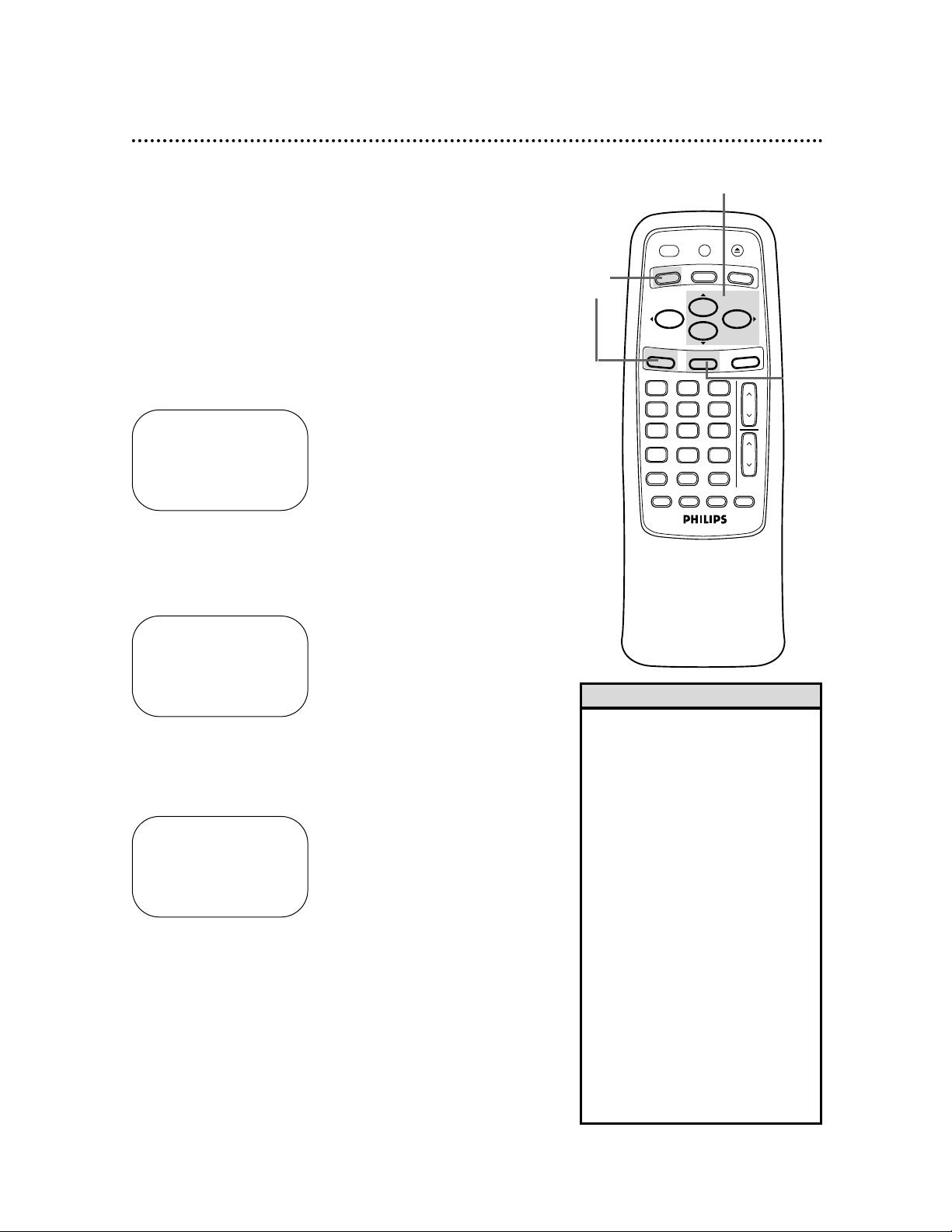
Hi-Fi Stereo Sound System (VCB611 only) 45
1
Press the VCR button, then press the MENU button.
2
Press the PLAY/o button or the STOP/p button to select
VCR SET UP, then press the F.FWD/B button.
3
Press the PLAY/o button or the STOP/p button to select
AUDIO OUT, then press the F.FWD/B button.
Multi-Channel Television Sound system broadcasts are automatically recorded in Hi-Fi stereo sound. To play in Hi-Fi stereo the
tapes recorded in Hi-Fi stereo, however, you’ll need to follow
steps 1-5.
SELECT op
→HIFI ON
MONO
TO END PUSH EXIT
SELECT op CHOOSE B
→REPEAT PLAY OFF
ON SCREEN MODE
AUDIO OUT
LANGUAGE
BLUE BACKGROUND ON
TO END PUSH EXIT
• All programs are automatically
recorded in both Hi-Fi stereo sound
and in monaural sound.
• The audio level of a tape recorded
in Hi-Fi stereo will differ from the
audio level of a tape not recorded
in Hi-Fi stereo.
• Normally, HIFI should be selected
from the AUDIO OUT menu for
playback with Hi-Fi sound. But, you
can change the selection to MONO
if you want monaural audio playback. To do this, follow steps 1-3.
At step 4, press the PLAY/o button
or the STOP/p button to select
MONO. Press the STATUS/EXIT
button. HIFI will disappear from the
status display during TV viewing.
• If you play non-Hi-Fi tapes while the
VCR is set to HIFI, the tape will play
in monaural sound.
Please see additional notes
on page 49.
Helpful Hints
1
2-4
5
4
Press the PLAY/o button or the STOP/p button to select
HIFI. ON will appear to the right of HIFI on the screen.
5
Press the STATUS/EXIT button.
SELECT op
→HIFI ON
MONO
TO END PUSH EXIT
ENTER
SPEED
POWER
VCR
MENU
TIME SEARCH
VCR/TV EJECT
PLAY
STOP
STATUS/EXIT
0
MEMORY SLOWREC/OTR
TV
ALT. CH
PAUSE/STILL
CBL/DBS
F.FWDREW
321
654
987
CLEAR
CH
VOL
MUTE
Page 46

1
Press the VCR button.
2
Press the MENU button.
3
Press the PLAY/o button or the STOP/p button to select
VCR SET UP, then press the F.FWD/B button.
4
Press the PLAY/o button or the STOP/p button to select
BLUE BACKGROUND. Then, press the F.FWD/B button
repeatedly so that OFF (or ON) appears beside BLUE
BACKGROUND.
46 Blue Background
If you want the TV screen to be solid blue when a weak signal is
received, set BLUE BACKGROUND to ON. The screen will be
blue and the sound will be muted.
Or, if you want to receive the weak signal, set BLUE BACKGROUND to OFF. When you select a channel that is receiving a
weak signal, you will see and hear the static in the TV programming. The channel number will not appear on the screen when
you select a weak channel.
To set BLUE BACKGROUND to ON or OFF, follow these steps.
5
Press the STATUS/EXIT button.
SELECT op CHOOSE B
→PROGRAM
VCR SET UP
TUNER SET UP
SET CLOCK
TO END PUSH EXIT
SELECT op CHOOSE B
→REPEAT PLAY OFF
ON SCREEN MODE
AUDIO OUT
LANGUAGE
BLUE BACKGROUND ON
TO END PUSH EXIT
2
3-4
5
1
VCB611 only
SELECT op CHOOSE B
REPEAT PLAY OFF
ON SCREEN MODE
AUDIO OUT
LANGUAGE
→BLUE BACKGROUND ON
TO END PUSH EXIT
VCB611 only
POWER
VCR
STOP
MENU
STATUS/EXIT
ENTER
0
TIME SEARCH
SPEED
MEMORY SLOWREC/OTR
VCR/TV EJECT
TV
CBL/DBS
PLAY
F.FWDREW
321
654
987
ALT. CH
PAUSE/STILL
CLEAR
CH
VOL
MUTE
Page 47

Glossary 47
AUDIO IN/OUT Jacks: jacks located on the front and back of
the VCR which are used to record audio from another source (IN)
or to send audio to another system (OUT).
The VCB411 has a single AUDIO IN jack on the front and back of
the VCR. It has a single AUDIO OUT jack on the back of the VCR.
The VCB611 has Right and Left AUDIO IN jacks on the front and
back of the VCR. It has Right and Left AUDIO OUT jacks on the
back of the VCR.
Automatic Channel Setup:
process in which the VCR memorizes all available channels. Then, when you press the CH(annel)
o/p button, you only scan through channels you receive.
Bands:
settings that allow you to tune channels.
• Antenna – VHF (very high frequency; channels 2-13) and UHF
(ultra high frequency; channels 14-69).
• Cable – all standard channels can be received without a Cable
Box.
Cable Box/DBS Output Channel:
03 or 04.
Dubbing:
copying a tape using a second VCR.
Frame:
a still picture.
HQ:
high quality; a feature in the VCR circuitry which provides
enhanced picture detail.
Line Input:
The channel to which you set your VCR during dubbing. If you use the AUDIO and VIDEO In jacks on the front of the
VCR, select channel 002 (AV FRONT). If you use the AUDIO and
VIDEO IN jacks on the back of the VCR, select 001 (AV REAR).
If you accidentally enter Line Input mode, press the CH(annel) o/p
button or use the Number buttons to select another channel.
OTR:
One-Touch Recording; a timed recording that starts immedi-
ately and records for 30 minutes to eight hours.
Remote Control:
the small electronic unit that came with your
VCR; allows you to operate your VCR from a distance. You may
be able to operate your TV, Cable Box, or Direct Broadcast
System with the remote control.
RF coaxial cable:
The cable supplied with your VCR. Use it to
connect your VCR to your TV (or Cable Box or DBS). The supplied cable is a snap-on type. However, you may use a screw-on
type if you prefer.
Special Effects:
forward and reverse searching; a still picture; slow
motion playback.
Tape Speeds:
how fast the tape travels during a recording or play-
back.
• SP (standard play) – fastest tape speed (recording time for a
T120 tape is approximately two hours); best picture quality.
• LP (long play) – average tape speed; playback only.
• SLP (super long play) – slowest tape speed (recording time for a
T120 tape is approximately six hours).
VCR:
video cassette recorder.
VIDEO IN/OUT Jacks:
jacks located on the front and back of the
VCR which are used to record video from another source (IN) or
to send video to another system (OUT).
Page 48

If you are having problems with your product, check this list of problems and possible solutions before
requesting service. You may be able to solve the problem yourself.
If you need to call a customer service representative, please know the model number and serial number of
your product before you call. This information is displayed on the back of the product. Also, please take a
moment to identify the problem you are having, and be prepared to explain this to the representative. If
you believe the representative will need to help you with operations, please stay near the product. Our
representatives will be happy to assist you.
No power
• Make sure the power plug is completely connected to an AC (alternating current) outlet.
• Make sure the power is turned on.
Power Failure
• Timer recordings and the clock setting may be lost if the power fails for more than one minute. See
pages 15-18 to reset your clock. See pages 33-36 to reprogram your timer recordings. You also may
need to follow the steps on page 11 to set up your language and channels again.
A TV program cannot be recorded.
• Check the connections between the VCR, TV, antenna/cable, and Cable Box/Direct Broadcast System (if
applicable). Details are on pages six-10.
• Make sure the tape has a record tab. Details are on page five.
• Check the TV/VCR position. Details are on page 27.
• Check the CH3/CH4 switch. Details are on pages six-nine.
The VCR will not perform a timer recording.
• Make sure the recording start and stop times are set correctly. Details are on pages 33-36.
• Make sure a tape is in the VCR and the tape has a record tab. Details are on page five. If, after program-
ming a timer recording, you turn off the VCR power without putting a tape in the VCR, the Timer light
will blink.
• If the record tab on a tape is missing, the VCR will eject the tape. The Timer light will blink.
• Make sure the VCR power is off.
• Make sure the clock is set. Details are on pages 15-18.
• The VCR may not perform or continue a timer recording if a power interruption of more than one
minute occurs.
• If you have a Cable Box/Direct Broadcast System, timer recordings are programmed differently. Details
are on page eight.
• Finish programming a timer recording at least five minutes before the recording is set to begin.
• 12 p.m. is noon; 12 a.m. is midnight.
There is no playback picture or the playback picture is noisy or contains streaks.
• Make sure the TV is on the same channel as the VCR’s CH3/CH4 switch.
• Make sure the VCR is in VCR position. (The VCR light will appear on the display panel.)
• Make sure channel 03 or 04 is properly adjusted at the TV.
• Adjust the tracking. Details are on page 42.
• TVs placed too close to the VCR can cause interference during tape playback. Move the VCR away from
the TV.
The VCR cannot be controlled with the remote control.
• Press the VCR button, then try the other VCR feature buttons.
• Make sure the VCR light appears on the display panel. If it does not, press the VCR/TV button once.
• Aim the remote control directly at the VCR’s remote sensor. Details are on page 27.
• Remove all obstacles between the remote control and the VCR.
• Inspect and/or replace the batteries in the remote control. Details are on page five.
The Number buttons won’t work for channels above 69.
• Select CABLE TV at the TUNER SET UP menu (page 12), then let the VCR set up the channels.
• Enter channel numbers as a two-digit number. If you want to select channels 100 and above, enter chan-
nel numbers as a three-digit number. Details are on page 23.
TV programs cannot be watched normally.
• Put the VCR in TVposition. (Press the VCR/TV button so that the VCR light disappears from the display
panel.) Details are on page 27.
• Check the connections between the VCR, TV, antenna/cable, and Cable Box/Direct Broadcast System (if
applicable). Details are on pages six-10.
48 Helpful Hints
Page 49

Tape cannot be inserted.
• Insert the tape, window side up, with the record tab facing you.
• Make sure a tape isn’t already in the VCR by pressing the STOP/EJECT button on the VCR.
• Gently push on the center of the tape when putting it in the VCR. Never force the tape into the VCR.
• If a timer recording is programmed and the VCR power is off, you can not insert a tape without a
record tab.
Tape cannot be removed.
• Make sure the power plug is completely connected to a power outlet.
• You have set a timer recording. Turn the VCR power on, then eject the tape. Be sure to insert a tape
and turn off the power for your timer recording.
VCR ejects the tape when the REC(ord)/OTR button is pressed or when the VCR power is
turned off to set a timer recording.
• Make sure the tape has a record tab. Details are on page five.
Poor reception
• You may need to tune your TV again.
The motor (cylinder) rotates even when the VCR is in Stop mode.
• To enable the quick play mechanism, the cylinder will rotate for about five minutes. This is normal. The
quick play mechanism allows the tape mechanism to switch from Stop mode to Play mode in one second.
Direct Broadcast System Hookups
• Watching one TV channel while recording another may not be possible if you have a DBS hookup. You
may have to set your TV to channel 03 or 04, then make your channel selections at the DBS. Details are
on page nine.
• With many DBS hookups, if you use accessory audio and video cables to connect your VCR to your TV,
you will have to put your VCR in Line Input mode (channel 001 or 002).
Line Input mode
• If you accidentally enter Line Input mode (AV FRONT or AV REAR will appear on your TV screen
briefly), press the CH(annel) o/p button or use the Number buttons to select another channel.
Hi-Fi Stereo Sound (VCB611 only)
• During playback, Hi-Fi audio may temporarily revert to normal audio when you adjust tracking. This is
normal.
• When connecting the VCR to a stereo TV, you will only get stereo sound if you use audio cables to connect the AUDIO OUT jacks on the VCR to the AUDIO IN jacks on your TV, and if the TV is in Line
(Auxiliary) Input mode.
• When you connect the AUDIO OUT jacks on the VCR to the AUDIO IN jacks on your TV, the stereo
light on the TV might not glow. But, as long as the status display indicates you are receiving a stereo signal, you are receiving a stereo signal. This is normal.
• Only tapes recorded in Hi-Fi audio will play back in Hi-Fi audio. Tapes recorded in normal audio will
play back in monaural audio.
Cleaning the Video Heads
• Your VCR automatically cleans the video heads each time you insert a tape. However, the heads may
become dirty. If so, use a commercially-available head cleaner or have an authorized servicer clean the
video heads. Eventually, the heads may need to be replaced.
The playback picture is too dim, too bright, or fluctuates in brightness.
• Some programs may be broadcast with copyright protection technology in order to protect the rights of
copyright owners. This technology is used on programs that are recorded on video tapes or Digital
Video Discs (DVDs), as well as some programs broadcast by antenna/cable/satellite television channels.
Programs broadcast with copyright protection technology may not record clearly. Likewise, if you play a
tape that is a recording of a copyright protected program, the picture may not be clear. Tapes of copyright protected programs may have a picture that is dark or dim, or the brightness of the picture may
fluctuate. Therefore, you should avoid recording or playing copies of copyright protected programs. This
VCR incorporates copyright protection technology that is protected by method claims of certain U.S.
patents and other intellectual property rights owned by Macrovision Corporation and other rights owners. Use of this copyright protection technology must be authorized by Macrovision Corporation and is
intended for home and other limited viewing uses only, unless otherwise authorized by Macrovision
Corporation. Reverse engineering or disassembly is prohibited.
Channels above 13 cannot be received.
• Select CABLE TV at the TUNER SET UP menu (page 12), then let the VCR set up the channels.
Helpful Hints (cont’d) 49
Page 50

RENEWED
90 DAY
LIMITED WARRANTY
Page 51

51 Specifications
Video Heads
Four heads – Hi-Fi (VCB611)
Four heads (VCB411)
Video Signal
EIA standards; NTSC color
Antenna
VHF/UHF – 75 ohm external antenna terminal
VHF Output Signal
Channel 03 or 04 (switchable)
75 ohms unbalanced
Power Requirement
120V AC; 60Hz
Power Consumption
14W (VCB611)
12W (VCB411)
Operating Temperature
41°F (5°C) to 104°F (40°C)
Relative Humidity
10% to 80%
Weight
5.5 lbs. (2.5 kg.) (VCB611)
5.3 Ibs. (2.4 kg.) (VCB411)
Dimensions
14-3/16” (W) x 3-5/8” (H) x 8-3/4” (D)
(360mm x 92mm x 223mm)
Tuner Broadcast Channels
VHF 2-13, UHF 14-69
Cable TV Channels
1-125
NOTE: Designs and specifications are subject to change without notice.
Page 52

ac power cord .................................28
accessories.......................................56
alt.ch button.....................................24
ant(enna) in jack...................6-10, 28
audio in/out jacks..............10, 27-28,
....................................37, 43, 47
automatic
playback.......................................42
rewind, eject, off........................42
batteries..............................................5
blue background..............................46
cassette compartment ...................26
cassette-inside light........................26
cbl/dbs button ......................5, 22, 24
ch(annel)
o/p button ................24
ch3/ch4 switch........................6-9, 28
channel
adding...........................................13
deleting........................................13
reviewing.....................................14
selection......................................23
setup.......................................11-14
o/p buttons ......................27, 42
clear button...............................24, 39
clock display .....................................26
clock setting...............................15-18
connections..................................6-10
contents, table of..............................4
controls
remote...................................23-24
vcr...........................................26-28
copyright protection...............37, 49
counter only mode.........................25
daylight-savings time.......................19
display panel .....................................26
duplication........................................37
eject button......................................23
enter button........................21-22, 24
f.fwd/B button..................24, 27, 41
front panel........................................27
glossary..............................................47
head cleaner.....................3, 5, 49-50
helpful hints ................................48-49
hi-fi stereo sound system.............45
hookups
with cable box/dbs..................8-9
with stereo tv.............................10
without cable box/dbs............6-7
language selection....................11, 20
line input mode.................12, 37, 47
long play.....................................35, 47
lp ................................................35, 47
memory button........................23, 39
menu button.............................23, 27
mute button.....................................23
number buttons..............................23
on-screen status displays..............25
one-touch recording......................32
out jack.....................................6-9, 28
pause button....................................27
pause/still button...............23, 30, 41
play/K button..............23, 27, 29, 41
playing ................................................29
power
button....................................23, 27
cord..............................................28
pwr.(power) light............................26
real-time counter............................39
rear panel .........................................28
rec/otr button.............23, 27, 30, 32
rec(ord) light....................................26
recording
basic ..............................................30
one channel/
watching another.......................31
prevention.....................................5
timer.......................................33-36
remote control
buttons...................................23-24
sensor...........................................27
using ................................................5
repeat play........................................38
rerecording......................................37
rew(ind)/s button...........24, 27, 41
rf coaxial cable..........6-9, 37, 43, 47
safety precautions.............................3
searching...........................................41
second audio broadcast
receiving...........................43-44
recording..........................43-44
sensor (remote) ..............................27
slow
button ..........................................23
motion..........................................41
slp................................................35, 47
sp ................................................35, 47
speed button....................................23
sqpb .................................................29
standard play.............................35, 47
status display ....................................25
status/exit button..............24, 25, 27
stereo
broadcast
receiving...........................43-44
recording..........................43-44
hookups.......................................43
stereo TV hookups........................10
still picture........................................41
stop/L button..................................24
stop/eject button............................27
super high speed searching..........41
super long play.........................35, 47
table of contents...............................4
tape
duplication...................................37
eject................................23, 27, 42
speed.....................................35, 47
time
search button......................24, 40
setting.....................................15-18
timer
light...............................................26
recording
cancelling................................36
checking..................................36
setting...............................33-35
tracking..............................................42
tv
button ...............................5, 21, 24
controls......................5, 21, 23-24
hookups...................................6-10
position.................................24, 27
vcr
button......................................5, 23
light...............................................26
position.................................24, 27
vcr/tv button.............................24, 27
video in/out jacks..............10, 27-28,
.................................. 37, 43, 47
vol(ume)
o/p button ...................23
warranty...................................... 50
Index 53
Page 53

IB8203B002
Printed In China
0VMN02453 / H58R1CD, H59R1CD * * * *
SUPPLIED ACCESSORIES
OPTIONAL ACCESSORIES
The following items are supplied with your VCR; they
are provided to help you use or set up your VCR.
The following additional items are not provided with your
VCR, but they are designed for use with your new VCR.
To order these optional accessories, contact us at:
Philips Parts & Accessories Marketing Department
401 East Old Andrew Johnson Highway
P.O. Box 555
Jefferson City, TN 37760
1-800-851-8885.
VHS Cassette Rewinder
#M61117
Three Cassette Storage Cases (plastic)
Fits VHS and Beta cassettes
#M61104
Six High-grade, VHS, T-120 Cassettes
#MHG1206
Stereo Audio and Video Cables (6 feet)
#M61106 (gold connectors)
#M61105 (color-coded connectors)
RF Coaxial Cable, 75 ohm
4835 323 27011
Remote Control 4835 218 37269
Two AA Batteries 4835 138 17012
This owner’s manual is made of recyclable materials.
Remember to recycle!
As an ENERGY STAR®Partner, Philips Consumer Electronics
has determined that this product meets the
E
NERGY STAR
®
guidelines for energy efficiency.
E
NERGY STAR
®
is a U.S. registered mark.
Monaural Audio and Video Cables (6 feet)
Color-coded for easy connection
#M61103
SPEED
POWER
VCR/TV
VCR
EJECT
TV
CBL/DBS
PLAY
MENU
STOP
F.FWDREW
STATUS/EXIT
CLEAR
321
ENTER
654
CH
987
0
ALT. CH
TIME SEARCH
PAUSE/STILL
MEMORYREC/OTR
VOL
SLOW
MUTE
