Philips TWDVDQ35/SKD, TH-DVDQ35, DVDQ35AT99 User Manual
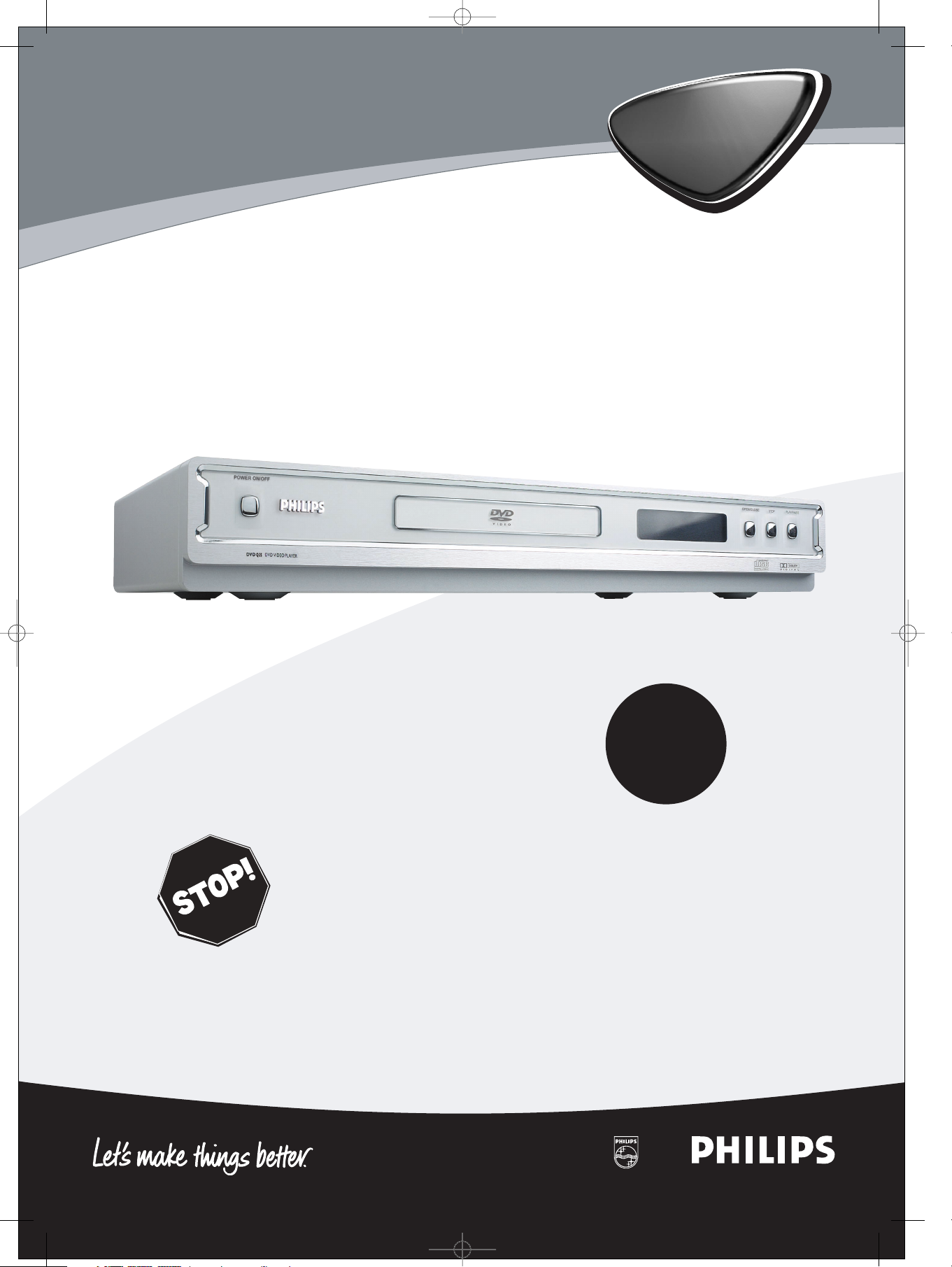
Digital Video Disc Player
Owner's Manual
DVDQ35
Read this manual first!
Congratulations on purchasing this Philips product.
We’ve included everything you need to get started.
If you have any problems, Philips Representatives can
help you get the most from your new product by explaining:
• Hookups,
• First Time Setup, and
• Feature Operation.
Do not attempt to return this product to the store.
For fast help, call us first!
1-800-531-0039
Thank you for making Philips a part of your home!
Important!
Return your
Warranty
Registration Card
within 10 days.
See why inside.
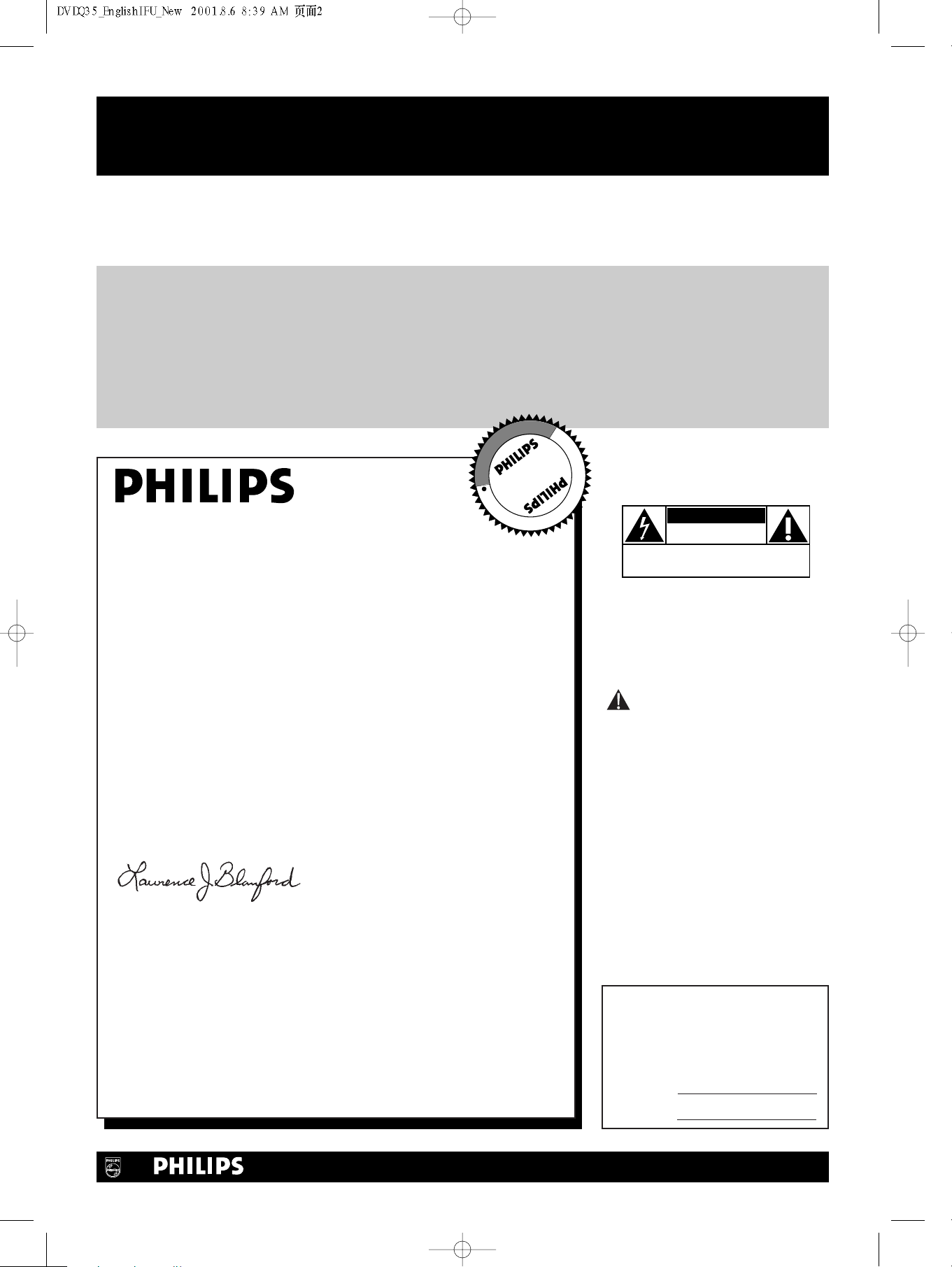
Return your Warranty Registration card today to
CAUTION
RISK OF ELECTRIC SHOCK
DO NOT OPEN
CAUTION: TO REDUCE THE RISK OF ELECTRIC SHOCK, DO NOT
REMOVE COVER (OR BACK). NO USER-SERVICEABLE PARTS
INSIDE. REFER SERVICING TO QUALIFIED SERVICE PERSONNEL.
R
E
G
I
S
T
R
A
T
I
O
N
N
E
E
D
E
D
W
I
T
H
I
N
1
0
D
A
Y
S
Hurry!
ensure you receive all the
benefits
you’re entitled to.
Once your PHILIPS purchase is registered, you’re eligible to receive all the privileges of owning a PHILIPS product.
So complete and return the Warranty Registration Card enclosed with your purchase at once.And take advantage
of these important benefits.
Warranty
Verification
Registering your product within 10 days
confirms your right to maximum
protection under the terms and
conditions of your PHILIPS warranty.
Owner
Confirmation
Your completed Warranty Registration
Card serves as verification of ownership
in the event of product theft or loss.
Model
Registration
Returning your Warranty Registration
Card right away guarantees you’ll receive
all the information and special
offers which you qualify for as the
owner of your model.
Know these
safetysymbols
Congratulations on your purchase,
and welcome to the “family!”
Dear PHILIPS product owner:
Thank you for your confidence in PHILIPS.You’ve selected one of the
best-built, best-backed products available today.We’ll do everything in
our power to keep you happy with your purchase for many years to
come.
As a member of the PHILIPS “family,” you’re entitled to protection by
one of the most comprehensive warranties and outstanding service
networks in the industry.What’s more, your purchase guarantees you’ll
receive all the information and special offers for which you qualify, plus
easy access to accessories from our convenient home shopping
network.
Most importantly, you can count on our uncompromising commitment
to your total satisfaction.All of this is our way of saying welcome - and
thanks for investing in a PHILIPS product.
Sincerely,
Lawrence J. Blanford
President and Chief Executive Officer
This “bolt of lightning” indicates
uninsulated material within your
t
unit may cause an electrical shock. For
the safety of everyone in your household, please do not remove product
covering.
The “exclamation point” calls
attention to features for which
you should read the enclosed literature closely to prevent operating
and maintenance problems.
WARNING: TO PREVENT FIRE OR
SHOCK HAZARD, DO NOT EXPOSE
THIS EQUIPMENT TO RAIN OR
MOISTURE.
CAUTION: To prevent electric
shock, match wide blade of plug to
wide slot, fully insert.
ATTENTION: Pour éviter les choc
électriques, introduire la lame la plus
large de la fiche dans la borne correspondante de la prise et pousser
jusqu’au fond.
P.S. Remember, to get the most from your PHILIPS prod-
uct, you must return your Warranty Registration
Card within 10 days. So please mail
it to us right now!
For Customer Use
Enter below the Model No. and
Serial No., which are located on the
rear of the cabinet. Retain this information for future reference.
Model No.
Serial No.
Visit our World Wide Web Site at http://www.philips.com
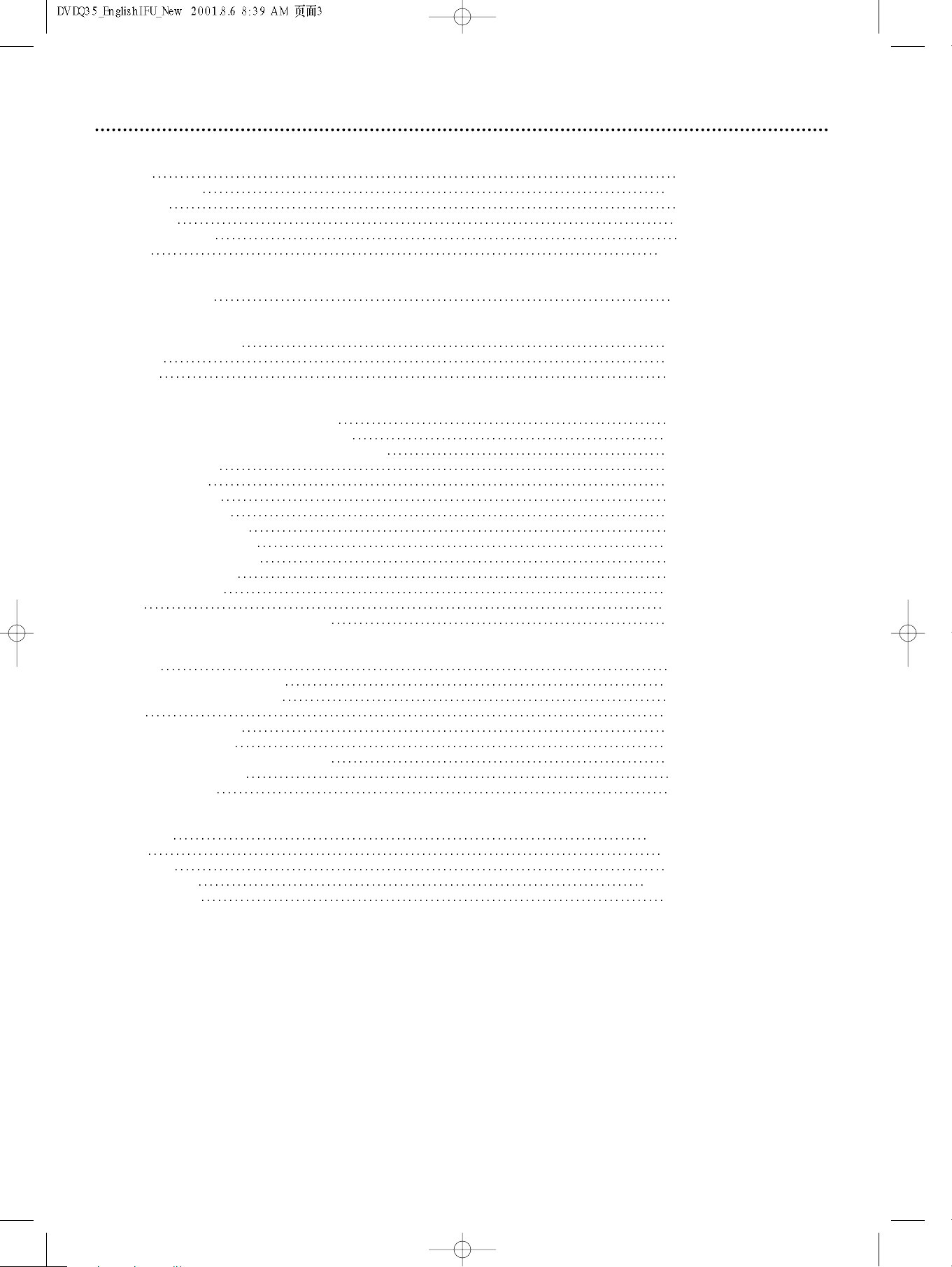
Getting Started
Contents 3
Safety Information 4-5
Introduction 6
Playable Discs 7
General Information 8
Hookups 9-14
Quick Disc Playback
Quick Disc Playback 15
DVD Player Controls
Remote Control Buttons 16
Front Panel 17
Rear Panel 18
Disc Playback and Features
Title/Disc Menus, Chapter/Track Selection 19
Slow Motion, Fast Forward and Fast Reverse 20
Still Picture/Frame-by-Frame Playback,Time Search 21
Zoom, Camera Angle 22
Repeat, Repeat A-B 23
DVD Audio Language 24
DVD Subtitle Language 25
DVD Disc Menu Language 26
Parental Controls Password 27
Parental Controls Disc Lock 28
Parental Controls Levels 29
Programmed Playback 30
Preview 31
Smart Navigator, JPEG and MP3 Features 32
Contents 3
DVD Player Setup Options
TV Display 33
Picture Brightness,Video Output 34
Progressive Scan,Picture Source 35
TV Type 36
Speaker Setup, 3D Sound 37
SPDIF, LPCM 96K Setup 38
DVD Player On-Screen Display Language 39
Display Dim, Screen Saver 40
DVD Player Defaults 41
Information You May Need
Helpful Hints 42-43
Glossary 44
Specifications 45
Limited Warranty 46-47
Information Index 48
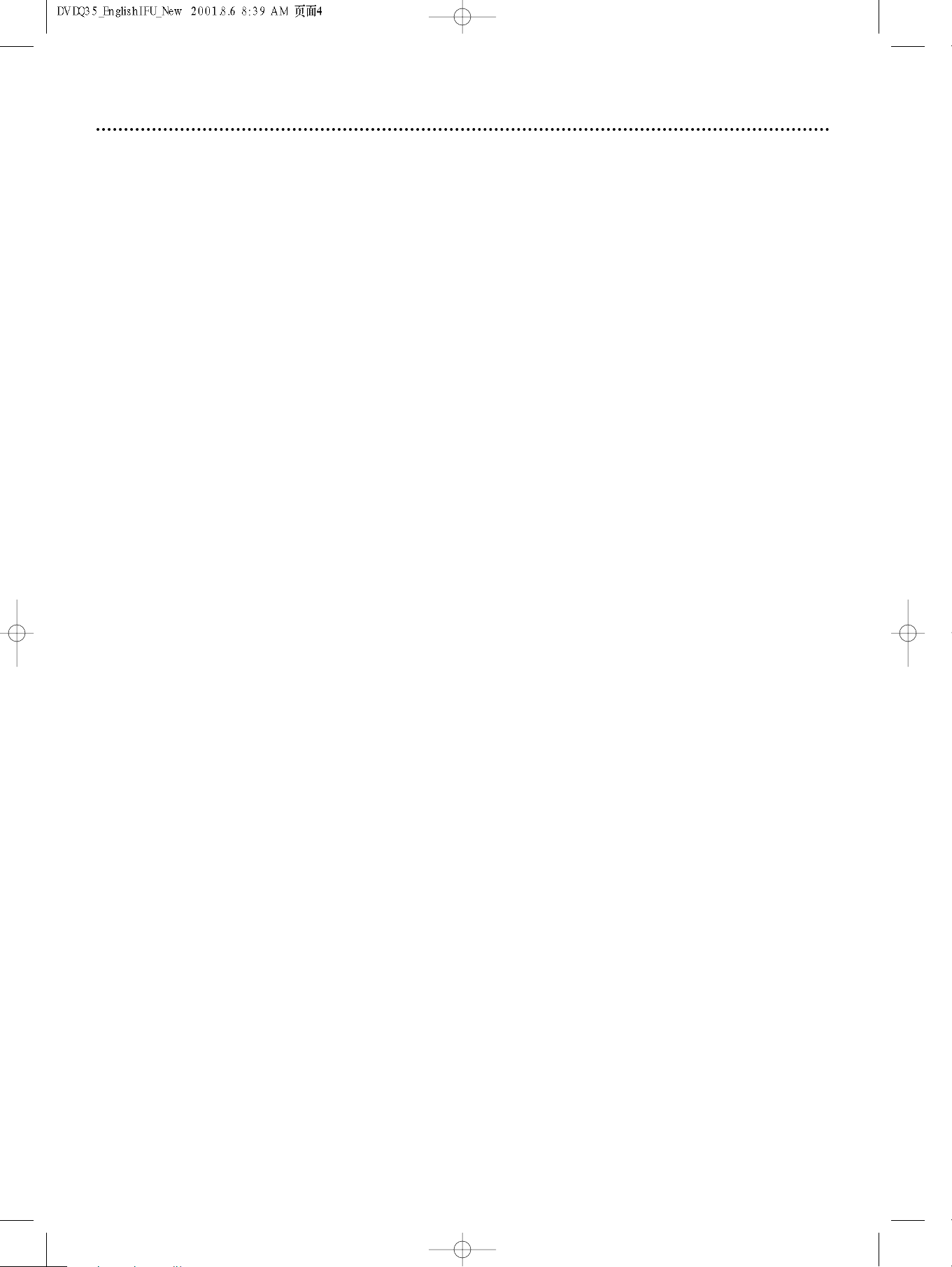
4 Safety Information
Safety Precautions
Warning: To prevent fire or shock hazard,do not expose this equipment to rain or moisture.
Federal Communications Commission (FCC) Warning:Any unauthorized changes or modifications to this
equipment void the user’s authority to operate it.
Laser Safety
This unit employs a laser. Only a qualified service person should remove the cover or attempt to service this device,
due to possible eye injury.
CAUTION: Use of controls or adjustments or performance of procedures other than those specified herein may
result in hazardous radiation exposure.The set complies with the FCC-Rules, Part 15 and with 21 CFR 1040.10.
CAUTION:Visible and invisible laser radiation when open and interlock defeated. Do not stare into the beam.The
beam is located inside, near the deck mechanism.
Special Information for Canadian Users
This digital apparatus does not exceed the Class B limits for radio noise emissions from digital apparatus as set out
in the Radio Interference Regulations of the Canadian Department of Communications.
CET APPAREIL NUMÉRIQUE N'ÉMET PAS DE BRUITS RADIOÉLECTRIQUES DÉPASSANT LES LIMITES APPLICABLES DANS LA RÈGLEMENT SUR LE BROUILLAGE RADIOÉLECTRIQUES ÉDICTÉ PAR LE MINISTÈRE DES
COMMUNICATIONS DU CANADA.
Radio/TV Interference
This equipment has been tested and found to comply with the limits for a Class B digital device, pursuant to Part 15
of the FCC Rules.These limits are designed to provide reasonable protection against harmful interference in a residential installation.This equipment generates, uses, and can radiate radio frequency energy and, if not installed and
used in accordance with the instructions, may cause harmful interference to radio communications. However, there is
no guarantee that interference will not occur in a particular installation. If this equipment does cause harmful interference to radio or television reception,which can be determined by turning the equipment off and on, try to correct the interference by one or more of the following measures:
1) Reorient or relocate the receiving antenna.
2) Increase the separation between the equipment and the receiver.
3) Connect the equipment into an outlet on a circuit different from that to which the receiver is connected.
4) Consult the dealer or an experienced radio/TV technician for help.
WARNING:
This device complies with Part 15 of the FCC rules. Operation is subject to the following two conditions:
1) This device may not cause harmful interference.
2) This device must accept any interference received, including interference that may cause undesired operation.
IMPORTANT:
This product was FCC verified under test conditions that included use of shielded cables and connectors between
system components. Use shielded cables to reduce the possibility of causing interference to radios, televisions, and
other electronic devices. If you have any problems, contact your supplier.
Copyright Protection
Unauthorized copying, broadcasting, public performance, and lending of Discs are prohibited.This product incorporates copyright protection technology that is protected by method claims of certain U.S. patents and other intellectual property rights owned by Macrovision Corporation and other rights owners. Use of this copyright protection
technology must be authorized by Macrovision Corporation and is intended for home and other limited viewing uses
only unless otherwise authorized by Macrovision Corporation. Reverse engineering or disassembly is prohibited.
Note to Cable TV Installer
This reminder is provided to call the Cable TV system installer’s attention to Section 820-40 of the National
Electrical Code (NEC), which provides guidelines for proper grounding and, in particular, specifies that the cable
ground shall be connected to the grounding system of the building, as close to the point of cable entry as practical.
Declaration of Conformity
Model Number: DVDQ35
Trade Name: Philips
Responsible Party: Philips Consumer Electronics
P.O. Box 14810, Knoxville,TN 37914-1810
(865) 521-4316
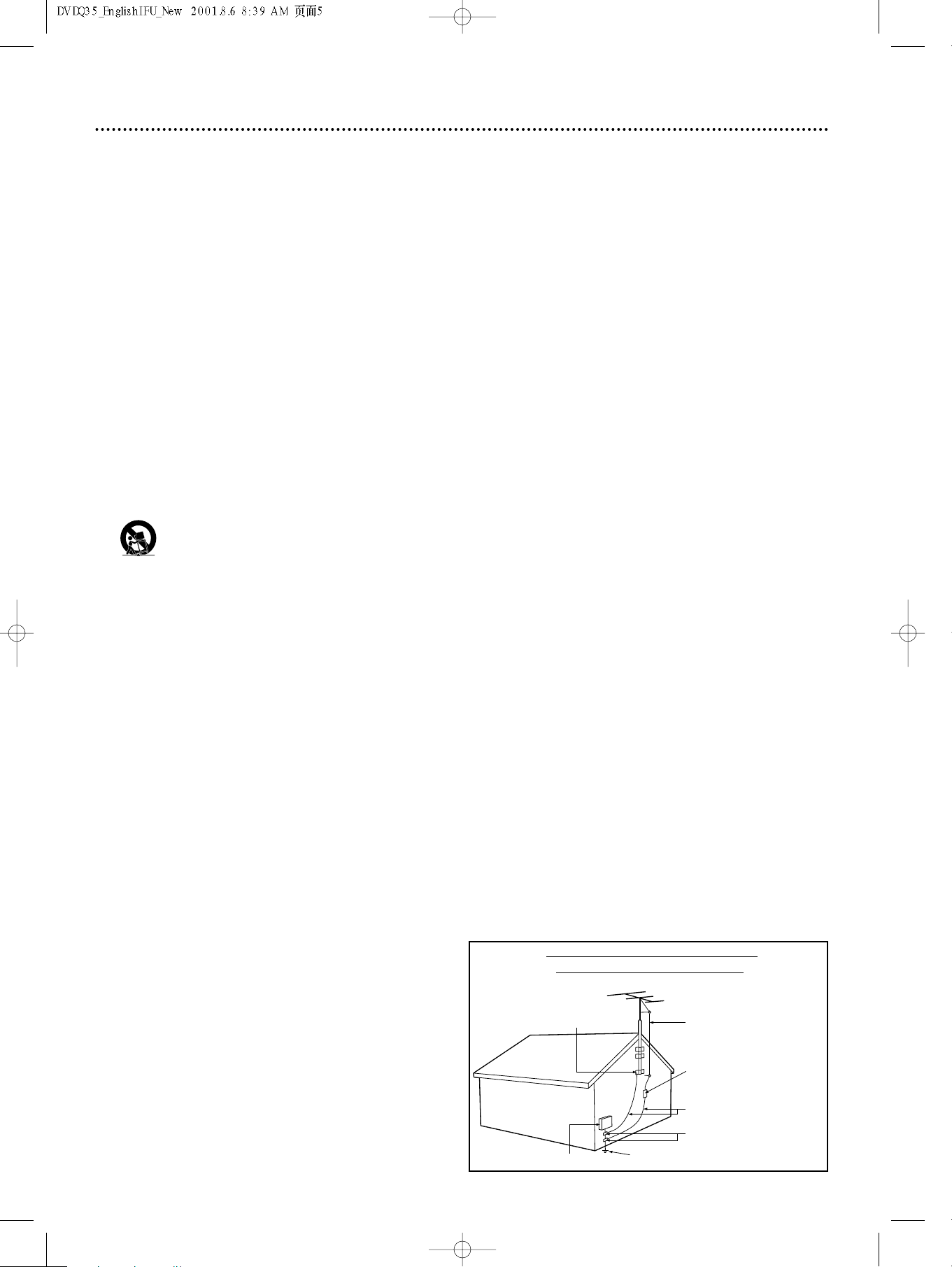
Safety Information (cont’d) 5
ANTENNA LEAD IN WIRE
ANTENNA DISCHARGE UNIT
(NEC SECTION 810-20)
GROUNDING CONDUCTORS (NEC SECTION 810-21)
GROUND CLAMPS
POWER SERVICE GROUNDING ELECTRODE SYSTEM (NEC ART 250, PART H)
GROUND CLAMP
ELECTRIC SERVICE EQUIPMENT
IMPORTANT SAFETY INSTRUCTIONS
1. Read instructions. Read all the safety and operating instructions before operating the product.
2. Retain instructions. Keep the safety and operating instructions for future reference.
3. Heed warnings.Adhere to all warnings on the product and in
the operating instructions.
4. Follow instructions. Follow all operating and use instructions.
5. Cleaning – Unplug this product from the wall outlet before
cleaning. Do not use liquid cleaners or aerosol cleaners. Use
a damp cloth for cleaning.
6. Attachments – Do not use attachments not recommended
by the product manufacturer as they may cause hazards.
7. Water and Moisture – Do not use this product near water for example, near a bathtub, washbowl, kitchen sink, or laundry tub, in a wet basement, near a swimming pool, etc.
8. Accessories – Do not place this product on an unstable cart,
stand, tripod, bracket, or table.The product may fall, causing
serious injury to a child or adult, and serious damage to the
product. Use only with a cart, stand, tripod, bracket, or table
recommended by the manufacturer or sold with the product.Any mounting of the product should follow the manufacturer’s instructions and should use a mounting accessory
recommended by the manufacturer.
9. Move a product and cart combination with care. Quick
stops, excessive force, and uneven surfaces may
cause the product and cart combination to overturn.
10. Ventilation – Slots and openings in the cabinet provide ventilation, ensure reliable operation of the product, and protect
it from overheating. Do not block or cover these openings.
The openings should never be blocked by placing the product on a bed, sofa, rug, or other similar surface. Do not place
this product in a built-in installation such as a bookcase or
rack unless proper ventilation is provided or the manufacturer’s instructions have been adhered to.
11. Power Sources – This product should be operated only from
the type of power source indicated on the marking label. If
you are not sure of the type of power supply to your home,
consult your product dealer or local power company. For
products intended to operate from battery power, or other
sources, refer to the operating instructions.
12. Grounding or Polarization – This product may be equipped
with a polarized alternating-current line plug (a plug having
one blade wider than the other).This plug will fit into the
power outlet only one way.This is a safety feature. If you are
unable to insert the plug fully into the outlet, try reversing
the plug. If the plug still fails to fit, contact your electrician to
replace your obsolete outlet. Do not defeat the safety purpose of the polarized plug.
13. Power-Cord Protection – Route power supply cords so they
are not likely to be walked on or pinched by items placed
upon or against them, paying particular attention to cords at
plugs, convenience receptacles, and the point where they exit
from the product.
14. Outdoor Antenna Grounding – If an outside antenna or
cable system is connected to the product, be sure the antenna or cable system is grounded so as to provide some protection against voltage surges and built-up static charges.
Article 810 of the National Electrical Code, ANSI/NFPA 70,
provides information with regard to proper grounding of the
mast and supporting structure, grounding of the lead-in wire
to an antenna discharge unit, size of grounding conductors,
location of antenna-discharge unit, connection to grounding
electrodes, and requirements for the grounding electrode.
See figure at right.
15. Lightning – For added protection for this product during a
lightning storm, or when it is left unattended and unused for
long periods of time, unplug it from the wall outlet and disconnect the antenna or cable system.This will prevent damage to the product due to lightning and power-line surges.
16. Power Lines – An outside antenna system should not be
located in the vicinity of overhead power lines or other electric light or power circuits, or where it can fall into such
power lines or circuits.When installing an outside antenna
system, take extreme care to keep it from touching such
power lines or circuits; contact with them might be fatal.
17. Overloading – Do not overload wall outlets, extension
cords, or integral convenience receptacles.This can result in
a risk of fire or electric shock.
18. Object and Liquid Entry – Never push objects of any kind
into this product through openings; they may touch dangerous voltage points or short out parts, resulting in a fire or
electric shock. Never spill liquid of any kind on the product.
19. Servicing – Do not attempt to service this product yourself.
Opening or removing covers may expose you to dangerous
voltage or other hazards. Refer all servicing to qualified service personnel.
20. Damage Requiring Service – Unplug this product from the
wall outlet and refer servicing to qualified service personnel
under the following conditions:
a) When the power supply cord or plug is damaged,
b) If liquid has spilled or objects have fallen into the product,
c) If the product has been exposed to rain or water,
d) If the product does not operate normally by following the
operating instructions.Adjust only those controls covered by
the operating instructions.An improper adjustment of other
controls may result in damage and will often require extensive work by a qualified technician to restore the product to
its normal operation,
e) If the product has been dropped or damaged in any way,
f) When the product exhibits a distinct change in performance.This indicates a need for service.
21. Replacement Parts – When replacement parts are required,
be sure the service technician uses replacement parts specified by the manufacturer or having the same characteristics
as the original part. Unauthorized substitutions may result in
fire, electric shock, or other hazards.
22. Safety Check – Upon completion of any service or repairs
to this product, ask the service technician to perform safety
checks to determine that the product is in proper operating
condition.
23. Wall or Ceiling Mounting – Mount the product to a wall or
ceiling only as recommended by the manufacturer.
24. Heat - Situate this product away from heat sources, such as
radiators, heat registers, stoves, or other products (including
amplifiers) that produce heat.
25. Battery usage CAUTION - To prevent battery leakage that
may result in bodily injury or damage to the unit:
• Install all batteries correctly, with + and - aligned as marked
on the unit.
• Do not mix batteries (old/new, carbon/alkaline, etc.).
• Remove batteries when the unit is not used for a long
time.
Example of Antenna Grounding
per National Electrical Code
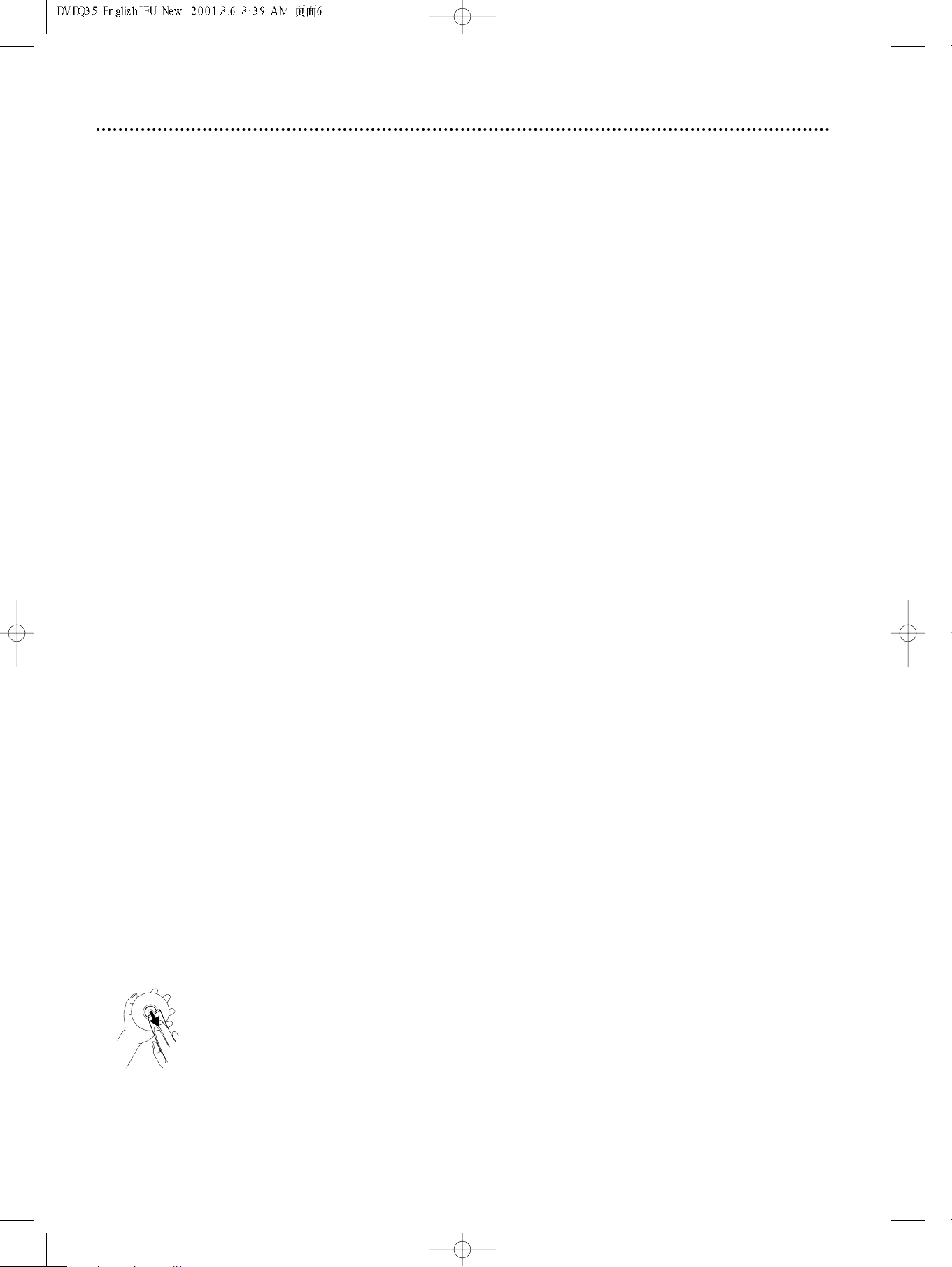
6 Introduction
Welcome!
This Digital Video Disc Player will allow you to enjoy better picture quality, clearer sound, and endless playback features on Digital Video Discs (DVDs). Expanding technology allows you to add options to your
viewing - watch a director’s cut of a movie, listen to the producer’s comments, or play your favorite scene
repeatedly. Hear a movie in different languages, or listen only to the soundtrack.The possibilities are limited
only by your choices and the materials available on the DVD.
Of course, you can listen to your favorite Audio Compact Discs (CDs) on this DVD Player, too. Determine
the order in which you want to hear the songs, or play the Disc repeatedly - all while seeing the status of
the Audio CD on your television.
We hope you enjoy this DVD Player and learn to use its features.To get the most from the DVD Player,
read this manual carefully. It will describe how you can access these features.
Features
● Language options for Audio, Subtitles, and
Menus
● MP3 and JPEG file playback
● Parental Controls
● Paused/Fast/Slow/Frame-by-Frame/Zoomed
● Preview
● Programmed Playback
● Repeat and Repeat A-B Playback
● Screen Saver
Playback
Package Contents
● DVD Player
● Remote control with two AA batteries
● One audio cable (red and white)
● One composite video cable (yellow)
● AC Power cord
● This owner’s manual and registration materials
Environmental Information
Your system has materials that can be recycled and reused if disassembled by a specialized company. Please
observe the local regulations regarding the disposal of packaging materials, exhausted batteries, and old
equipment.
Safety Information
● Do not expose the system to excessive moisture, rain,sand, heat, or humidity.
● Place the DVD Player on a firm,flat surface.
● Keep the DVD Player away from domestic heating equipment and direct sunlight.
● When placing the DVD Player in a cabinet,allow about one inch of space all around the DVD Player for
ventilation. Leave enough room in front of the DVD Player for the disc tray to open completely.
● If the DVD Player is brought directly from a cold to a warm location, or is placed in a very damp room,
moisture may condense on the lens inside the DVD Player. If this occurs, the DVD Player will not operate normally. Leave the power on for about one hour with no Disc in the DVD Player until normal
playback is possible.
● The mechanical parts of the set contain self-lubricating bearings and must not be oiled or lubricated.
● When the DVD Player is off,it is still consuming some power.To disconnect the system from the
power supply completely, remove the AC power plug from the wall socket.
● Always keep the tray closed to avoid dust on the lens.
Cleaning
● When a Disc becomes dirty, clean it with a cleaning cloth.Wipe the Disc from the center out, in a
straight line. Do not wipe the Disc in a circular pattern.
● Do not clean Discs with solvents such as benzine, thinner, commercially available cleaners, or anti-static
spray intended for analog discs.
● Wipe the DVD Player with a soft,moist cloth. Do not use alcohol, ammonia,or abrasive solutions.
Manufactured under license from Dolby Laboratories.“Dolby” and the double-D symbol are trademarks of Dolby Laboratories.
“DTS” is a trademark of Digital Theater Systems Inc. in the United States of America.
Copyright 2002 Philips Consumer Electronics.
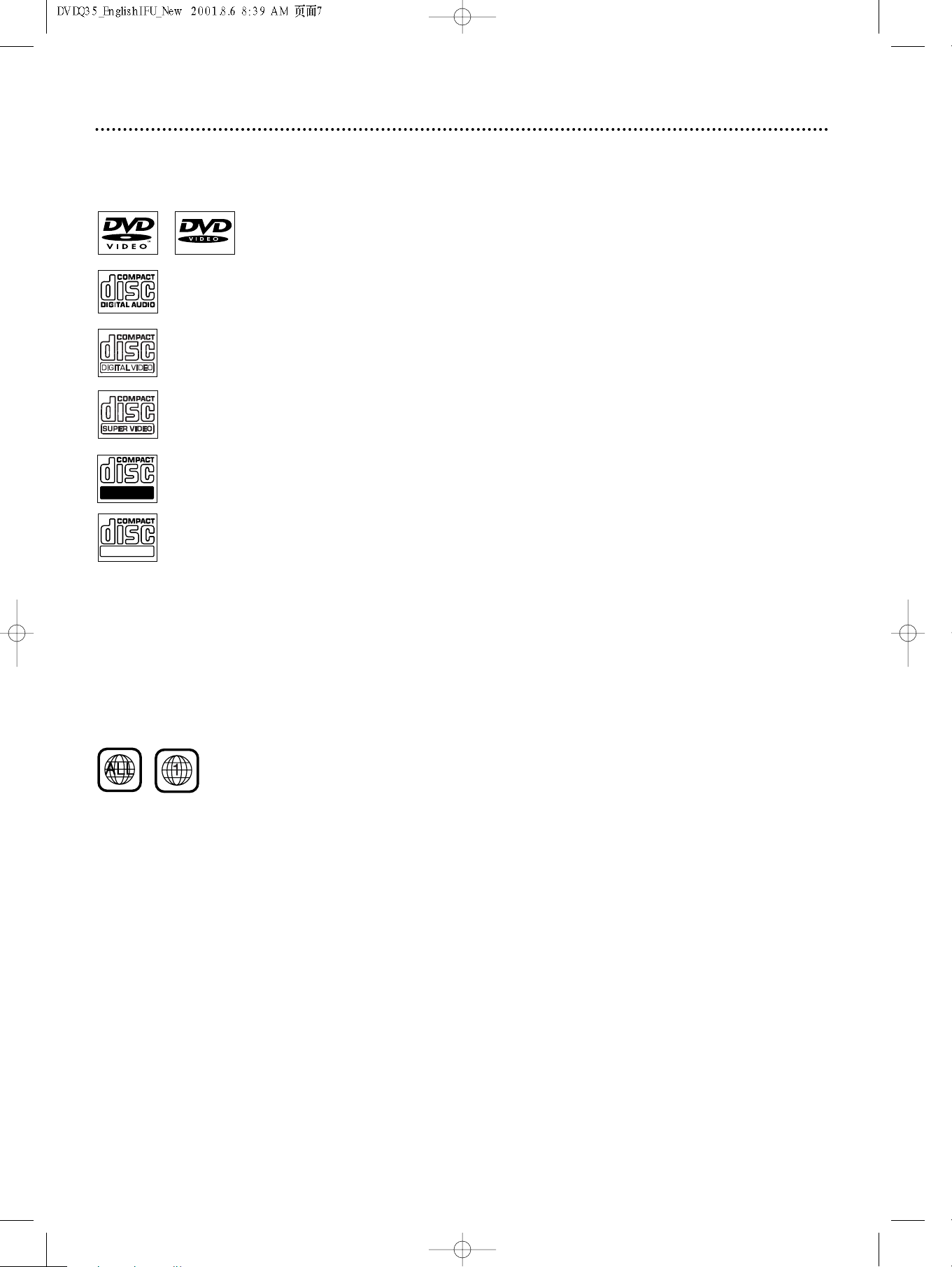
Playable Discs 7
Recordable
ReWritable
Playable Discs
This DVD Player will play various types of Discs. Look for these logos on your Discs to determine
whether the Disc will play on the Philips DVD Player.
DVD
(Digital Video Disc)
Audio CD
(Compact Disc Digital Audio)
Video CD
Super Video CD
CD-R (CD-Recordable)
CD-RW (CD-Rewritable)
Region Codes and Color Systems
DVDs must meet the requirements for Region Codes and Color Systems before you can use them
with the DVD Player. DVDs must be labeled for ALL regions or for Region 1 in order to play on this
DVD Player.You cannot play Discs that are labeled for other regions.These symbols must appear on
your DVDs, or you cannot play the DVD in this DVD Player.
The number inside the globe refers to a region of the world. Region 1 represents the United States,
Canada, upper regions of North America, Bermuda, the U.S.Virgin Islands, and small regions near
Australia.
Furthermore, recordings are made according to different color systems throughout the world.The
most common color systems are NTSC, which is used primarily in the United States and North
America, PAL, and SECAM.
This DVD Player is compatible with NTSC and PAL. Make sure the Discs you play were recorded in
NTSC or PAL and your TV is NTSC or PAL compatible.You must set the DVD Player’s TV TYPE to be
compatible with your TV and the Disc. Details are on page 36. The color system of the DVD may appear
on the DVD or on the Disc case.
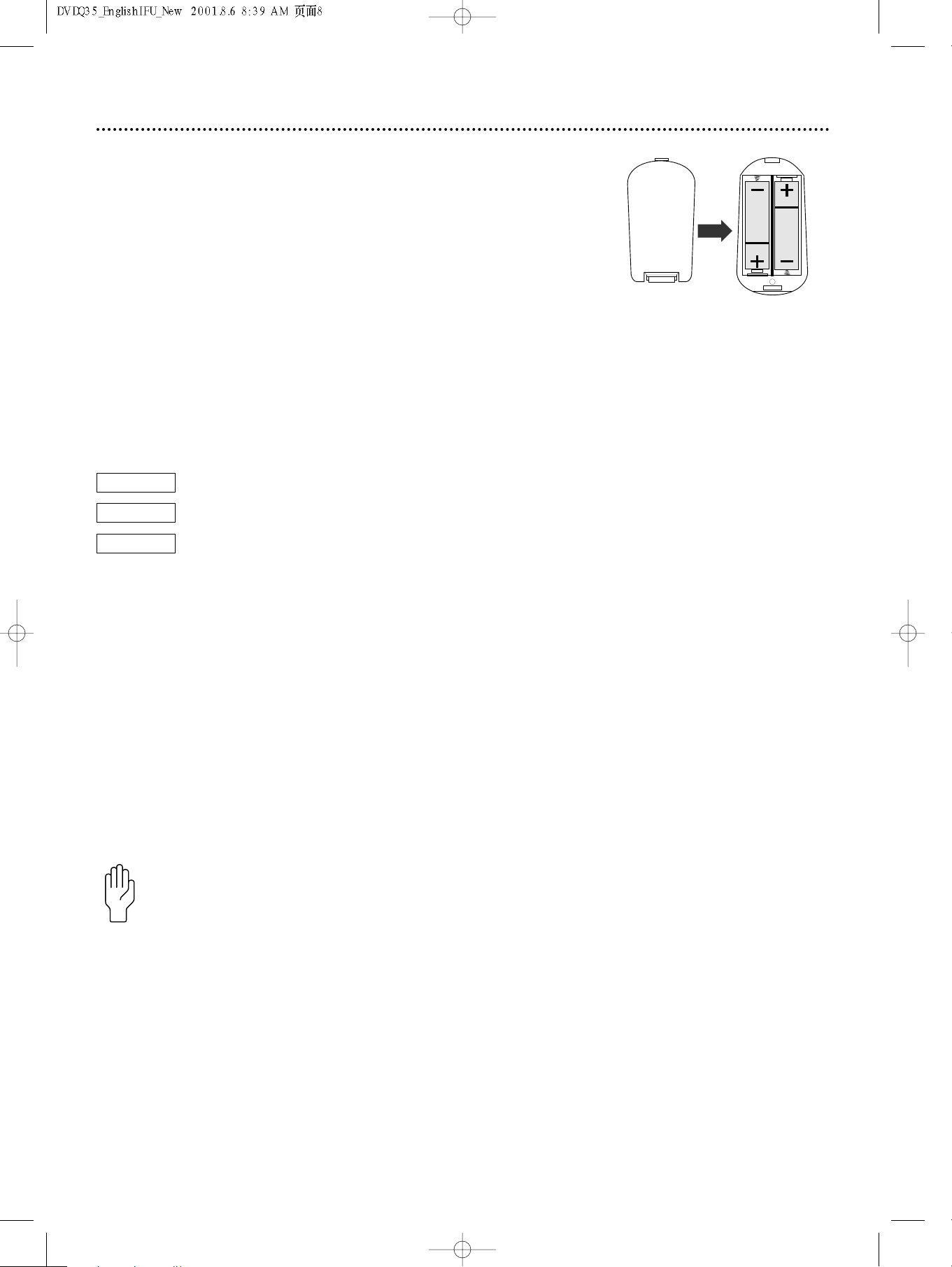
8 General Information
Battery Installation
Remove the battery compartment lid on the rear of the remote
control by pressing in the tab, then lifting off the lid.
1
Place two AA batteries inside the battery compartment with
their +and –ends aligned as marked. Do not mix old and new
2
batteries or different types of batteries (standard, alkaline, etc.).
Replace the battery compartment lid.
3
Using the Remote Control
Unless stated otherwise, the remote control can operate all the features of
the DVD Player. Point the remote control directly at the remote sensor on
the front of the DVD Player, not the TV. Details are on page 17. Make sure
there are no barriers between the remote control and the DVD Player.
When referring to this manual, remember...
DVD
AUDIO CD
VIDEO CD
DVD Disc Menus...
Some explanations in this manual describe the DVD Disc Menus, which vary
among DVDs.Movie producers set these menus, and not all DVDs have
menus. If the DVD has a menu, access the Disc Menu by pressing the DISC
MENU button on the remote control.Details are on page 19.
DVD Player Menus...
Some instructions explain how to use the DVD Player’s Setup menu (or
System Menu) to set up features of the DVD Player or the Disc.You get to the
Setup Menu by pressing SYSTEM MENU on the remote control. Even if a feature is set up in the DVD Player’s menu, it will not be available if the current
Disc does not include that feature.
To adjust features in the DVD Player’s Setup Menu, see pages 24-30 and 32-41.
Available Disc Features...
The feature is available on some Digital Video Discs.
The feature is available on some Audio Compact Discs.
The feature is available on some Video Compact Discs or
Super Video CDs.
Features in this manual may not be available on every Disc. If the feature is not available, you cannot use the DVD Player to make the feature available.A stop hand will appear in the top left corner of the TV
screen if you try to access a feature that is not available on the current Disc.
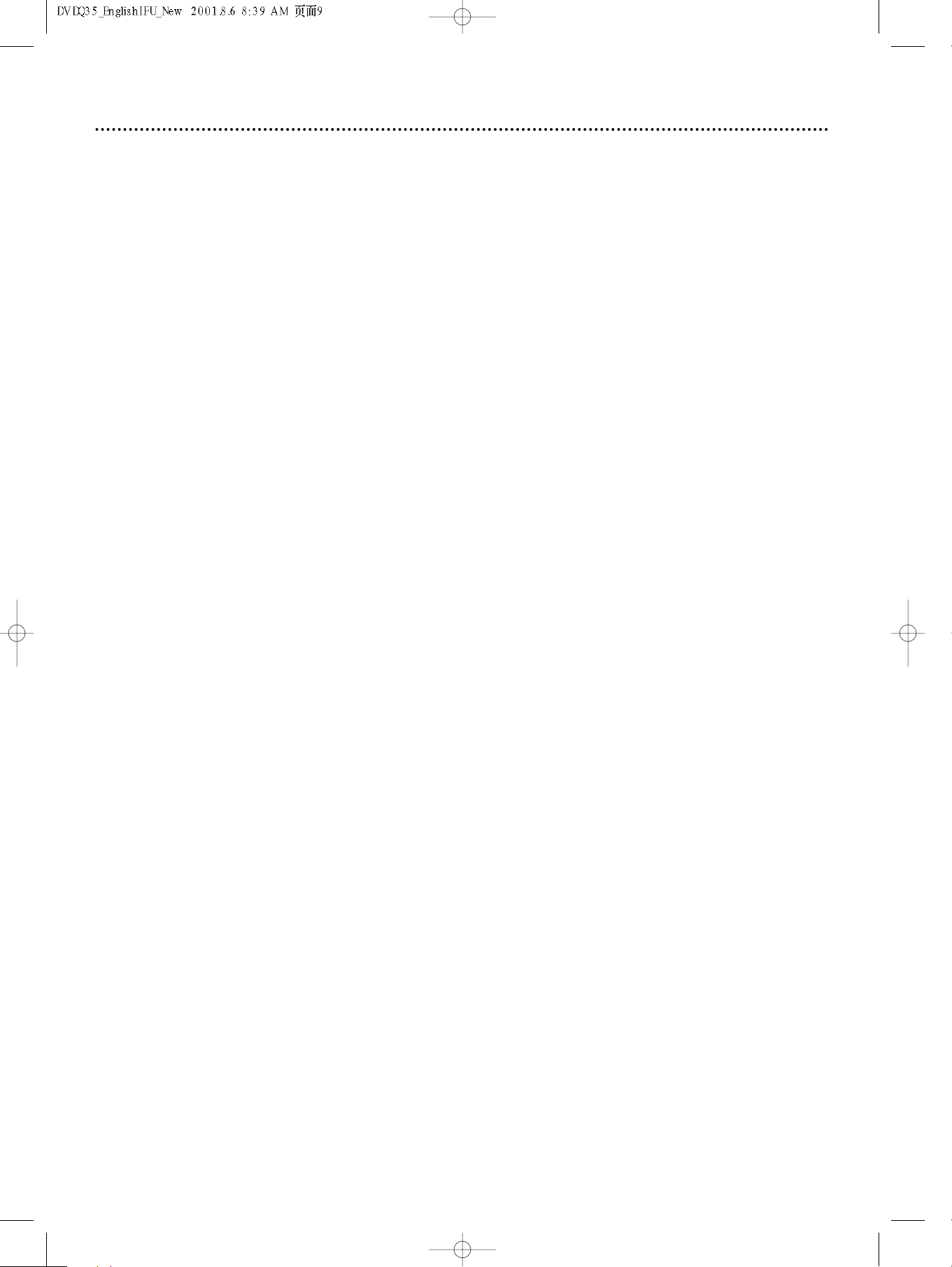
Hookups 9
Determining the best possible connection...
The capabilities of your existing equipment, especially your TV, will determine your connection possibilities.
However, the following guidelines describe which options provide the best picture and sound quality.
.... Component Video or Progressive Scan Video provides the best picture quality. Details are on
page 12.
... S-Video provides excellent picture quality. Details are on page 11.
.. Composite Video (a yellow Video jack) provides good picture quality. Details are on page 10.
.. Your TV may have only an RF-style jack, usually labeled Antenna In or 75 ohm or RF In.You will
need an RF modulator in order to view the DVD Player at your TV. See your electronics retailer for details on RF modulator availability and operations.
.... Digital audio connections provide the clearest sound, but you must have a digital stereo receiv-
er. Connect either the DVD Player’s COAXIAL or OPTICAL digital audio out jack to your
Stereo for the best sound quality. Details are on page 14.
... If digital connections are not possible, connect one pair (Right and Left) of the DVD Player’s
red and white AUDIO OUT jacks to the Audio In jacks of your Stereo or TV. Details are on
pages 10-13.
If your TV has a single Audio In jack instead of separate left/right Audio In jacks, you will need a
different audio cable than the one supplied.You need a “splitter” audio cable to go from the
left/right AUDIO OUT jacks of the DVD Player to the single Audio In jack on your TV. See an
electronics retailer for details.
Before you begin...
● Refer to the manuals of your TV, Stereo, or other equipment as necessary. Note the style of jacks and
connectors on the other equipment. Determine how to choose different Audio and Video In channels
on your other equipment so you can see and hear the DVD Player on the TV, Stereo, etc.
● Disconnect all equipment from the power outlets. Connect the equipment to the power outlets only
after you have finished hooking up everything. Never make or change connections with equipment connected to the power outlet.
Remember...
● Connect the DVD Player directly to the TV. For example, do not connect the DVD Player to a VCR,
then connect the VCR to a TV.This type of connection may distort the picture and sound.Also, your
VCR might have the copy protection system, which could distort the DVD image or prevent playback
of some Discs.
● Set the TV to the correct Video In channel. Such channels may be called AUX or AUXILIARY IN,
AUDIO/VIDEO or A/V IN, EXT1 or EXT2 or External In, etc.These channels are often near channel
00. See your TV manual for details. Or, change TV channels until you see the DVD screen saver on the
TV.
● Set the Stereo to the correct channel or “source” mode.
● Do not connect the DVD Player’s AUDIO OUT jacks to the PHONO IN jack of your Stereo.
● You only need one audio connection and one video connection between the DVD Player and your TV
and/or Stereo. So, you might not use all the jacks on the DVD Player.
● If you use S-Video or Component Video (Y Pb Pr), set VIDEO OUTPUT accordingly. Details are on page
34.
● If you connect the DVD Player to a TV using the Y Pb Pr jacks and your TV has Progressive Scan, you
must set the DVD Player to Progressive Scan. Details are on page 35.
● There are two sets of AUDIO OUT jacks in case you want to connect the DVD Player to additional
equipment. For example, you can use one set of AUDIO OUT jacks for the connection to the TV, and
use the second pair of AUDIO OUT jacks to connect to a Stereo. Make sure you connect a Right and a
Left AUDIO OUT jack to each piece of equipment. If you are connecting to a single TV only, you will
not use both sets of AUDIO OUT jacks.
Once you determine the best option, find your choice on pages 10-14. Follow the
steps for the hookup you choose.
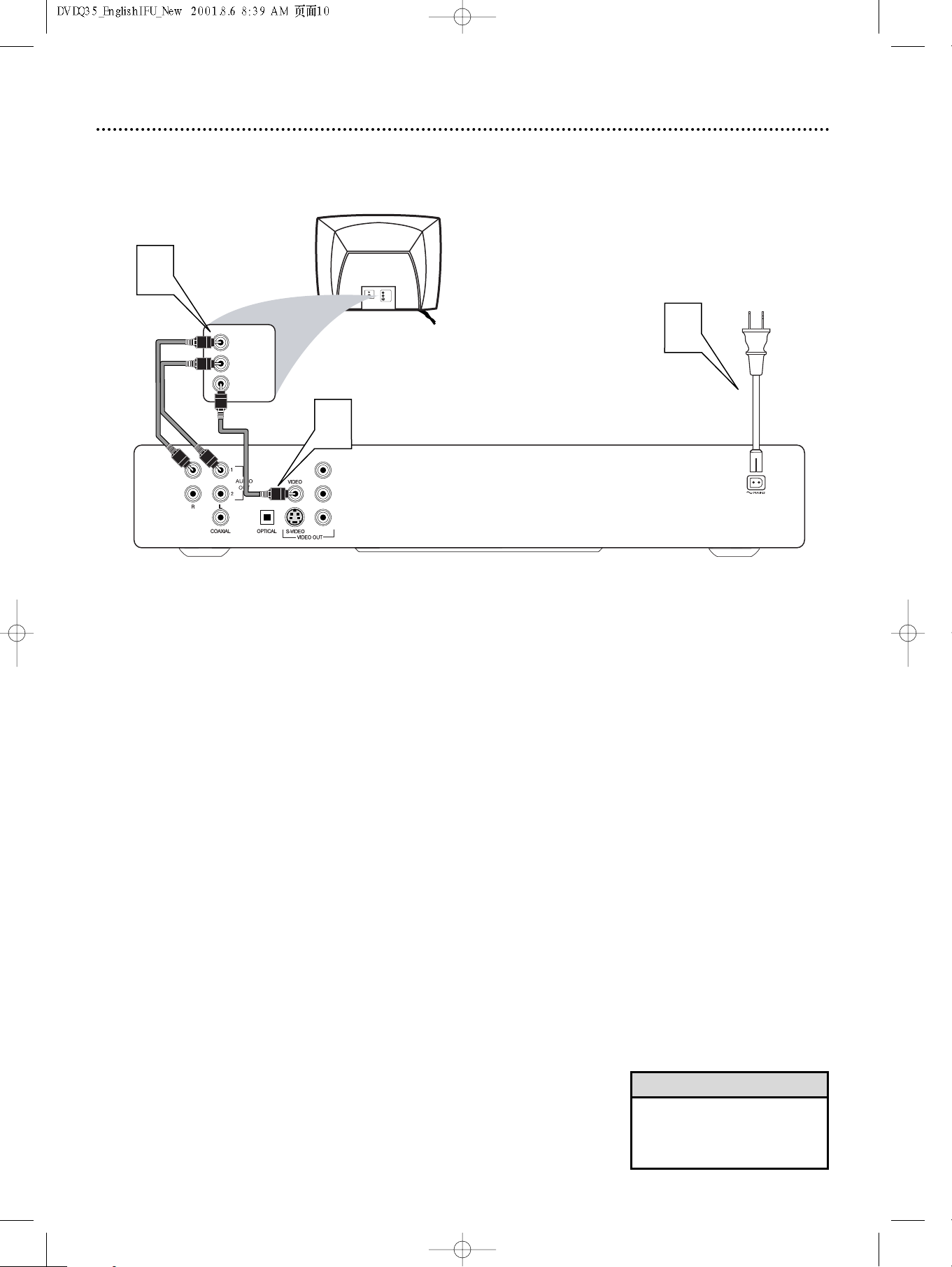
10 Hookups (cont’d)
Back of TV
(example only)
LEFT AUDIO IN
VIDEO IN
RIGHT AUDIO IN
LEFT AUDIO IN
S-VIDEO IN
RIGHT AUDIO IN
2
1
3
Y
Pb
Pr
TV has a yellow CVBS Video In jack
Connecting to a TV Only
Connect the yellow VIDEO (VIDEO OUT) jack of the DVD
Player to the corresponding VIDEO IN jack on your TV. Use
1
the supplied video cable.
Connect the supplied audio cable to one pair of the red and
white AUDIO OUT (left and right) jacks on the DVD Player
2
and to the left/right AUDIO IN jacks on the TV. Match the
cable colors to the jack colors.
Connect the supplied AC power cord to the MAINS jack on
the rear of the DVD Player.
3
Plug the power cords of the DVD Player and the TV into an
active power outlet. Press the POWER ON/OFF button on
4
the front of the DVD Player to turn on the DVD Player.
Turn on the TV power. Set the TV to the correct Video In
channel. Such channels usually are near channel 00. See your TV
5
owner’s manual for details. Or, change channels at the TV until you
see the DVD screen saver on the TV.
Helpful Hint
• On the TV,the Video In jack is
usually yellow and might be
labeled video, CVBS, composite,
or baseband.
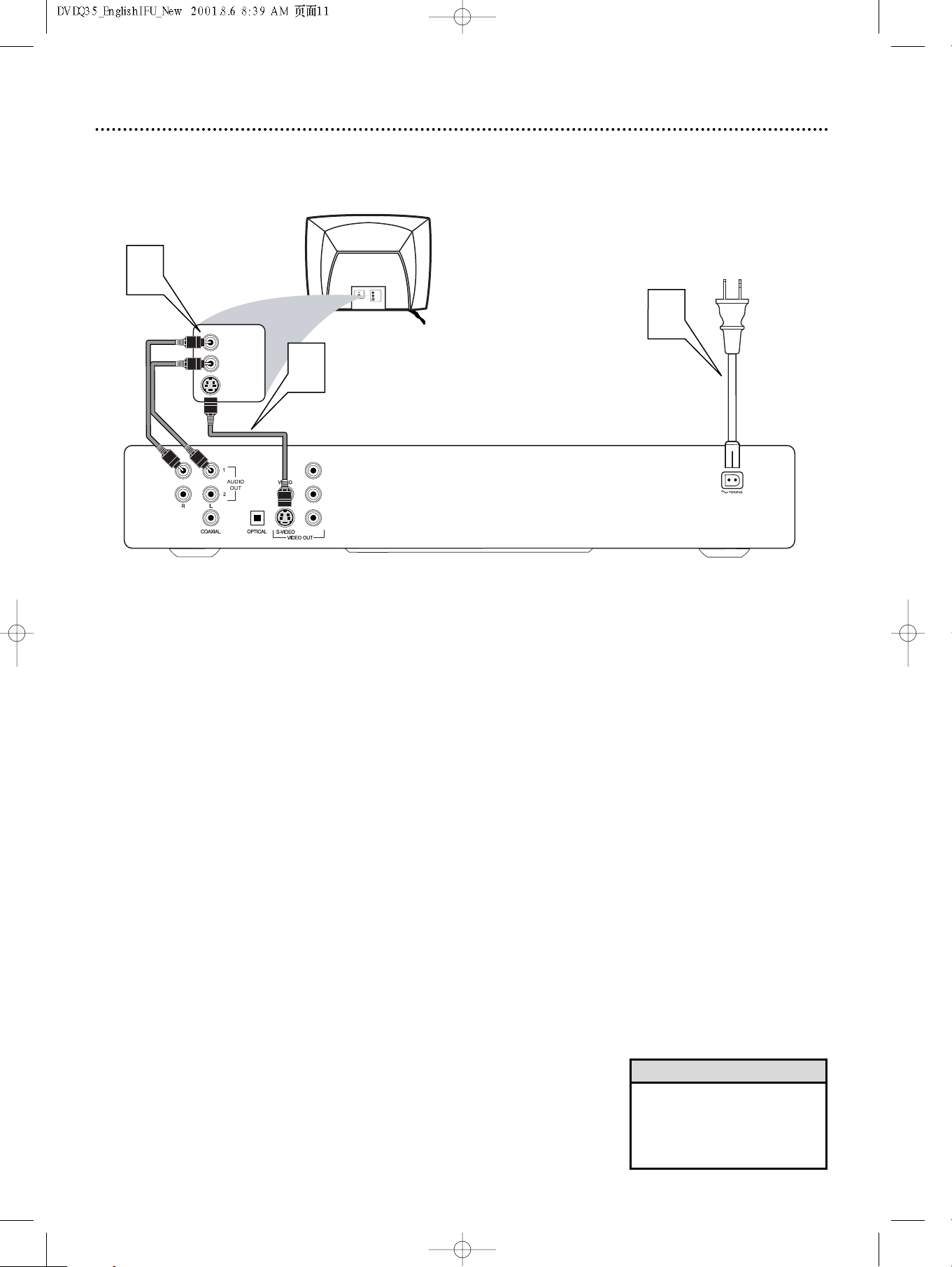
Connecting to a TV Only
Back of TV
(example only)
LEFT AUDIO IN
S-VIDEO IN
RIGHT AUDIO IN
LEFT AUDIO IN
S-VIDEO IN
RIGHT AUDIO IN
2
1
3
Y
Pb
Pr
TV has an S-Video In Jack
Hookups (cont’d) 11
Connect an S-Video cable (not supplied) to the S-VIDEO
(VIDEO OUT) jack of the DVD Player and to the TV’s S-
1
VIDEO In jack.
Connect the supplied audio cable to one pair of the red and
white AUDIO OUT (left and right) jacks on the DVD Player
2
and to the left/right AUDIO IN jacks on the TV. Match the
cable colors to the jack colors.
Connect the supplied AC power cord to the MAINS jack on
the rear of the DVD Player.
3
Plug the power cords of the DVD Player and the TV into an
active power outlet. Press the POWER ON/OFF button on
4
the front of the DVD Player to turn on the DVD Player.
Turn on the TV power. Set the TV to the correct S-Video In
channel. Such channels usually are near channel 00. See your TV
5
owner’s manual for details. Or, change channels at the TV until you
see the DVD screen saver on the TV.
Helpful Hints
• On the TV,the S-Video In jack
may be labeled Y/C, S-Video, or SVHS (super video).
• Set VIDEO OUTPUT to S-VIDEO.
Details are on page 34.
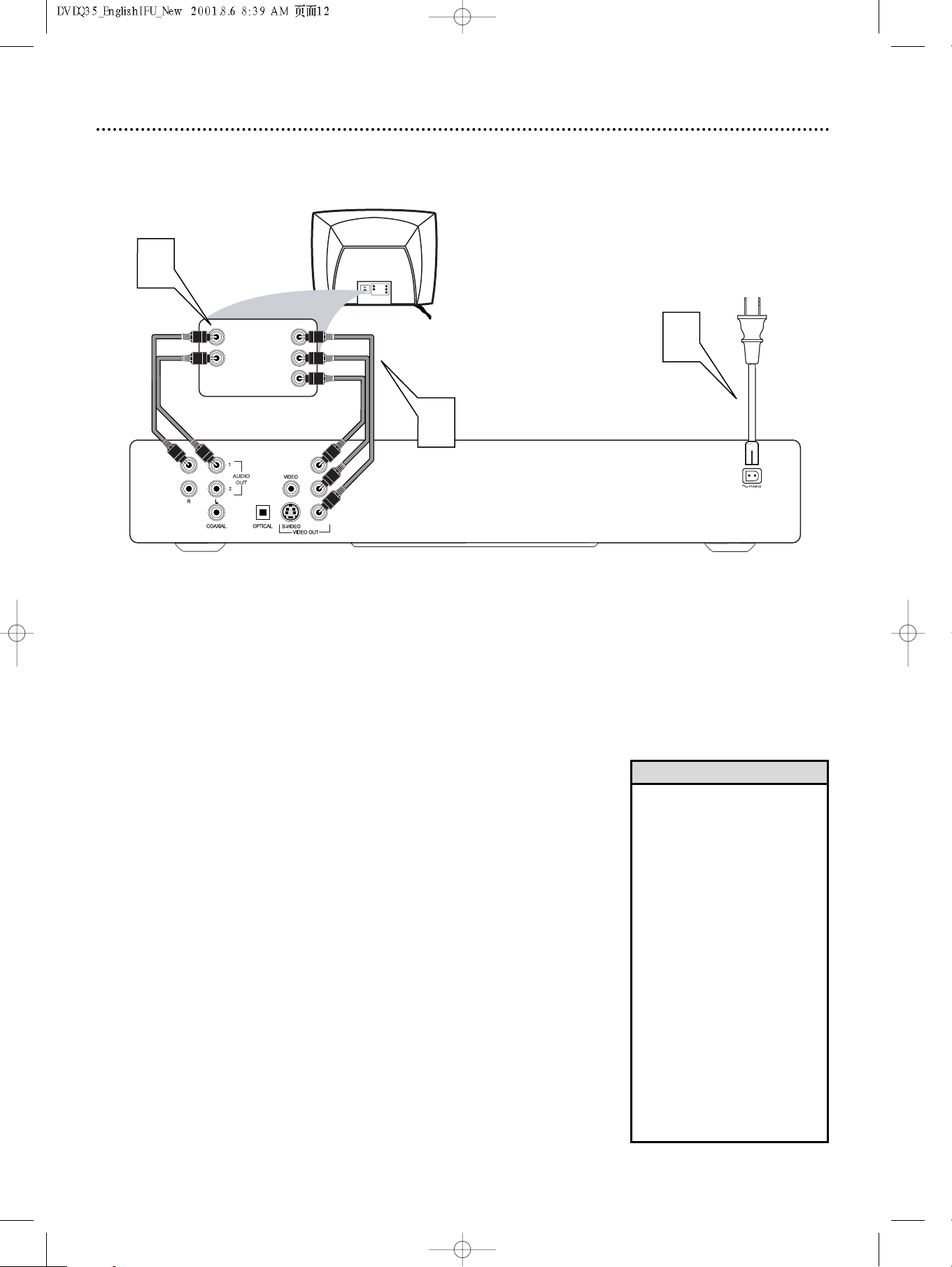
12 Hookups (cont’d)
Back of TV
(example only)
LEFT AUDIO IN
RIGHT AUDIO IN
Pr/Cr
Y
Pb/Cb
LEFT AUDIO IN
RIGHT AUDIO IN
Pr/Cr
Y
Pb/Cb
1
2
3
Y
Pb
Pr
TV has Component Video In Jacks (green, blue, and red)
Connecting to a TV Only
Connect the DVD Player’s green, blue, and red Y Pb Pr
(VIDEO OUT) jacks to the corresponding COMPONENT
1
VIDEO IN jacks on the TV. Use component video cable (not
supplied) and match the cable colors to the jack colors when possible.
Connect one pair of the DVD Player’s red and white
AUDIO OUT jacks to the left/right AUDIO IN jacks on the
2
TV. Use the supplied audio cables. Match the cable colors to the
jack colors.
Connect the supplied AC power cord to the MAINS jack on
the rear of the DVD Player.
3
4
5
Plug the power cords of the DVD Player and the TV into an
active power outlet. Press the POWER ON/OFF button on
the front of the DVD Player to turn on the DVD Player.
Turn on the TV power. Set the TV to the correct
Component Video In channel. Such channels usually are near
channel 00. See your TV owner’s manual for details. Or, change channels at the TV until you see the DVD screen saver on the TV.
Helpful Hints
• Set VIDEO OUTPUT to YPBPR.
Details are on page 34.
On the TV,the Component Video
•
In jacks may be labeled YUV or
Pr/Cr Pb/Cb Y and may be red,
blue, and green.
Cb is similar to Pb.“B” refers to
the blue part of the video. Cr is
similar to Pr.“R” refers to the red
part of the video.
• The Y Pb Pr jacks on the DVD
Player can send video as either
Component/Interlaced video or
Progressive Scan video.
If your TV has Progressive Scan
and you are using the DVD
Player’s Y Pb Pr jacks, you must
activate Progressive Scan.Details
are on page 35. Make sure you
are using the Progressive Scan In
or Y PB PR In jacks on the TV. Set
the TV to its Progressive Scan
Video In channel.
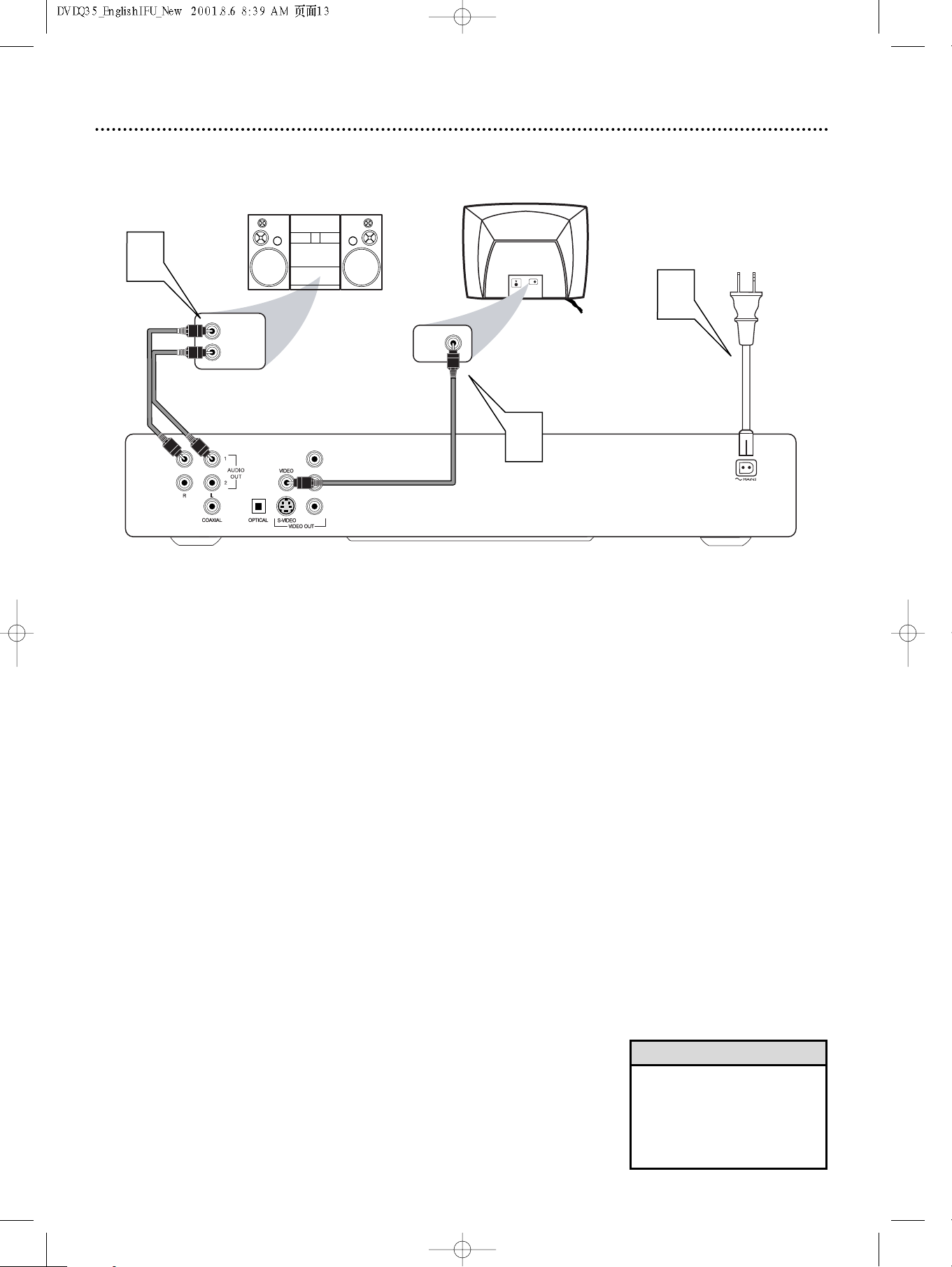
Hookups (cont’d) 13
Back of TV
(example only)
LEFT AUDIO IN
RIGHT AUDIO IN
1
Stereo
(example only)
VIDEO IN
2
VIDEO IN
3
Y
PB
Pr
Connecting to a TV and a two-channel Stereo
(Stereo has Dolby Pro Logic or right/left Audio In jacks)
Connect the supplied video cable to the yellow VIDEO
(VIDEO OUT) jack of the DVD Player and to the TV’s
1
VIDEO IN jack.
Connect the supplied audio cable to one set of the red and
white AUDIO OUT (left and right) jacks on the DVD Player
2
and to the left/right AUDIO IN jacks on the Stereo. Match
the cable colors to the jack colors.
Connect the supplied AC power cord to the MAINS jack on
the rear of the DVD Player. Plug the power cords of the
3
DVD Player, Stereo, and TV into an active power outlet.
Press the POWER ON/OFF button on the front of the DVD
Player to turn on the DVD Player.
Turn on the Stereo power and set your Stereo to the correct Audio In channel or sound source. Refer to the Stereo
4
owner’s manual for details.
Turn on the TV power. Set the TV to the correct Video In
channel. Such channels usually are near channel 00. See your TV
5
owner’s manual for details. Or, change channels at the TV until you
see the DVD screen saver on the TV.
Helpful Hint
• If you prefer or need to use the
DVD Player’s S-VIDEO or Y Pb
Pr VIDEO OUT jacks instead,
see pages 11-12.You only need
one video connection between
the TV and the DVD Player.
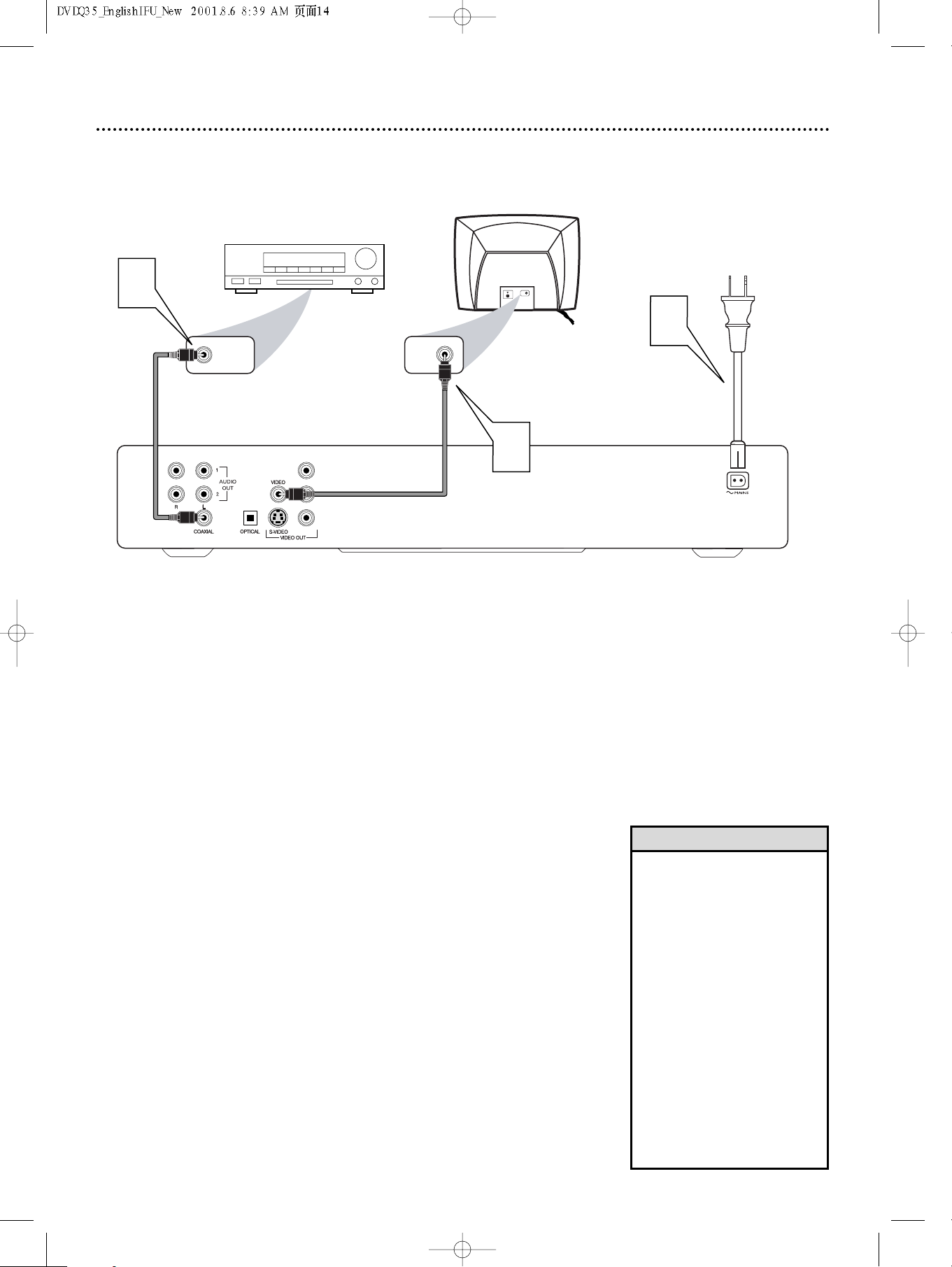
14 Hookups (cont’d)
Back of TV
(example only)
COAXIAL DIGITAL
AUDIO IN
2
1
Stereo Receiver
(example only)
VIDEO IN
VIDEO IN
3
Y
PB
Pr
Connecting to a TV and a Stereo Receiver
(Stereo has Digital Theater Systems (DTS), Dolby Digital
TM
or MPEG2)
Connect either the COAXIAL or OPTICAL jack of the
DVD Player to the corresponding DIGITAL AUDIO IN jack
1
on your Stereo. You only need one connection. Use an appropriate digital audio cable (not supplied). See your electronics retailer
for details and availability or check your Stereo owner’s manual for
details.
Connect the supplied video cable to the yellow VIDEO
(VIDEO OUT) jack of the DVD Player and to the TV’s
2
VIDEO IN jack.
Connect the supplied AC power cord to the MAINS jack on
the rear of the DVD Player. Plug the power cords of the
3
DVD Player, Stereo, and TV into an active power outlet.
Press the POWER ON/OFF button on the front of the DVD
Player to turn on the DVD Player.
Turn on the Stereo power and set your Stereo to the correct Audio In channel or sound source. Refer to the Stereo
4
owner’s manual for details.
Turn on the TV power. Set the TV to the correct Video In
channel. Such channels usually are near channel 00. See your TV
5
owner’s manual for details. Or, change channels at the TV until you
see the DVD screen saver on the TV.
Helpful Hints
• Set SPDIF OUT and LPCM 96K
accordingly. Details are on page
38.
• Your Stereo must support
MPEG2 (Motion Picture Experts
Group), DTS (Digital Theater
Systems) or Dolby DigitalTM.
Check the Stereo’s manual.
• If you prefer or need to use the
DVD Player’s S-VIDEO or Y Pb
Pr VIDEO OUT jacks instead,
see pages 11-12.You only need
one video connection between
the DVD Player and the TV.
• A small, square, black cap protects the OPTICAL jack when it
is not in use. Remove the cap if
you want to use the jack;
replace the cap when the jack
is not in use.
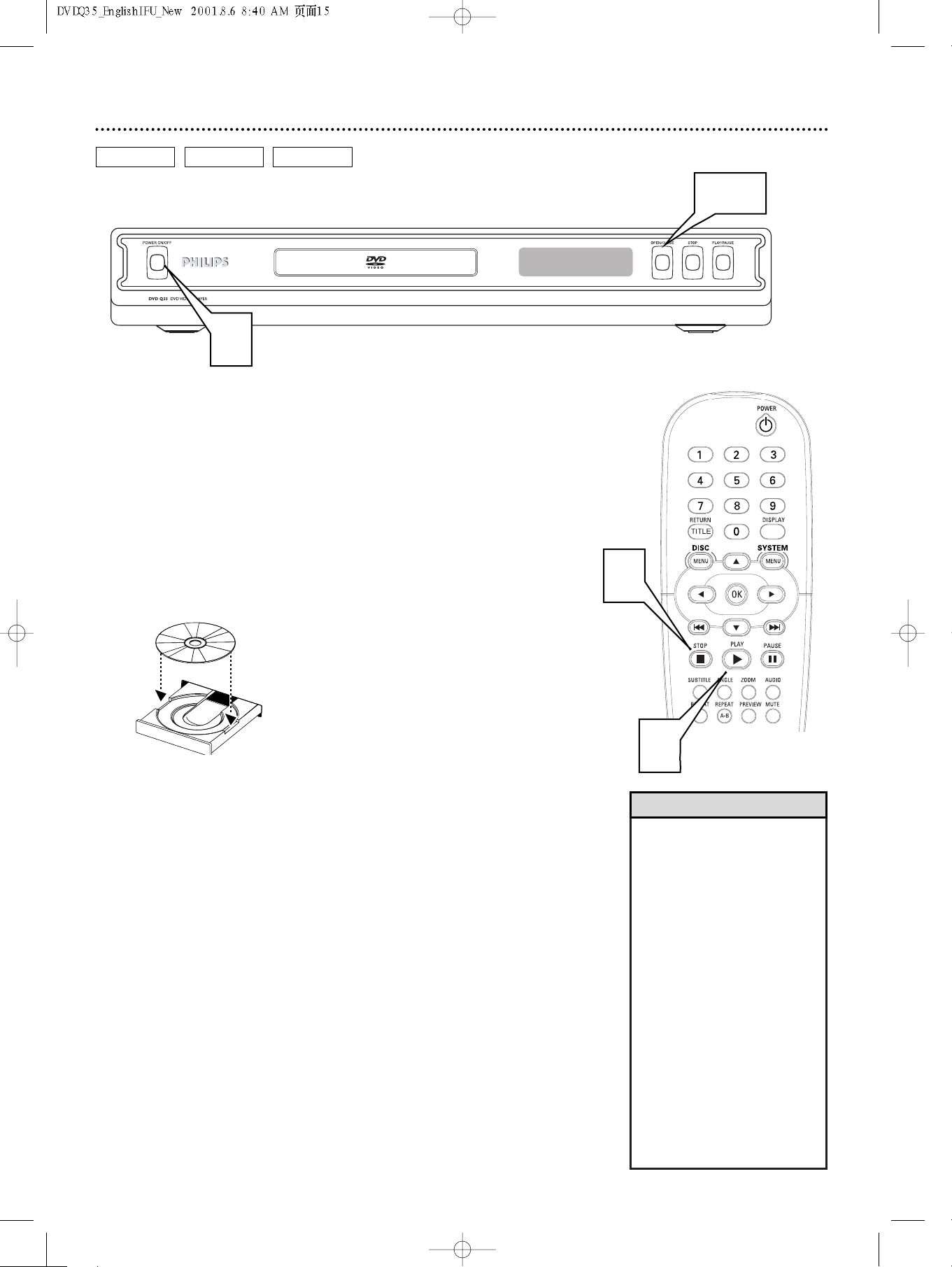
Quick Disc Playback 15
DVD
AUDIO CD VIDEO CD
1
There are many playback features and options available on Discs.After
familiarizing yourself with the DVD Player, see pages 19 and following to try
additional playback features.
Press the POWER ON/OFF button on the front of the DVD
Player to turn on the Player.
1
Turn on your TV. Set it to the correct Video In channel. Yo u
should see the DVD screen saver on the TV (if no Disc is in the
Player).
Press OPEN/CLOSE on the front of the DVD Player to open the
disc tray.
2
Load your Disc in the tray, with the label facing up. If the Disc
(DVD) is two-sided, make sure the side you want to play is facing up.
2-3
5
Press OPEN/CLOSE again to close the tray.
3
Playback may start automatically. If not:
• If you are playing a DVD, a Disc menu may appear. If the Title or
4
5
Chapter selections are numbered, press a Number button to
select an item. Or, press 341 2 to select an item, then press
OK. Playback will begin. Or, follow the on-screen instructions as
detailed in the DVD Disc menu.
• If you are playing an Audio CD, press PLAY 2 to start playback.
• If you are playing a Video CD that has Playback Control, press
the DISC MENU button to access the menu or index of the
Video CD. Press the Previous 4, Next ¢, 3, 4, 1, 2,or
Number buttons to select an item, then press OK. Follow the
instructions provided by the Video CD. Not all Video CDs have
Playback Control.See the Disc case or menus for details.
To stop playback at any time, press STOP C.
If you press STOP C only once, playback will resume at the same
point if you press PLAY 2 later to restart playback.This is known as
the Resume feature.
If you press STOP C more than once to stop playback, play will start
at the beginning of the Disc again if you press PLAY 2 later to
restart playback.
4
Helpful Hints
• You can turn on the DVD Player
by pressing POWER 2on the
remote only if the POWER
ON/OFF button on the front of
the Player is depressed.
• If the Disc is locked by Parental
Controls, you must enter your
password or unlock the Disc.
Details are on pages 27-29.
• DVDs have a region code.Your
Player will not play Discs that
have a region code different from
the region code of your Player.The
Player’s region code is 1 (one).
Details are on page 7.
• Opening the disc tray or turning
off the DVD Player’s power may
cancel the Resume feature.
• To open or close the disc tray
using the remote, press and hold
the Number 1 button for two
seconds or until OPEN or CLOSE
appears on the display panel.
