Philips TV Remote Control User Manual
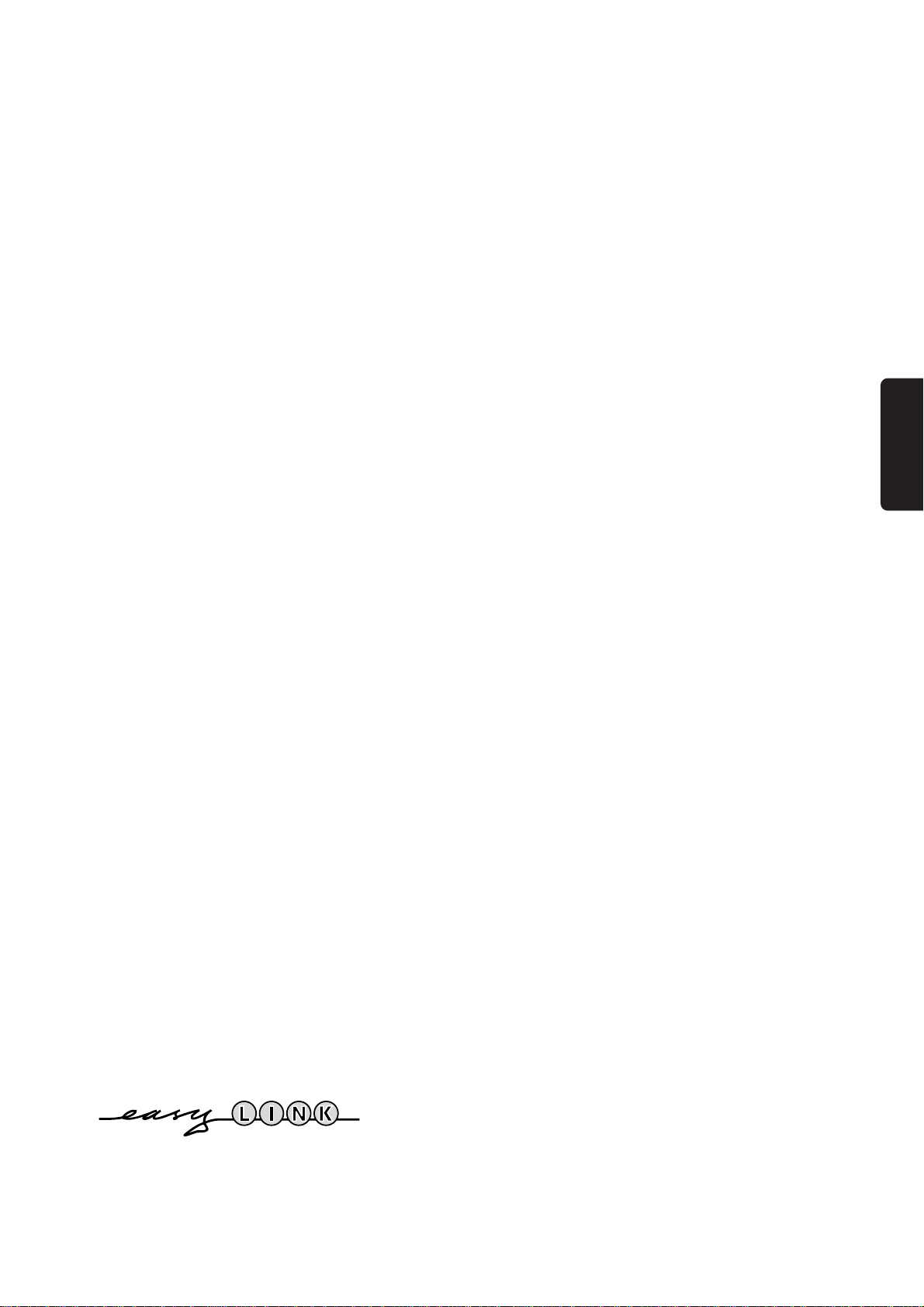
English
Contents
Installation
Your remote control ________________________________________2
Preparation ________________________________________________3
Installation_________________________________________________4
Store TV channels
Select the menu language and country ______________________5
Automatic installation ___________________________________5
Manual installation ______________________________________6
Give name ________________________________________________7
Reshuffle the programme list _________________________________7
Select favourite TV channels __________________________________7
Install TV setup ____________________________________________8
English
Operation
Use of the remote control ________________________________10-11
Use of the menus
Picture menu __________________________________________12
Sound menu___________________________________________13
Features menu ______________________________________15-16
Dual Screen ______________________________________________17
NEXTVIEW______________________________________________18-21
Teletext _______________________________________________22-23
Connect peripheral equipment_________________________24-29
Tips ____________________________________________________30
Index ___________________________________________________30
Lexicon _________________________________________________31
EasyLink features are based on the “one touch operation” approach. This means that
a sequence of actions are executed at the same time in both the television and the
video cassette recorder, provided both are fitted with the EasyLink function and
connected with the eurocable supplied.
1
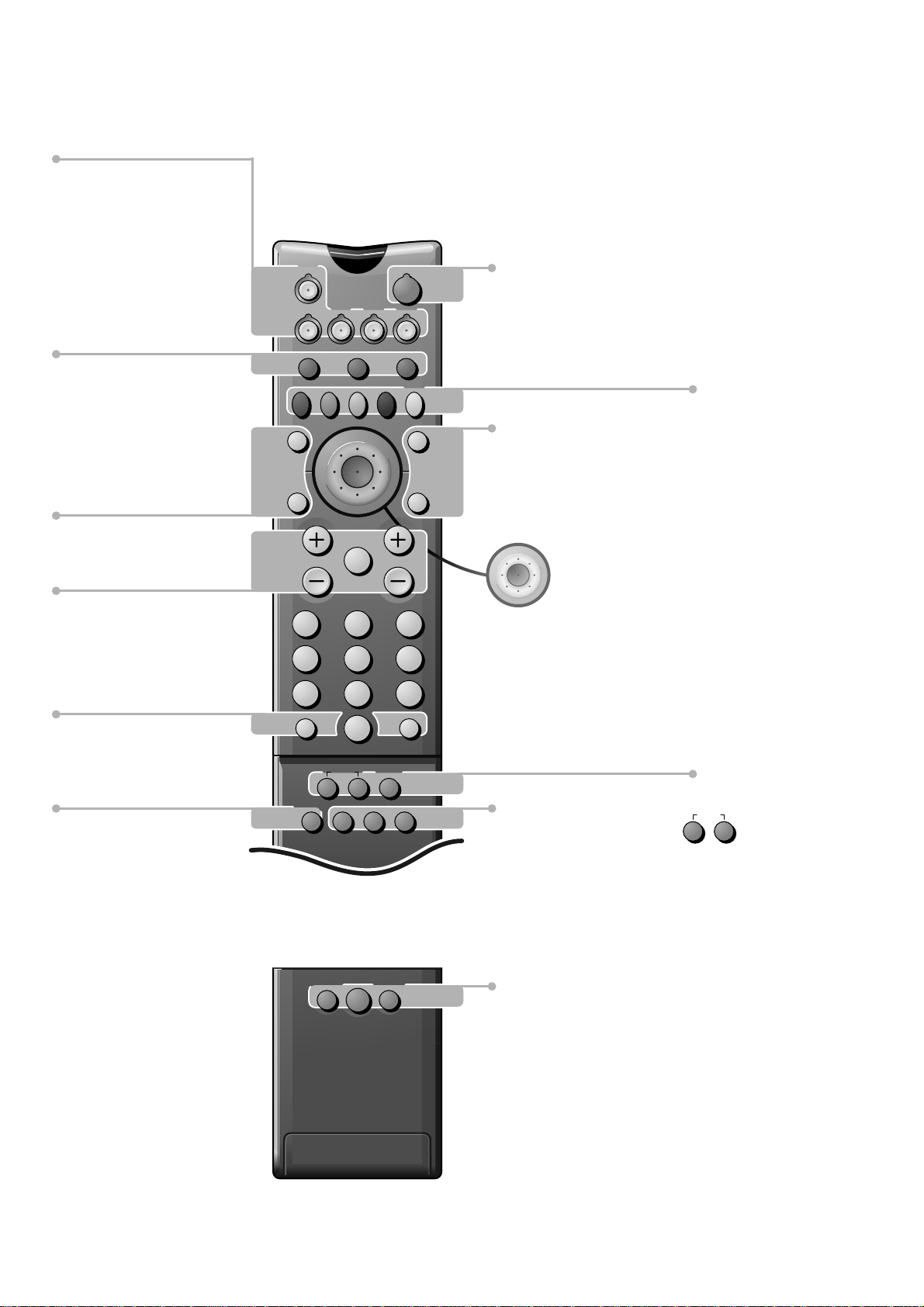
Your remote control
Peripherals p. 27
w selection of EXT1, EXT2, EXT3,
FRONT or VGA
TV TV selection
VCR Video recorder selection
DVD DVD selection
SAT Satellite selection
w
TV VCR DVD SAT
B
B switch to standby
p. 10
Dual screen p. 17
b dual screen on/off
c for future use
d still picture
æ NEXTVIEW on/off p. 18
S freeze the picture p. 10
V volume up/down p. 10
¬ temporarily sound switch off p. 10
P programme selection p. 10
i on screen info p. 10
0 previous programme p. 10
◊ video recorder/DVD function p. 10
EasyLink p. 29
® INSTANT recording
start/stop
b
®
æ
S j
cd
Ò
‡π
Q
†
b
¬V P
213
546
879
SMARTSMART
ZOOM
PICTURESOUND
◊
0
i
INSTANT
®XPfi
0
U
fyÚh
Mqa
b teletext on/off
p. 22
j continuous subtitles
p. 10
o
pπ
OK
œ
cursor to select
your choice p. 4
OK activate your
choice
X bilingual choice/sound
info p. 11
P reduce image noise
p. 11
fi strobe
p. 11
Colour keys
-
PICTURE, SOUND,
FEATURES menus,
programme list
surround mode selection
p. 10
- NEXTVIEW selection
p. 18
- direct teletext page or
subject selection p. 22
Video recorder p. 27
® record
Ò rewind
‡ stop
π play
† wind
Installation p. 4
yÚ
Uf
Teletext p. 23
U time display/subpage selection
f solution to riddles
h enlarge
Zoom p. 17
SMARTSMART
Mqa
PICTURESOUND
Smart Controls
M smart sound p. 11
ZOOM/h zoom on/off
a smart picture p. 11
q picture format p. 11
2
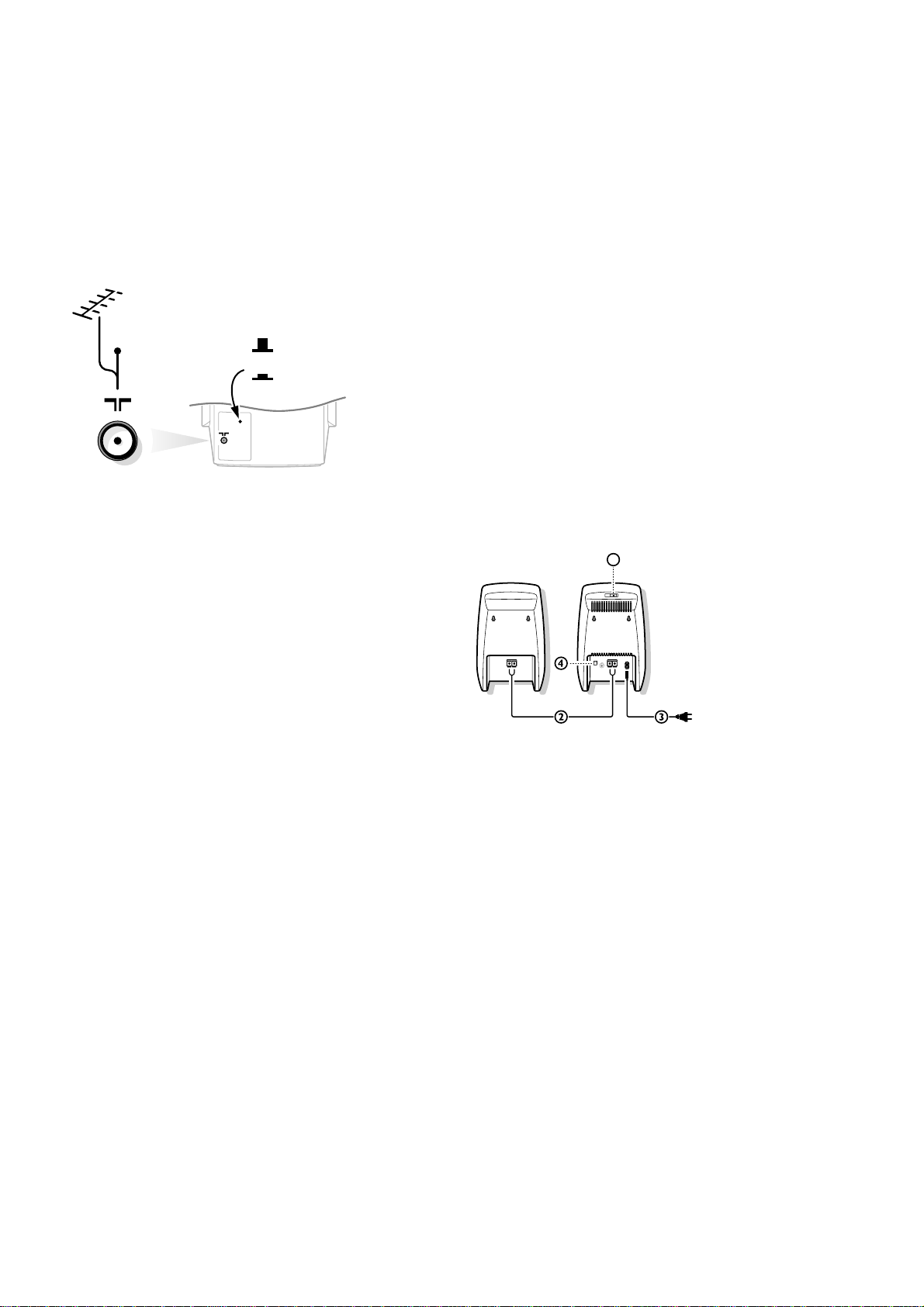
Preparation
c
d
CABLE
& Place the TV on a solid surface.
For ventilation, leave at least 5 cm free all around the TV.
To prevent any unsafe situations, do not place any objects on top of the TV.
é Insert the aerial plug tightly into the aerial socket x at the back of the TV.
You can improve the picture quality by using the suppressor aerial cable
supplied.
“ Ensure the loudspeaker switch at the back of the TV is in the l position.
‘ To connect your computer, see p. 26
To connect other peripheral equipment, see p. 24.
( Wireless surround speaker system.
There are two surround loudspeakers supplied. One is the active loudspeaker,
including the RF receiver, a power switch, the mains supply, a channel selector,
a red and black connector clip, and a cinch connector to make a wired
connection with your TV in case the wireless connection is disturbed or is not
possible. The other loudspeaker is a passive one which has to be connected
with the active loudspeaker with the supplied speaker cable.
1
• Set the slide channel switch 1 on top of the active loudspeaker to channel 6.
(In the factory channel 6 has been chosen as the default channel.)
See also Install Setup, p. 8.
• Connect the active to the passive loudspeaker with the supplied speaker cable.
Push the connector clip down, insert one end of the wire into the opening of
one connector clip 2 and push it up again. Insert the other end of the same
wire in the same colour connector clip of the other loudspeaker. Do the same
with the other wire in the other connector clips. Do not insert the wires too
far.
• The Surround sound loudspeakers should always be located behind or to
either side of the listener. If preferred you can also hang the loudspeakers on
the wall.
The maximum distance between the TV and the surround speakers should not
exceed 15 m. The distance between the active and the passive speaker should
maximum be 6 m.
Note: people moving around close to the TV may disturb the sound transmission.
• Connect the active loudspeaker to the mains with the supplied mains cable 3.
• Switch on the active loudspeaker with the POWER switch 4.
The green LED at the front of the active surround speaker shows that there is
sound transmission.
If the red LED is on the speaker has switched to standby. To switch the active
speaker off, use the
POWER switch.
3
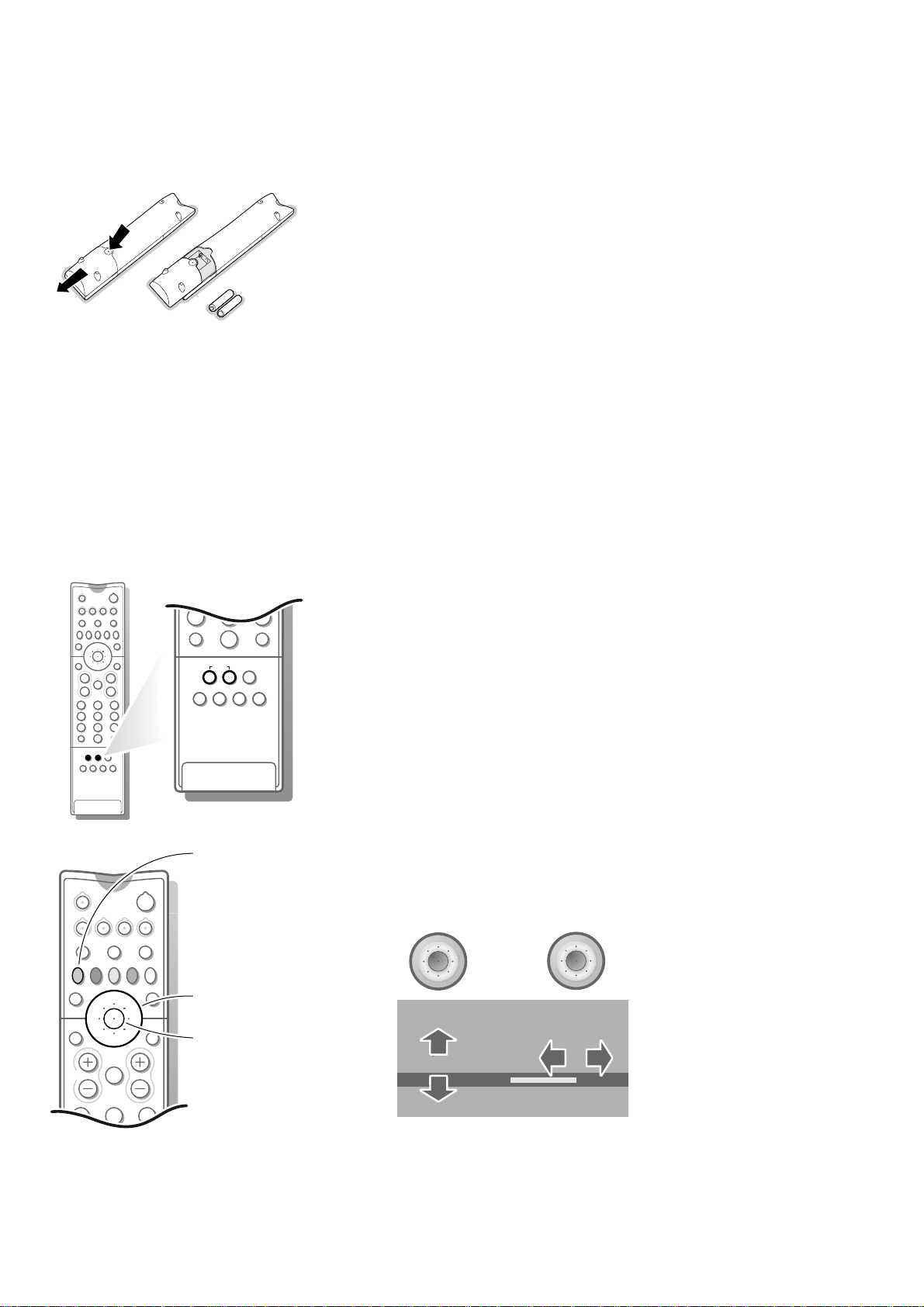
RO6 / AA
OK
o
pπ
OK
o
œ
pπ
213
546
213
546
879
0
B
w
b
æ
Q
b
S j
i
cd
TV VCR DVD SAT
¬V P
0
◊
®
879
i
0
ZOOM
U
fyÚh
INSTANT
®XPfi
§ Insert the mains plug in the wall socket with a mains voltage of 220V-240V.
è Remote control: Remove the cover of the battery compartment.
Insert the 2 batteries supplied (Type R06G-1,5V).
Press the TV key to be sure your remote control is in the TV mode.
The batteries supplied do not contain the heavy metals mercury and cadmium.
Nevertheless in many countries exhausted batteries may not be disposed of with your
household waste. Please ensure you dispose of exhausted batteries according to local
regulations.
! Switch TV on: Press the power switch A on the front of your TV.
A green indicator and the screen light up.
If the indicator is red, press the - P + key on the remote control.
The green lamp blinks every time you press a key on the remote control.
When you switch on your set for the first time, the menu
LANGUAGE automatically
appears on the screen. Alternatively the explanation appears in the different
languages. Choose your own language and press the OK key on the remote control.
◊
0
Installation
Select the INSTALLATION MENU :
& Open the door of the remote control.
é Press U and f at the same time.
4
To use the menus
return or switch
menu off
cursor to select
menu item
OK key to activate
& Use the cursor in the up/down, left/right direction to select a menu item.
é Press the OK key in the centre of the cursor to activate.
“ Use the red ® key to return or to switch menu off.
MENU TITLE
Subject 1
Subject 2
Subject 3
J Subject 4
J Subject 4 L M
Subject 5
Subject 6
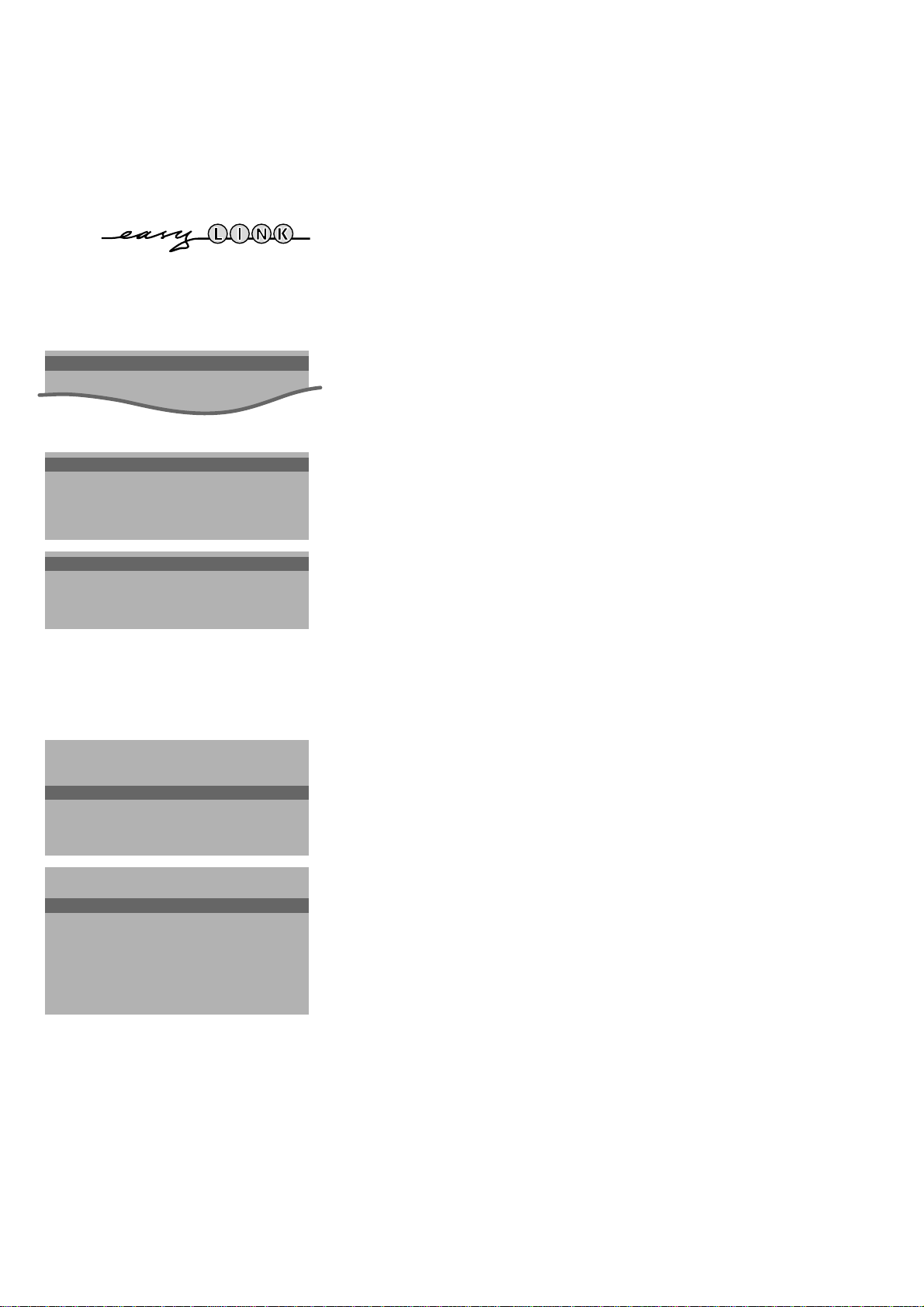
Store TV channels
If the TV is connected to a video recorder with the EasyLink function, the TV
automatically transfers the language and country selections to the video recorder.
After the new or extra TV channel(s) ha(ve)s been stored, the TV automatically
transfers that (those) TV channel(s) to the video recorder.
The message EasyLink : Downloading ...... appears on the screen.
The programme list of the video recorder is now equal to the one of the TV.
J INSTALLATION
MENU TITLE
Menu language
Country
J MENU LANGUAGE
MENU TITLE
English
....
....
J COUNTRY
MENU TITLE
United Kingdom
....
....
Automatic Installation
Start
Stop
J Stop K
Select the menu language and country
First, you have to select your language and your country.
& Select the Menu Language and press the OK key in the centre of the cursor.
é Select your language and press the OK key in the centre of the cursor.
“ Select Country and press the OK key in the centre of the cursor.
‘ Select the country where you are now located and press the OK key in the
centre of the cursor.
Select Other when none of the countries applies.
You can now search for and store the TV channels in two different ways: using
automatic installation or manual installation (tuning-in channel by
channel).
• Select your choice and press the OK key in the centre of the cursor.
Automatic installation
In the Automatic Installation menu select Start and press the OK key in the
centre of the cursor to activate the searching. All TV channels are searched for
and stored automatically.
TV is searching
One moment please ...
Automatic Installation
J Start K
Start
Stop
1 BBC1
2 BBC2
3 CNN
....
....
If a cable system which broadcasts ACI (Automatic Channel Installation) or a
TV channel transmitting a teletext page with the frequencies and programme
names of all the TV channels which can be received, is detected, the search is
stopped and a programme list appears.
The programme list is automatically filled with all the programme numbers and
names of the TV channels transmitted.
It is possible that the cable company or the TV channel displays a broadcast selection
menu. Layout and items are defined by the cable company or the TV channel.
Make your choice with the cursor and press the OK key in the centre of the cursor.
To exit from the menu
• Press the red ® key on the remote control.
Go on to page 7.
5
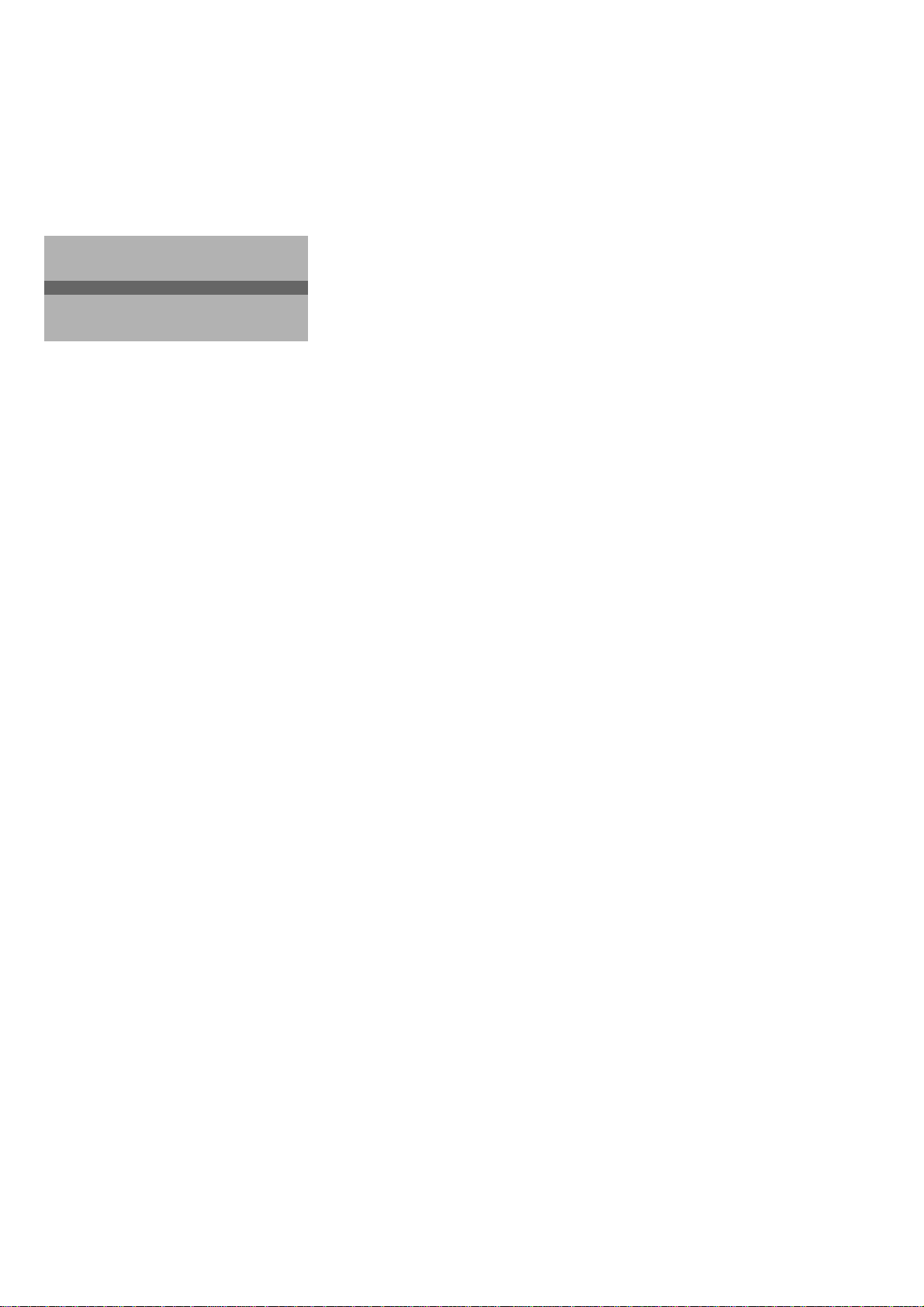
Manual Installation
(Selection Mode)
System
J System K
Programme No.
Search
Store
Manual installation
Searching for and storing TV channels is done channel by channel.
You must go through every step of the Manual Installation menu.
Selection Mode is only present and lights up if the country you selected also
offers the channel option (C-channels for aerial channels, S-channels for cable
channels).
You can choose either channel or frequency mode.
& Select the TV system
• Select the country or part of the world from where you want to receive the
TV channel.
If you are connected to a cable system, select your country.
é Enter the programme number with the digit keys.
“ Search for a TV channel
The frequency or the channel number increases until a TV channel is found.
In case of poor reception, you can improve the reception by adjusting the
frequency with the - P + key.
Direct selection of a TV channel
If you know the frequency, or the C- or S-channel number, enter it directly
with the digit keys 0 to 9.
Ask for a list from your cable company or dealer, alternatively consult the
Table of frequencies on the inside backcover of this handbook.
‘ Store steps & till “
• Select Store and press the OK key in the centre of the cursor.
Repeat every step to store another TV channel.
To exit from the menu :
• Press the red ® key on the remote control.
6
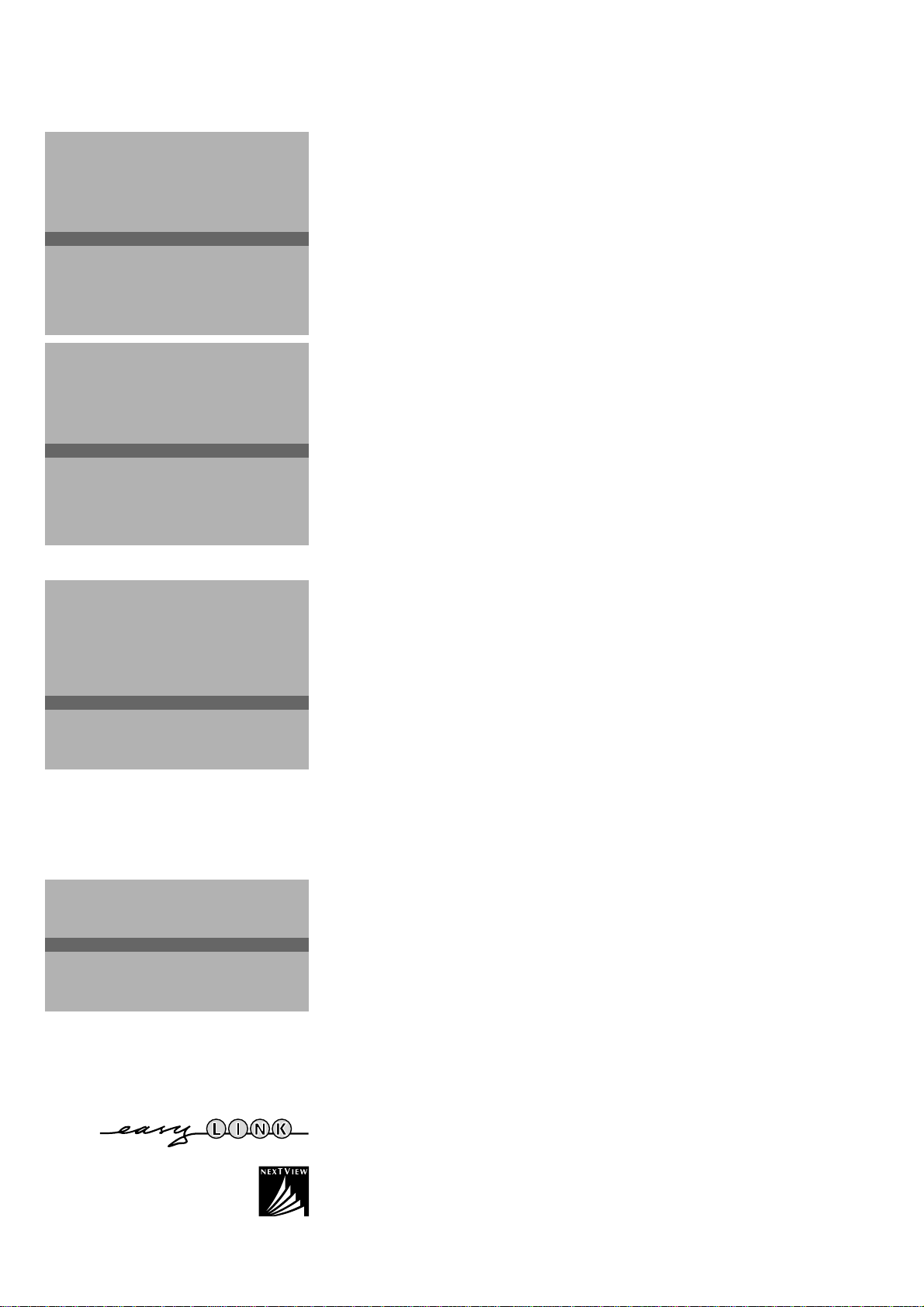
INSTALLATION
Menu Language
Country
Automatic Installation
Manual Installation
J Give Name
Give Name
Reshuffle
Favourite Programmes
Connection diagrams
SETUP
Give Name
EXT1
EXT2
EXT3
FRONT
VGA
0
J 0
1 BBC1
2 BBC2
3 ....
4 ....
5 ....
Reshuffle
EXT1
EXT2
EXT3
FRONT
VGA
0 BBC1
1 CNN
J 1 CNN
2 BBC2
3 ....
4 ....
5 ....
Give name
It is possible to change the name stored in the memory or to assign a name
to a TV channel which has not yet been entered. A name with up to 5 letters
or numbers can be given to the programme numbers 0 to 99. For example
SUPER, BBC1,... Between 99 and 0 you can also name any peripherals that are
connected.
& Select Give Name in the
INSTALLATION menu and press the OK key in the
centre of the cursor.
é Select the programme number.
“ Press the OK key in the centre of the cursor.
‘ Select the character with the cursor up/down.
( Select the following position with the cursor left/right.
§ Select the following character.
è Press the OK key in the centre of the cursor when finished.
! Press the red ® key to return to the
INSTALLATION menu.
A space, numbers or other special characters are located between Z and A.
Reshuffle the programme list
According to your preference you can change the order of the stored TV
channels.
& Select Reshuffle in the
centre of the cursor.
é Select the programme number you want to change.
“ Press the OK key in the centre of the cursor.
‘ Select the new number.
( Press the OK key in the centre of the cursor.
Repeat the operation until all TV channels are allocated as you like.
§ Press the red ® key to return to the
INSTALLATION menu and press the OK key in the
INSTALLATION menu.
Favourite Programmes
0 .... No
1 .... Yes
J 2 .... Yes
2 .... Yes
3 .... No
4 .... No
5 .... Yes
Select Favourite TV channels
After leaving the installation you can browse through the TV channels by
pressing the - P + key. Only those TV channels which are in the favourite list
will be displayed. The non-favourite TV channels can still be selected with the
digit keys.
& Select Favourite programmes in the
OK key in the centre of the cursor.
é Select your favourite programme number.
“ Select Yes or No.
‘ Repeat for every TV channel you want to change into a favourite or a non-
favourite TV channel.
( Press the red ® key to return to the
If the TV is connected to a video recorder with the EasyLink function, the TV
automatically transfers the reshuffled or modified TV channels to the video recorder.
The message EasyLink : Downloading Presets ... appears on the screen. The
programme list of the video recorder is equal again to the one of the TV.
In order to have the actual time displayed in the
channel from the favourite list should also broadcast teletext.
INSTALLATION menu and press the
INSTALLATION menu.
NEXTVIEW screen, the first TV
7
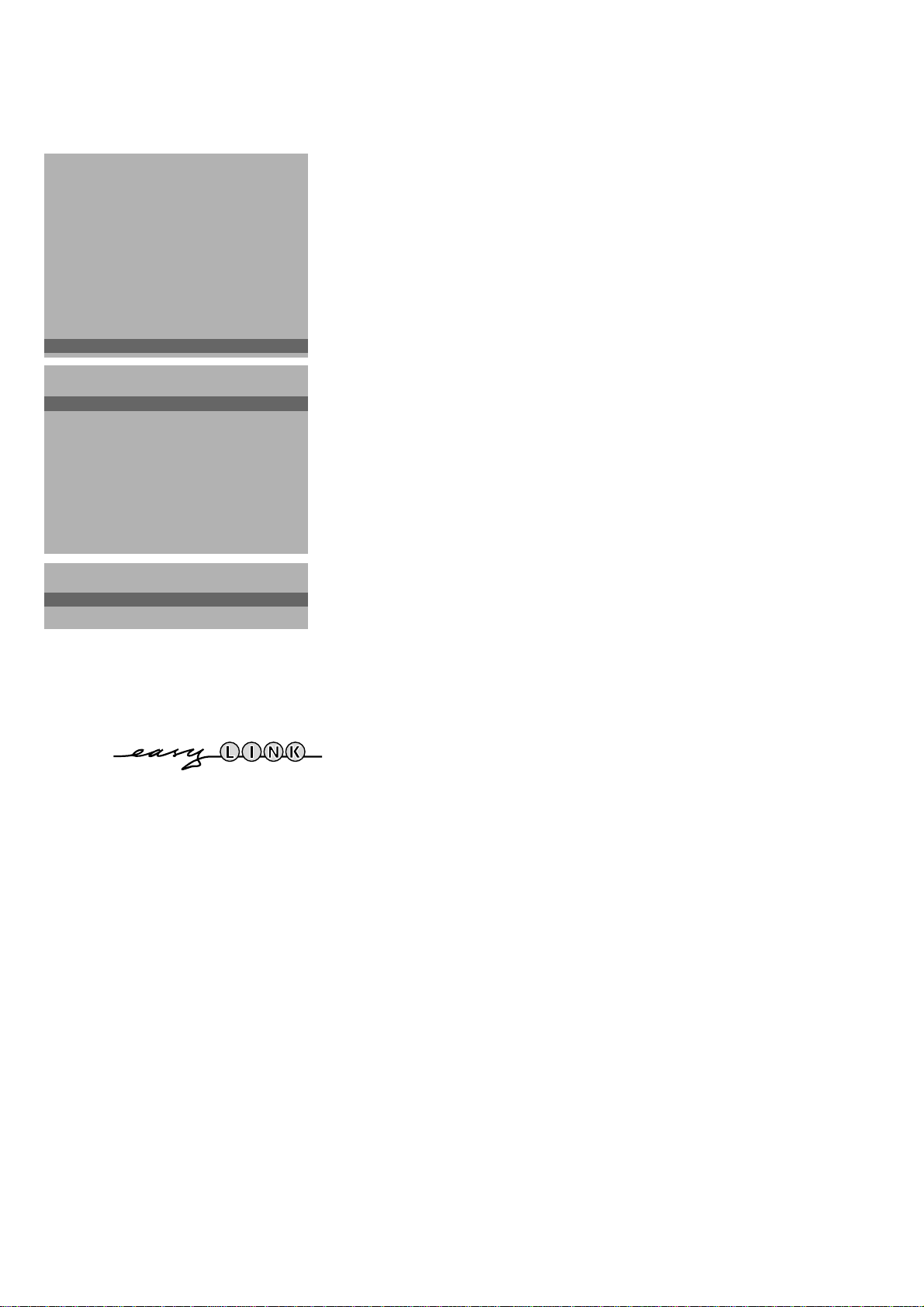
INSTALLATION
Menu Language
Country
Automatic Installation
Manual Installation
Give Name
Reshuffle
Favourite Programmes
Connection diagrams
SETUP
J SETUP
Connection diagrams
See Connect Peripheral Equipment, p. 24.
Install TV Setup
& Use the cursor in the up/down, left/right direction to select the menu item.
é Use the OK key in the centre of the cursor to activate.
“ Use the red ® key to return or switch menu off.
SETUP
Store Pers. Pref.
J Store Pers. Pref.
DVD
Decoder/Descrambler
Information Line
Ext2 Input
VCR Type
Surround Sound Off/Channel 1...7
(Auto Picture/Sound On/Off)
NEXTVIEW
Provider None/0.99
Auto Format Yes/No
INSTALLATION
Decoder/Descrambler
J Programme
Programme
Decoder Status
Store Personal Preferences
The adjustments of Contrast, Brightness, Colour, Tint, Digital options and
Dynamic Contrast made in the picture menu and the adjustments of Volume,
Graphic Equalizer and Loudness made in the sound menu can be stored in
memory for all the TV channels.
DVD
See Connect Peripheral Equipment, TV and DVD, p. 25.
Define Decoder/Descrambler programme numbers
If you have connected a decoder or a descrambler, see p. 24, you can define
one or more programme numbers as decoder programme numbers.
• Press the cursor left/right to select Off, EXT1 or EXT2, the euroconnector
where you connected your decoder.
• Select Off if you do not want the selected programme number being activated
as a decoder programme number.
Select
EXT2 when the decoder is connected to your EasyLink video recorder.
When selecting the decoder, the message EasyLink: Downloading Presets....
appears on the screen.
Information Line
After the selection of a TV programme or after pressing the i key on the
remote control, a TV channel which broadcasts teletext may transmit the name
of the TV channel or the programme name or another message which appears
briefly in the information line on the screen.
When selected Off, the information line will only appear after pressing the i
key, and not after the selection of a TV channel.
Ext2 Input
See Connect Peripheral Equipment, p. 24.
VCR Type
See Connect Peripheral Equipment, p. 24.
Auto Picture/Sound (if provided)
When switched On, the picture- and soundstyle are automatically selected
depending on the transmitted programme theme. See also
NEXTVIEW, p. 18.
If a theme is transmitted that is not in the list of the theme-picturestyle, then
the personal style will be chosen. See Smart Controls keys, p. 11.
8
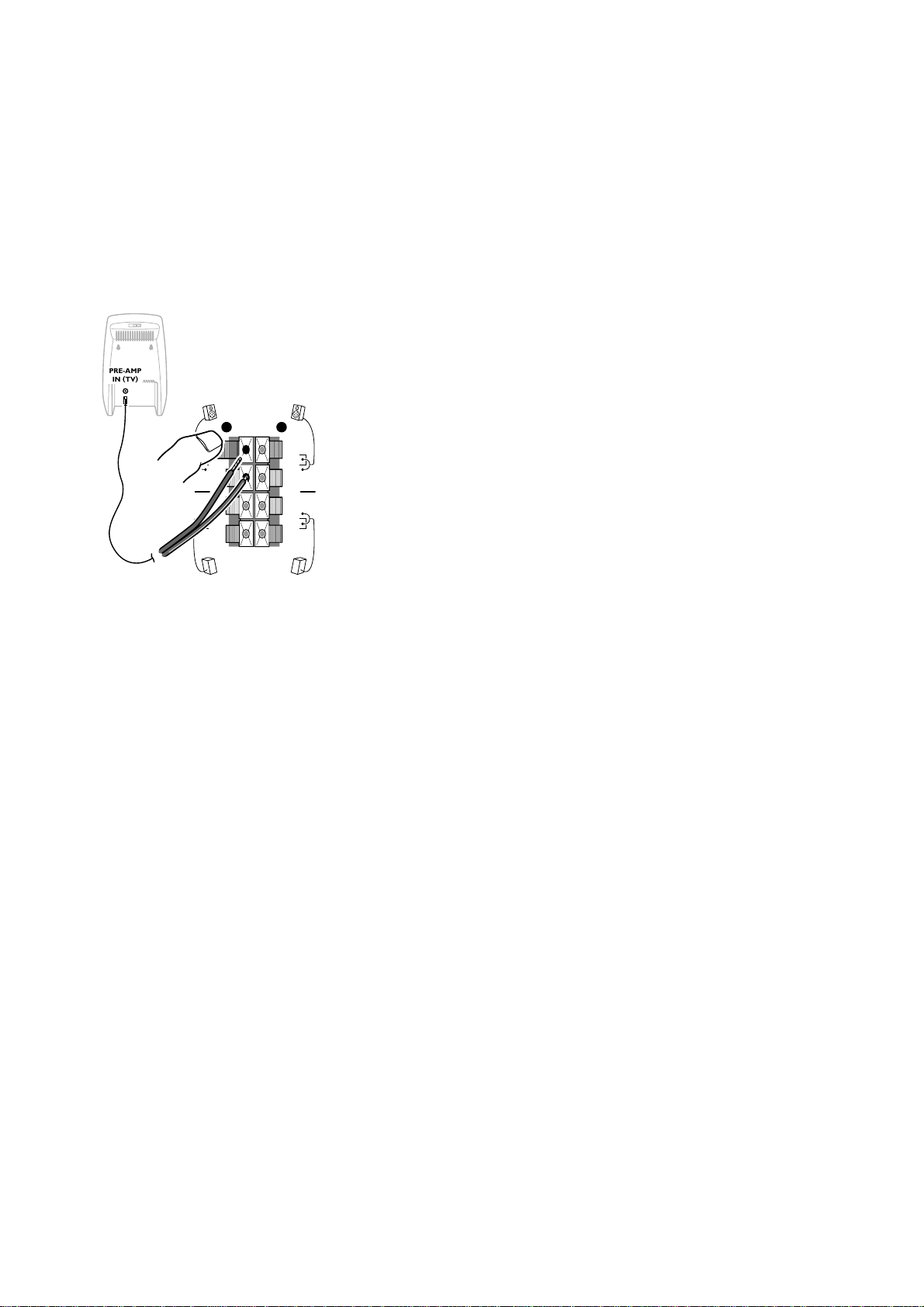
Auto Format
FRONT
REAR
R
L
,,
,
PRE-AMP
IN (TV
)
Selecting Auto Format Yes, the screen will automatically be filled as much as
possible with the picture in case of no PALplus transmission or when TV
programmes are not carrying special signals detecting the correct screen
format.
With the q key on the remote control you can still select other picture
formats (see p. 11).
Surround Sound
To make use of the wireless surround loudspeakers, use the cursor left/right
to select the same channel as you selected on the active loudspeaker. (Ex
factory, channel 6 has been selected as default.)
A disturbance free sound reproduction will be guaranteed under most
circumstances.
To avoid interferences from external RF (wireless) equipment such as a
headphone, RF audio, remote controls for light, ... it may be necessary to shift
to another channel number.
In practice only 3 or 4 channels are available because at least a step of two
channels are necessary to have enough separation.
Always be sure that the active surround speaker and the Surround Sound
setting are switched to the same transmitting channel. Otherwise no sound or
only a distorted sound will be heard on the surround speakers.
When the TV is tuned to a channel in the neighbourhood of 359 or 433 MHz, then
the transmitter is switched off because no RF surround sound is possible. This is
necessary to avoid disturbed picture.
You can improve the picture quality by using the suppressor aerial cable supplied.
When no RF surround sound is possible or when there is too much
interference, use the wired back up solution. In this case select off in the
Surround Sound menu item.
Connect the supplied cinch cable with the
PRE-AMP IN (TV) connector at the
back of the active surround loudspeaker and with the black and red
REAR R or L connector clips at the back of the TV.
NEXTVIEW provider
NEXTVIEW enables you to see a television programme guide on the screen
instead of in a weekly magazine. See
NEXTV
IEW functionality is based on extended teletext services offered by TV
channels, providers. Normally you will select as
NEXTVIEW, p. 18.
NEXTVIEW provider the TV
channel that transmits most information in your language. You can make the
best selection via info from TV announcements or from the newspapers.
• Select the programme number of the desired TV channel as stored in the
favourite programme list, with the cursor left/right or with the digit keys. The
selected TV channel will provide a programme guide and additional info of its
own broadcasts as well as from other (non selected) TV channels.
• Select None if you only want the programme guide of the watched TV
channel.
Important:
In order to have the actual time and date displayed in the
NEXTVIEW working properly, the first TV channel from the favourite list should also
broadcast teletext.
Please check at startup if the time and date are correct in the
Not all TV channels support
How to make use of
Installation
Select Installation and press the OK key in the centre of the cursor to return
immediately to the
NEXTVIEW, see p. 18.
INSTALLATION menu.
NEXTVIEW.
NEXTVIEW screen and
NEXTVIEW screen.
To exit from the menu
‘ Keep the red ® key on the remote control pressed.
9

Use of the remote control
bd Dual Screen see p. 17
c for future use
® Ò ‡ PICTURE, SOUND and FEATURES
menu
π Programmes
Select the desired TV channel and press the
OK key in the centre of the cursor.
®Ò‡π† Video recorder see p. 27.
Q† Surround-mode selection
Press this key repeatedly to select another
surround mode: Pro Logic, Dolby 3 Stereo, Hall
or Off.
æ NEXTVIEW on/off see p. 18.
S Freeze
(Not available in VGA-mode)
To activate/de-activate the frozen picture.
w Select peripherals
Press this key repeatedly to select
according to where you connected your peripherals (see p. 27).
TV VCR DVD SAT
TV, Video recorder, DVD or Satellite operation
Press one of this keys to use the remote control directly in the
TV, video recorder, DVD or satellite mode.
EXT1, EXT2, EXT3, FRONT or VGA,
B Standby
The set is switched off and the red indicator
w
TV VCR DVD SAT
b
Ò
®
æ
S j
B
cd
Q
†
‡π
b
¬V P
(green in the case of NEXTVIEW info
acquisition) lights up.
In case of
NEXTVIEW acquisition the TV is
switched to full standby after about 30 min.
and the red indicator lights up.
To switch the TV on again, press - P + or the
digit keys.
If your EasyLink video recorder has the
system standby function and you press the
standby key for 3 seconds, both the TV and
video recorder are switched to standby.
b Teletext on/off see p. 22.
V Volume
The volume is adjusted. If you want to store
the volume adjustment in the memory, see the
Setup menu, Store Pers. Pref., p. 8 to store
the same volume adjustment for all the stored
TV channels.
¬ Mute key
Temporarily interrupt the sound or restore it.
P Programme selection
To browse through the TV channels activated
in the Favourite Programme menu. See p. 7.
0/9 Digit keys
To select a TV channel.
For a two digit programme number, enter the
second digit within 2 seconds.
j Continuous subtitles
213
546
879
i
0
SMARTSMART
Mqa
PICTURESOUND
◊
0
TV channels with teletext often transmit
certain programmes with subtitling.
Switch on teletext and select the proper
subtitle page from the index.
Press
j to store the subtitle page.
Switch off teletext.
Every time a programme of the selected TV
channel is subtitled, the subtitling will be
available for that TV channel.
Press
j to switch subtitles On or Off.
When switched on and the subtitle symbol
appears, there are no subtitles available for
that programme.
Note: subtitling is not available when in Dual
Screen mode with teletext.
0 Previous programme
The previously selected TV channel is displayed.
The ◊ indication has a video recorder/DVD function.
i Screen information / Permanent programme number
Press for 5 seconds to activate/de-activate the continuous display of the
programme number and extended or reduced display of TV channel and
programme information on the screen. This function is not available when
continuous subtitles have been switched on.
Press briefly to display information about the selected TV channel and
programme, the sound reception, the selected DNR setting and picture
format and the remaining time set with the sleeptimer.
Press i to activate/de-activate the continuous display of the zoom
magnification.
10
