Page 1
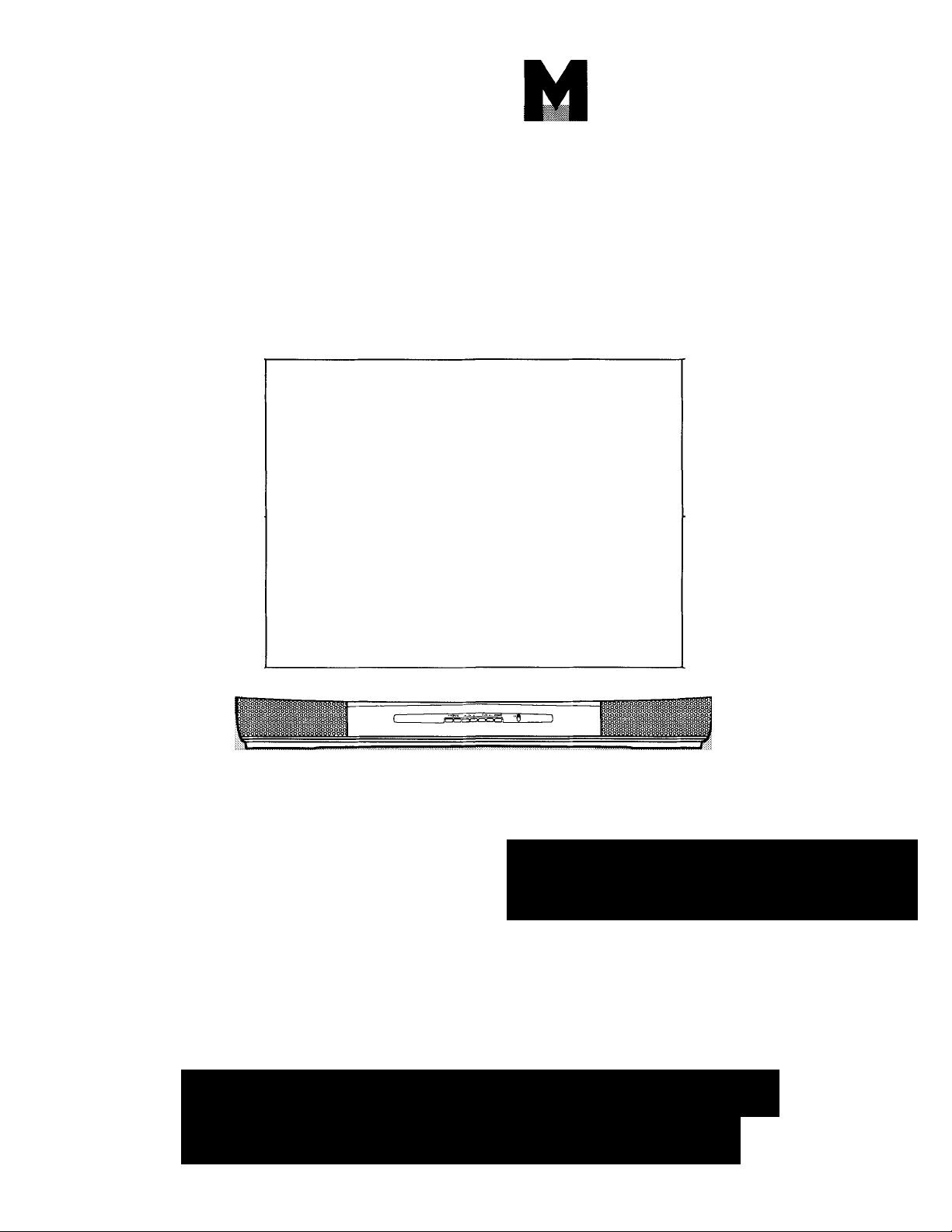
Owner’s
COLOR TELEVISION
ANUAL
PHILIPS
IMPORTANT
Return Your Warranty Registration Card
Within 10 Days. See Why Inside.
MAGNAVOX
Page 2
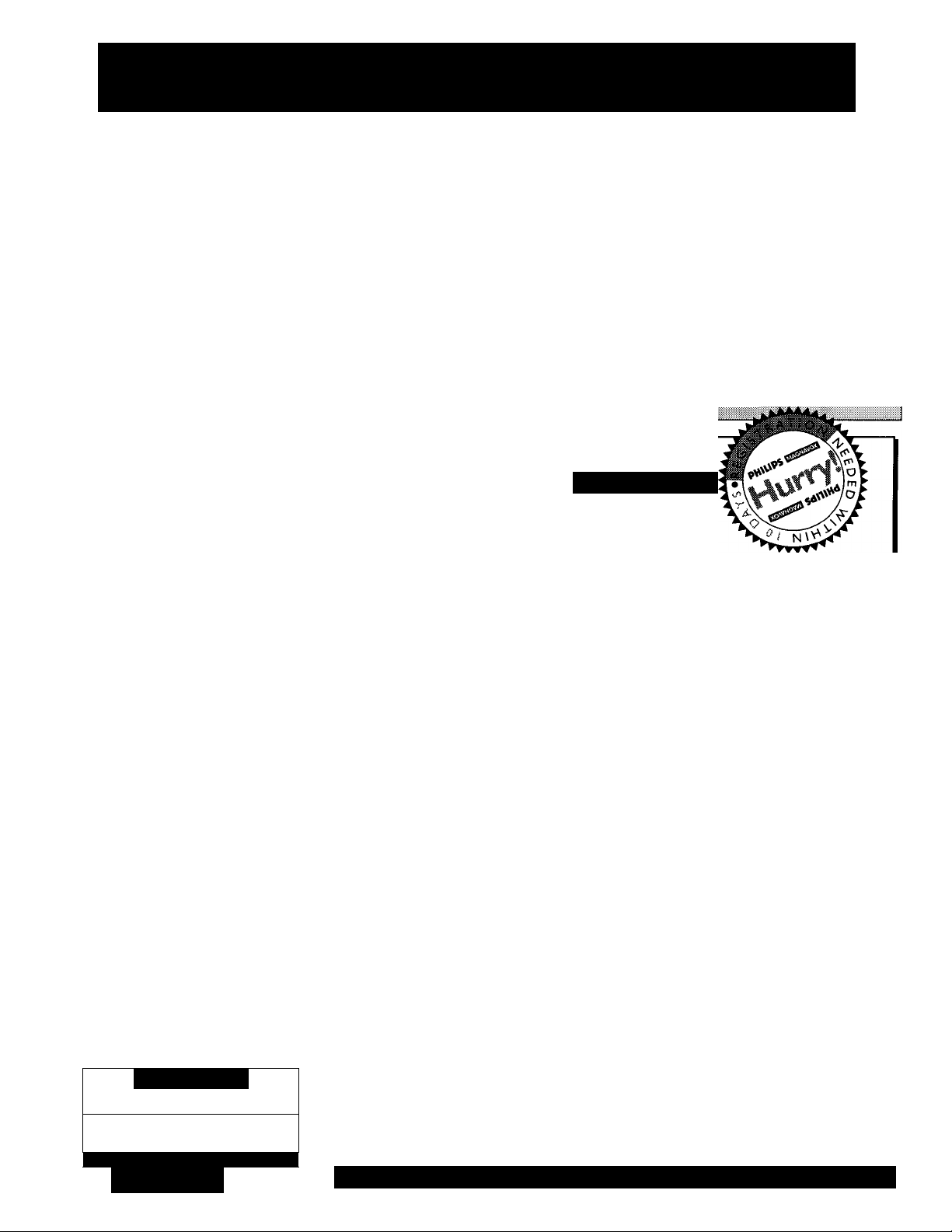
Return your Warranty Registration card today to ensure you
receive all the benefits you’re entitled to.
Once your PHILIPS MAGNAVOX purchase is registered, you’re eligible to receive all the privileges of
owning a PHILIPS MAGNAVOX product. So complete and return the Warranty Registration Card
enclosed with your purchase at once. And take advantage of these important benefits.
.Warranty
Verification
Registering your product within
10 days confirms your right to
maximum protection under the
terms and conditions of your
PHILIPS MAGNAVOX warranty.
Congratulations on your purchase,
and welcome to the “family!”
Dear PHILIPS MAGNAVOX product owner:
Thank you for your confidence in PHILIPS MAGNAVOX. You’ve selected one of the best-built, bestbacked products
available today. And we’ll do everything in our power to keep you happy with your purchase for many
years to come.
As a member of the PHILIPS MAGNAVOX “family,” you’re entitled to protection by one of the most
comprehensive warranties and outstanding service networks in the industry.
What’s more, your purchase guarantees you’ll receive all the information and special offers for which
you qualify, plus easy access to accessories from our convenient home shopping network.
And most importantly you can count on our uncompromising commitment to your total satisfaction.
All of this is our way of saying welcome-and thanks for investing in a PHILIPS MAGNAVOX product.
Sincerely,
.Owner
Confirmation
Your completed Warranty
Registration Card serves as
verification of ownership in the
event of product theft or loss.
PHILIPS
.Models
Registration
Returning your Warranty
Registration Card right away guar
antees you’ll receive all the infor
mation and special offers which
you qualify for as the owner of your
mode!.
MAGNAVOX
Robert Minkhorst
President and Chief Executive Officer
Know these
SSiiGty symbols
CAUTIOIM
RIS K OF ELECTRIC SHO CK
A
! DO NO T OPEN
CAUTIO N: T O REDU CE T HE RISK OF ELE CTR IC S HOC K, D O NOT
REIMOV E C OVE R COR B ACK ). N 0 US ERS ERV KEA BLE PAR TS
INS IDE. REF ER SER VKIN O T O QUAU FIEO SERVIC E PE RSONN EL
PHILIPS
MAGNAVOX
A
P.S. Remember, to get the most from your PHILIPS
MAGNAVOX product, you must return your
Warranty Registration Card within 10 days. So
please mail it to us right now!
A This “bolt of lightning” indicates uninsulated material within your unit may cause an electrical
shock. For the safety of everyone in your household, please do not remove product covering.
The “exclamation point” calls attention to features for which you should read the enclosed lit
erature closely to prevent operating and maintenance problems.
WARNING: TO PREVENT FIRE OR SHOCK HAZARD, DO NOT EXPOSE THIS EQUIPMENT
TO RAIN OR MOISTURE.
CAUTION: To prevent electric shock, match wide blade of plug to wide slot, and fully insert.
ATTENTION: Pour éviter les chocs électriques, introduire la lame la plus large de la fiche dans la
borne correspondante de la prise et pousser jusqu’au fond.
Visit our World Wide Web Site at http://www.philipsmagnavox.com
Page 3
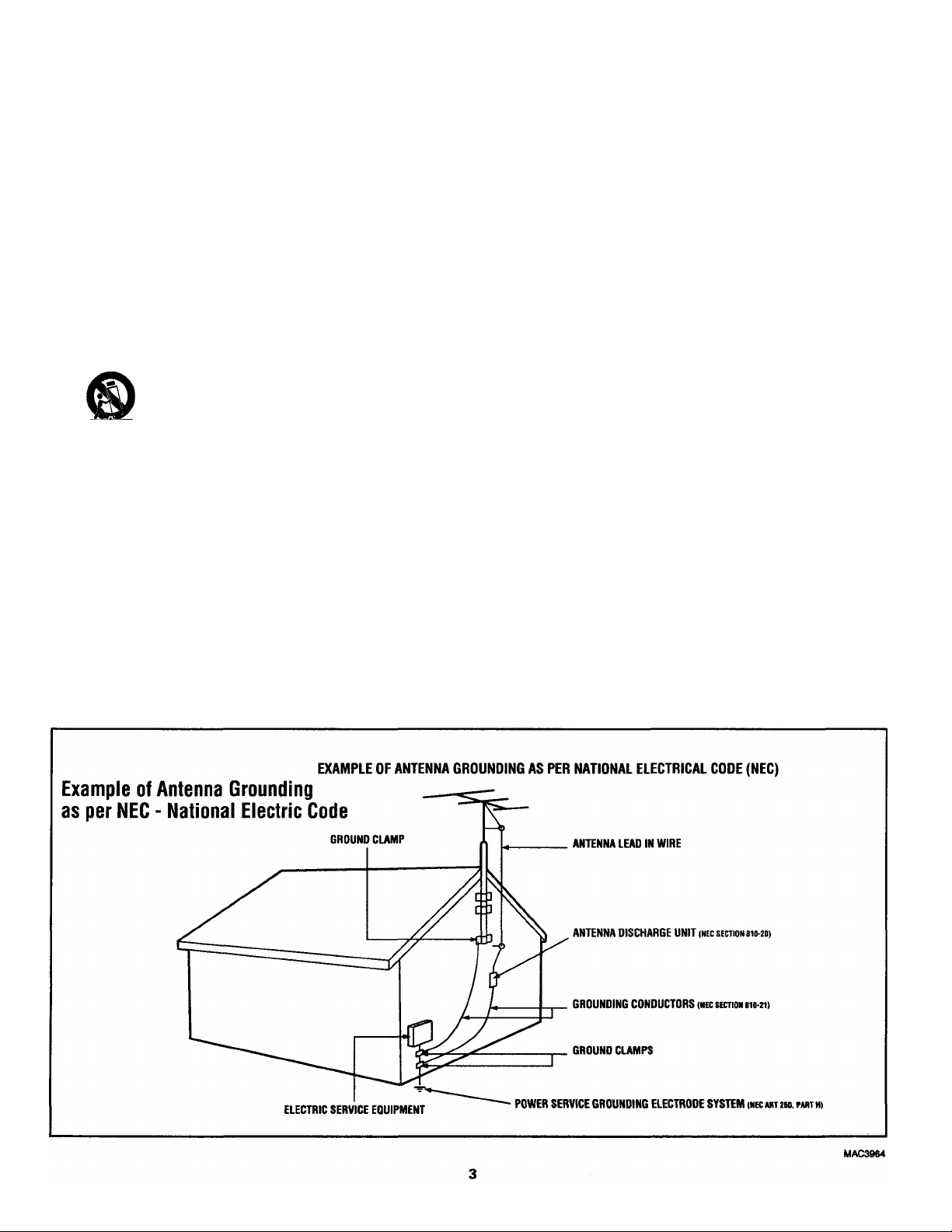
SAFETY INSTRUCTIONS - Read before operating equipment
This product was designed and manufactured to meet strict quality and
safety standards. There are, however, some installation and operation
precautions which you should be particularly aware of.
1. Read Instructions - All the safety and operating instructions should
be read before the appliance is operated.
2. Retain Instructions - The safety and operating instructions should
be retained for future reference.
3. Heed Warnings - All warnings on the appliance and in the operating
instructions should be adhered to.
4. Follow Instructions - All operating and use instructions should be
followed.
5. Water and Moisture - The appliance should not be used near water
- for example, near a bathtub, washbowl, kitchen sink, laundry tub,
in a wet basement or near a swimming pool, etc.
6. Carts and Stands - The appliance should be used only with a cart or
stand that is recommended by the manufacturer.
6A.
7.
Wall or Ceiling Mounting - The appliance should be mounted to a
wall or ceiling only as recommended by the manufacturer.
An appliance and cart combination should be moved
with care. Quick stops, excessive force, and uneven
surfaces may cause the appliance and cart combination
to overturn.
8. Ventilation - The appliance should be situated so that its location or
position does not interfere with its proper ventilation. For example,
the appliance should not be situated on a bed, sofa, rug, or similar
surface that may block the ventilation openings; or, placed in a
built-in installation, such as a bookcase or cabinet that may impede
the flow of air through the ventilation openings.
9. Heat - The appliance should be situated away from heat sources
such as radiators, heat registers, stoves, or other appliances
(including amplifiers) that produce heat.
10. Power Sources - The appliance should be connected to a power
supply only of the type described in the operating instructions or as
marked on the appliance.
11. Power-Cord Protection - Power supply cords should be routed so
that they are not likely to be walked on or pinched by items placed
upon or against them, paying particular attention to cords and
plugs, convenience receptacles, and the point where they exit from
the appliance.
12. Cleaning - The appliance should be cleaned only as recommended
by the manufacturer.
13. Power Lines - An outdoor antenna should be located away from
power lines.
14. Outdoor Antenna Grounding - If an outside antenna is connected to
the receiver, be sure the antenna system is grounded so as to
provide some protection against voltage surges and built up static
charges.
Section 810 of the National Electric Code, ANSI/NFPA No. 70-1984,
provides information with respect to proper grounding of the mats
and supporting structure grounding of the lead-in wire to an
antenna discharge unit, size of grounding connectors, location of
antenna-discharge unit, connection to grounding electrodes and
requirements for the grounding electrode. See Fig. below.
15. Non-use Periods - The power cord of the appliance should be
unplugged from the outlet when left unused for a long period of
time.
16. Object and Liquid Entry - Care should be taken so that objects do
not fall and liquids are not spilled into the enclosure through
openings.
17. Damage Requiring Service - The appliance should be serviced by
qualified service personnel when:
A. The power supply cord or the plug has been damaged; or
B. Objects have fallen, or liquid has been spilled into the
appliance; or
C. The appliance has been exposed to rain; or
D. The appliance does not appear to operate normally or exhibits
a marked change in performance; or
E. The appliance has been dropped, or the enclosure damaged.
18. Servicing - The user should not attempt to service the appliance
beyond that described in the operating instructions. All other
servicing should be referred to qualified service personnel.
Note to the CATV system installer; This reminder is provided to call the
CATV system installer's attention to Article 820-40 of the NEC that
provides guidelines for proper grounding and, in particular, specifies that
the cable ground shall be connected to the grounding system of the
building, as close to the point of cable entry as practical.
Page 4
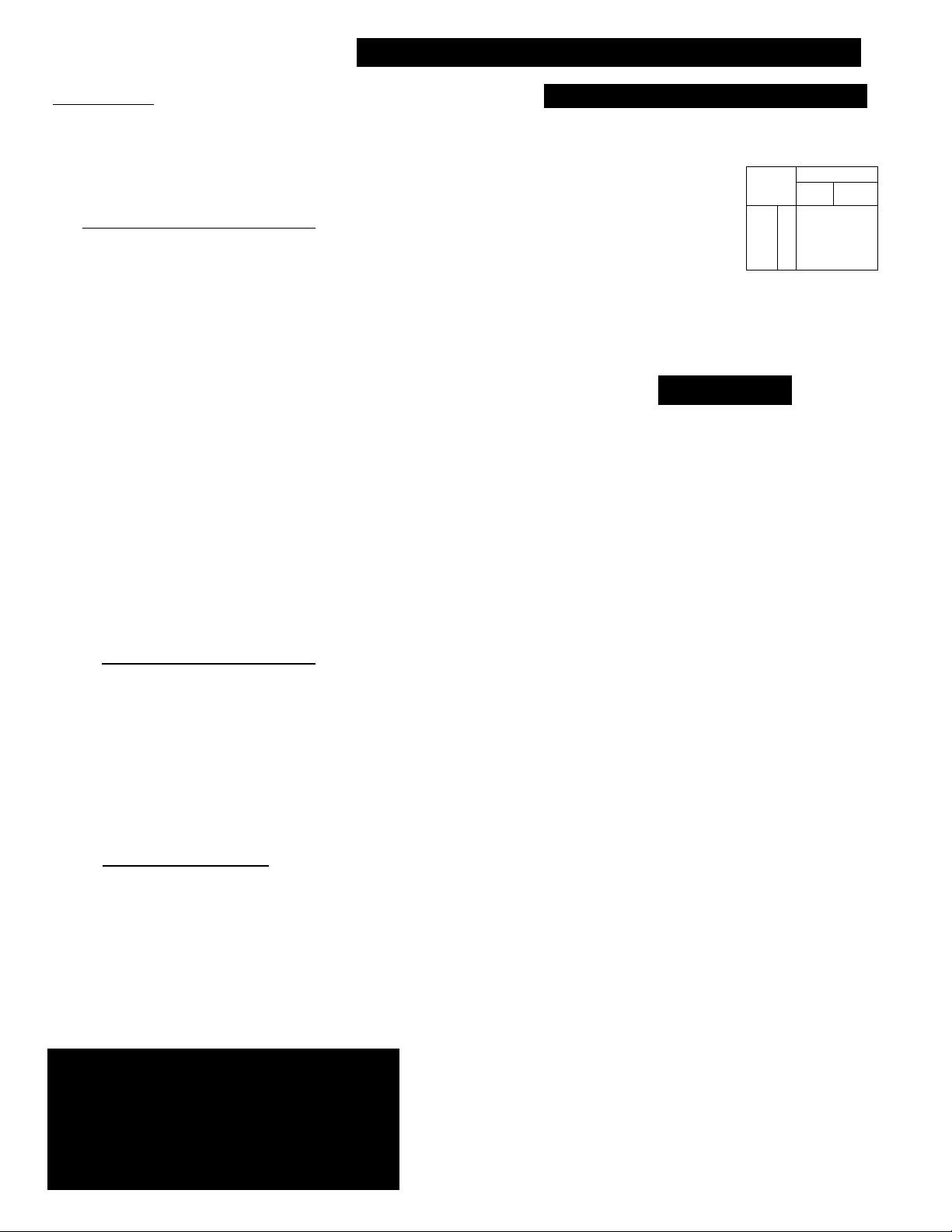
Table of Contents
Introduction
Welcome/Registration of Your TV
Safety/Precautions.........................................................3
Table of Contents...........................................................4
Features..........................................................................4
...............................
r 1 On-Screen fMENU) Features
-V- Setting the TV for Cable TV Operation ..5
■v-Adding Chaimels in Memory (Automatically)...6
-v-Adding Channels in Memory (Manually)
-❖ ■How to Set the TV for Closed Captioning
-V-Setting the TV for Stereo/SAP Programs
■❖ ■Using the Incredible Stereo Feature
■❖ "Using the TV Volume Bar Control
■❖ ■Setting the Surf/Smart Surf Control
■❖ "Adjusting the TV Picture..................................13
■❖ ■Setting the TV Sleep Timer Control
■❖ ■Adjusting the Set Clock Control......................15
■❖ ■Adjusting the Set Timer...................................16
■❖ "Setting the Timer ON/OFF...............................17
■❖ ■Using the TV Channel Reminder
■❖ •Using the On-Screen Language Option
■❖ ■Using the Audio Out Jacks (with TV Speaker
On/Off Control)....................................................19
■❖ ■Using the TV's Audio/Video Input Jacks ....20-21
..............
........
..............
................
..................
................
................
....................
.............
10
11
12
14
18
2
8
18
Si:t-lp AND Quick Usu Guidi:
Use the simple Set-Up Guide (supplied with
your TV information packet) for details on:
• Antenna Hook-ups
• First Time Set-Up
la
(Automatic Settings)
• Basic TV and Remote
Control Operation
7
9
• On-Screen Menu Use
Features
Infrared Remote Control works your TV set and a
variety of wireless remote control VCRs and Cable
Converters.
Standard broadcast (VHF/UHF) or Cable TV
(CATV) channel capability.
Stereo TV with built-in audio amplifier and twin
speaker system for receiving TV programs broadcast
in stereo sound.
Closed Captioning allows the viewer to read TV
program dialogue or voice conversations as on
screen text.
Remote Control Operation
Using the Smart Picture Control
Using the Smart Sound Control
Setting the TV Remote to Work VCRs
Setting the TV Remote to Work
Cable TV Converters
Setting the TV Remote to Work VCRs or Cable
Converters - Search Method........................................28
Using the Remote's VCR Buttons
.............................................
....................
.....................
.................
...............................
24-25
26-27
22
23
29
General Information
Tips if Something Isn’t Working
Glossary of TV Terms
Index............................................................................32
Factory Service Locations......................................33-34
Warranty
NOTK: This owikt's muniiiil is used with sev
eral different television models. Not all fea
tures (and drawings) discussed in this manual
\>ill necessarily match those found with your
television set. fliis is normal and does not
require yon contacting your dealer or request
ing service.
......................................................................
..................................................
...................
30
31
36
Automatic Programming of Channels for quick
and easy selection of favorite stations available in
your area.
On-Screen Features (in either English, French, or
Spanish) show helpful messages for setting of TV
controls.
AudioA^ideo Jackpanel for direct connections with
VCRs (or other video accessories) providing quality
TV picture and sound playback.
Smart Button for the control of TV Sound and
Picture levels. Use the Smart Button on the remote to
quickly adjust Smart Sound (to keep volume levels
consistent during program changes or commercial
breaks); Smart Picture (for automatic picture adjust
ments on a variety of program sources); and Smart
Surf (for quick one button channel selection of up to
10 of your favorite channels).
Sleep-Timer automatically turns the TV OFF at pre
set times.
Clock Timer feature can turn ON the TV at any pre
set time - just like an alarm clock.
Copyright © 1997 Philips Consumer Electronics Company. All rights reserved.
Page 5
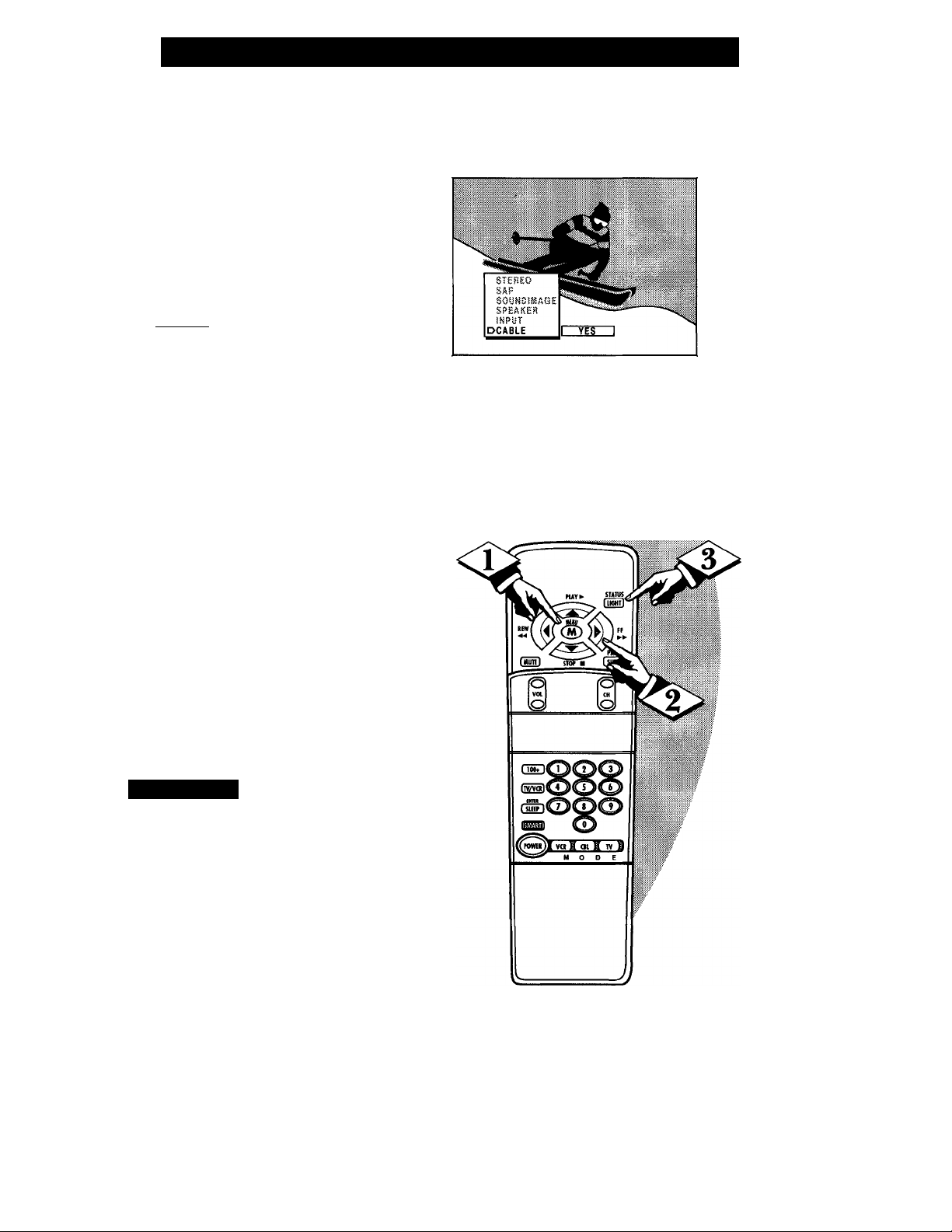
How TO Set the TV eor Cable TV Operation
TkJOTE: If you went through
X T Setup (in your Quick Use
Guide), this task has already been
completed for you.
You need to make sure that the TV
is set to pick up either Cable TV
stations or Antenna signals. In
other words, the TV needs to
know whether you have connected
a Cable TV signal or a normal
antenna to its ANTENNA plug.
C begin)
o
<i>
<P
<i> Press STATUS to clear the
Press the MENU (M) button
on the remote, then press the
MENU A or ▼ buttons to select
the word CABLE with the TV’s
on-screen arrow.
Press the (+) button (on the
TV or the remote) to select either:
YES- If you DO have Cable TV
connected to the TV.
Chaimels 1-125 can be
selected.
NO- If you have an Antenna
connected to the TV.
Channels 2-69 can be
selected.
screen.
Smari Hki.i’
Try it out. Press
g CHANNEL AT buttons
and scan the channels.
Remember, the TV has been set at
the factory to select certain chan
nel numbers. See the following
page on how to set the TV to
select the channels in your area.
Page 6
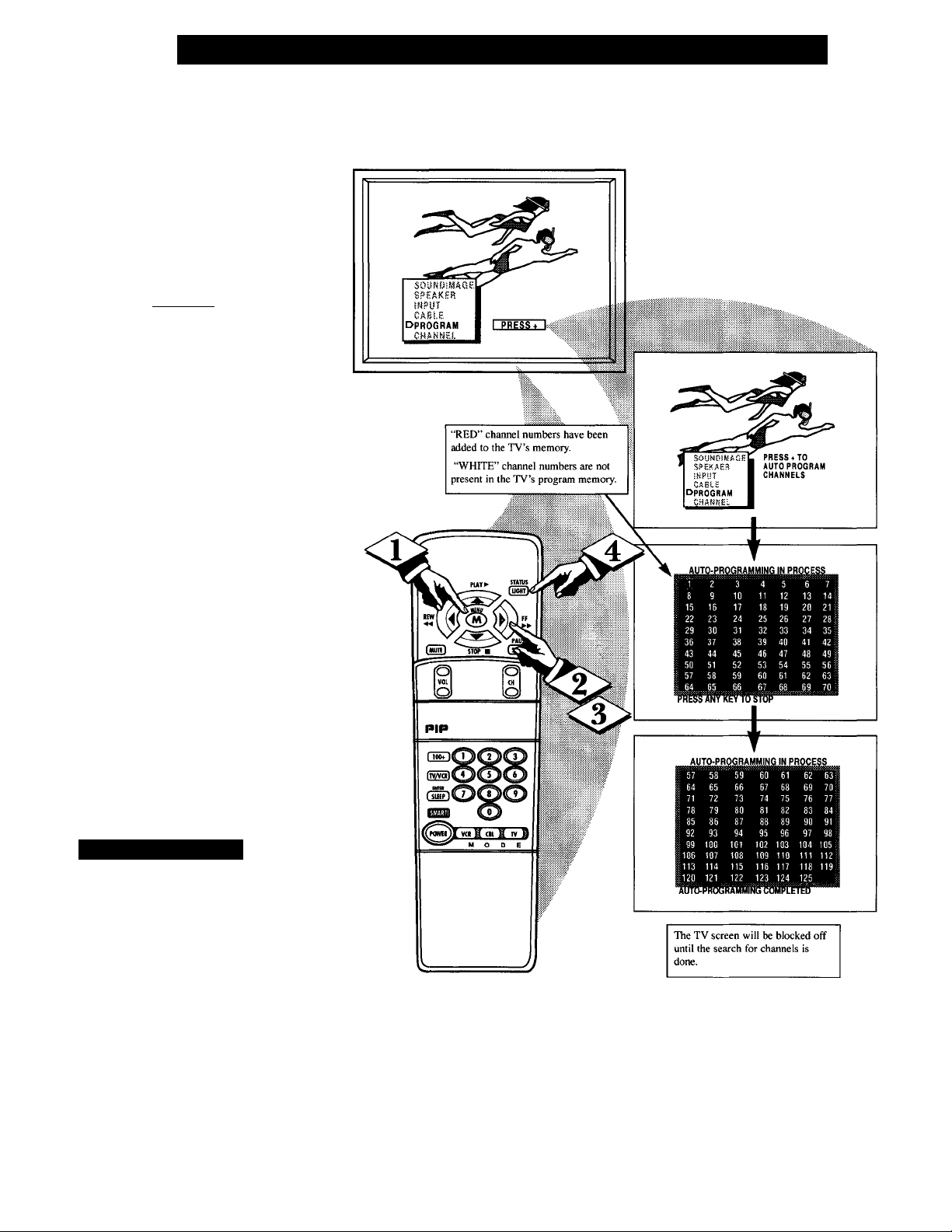
□I
TkJOTE: If you went through
1 T Setup (in your Quick Use
Guide), this task has already been
completed for you.
Your TV can automatically set
itself for local area (or Cable TV)
channels. This makes it easy for
you to select only the TV stations
in your area when the CH(annel)
AT buttons are pressed.
Adding Channels in Memory (Auto Programming)
C BEGIN)
<i>
Press the MENU (M) button
on the remote, then press the
MENU A or T buttons to select
the word PROGRAM with the
TV’s on-screen arrow.
Press the (+) button (on the
TV or the remote) to PROGRAM.
r
<s>
Press the (+) button again to
start the TV search for area chan
nels.
Flashing channel numbers will
count upward on the screen as the
TV looks for channels to "ADD".
Press any button (on the TV or
remote) to stop the channel search
at any time. When the charmel
search is completed the TV will
return to the last viewed channel.
Press STATUS button to clear
the screen.
\ ' / Smari HkU’
Try it out. Press CHAN-
® NEL AT buttons and see
which channels have been added.
Remember, if you want to drop any
unwanted channels from the TV's
memory, see the next page on how
to "Manually" add and delete chan
nels.
Note: As the TV searches for chan
nels to "ADD" into memory the on
screen display may move (or jitter
slightly). This is normal operation
and does not indicate a need for ser
vice.
Page 7
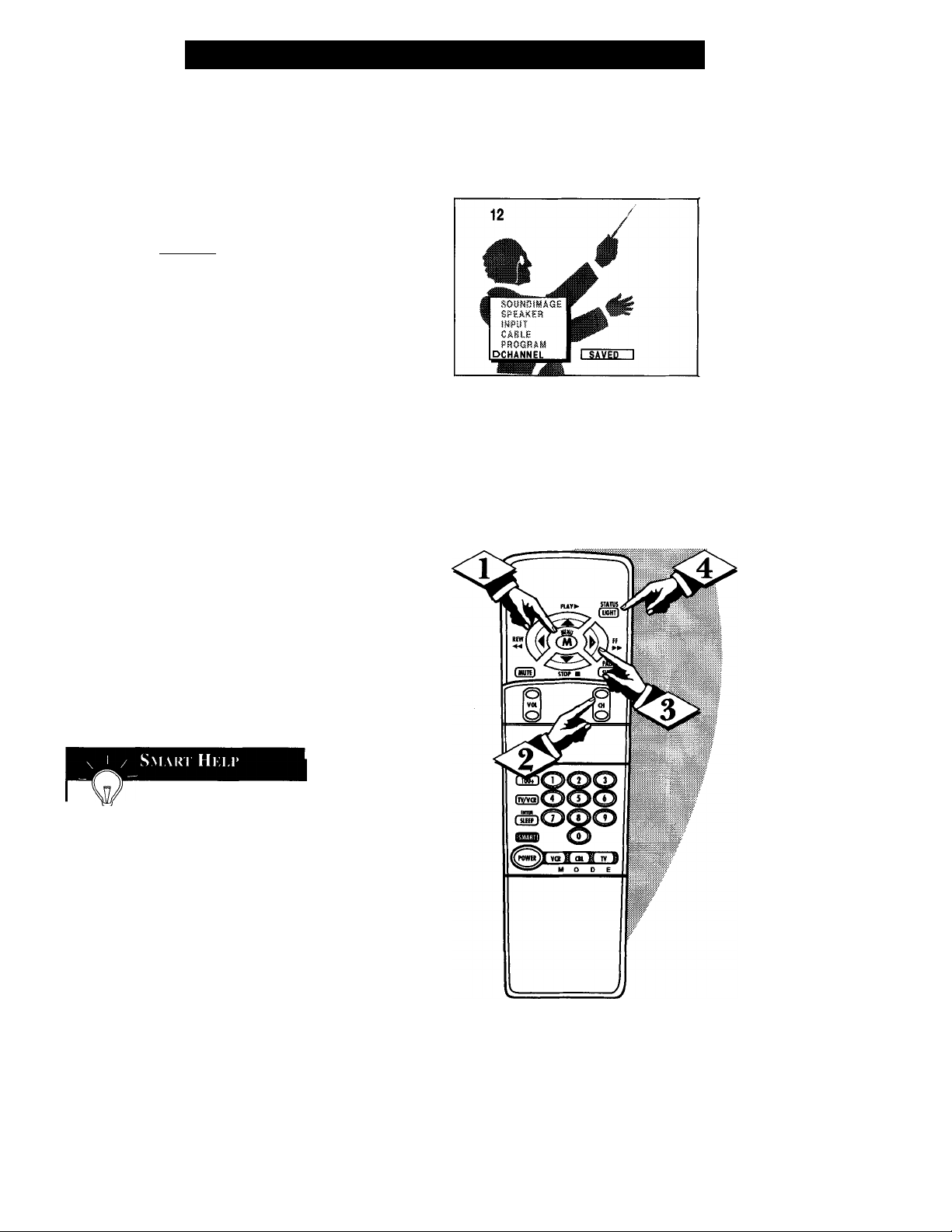
Adding Channels in Memory (Manually
uto Programming (see previous
page) adds all the channels it
A
can find (on your Antenna or Cable
TV system) into the TV's memory.
Add/Delete Channels makes it easy
for you to add other channels, or
drop unwanted channels, from the
list of channels in the TV's memory.
CBEOIN)
Press the MENU (M) button
on the remote, then press the
MENU A or T buttons to select
the word CHANNEL with the
TV’s on-screen arrow.
Press the CHANNEL A or ▼
<l>
buttons (or Channel Number but
tons on the remote) to select the
channel you want to SAVE (or
DELETE.)
Press the (-t) button to SAVE
the selected channel number into
memory.
Press the (-) button to DELETE
a channel from memory.
Press the STATUS button to
clear the screen after adding all
the channels you want.
Try it out. Press the
iCHANNELAT buttons.
The channels you SAVED should
appear. The channels you
DELETED should not appear.
Remember, you can also add the
VCR/AUX mode (see page 20)
into the TV’s channel memory.
Then by pressing the CH A ▼
buttons you can quickly select the
Audio/Video Input jacks on the
rear of the TV. Just “SAVE” the
VCR/AUX mode (located between
the lowest and highest channel
numbers) into the TV’s memory.
Page 8
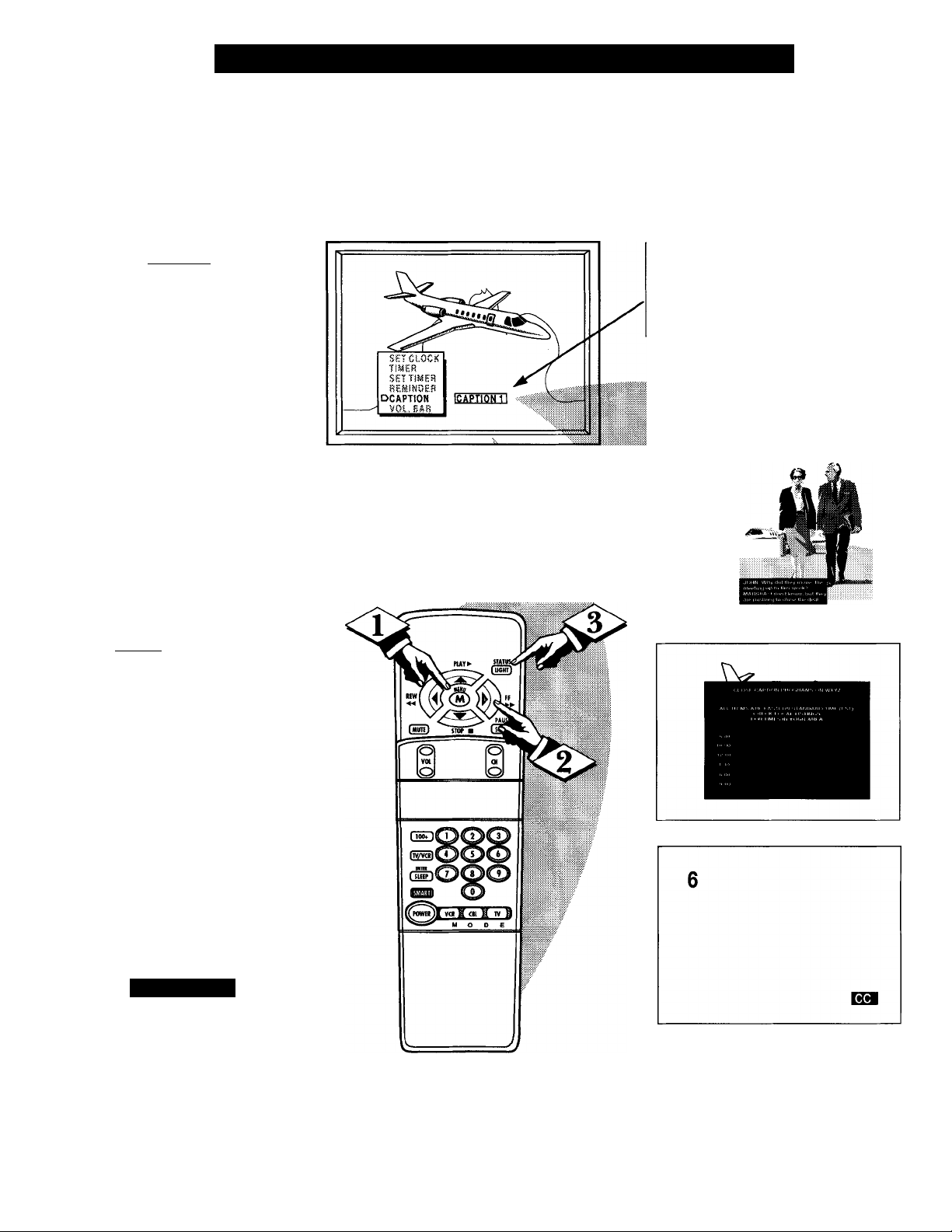
□l
losed Captioning allows you to
read the voice content of televi
C
sion programs on the TV screen.
Designed to help the hearing
impaired this feature uses on-screen
"text boxes" to show dialogue and
conversations while the TV pro
gram is in progress.
How TO Select the Closed Caption Feature
C BEGIN)
Press the MENU (M) button
on the remote, then press the
MENU A or T to select the word
CAPTION with the TV’s on-screen
arrow.
Press the (+) button to select
the desired Closed Caption (CC)
mode - For Example: CAPTION 1.
CAPTION 1, 2, 3, or 4 mode:
dialogue (and descriptions)
for the action on the captioned
TV program shows on-screen.
(See important note on this
page.)
TEXT 1, 2, 3, or 4 mode:
often used for channel guide,
schedules, or bulletin board
information for CC programs.
Note: Usually “CAPTION” 1 is the
most used mode to view captioned
material.
NOTE: Not all TV programs and product commercials are made for broadcast
with Closed Caption (CC) information included. Neither are all Closed Caption
modes (CAPTION 1-4, or TEXT 1-4)) necessarily being used by a broadcast sta
tion during the transmission of a closed caption program. Refer to your area's TV
program listings for the stations and times of Closed Caption shows.
NOTE: The “CCl W/MUTE” setting automatically switches the TV to the Closed Caption 1
mode whenever the MUTE button (on the remote
control) is pressed. The Closed Caption 1 mode
will turn OFF when the TV sound is returned or
unmuted.
CAPTION mode Example Display
Press the STATUS button after
making your Caption mode selec
tion.
The TV display will clear and
Captioning material (if available
on the currently selected TV pro
gram) will appear on the TV
screen.
To cancel, set the CAPTION fea
ture to OFF when finished viewing.
SMARf
Remember, broadcast sta
tions will often use spelling
abbreviations, symbols,
dropouts and other grammatical
shortcuts in order to keep pace with
the on-screen action. These type
factors vary upon the source of the
captioned text material and do not
indicate a need for service on the
part of the TV.
TEXT mode Example Display
TV screen will be blocked from viewing
This symbol will appear with channels that
contain Closed Captioning material.
Page 9
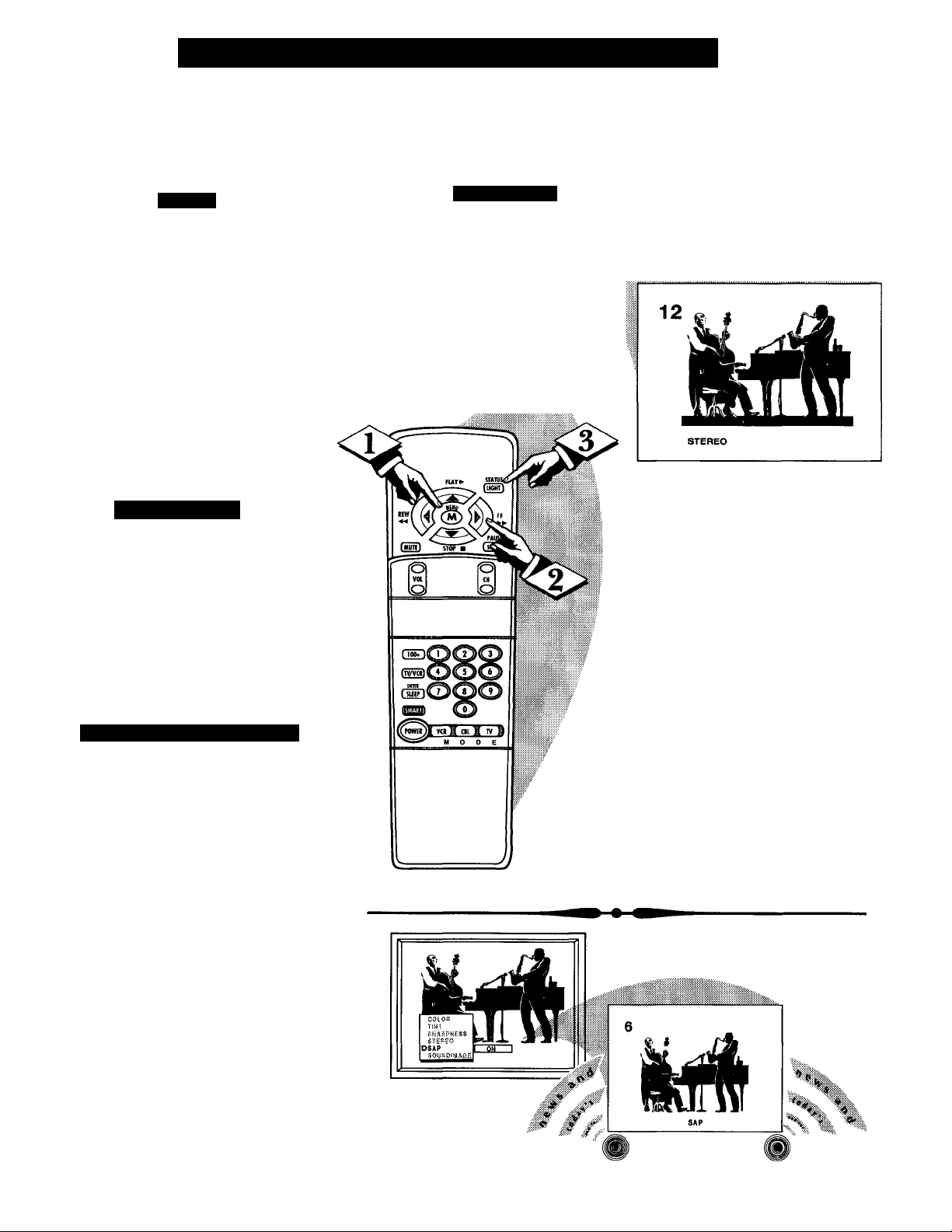
How TO Set the TV eor Stereo Programs
our TV can receive broadcast
stereo TV programs. The TV
y
has both an amplifier and twin
speakers through which the stereo
sound can be heard.
o
Press the MENU (M) button
<P
on the remote, then press the
MENU A or ▼ buttons to select
the word STEREO with the TV’s
on-screen arrow.
Press the (-r) button to turn the
I STEREO MODE ON.
Press STATUS to clear the
screen.
/ Smari Hk.i.p
Remember, if stereo is
not present on a selected
show and the TV is placed in
the STEREO mode, the sound
coming from the set will remain
monaural (mono.)
COLOR
TiRT
SHAfiCNKSS
IDSTEREO
SAP I
I
Si ( ()M) Ai 1)10 Pk()c;kam (SAP)
SAP is an additional part of the
stereo broadcast system. Sent as a
third audio channel SAP can be
heard apart from the current TV
program sound. TV stations are
free to use SAP for any number
of purposes, but many experts
believe it will be used for foreign
language translations of TV
shows (or for weather and news
bulletins.)
If a SAP signal is not present
with a selected program, the SAP
option cannot be selected. Also, if
SAP is selected on a channel
(with SAP) and you select anoth
er channel, when you return to
the original channel SAP will be
OFF (and you will have to rese
lect the SAP feature.)
Page 10
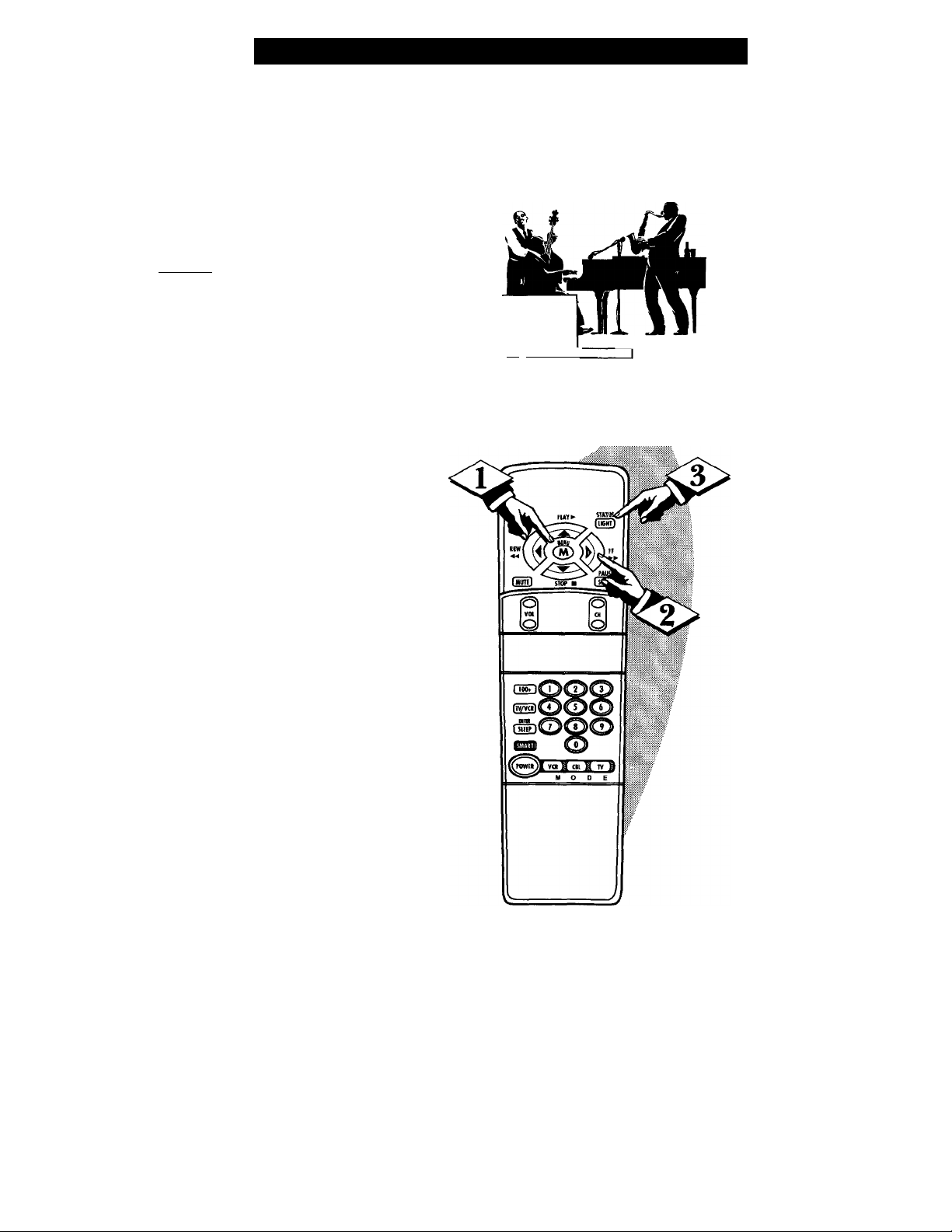
'T^he Incredible Stereo feature
J. can be turned ON by using the
Sound Image control. Sound Image
adds greater depth and dimension
to both monaural (MONO) and
stereo TV sound. With the control
turned ON the TV's speakers can
add even wider sound separation
to normal broadcasts.
Cbeoiim)
Press the MENU (M) button
<i>
on the remote, then press the
MENU A or ▼ buttons to select
the word SOUND IMAGE with
the TV’s on-screen arrow.
Press the (+) button to turn the
SOUND IMAGE control ON.
<|> Press STATUS button to clear
the screen.
Using the Incredible Stereo Feature
COlOfi
mr
STERSO
SAP
PSOUNDIMAGEli ON
10
Page 11
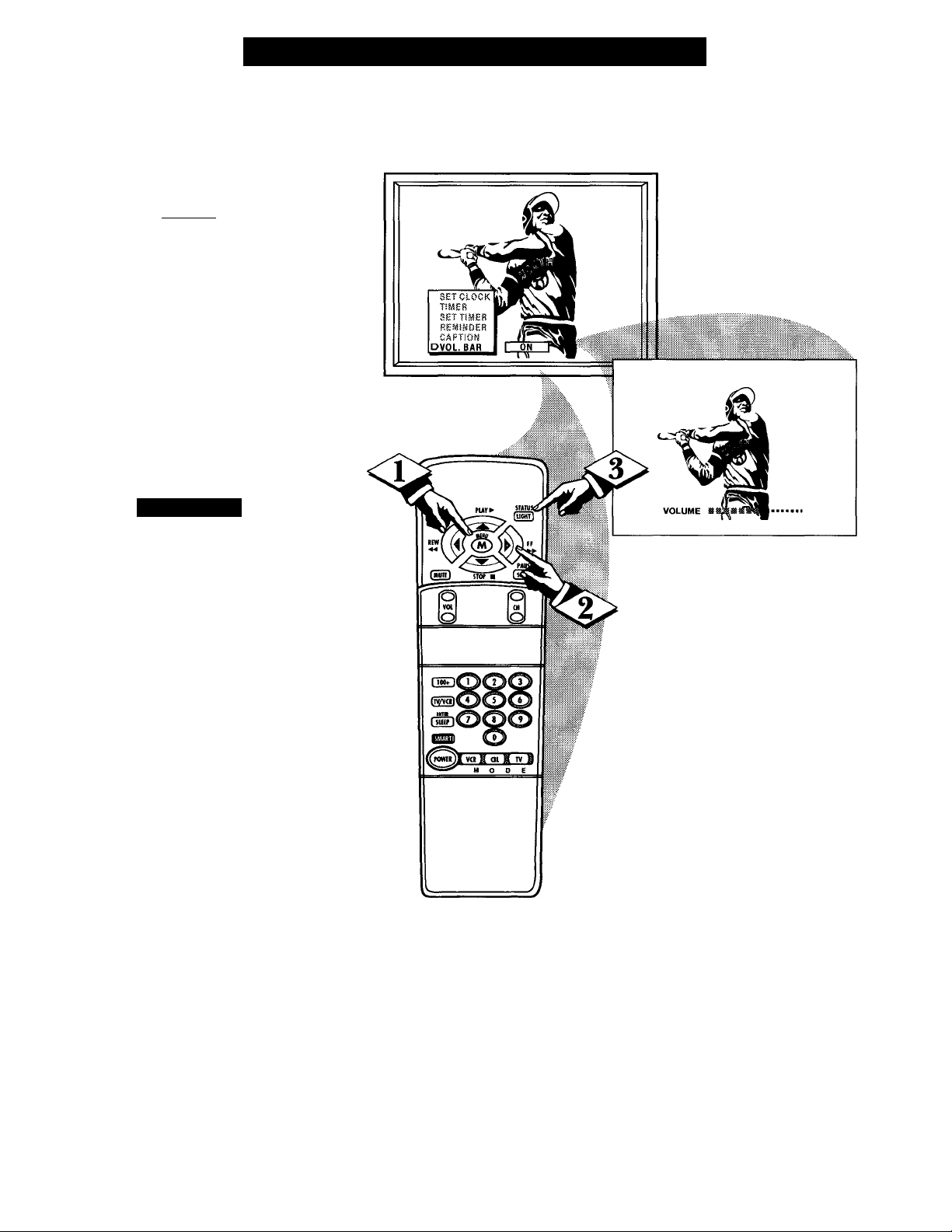
T Jse the Volume Bar control to see
Uy the TV’s volume level settings
on the TV screen. Once set the
Volume Bar will be seen each time
the VOLUME buttons (on the TV or
remote) are pressed.
CbeoiimJ
Press the MENU (M) button on
<j>
the remote, then press the MENU ▲
or ▼ buttons to select the words
VOL. BAR with the TV’s on-screen
Arrow.
Press the (+) button to turn the
VOL BAR control ON.
Press STATUS button to clear
the screen.
Using the TV Volume Bar Control
SmARi Hi:u>
Try it out. Press the VOL
i AY buttons. The VOLUME
BAR should appear at the bottom
of the screen.
11
Page 12

□I
’’list” or series of previously
viewed channels can be selected
A
with the SURF button on your
remote control. With this feature you
can easily switch between different
TV programs that currently interest
you. The Smart Surf control allows
you to set up to 10 channels in its
quick viewing “list”.
CbeqinJ
<i>
<i> Press STATUS button to clear
<i>
Press the MENU (M) button on
the remote, then press the MENU A
or ▼ buttons to select the word
SURF with the TV’s on-screen arrow
(or press the SMART button on the
remote).
Press the (+) button to select
either 2-Chaimel Surf or Smart Surf.
See explanation of Surf options with
the illustration on this page.
the screen.
How I’o Use Smart Surf
With the Smart Surf control
ON (see above), select a desired
channel for viewing. You can use the
number buttons on the remote (or the
Channel A or T buttons).
Setting the Serf and Smart Serf Control
2 CHANNEL SURFCurrent and one previ
ous channel.
SMART SURF Current and up to nine
additional channels
available. Note: the
Channel Surf can be
used with fewer than
ten channels. In this
ISMT.SURFi
Below is the on-screen menu that
will appear when the SMART but
ton on the remote is pressed. Then,
by using the MENU ▲ or ▼, and
the + or - buttons, adjustments can
be made to the SURF control.
way the number of
Surf channels can
match or fit your pre
sent viewing interests.
SMART
PICTURE
SOUND
DSURF
To Use 2- %
Channel Surf:
With the 2-Channel
Surf control ON,
select the two
desired chaimels for
viewing with the
number buttons on
the remote control.
Press the SURF
button on the
remote to “toggle”
between the two
selected channels.
When using Smart
Surf:
A “SURF MENU
|r
TABLE FULL”
message will appear
on-screen when the
maximum of 10
channels has been
added to the Smart
Surf list.
<t>
Press the SURF button on the
remote. (Some channel numbers may
already appear within the Surf chan
nel list.)
Press the Menu button to
ADD” the selected channel to the
Surf list.
Select the next desired channel and
repeat steps 2 and 3. Continue until
all desired channels are on the Surf
list.
<S>
Press the SURF button on the
remote to quickly review current
action on channels contained within
the Surf list.
Note: To Delete a channel from the
Surf list just press the SURF button to
select the desired channel. Then press
the MENU button and the channel will
be immediately dropped from the on
screen Surf list.
12
Page 13

How TO Adjust the TV Picture
'o adjust your TV picture con
trols, select a channel and follow
J
the steps shown below:
CBEaiNj
Press the MENU (M) button on
the remote, then press the MENU A
or T buttons until the desired con
trol shows on-screen.
o
Press the (+) and (-) buttons to
adjust the selected color control.
Press the STATUS button to
clear the screen when picture adjust
ments are completed.
Smart Hi:lp
Remember, when the bar
® scale is centered, the control set
tings are at normal mid-range levels.
BRIGHTNESS Press (-) or (+) until
darkest parts of the picture are as bright
as you prefer.
PICTURE Press (-) or (+) until lightest
parts of the picture show good detail.
COLOR Press (-) or (+) to add or elim
inate color.
TINT Press (-) or (+) to obtain natural
skin tones.
DBRIGHTNESS
COLOR
TtRT
SHARPi
STEREi
PiCTURE
COLOR
DTINT
SHARPS
STHRg.O
BRiOHTiiESS
PICTURE
coion
TINT
OSHARPNESS
STEREO
SHARPNESS Press (-) or (+) to
improve detail in the picture.
13
Page 14

□!
T Tave you ever fallen asleep in
L J. front of the TV only to have
it wake you up at two in the
morning with a test pattern
screeching in your ears? Well,
your TV can save you all that
trouble by automatically turning
itself off.
CbeginJ
Press the SLEEP button on
<j>
the remote.
Note: You can also press the
MENU A or ▼ on the remote or
TV to select the word SLEEP
with the TV’s on-screen arrow.
Press the SLEEP button
repeatedly to pick the amount of
time (15 minutes to 2 hours
ahead) before the TV will turn
itself off.
The (+), (-) buttons can also be
used to set the amount of time.
Setting the Sleep Timer Control
<l>.
Press the STATUS button to
clear the screen after you have
set the time for the TV to turn
off.
A few seconds before the TV is
to shut off a message will come
on the screen telling you GOOD
NIGHT.
Remember, to see how
g many minutes are left
before the TV shuts itself off,
press the STATUS button on the
remote.
To stop a SLEEP TIMER setting,
reset the timer back to OFF.
(Turning the TV off and on, or
pressing a button during the last
minute of a timer setting, will also
cancel a setting.)
14
Page 15

How TO Adjust the Set Clock Control
TkJOTE: If you went through First
1 T Time Setup (page 2 of the Quick
Use Guide), this task has already
been completed for you.
Your TV comes with an on-screen
clock. During normal use the clock
shows on the screen with every chan
nel change (and when the STATUS
button is pressed.)
CBEGINJ
Press the MENU (M) button on
<£>
the remote, then the MENU A or T
buttons to select the words SET
CLOCK with the TV’s on-screen
arrow.
Press (-) button to set the hour
(and AM or PM) parts of the clock.
Press (+) button to set the minutes
part of the clock.
!□
Press STATUS button to set the
clock in operation and clear the
screen.
Smari Hki.i*
Remember, the remote's
® number buttons can also be
used to enter the time. Be sure to
press "0" first for single digit hour
entries. Press the 0 or 1 number but
tons for the clock's AM or PM set
tings.
15
Page 16

□ I
On I'lMi u
ust like an alarm clock you
can set the TV to turn itself on
J
at the same time everyday.
LBEiSIlSU
Press MENU (M) button on
<i>
the remote, then press the MENU
A or T buttons to select the
words SET TIMER with the
TV’s on-screen arrow.
Press the (-) button on the
remote to set the hour you want
the TV to turn itself ON. (Also
press the (-) button for the correct
AM or PM setting).
Press the (+) button on the
remote to set the minutes part of
the timer clock.
<l>
Press the STATUS button to
set the "ON TIME" and clear the
screen.
Setting the Set Timer Control
Remember,
the TIMER SET
TING will not take
place unless the
TIMER Menu con
trol is also set to
"ON". (See TIMER
control section).
The remote's num
ber buttons can also
be used to set the
clock. Be sure to
press "0" first for
single digit hour
entries. Press the 0
or 1 number buttons
for the clock's AM
or PM settings.
16
Page 17

Setting the Timer ON/OFF Control
Ti UNiN(; I'iMKK On/Oi k
A fter you have set the timer to
jt\the correct time, this feature
allows you to turn the timer ON
or OFF.
SOINJ
G
Press MENU (M) button on
the remote, then press the MENU
A or T buttons to select the
word TIMER with the TV’s on
screen arrow.
Press the (+) button on the
remote to choose between the
ON or OFF selection.
o
Remember e
to select SET
TIMER and enter
the time you want
the TV to turn on.
Press the STATUS button to
save the TIMER setting and clear
the screen.
I OFF I
17
Page 18

□ I
TT 7ith the Reminder control
ON the TV automatically
shows you the current time and
channel every thirty minutes.
Cbeoin)
Press the MENU (M) button
<$>
on the remote, then press the
MENU A or ▼ buttons to select
the word REMINDER with the
TVs on-screen arrow.
Press the (-t) button to turn
[REMINDER ON.
How TO Set the Channel Reminder
CLOCK
TIBÍES
DREMINDER
C/'f'TiON
VOl
I1/2H0URI
if Closed
Captioning is ON,
neither the Channel
Reminder or the
"MUTE" sound indi
cator will show on
the TV screen.
Press STATUS button
clear the screen.
to
How TO Use the On-Screen Language Option
or our French and Spanish
speaking TV owners an on
F
screen LANGUAGE option is pre
sent. With the LANGUAGE con
trol you can set the TV's on-screen
features to be shown in either
English, Erench, or Spanish text.
Press the MENU (M) button
on the remote, then press the
MENU A or ▼ buttons to select
the word LANGUAGE with the
TV’s on-screen arrow.
Press the (+) button to select
either the English, French
(FRANÇAIS), or Spanish
(ESPAÑOL) language option.
Text for the on-screen Menu will
change to the selected language.
PC-HfEAUl
ÍNDÍCAOOR I
Vítulo
ÜID.yC. I
IDIDIOMA ¡IESPANQU
liR
Remember, ^
If you went
through Setup (in
your Quick Use
Guide), this task has
already been complet
ed for you.
The Language control
only makes the TV's
on-screen (MENU)
items appear in
French or Spanish
text. It does not
change the language
of other on-screen
text features such as
Closed Captioned
(CC) TV shows.
<|> Press STATUS to clear the
screen.
18
Page 19

Using the TV Speaker Control and Audio Output Jacks
ould you like to hear TV pro
grams through your audio hi-
W
fi system? The TV's Audio Output
jacks and TV Speaker On!Ojf con
trol work together to offer you this
TV sound option.
i BEGIN)
Connect the R(ight) and
L(eft) AUDIO OUT jacks on the
TV to the R and L Audio Input
jacks on your amplifier or sound
system.
Set the audio system's volume to
normal listening level.
<|> 'DirntheTV and audio system
ON. You can now adjust the sound
level coming from the audio sys
tem with the Volume A or ▼ but
tons on the TV or remote.
To hear the TV sound from
only the audio system speakers,
select the TV’s SPEAKER on
screen control.
Press the MENU (M) button on
the remote, then press the MENU
A or ▼ buttons to select the word
SPEAKER with the TV’s on
screen arrow.
o
SACtCOIiTV
^ ^ RCA PHONO PLUG
CABLES (NOT SUPPLffiD)
<i>
Press the (-1-) button to turn the
TV’s internal speakers OFF.
You should now only hear TV
sound coming from the audio sys
tem speakers.
Press the STATUS button to
clear the screen.
Smaui Hki.p
^ Remember, the audio
* system may have to be in
AUX(iliary) mode to play sound
from the TV.
19
Page 20

□
ou can view the playback of
VCR tapes (Video Disc
y
Players, camcorders, etc), by
using the AUDIO and VIDEO
INPUT jacks (on the rear of the
TV).
For example: to view the play
back of a VCR tape:
Connect the VIDEO and
AUDIO IN(put) jacks on the
TV to the AUDIO and VIDEO
OUT(put) jacks on the VCR.
<l>
Press the MENU (M) button
on the remote, then press the
MENU A or T buttons to select
the word INPUT with the TV’s
on-screen arrow.
Note: You can press the CHAN
NEL AT buttons to select
“VCR/AUX” (if it has been
added to the TV’s channel mem
ory.) See page 7 for details.
How TO Use the AudioA^ideo Input Jacks (Continued)
(becin)
PICTURE AND SOUND FROM PLAY
BACK OF VCR TAPE
siBsao
SUP
SOLlfitJiMAGE
SPEAKER
DINPUT
CASU
BACK OP IV
J RCA PHONO PLUG
CABLES {NOT SUP-
PLIED)
-------------
AUDIO IN
(RED/WHITE)
BACK OF VCR
Press the (-t) button to select
the VCR/AUX(iliary) INPUTS
on the rear of the TV.
<i> Tfirn the VCR ON and
PLAY the VCR tape to be
viewed on the TV.
\ ' / Smaim Hki !•
Remember, when you're
* through using the A/V
INPUT jacks, return the INPUT
display screen on the TV to
ANTENNA. If you leave the TV
in the VCR/AUX INPUT mode
and there is no signal source con
nected to the jacks, you will be
seeing only a blank screen on the
TV.
NOTE: If you have a mono (sin
gle audio OUTPUT) VCR, "Y"
Coimectors are available (from
your dealer or Parts Information
Center 1 800 292-6066) to con
nect to the audio inputs on the TV.
(EQUIPPED WITH VIDEO AND
VCR
AUDIO OUTPUT JACKS)
NOTE: THE "TV/VCR" BUTTON
CAN ALSO BE USED TO PLACE
THE TV IN THE VCR/AUX MODE
(AS WELL AS SELECT CHANNELS
3 OR 4.)
20
Page 21

How TO Use the Audio/Video Input Jacks (Continued)
^he S(uper)-Video connection
on the rear of the TV is used
Z
for the playback ofS-VHS VCR
tapes, Video Discs, Video Games
or Compact Disc Interactive (cd-i)
discs.
Better picture detail and clarity
is possible with the S-Video
playback as compared to the pic
ture from a normal antenna (RF)
connection.
CBECINj
Connect the S-VIDEO IN
<i>
Jack on the TV to the S-VHS
Out(put) jack on a S-VHS VCR.
The S-VHS connecting cable
will be supplied with the S-VHS
VCR (or Video Disc player.)
Also connect the AUDIO
IN(put) Jacks from the TV to the
AUDIO OUT jacks on the VCR.
PICTURE AND SOUND FROM PLAY
BACK OF S-VHS VCR TAPE
STEfiEO
SAP
SOU.'iDIMASSl
SPuAKBI!
OINPUT
CABLB
o
BACK01* TV
S-VIDEO CABLE
(NOT SUPPLIED)
RCA PHONO
PLUG CABLES
(NOT SUPPLIED)
<t>
Press the MENU (M) button
on the remote, then press the
MENU A or T buttons to select
the word INPUT with the TV’s
on-screen arrow.
Press (-h) button to select the
S-VHS INPUT on the rear of the
TV.
<^> Turn the VCR ON and place
it in the S-VIDEO or S-VHS
mode. Insert a S-VHS cassette
tape and PLAY the VCR in a
normal manner.
Smari Hi.u>
Remember, when you're
® through using the S-VBDEO
IN(put) jack return the INPUT con
trol on the TV to ANTENNA. If you
leave the TV in the S-VIDEO mode
and there is no signal source con
nected to the jack, you will be see
ing only a blank screen on the TV.
BACK Ol S-VHS VCR
Example: S-VHS VCR
(EQUIPPED WITH S-VIDEO OUTPUT JACK)
(Could be used with a Video Disc Player,
Video Game Players, CD-i Players, etc.)
NOTE: THE "TV/VCR" BUTTON
CAN ALSO BE USED TO PLACE
THE TV IN EITHER S-VIDEO OR
VCR/AUX MODES (AS WELL AS
SELECT CHANNELS 3 OR 4.)
21
Page 22

□ I
hether you're watching a movie
or a video game your TV has
W
automatic video control settings
matched for your current program
source or content. The Smart Picture
feature quickly resets your TV's
video controls for a number of differ
ent types of programs and viewing
conditions you may have in your
home. Each Smart Picture setting is
preset at the factory to automatically
adjust the TV's Picture, Color, and
Sharpness viewing control levels.
Press the Smart button on the
<i>
remote.
Press the Menu A or ▼ button to
select the desired Smart Menu fea
ture (highlighted with the arrow).
With the Smart Picture control
selected, press the (+) or (-) button
repeatedly to select any of the preset
viewing categories (Example: Video
Games, Movies, etc.).
Using the Smart Picture Control
<|> Press STATUS button to clear
the screen.
Remember, the video con
trol settings for the Smart
Picture categories are memo
rized into the TV at the factory and
can only be reset by field and ser
vice technicians.
22
Page 23

Using the Smart Sound Control
re you tired of the sound of
commercials following you
A
into the next room or all through
the house? Smart Sound allows
you to preset a desired volume
level that the TV sound will not go
above. This makes for an even,
more consistent sound by reducing
the peaks and valleys that can
occur during program changes or
commercial breaks.
CBEGIN3
Press the Smart button on the
remote.
Press the Menu A or ▼ button to
select the desired Smart Menu fea
ture (highlighted with the arrow).
With the Smart Sound control
selected, press the (+) or (-) button
to turn the volume level control
ON or OFF
o
Press the STATUS button to
clear the screen when completed.
Smaki Hki.p
Remember, Smart Sound
works only with the pro-
” grams coming through the
Antenna/Cable input on the rear of
the TV (RF audio). It will not con
trol the sound levels for the
Auxiliary (VCR/AUX IN) audio
inputs.
23
Page 24

our remote control is set to
work your TV and many
y
infrared remote (IR) control
VCRs. However, an easy one
time step may be necessary
before the remote will work your
VCR.
Try this initial check to see if
going on to the following section
is necessary.
(BEOIN]
Press the VCR System but
<i>
ton on the remote.
Point remote toward VCR
and press the POWER button.
Setting the Remote to Work VCRs
<s>
<|> First look up a TWO-DIGIT
Does the remote turn the
VCR ON?
IF YES, ® and try the other
VCR buttons on the remote. If
they also work the VCR, then
the remote is ready and no fur
ther steps are needed.
If NO, continue...
remote code number for your
brand VCR before going through
the simple "1,2,3" steps (on the
following page).
continue to next page
SmAUr lll,I,l>
Remember, if more than
1 one number is listed, you
may have to try more than the
first two-digit code given in order
to locate your VCR's remote code.
VCR REMOTE VCR REMOTE
BRAND CODE NO. BRAND
Akai
Capehart 33
Conoid 13 Philips Video CD 37
Curtis Mathes 42 RCA 04, 32, 42, 43, 44
Daewoo
Emerson 20,31,34,40 Sansui 49
Fisher
Goldstar 23 Sears
Go Video 45,46
Hitachi 03,51 Shintom
JVC 14, 47, 48 Sony 09,10,41
Magnavox
Matsushita 01,02
Mitsubishi 16, 17, 38, 39, 50
Multitech
NEC
^
------------------
24, 25, 36 Panasonic 01,02, 52
Philips
33 Samsung
06,07
00, 05 Teknika 26
27,28
21
Sanyo 13
Sharp 11, 12
Toshiba
Video Concepts 29
Zenith 15
CODE NO.
00, 05
22, 30
18, 19
08
35
1
24
Page 25

A Tow that you have looked up
1
V
the two-digit Remote Code
Number for your brand of VCR
(on previous page), you are
ready to follow the four simple
steps below.
Please read through steps 1-4
before beginning.
rrwm
Press and release the REC
(RECORD) button.
Within thirty seconds after
releasing the REC button, press
and release the VCR System
button.
<$>
Within thirty seconds after
releasing the VCR System but
ton, ENTER THE TWO
DIGIT CODE NUMBER for
the desired VCR. The remote is
now ready to send commands to
the VCR.
Point the remote at the VCR.
Press the POWER button on the
remote to turn the VCR ON.
Try it out. The Channel
£ and VCR buttons on the
remote should now operate the
VCR.
Remember, if this doesn't work
the first time, repeat steps using
the same remote code number.
If after a second try the remote
does not operate your VCR, and
there are more code numbers list
ed for your brand VCR, use the
next listed code number.
If after repeated attempts the code
number method does not work
your VCR, try the "VCR
SEARCH" method on page 28.
25
Page 26

Setting the Remote to Work Cable TV Converters
our remote control is set to
work your TV and many
y
infrared remote (IR) control
Cable Converters. However, an
easy one-time step may be neces
sary before the remote will work
your Converter.
Try this initial check to see if
going on to the following section
is necessary.
[BEGIN)
Press the CBL System button
<j>
on the remote.
Point remote toward Cable
Converter and press the POWER
button.
^3^ Does the remote turn the
Converter ON?
IF YES, ® and try the CH A
T and CH number buttons on the
remote. If they also work the
Converter then the remote is
ready and no further steps are
needed.
If NO, continue...
<1> First look up a TWO-DIGIT
remote code number for your
brand Converter before going
through the simple "1,2,3" steps
(on the following page).
continue to next page
/ Smaio
Remember, if more than
one number is listed, you
may have to try more than the
first two-digit code given in order
to locate your Converter's remote
code.
/converter remote
BRAND CODE NO. BRAND
Archer
Diamond 23
Drake 37 Scientific Atlanta
Gemini
Hamlin
Hitachi
Jerrold 00,01,02,03,04,05,46,55 Texscan
Macom
Magnavox
NSC
Oak
Panasonic 18, 35 United Satellite 54
Philips
Pioneer
Regency
19,20,21,24, 26 Universal
28
45 Sheritech
14, 15 Starcom
25
29,38
17,31
49 Uniden Satellite 44
06, 27, 39 Unika 50
09, 32
10, 11 Video Way 51
CONVERTER
Rembrant
Salora
Sylvania
Tocom
Toshiba
Video Tech 40
Zenith 07, 41, 42
REMOTE
CODE NO.
08, 22, 47
12,13,53
33
52
34
30
16
48
43
36
26
Page 27

A Tow that you have looked up
1 V
the two-digit Remote Code
Number for your brand of Cable
Converter (on previous page),
you are ready to follow the four
simple steps below.
Please read through steps 1-4
before beginning.
[BEOINJ
Press and release the REC
I (RECORD) button.
Within thirty seconds after
releasing the REC button, press
and release the CBL System
button.
Within thirty seconds after
releasing the CBL System but
ton, ENTER THE TWO
DIGIT CODE NUMBER for
the desired Converter. The
remote is now ready to send
commands to the Converter.
Point the remote at the
Converter. Press the POWER
button on the remote to turn the
Converter ON.
Smart
Try it out. The Channel
§ and POWER buttons on the
remote should now operate the
Converter.
Remember, if this doesn't work
the first time, repeat steps using
the same remote code number.
If after a second try the remote
does not operate your Converter,
and there are more code numbers
listed for your brand Converter,
use the next listed code number.
If after repeated attempts the code
number method does not work
your Converter, try the "CON
VERTER SEARCH" method on
page 28.
27
Page 28

Setting Your Remote To Work VCRs, Converters - Search
our TV remote can be set to
work your VCR or Cable
y
Converter by what is called the
SEARCH method.
If the "REMOTE CODE" number
method shown in the previous sec
tion did not set your remote to
work your VCR or Converter, then
follow the easy steps listed below.
Please read through steps 1-4
before beginning.
CbeginJ
<i>
Press the POWER button on
the VCR or Converter to turn the
unit ON.
Stand at least six feet away
from the front of the VCR or
Converter.
Point the remote toward the unit.
HOLD DOWN the SURF and the
desired System (VCR or CBLConverter) buttons at the same
time. KEEP HOLDING BUT
TONS DOWN.
CABLE CONVERTER
Doll I lol ihc VCR or( unvcik‘i
nil tip more than live
«£• PUY> ^
fai«n I ““'I
Six Feet
(minimum)
Watch the Channel Indicator
on the unit.
Channel Numbers will SCAN UP
when the unit has been identified.
This may take up to two minutes.
Release the SURF and System
(VCR or CBL) buttons as soon
as channel numbers start to scan
up. The code has been identified
and the remote is ready to operate
with the VCR or Converter.
/ Smari Hi;u>
Remember, a minute or
two can seem very long, but
the code should be located within
two minutes.
Don't let the VCR scan up more
than five channels. If you do the
remote may pass up the right code
and another two minute search
cycle will have to be repeated.
If no channel change happens
within two minutes, repeat steps 1-
4. Should a chaimel change still
not occur, the remote will not
work with the desired unit.
IP
P
Q
28
Page 29

hen using the TV remote
with a VCR, first make cer
W
tain it is set to control your VCR
(by the REMOTE CODE or
SEARCH method - see earlier
section).
CBEOirfl
Press the VCR System but-
I ton on the remote.
Point the top of the remote
toward the front of the VCR
(remote sensor window) when
pressing buttons.
Using the Remote's VCR Buttons
Play Button
Press to playback a tape. Hold down
after pressing the RECORD button to
start a recording.
Stop Button
Press to stop the tape.
Record (Clear) Button
Hold the RECORD button down, and
then press the PLAY button to begin
a VCR recording. The CLEAR button
can be pressed to erase incorrect data
when programming VCR functions.
The Clear button can also be pressed
to reset the VCR’s real time counter.
Rewind Button
Press to rewind tapes. For some
VCRs you may need to press STOP
button first then REWIND. In play
back mode hold button down to view
picture moving rapidly in reverse.
Pause Button
Press to temporarily stop the tape
during a playback or recording. Press
again to release Pause.
TV-VCR Button
Press to the VCR position ("VCR"
indicator on the VCR will light) to
view the playback of a tape. Press
again to place in the TV position
("VCR" indicator on the VCR will go
OFF) to view one program while
recording another program.
When used with the TV the TV/VCR
button works as a source button.
Each press cycles the TV between
channels 3 and 4; or the VCR/AUX
Input mode. It is a quick one-button
way to select these channels and
modes (without directly entering the
TV's Menu system.)
o p
VOl
loj
(ON/OFFi ros M SWAP ■ FREiZE )
PIP
CH
Lq)
Fast Forward Button
Press to rapidly advance the tape. For
some VCRs you may need to press
STOP first then FF. In Playback
mode hold button down to view the
picture moving rapidly in the forward
direction.
Channel Scan Buttons
Press to scan up or down through
VCR channel numbers.
Number Buttons
Press buttons for direct VCR channel
selections .
VCR System Button
Press to send remote commands to
the VCR.
Power Button
Press to turn the VCR ON and OFF.
Smart Help
Remember, the VCR but-
% tons on the remote will not
operate your VCR if those fea
tures are not already found on
your VCR remote control.
Note: All VCR functions (particu
larly Search, Rewind, Fast
Forward, etc.) will operate the
same as with the original VCR
remote control provided with the
VCR.
29
Page 30

Tips If Something Isn't Working
lease make these simple
checks before calling for ser
P
vice. These tips can save you
time and money since charges for
TV installation and adjustment of
customer controls are not cov
ered under your warranty.
No Power
No Picture
No Sound
CAUTION: A video source (such as a video game, Compact Disc Interactive - CDI, or
TV information channel) which shows a constant non-moving pattern on the TV screen,
can cause picmre tube damage. When your TV is continuously used with such a source
the pattern of the non-moving portion of the game (CDI, etc.) could leave an image
permanently on the picture tube. When not in use, turn the video source OFF.
Regularly alternate the use of such video sources with normal TV viewing.
Check the TV power cord. Unplug the TV, wait 10 seconds, then reinsert plug into
outlet and push POWER button again.
Check to be sure outlet is not on a wall switch.
Check anterma connections. Are they properly secured to the TV's ANT/CABLE plug ?
Check the CABLE/ YES NO control for correct position.
Check INPUT control for correct position. The VCR-AUX or S-VHS position without
a signal source will result in a blank screen.
Check the VOLUME buttons.
Check the MUTE button on the remote control.
Check the SPEAKER on-screen control. OFF position will eliminate sound at the set.
If attempting auxiliary equipment hook-ups, check audio jack connections.
Check TV-VCR-CBL “System” buttons on the remote. Press the remote’s TV System
button to send commands to the TV.
Remote Does Not
Work
TV Displays Wrong
Channel or No
Channels Above 13
Cleaning and Care
• To avoid possible shock hazard be sure the TV is unplugged from the electrical outlet before cleaning.
• When cleaning the TV screen take care not to scratch or damage the screen surface (avoid wearing jewelry or using
anything abrasive). Wipe the front screen with a clean cloth dampened with water. Use even, easy, vertical strokes when
cleaning.
• Gently wipe the cabinet surfaces with a clean cloth or sponge dampened in a solution of cool clear water. Use a clean
dry cloth to dry the wiped surfaces.
• Occasionally vacuum the ventilation holes or slots in the cabinet back.
• Never use thinners, insecticide sprays, or other chemicals on or near the cabinet, as they might cause permanent marring
of the cabinet finish.
Check batteries. Replace with AA Heavy Duty (Zinc Chloride) or Alkaline batteries
if necessary.
Clean the remote and the remote sensor window on the TV.
Check the TV power cord. Unplug the TV, wait 10 seconds, then reinsert plug into
outlet and push POWER button again.
Check to be sure TV outlet is not on a wall switch.
Repeat channel selection.
Add desired channel numbers (CHANNEL control) into TV memory.
Check CABLE/ YES NO control for correct position.
This TV is equipped with protective circuitry that shuts the TV off in case of moderate
power surges. Should this occur turn the TV back on by pressing the POWER button
once or twice, or unplug (wait 10 seconds) and then replug the power cord at the AC
outlet. This feature is NOT designed to prevent damage due to high power surges such
as those caused by lightning, which is not covered by your warranty.
30
Page 31

Glossary to Television Terms
Coaxial Cable * A single solid antenna wire normally matched
with a metal plug (F-type) end connector that screws (or pushes)
directly onto a 75 Ohm input found on the Television or VCR.
Closed Caption * Broadcast standard which allows you to read
the voice content of television programs on the TV screen.
Designed to help the hearing impaired this feature uses on-screen
"text boxes" to show dialogue and conversations while the TV pro
gram is in progress.
Direct AudioA^ideo Inputs * Located on the rear of the TV these
connectors (RCA phono type plug) are used for the input of audio
and video signals. Designed for use with VCRs (or other acces
sories) in order to receive higher picture resolution and offer sound
connection options.
Identify* Method by which a remote control searches and finds an
operating code for another product (such as a VCR or Cable
Converter). Once the code has been "identified" then the TV
remote can operate and send commands to the other product.
On Screen Displays (OSD) * Refers to the wording or messages
generated by the television (or VCR) to help the user with specific
feature controls (color adjustment, programming, etc.).
Menu * An on-screen listing of feature controls shown on the
Television screen that are made available for user adjustments.
Multichannel Television Sound (MTS) * The broadcast standard
that allows for stereo sound to be transmitted with the TV picture.
Programming * The procedure of adding or deleting channel
numbers into the Television’s memory circuits. In this way the
Television “remembers” only the locally available or desired
channel numbers and skips over any unwanted channel numbers.
Remote Sensor Window * A window or opening found on the
Television control panel through which infrared remote control
command signals are received.
Setup Mode * Automatic feature control settings made by the TV.
Designed for first time set-up and use. Settings for signal coimections (antenna or cable TV), plus channel program memory are
held in the TV's memory (even if the set is unplugged and moved
to a new location.)
Second Audio Program (SAP) * Another or additional audio
channel provided for in the Multichannel Television Sound (MTS)
broadcast standard. The most frequently proposed use for SAP is
the simultaneous bilingual broadcast of TV program material.
Status * Allows the user to quickly confirm what channel number
is currently being viewed. Status can also be used to clear the
Television of on screen displays or information (rather than wait
ing for the displays to “time out” or automatically disappear from
the screen).
Twin Lead Wire * The more commonly used name for the two
strand 300 Ohm antenna wire used with many indoor and outdoor
antenna systems. In many cases this type of antenna wire requires
an additional adapter (or balun) in order to connect to the 75 Ohm
Input terminals designed into the more recent Televisions and
VCRs.
31
Page 32

Index
Accessories/Optional....................................................20-21, *Q/U-1
Adapter Connector............................................................................21, *Q/U-1
Add/Delete Channels
Audio/Video Input Jacks
Battery Installation...................................................................*Q/U-3
Cable TV Connections/Settings.........................................5, *Q/U-1,2
Channel Display................................................................................18, *Q/U-3
Channel Memory................................................................6, 7, *Q/U-2
Channel Reminder............................................................................18
Clock.................................................................................................15
Closed Captioning
Controls/TV..............................................................................*Q/U-3
Controls/Remote.............................................................22-29, *Q/U-3
Features...............................................................................................4
Glossary TV Terms..........................................................................31
Identify VCRs with TV Remote.............................................24-25, 28
Identify Cable Converters with TV Remote
Input Control.....................................................................................20, 21
Inputs/Audio and Video....................................................................20, 21
Language Option
Memory/Program Channels...............................................6, 7, *Q/U-2
Menu Button.............................................................................*Q/U-4
Minus(-)/Plus (-1-) Buttons.......................................................*Q/U-4
Picture Controls................................................................................13
Precautions/Safety
.........................................................
..................................................................
..............................................................................
...............................
..............................................................................
..........................................................
6, 7, *Q/U-2
26-28
3, 35, *Q/U-1
20, 21
18
Programming Channels.....................................................6, 7, *Q/U-2
Remote Control.............................................................................22-29, *Q/U-3
Requesting Service.................................................................35, 38-40
RF Coaxial Cable..........................................................20, 34, *Q/U-1
Safety/Precautions
Second Audio Program.......................................................................9
Sensor Remote..........................................................................*Q/U-3
Set Timer...........................................................................................16
Set Up/First Time Use
Sleep Timer.......................................................................................14
Smart Picture.....................................................................................22
8
Smart Sound......................................................................................23
Smart Surf......................................................................................... 12
Status Button.............................................................................*Q/U-4
Stereo...................................................................................................9
Sound Image Control........................................................................11
Timer.................................................................................................17
Tips for Service................................................................30, 33-34, 36
TV Speaker Control...........................................................................19
VCR Buttons.....................................................................................29
VCR/TV Connections..................................................................20-21, *Q/U-1
Volume Bar Control..........................................................................11
Warranty............................................................................................36
........................................................
..................................................
3, 30, *Q/U-1
*Q/U-1, 2, 3, 4
Information contained in Quick-Use (Q/U) Guide-page listed.
32
Page 33

Philips Consumer Electronics Company
Factory Service Center Locations
NOTE: If you reside in one of our Philips Factory Service Branch areas (see directory on back), you can contact the nearest Service Branch to
obtain efficient and expedient repair for your product. It your product is In-Warranty, you should have proot-ot-purchase to ensure No Charge
Service. For Out-of-Warranty service, call the location nearest you.
NOTA: Si vous résidez dans une des régions desservies par une succursale de service après vente du fabricant Philips (voir liste ci-dessous),
vous pourrez contacter la branche de service après vente la plus près de chez vous pour obtenir un service après vente rapide et efficace. Si le
produit est sous garantie, il suffira de présenter une preuve d'achat pour bénéficier d'un service sans frais. Pour les produits non couverts par la
garantie, contactez le centre le plus près de chez vous.
NOTA: Si Ud. reside en una de nuestras zonas para sucursales Philips de servicio al de fábrica (ver directorio más abajo), Ud. puede comunicarse
con la sucursal de servicio más cercana para obtener una reparación oportuna y eficaz de su producto. Si su producto está todavía bajo garan
tía, Ud. debe presentar comprobante de compra para no ocasionar ningunos cargos por servicio. Para servicio después del vencimiento de la
garantía, llame al lugar más cercano de los abajo indicados.
In Canada
How you can obtain efficient and expedient carry-in, mail-in, or in-home service for your product
Please contact Philips at 1-800-661-6162 (French speaking)
1-800-363-7278 (English speaking)
Au Canada
Comment obtenir le service après-vente pour les produits apportés ou envoyés par la poste à notre centre de service ou le service à domicile
Veuillez contacter philips á: 1-800-661-6162 (Francophone)
1-800-363-7278
En el Canadá
Cómo recibir servicio efficiente para su producto, en persona, por correo о a domicilio
Favor de comunicarse con Philips al: 1 -800-661 -6162 (francófono)
1-800-363-7278 (anglòfono)
33
Page 34

Quality service is as close as your telephone! Simply look over the list below for the number of a Factory Service Center
NEAR YOU. Your product will receive efficient and expedient carry-in, mail-in, or in-home service, and you will receive peace of mind,
knowing your product is being given the expert ahention of Philips’ Factory Service. And, if the phone number listed for your area
IS long distance, call 1-800-242-9225 for Factory Service.
COIVIMENT OBTENIR NOTRE SERVICE APRÈS VENTE RAPIDE ET EFFICACE SOIT PAR COURRIER, A DOMICILE, OU EN SE PRÉSENTANT À UN CENTRE DE SERVICE PHILIPS. PLUS DE 600 CENTRES
DE RÉCEPTION DE PRODUITS A RÉPARER A TRAVERS LE PAYS: CONTACTER LE CENTRE DE SERVICE AUX CONSOMMATEURS LE PLUS PROCHE POUR SAVOIR L’EMPLACEMENT DE CES DÉPÔTS
CÓMO OBTENER UN SERVICIO OPORTUNO Y EFICIENTE POR CORREO. EN CASA O EN PERSONA PARA SU PRODUCTO A TRAVÉS DE UN CENTRO PHILIPS DE SERVICIO. MAS DE 600 SITIOS POR
TODO EL PAIS PARA U RECEPCION DE PRODUCTOS NECESITADOS DE REPARACIONES: COMUNICARSE CON EL CENTRO DE SERVICIO DE FABRICA MAS CERCANO PARA ESTOS LUGARES DENTRO
DANS UN RAYON DE 50 A 75 MILES (80 KM A 120 KM) OU CENTRE DE SERVICE LOCAL.
DE UN RADIO DE 80 A 120 KM (50 A 75 MILLAS) DEL CENTRO DE SERVICIO LOCAL.
Atlanta-Athens-Macon-Chattanooga,
TN-North Georgia Area
200 North Cobb Parkway
Building 100, Suite 120
Marietta, GA 30062
(770) 795-0085
Boston-Southern MaineSouthern New Hampshire Area
1 North Avenue
Burlington, MA 01803
(617) 272-4825
Charlotte-Winston SalemGreensboro- Chapel Hill-RaleighSpartanburg, SC Area
520-G Clanton Road
Charlotte, NC 28217
(704) 529-6330
Chicago-Gary Area
1360 W. Hamilton Parkway
Itasca, IL 60143
(630) 775-0990
Cleveland-Akron-Youngstown Area
24090 Detroit Road
Westlake, OH 44145
(216) 899-2040
Columbus-Dayton-Cincinnati Area
6333 Busch Blvd.
Columbus, Ohio 43229
(614) 781-2605
Dallas-Ft. Worth Area
13375 Stemmons Freeway,
Suite 200
Dallas, Texas 75234
(214) 243-4775
Detroit/Toledo Area
25173 Dequindre
Madison Heights, Ml 48071
(810) 544-2110
Knoxvilie-GreenevilleTri Cities-East Tennessee Area
6700 D. Papermill Road
Papermill Plaza
Knoxville, TN 37919
(423) 584-6614
Ft. Myers-NaplesSouthwest Florida Area
11601 Cleveland Ave., Suite 15
Ft. Myers, FL 33907
(813) 278-4242
Houston-Galveston-Beaumont-AustinSan Antonio Area
1110 North Post Oak Road
Suite 100
Houston, TX 77055
(713) 682-3990
Miami-Southeast Florida Area
2099 W. Atlantic Blvd.
Pompano Beach, FL 33069
(305) 978-0467
North NJ-Staten IslandRockland County, NY Area
140J Commerce Way
Totowa, NJ 07512
(201) 890-7200
New York Metro Area
116 Charlotte Avenue
Hicksville, NY 11801
(516) 933-1780 Nassau County
Oriando-Jacksonvilie-North
Florida-Southeast Georgia Area
2452 Sand Lake Road
Orlando, FL 32809
(407) 857-8998
Philadelphia/S. New Jersey Area
352 Dunks Ferry Road
Bensalem, PA 19020
(215) 638-7500
Phoenix-Scottsdale-Mesa-Tempe Area
5032 S. Ash Avenue, Ste. 101
Tempe, AZ 85282
(602) 897-7358
Pittsburgh, PA-Steuhenville, OHWheeling/Morgantown, WV Area
2891 Banksville Road
Pittsburgh, PA 15216
(412) 563-8020
Rockford-Kenosha-Beloit-Madison Area
5602 N. Second
Loves Park, IL 61111
(815) 654-7343
San Francisco-Oakland-San Jose Area
3370 Montgomery Drive
Santa Clara, CA 95054
(408) 492-9013
Seattle-Tacoma/Olympia Area
1055 Andover Park East
Tukwila,WA 98188
(206) 575-6288
Tampa-St.Petersburg-Sarasota Area
Center Point Business Park, Building B-1,
Suite 100
1911 U.S. Hwy.301 North
Tampa, FL 33619
(813) 621-8181
34
Page 35

35
Page 36

LIMITED WARRANTY
COLOR TELEVISION
90 Days Free Labor
One Year Free Replacement of Parts (Two Years Free Replacement on Color Picture Tube)
This product can be repaired in-home.
WHO IS COVERED?
You must have proof of purchase to receive warranty service. A sales
receipt or other document showing that you purchased the product is
considered proof of purchase.
WHAT IS COVERED?
Warranty coverage begins the day you buy your product. For 90 days
thereafter, all parts will be repaired or replaced free, and labor is free.
From 90 days to one year from the day of purchase, all parts will be
repaired or replaced free, but you pay for all labor charges. From one
to two years from the day of purchase, you pay for the replacement or
repair of all parts except the picture tube, and for all labor charges.
After two years from the day of purchase, you pay for the replacement
or repair of all parts, and for all labor charges.
All parts, including repaired and replaced parts, are covered only for
the original warranty period. When the warranty on the product
expires, the warranty on all replaced and repaired parts also expires.
WHAT IS EXCLUDED?
Your warranty does not cover:
• labor charges for installation or setup of the product, adjustment of
customer controls on the product, and installation or repair of
antenna systems outside of the product.
• product repair and/or part replacement because of misuse, acci
dent, unauthorized repair or other cause not within the control of
Philips Consumer Electronics Company.
• reception problems caused by signal conditions or cable or antenna
systems outside the unit.
• a product that requires modification or adaptation to enable it to
operate in any country other than the country for which it was
designed, manufactured, approved and/or authorized, or repair of
products damaged by these modifications.
• incidental or consequential damages resulting from the product.
(Some states do not allow the exclusion of incidental or consequen
tial damages, so the above exclusion may not apply to you. This
includes, but is not limited to, prerecorded material, whether copy
righted or not copyrighted.)
• a product used for commercial or institutional purposes.
WHERE IS SERVICE AVAILABLE?
Warranty service is available in all countries where the product is offi
cially distributed by Philips Consumer Electronics Company. In coun
tries where Philips Consumer Electronics Company does not distribute
the product, the local Philips service organization will attempt to pro
vide service (although there may be a delay if the appropriate spare
parts and technical manual(s) are not readily available).
MAKE SURE YOU KEEP...
Please keep your sales receipt or other document showing proof of
purchase. Attach it to this owner’s manual and keep both nearby.
Also keep the original box and packing material in case you need to
return your product.
BEFORE REQUESTING SERVICE...
Please check your owner’s manual before requesting service.
Adjustments of the controls discussed there may save you a service
call.
TO GET WARRANTY SERVICE IN U.S.A., PUERTO RICO OR U.S. VIRGIN ISLANDS...
Contact a Philips factory service center (see enclosed list) or autho
rized service center to arrange repair.
(In U.S.A., Puerto Rico and U.S. Virgin Islands, all implied warranties,
including implied warranties of merchantability and fitness for a partic
ular purpose, are limited in duration to the duration of this express
warranty. But, because some states do not allow limitations on how
long an implied warranty may last, this limitation may not apply to
you.)
TO GET WARRANTY SERVICE IN CANADA...
Please contact Philips at:
I -800-661-6162 (French Speaking)
I -800-363-7278 (English Speaking)
(In Canada, this warranty is given in lieu of all other warranties. No
other warranties are expressed or implied, including any implied war
ranties of merchantability or fitness for a particular purpose. Philips is
not liable under any circumstances for any direct, indirect, special, inci
dental or consequential damages, howsoever incurred, even if notified
of the possibility of such damages.)
REMEMBER...
Please record the model and serial numbers found on the product
below. Also, please fill out and mail your warranty registration card
promptly. It will be easier for us to notify you if necessary.
MODEL# ________________________________________________________
SERIAL# ________________________________________________________
This warranty gives you speafk kgal nghts. You may hove other rights which vary from statefprovmce to statefprovmce.
Philips Service Company, P.O. Box 555, Jefferson City, Tennessee 37760, (423)475-8869
IB7794-E001
36
