Philips TS2546C1 User Manual
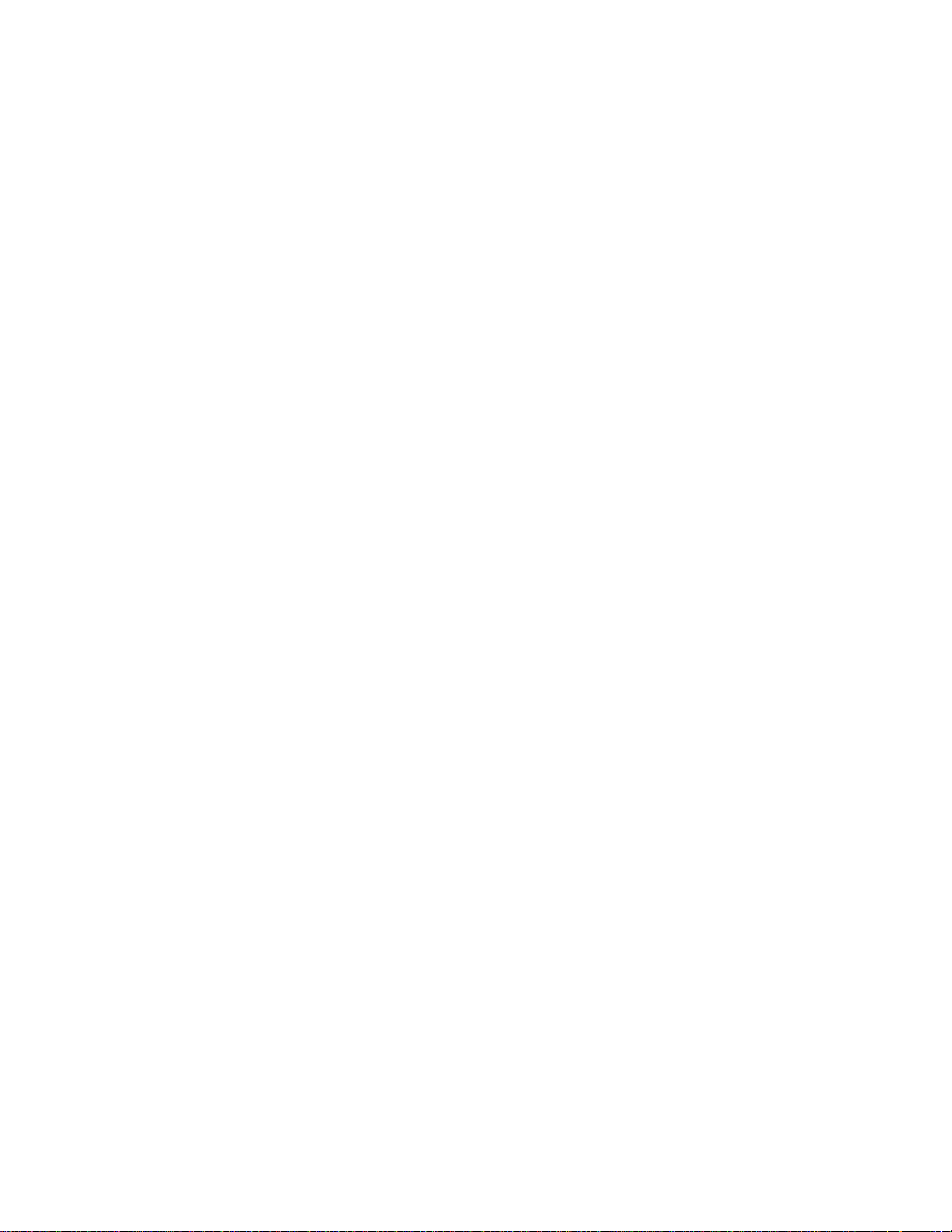
COVER L9
TS2546C1
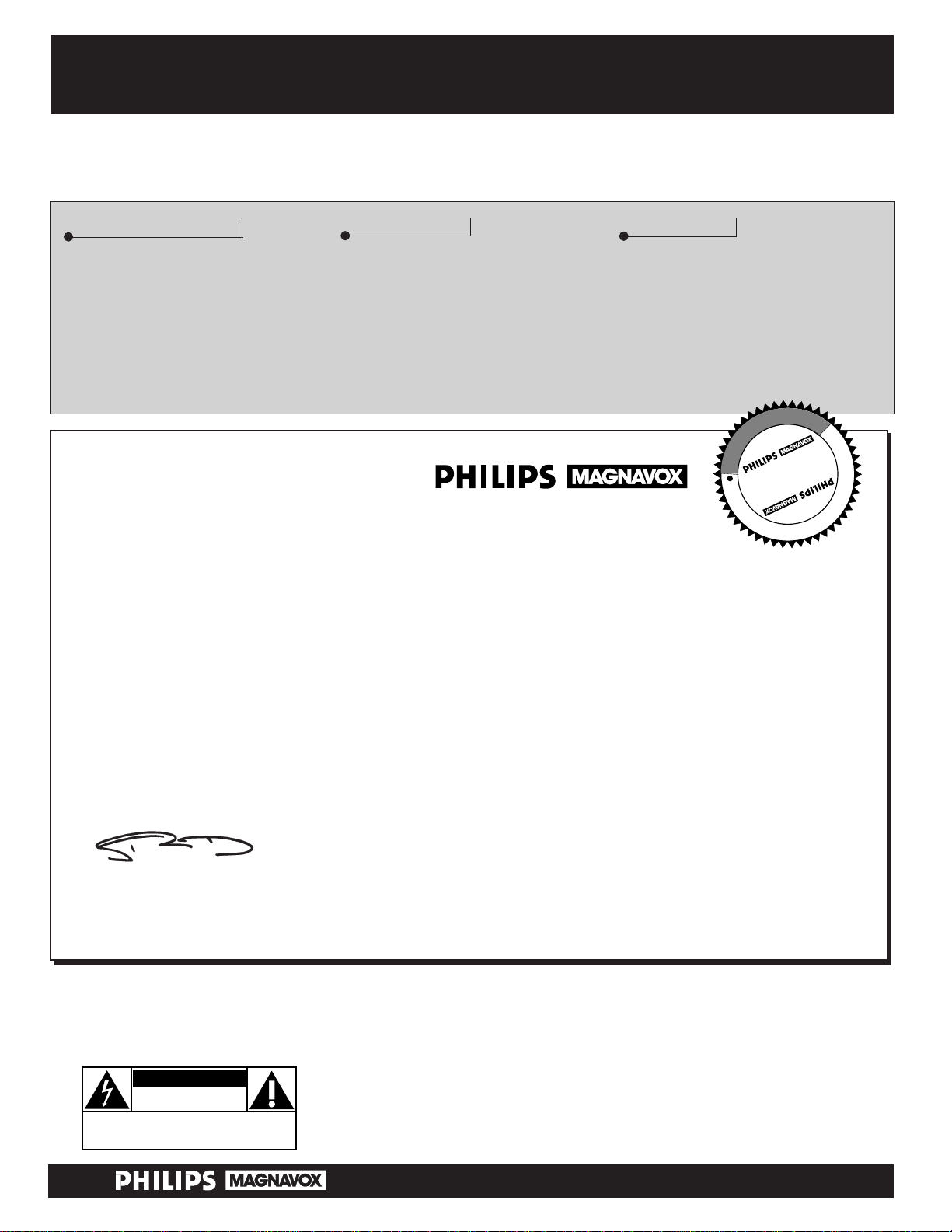
Once your PHILIPS MAGNAVOX purchase is registered, you’re eligible to receive all the privileges of
owning a PHILIPS MAGNAVOX product. So complete and return the Warranty Registration Card
enclosed with your purchase at once. And take advantage of these important benefits.
Return your Warranty Registration card today to ensure you
receive all the benefits you’re entitled to.
Congratulations
on your
purchase,
and welcome to the
“family!”
Dear PHILIPS MAGNAVOX product owner:
Thank you for your confidence in PHILIPS MAGNAVOX. You’ve selected one of the best-built, bestbacked products available today. And we’ll do everything in our power to keep you happy with your
purchase for many years to come.
As a member of the PHILIPS MAGNAVOX “family,” you’re entitled to protection by one of the most
comprehensive warranties and outstanding service networks in the industry.
What’s more, your purchase guarantees you’ll receive all the information and special offers for which
you qualify, plus easy access to accessories from our convenient home shopping network.
And most importantly you can count on our uncompromising commitment to your total satisfaction.
All of this is our way of saying welcome–and thanks for investing in a PHILIPS MAGNAVOX product.
Sincerely,
Robert Minkhorst
President and Chief Executive Officer
Know these
safety
symbols
t This “bolt of lightning” indicates uninsulated material within your unit may cause an electrical
shock. For the safety of everyone in your household, please do not remove product covering.
s The “exclamation point” calls attention to features for which you should read the enclosed lit-
erature closely to prevent operating and maintenance problems.
WARNING: TO PREVENT FIRE OR SHOCK HAZARD, DO NOT EXPOSE THIS EQUIPMENT
TO RAIN OR MOISTURE.
CAUTION: To prevent electric shock, match wide blade of plug to wide slot, and fully insert.
ATTENTION: Pour éviter les chocs électriques, introduire la lame la plus large de la fiche dans la
borne correspondante de la prise et pousser jusqu’au fond.
CAUTION
RISK OF ELECTRIC SHOCK
DO NOT OPEN
CAUTION: TO REDUCE THE RISK OF ELECTRIC SHOCK, DO NOT
REMOVE COVER (OR BACK). NO USER-SERVICEABLE PARTS
INSIDE. REFER SERVICING TO QUALIFIED SERVICE PERSONNEL.
Warranty
Verification
Registering your product within
10 days confirms your right to
maximum protection under the
terms and conditions of your
PHILIPS MAGNAVOX warranty.
Owner
Confirmation
Your completed Warranty
Registration Card serves as
verification of ownership in the
event of product theft or loss.
Model
Registration
Returning your Warranty
Registration Card right away guarantees you’ll receive all the information and special offers which
you qualify for as the owner of your
model.
P.S. Remember, to get the most from your PHILIPS
MAGNAVOX product, you must return your
Warranty Registration Card within 10 days. So
please mail it to us right now!
R
E
G
I
S
T
R
A
T
I
O
N
N
E
E
D
E
D
W
I
T
H
I
N
1
0
D
A
Y
S
Hurry!
Visit our World Wide Web Site at http://www.philipsmagnavox.com
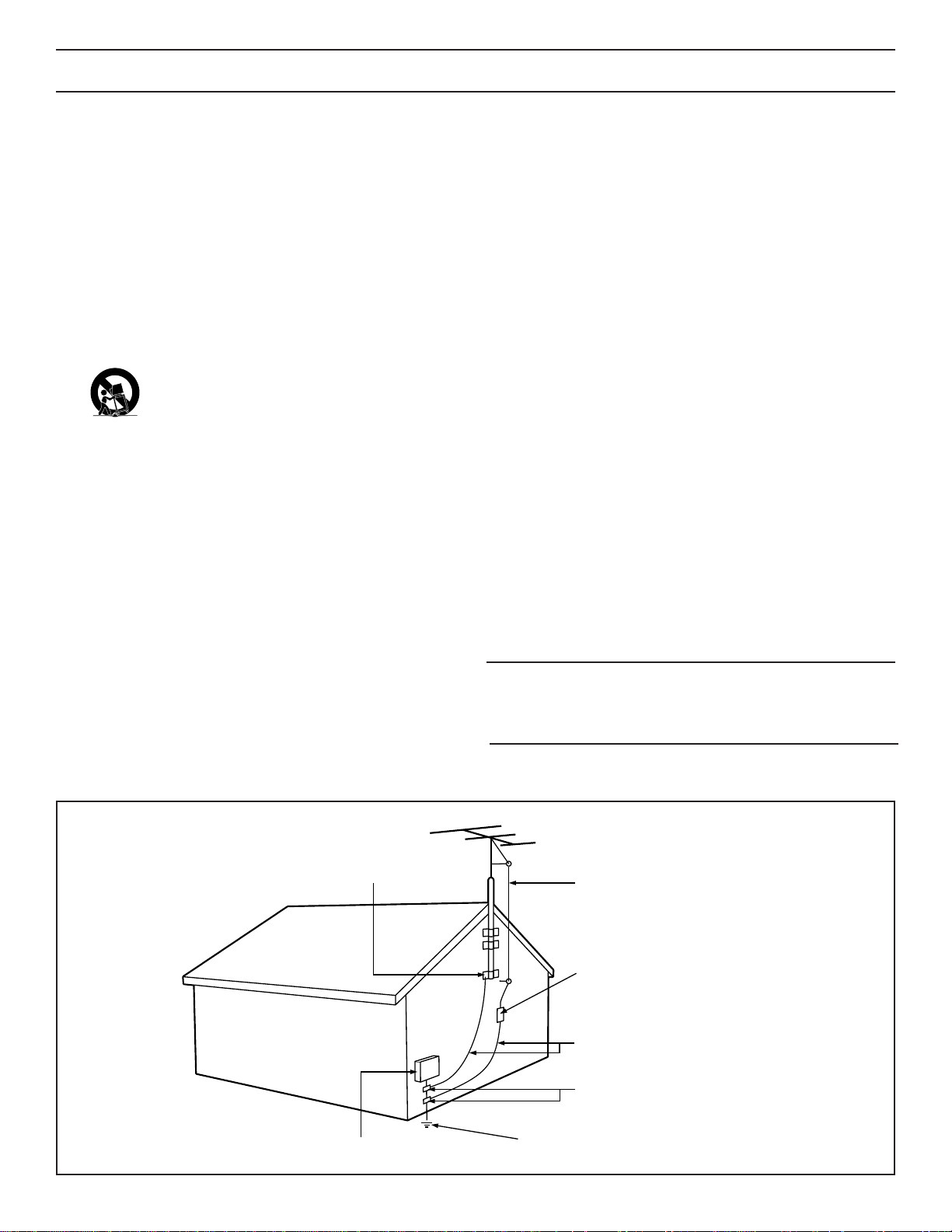
SAFETY INSTRUCTIONS - Read before operating equipment
This product was designed and manufactured to meet strict quality and
safety standards. There are, however, some installation and operation precautions which you should be particularly aware of.
1. Read Instructions - All the safety and operating instructions should
be read before the appliance is operated.
2. Retain Instructions - The safety and operating instructions should
be retained for future reference.
3. Heed Warnings - All warnings on the appliance and in the operating
instructions should be adhered to.
4. Follow Instructions - All operating and use instructions should be
followed.
5. Water and Moisture - The appliance should not be used near water
- for example, near a bathtub, washbowl, kitchen sink, laundry tub,
in a wet basement or near a swimming pool, etc.
6. Carts and Stands - The appliance should be used only with a cart or
stand that is recommended by the manufacturer.
6A. An appliance and cart combination should be moved
with care. Quick stops, excessive force, and uneven surfaces may cause the appliance and cart combination to
overturn.
6B. Tilt/Stability - All televisions must comply with recommended inter-
national global safety standards for tilt and stability properties of its
cabinet design.
• Do not compromise these design standards by applying exces-
sive pull force to the front, or top, of the cabinet which could
ultimately overturn the product.
• Also, do not endanger yourself, or children, by placing elec-
tronic equipment/toys on the top of the cabinet. Such items
could unsuspectingly fall from the top of the set and cause
product damage and/or personal injury.
7. Wall or Ceiling Mounting - The appliance should be mounted to a
wall or ceiling only as recommended by the manufacturer.
8. Ventilation - The appliance should be situated so that its location or
position does not interfere with its proper ventilation. For example,
the appliance should not be situated on a bed, sofa, rug, or similar
surface that may block the ventilation openings; or, placed in a builtin installation, such as a bookcase or cabinet that may impede the
flow of air through the ventilation openings.
9. Heat - The appliance should be situated away from heat sources
such as radiators, heat registers, stoves, or other appliances (including amplifiers) that produce heat.
10 . Power Sources - The appliance should be connected to a power sup-
ply only of the type described in the operating instructions or as
marked on the appliance.
11. Power-Cord Protection - Power supply cords should be routed so
that they are not likely to be walked on or pinched by items placed
upon or against them, paying particular attention to cords and plugs,
convenience receptacles, and the point where they exit from the
appliance.
12. Cleaning - The appliance should be cleaned only as recommended
by the manufacturer.
13. Power Lines - An outdoor antenna should be located away from
power lines.
14. Outdoor Antenna Grounding - If an outside antenna is connected to
the receiver, be sure the antenna system is grounded so as to provide some protection against voltage surges and built up static
charges.
Section 810 of the National Electric Code, ANSI/NFPA No. 70-1984,
provides information with respect to proper grounding of the mats
and supporting structure grounding of the lead-in wire to an antenna discharge unit, size of grounding connectors, location of antennadischarge unit, connection to grounding electrodes and requirements for the grounding electrode. See Fig. below.
15. Non-use Periods - The power cord of the appliance should be
unplugged from the outlet when left unused for a long period of time.
16 . Object and Liquid Entry - Care should be taken so that objects do not
fall and liquids are not spilled into the enclosure through openings.
17. Damage Requiring Ser vice - The appliance should be serviced by
qualified service personnel when:
A. The power supply cord or the plug has been damaged; or
B. Objects have fallen, or liquid has been spilled into the appliance;
or
C. The appliance has been exposed to rain; or
D. The appliance does not appear to operate normally or exhibits a
marked change in performance; or
E. The appliance has been dropped, or the enclosure damaged.
18. Ser vicing - The user should not attempt to service the appliance
beyond that described in the operating instructions. All other servicing should be referred to qualified service personnel.
Note to the CATV system installer: This reminder is provided to call the
CATV system installer's attention to Article 820-40 of the NEC that provides guidelines for proper grounding and, in particular, specifies that the
cable ground shall be connected to the grounding system of the building,
as close to the point of cable entry as practical.
ANTENNA LEAD IN WIRE
ANTENNA DISCHARGE UNIT
(NEC SECTION 810-20)
GROUNDING CONDUCTORS
(NEC SECTION 810-21)
GROUND CLAMPS
POWER SERVICE GROUNDING ELECTRODE SYSTEM
(NEC ART 250, PART H)
GROUND CLAMP
ELECTRIC SERVICE EQUIPMENT
Example of Antenna Grounding
as per NEC - National Electric Code
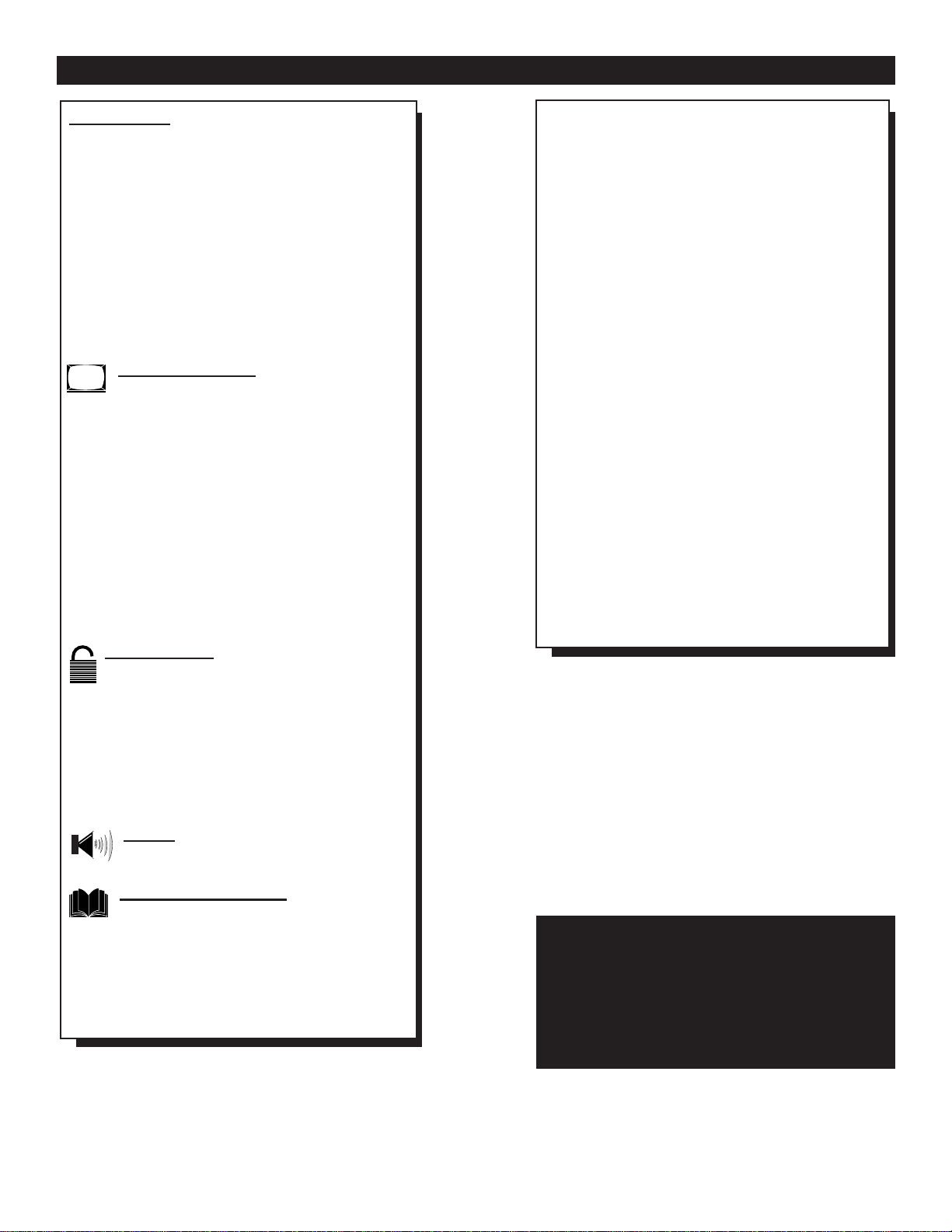
Introduction
Welcome/Registration of Your TV............................2
Safety/Precautions .....................................................3
Table of Contents.......................................................4
Features......................................................................4
Basic Cable TV Hookups ..........................................5
Basic Antenna Hookups.............................................6
Basic TV to VCR Hookup.........................................7
Basic TV and Remote Operations .............................8
TV Remote Buttons ...................................................9
Onscreen MENU
✧ Setting the Language Control.................10
✧ Using the Tuner Control...................................11
✧ Using the Auto Program Control.....................12
✧ How to Add and Delete Channels....................13
✧ Adjusting the TV Picture .................................14
✧ Activating Noise Reduction (Picture) Control .15
✧ Setting the TV for Closed Caption...................16
✧ Using the Sleep Timer Control.........................17
✧ Using the Volume Bar Control .........................18
✧ Using the Alternate Channel............................19
SmartLock™
✧ Understanding the SmartLock Feature ......20
✧ Setting the SmartLock Access Code ................21
✧ Setting the SmartLock to Block Channels.......22
✧ Setting SmartLock’s Blocking Options...........23
✧ Blocking Using the Movie/TV Ratings .....24-25
✧Using the SmartLock Review Screen...............26
Sound
✧ Setting the TV for Stereo Programs......27
General Information
Tips if Something Isn’t Working ................28
Glossary of TV Terms..............................................29
Index ........................................................................29
Factory Service Locations..................................30-31
Warranty...................................................................32
TABLE OF CONTENTS
NOTE: This owner's manual is used with several different television models. Not all features (and drawings) discussed in this manual
will necessarily match those found with your
television system. This is normal and does not
require you contacting your dealer or requesting service.
Here are a few of the special features built into this
new Color Television:
SmartLock™ feature allows you to block the viewing of certain channel or external audio/video connections were you might not want your children
viewing inappropriate material.
Infrared Remote Control works your TV set.
Standard broadcast (VHF/UHF) or Cable TV
(CATV) channel capability.
Stereo TV with built-in audio amplifier and twin
speaker system for receiving TV programs broadcast
in stereo sound. This TV can actually detect if the
signal being received is Stereo and adjust for it.
Closed Captioning allows the viewer to read TV
program dialogue or voice conversations as onscreen
text.
Automatic Programming of Channels for quick
and easy selection of favorite stations available in
your area.
Onscreen Features (in either English, French, or
Spanish) show helpful messages for setting of TV
controls.
Sleeptimer automatically turns the TV OFF at preset
times.
SmartLock™ is a registered trademark of the Philips Consumer Electronics Company.
Copyright © 1999 Philips Consumer Electronics Company. All rights reserved.
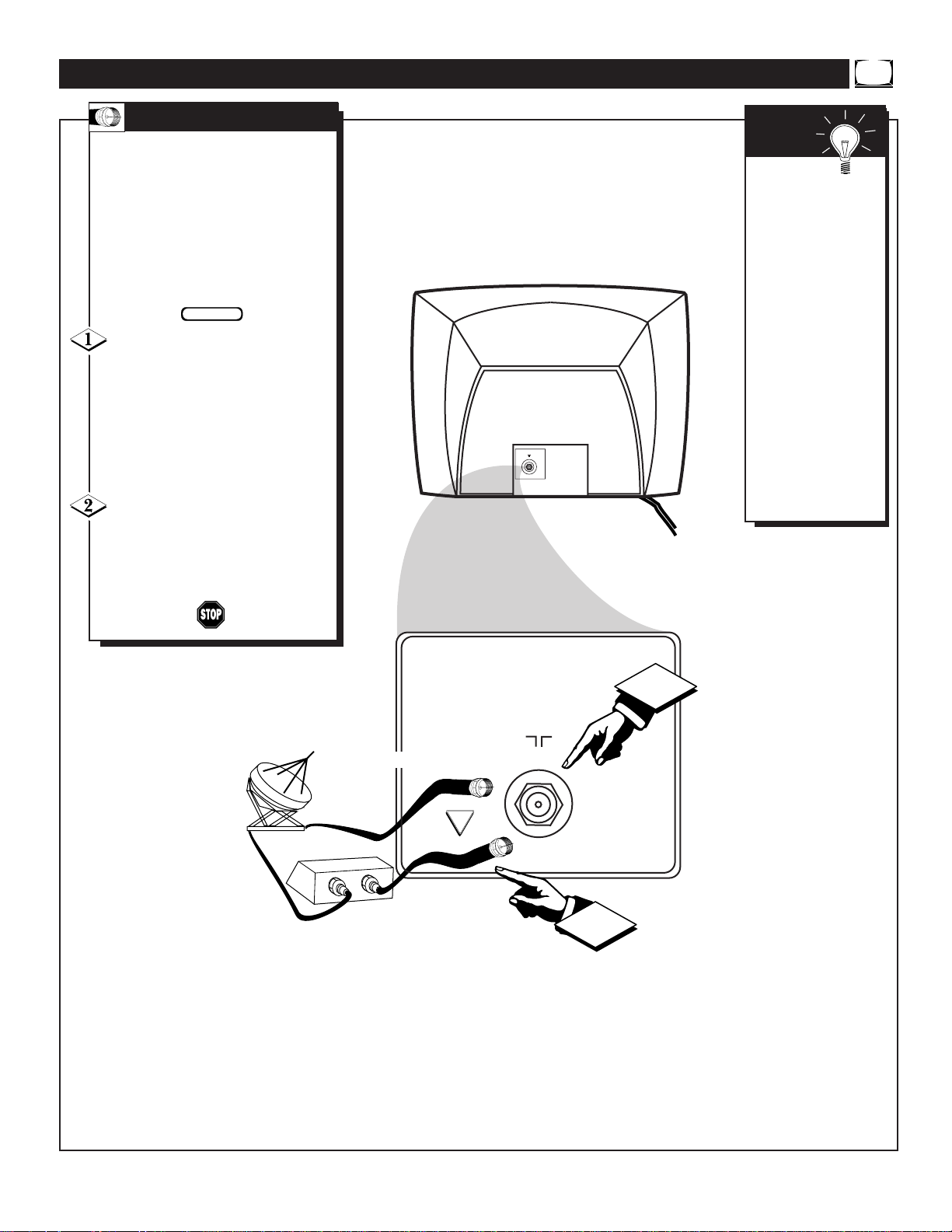
75 V
IN
OUT
75 V
2
1
Y
our Cable TV input into your
home may be a single (75
ohm) cable, or a Converter Box
installation. In either case the
connection to the TV is very easy.
Just put the threaded end of the
cable signal to the TV's antenna
plug and screw it down tight.
If your Cable TV signal is a sin-
gle round cable (75 ohm) then
you're ready to connect to the TV.
If you have a Cable Converter
Box:
Connect the Cable TV signal to the
Cable Signal IN(put) plug on the
Converter..
Connect the Cable TV cable to the
75Ω plug on the TV.
If you have a Cable Converter Box:
Connect the OUT(put) plug from the
Converter to the 75Ω plug on the TV.
HOOKING UP YOUR TV (BASIC CABLE TV CONNECTIONS)
BEGIN
CABLE TV
Cable TV Company
Cable TV Signal Input
Cable TV Converter
Box Connection
Round Cable
75Ω Ohm
OR
Back of TV
Remember:
Set the TV for the
type signal you've
just connected (see
the “Tuner” section
on page 11 of this
manual.)
To select only the
channel numbers on
your Cable system
see “Auto Program"
(page 12). If you use
a Cable Converter
box, set the TV to the
same channel as the
converter's CH 3/4
switch (on the rear of
the converter.)
SMART
HELP
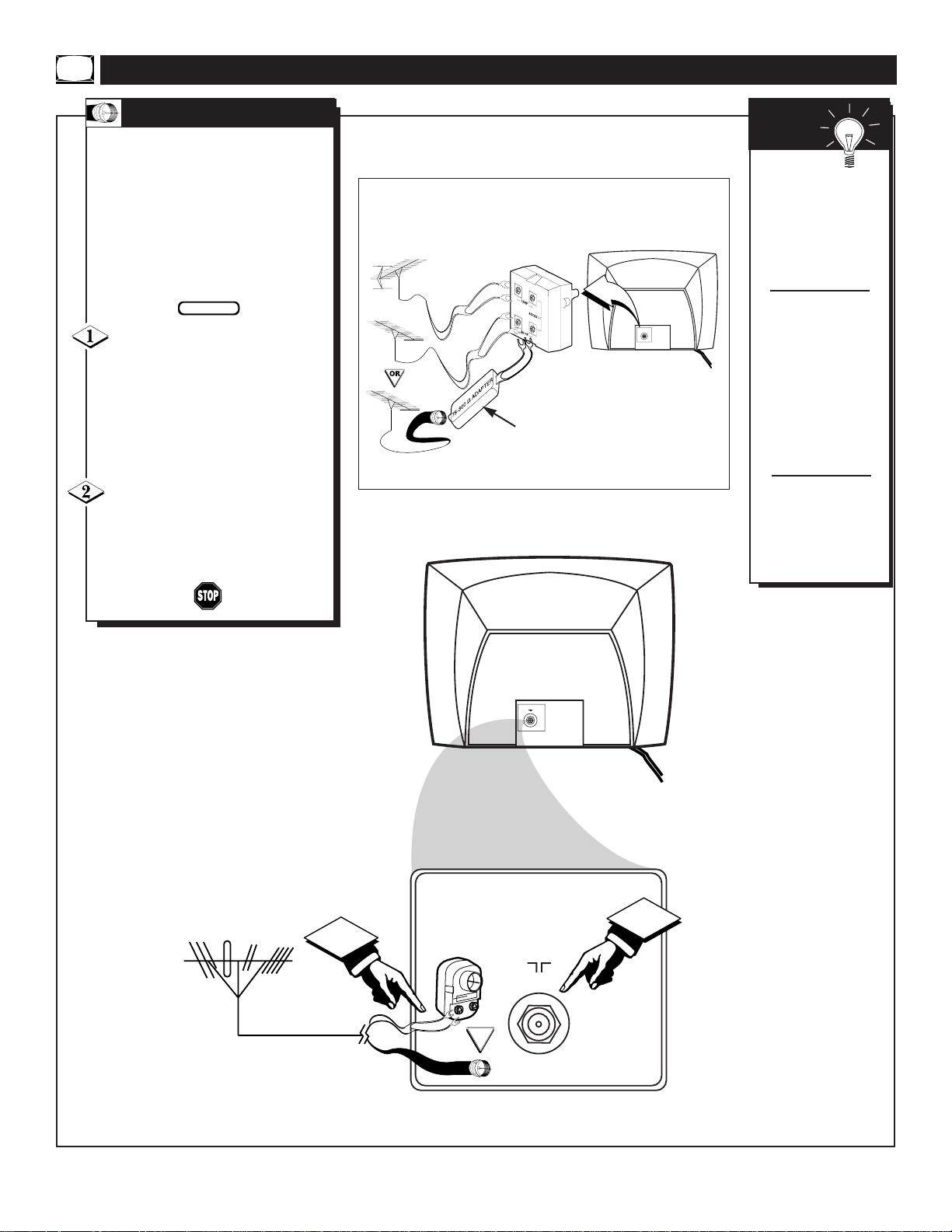
A
combination antenna receives
normal broadcast channels
(VHF 2-13 and UHF 14-69).
Your connection is easy since
there is only one 75Ω (ohm)
antenna plug on the back of your
TV - and that’s where the antenna
goes.
If your antenna has a round
cable (75 ohm) on the end, then
you're ready to connect it to the TV.
If your antenna has flat twin-lead
wire (300 ohm), you first need to
attach the antenna wires to the screws
on a 300 to 75 ohm adapter.
Push the round end of the
adapter (or antenna) onto the 75Ω
plug on the rear of the TV. If the
round end of the antenna wire is
threaded, screw it down tight.
HOOKING UP YOUR TV (BASIC ANTENNA TV CONNECTIONS)
BEGIN
ANTENNA
Remember:
Be sure to set the
TV for the type signal you've connected (see the “Tuner”
section on page 11
of this manual.)
To set the TV to
select only the channel numbers in your
area see how to
“Program" or "Add"
channels in the TV’s
memory on page 12
(Auto Program section).
To order any optional accessory contact
your dealer or the
Philips Parts Center
at 1-800-851-8885.
SMART
HELP
300 to 75Ω
Adapter
Combination VHF/UHF
Antenna
(Outdoor or Indoor)
Twin Lead
Wire
Round Cable
75Ω
Back of TV
OR
Note: For homes with separate UHF and VHF antennas
you will need an optional combiner to connect to the TV.
U/V
Combiner
75-300 Ohm Adapter
Back of TV
1
75 V
2
75 V
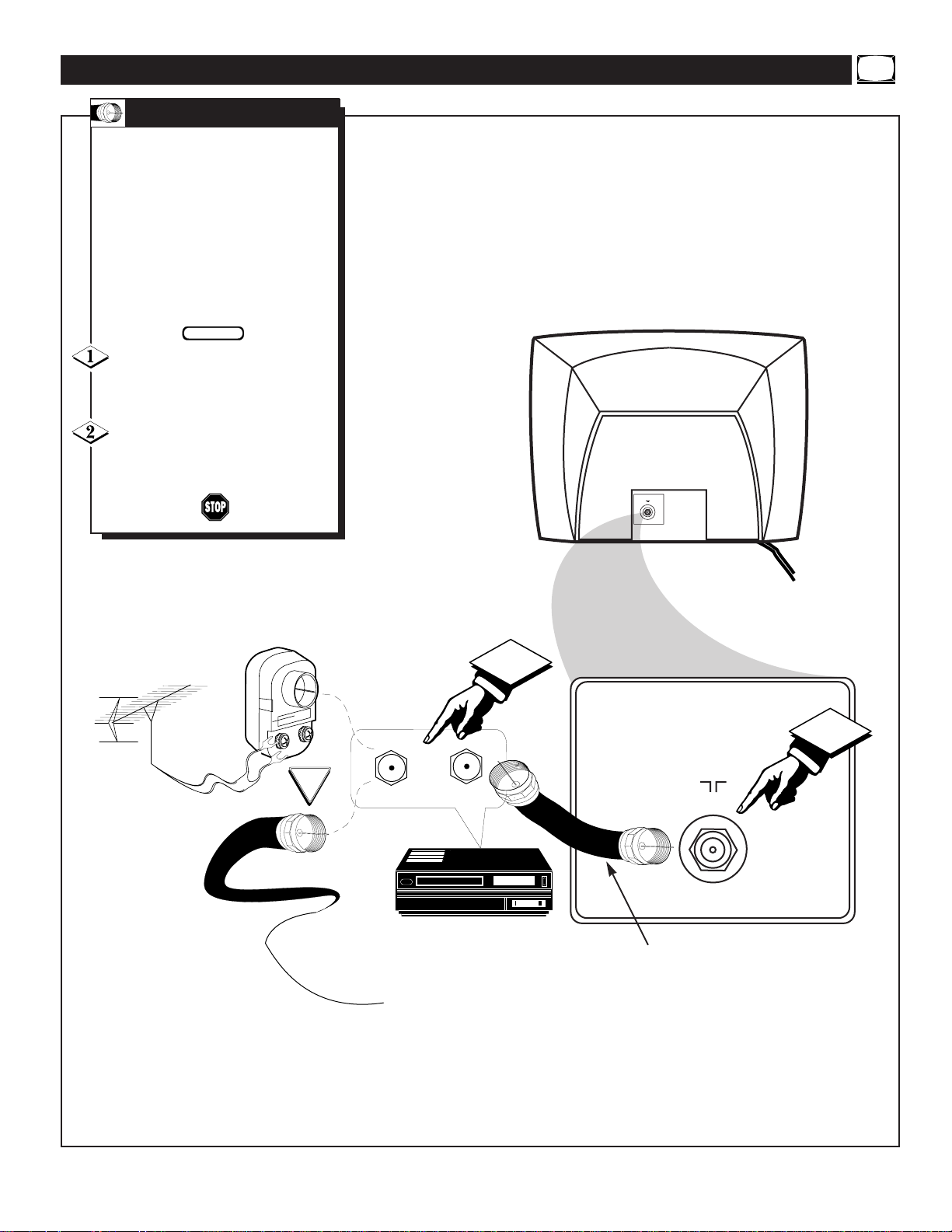
T
he basic Antenna, or Cable
TV, to VCR to TV connection
is shown to the right. For more
information on other hookups
(possible when Cable
Converter/Descrambler boxes are
included) refer to your accessory
VCR and Cable Converter
Owner's Manual for details.
Connect your Antenna or Cable
TV signal to the IN FROM
ANT(enna) plug on the VCR.
Connect the OUT TO TV plug
on the VCR to the 75Ω plug on the
TV (connecting cable supplied with
the VCR.)
HOOKING UP YOUR TV (BASIC TV TO VCR CONNECTIONS)
BEGIN
TV TO VCR
Round Cable
75Ω Supplied with VCR
Outdoor
VHF/UHF
Antenna
300 to 75Ω
Ohm Adapter
Cable TV signal
Back of TV
VCR
75 V
OR
IN FROM ANT.
1
2
75 V
OUT TO TV
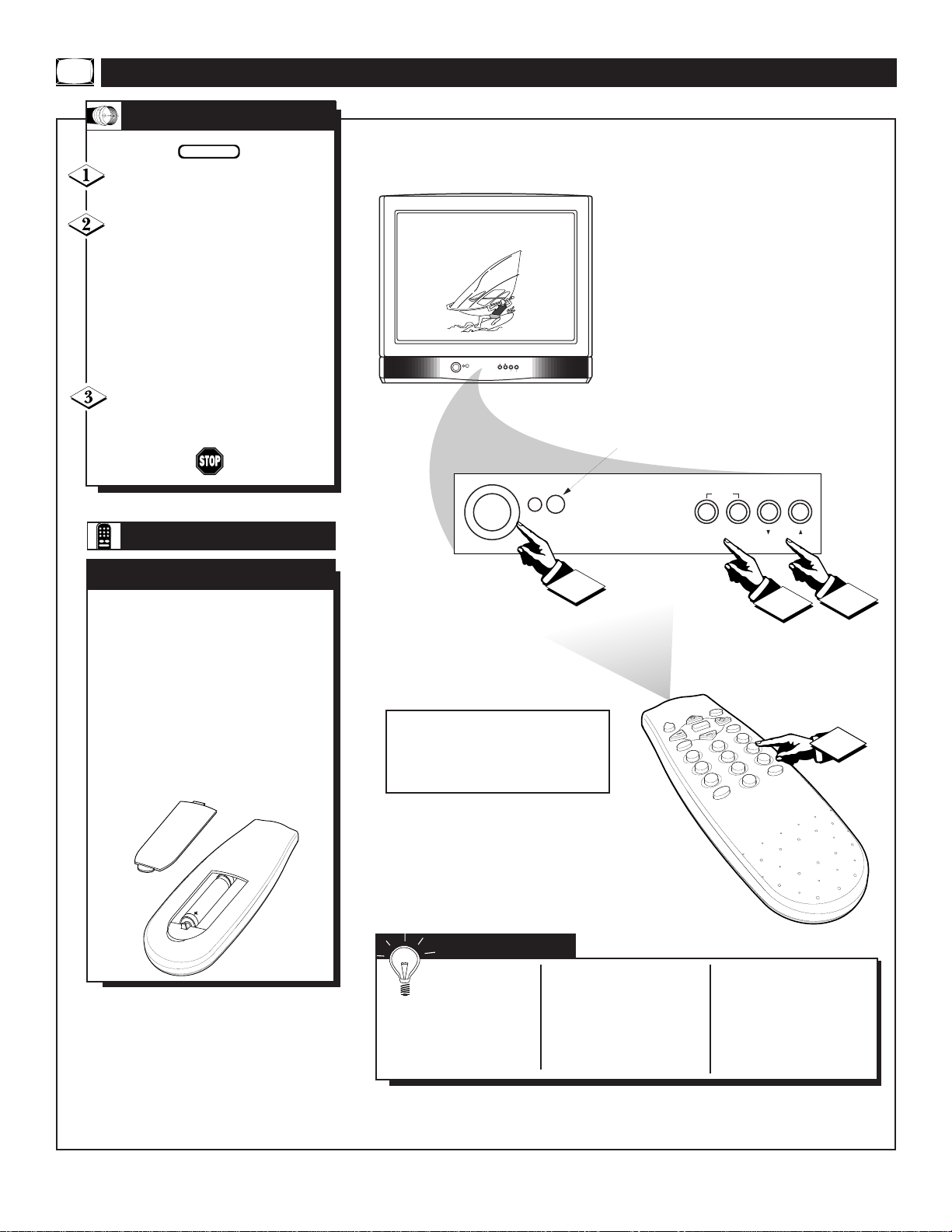
Press the POWER button to
turn the TV ON.
Press the VOLUME + button to
increase the sound level or the
VOLUME – button to lower the
sound level.
Pressing both buttons at the same
time will display the onscreen menu.
Once in the menu, use these button
to make adjustments or selections.
Press the CHANNEL UP ▲ or
DOWN ▼ button to select TV chan-
nels.
BASIC TV/REMOTE OPERATIONS
BEGIN
TELEVISION
6
STEREO
INSTALL /
MENU
– VOLUME + CHANNEL
POWER
MENU
– VOLUME + CHANNEL
POWER
1
2
3
REMOTE SENSOR WINDOW
T
o load the supplied batteries
into the remote:
1. Remove the battery compartment lid on the back of the remote.
2. Place the batteries (2-AAA) in
the remote. Be sure the (+) and (-)
ends of the batteries line up correctly
(inside of case is marked.)
3. Reattach the battery lid.
BATTERY INSTALLATION
REMOTE
SMART HELP
Remember,
You can press
any button on the front
of the TV to turn the
TV ON.
The tuned channel
number will always
briefly appear when the
TV is first turned ON
(and with channel
changes.)
You can also press the
STATUS/EXIT button
(on the remote) to see
what channel the TV is
ON.
Point the remote control toward
the remote sensor window on the
TV when operating the TV with
the remote.
3
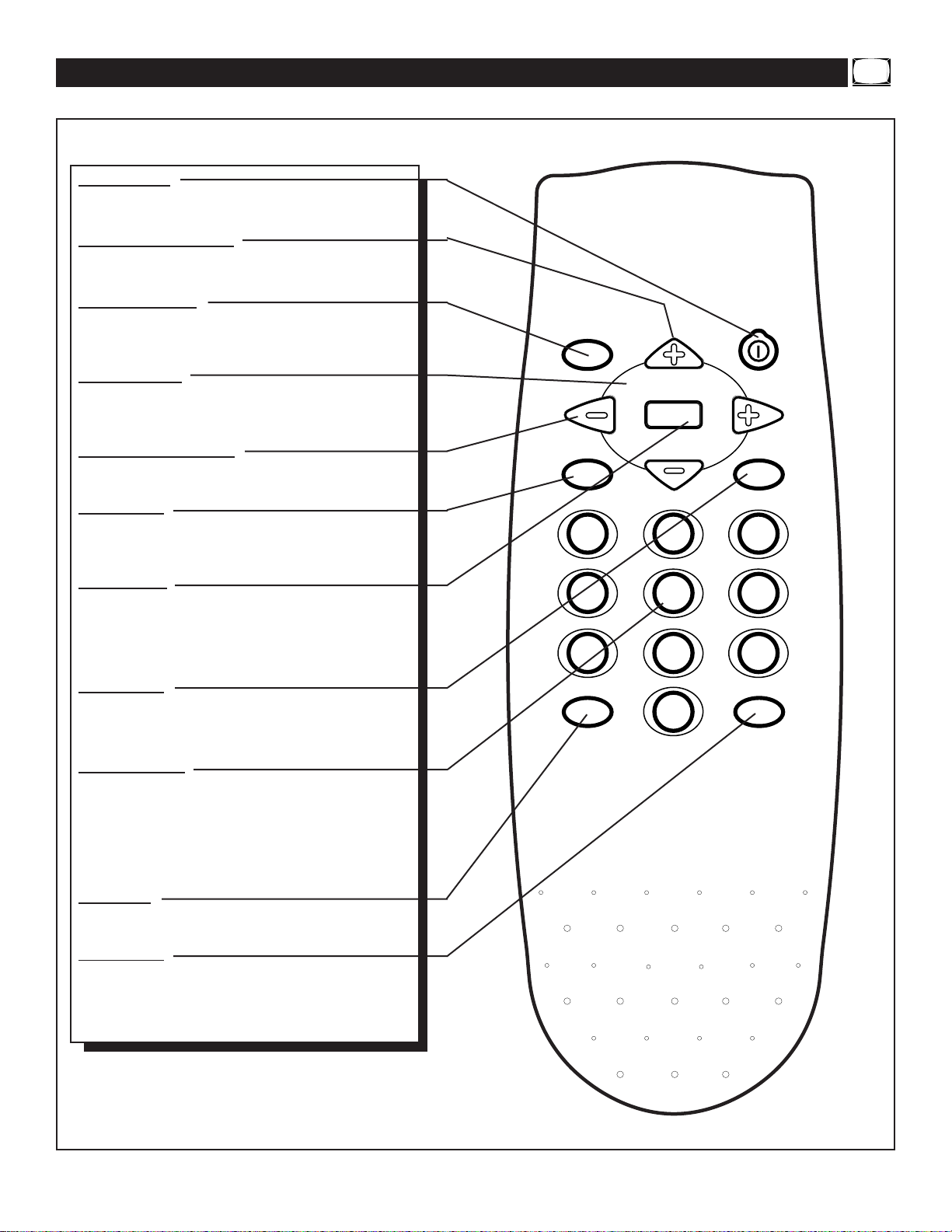
MUTE
CC
A/CH
SLEEP
VOL
VOL
CH
CH
MENU
123
456
789
0
STATUS/EXIT
POWER
TV REMOTE BUTTONS
Power Button
Press to turn the TV ON and OFF.
Channel (+), (–) Buttons
Press to change the tuned channel.
Status/Exit Button
Press to see the current channel number on the TV screen.
Also press to clear the TV screen after control adjustments.
Cursor Buttons
Use these buttons to select and adjust the TV's onscreen
menu.
Volume (+), (–) Buttons
Press to adjust the TV sound level.
Mute Button
Press to turn the sound OFF on the TV. Press again to
return the sound to its previous level.
Menu Button
Press for the onscreen menu to appear. Pressing the menu
button after menu selections are made will return you to
the previous menu screen or eliminate the menu from the
display.
A/CH Button
Press to toggle between the currently viewed channel and the
previously viewed channel.
Number Buttons
Press the number buttons to select TV channels. For single
channel entries, press the numbered button of the channel
you desire. The TV will pause for a few seconds before
changing to the selected channel. For channels 100 and
above, press "1" first, then the next two numbered buttons.
CC Button
Press to select Closed Caption options within the menu.
Sleep Button
Press to set the TV to automatically turn itself OFF. (15
minute increments up to 90 minutes; then 30 minute increments up to 120 minutes; then 60 minute increments up to
240 minutes)
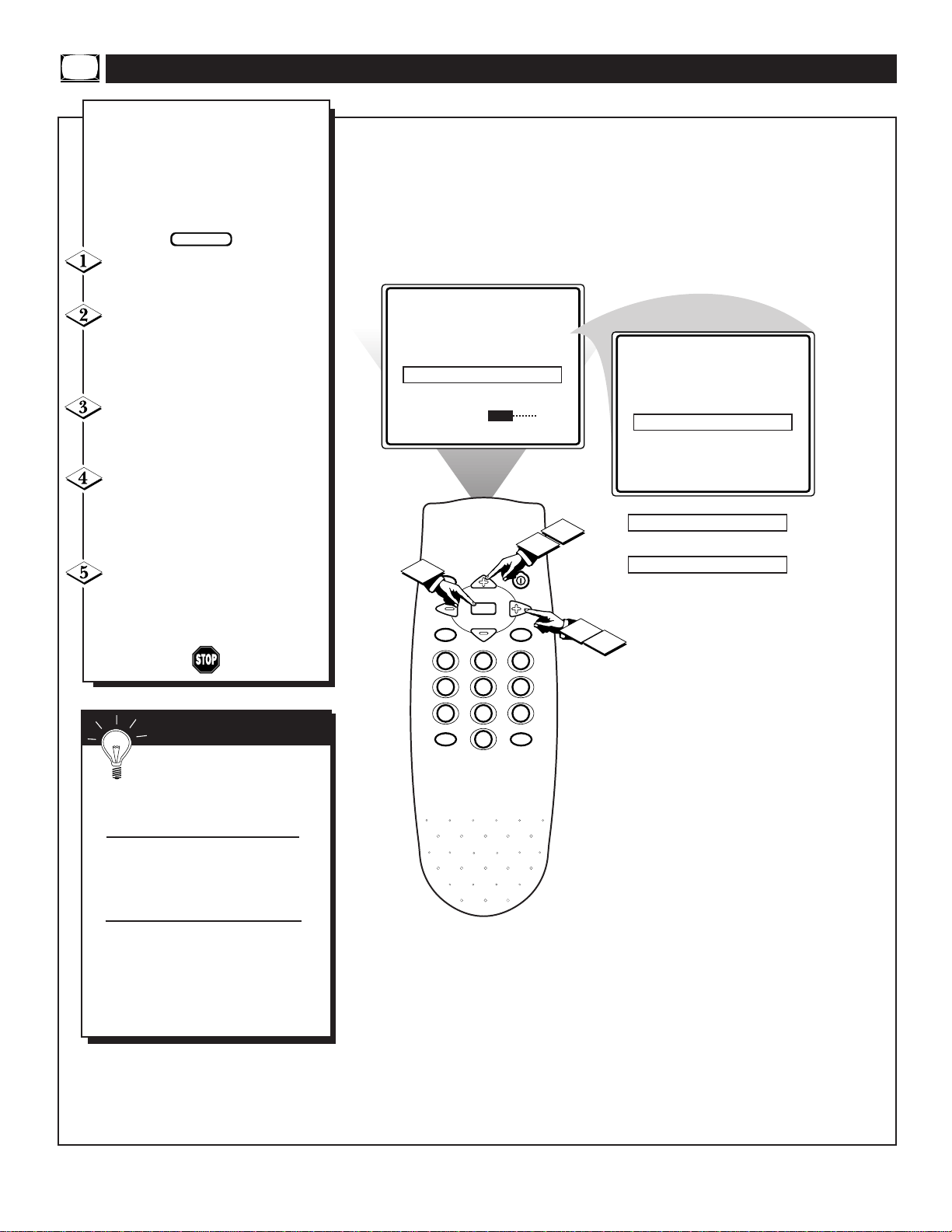
SmartLock
©
CC OFF
SETUP
©
SmartLock REVIEW
©
BRIGHTNESS 30
LANGUAGE ENGLISH
TUNER CABLE
AUTO PROGRAM
©
LANGUAGE FRANCAIS
or
LANGUAGE ESPANOL
MUTE
CC
A/CH
SLEEP
VOL
VOL
CH
CH
MENU
123
456
789
0
STATUS/EXIT
POWER
1
2
4
3
5
F
or our Spanish and French speak-
ing TV owners an onscreen LANGUAGE option is present. With the
LANGUAGE control you can set the
TV’s onscreen menu to be shown in
either English, Spanish, or French.
Press the MENU button on the
remote to show the onscreen menu.
Press the CURSOR UP ▲ or
DOWN ▼ buttons to scroll through
the onscreen menu until the word
SETUP is highlighted.
Press the CURSOR RIGHT ©
button to display the SETUP menu
features.
Press CURSOR UP ▲ or
DOWN ▼ buttons to scroll the
Setup features until the word LANGUAGE is highlighted.
Press the CURSOR RIGHT ©
button repeatedly to select ENGLISH, ESPANOL (Spanish), or
FRANCAIS (French).
USING THE LANGUAGE CONTROL
BEGIN
Remember: The Language
control only makes the TV’s
onscreen MENU items appear in
English, Spanish, or French text.
It does not change the other onscreen
text features such as Closed Caption
(CC) TV shows.
The onscreen menu will time out and
disappear from the screen when you
finish, or you can press the STATUS/EXIT button to clear the menu
from the screen.
SMART HELP
