Philips TH-50PH10UKA User Manual
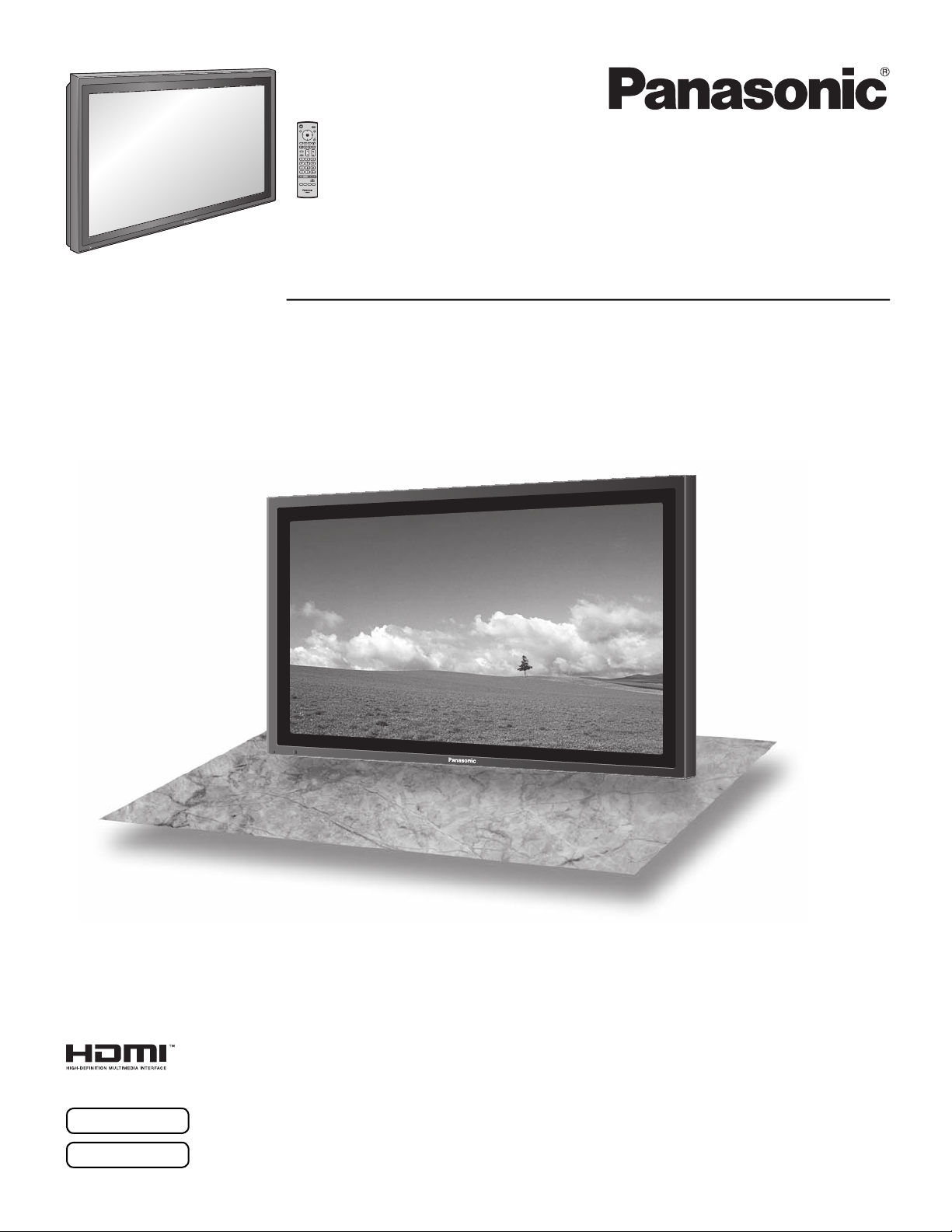
Operating Instructions
Manual de instrucciones
High Defi nition Plasma Display
Alta defi nición Pantalla de plasma
Model No.
Número de modelo.
TH-42PH10UKA
TH-50PH10UKA
TH-58PH10UKA
English
Español
The illustration shown is an image.
Before connecting, operating or adjusting this product, please read these instructions completely.
Please keep this manual for future reference.
La ilustración mostrada es una imagen.
Antes de conectar, utilizar o ajustar este producto, lea completamente este manual de instrucciones;
y guárdelo para consultarlo en el futuro en caso de ser necesario.
TQB2AA0766-1
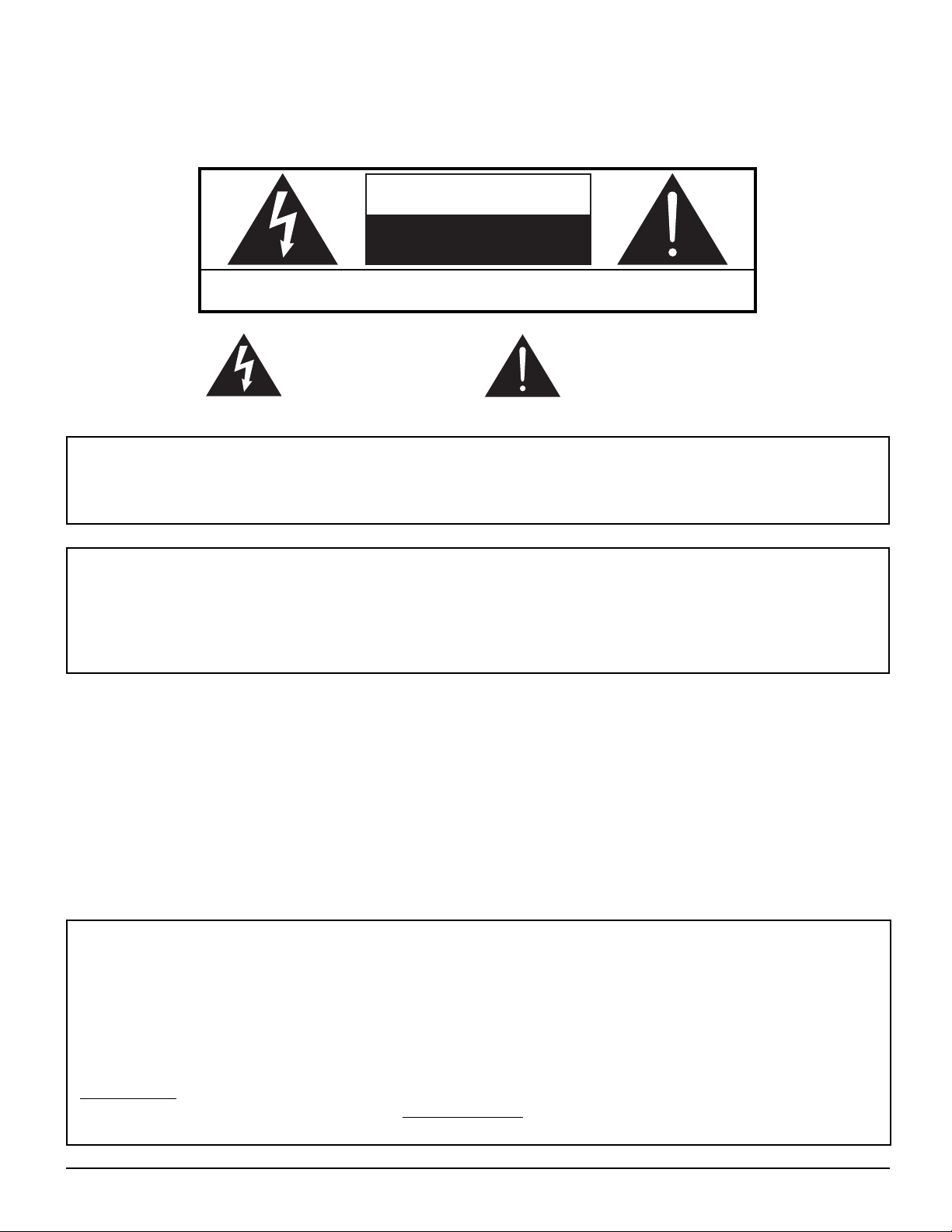
CAUTION
RISK OF ELECTRIC SHOCK
DO NOT OPEN
WARNING: To reduce the risk of electric shock, do not remove cover or back.
No user-serviceable parts inside. Refer servicing to qualifi ed service personnel.
The lightning flash with
arrow-head within a triangle
is in tend ed to tell the user
that parts inside the product
are a risk of electric shock
to per sons.
The exclamation point within
a triangle is intended to
tell the user that important
operating and servicing
instructions are in the papers
with the ap pli ance.
WARNING : To prevent damage which may result in fi re or shock hazard, do not expose this apparatus to rain
or mois ture.
Do not place containers with water (fl ower vase, cups, cosmetics, etc.) above the set.
(including on shelves above, etc.)
WARNING : 1) To prevent electric shock, do not remove cover. No user serviceable parts inside. Refer servicing to
qualifi ed service personnel.
2) Do not remove the grounding pin on the power plug. This apparatus is equipped with a three pin
grounding-type power plug. This plug will only fi t a grounding-type power outlet. This is a safety fea ture.
If you are unable to insert the plug into the outlet, contact an electrician.
Do not defeat the purpose of the grounding plug.
This video monitor is designed to display television content from a separate TV tuner . Full-power analog TV broadcasting
in the United States will end (as required by law) on February 17, 2009, after which full-power TV broadcasts will be
digital only. If this device is used after that date to record or display programming from a product with a TV tuner that
relies on a TV antenna, that product would need to contain a digital tuner, or a TV Converter would be necessary to
tune the digital signal received with a TV antenna. Analog TVs should continue to work as before for other purposes
(e.g., for watching low-power TV stations still broadcasting in analog, watching pre-recorded movies, or playing video
games). When a Converter is used with an older television receiver or directly with this product, a signal splitter might
be necessary to continue to receive low-power analog broadcasts via an antenna. For more information, please see
www.DTV.gov or 1-888-CALL-FCC. For information on the TV Converter program, and on government coupons that
may be used toward the purchase of one, see www.dtv2009.gov, or call the NTIA at 1-888-DTV-2009. Please check
with your cable or satellite service provider if you have questions about your cable or satellite set-top box.
2
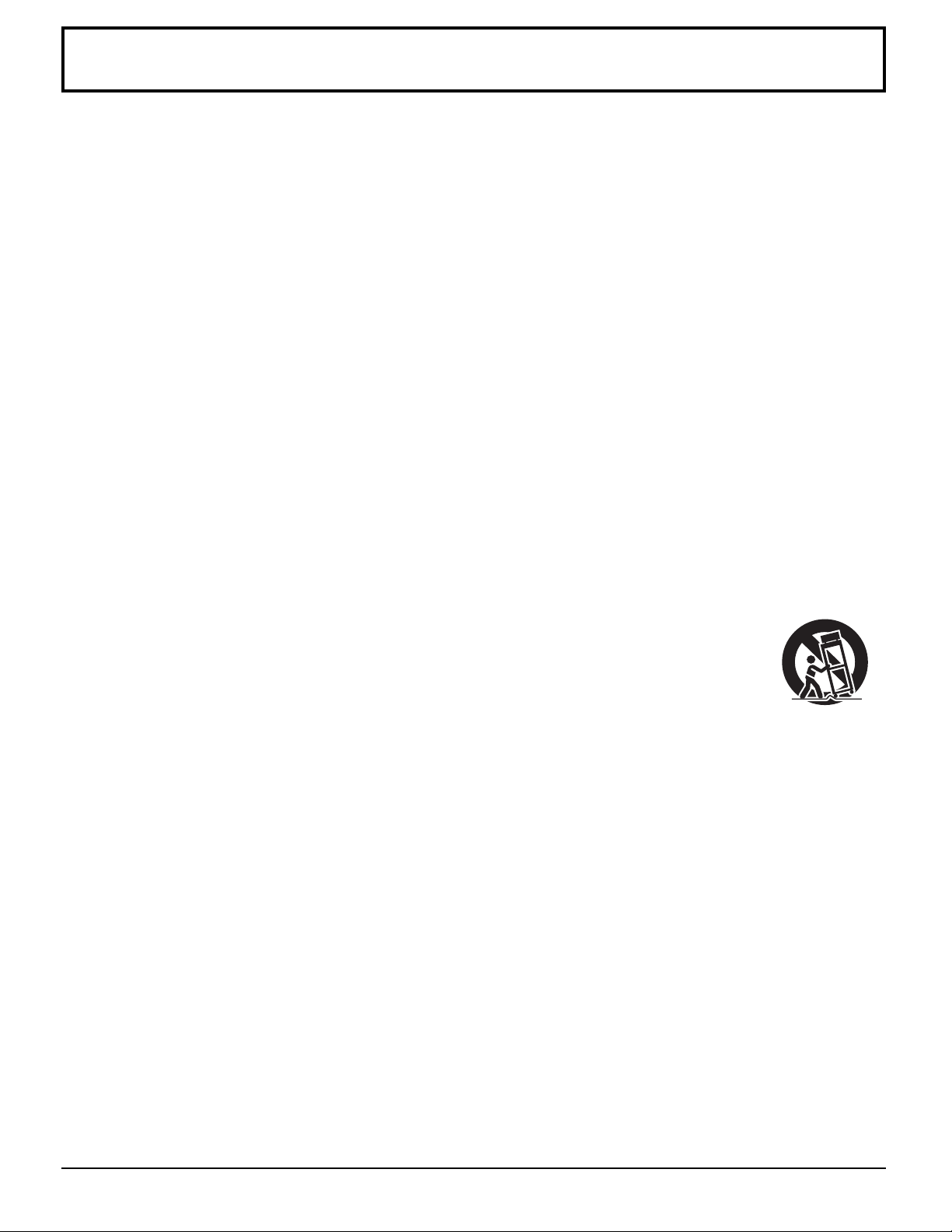
Important Safety Instructions
1) Read these instructions.
2) Keep these instructions.
3) Heed all warnings.
4) Follow all instructions.
5) Do not use this apparatus near water.
6) Clean only with dry cloth.
7) Do not block any ventilation openings. Install in accordance with the manufacturer’s instructions.
8) Do not install near any heat sources such as radiators, heat registers, stoves, or other apparatus (including
amplifi ers) that produce heat.
9) Do not defeat the safety purpose of the polarized or grounding-type plug. A polarized plug has two blades with one
wider than the other. A grounding type plug has two blades and a third grounding prong. The wide blade or the
third prong are provided for your safety. If the provided plug does not fi t into your outlet, consult an electrician for
replacement of the obsolete outlet.
10) Protect the power cord from being walked on or pinched particularly at plugs, convenience receptacles, and the
point where they exit from the apparatus.
11) Only use attachments / accessories specifi ed by the manufacturer.
12) Use only with the cart, stand, tripod, bracket, or table specifi ed by the manufacturer, or sold with
the apparatus. When a cart is used, use caution when moving the cart / apparatus combination
to avoid injury from tip-over.
13) Unplug this apparatus during lightning storms or when unused for long periods of time.
14) Refer all servicing to qualifi ed service personnel. Servicing is required when the apparatus has been damaged
in any way, such as power-supply cord or plug is damaged, liquid has been spilled or objects have fallen into the
apparatus, the apparatus has been exposed to rain or moisture, does not operate normally, or has been dropped.
15) To prevent electric shock, ensure the grounding pin on the AC cord power plug is securely connected.
3
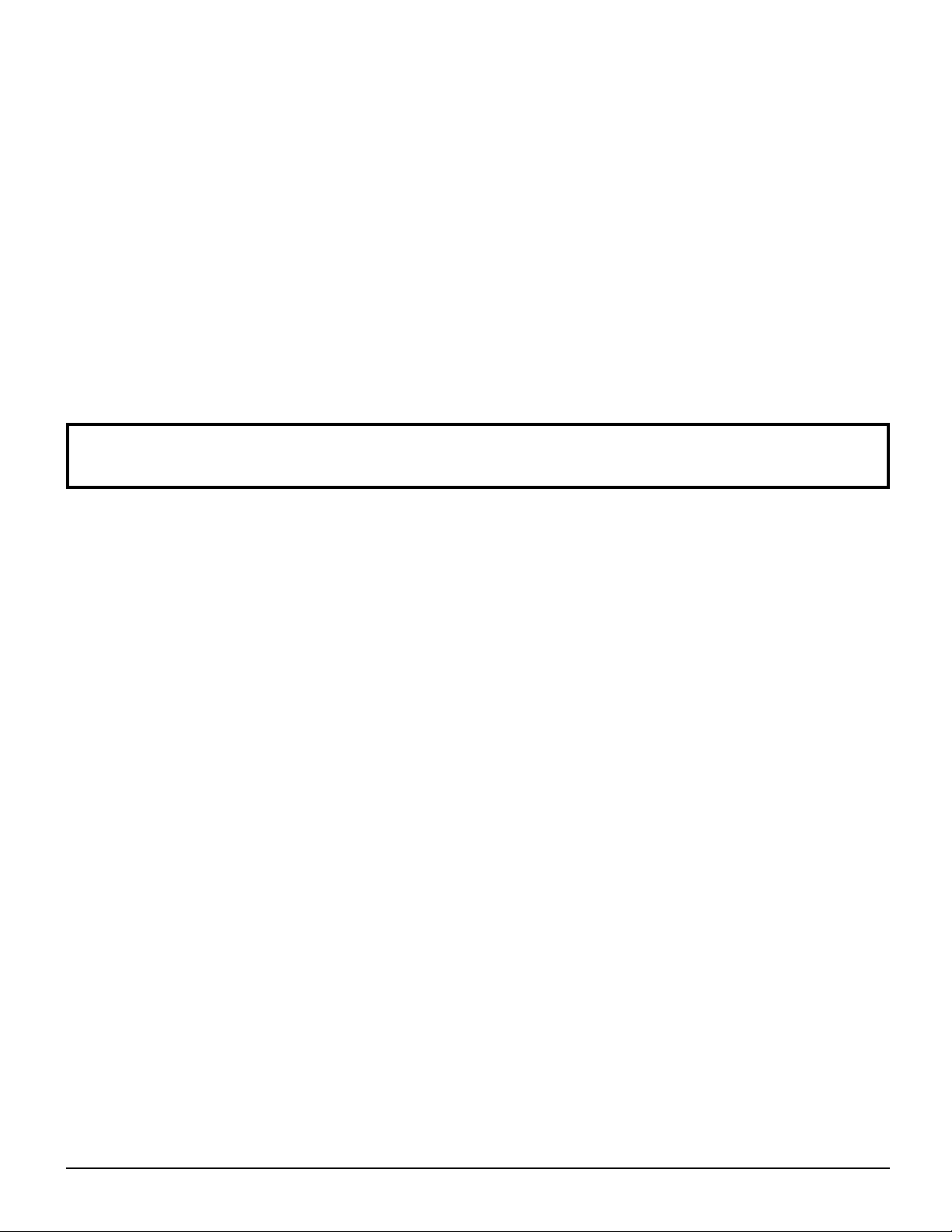
Dear Panasonic Customer
Welcome to the Panasonic family of customers. We hope that you will have many years of enjoyment
from your new Plasma Display.
To obtain maximum benefit from your set, please read these Instructions before making any adjustments,
and retain them for future reference.
Retain your purchase receipt as well, and record the model number and serial number of your set in the
space provided on the rear cover of these instructions.
Table of Contents
Important Safety Instructions ..................................3
FCC STATEMENT ...................................................... 5
Safety Precautions ................................................... 6
Maintenance .............................................................. 7
Accessories .............................................................. 8
Accessories Supplied .............................................. 8
Remote Control Batteries ........................................ 8
Connections .............................................................. 9
PC Input Terminals connection ..............................10
SERIAL T erminals connection ............................... 11
HDMI connection ...................................................12
COMPONENT / RGB connection ..........................12
Power ON / OFF ..................................................... 13
Basic Controls ........................................................ 14
On-Screen Menu Displays ..................................... 16
Initial selections .....................................................18
Selecting the input signal ......................................18
Selecting the On-Screen Menu Language ............18
ASPECT Controls ................................................... 19
Adjusting POS. /SIZE .............................................20
MUL TI PIP ................................................................21
Advanced PIP ..........................................................22
PICTURE Adjustments ........................................... 23
ADVANCED SETTINGS ........................................ 24
SOUND Adjustment ................................................25
MUTE ....................................................................25
Digital Zoom ............................................................ 26
PRESENT TIME SETUP / SET UP TIMER .............. 27
PRESENT TIME SETUP .......................................27
SET UP TIMER .....................................................28
SCREENSAVER (For preventing image retention)
Setup of SCREENSAVER Time ............................ 30
Reduces screen image retention ........................... 30
SIDE BAR ADJUST ............................................... 31
Reduces power consumption ...............................32
Customizing the Input labels .................................32
SET UP for MULTI DISPLAY ................................... 33
How to setup MULTI DISPLAY .............................33
How to set the Display location number
for each Plasma Display ....................................... 33
SEAM HIDES VIDEO Setting ...............................35
ID Remote Control Function ..................................35
SET UP for Input Signals ....................................... 36
COMPONENT / RGB IN SELECT ......................... 36
3D Y/C FILTER ......................................................36
COLOR SYSTEM / Panasonic AUTO ...................37
3:2 PULLDOWN / VIDEO NR ................................ 37
SYNC ....................................................................38
REFRESH RATE ................................................... 38
H-FREQ. (kHz) / V-FREQ. (Hz) ............................. 38
Options Adjustments ............................................. 39
Weekly Command Timer ....................................... 43
Shipping condition .................................................45
Troubleshooting .....................................................46
VIDEO/COMPONENT/RGB/PC input signals ........ 47
Command list of Weekly Command Timer ...........48
Specifi cations ......................................................... 49
PANASONIC PLASMA SCREEN Limited Warranty
LIMITED WARRANTY STATEMENT .......................52
Customer Service ...................................................53
.. 29
... 51
4
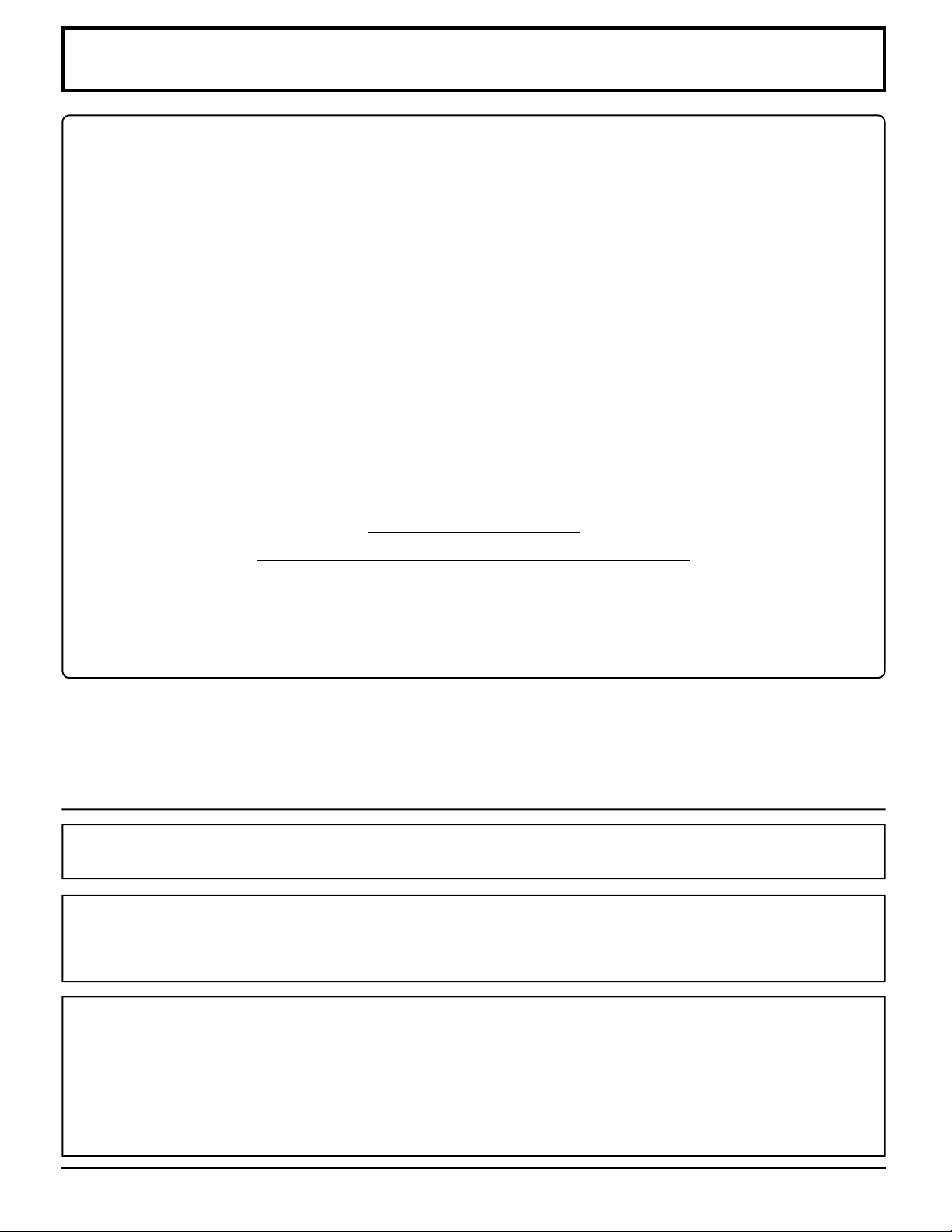
This equipment has been tested and found to comply with the limits for a Class B digital device, pursuant to Part
15 of the FCC Rules. These limits are designed to provide reasonable protection against harmful interference in a
residential installation. This equipment generates, uses and can radiate radio frequency energy and, if not installed
and used in accordance with the instructions, may cause harmful interference to radio communications. However,
there is no guarantee that interference will not occur in a particular installation. If this equipment does cause harmful
interference to radio or television reception, which can be determined by turning the equipment off and on, the user
is encouraged to try to correct the interference by one or more of the following measures:
• Reorient or relocate the receiving antenna.
• Increase the separation between the equipment and receiver.
• Connect the equipment into an outlet on a circuit different from that to which the receiver is connected.
• Consult the dealer or an experienced technician for help.
This device complies with Part15 of the FCC Rules. Operation is subject to the following two conditions:(1) This
device may not cause harmful interference, and (2) this device must accept any interference received, including
interference that may cause undesired operation.
FCC CAUTION:
To assure continued compliance, use only shielded interface cables when connecting to computer or
peripheral devices. Any changes or modifications not expressly approved by Panasonic Corporation of
North America could cause harmful interference and would void the user’s authority to operate this device.
FCC Declaration of Conformity
Model No. TH-42PH10UKA, TH-50PH10UKA, TH-58PH10UKA
Responsible Party: Panasonic Corporation of North America
One Panasonic Way 1F-10, Secaucus, NJ 07094
Contact Source: Panasonic Professional Display Company
Panasonic Plasma Concierge 1-800-973-4390
FCC STATEMENT
CANADIAN NOTICE:
This Class B digital apparatus complies with Canadian ICES-003.
Note:
Do not allow a still picture to be displayed for an extended period, as this can cause permanent image retention to
remain on the Plasma Display.
Examples of still pictures include logos, video games, computer images, teletext and images displayed in NORMAL mode.
Trademark Credits
• VGA is a trademark of International Business Machines Corporation.
• Macintosh is a registered trademark of Apple Computer, USA.
• S-VGA is a registered trademark of the Video Electronics Standard Association.
Even if no special notation has been made of company or product trademarks, these trademarks have been fully
respected.
• HDMI, the HDMI logo and High-Defi nition Multimedia Interface are trademarks or registered trademarks of HDMI
Licensing LLC.
5
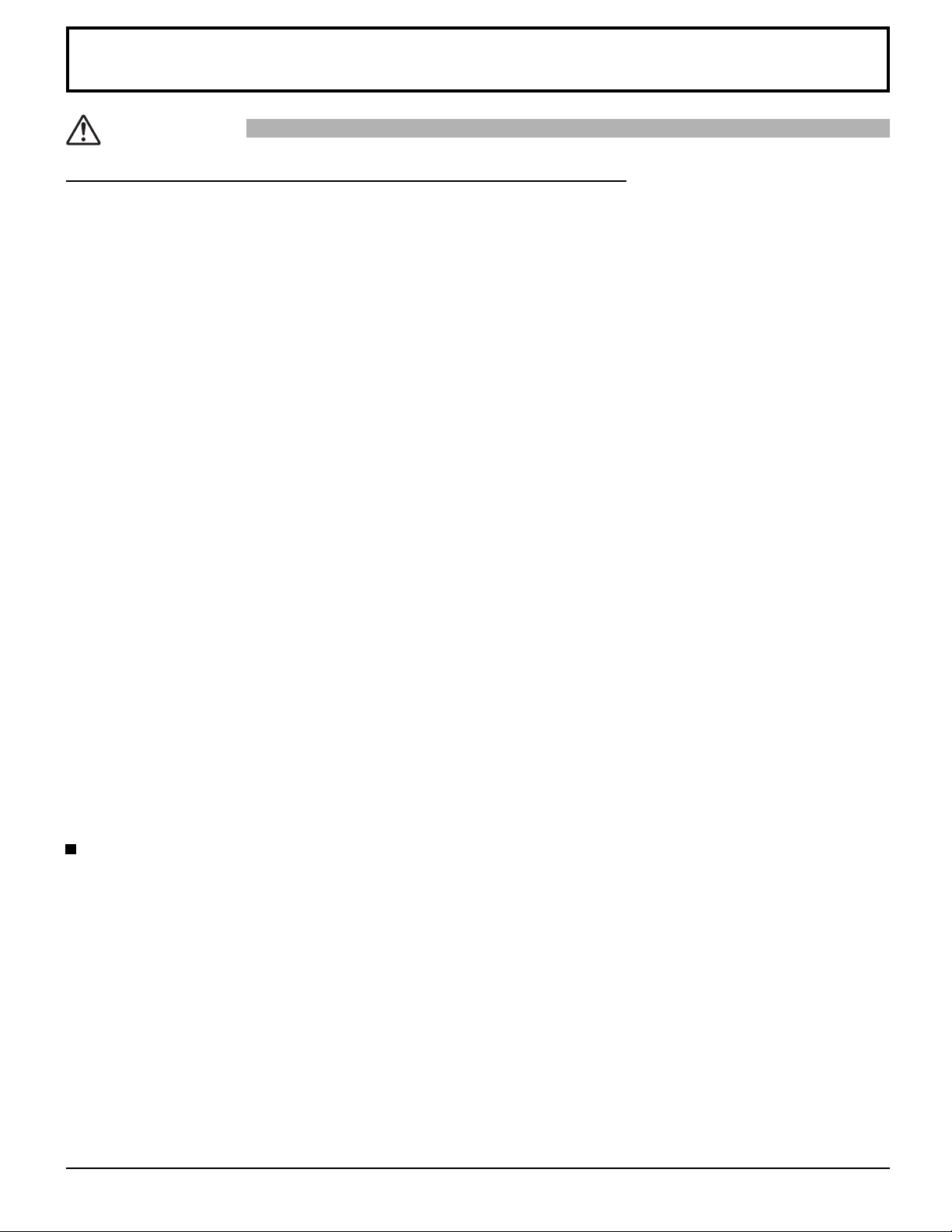
Safety Precautions
CAUTION
This Plasma Display is for use only with the following optional accessories. Use with any other type of optional
accessories may cause instability which could result in the possibility of injury.
• Speakers ......................................................TY-SP42P8W-K (TH-42PH10UKA), TY-SP50P8W-K (TH-50PH10UKA),
TY-SP58P10WK (TH-58PH10UKA)
• Pedestal ........................................................
TY-ST08-K (TH-42PH10UKA, TH-50PH10UKA), TY -ST58-K (TH-58PH10UKA)
• Mobile stand ..................................................TY-ST42PF3 (TH-42PH10UKA, TH-50PH10UKA), TY-ST58PF10
• Wall-hanging bracket (vertical) ......................TY-WK42PV7
• Wall-hanging bracket (angled) ......................TY-WK42PR7
• Wall-hanging bracket (drawer type) ..............TY-WK42DR1 (TH-42PH10UKA, TH-50PH10UKA)
• Ceiling-hanging bracket ................................TY-CE42PS7 (TH-42PH10UKA, TH-50PH10UKA)
• BNC Component Video Terminal Board ........TY-42TM6A
• BNC Composite Video Terminal Board .........TY-42TM6B
• BNC Dual Video Terminal Board ...................TY-FB9BD
• RCA Component Video Terminal Board ........TY-42TM6Z
• RCA Composite Video Terminal Board .........TY-42TM6V
• RGB (Digital) Terminal Board ........................TY-42TM6D
• RGB Active Through Terminal Board ............TY-42TM6G
• PC Input Terminal Board ...............................TY-42TM6P
•
Composite / Component Video Terminal Board
• SDI T erminal Board .......................................TY -FB7SD
• HD-SDI Terminal Board ................................TY-FB9HD
• HDMI Terminal Board ....................................TY-FB8HM
• Dual HDMI Terminal Board ...........................TY-FB10HMD
• Touch Panel ..................................................TY-TP42P8-S (TH-42PH10UKA), TY-TP42P10S (TH-42PH10UKA),
TY-TP50P8-S (TH-50PH10UKA), TY-TP50P10S (TH-50PH10UKA),
TY-TP58P10S (TH-58PH10UKA)
• Ir Through T erminal Board ............................TY-FB9R T
• Wireless Presentation Board .......................TY-FB10WPU
• AV T erminal Box ............................................TY-TB10A V
• Anti glare fi lter ...............................................TY-AR50P9W (TH-50PH10UKA), TY-AR42P9W (TH-42PH10UKA),
TY-AR58P10W (TH-58PH10UKA)
• U/V Tuner Board with MATE I/F ....................TY-FB9TU (TH-50PH10UKA, TH-58PH10UKA)
(Except for Canada and United States of America, only Mexico)
Always be sure to ask a qualifi ed technician to carry out set-up.
Small parts can present choking hazard if accidentally swallowed. Keep small parts away from young children. Discard
unneeded small parts and other objects, including packaging materials and plastic bags/sheets to prevent them from being
played with by young children, creating the potential risk of suffocation.
When using the Plasma Display
Do not bring your hands, face or objects close to the
ventilation holes of the Plasma Display.
• Top of the Plasma Display is usually very hot due to the
high temperature of exhaust air being released through
the ventilation holes. Burns or personal injuries can
happen if any body parts are brought too close. Placing
any object near the top of the display could also result in
heat damages to the object as well as to the Display if its
ventilation holes are blocked.
Be sure to disconnect all cables before moving the
Plasma Display.
• Moving the Display with its cables attached might
damage the cables which, in turn, can cause fi re or
electric shock.
Disconnect the power plug from the wall outlet as a
safety precaution before carrying out any cleaning.
• Electric shocks can result if this is not done.
(All of the following accessories are manufactured by Panasonic Corporation.)
TY-ST07-K (TH-42PH10UKA, TH-50PH10UKA),
..TY -42TM6Y
Clean the power cable regularly to prevent it from
becoming dusty.
• Built-up dust on the power cord plug can increase
humidity which might damage the insulation and cause
fi re. Unplug the cord from the wall outlet and clean it
with a dry cloth.
This Plasma Display radiates infrared rays, therefore it
may affect other infrared communication equipment.
Install your infrared sensor in a place away from direct
or refl ected light from your Plasma Display.
Note:
Do not allow a still picture to be displayed for an extended
period, as this can cause a permanent image retention to
remain on the Plasma Display.
Examples of still pictures include logos, video games,
computer images, teletext and images displayed in
NORMAL mode.
6
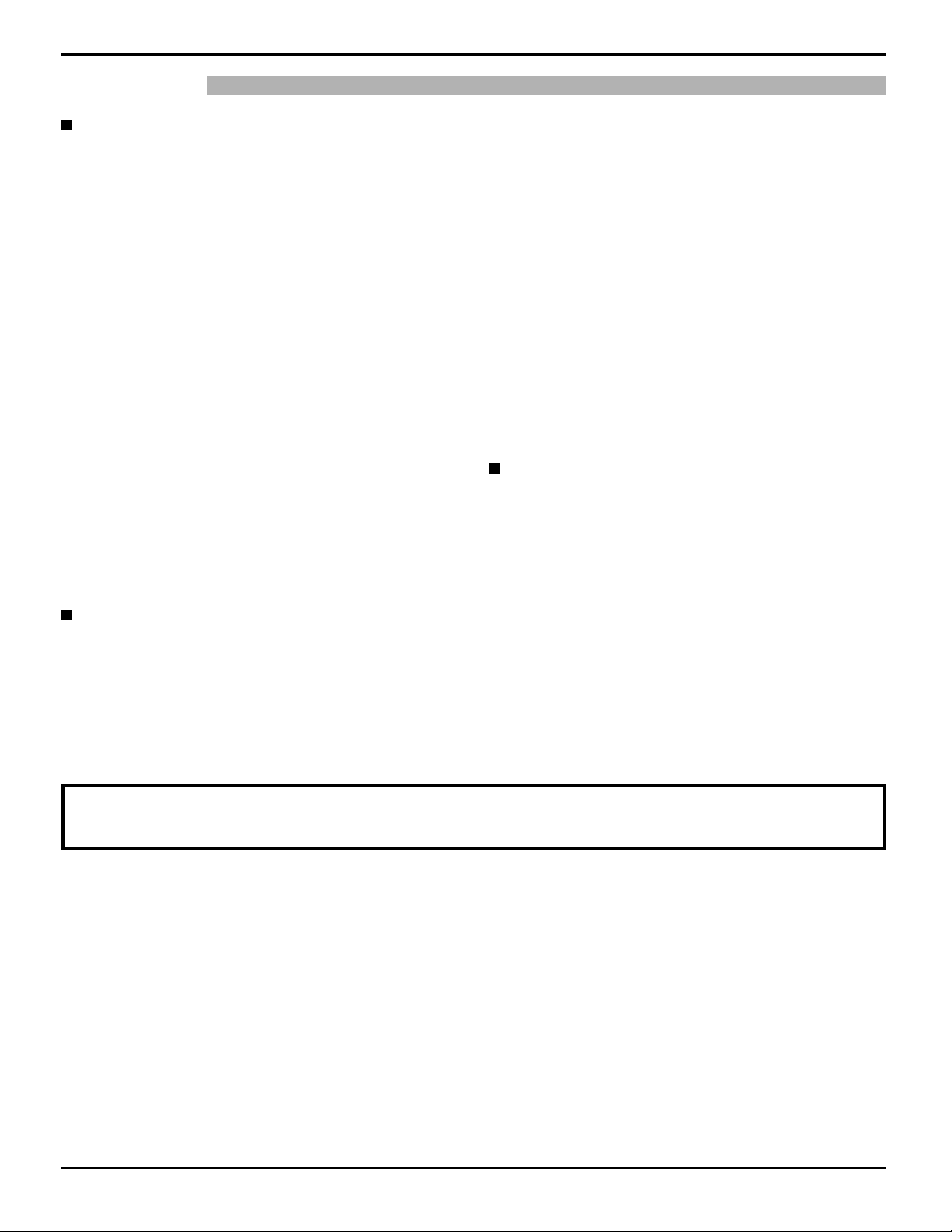
Safety Precautions / Maintenance
WARNING
Setup
Do not place the Plasma Display on sloped or unstable
surfaces.
• The Plasma Display may fall off or tip over.
Do not place any objects on top of the Plasma
Display.
• If water spills onto the Plasma Display or foreign objects
get inside it, a short-circuit may occur which could
result in fi re or electric shock. If any foreign objects get
inside the Plasma Display , please consult an Authorized
Service Center.
Do not cover the ventilation holes.
• Doing so may cause the Plasma Display to overheat,
which can cause fire or damage to the Plasma
Display.
Transport only in upright position!
• Transporting the unit with its display panel facing
upright or downward may cause damage to the internal
circuitry.
If using the pedestal (optional accessory), leave a space
of 3
15/16” (10 cm) or more at the top, left and right, 2 3/8”
(6 cm) or more at the bottom, and 2 3/4” (7 cm) or more at
the rear. If using some other setting-up method, leave a
space of 3 15/16” (10 cm) or more at the top, bottom, left
and right, and 2 3/4” (7 cm) or more at the rear.
AC Power Supply Cord
The Plasma Display is designed to operate on 110 - 127 V
AC, 50/60 Hz.
Do not use any power supply cord other than that
provided with this unit.
• Doing so may cause fi re or electric shocks.
Securely insert the power cord plug as far as it will go.
• If the plug is not fully inserted, heat may be generated
which could cause fi re. If the plug is damaged or the
wall socket plate is loose, they should not be used.
Do not handle the power cord plug with wet hands.
• Doing so may cause electric shocks.
Do not do anything that might damage the power cable.
When disconnecting the power cable, hold the plug,
not the cable.
• Do not make any modifi cations, place heavy objects on,
place near hot objects, heat, bend, twist or forcefully
pull the power cable. Doing so may cause damage to
the power cable which can cause fi re or electric shock.
If damage to the cable is suspected, have it repaired at
an Authorized Service Center.
If the Plasma Display will not be used for a long period
of time, unplug the power cord from the wall outlet.
If problems occur during use
If a problem occurs (such as no picture or no sound),
or if smoke or an abnormal odor is detected from the
Plasma Display, unplug the power cord immediately.
• Continuous use of the Display under these conditions
might cause fi re or permanent damage to the unit.
Have the Display evaluated at an Authorized Service
Center. Services to the Display by any unauthorized
personnel are strongly discouraged due to its high
voltage dangerous nature.
If water or foreign objects get inside the Plasma Display ,
if the Plasma Display is dropped, or if the cabinet
becomes damaged, disconnect the power cord plug
immediately.
• A short may occur, which could cause fi re. Contact an
Authorized Service Center for any repairs that need to be
made.
Maintenance
The front of the display panel has been specially treated. Wipe the panel surface gently using only a cleaning
cloth or a soft, lint-free cloth.
• If the surface is particularly dirty, wipe with a soft, lint-free cloth which has been soaked in pure water or water in which
neutral detergent has been diluted 100 times, and then wipe it evenly with a dry cloth of the same type until the surface
is dry.
• Do not scratch or hit the surface of the panel with fi ngernails or other hard objects, otherwise the surface may become
damaged. Furthermore, avoid contact with volatile substances such as insect sprays, solvents and thinner, otherwise
the quality of the surface may be adversely affected.
If the cabinet becomes dirty, wipe it with a soft, dry cloth.
• If the cabinet is particularly dirty, soak the cloth in water to which a small amount of neutral detergent has been added
and then wring the cloth dry. Use this cloth to wipe the cabinet, and then wipe it dry with a dry cloth.
• Do not allow any detergent to come into direct contact with the surface of the Plasma Display. If water droplets get
inside the unit, operating problems may result.
• Avoid contact with volatile substances such as insect sprays, solvents and thinner, otherwise the quality of the cabinet
surface may be adversely affected or the coating may peel off. Furthermore, do not leave it for long periods in contact
with articles made from rubber or PVC.
7
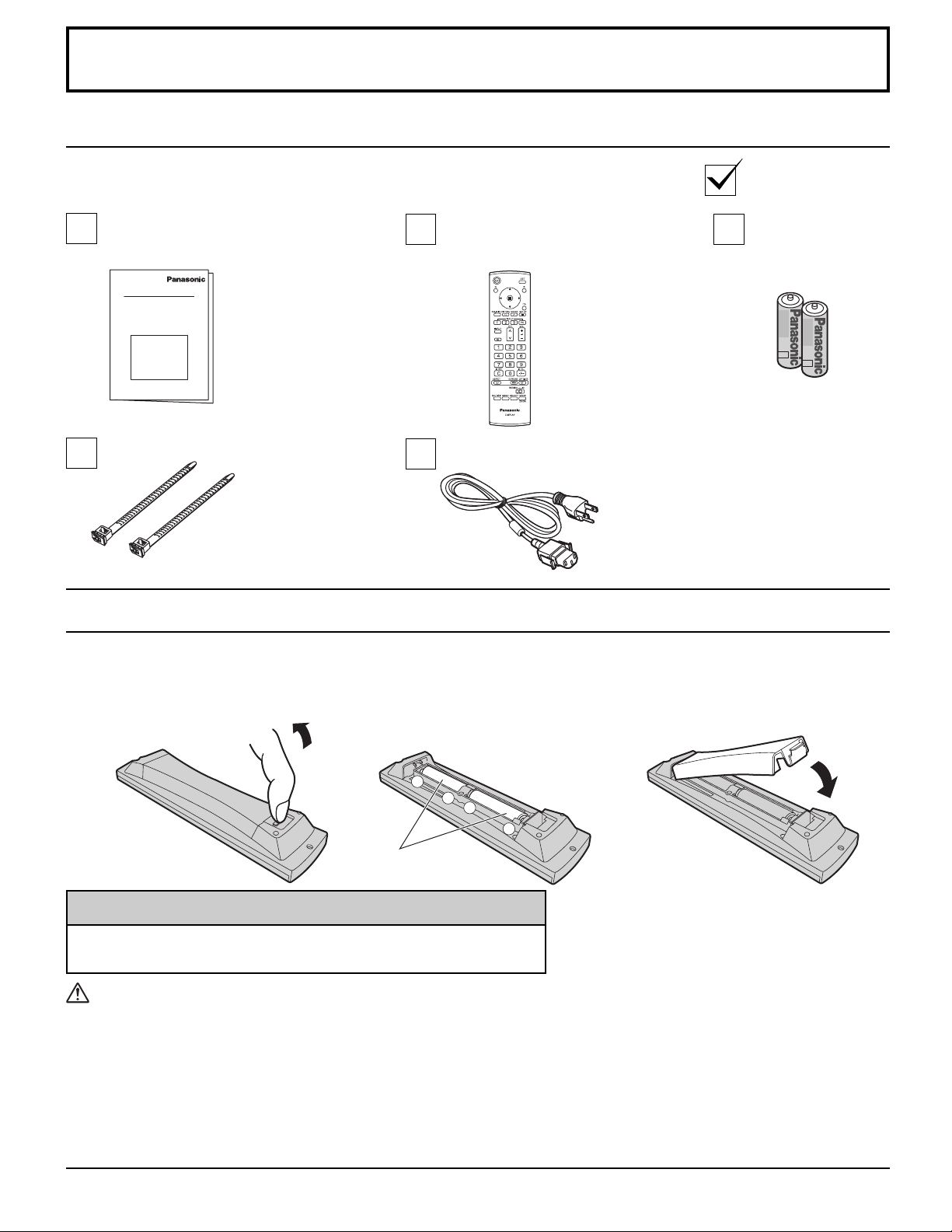
Accessories
Accessories Supplied
Check that you have the Accessories and items shown
Operating
Instruction book
Remote Control Batteries
Requires two AA batteries.
1. Pull and hold the hook, then
open the battery cover.
2. Insert batteries - note correct
polarity ( + and -).
Remote Control
Transmitter
EUR7636070R
AC cordFixing bands × 2
Batteries for the
Remote Control
Transmitter
(2 × AA Size)
3. Replace the cover.
+
+
-
“AA” size
Helpful Hint:
For frequent remote control users, replace old batteries with Alkaline
batteries for longer life.
Precaution on battery use
Incorrect installation can cause battery leakage and corrosion that will damage the remote control transmitter.
Disposal of batteries should be in an environment-friendly manner.
Observe the following precautions:
1. Batteries should always be replaced as a pair. Always use new batteries when replacing the old set.
2. Do not combine a used battery with a new one.
3. Do not mix battery types (example: “Zinc Carbon” with “Alkaline”).
4. Do not attempt to charge, short-circuit, disassemble, heat or burn used batteries.
5. Battery replacement is necessary when the remote control acts sporadically or stops operating the Plasma Display.
8
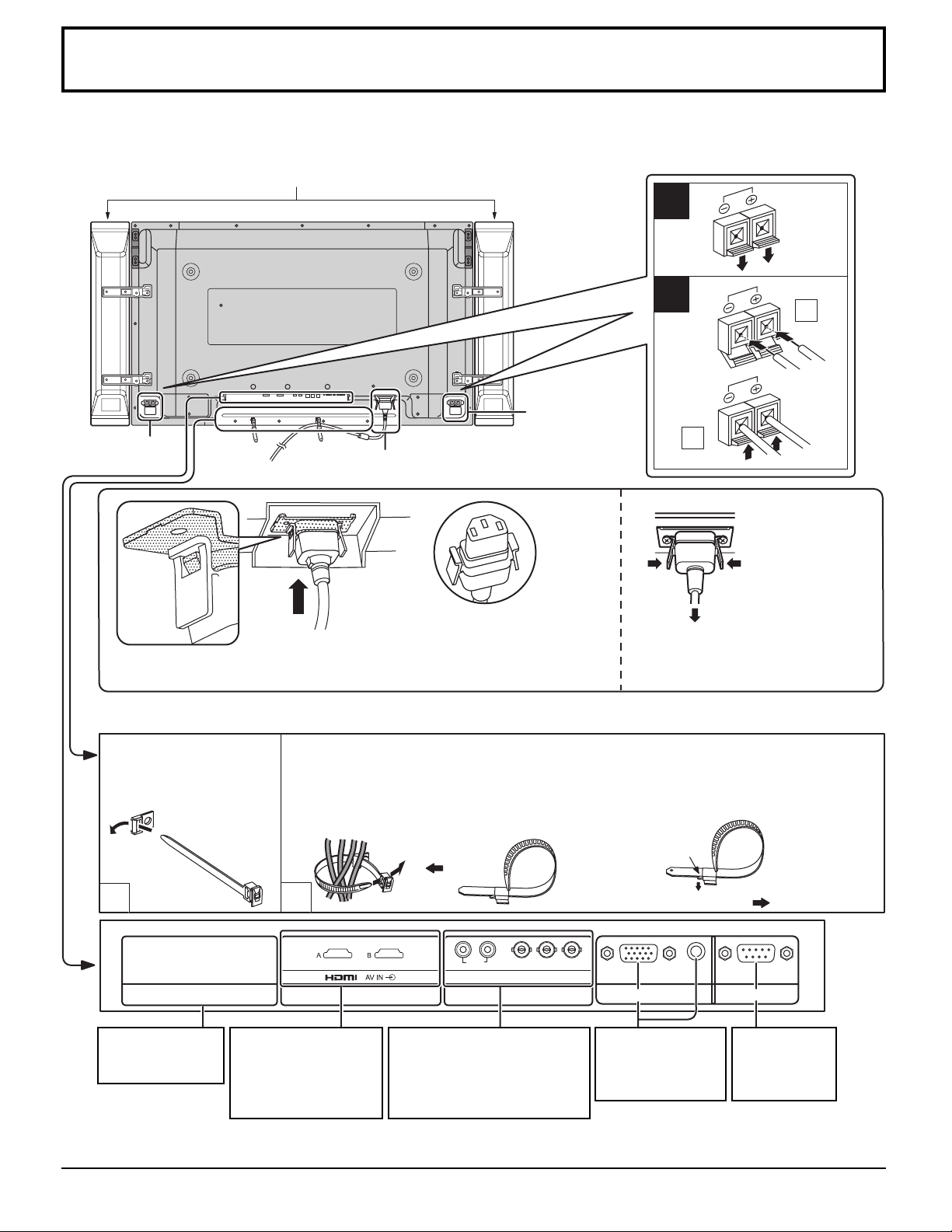
Connections
When connecting the speakers, be sure to use only the optional accessory speakers.
Refer to the speaker’s Installation Manual for details on speaker installation.
(Example: TH-42PH10UKA)
Speakers (Optional accessories)
1
Speaker
terminal (R)
– AC cord fi xing
Note:
Make sure that the AC cord is locked on both the left and right sides.
– Cable fi xing bands
Secure any excess cables with bands as required.
Pass the attached cable
fi xing band through the clip
as shown in the fi gure.
T o secure cables connected to T erminals, wrap the cable fi xing band around them then
pass the pointed end through the locking block, as shown in the fi gure.
While ensuring there is suffi cient slack in cables to minimize stress (especially
in the power cord), fi rmly bind all cables with the supplied fi xing band.
AC cord connection (see page 13)
Plug the AC cord into the display unit.
Plug the AC cord until it clicks.
Speaker
terminal (L)
2
1
2
Unplug the AC cord
Unplug the AC cord
pressing the two
Note:
When disconnecting the AC cord, be
absolutely sure to disconnect the AC
cord plug at the socket outlet fi rst.
knobs.
To tighten:
Pull
1
SLOT1 SLOT2 SLOT3
Optional T erminal
Board Insert Slot
(covered)
Note:
At factory shipment, Terminal boards are installed in SLOT 2 and SLOT 3.
Dual HDMI T erminals
(equivalent of Dual
HDMI T erminal Board
(TY-FB10HMD))
(see page 12)
2
AUDIO
RL
COMPONENT/RGB IN and
Audio IN T erminals (equivalent
of BNC Component Video
T erminal Board (TY-42TM6A))
(see page 12)
PR/CR/R PB/CB/B
COMPONENT/RGB IN
To loosen:
Push the catch
Y/G
From EXTERNAL
monitor terminal
on Computer
(see page 10)
Pull
AUDIO
SERIALPC IN
From SERIAL
Terminal on
Computer
(see page 11)
9
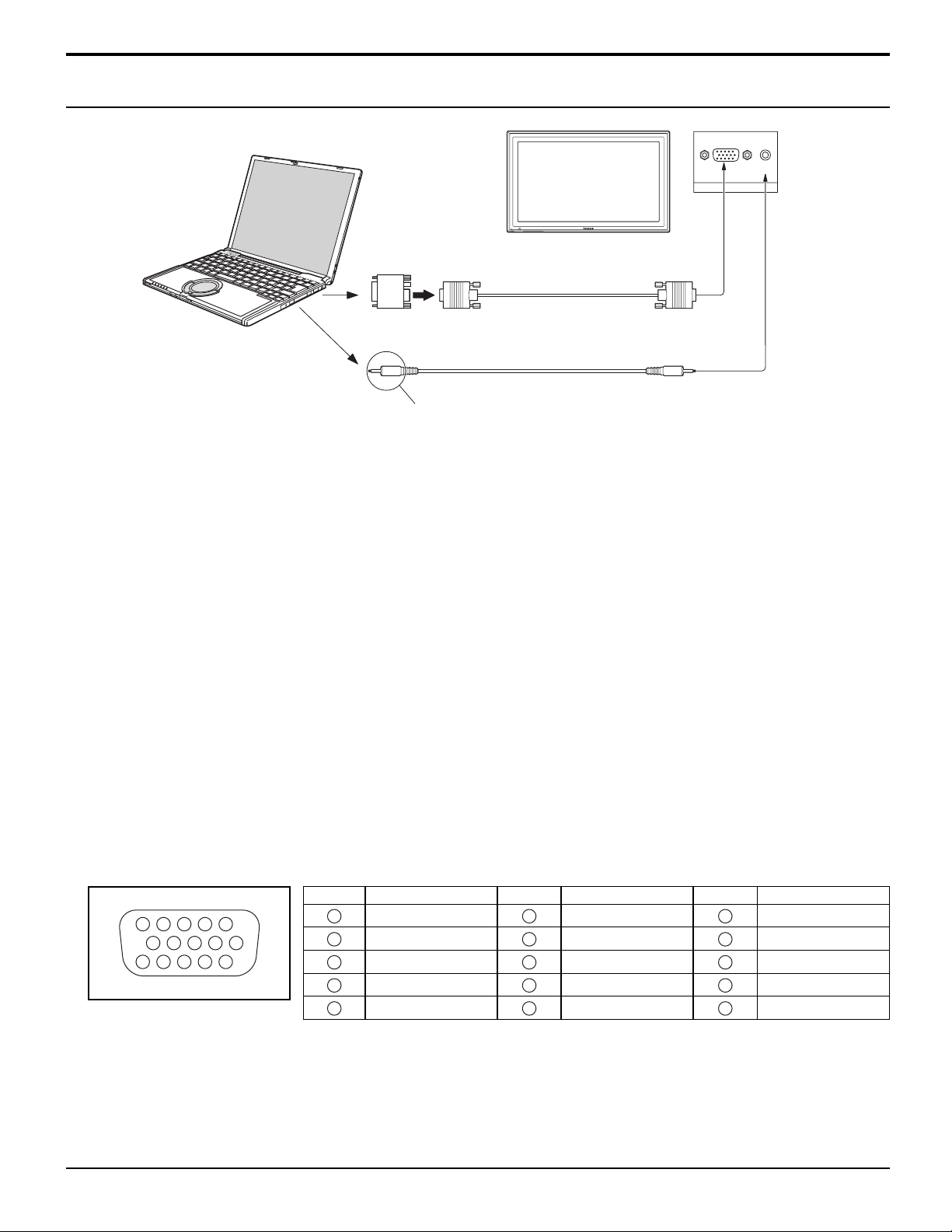
Connections
PC Input Terminals connection
COMPUTER
TH-42PS9
Conversion adapter
(if necessary)
RGB
PC cable
AUDIO
PC IN
Mini D-sub 15p
Audio
Connect a cable which matches
the audio output terminal on the computer.
Stereo plug
Notes:
• Due to space limitations, occasionally you may have trouble connecting Mini D-sub 15P cable with ferrite core to PC
input Terminal.
• Computer signals which can be input are those with a horizontal scanning frequency of 15 to 110 kHz and vertical scanning
frequency of 48 to 120 Hz. (However, the image will not be displayed properly if the signals exceed 1,200 lines.)
•
The display resolution is a maximum of 768 × 768 dots (TH-42PH10UKA), 1,024 × 768 dots (TH-50PH10UKA, TH-58PH10UKA)
when the aspect mode is set to “NORMAL”, and 1,024 × 768 dots (TH-42PH10UKA), 1,366 × 768 dots (TH-50PH10UKA,
TH-58PH10UKA) when the aspect mode is set to “FULL”. If the display resolution exceeds these maximums, it may not be
possible to show fi ne detail with suffi cient clarity.
• The PC input terminals are DDC2B-compatible. If the computer being connected is not DDC2B-compatible, you will need
to make setting changes to the computer at the time of connection.
• Some PC models cannot be connected to the set.
• There is no need to use an adapter for computers with DOS/V compatible Mini D-sub 15P terminal.
• The computer shown in the illustration is for example purposes only.
• Additional equipment and cables shown are not supplied with this set.
• Do not set the horizontal and vertical scanning frequencies for PC signals which are above or below the specifi ed
frequency range.
• Component Input is possible with the pin 1, 2, 3 of the D-sub 15P Connector.
• Change the “COMPONENT/RGB-IN SELECT” setting in the “SET UP” menu to “COMPONENT”
(when component signal connection) or “RGB” (when RGB signal connection). (see page 36)
Signal Names for Mini D-sub 15P Connector
Pin No.
45
10
15 14 13 12 11
1
2
67839
Pin Layout for PC Input
1
2
3
4
NC (not connected)
5
Terminal
10
Signal Name
R (PR/CR)
G (Y)
B (PB/CB)
GND (Ground)
Pin No.
6
7
8
9
10
Signal Name
GND (Ground)
GND (Ground)
GND (Ground)
NC (not connected)
GND (Ground)
Pin No.
11
12
13
14
15
Signal Name
NC (not connected)
SDA
HD/SYNC
VD
SCL
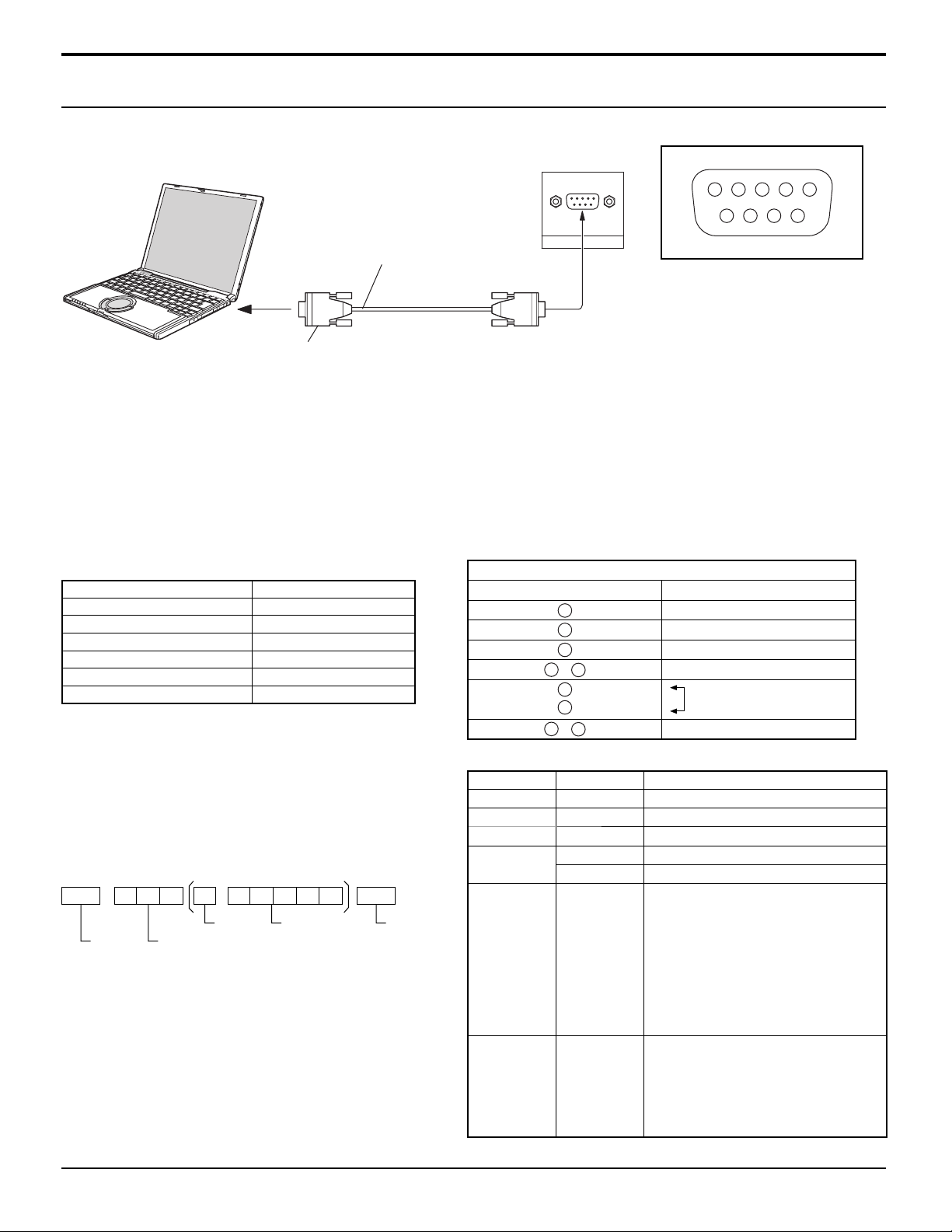
Connections
SERIAL Terminals connection
The SERIAL terminal is used when the Plasma Display is controlled by a computer.
COMPUTER
1 3452
6789
RS-232C Straight cable
D-sub 9p
Notes:
• Use the RS-232C cable to connect the computer to the Plasma Display.
• The computer shown is for example purposes only.
• Additional equipment and cables shown are not supplied with this set.
The SERIAL terminal conforms to the RS-232C interface specifi cation, so that the Plasma Display can be controlled by a
computer which is connected to this terminal.
The computer will require software which allows the sending and receiving of control data which satisfi es the conditions
given below. Use a computer application such as programming language software. Refer to the documentation for the
computer application for details.
SERIAL
Pin layout for SERIAL Terminal
Communication parameters
Signal level RS-232C compliant
Synchronization method Asynchronous
Baud rate 9600 bps
Parity None
Character length 8 bits
Stop bit 1 bit
Flow control -
Basic format for control data
The transmission of control data from the computer
starts with a STX signal, followed by the command,
the parameters, and lastly an ETX signal in that order.
If there are no parameters, then the parameter signal
does not need to be sent.
STX C1 C2 C3 P1 P2 P3 P4: P5 ETX
Start
(02h)
Colon Parameter(s)
3-character
command (3 bytes)
(1 - 5 bytes)
End
(03h)
Notes:
• If multiple commands are transmitted, be sure to wait
for the response for the fi rst command to come from
this unit before sending the next command.
• If an incorrect command is sent by mistake, this unit will
send an “ER401” command back to the computer.
• SL1A, SL1B, SL2A and SL2B of Command IMS are
available only when a dual input terminal board is
attached.
RS-232C Conversion cable
D-sub 9-pin female
2
3
5
4
6
•
7
8
1
9
•
Details
R X D
T X D
GND
Non use
Shorted
NC
Command
Command Parameter Control details
PON None Power ON
POF None Power OFF
AVL ** Volume 00 - 63
AMT
IMS None
DAM None
0 Audio MUTE OFF
1 Audio MUTE ON
Input select (toggle)
SL1
SL2
SL3
PC1
SL1A
SL1B
SL2A
SL2B
Slot1 input
Slot2 input
Slot3 input
PC input
Slot1 input (INPUT1A)
Slot1 input (INPUT1B)
Slot2 input (INPUT2A)
Slot2 input (INPUT2B)
Screen mode select (toggle)
NORM
ZOOM
FULL
JUST
SELF
NORMAL (4 : 3)
ZOOM
FULL
JUST
Panasonic AUTO
With the power off, this display responds to PON command only.
11
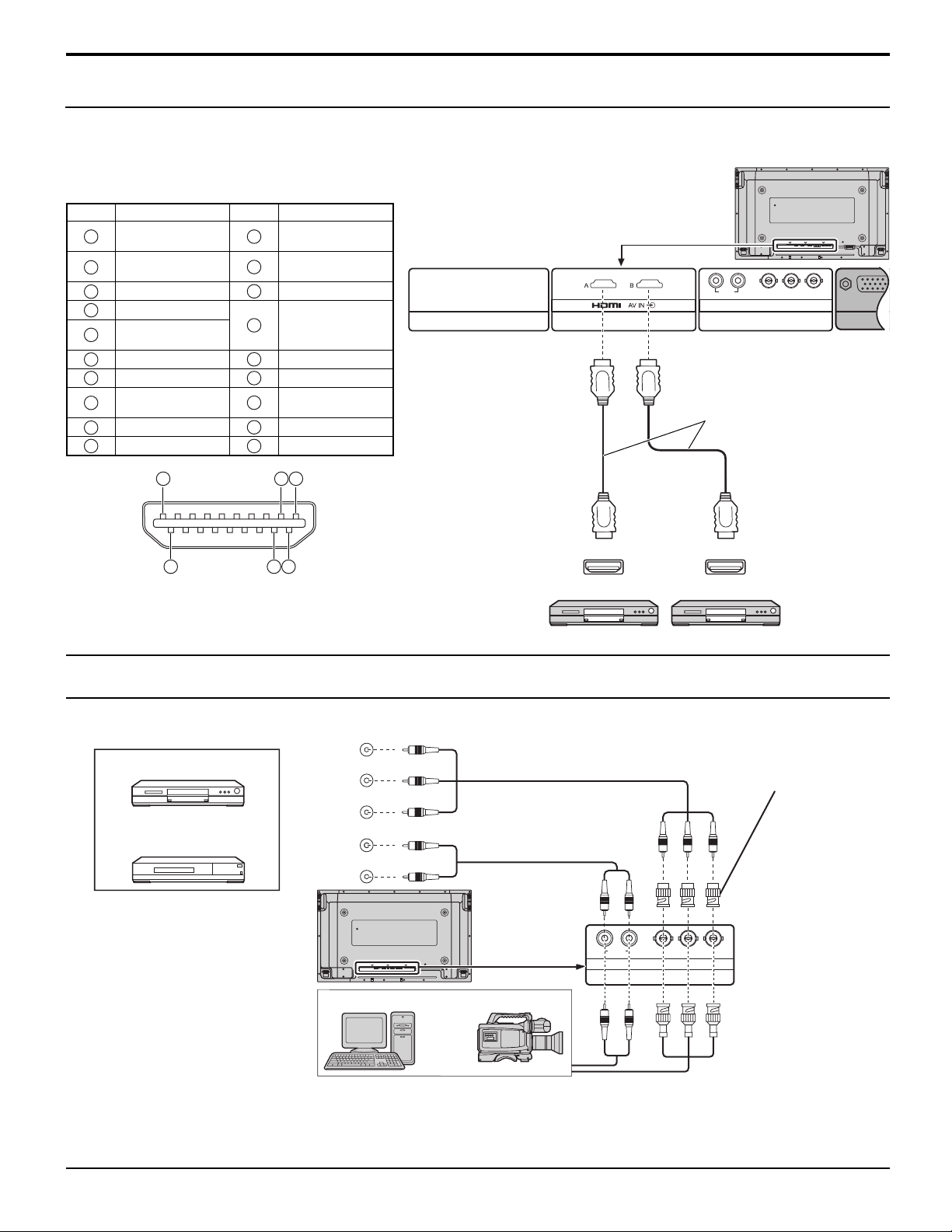
Connections
HDMI connection
This unit has terminal boards equivalent to Dual HDMI T erminal Board (TY-FB10HMD) and BNC Component Video Terminal
Board (TY-42TM6A) as standard equipment.
[Pin assignments and signal names]
Pin No.
1
2
3
4
5
6
7
8
9
10
Signal
T.M.D.S Data2+
T.M.D.S Data2
Shield
T.M.D.S Data2T.M.D.S Data1+
T.M.D.S Data1
Shield
T.M.D.S Data1T.M.D.S Data0+
T.M.D.S Data0
Shield
T.M.D.S Data0T.M.D.S Clock+
19
Pin No.
11
12
13
14
15
16
17
18
19
Signal
T.M.D.S Clock
Shield
T.M.D.S ClockCEC
Reserved
(N.C. on device)
SCL
SDA
DDC/CEC
Ground
+5V Power
Hot Plug Detect
1
3
AUDIO
RL
SLOT1 SLOT2 SLOT3
PR/CR/R PB/CB/B
COMPONENT/RGB IN
HDMI cables
Y/G
PC
2
18
4
Note:
Additional equipment and HDMI cables shown are not supplied
with this set.
COMPONENT / RGB connection
COMPONEN T VIDEO OUT
P
B , P R ,
OUT
R
P B
Y
L
R
Example of input signal source
DVD Player
Digital TV-SET-TOP-BOX
(DTV-STB)
Y , P
OUT
AUDIO
HDMI
AV OUT
HDMI
AV OUT
DVD player DVD player
AUDIO
R L
P R /C R /R P B /C B /B
COMPONENT/RGB IN
SLOT3
Y/G
RCA-BNC
adapter
plug
Computer
RGB Camcorder
or
Notes:
• Change the “COMPONENT/RGB-IN SELECT” setting in the “SET UP” menu to “COMPONENT”
(when COMPONENT signal connection) or “RGB” (when RGB signal connection). (see page 36)
• Additional equipment, cables and adapter plugs shown are not supplied with this set.
• SYNC ON G signal is needed. (see page 38)
12
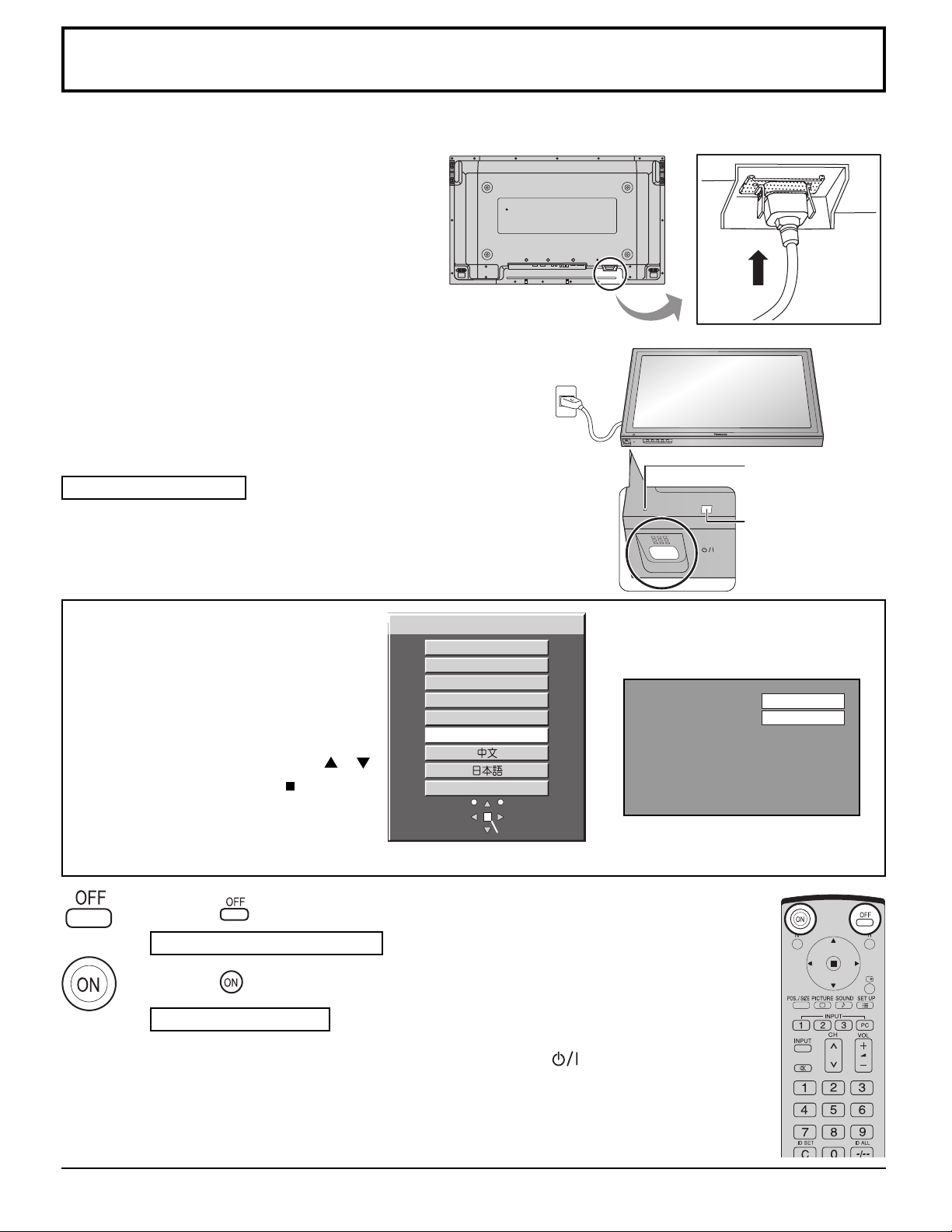
Power ON / OFF
Connecting the AC cord plug to the Plasma Display.
Fix the AC cord plug securely to the Plasma Display.
(see page 9)
Connecting the plug to the Wall Outlet
Note:
When disconnecting the AC cord, be absolutely sure to disconnect
the AC cord plug at the socket outlet fi rst.
Press the Power switch on the Plasma Display to turn the set
on: Power-On.
Power Indicator: Green
TH-42PWD8
INPUT MENU ENTER/+/VOL-/
Power Indicator
Example: The screen below is displayed for a while after the
Plasma Display is turned on. (setting condition is an
example.)
When the POWER is turned on for the fi rst
time, the LANGUAGE selection screen is
displayed.
From the second time on, language selection
can be done from the setup menu. (see
page 18)
Select the desired language using the
or
button and press the ACTION ( ) button.
OSD LANGUAGE
English (UK)
Deutsch
Français
Italiano
Español
ENGLISH (US)
Русский
Note:
Set with the remote control. Buttons on the
main unit are unavailable for this setting.
Press the
button on the remote control to turn the Plasma Display off.
Power Indicator: Red (standby)
Remote Control
Sensor
From the second time on, the screen
shown below is displayed for a while
(setting condition is an example).
PC
FULL
SETSELECT
Press the button on the remote control to turn the Plasma Display on.
Power Indicator: Green
Turn the power to the Plasma Display off by pressing the switch on the unit,
when the Plasma Display is on or in standby mode.
Note:
During operation of the power management function, the power indicator turns
orange in the power off state.
13
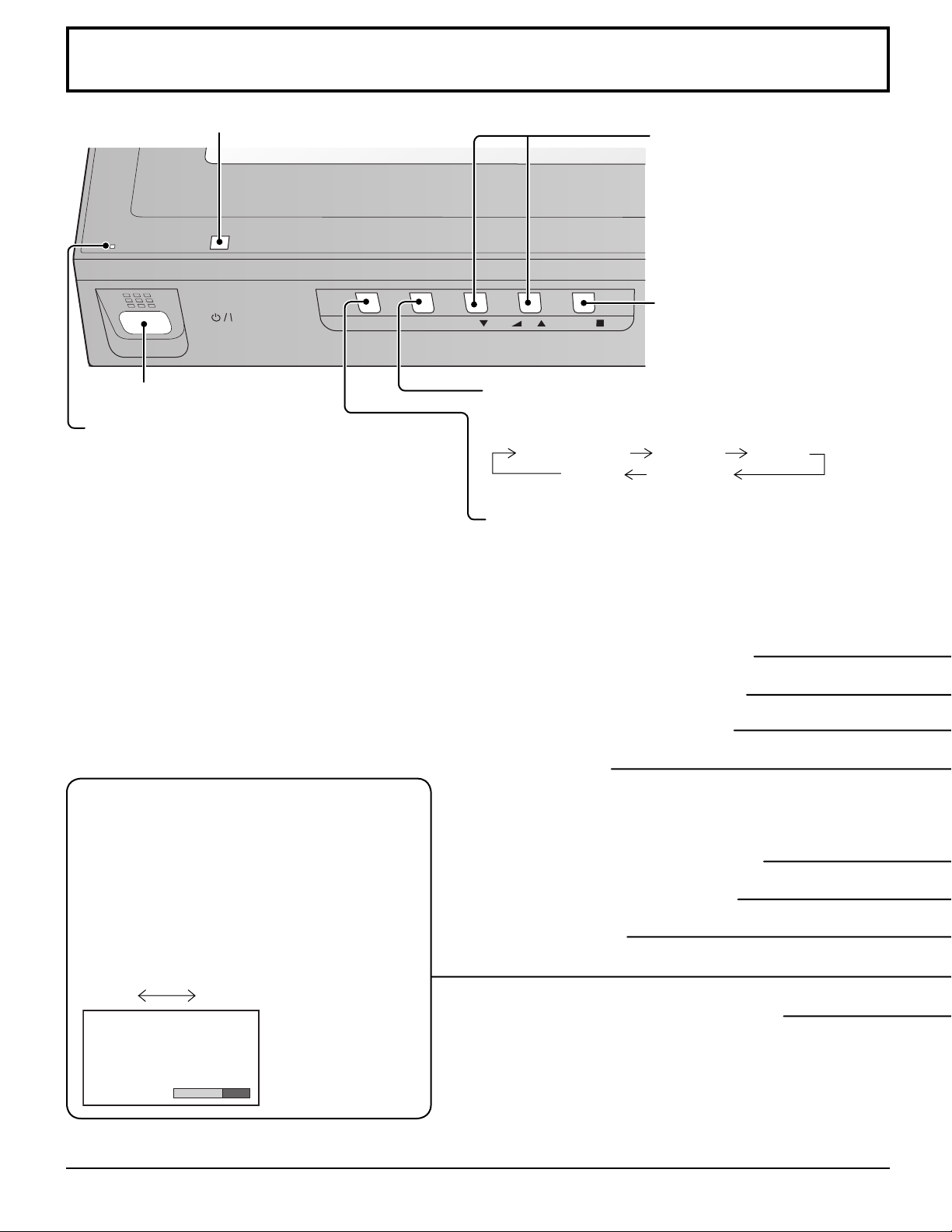
Basic Controls
Remote control sensor
INPUT MENU ENTER/
Main Power On / Off Switch
Power Indicator
The Power Indicator will light.
• Power-OFF ....Indicator not illuminated (The unit
will still consume some power
as long as the power cord is still
inserted into the wall outlet.)
• Standby .........Red
• Power-ON ......Green
• DPMS .............Orange (With PC input signal
and during operation of PC’s
screensaver.)
V olume Adjustment
Volume Up “+” Down “–”
When the menu screen is
displayed:
“+” :
press to move the cursor up
“–” :
press to move the cursor down
(see page 16)
Enter / Aspect button
+
-
/
/VOL
(see page 16, 19)
MENU Screen ON / OFF
Each time the MENU button is pressed, the menu screen
will switch. (see page 16)
Normal Viewing PICTURE SET UP
SOUND POS. /SIZE
INPUT button
(INPUT1, INPUT2, INPUT3 and PC selection)
(see page 18)
SURROUND button
The surround setting switches on and off each time
the SURROUND button is pressed.
The benefi ts of surround sound are enormous. Y ou
can be completely enveloped in sound; just as if
you were at a concert hall or cinema.
Note:
The surround settings are memorized separately
for each AUDIO MENU (STANDARD, DYNAMIC,
CLEAR).
ON OFF
SURROUND
ON
N button (see page 20, 23, 24, 25)
POS. /SIZE button (see page 20)
PICTURE button (see page 23)
INPUT button
(INPUT1, INPUT2, INPUT3 and PC selection)
Press to select INPUT1, INPUT2, INPUT3 and PC input
SLOTS sequentially . (see page 18)
Sound mute On / Off (see page 25)
Numeric buttons (see page 35)
ASPECT button
Press to adjust the aspect. (see page 19)
MULTI Window buttons (see page 21)
14
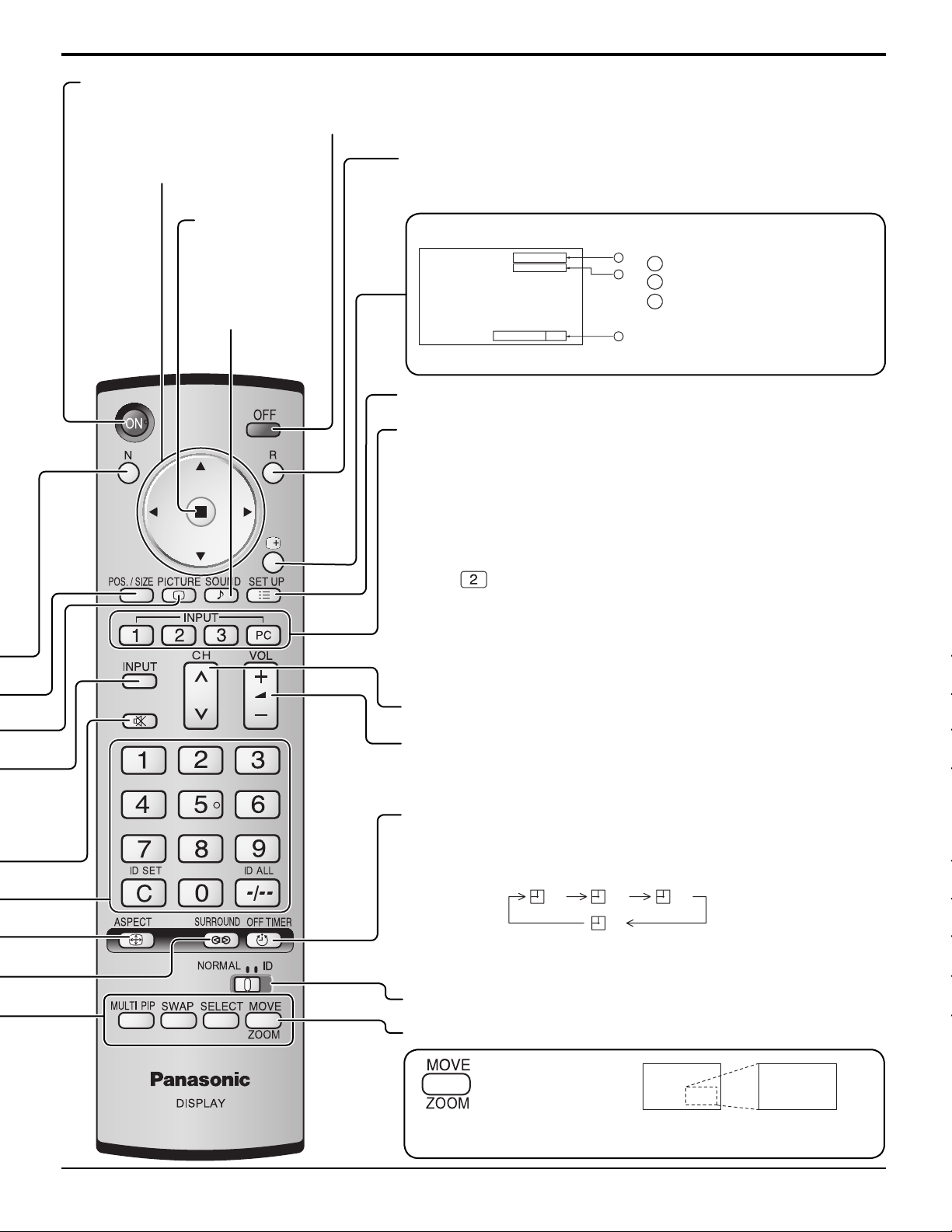
Basic Controls
Standby (ON / OFF) button
The Plasma Display must fi rst be plugged into the wall outlet and turned on at the power switch (see page 13).
Press ON to turn the Plasma Display On, from Standby mode. Press OFF to turn the Plasma Display Off
to Standby mode.
POSITION buttons
ACTION button
Press to make
selections.
SOUND button
(see page 25)
R button (see page 17)
Press the R button to return to previous menu screen.
Status button
Press the “Status” button to display the current system status.
PC
NORMAL
1
Input label
1
2
2
Aspect mode (see page 19)
Off timer
3
The off timer indicator is
OFF TIMER 90
3
displayed only when the off
timer has been set.
SET UP button (see page 16, 17)
DIRECT INPUT buttons
Press the INPUT “1”, “2”, “3” or “PC” input mode selection button to
select the INPUT mode.
This button is used to switch directly to INPUT mode.
These buttons can only display the slot which is installed. If you press
the button whose slot is not installed, it automatically displays the current
input signal.
Notes:
•
Press to switch the input mode between INPUT2A and INPUT2B.
• Image retention (image lag) may occur on the plasma display panel
when a still picture is kept on the panel for an extended period. The
function that darkens the screen slightly is activated to prevent image
retention (see page 46), but this function is not the perfect solution to
image retention.
Channel Adjustment
This button cannot be used for this model.
V olume Adjustment
Press the Volume Up “+” or Down “–” button to increase or decrease
the sound volume level.
OFF TIMER button
The Plasma Display can be preset to switch to stand-by after a fi xed
period. The setting changes to 30 minutes, 60 minutes, 90 minutes and
0 minutes (off timer cancelled) each time the button is pressed.
30 60
90
0
When three minutes remain, “OFF TIMER 3” will fl ash.
The off timer is cancelled if a power interruption occurs.
Remote ID lock (see page 35)
Digital Zoom (see page 26)
Press to access
Digital Zoom.
This displays an enlargement of the designated part of the displayed
image.
15
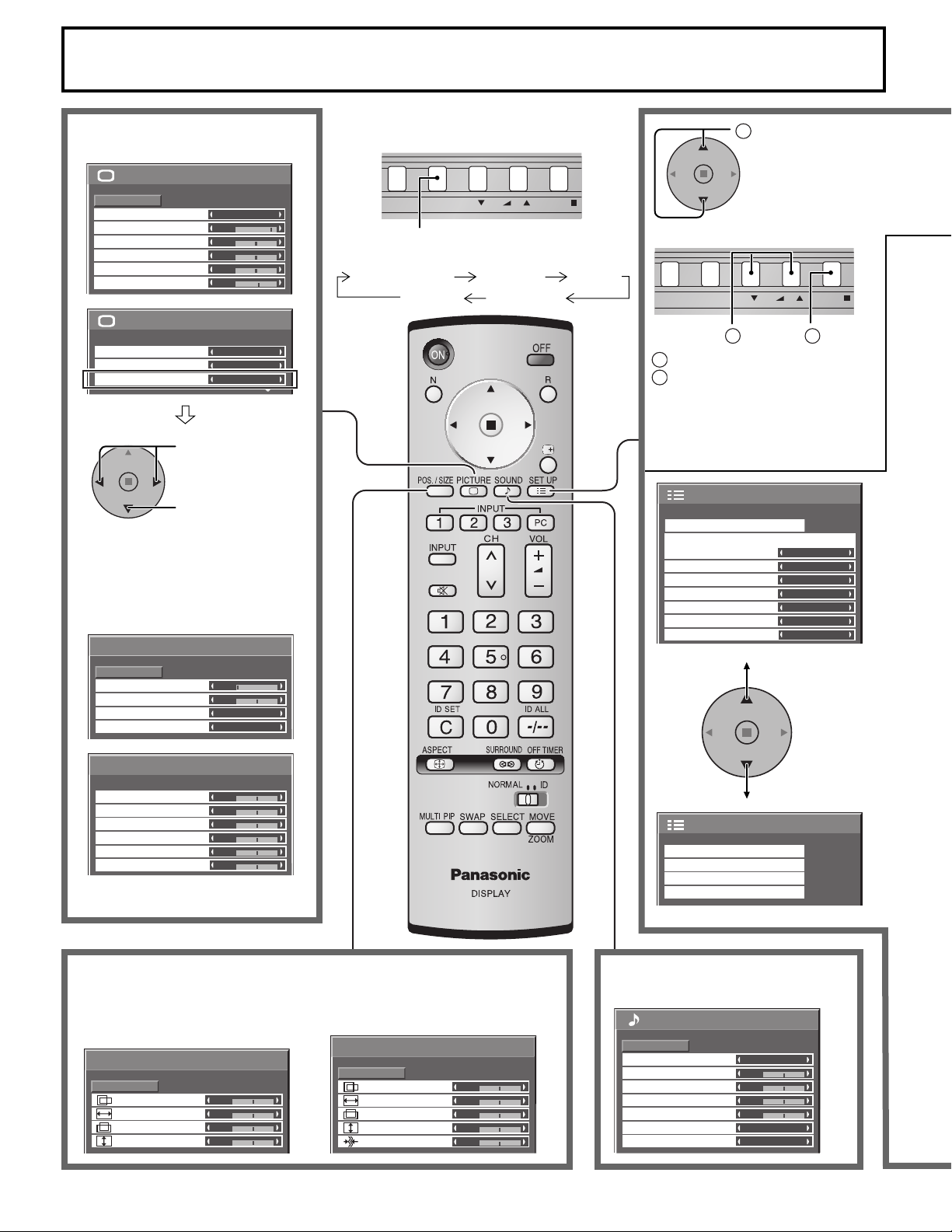
INPUT MENU ENTER/+/VOL-/
INPUT MENU ENTER/+/VOL-/
On-Screen Menu Displays
To PICTURE adjust menu
(see page 23)
1/2PICTURE
PICTURE
NORMAL
STANDARD
25
0
0
0
5
2/2
NORMAL
OFF
ON
NORMALIZE
PICTURE MENU
PICTURE
BRIGHTNESS
COLOR
TINT
SHARPNESS
COLOR TEMP
COLOR MANAGEMENT
ADVANCED SETTINGS
Press to select
“ON”.
Press to enter
ADVANCED
SETTINGS.
To ADVANCED SETTINGS
(see page 23, 24)
ADVANCED SETTINGS
NORMALIZE
BLACK EXTENSION
INPUT LEVEL
GAMMA
AGC
NORMAL
1/2
0
0
2.2
OFF
The MENU button on the unit can also be
pressed.
Each time the MENU button is pressed, the
menu screen will switch.
Normal Viewing PICTURE SETUP
SOUND
POS. /SIZE
Press to select .
1
[ from the unit ]
1
1
Press to select.
2
Press to access each adjust
2
screen.
SET UP
SIGNAL
COMPONENT/RGB-IN SELECT
INPUT LABEL
POWER SAVE
STANDBY SAVE
POWER MANAGEMENT
AUTO POWER OFF
OSD LANGUAGE ENGLISH (US
RGB
PC
OFF
OFF
OFF
OFF
1/2
)
16
ADVANCED SETTINGS
W/B HIGH R
W/B HIGH G
W/B HIGH B
W/B LOW R
W/B LOW G
W/B LOW B
2/2
0
0
0
0
0
0
To POS. /SIZE adjust menu (see page 20)
During “VIDEO (S VIDEO)”,
“COMPONENT” and “Digital”
input signal.
POS. /SIZE
H-POS
H-SIZE
V-POS
V-SIZE
NORMAL
0
0
0
0
NORMALIZE
During “RGB/PC” input signal.
POS. /SIZE
NORMALIZE
NORMAL
H-POS
H-SIZE
V-POS
V-SIZE
CLOCK PHASE
2/2SET UP
SCREENSAVER
MULTI DISPLAY SETUP
SET UP TIMER
PRESENT TIME SETUP
To SOUND adjust menu
(see page 25)
SOUND
NORMALIZE
AUDIO MENU
0
0
0
0
0
BASS
MID
TREBLE
BALANCE
SURROUND
AUDIO OUT (PIP)
NORMAL
STANDARD
0
0
0
0
OFF
MAIN
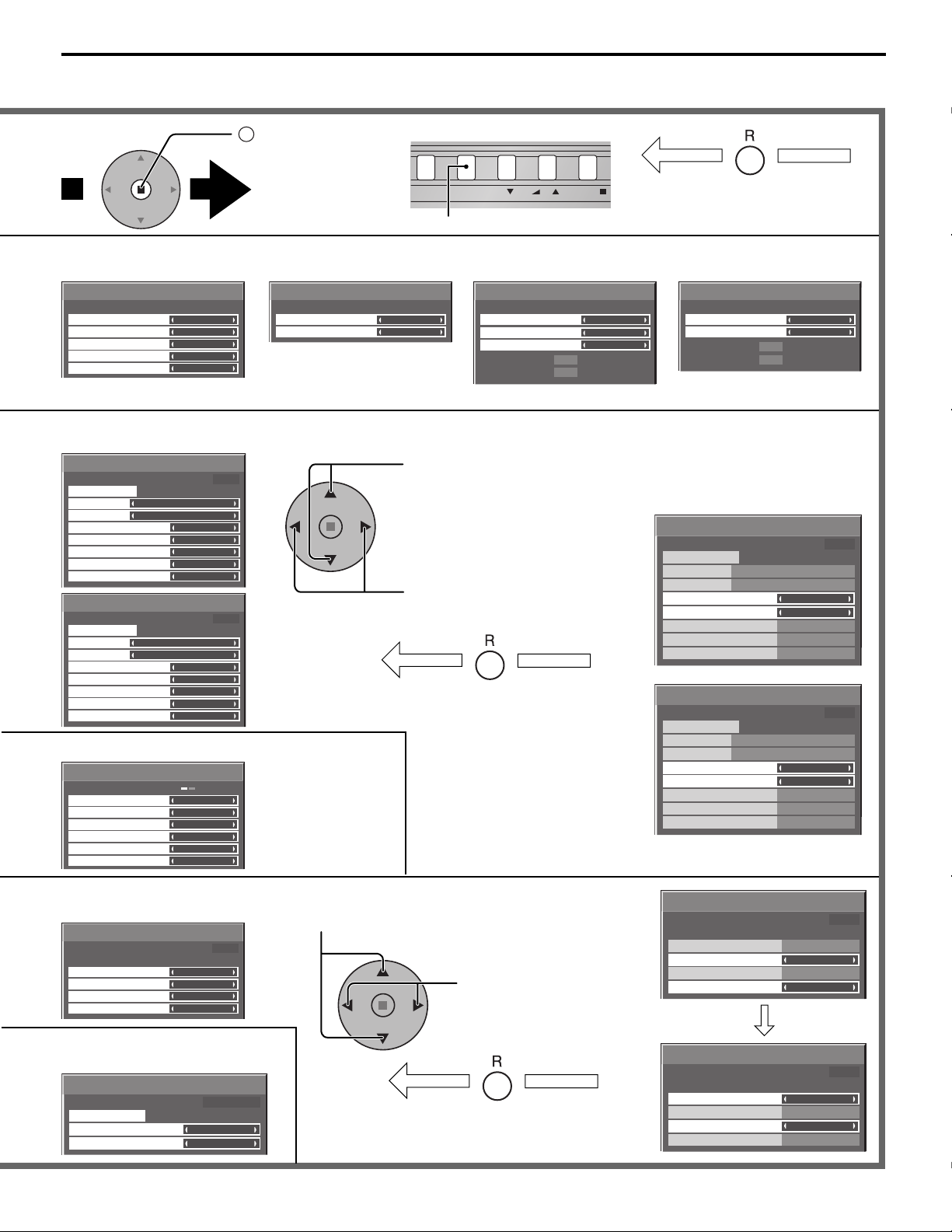
INPUT MENU ENTER/+/VOL-/
On-Screen Menu Displays
Note:
Menu that cannot be adjusted is grayout. Adjustable menu changes depending on signal, input and menu setting.
2
Press to access
[ from the unit ]
each adjust
screen.
Press the R button to return
to previous menu.
[
]
RGB
OFF
OFF
T o SIGNAL screen for Digital
(see page 37, 38)
SIGNAL
3 : 2 PULLDOWN
VIDEO NR
H-FREQ.
V-FREQ.
To SIGNAL screen for VIDEO
(S VIDEO) (see page 36, 37)
[
SIGNAL
3D Y/C FILTER (NTSC)
COLOR SYSTEM
3 : 2 PULLDOWN
Panasonic AUTO (4 : 3)
VIDEO NR
NORMAL
VIDEO
ON
AUTO
OFF
OFF
]
Press to return to next menu screen.
To SIGNAL screen for
COMPONENT (see page 37)
SIGNAL
3 : 2 PULLDOWN
VIDEO NR
[
COMPONENT
OFF
OFF
]
To SIGNAL screen for RGB
(see page 37, 38)
SIGNAL
SYNC
3 : 2 PULLDOWN
VIDEO NR
H-FREQ.
V-FREQ.
33.8
60.0
AUTO
kHz
Hz
Note: “SIGNAL” setup menu displays a different setting condition for each input signal. (see page 18)
To setup SCREENSAVER
(See page 29-31)
SCREENSAVER
PRESENT TIME OF DAY 15:00
START
FUNCTION
MODE
START TIME
FINISH TIME
SIDE BAR ADJUST
WOBBLING
PEAK LIMIT
SCREENSAVER
START
FUNCTION
MODE
SHOW DURATION
SAVER DURATION
SIDE BAR ADJUST
WOBBLING
PEAK LIMIT
WHITE BAR SCROLL
TIME OF DAY
6:15
12:30
BRIGHT
OFF
OFF
PRESENT TIME OF DAY 15:00
WHITE BAR SCROLL
INTERVAL
12:00
3:00
BRIGHT
OFF
OFF
To setup MULTIDISPLAY screen. (See page 33)
MULTI DISPLAY SETUP
MULTI DISPLAY SETUP
HORIZONTAL SCALE
VERTICAL SCALE
SEAM HIDES VIDEO
LOCATION
POWER ON SCREEN DELAY
OFF
× 2
× 2
OFF
A1
ON
Press to select START TIME/ FINISH TIME (When TIME OF DAY
is selected).
Press to select SHOW DURATION/ SAVER DURATION (When
INTERVAL is selected).
Press to set up.
Press the R button to return to
“SET UP” menu.
SCREENSAVER
PRESENT TIME OF DAY 15:00
START
FUNCTION
MODE
START TIME
FINISH TIME
SIDE BAR ADJUST
WOBBLING
PEAK LIMIT
WHITE BAR SCROLL
SCREENSAVER
PRESENT TIME OF DAY 15:00
START
FUNCTION
MODE
SHOW DURATION
SAVER DURATION
SIDE BAR ADJUST
WOBBLING
PEAK LIMIT
WHITE BAR SCROLL
kHz
33.8
Hz
60.0
TIME OF DAY
6:15
12:30
BRIGHT
OFF
OFF
INTERVAL
12:00
3:00
BRIGHT
OFF
OFF
[
Digital
OFF
OFF
]
T o SET UP TIMER selection
screen. (see page 27, 28)
SET UP TIMER
POWER ON FUNCTION
POWER ON TIME
POWER OFF FUNCTION
POWER OFF TIME
To PRESENT TIME SETUP.
(see page 27)
PRESENT TIME SETUP
DAY
PRESENT TIME OF DAY
PRESENT TIME OF DAY 10:00
OFF
0:00
OFF
0:00
PRESENT TIME OF DAY MON 99:99
SET
MON
99:99
Press to select POWER ON
TIME / POWER OFF TIME.
Press to set up POWER
ON TIME / POWER OFF
TIME.
Press the R button to return to
“SET UP” menu.
SET UP TIMER
PRESENT TIME OF DAY 10:00
POWER ON FUNCTION
POWER ON TIME
POWER OFF FUNCTION
POWER OFF TIME
SET UP TIMER
PRESENT TIME OF DAY 10:00
POWER ON FUNCTION
POWER ON TIME
POWER OFF FUNCTION
POWER OFF TIME
OFF
12:00
OFF
18:00
OFF
12:00
OFF
18:00
17
