Philips TF1.1E, TF1.E AA Schematic
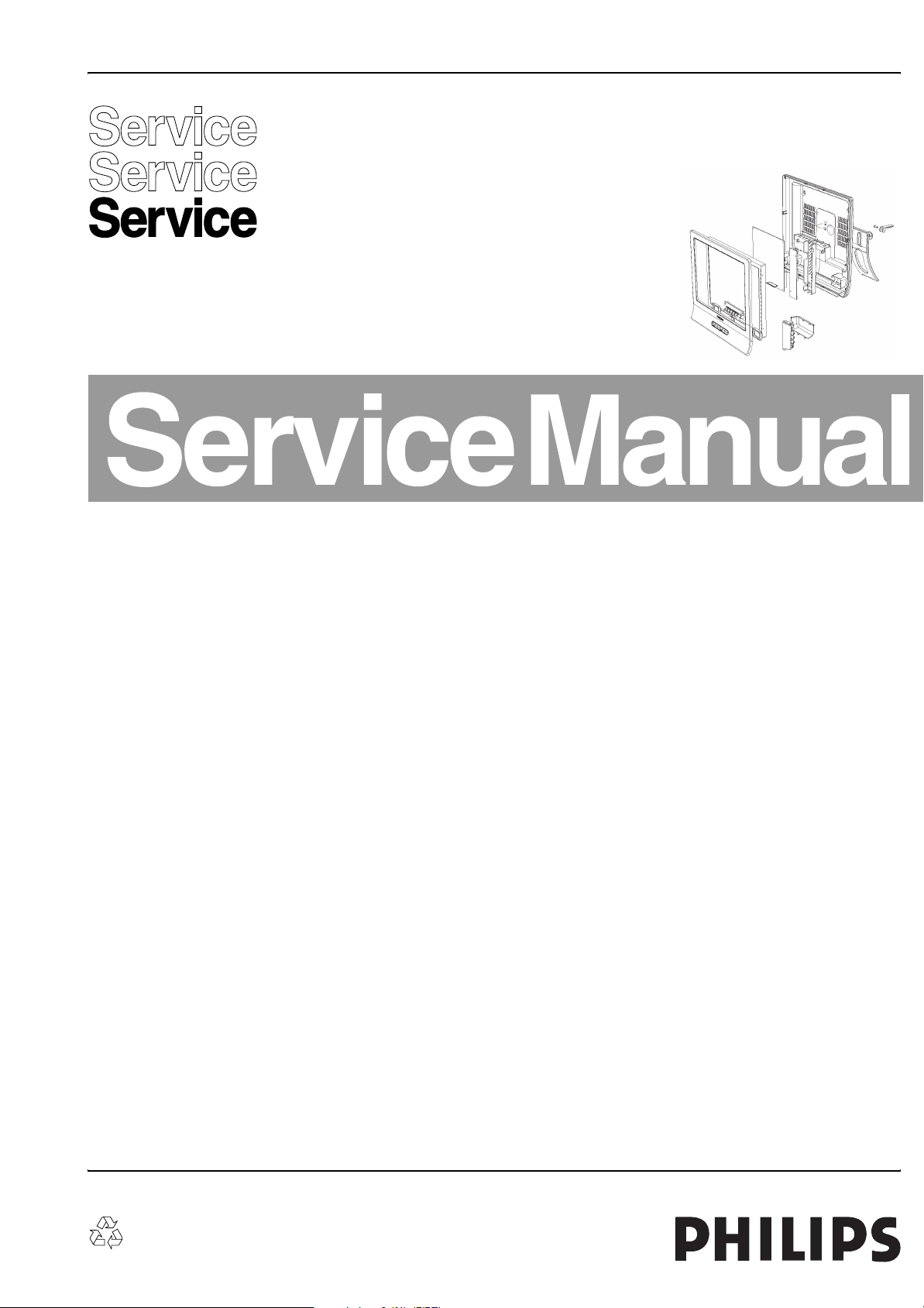
Colour Television Chassis
TF1.1E
AA
E_15310_000.eps
301104
Contents Page
1. Technical Specifications, Connections, and Chassis
Overview 2
2. Safety Instructions, Warnings, and Notes 4
3. Directions for Use 5
4. Mechanical Instructions 9
5. Service Modes, Error Codes, and Fault Finding 12
6. Block Diagrams, Test Point Overviews, and
Waveforms
Wiring Diagram 15
Block Diagram Video, Audio, and Control 16
I2C Diagram 17
7. Circuit Diagrams and PWB Layouts Diagram PWB
Main Panel: Micro Controller (A1) 18 24
Main Panel: Video Decoder (A2) 19 24
Main Panel: Tuner (A3) 20 24
Main Panel: Video Processor (A4) 21 24
Main Panel: Sound Decoder + Amplifier (A5) 22 24
Main Panel: Power Supply (A6) 23 24
Main Panel: SCART (A7) 23 24
LCD TV AV Front (D) 25 25
Keyboard (E) 26 26
8. Alignments 27
9. Circuit Descriptions, Abbreviation List, and IC Data
Sheets 28
Abbreviation list 29
IC Data Sheets 31
10. Spare Parts List 35
11. Revision List 37
©
Copyright 2005 Philips Consumer Electronics B.V. Eindhoven, The Netherlands.
All rights reserved. No part of this publication may be reproduced, stored in a
retrieval system or transmitted, in any form or by any means, electronic,
mechanical, photocopying, or otherwise without the prior permission of Philips.
Published by JH 05612 Service PaCE Printed in the Netherlands Subject to modification EN 3122 785 15131
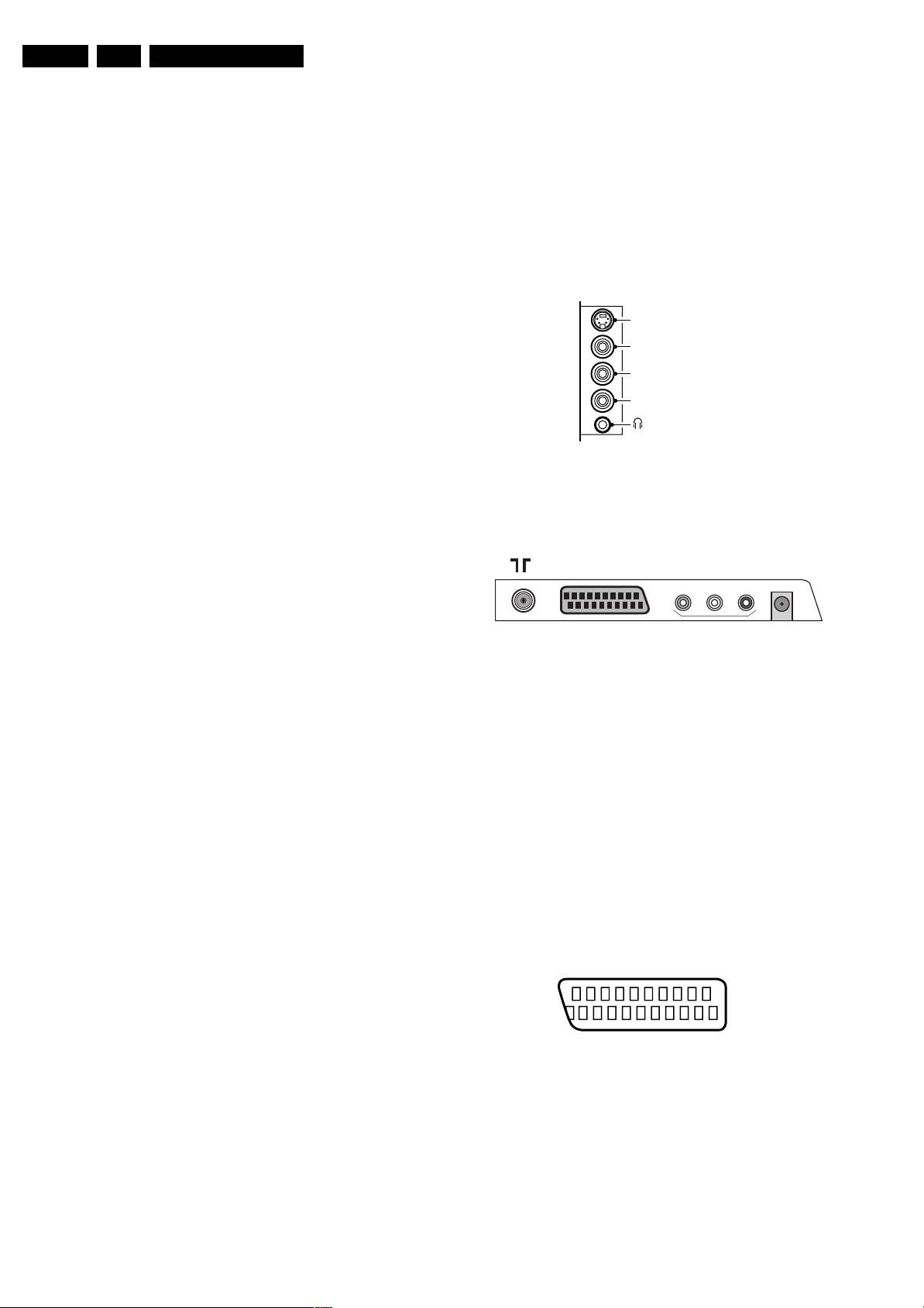
EN 2 TF1.1E AA1.
Technical Specifications, Connections, and Chassis Overview
1. Technical Specifications, Connections, and Chassis Overview
Index of this chapter:
1.1 Technical Specifications
1.2 Connection Overview
1.3 Chassis Overview
Note: Figures below can deviate slightly from the actual
situation, due to the different set executions.
1.1 Technical Specifications
1.1.1 Vision
Display type : LCD
Screen size : 14” (37 cm), 4:3
Resolution (HxV pixels) : 640x480
Contrast ratio : 450:1
Light output (cd/m
Response time (ms) : 16
Viewing angle (HxV degrees) : 140x120
Tuning system : PLL
TV Colour systems : PAL B/G, D/K, I
Video playback : NTSC M/N 3.58, 4.43
Supported formats : VGA (640x480)
Channel selections : 100 presets
1.1.2 Sound
Sound systems : FM-stereo B/G
Maximum power (W
1.1.3 Miscellaneous
2
) : 450
: SECAM B/G, D/K, L/L’
: PAL B/G
: SECAM L/L’
:VHF
: UHF
: S-band
: Hyper-band
: NICAM B/G, D/K, I, L
):2 x 2
RMS
1.2 Connection Overview
Note: The following connector colour abbreviations are used
(acc. to DIN/IEC 757): Bk= Black, Bu= Blue, Gn= Green, Gy=
Grey, Rd= Red, Wh= White, and Ye= Yellow.
1.2.1 Side Connections
SIDE I/O
S-Video (optional)
Video
L
Audio
R
E_14480_111.eps
060504
Figure 1-1 Side I/O
1.2.2 Rear Connections
EXT1 AV OUT
AUDIOLAUDIO
VIDEO
Figure 1-2 Rear I/O
Aerial - In
- - IEC-type (EU) Coax, 75 ohm D
DC IN
R
E_15310_002.eps
211004
Power supply:
- Mains voltage (V
- Mains frequency (Hz) : 50 / 60
) : 100 - 240
AC
Ambient conditions:
- Temperature range (°C) : +5 to +40
- Maximum humidity : 90% R.H.
Power consumption
- Normal operation (W) : ≈ 40
- Stand-by (W) : < 2
Dimensions (WxHxD in cm) : 34x32x6.3
Weight (kg) : 4.8
Cinch: Video CVBS - Out, Audio - Out
Ye - Video CVBS 1 V
Wh - Audio L 0.5 V
Rd - Audio R 0.5 V
/ 75 ohm kq
PP
/10 kohm kq
RMS
/ 10 kohm kq
RMS
Power: DC - In
1 - 12 V j
External 1: Video RGB/YUV - In, CVBS - In/Out, Audio - In/ Out
21
20
E_06532_001.eps
2
1
050404
Figure 1-3 SCART connector
1 - Audio R 0.5 V
2 - Audio R 0.5 V
3 - Audio L 0.5 V
4 - Ground Audio Gnd H
/ 1 kohm k
RMS
/ 10 kohm j
RMS
/ 1 kohm k
RMS
5 - Ground Blue Gnd H
6 - Audio L 0.5 V
7 - Video Blue/U 0.7 V
/ 10 kohm j
RMS
/ 75 ohm j
PP
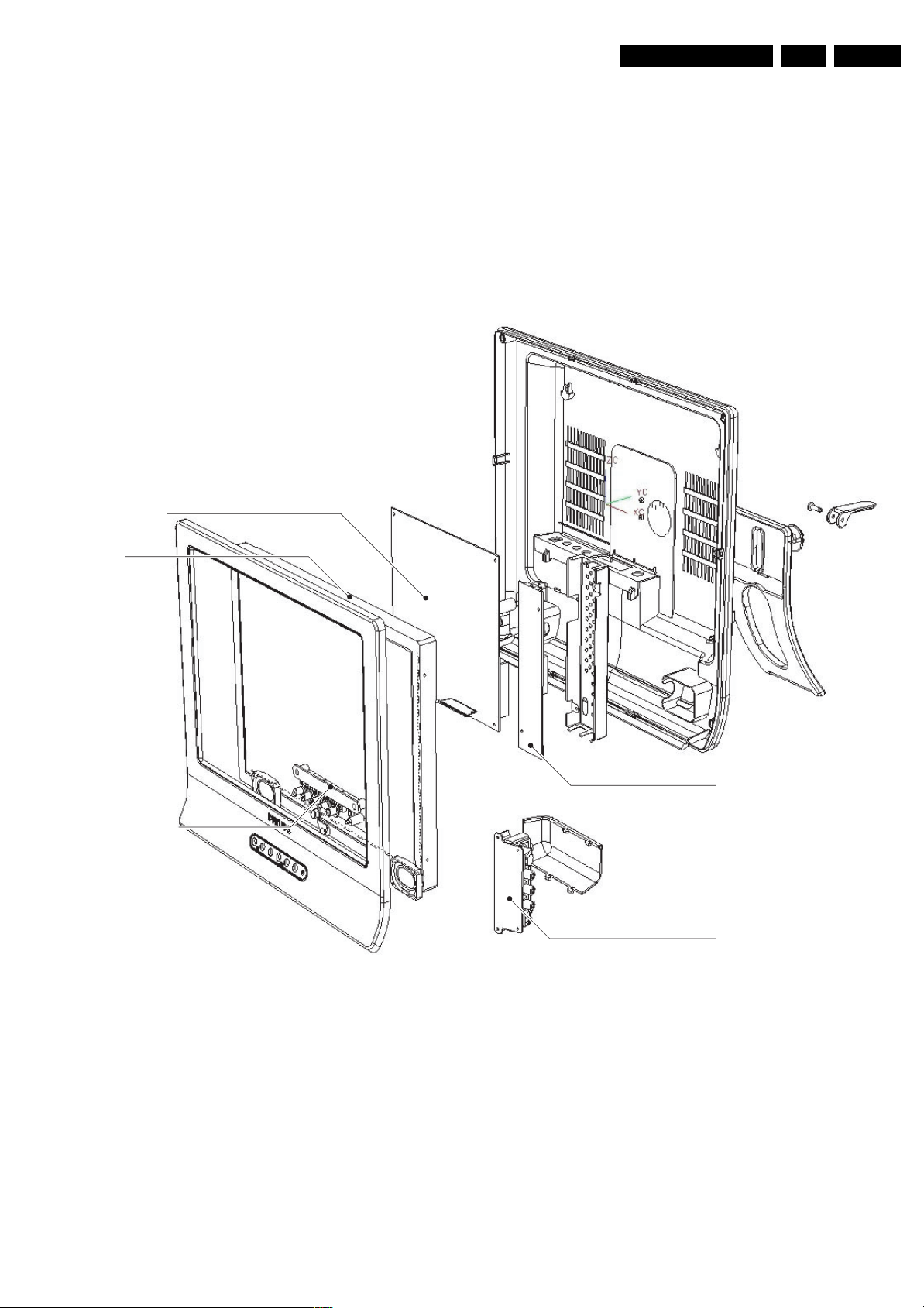
Technical Specifications, Connections, and Chassis Overview
EN 3TF1.1E AA 1.
8 - Function Select 0 - 2 V: INT
4.5 - 7 V: EXT 16:9
9.5 - 12 V: EXT 4:3 j
9 - Ground Gn Gnd H
10 - n.c.
11 - Video Grn/Y 0.7 or 1 V
12 - n.c.
/ 75 ohm j
PP
13 - Ground Red Gnd H
14 - n.c. H
1.3 Chassis Overview
MAIN PANEL
15 - Video Red/V 0.7 V
16 - RGB Ctrl 0 - 0.4 V: INT
/ 75 ohm j
PP
1 - 3 V: EXT / 75 ohm j
17 - Ground Video Gnd H
18 - Ground RGB Ctrl Gnd H
19 - Video CVBS 1 V
20 - Video CVBS 1 V
21 - Shield Gnd H
/ 75 ohm k
PP
/ 75 ohm j
PP
LCD
REMOTE AND
KEYBOARD PANEL
INVERTER PANEL
SIDE A/V PANEL
E_15310_001.eps
241104
Figure 1-4 Chassis Overview
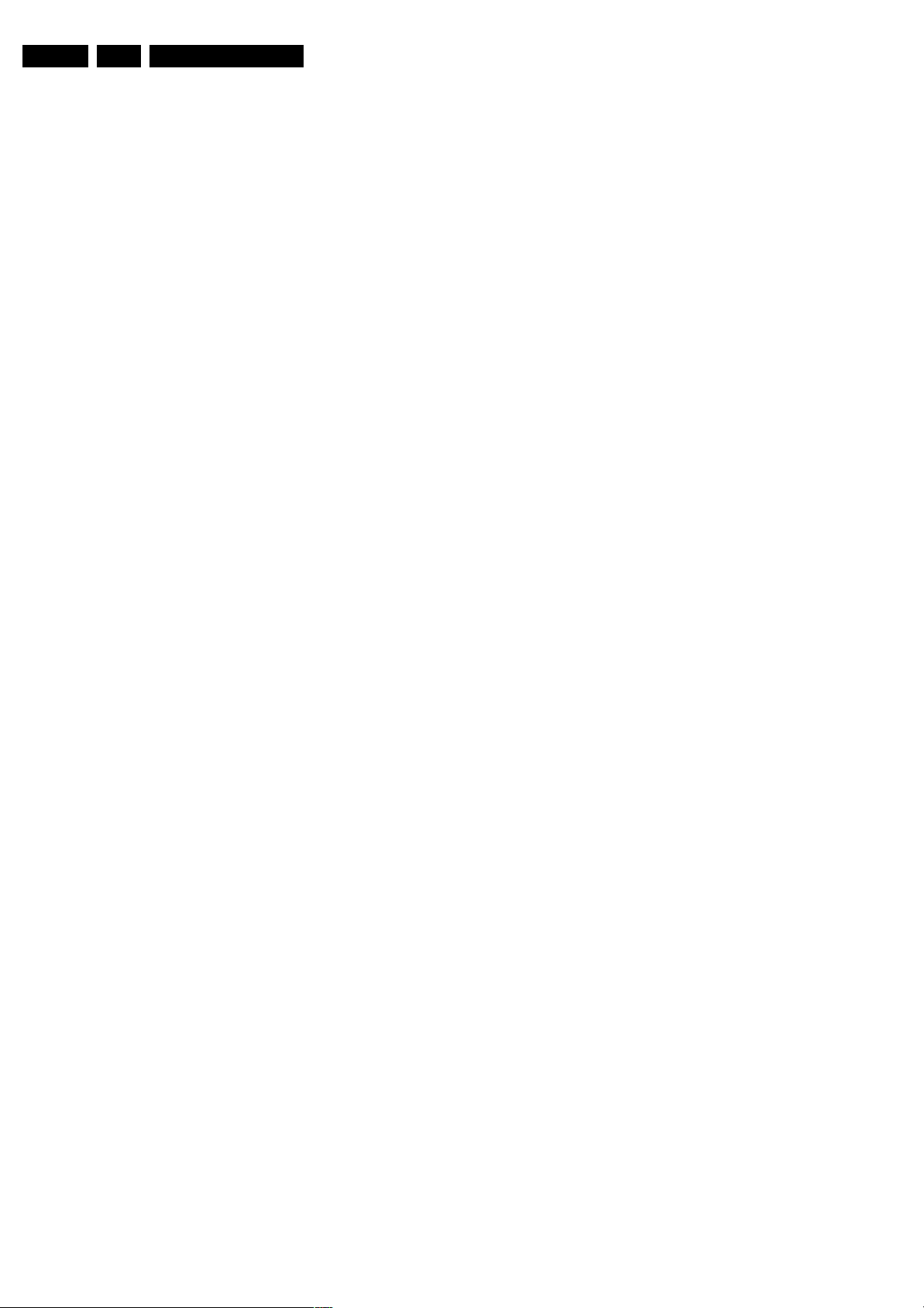
EN 4 TF1.1E AA2.
Safety Instructions, Warnings, and Notes
2. Safety Instructions, Warnings, and Notes
Index of this chapter:
2.1 Safety Instructions
2.2 Warnings
2.3 Notes
2.1 Safety Instructions
Safety regulations require that during a repair:
• Connect the set to the Mains (AC Power) via an isolation
transformer (> 800 VA).
• Replace safety components, indicated by the symbol h,
only by components identical to the original ones. Any
other component substitution (other than original type) may
increase risk of fire or electrical shock hazard.
Safety regulations require that after a repair, the set must be
returned in its original condition. Pay in particular attention to
the following points:
• Route the wire trees correctly and fix them with the
mounted cable clamps.
• Check the insulation of the mains lead for external
damage.
• Check the cabinet for defects, to avoid touching of any
inner parts by the customer.
2.2 Warnings
• All ICs and many other semiconductors are susceptible to
electrostatic discharges (ESD w). Careless handling
during repair can reduce life drastically. Make sure that,
during repair, you are connected with the same potential as
the mass of the set by a wristband with resistance. Keep
components and tools also at this same potential. Available
ESD protection equipment:
– Complete kit ESD3 (small tablemat, wristband,
connection box, extension cable and earth cable) 4822
310 10671.
– Wristband tester 4822 344 13999.
• Be careful during measurements in the high voltage
section.
• Never replace modules or other components while the unit
is switched "on".
• When you align the set, use plastic rather than metal tools.
This will prevent any short circuits and the danger of a
circuit becoming unstable.
2.3.2 Schematic Notes
• All resistor values are in ohms and the value multiplier is
often used to indicate the decimal point location (e.g. 2K2
indicates 2.2 kohm).
• Resistor values with no multiplier may be indicated with
either an "E" or an "R" (e.g. 220E or 220R indicates 220
ohm).
• All capacitor values are given in micro-farads (µ= x10
nano-farads (n= x10
• Capacitor values may also use the value multiplier as the
decimal point indication (e.g. 2p2 indicates 2.2 pF).
• An "asterisk" (*) indicates component usage varies. Refer
to the diversity tables for the correct values.
• The correct component values are listed in the Electrical
Replacement Parts List. Therefore, always check this list
when there is any doubt.
2.3.3 Practical Service Precautions
• It makes sense to avoid exposure to electrical shock.
While some sources are expected to have a possible
dangerous impact, others of quite high potential are of
limited current and are sometimes held in less regard.
• Always respect voltages. While some may not be
dangerous in themselves, they can cause unexpected
reactions that are best avoided. Before reaching into a
powered TV set, it is best to test the high voltage insulation.
It is easy to do, and is a good service precaution.
-9
), or pico-farads (p= x10
-12
-6
),
).
2.3 Notes
2.3.1 General
• Measure the voltages and waveforms with regard to the
chassis (= tuner) ground (H), or hot ground (I), depending
on the tested area of circuitry. The voltages and waveforms
shown in the diagrams are indicative. Measure them in the
Service Default Mode (see chapter 5) with a colour bar
signal and stereo sound (L: 3 kHz, R: 1 kHz unless stated
otherwise) and picture carrier at 475.25 MHz for PAL, or
61.25 MHz for NTSC (channel 3).
• Where necessary, measure the waveforms and voltages
with (D) and without (E) aerial signal. Measure the
voltages in the power supply section both in normal
operation (G) and in stand-by (F). These values are
indicated by means of the appropriate symbols.
• The semiconductors indicated in the circuit diagram and in
the parts lists, are interchangeable per position with the
semiconductors in the unit, irrespective of the type
indication on these semiconductors.
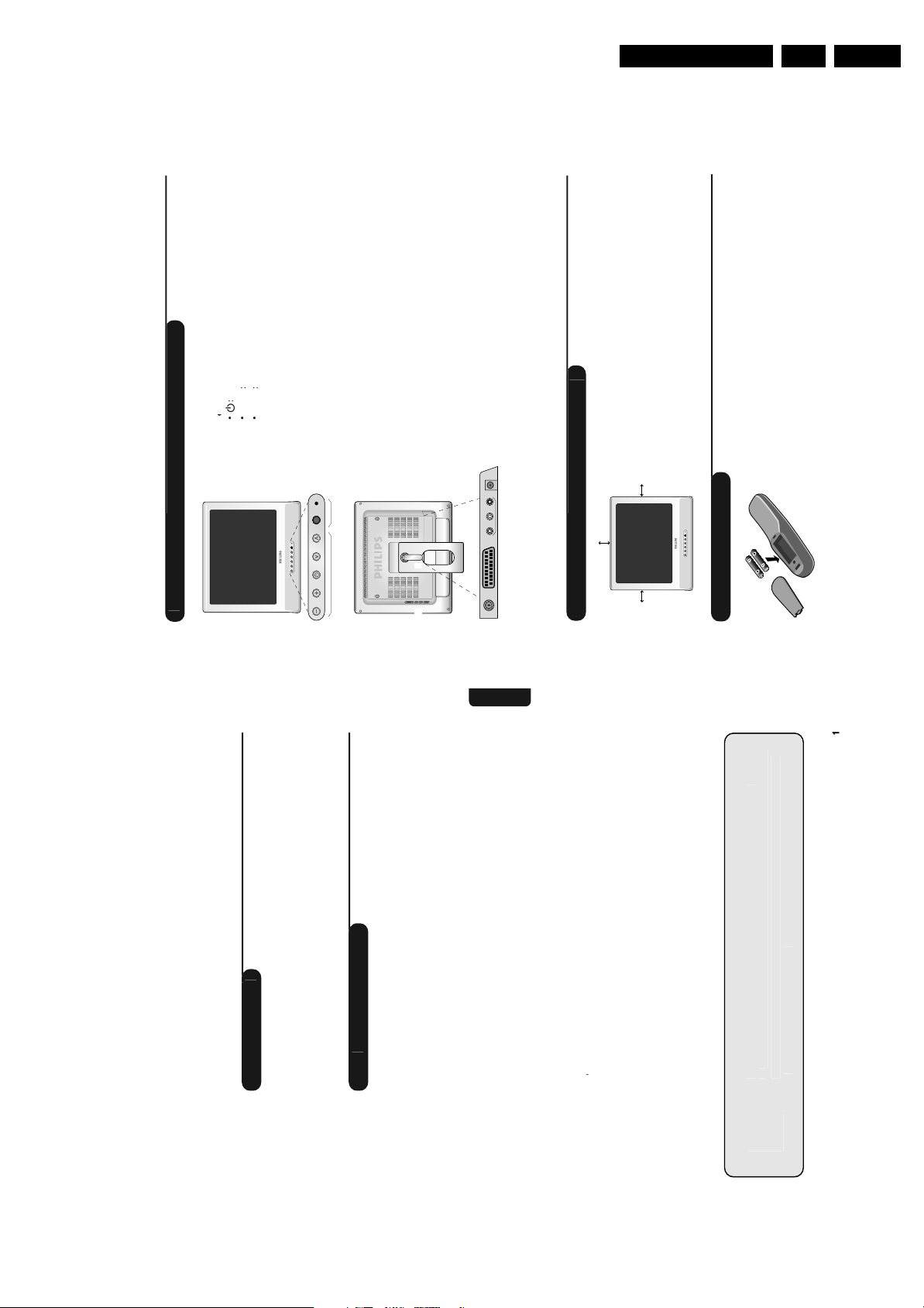
3. Directions for Use
l
i
f
C
i
i
n
ff.
#
d
d
l
l.
®
l
.
MENU
l
l
l
he
d
Th
®
b
d
o
l
d
d
h
#
k
h
t
d
.
f
f
:
f
l
.
4
j
.
d
b
d
d
l
d
h
ll
(
)
l
k
s
1
t
f
f
C
t
s
6
h
h
h
d.
b
l
d
h
h
l
d
n
k
l
d
h
d
d
d
d
b
b
h
(
)
f
(
)
d
h
.
i
i
i
i
i
t
i
n
f
C
s
y
f
p
g
h
db
k
h
b
d
d
h
l
ll
d
TV
We
ld
l
d
h
d
h
hl
We
f
i
n
f
C
2
2
2
3
4
4
4
5
6
6
i
n
7
7
i
i
f
i
i
g
l
d
h
bl
b
l
d
l
l
ll
d
l
(
y
)
Directions for Use
EN 5TF1.1E AA 3.
o
s
D Telev
the L
on o
Presentat
eve
ect programmes
just soun
to se
to a
to switch the TV on or o
a
t
e t
y press
e use
taneous
ys to ma
ys can
e
t
e
ose menus, simu
ys.
justment an
an
: to access or c
ect an a
justment
se
t
a
•
rared sensors.
set
On-light and in
Rear o
& é
the
evision
The main connections are made at the bottom o
te
.
a wa
.
wit
ace
rep
an
e remove
can
ustable stand
e stan
For more details on connections see page
Ad
"
!
ier.
ask your dealer
or connecting an ampli
et
soc
socke
supply socke
aeria
mounting kit available as an option
EXT
Audio/Video output
D
EXT1 AV Out DC in
:
ide connection
§ è
'(
ace. To avoid danger
Place your TV on a solid stable sur
on se
s
5 cm
ng the telev
on
t
Pos
e.g.
do not expose the TV to water, or a heat source
5 cm
5 cm
. Do not obstruct the ventilation
e rear
at t
lamp, candle, radiator
gri
e
.
e environment.
o not contai
ut use t
iance
atteries,
e app
consult your distributor
t
wit
mium so as to protect t
t way roun
e rig
ey are t
t
ie
ca
e
atteries supp
e
mercury or nic
your use
iscar
o not
ease
recycling methods available
-type batteries supplied, making sure
Insert the two R
emote contro
this television set.
o
urchasin
or
ou
Thank
Introduct
set.
y.
operate your
an
oroug
it t
p you insta
e
at you rea
to
t
esigne
een
y recommen
as
oo
strong
an
wou
is
action.
hope our technology meets entirely with your satis
D Television . . . . . . . . . . . . . . . . . . . . . . . . . . . . . . . . . . . . .
ontent
the L
o
le o
uick installation . . . . . . . . . . . . . . . . . . . . . . . . . . . . . . . . . . . . . . . . . . . . . . . . . .5
onnecting . . . . . . . . . . . . . . . . . . . . . . . . . . . . . . . . . . . . . . . . . . . . . . . . . . . . . . . .
ositioning the television set . . . . . . . . . . . . . . . . . . . . . . . . . . . . . . . . . . . . . . . . .
Installat
Presentation o
onnecting peripheral equipment . . . . . . . . . . . . . . . . . . . . . . . . . . . . . . . . . . . . . .
Remote control . . . . . . . . . . . . . . . . . . . . . . . . . . . . . . . . . . . . . . . . . . . . . . . . . . . .
witching on . . . . . . . . . . . . . . . . . . . . . . . . . . . . . . . . . . . . . . . . . . . . . . . . . . . . . .
Remote control keys . . . . . . . . . . . . . . . . . . . . . . . . . . . . . . . . . . . . . . . . . . . . . . .
English
on
ormat
o
perat
ther settings in the Install menu . . . . . . . . . . . . . . . . . . . . . . . . . . . . . . . . . . . . .
rogram sort . . . . . . . . . . . . . . . . . . . . . . . . . . . . . . . . . . . . . . . . . . . . . . . . . . . . . .
icture settings . . . . . . . . . . . . . . . . . . . . . . . . . . . . . . . . . . . . . . . . . . . . . . . . . . . .
Manual store . . . . . . . . . . . . . . . . . . . . . . . . . . . . . . . . . . . . . . . . . . . . . . . . . . . . . .
n
cal
ound adjustments . . . . . . . . . . . . . . . . . . . . . . . . . . . . . . . . . . . . . . . . . . . . . . . . .7
ips . . . . . . . . . . . . . . . . . . . . . . . . . . . . . . . . . . . . . . . . . . . . . . . . . . . . . . . . . . . . .
eature settings . . . . . . . . . . . . . . . . . . . . . . . . . . . . . . . . . . . . . . . . . . . . . . . . . . . .
Pract
n
Recycl
ask
iances
.
app
e
e recyc
ect use
e or can
ist companies co
er reusa
.
waste, specia
in your set are eit
s use
e materia
minimise environmenta
our dealer for further details
and dismantle them after retrieving any materials that can be used again
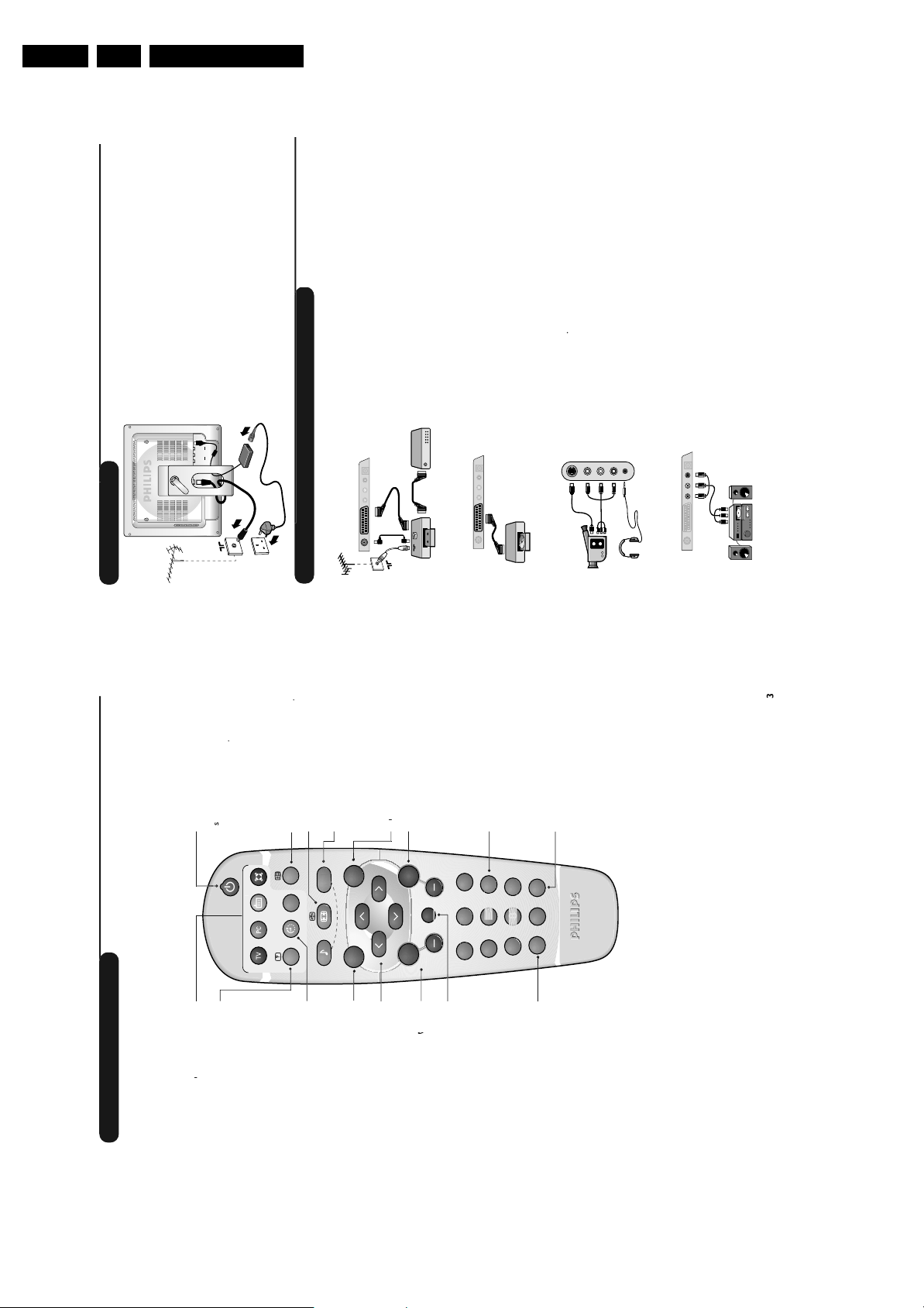
EN 6 TF1.1E AA3.
(
n
)
.
C
C
f
C
f
I
h
d
l
d
d
h
l
h
ll
k
.
U
h
l
l
d
l
d
d
h
f
r
l
k
.
A
d.
i
g
k
h
h
W
h
h
l
t
V
d
h
s
Wh
h
d
h
d
h
d
h
TV
t
ll
b
Th
d
d
h
l
e
l.
32
00
O
.
f
/
d
:
”
”
”
”
f
”
O
”
f
f
f
f
f
i
s
ifi
r
i
i
i
t
i
(
)
l
bl
.
i
i
r
f
o
d
bl
d
.
i
r
i
i
k
h
h
i
t
2
6
9
-
+
T
T
O
l
k
s
e
f
n
o
d
S
o
o
o
f
o
h
b
l
I
l
II
9
t
ff
f
.
i
i
y
d
l
h
e
f
°
.
i
d
f
f
d
d
d
.
l
l
o
f
.
)
u
ll
h
.
i
(
4)
ess
seve
al
t
es
to
select
the
q
d
EXT
.
(
o
)
g
f
/
16
9
4
e
h
h
h
Th
d
l
r
h
ll
.
V
d
h
d
l
l
e
h
d.
i
f
i
n
d
l
h
b
r
d
h
h
.
y
h
TV
db
d
To
h
h
TV
s
P
i
g
p
g
s
d
.
b
d
h
d
d
e
f
f
.
f
h
he
f
.
i
e
h
l
d
ro
ramme.
i
s
d
.
,
2
d
b
d
f
.
Directions for Use
the voltage is indicated o
. Only use the AC-DC adaptor supplied with the TV
The TV works with a DC supply
the label
n
onnect
ug
e mains p
or ventilation.
insert t
an
ea
the adaptor to the TV D
et
plug o
aptor power
soc
e a
e wa
onnect the D
nsert t
socket. Leave a space round the adaptor
into t
•
•
e
connect t
an
the TV to you
ie
supp
ea
connection
et
e aeria
socket situated at the bottom o
soc
se t
rrange the leads by passing them through the television
aeria
•
stan
•
e
th decode
or DVD recorder
pmen
ity euroconnector ca
deo recorder
deo recorder w
arry out the connections shown opposite, using a good
V
V
qua
pheral equ
ng per
EXT1 AV Out DC in
onnect
:
deo recorde
V
transmissions
e
the video recorder.You will then be able t
scram
onnect the decoder to the second euroconnector
ecor
socket o
own opposite.
ver, decoder, DVD, games, etc.
e connections as s
te rece
e t
a
atell
pmen
EXT1 AV Out DC in
:
ther equ
ey,
um
se
e
e
S A
ec
se
on t
e soun
,t
ones are connecte
p
one
ea
p
en
ea
S-Video
Video in
L
e vo
just t
to a
ys are use
e
e cut.
wi
Audio in
t
it
own opposite.
e connections as s
e t
a
on
de connect
hms
and 6
IN
AUDI
video connecting cable
the TV set to an
the TV set to a ”VIDEO IN”
i unit.
i unit, use an audio
connect
connect a Hi-
eve
The headphone impedance must be between
an
R
*
EXT1 AV Out DC in
e
:
ier.
outputs o
the Hi-
R
the ampli
and
L
”L” and ”R” o
input o
- The
- The ”VIDEO” output o
Ampl
e.
y mo
to stan
e
set t
tandb
set on again, pres
e
t
witc
,
on
t
tere
Nicam
orce programmes i
an
ound mod
tere
Used to
RADI
ua
ua
etween
or bilingual programmes, t
oose
or,
c
ine
ormats
prede
erent screen
cture and soun
Forma
:
select di
mart p
Used to access a series o
MAR
MAR
ates t
settings
rom the menus
position re
soun
persona
picture an
settings selected
ramme
ro
own a programme
TV
n
move up or
elect
[
e ar
mo
e soun
t
ew seconds
or a
er an
e num
For some TV programmes the title o
displayed
the screen
e programme appears at t
t
bottom o
3
cal key
irect access to programmes
or
Numer
4
e entere
igit must
n
or a 2 digit programme number
the
8
ore the dash disappears
be
0
y viewe
e previous
ous programm
access t
Prev
g
p
ey
p.
p. 8
pherals
elect per
emote contro
connector
decoder, vide
im
uire
r
e
Most equipment
r
.
itsel
spla
e tim
me d
T
ay or remove t
carries out the switchin
isp
recorder
1
en
programme n
transmitted by the teletext o
:
e menus
Format
up or exit t
ursor
keys are used to navigat
ca
These
e
e menus.
t
roug
t
arge o
to en
ys are use
y
e picture vertica
compress t
eve
e soun
just t
a
e
ut
e soun
mute or restore t
o
ormat
n
creen
e programme num
ay t
isp
e timer
e time remaining on t
t
an
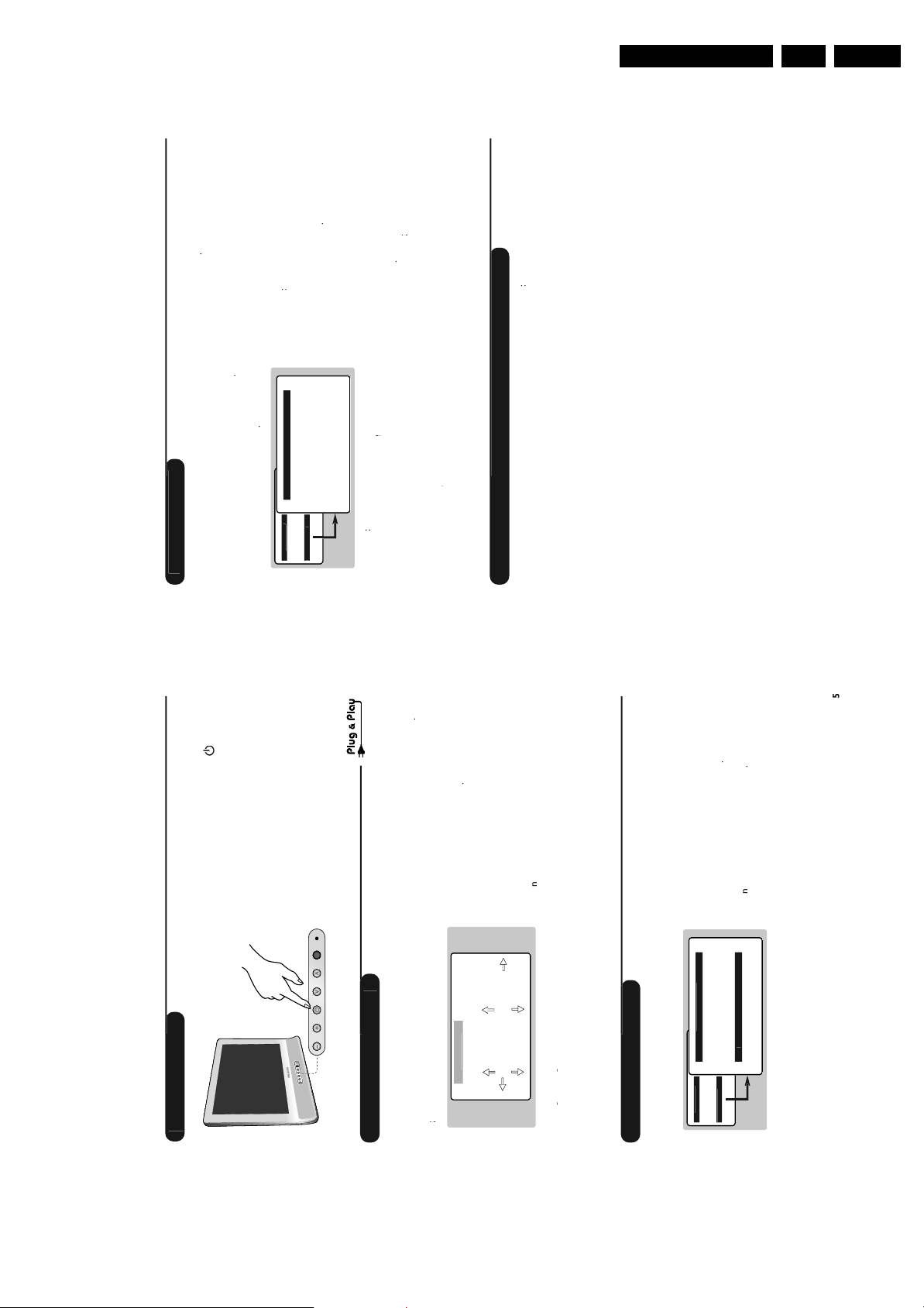
l
e
i
i
i
u
d
h
dd
h
l
.
h
d
l
h
MENU
t
S
ON
h
h
h
he
l
h
m
l
e
*)
d
h
),
E
e
),
i
d
Ki
d
m
)
e
).
f
(
)
t
h
h
e
O
nce
a
f
.
f
f
y
f
r
l
h
h
to
s.
f
f
8).
f
f
,
d
h
s.
:
h
d
d
b
h
he
s
to
:
h
¬
d
(
)
l
h
h
Wh
h
h
b
d
h
i
.
d
to
d.
h
l
.
h
d
l
he
S
ON
:
:
f
r
h
.
:
(
r
f
f
d
h
l
l
“
”
S
f
l
bl
ll
h
S
ON
a
ears
f
f
b
l
b
d
h
t
b
h
.
f
f
(
8)
f
l
.
U
C
E
D
S
ON
S
e
01
O
E
z
T
e
e
t
ll
h
h
b
f
.
h
y.
MENU
l
d
h
.
S
ON
h
he
h
h
t
.
h
he
d
h
e
f
d
i
s
d
h
.
h
l
i
i
i
n
f
f
,
d
l
d
Th
u
l
h
d
l
e
he
d
f
l
h
h
h
l
o
l
d
l
d
h
f
t
h
“
”
l
l
h
d
l
d
h
h
ll
S
ON
a
ears
ll
.
f
f
l
b
d
h
t
to
b
h
.
f
f
(
8)
f
l
i
.
h
h
h
.
Q
(
d
)
h
l.
i
i
n
CO
E
y
e
G
SH
MENU
C
E
D
S
ON
S
ON
G
SH
GB
S
e
S
e
t
t
requenc
y
you know the
The search starts.
e
ound, the scanning stops
t
y wit
the required programme, enter its numbe
earch
programme is
Go to the next step. I
o
irect
actory
y
e
ound, consult the possible solutions
the reception is not satis
i
just using t
ne tune
no picture is
p.
a
I
t
er wit
num
esire
e
enter t
y
rogram
and the
aracters.
ys to move aroun
e c
5 characters
ect t
e È
ys to se
use t
ame
the name display area
e
press t
een entere
as
t
e name
y to ex
en t
.
e programme is store
epeat steps
tore
times
severa
Directions for Use
or all
or
e
pp
ound have
u
, use t
.
p.
EN 7TF1.1E AA 3.
ere
the programmes
TALLATI
IN
e
y t
ina
automatically.I
y num
een correct
not
em
er t
menu to renum
ound see Tips
times
you want to exit the menus, press
no picture is
I
I
severa
e in your region.
a
e menus press
exit t
e store
to start automatic search
tore
on men
Auto
programmes avai
e
e programmes
a programme to t
to store t
stor
is menu is use
anua
one at a time or to a
ey
e
e set, press t
on t
switc
en t
e
e cursor t
t
ay t
wit
isp
en press
t
y to
TALLATI
ist
e
store
IN
ress t
elec
manua
existing
re
e remote
ey on t
uick Installation chapter.
, press the P
o straight to the
contro
If the TV remains in standby mode
indicator
tor
Manual
rogram
MAIN MEN
TUR
PI
o
...
your
ect
ist, se
e
or the search, automatic
oes not appear in t
Great Britain).This setting is used
programme sort and teletext display. I
country
u
to change the display language
TALLATI
anguage
IN
e menus
t
o
to select your country
ountry
P
un
ne
ame -----
ystem EUR
earch 671 MH
tor
TALLATI
UN
FEATURESIN
I standard
, you must selec
o
urop
ng
(automatic detection
LL’ standard
te
e versions
urop
n
astern
ect
se
yste
ing to t
BG standard
or accor
LL’ standard
or France
ranc
Except
DK standard
ranc
oice
e c
t
n the Installat
ect t
se
ngs
y an
e
ther sett
ress t
t
ate wit
i
e remote contro
va
ys on t
e
ect your country an
se t
se
e
anguage using t
ect your
...
oice
ext se
your country does not appear in the list, selec
I
c
pp
u
y.
TALLATI
ate wit
i
starts automatica
IN
va
e searc
ys an
Finally the
menu
or
e
, use t
ound have not been
ere
y
y num
the programmes
automatica
I
correct
severa
.
p.
ound see Tips
em
er t
um
you want to exit the menus, press
no picture is
I
I
mes
t
e
ress t
e screen
on t
aye
isp
t
menu wit
u
or
e
TALLATI
IN
en t
elect the
cursor t
elect the programme you want to move wit
press
ys an
t
ys to choose the new
k
e
en use t
times.
mes a
severa
as many t
e programmes
irm with
an
e menus, press
to move t
exit t
epeat steps
umber and con
equire
ng o
tch
w
irst time
is men
or the
o
on screen.
aye
nstallat
isp
ck
u
When you turn on the TV set
a menu is
anguag
e country an
ect t
prompts you to se
M
WEL
anguag
ountr
ering
programmes
o
LI
TALLATI
tor
IN
tor
r
ountry
or
Language EN
Auto
Manual
TUR
TALLATI
UN
PI
FEATURESIN
LI
EN
or 5 seconds to
eys on the TV set
e menu.
an
ay t
isp
t
e num
ange t
ow you to c
is menu a
rogramme sor

EN 8 TF1.1E AA3.
i
s
i
n
f
e
f
n
h
ll
d
i
e
)
e
l
D
bl
e
(
)
i
e
y
p
p
y?
y
u
(
)
d
f
e
f
.
d
f
o
d
h
h
d
h
h
TV
f
m
(
).
f
y
?
C
f
o
h
h
d
.
f
f
1
y
g
db
d
.
f
t
l
h
dby
(
).
i
g
t
f
f
e
f
-
.
i
?
f
f
s
h
.
f
t
y
'
.
:
Y
ff
f
f
(
)
/
ff
i
g
pa
e
d
ll
l
h
d
d
f
e
3
.
f
e
100
k
).
f
120
r
f
e
d
l
d
R
h
h
.
f
s
S
.
s
i
t
to
i
s
(
).
f
.
4
r
d
.
f
.
l
e
page
f
e
d
h
l
.
e
i
i
i
n
i
n
f
i
n
i
i
n
f
e
t
p
y
l
d
l
Th
k
d
e
b
Th
d
f
.
(
).
ll
l
l
b
.
d
l
d
bl
he
l
d
l
.
3
56 1547.1
i
i
s
j
s
l
t
C
E
d
C
E
a
ears
:
h
l
d
d
.
e
p
to
sto
e
t
e
.
l
h
.
i
i
f
j
i
h
h
h
h
b
ll
.
t
ff
e
h
l
h
d
d
k
.
r
f
l
.
s
e
f
n
h
d
.
l
t
D
D
d
d
l
d
h
l
d
he
d
.
t
e
d
h
h
l
.
i
i
f
i
l
e
f
d
h
k
.
ble
f
.
s
f
.
h
d
d
i
s
l
t
S
s
Y
i
r
l
db
.
k
f
h
TV
.
Y
f
0
11.
d
l
d.
h
k
to
TV
d
l
h
d
d.
l
h
k
to
F
h
h
d
l
P
d
d
f
f
y
d
.
f
f
0
11.
l
h
MENU
C
E
D
S
ON
C
E
g
-
r
e
MENU
C
E
S
ON
D
l
I
-
bl
I
I
-
e
U
C
E
D
S
ON
S
O
F
O
F
P
d
Directions for Use
e an
items that can b
digit page number
amiliar with the
ange to transparent mo
etext, c
te
to ca
.
is is use
then exit.The summary appears with a list o
accessed. Each item has a corresponding
o
on
or viewers with hearing problems or who are not
ress
¤
cable networks, satellite channels, etc.
.
ers access to subtitles
It also o
transmission language
, ente
t, the counter turns and then th
the page required using the
ys. Example:page
will be displayed and the screen will remain blan
the channel selected does not broadcast teletext, th
I
indication
umber is displayed top le
in this case, exit teletext and select another channel
Enter the number o
g
n
elect
9
P
0
ù
¤
ª
SMART
ı
`
-
SMART
Y
MENU
er page
the screen
is operation to view anot
epeat t
elect another number
.
aye
isp
the counter continues to search, this means that the page i
page is
I
ing pages
coloured keys are used to access the items o
Coloured areas are displayed at the bottom o
The
correspon
not transmitted.
rec
tem
D
access
the
P
3
[
- -
12
+ +
”
th
usually page 100
size
lash when the item or the page is not yet available
en return to norma
t
This returns you to the contents page
The coloured areas
This allows you to display the top or bottom part o
page an
arg
n
ontent
Ë
Á
564
879
0
Ë
t
ppears top le
to stop or resum
ication
ey is use
is
e in
y.
successive
aye
-page acquisition.
ertain pages contain sub-pages which are automaticall
isp
su
o
t
s
acqu
top sub-pag
English
games solutions
-page
etext su
ect te
ows you to se
is a
display or hide the concealed information
o
o
dde
H
ormat
a sub-pag
n
o
rect select
D
e or activate t
isa
y
ay
to temporari
isp
is is use
etext
te
o
s
used the audi
heck that you have not con
sound
o
p
T
oor recept
en in stan
5 mins, it automaticall
or
e
io input
y mo
e au
t
the set receives no signal
oes into stan
output wit
StandbyI
n
justing your picture: see F
y a
mountains or high buildings may b
or ghost pictures, echoing or shadows. I
or modify the orientation of the outsid
p.6
is case, try manua
esponsible
The proximity o
t
ree cloth to clean th
itted with components tha
save power,your set is
e you to receiv
oes your antenna ena
.
aeria
your set. Do not use alcohol
t and lint-
ow power consumption w
the se
n
less than 2 W
nly use a clean, so
lean
give it a very
mode
screen and the casing o
?
o
Have
ten the caus
erl
ro
UHF or VHF band
. Poorly connecte
p. 6
ou connected the aerial socket
ctur
broadcasts in this frequency range
No p
Have
chosen the right system?
euroconnector cables or aerial sockets are o
or 30 second
the TV
s after-sales service
ll no results
en reconnect it
t
your TV set breaks down, never attempt to repair i
based or solvent-based products
picture or sound problems.Check all connections
o
ourself: contact your dealer
Disconnect the mains plug o
t
I
e correct
p. 6
ave t
setting
o not
yste
at you
y the
ier connected to the TV does not deliver an
is means t
,t
o soun
on certain channels you receive a picture but n
I
soun
system. Modi
The ampli
111 2
iance
ri
the
e menus
times to exit t
severa
ress
erenc
e picture
ustments:
anges t
is c
t
the ad
this changes the di
tness :
on o
g
pt
ontras
r
tones
ar
t an
ig
e
this changes the intensity o
olou
etween t
justments
e picture a
this changes the pictur
to store t
initio
our
harpnes
tore
co
de
em.
to store t
press
an
nce the adjustments have been made selec
tor
Descr
:
press
TUR
an
PI
pp
ng
TUR
u
htness ---I------
ontrastolou
PI
ec
se
TUR
PI
cture sett
ress
P
harpnesstor
Bri
TUR
TALLATI
UN
PI
FEATURESIN
m
h
ect a setting an
r
ys to se
just
ress
ys to a
e
and
nce the adjustments have been made select
se t
tor
aye
and press
isp
UN
menu is
ustment
soun
ec
se
UN
ress
ound ad
t
times
severa
requency sounds
ngs :
ers
the sett
to balance the sound on the le
e menus press
quit t
on o
pt
anc
a
t spea
this alters the high
rig
e
an
Descr
---
----
------
UN
e ---
ance -----
e
a
ass ------
tor
TUR
TALLATI
PI
SOUNDFEATURESIN
settings.
requency sounds
to store soun
is is use
t
this alters the low
as
tore
ect a setting an
just
ys to se
ys to a
e
se t
t
and pres
ng
FEATURE
ec
se
ress
Feature sett
7
aye
isp
irst time, key the code
e menu is
The
.
is entere
F
set cannot
e
hild Loc
e correct passwor
t
switc
unti
Child Loc
cance
e use
witc
F
F
FEATURE
asswor
hildlock
ew
Timer
MAIN MEN
TUR
TALLATI
UN
FEATURESIN
PI
an
asswor
irm b
ew
ect
e se
time
igure code. Con
e co
ange t
c
enter a new 4
entering a secon
e menus.
times to exit t
7
orgotten your secret code, enter the
severa
ress
you have
I
universal code
y
ect an automatic stan
This menu lets you block use o
to se
set
me
e
hildloc
period
t
T
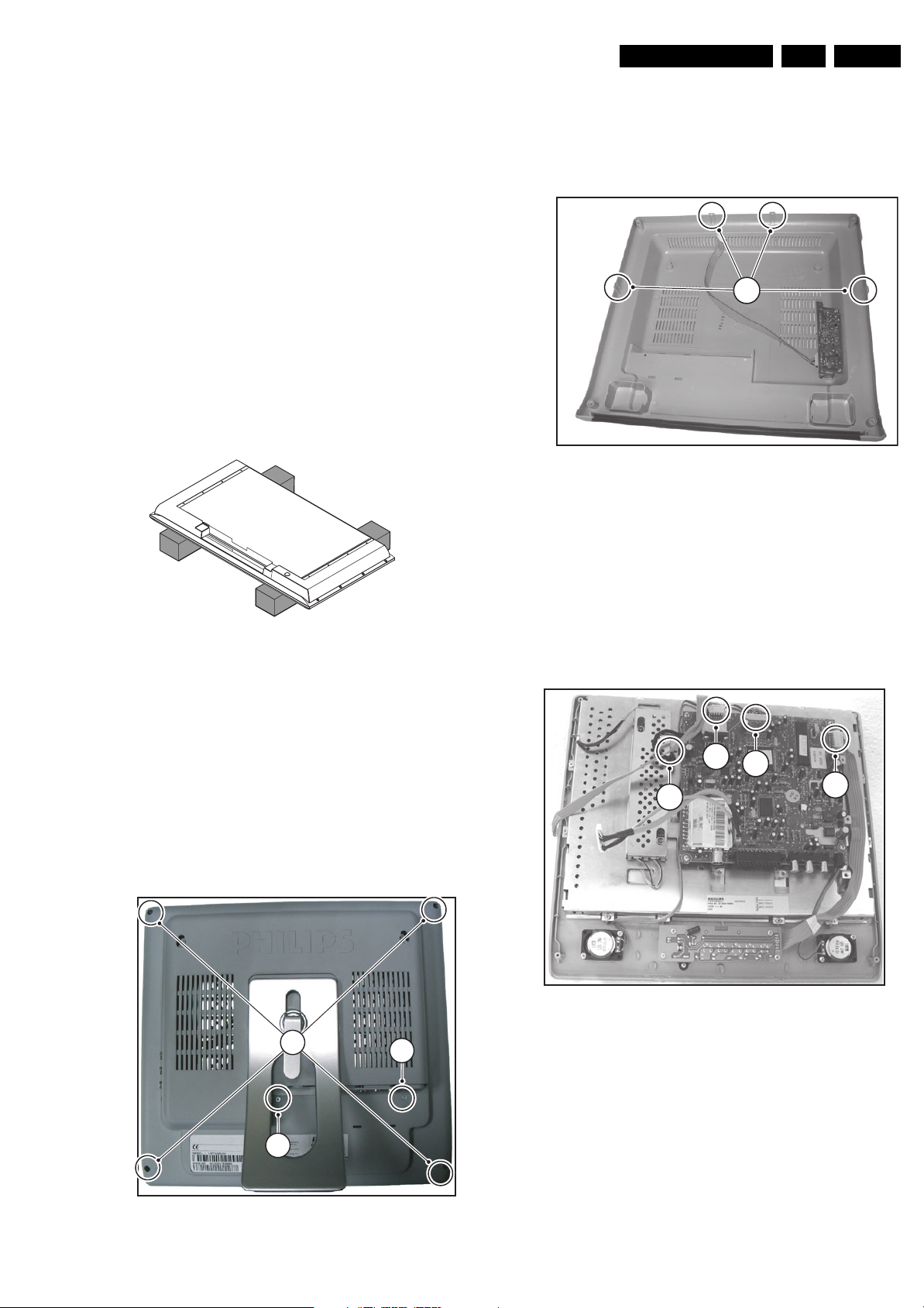
4. Mechanical Instructions
Mechanical Instructions
EN 9TF1.1E AA 4.
Index of this chapter:
4.1 Service Positions
4.2 Assy/Panel Removal
4.3 Set Re-assembly
Notes:
• Figures below can deviate slightly from the actual situation,
due to the different set executions.
• Follow the disassemble instructions in described order.
4.1 Service Positions
For easy servicing of this set, there are a few possibilities
created:
• The buffers from the packaging.
• Foam bars (created for service).
4.1.1 Foam Bars
E_06532_018.eps
Figure 4-1 Foam bars
The foam bars (order code 3122 785 90580 for two pieces) can
be used for all types and sizes of Flat TVs. By laying the TV
face down on the (ESD protective) foam bars, a stable situation
is created to perform measurements and alignments.
By placing a mirror under the TV, you can monitor the screen.
4.2 Assy/Panel Removal
Before removing the cover, turn off LCD TV and plug off the
adapter socket.
170504
1. Remove the connector cover.
2. Remove the 4 screws at the corner (A) and the two in the
middle (B) that secure the rear cover.
3
Figure 4-3 inside Rear cover
3. Lift the rear cover at the bottom. Be aware of the clamps at
the left and right side and at the top (2x)of the cover.
Make sure that wires are not damaged during cover
removal.
4. Remove the two side AV connectors from the side
connector panel and the headphone connector from the
main panel.
4.2.2 Main Panel
C
D
B
E_15130_004.eps
211004
A
4.2.1 Rear Cover
A
B
Figure 4-2 Rear cover
B
E_15130_003.eps
211004
E_15130_015.eps
051104
Figure 4-4 Main panel
1. Remove connector (A) to remote and keyboard panel.
2. Remove connector (B) to invertor panel.
3. Remove both the speaker connectors (C).
4. Remove connector to LCD panel (D).
Caution: Be careful, because this connection is very
fragile!
5. Remove the 4 screws from the main panel.
6. Take out the panel.
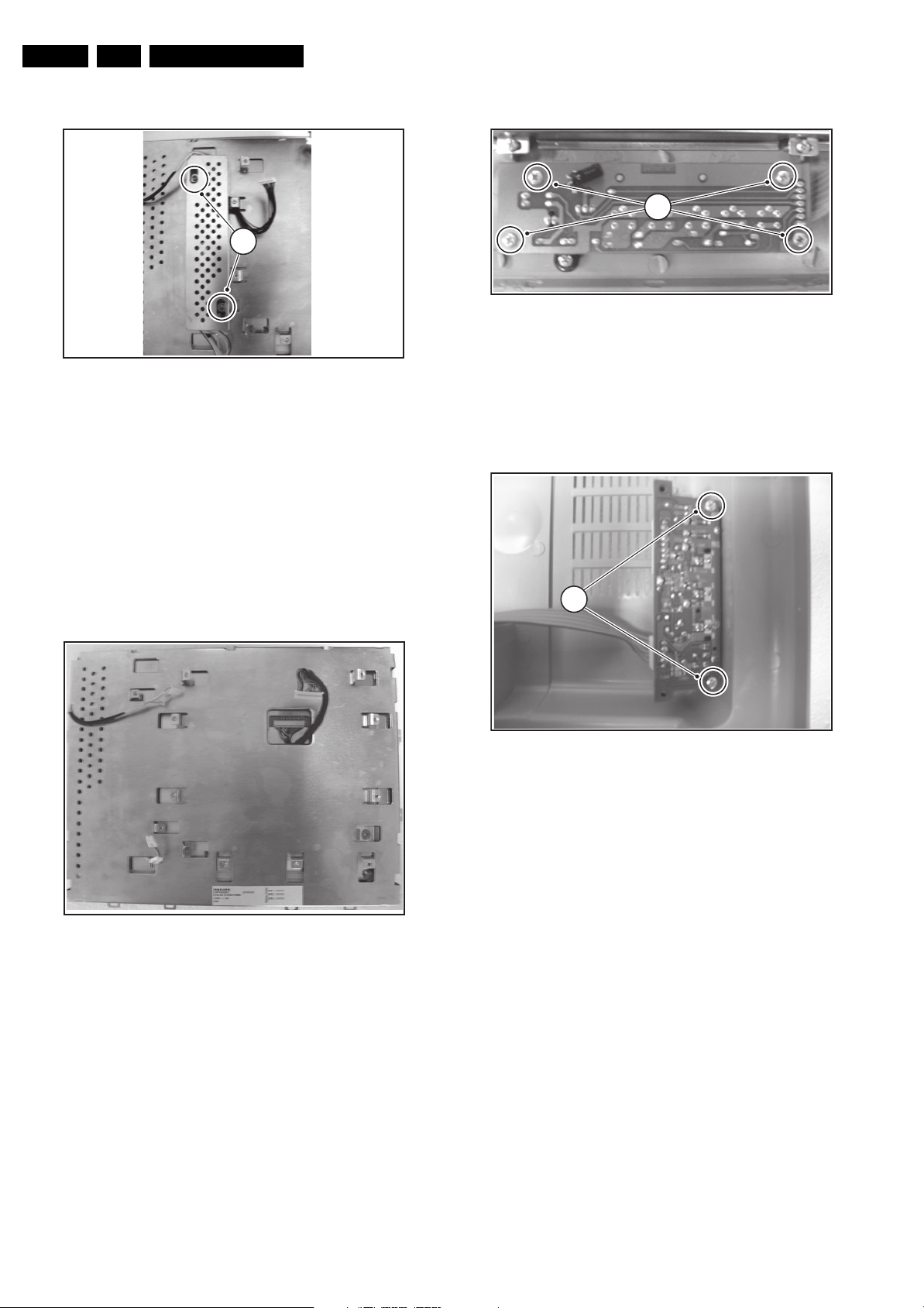
EN 10 TF1.1E AA4.
Mechanical Instructions
4.2.3 Invertor Panel
2
Figure 4-5 Invertor panel
1. Remove the 4 conncectors to LCD panel.
2. Remove the 2 fixation screws that hold the shield and
Invertor panel.
3. Take out the shield.
4. Take out the panel.
4.2.4 LCD Panel
E_15130_006.eps
221004
4.2.5 Remote and Keyboard Panel
1
Figure 4-7 Remote and Keyboard panel
1. Remove the fixation screws.
2. Take out the panel.
3. Be aware of the buttons, they are not fixed in the frame.
4.2.6 Side Connector Panel
E_15130_008.eps
221004
Important: Be sure to work in a dust free environment during
the following activities. In addition, the use of (fabric) hand
gloves is advised.
E_15130_007.eps
211004
Figure 4-6 LCD panel disassembly
1. Place the TV set face down on the foam bars. Place the
bars at the edges of the set, so they will support the front
frame and not only the glass plate!
2. Remove all the parker screws around the frame.
3. Lift the LCD panel including the metal cover from the
plastic frame.
4. Remove the screws (4) that hold the LCD panel.
5. Remove the LCD panel from the metal cover. Be careful,
don’t damage the cables and be aware of the cable
positions.
2
E_15130_009.eps
Figure 4-8 Side connector panel
1. Disconnect all cables from the panel.
2. Remove the fixation screws and take out the panel.
221004
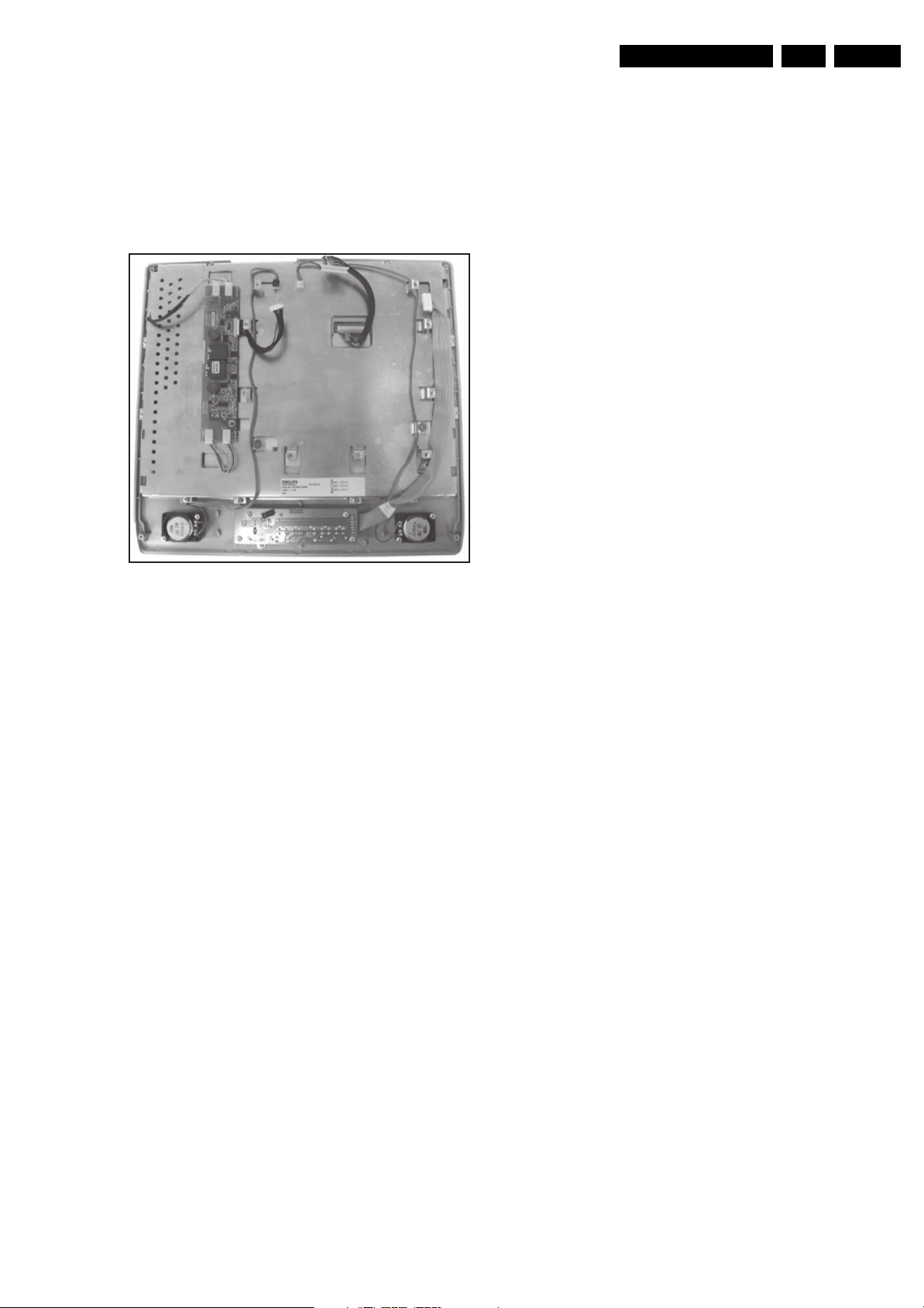
4.3 Set Re-assembly
To re-assemble the whole set, execute all processes in reverse
order.
Notes:
• While re-assembling, make sure that all cables are placed
and connected in their original position. See figure "Cable
dressing".
Mechanical Instructions
EN 11TF1.1E AA 4.
Figure 4-9 Cable dressing
E_15130_010.eps
221004
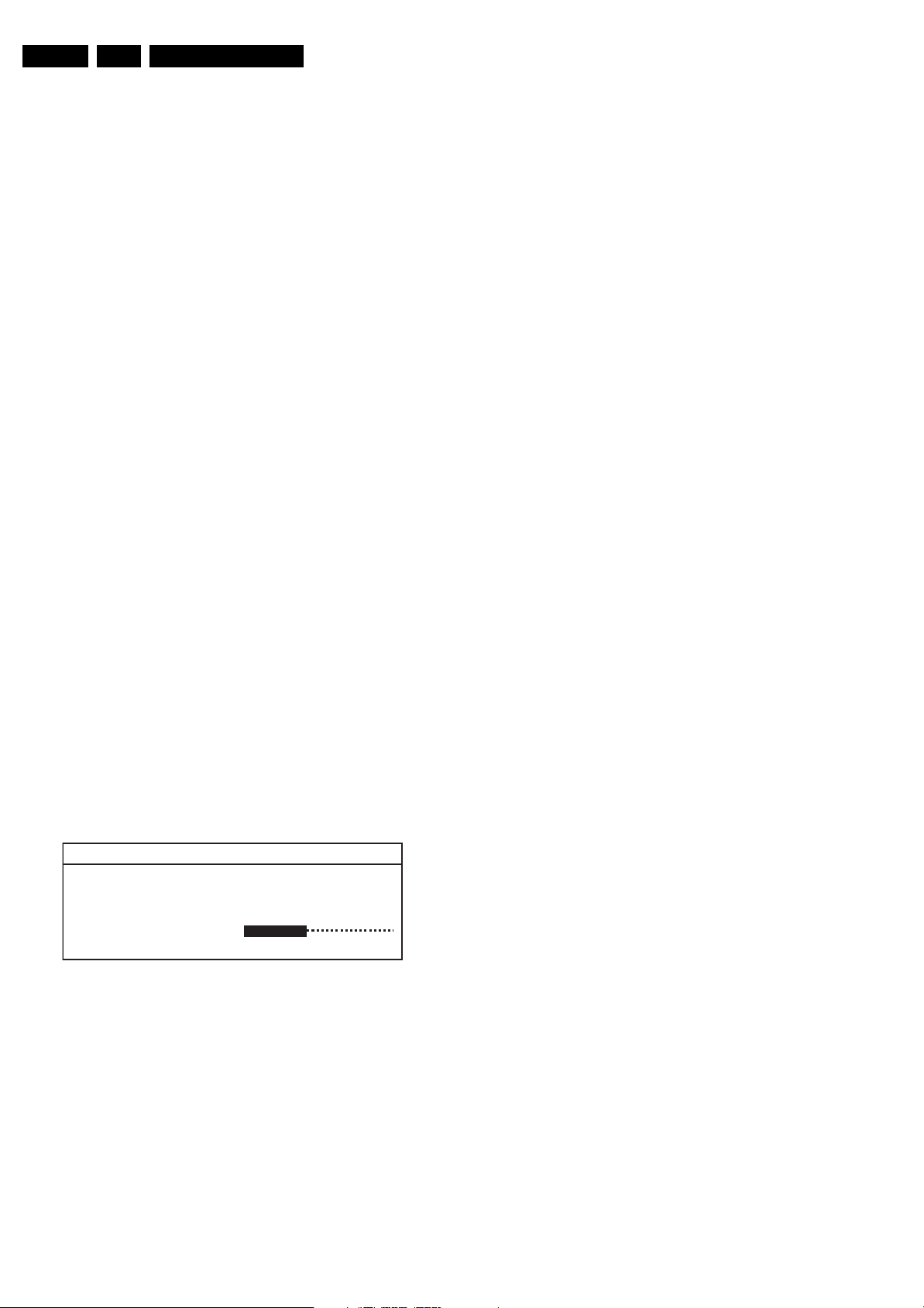
EN 12 TF1.1E AA5.
Service Modes, Error Codes, and Fault Finding
5. Service Modes, Error Codes, and Fault Finding
Index of this chapter:
5.1 Test Points
5.2 Service Mode
5.3 Problems and Solving Tips
5.4 Fault Finding and Repair Tips
5.1 Test Points
This chassis is equipped with test points in the service printing.
In the schematics test points are identified with TPxx. These
test points are specifically mentioned in the service manual as
“half moons” with a dot in the centre.
Perform measurements under the following conditions:
• Television set in Service Mode.
• Video input: Colour bar signal.
• Audio input: 3 kHz left channel, 1 kHz right channel.
5.2 Service Mode
Service mode offers several features for the service technician.
5.2.1 Service Menu
Purpose
• To change option settings.
• To enable / disable hotel mode.
• To perform alignments.
Specifications
• Software version and Option settings display.
• Option settings.
• Software alignments (Geometry and Audio).
• Hotel mode.
• Automatic Gain Control.
How to enter
Press the following key sequence on the remote control
transmitter: “062596" directly followed by the OSD/STATUS/
INFO button (do not allow the OSD display to time out between
entries while keying the sequence).
After entering Service Menu, the following screen is visible.
LCD14 pv1.4
Program P01
OPT.
GEO.
Hotel Mode OFF
Volume
AGC 0031
E_15130_011.eps
221004
Menu explanation
1. AAAAA BB X.XX. This is the software identification of the
Main microprocessor:
– A= the chassis name (LCD14).
– B= software identification: pv= Philips Version
– X= the Main software version number (updated with a
major change that is incompatible with previous
versions).
2. Program. Indication of the current program (00..99).
3. Option Bytes (OPT). Shows all option settings. See
“Options” in the Alignments section for a detailed
description. Three codes are available.
4. Geometry (GEO). See Alignments section for a detailed
description.
5. Hotel mode. Used to set the TV in hotel mode.
6. Automatic Gain Control (AGC). Used to adjust the AGC
(00..31). Fixed value =16.
How to navigate
• In the Service Menu, select menu items with the CURSOR
UP/DOWN keys on the remote control transmitter. The
selected item will be highlighted.
• With the CURSOR LEFT/RIGHT keys, it is possible to:
– Activate the selected menu item.
– Change the value of the selected menu item.
– Activate the selected submenu.
• When you press the MENU key in while in a submenu, you
will return to the previous menu.
How to exit
When you press the MENU key in while in a the main service
menu, you will return to the normal user mode.
5.2.2 Hotel Mode
Purpose
Installation is omitted in Hotel Mode. You cannot search any
channel when the Hotel Mode is activated. Volume level cannot
be increased higher then a previous defined level.
Specification
• Hotel Mode is activated by toggling the mode to on in the
Service Menu with the CURSOR LEFT/RIGHT keys.
• The maximum volume level is set with the CURSOR LEFT/
RIGHT keys.
5.3 Problems and Solving Tips
5.3.1 Picture Problems
Note: The problems described below are all related to the TV
settings. The procedures used to change the value (or status)
of the different settings are described.
Figure 5-1 Service Menu
Picture too dark or too bright
1. Press the MENU button on the remote control transmitter.
This brings up the normal user menu.
2. In the normal user menu, use the CURSOR UP/DOWN
keys (if necessary) to highlight the PICTURE sub menu.
3. Press the CURSOR LEFT/RIGHT keys to enter the
PICTURE sub menu.
4. Use the CURSOR UP/DOWN keys (if necessary) to select
BRIGHTNESS.
5. Press the CURSOR LEFT/RIGHT keys to increase or
decrease the BRIGHTNESS value.
6. Use the CURSOR UP/DOWN keys to select CONTRAST.
7. Press the CURSOR LEFT/RIGHT keys to increase or
decrease the CONTRAST value.
8. Use the CURSOR UP/DOWN keys to select STORE.
