Philips Telephone Answering Machine User Manual

EN
User manual
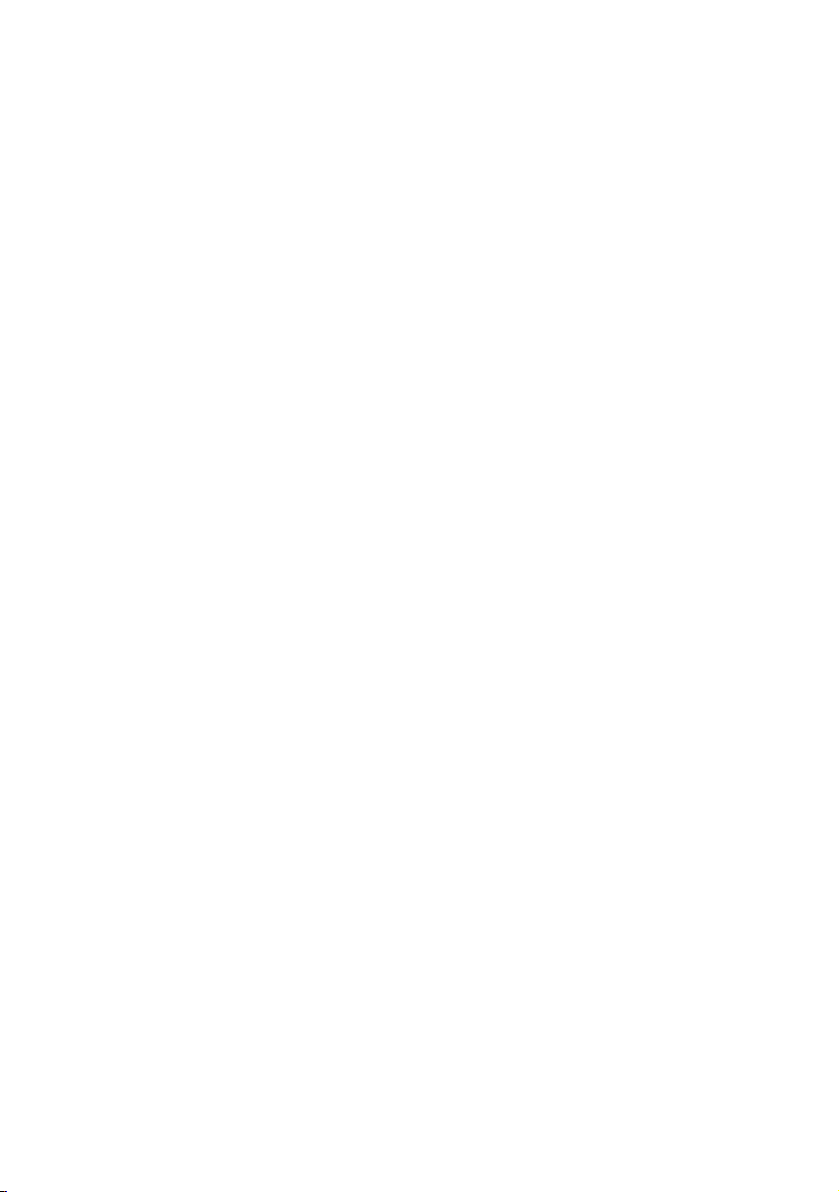
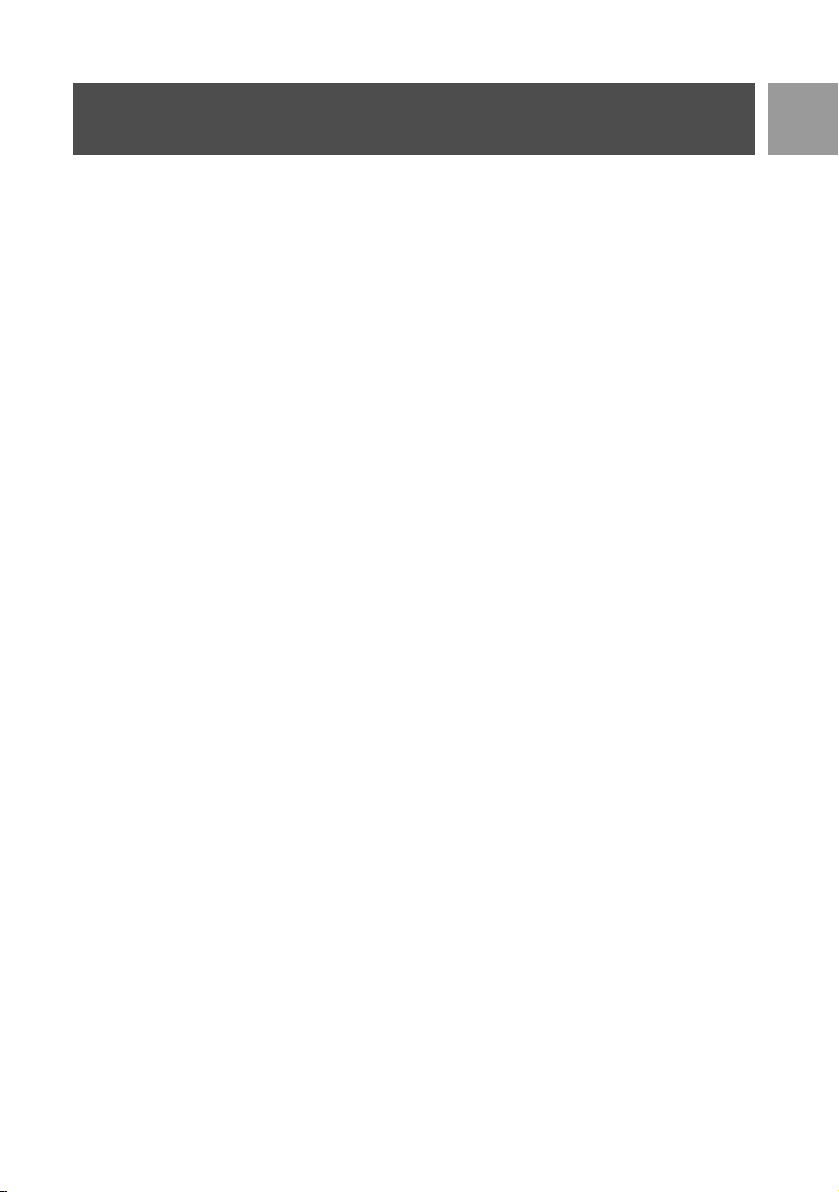
Contents
4 Important Information
4 For your safety
4 Installation requirements
4 Need Help?
5 What’s in the box?
6 Your ID937
6 Overview of the handset
9 Overview of the base station
9 Main features of your ID937
11 Connect
12 Install
16 Call
20 Phonebook
25 Call log
27 SMS
35 Clock & Alarm
37 Personal Settings
42 Advanced Settings
EN
48 Network Services
51 Games
52 Telephone Answering Machine (TAM)
58 Troubleshooting
61 Information
62 Index
3
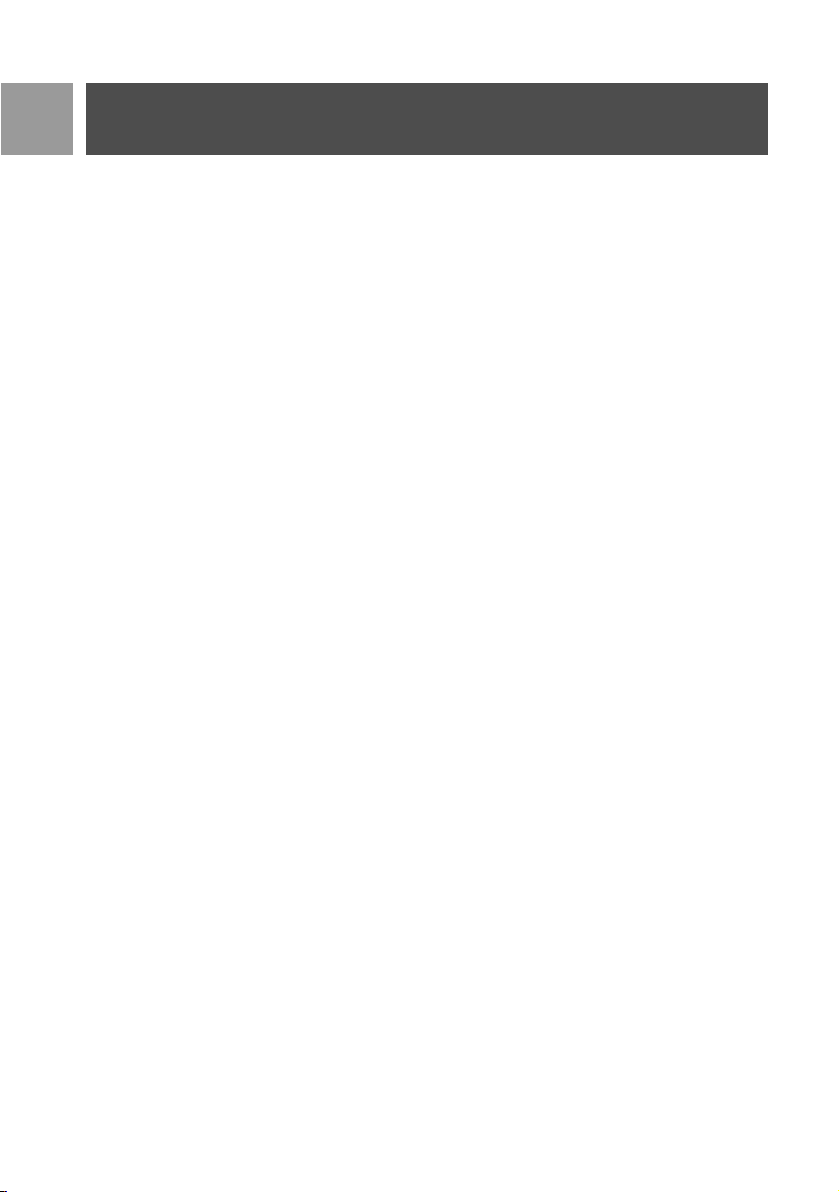
EN
Important Information
For your safety
This equipment is not designed to make emergency calls in the event of a power failure. Alternative
arrangements should be made for access to emergency calls.
To avoid damage or malfunction:
- Do not allow the product to come into contact with liquid.
- Do not open it as you could be exposed to high voltages.
- Never use any battery type other than the one supplied.
- Do not hold the handset too close to your ear when the phone is ringing or when activating the
loudspeaker as it may damage your hearing.
- Do not expose the phone to excessive heat caused by heating equipment or direct sunlight.
- Do not drop your phone or allow objects to fall on your phone.
- Do not use any cleaning agents containing alcohol, ammonia, benzene, or abrasives as these may harm the set.
- Active mobile phones in the vicinity may cause interference.
About operating and storage temperatures:
- Operate in a place where temperature is always between 0 and 35º C (32 to 95º F).
- Store in a place where temperature is always between -20 and 45º C (-4 to 113º F).
- Battery life may be shortened in low temperature conditions.
Installation requirements
This product requires an electrical supply of 220-240 volts, alternating monophased power, excluding IT
installations defined in standard EN 60-950. In case of power failure, the communication can be lost.
The electrical network is classified as hazardous according to criteria in the standard EN 60-950. The only way
to power down this product is to unplug the power supply unit from the electrical outlet. Ensure the electrical
outlet is located close to the apparatus and is always easily accessible.
The voltage on the network is classified as TNV-3 (Telecommunication Network Voltages), as defined in the
standard EN 60-950.
Need Help?
For more information on troubleshooting:
Troubleshooting: page 58
Please refer to the following website for more information on Philips web support:
Online Support
www.philips.com/support
4
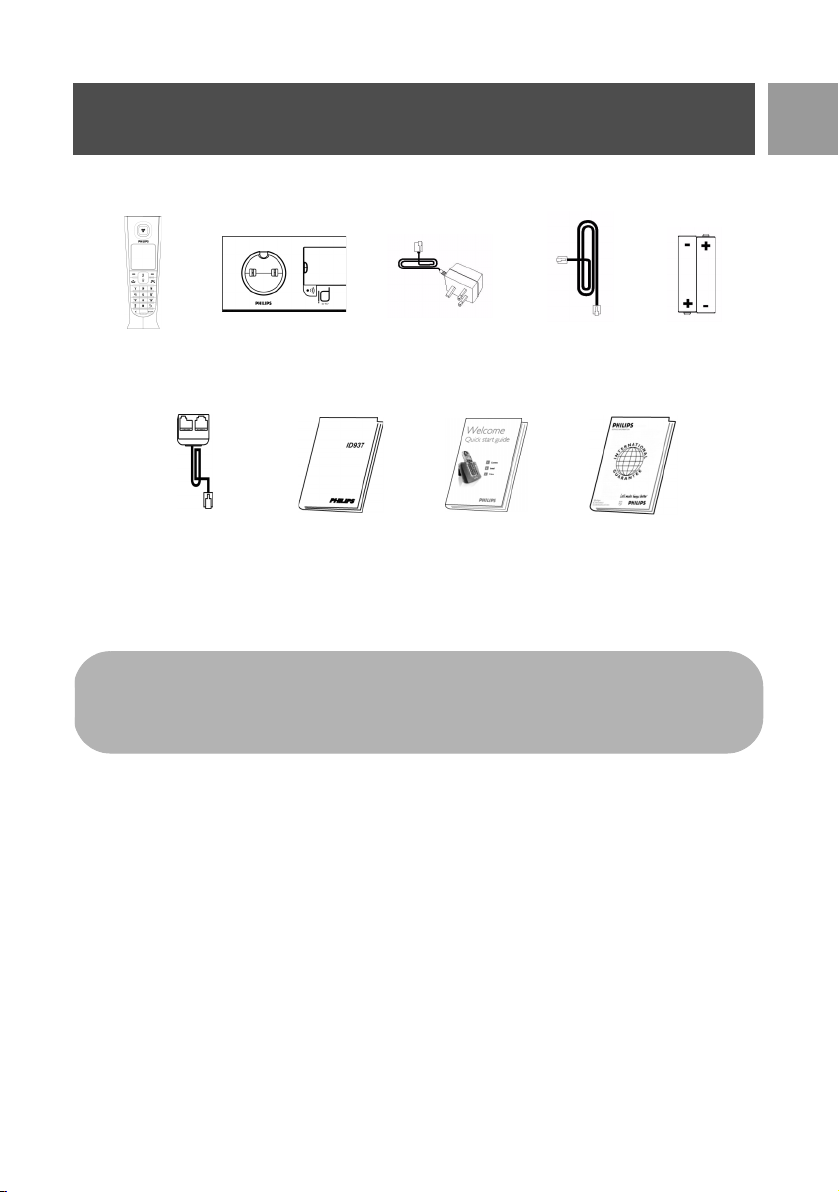
What’s in the box?
The following accessories are included with your ID937:
EN
Handset
Splitter
The line adaptor may not be attached to the line cord. In this case, you have to connect the line adaptor
to the line cord first before plugging the line cord to the line socket.
In multihandset packs, you will find one or more additional handsets, chargers with power supply units
and additional rechargeable batteries.
Base station
User Guide
Power supply for
base station
Quick Start
Guide
Line cord
Warranty card
2 AAA
rechargeable
batteries
5
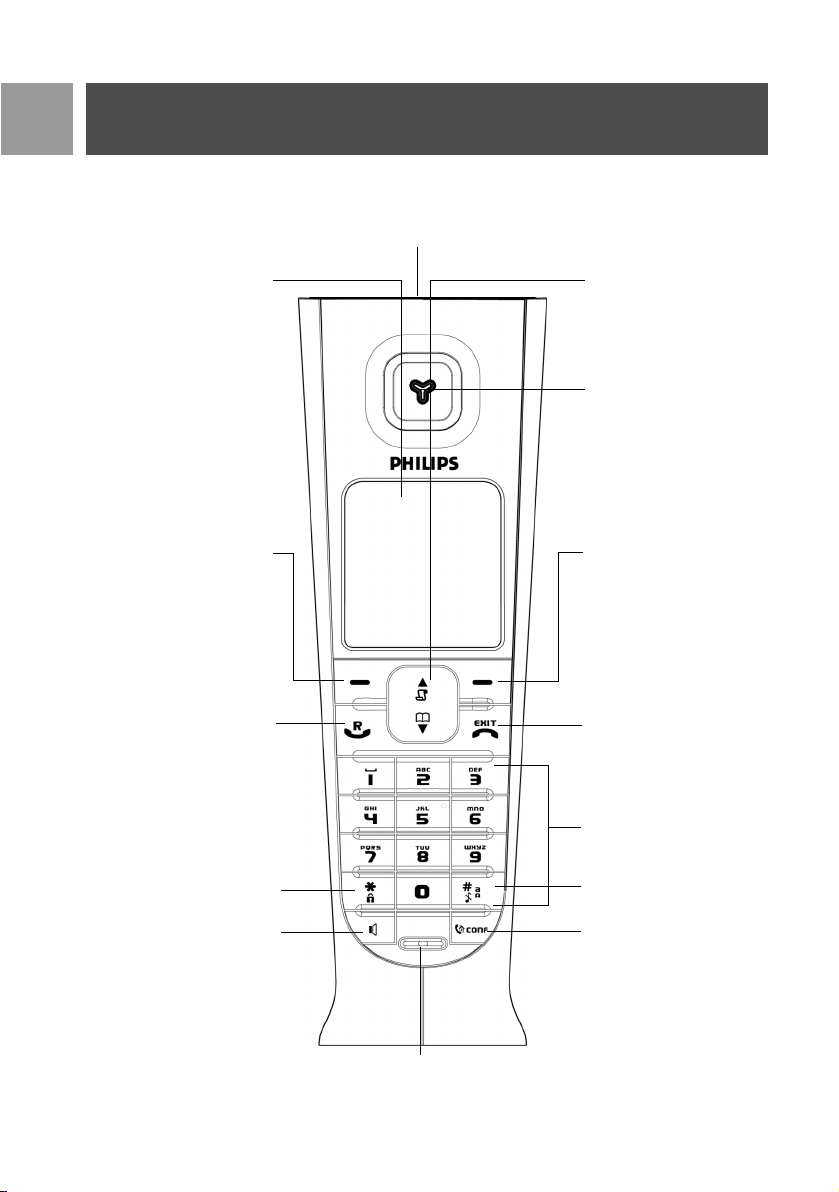
EN
Your ID937
Overview of the handset
Event LED
(top of the handset)
LCD Screen
Left Soft key
Talk key
Up/Down Navigation keys
Earpiece
Right Soft key
Hang-up key
Alphanumeric keypad
Keypad lock key
.
Loudspeaker key
Microphone
Case key / Pause key /
Ringer off key
Intercom key
6
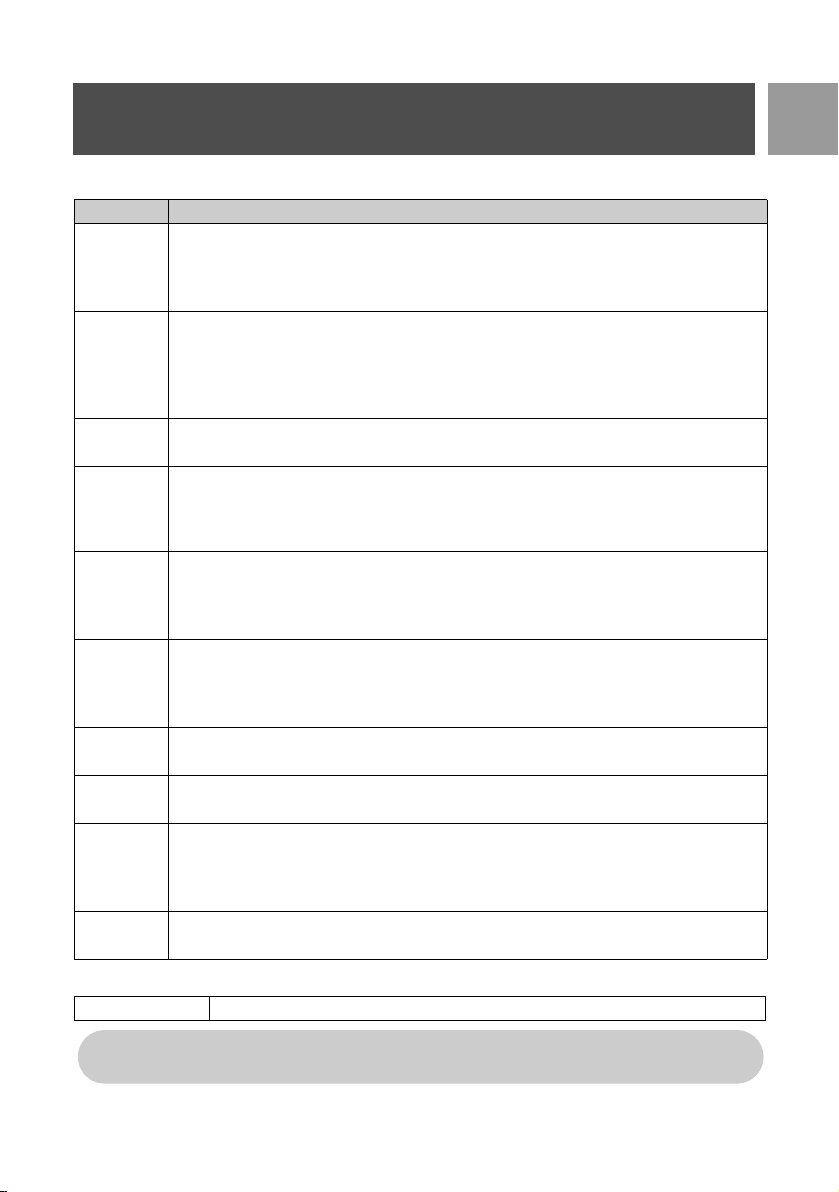
Handset keys
Press To
m
(Left soft key)
>
(Right soft key)
r
e
u
d
c
v
#
*
Enter the main menu from stand-by mode.
Select the function displayed on the handset screen directly above it.
Activate mute function during a call.
Switch on the backlight.
Go to redial list from stand-by mode.
Select the function displayed on the handset screen directly above it.
Initiate a second call, consult phonebook, call transfer or activate/deactivate HD Sound
mode during a call.
Switch on the backlight.
Answer an incoming external or internal call.
Insert R for operator services when on the line.
Hang up a call.
Return to stand-by mode.
Long press in stand-by mode to switch off the handset, short press to switch on the handset
again.
Access call log from stand-by mode.
Scroll up a menu list or go to the previous phonebook or call log record.
Increase earpiece volume during a call.
Go to the previous character in editing mode.
Access phonebook from stand-by mode.
Scroll down a menu list or go to the next phonebook or call log record.
Decrease earpiece volume during a call.
Go to the next character in editing mode.
Initiate an internal call.
Answer an incoming call in handsfree mode.
Activate and deactivate the loudspeaker* during a call.
Dial # in stand-by mode.
Long press to mute the ringer in stand-by mode.
Long press to insert a pause in dialling mode.
Long press to switch between upper and lower case in editing mode.
Dial * in stand-by mode.
Long press to activate and deactivate keypad lock.
Your ID937
EN
Soft key
BACK
*WARNING Handsfree activation can suddenly increase the volume in the earpiece to a very high
level. Make sure the handset is not too close to your ear.
Short press from menu browsing to return to the previous menu.
7
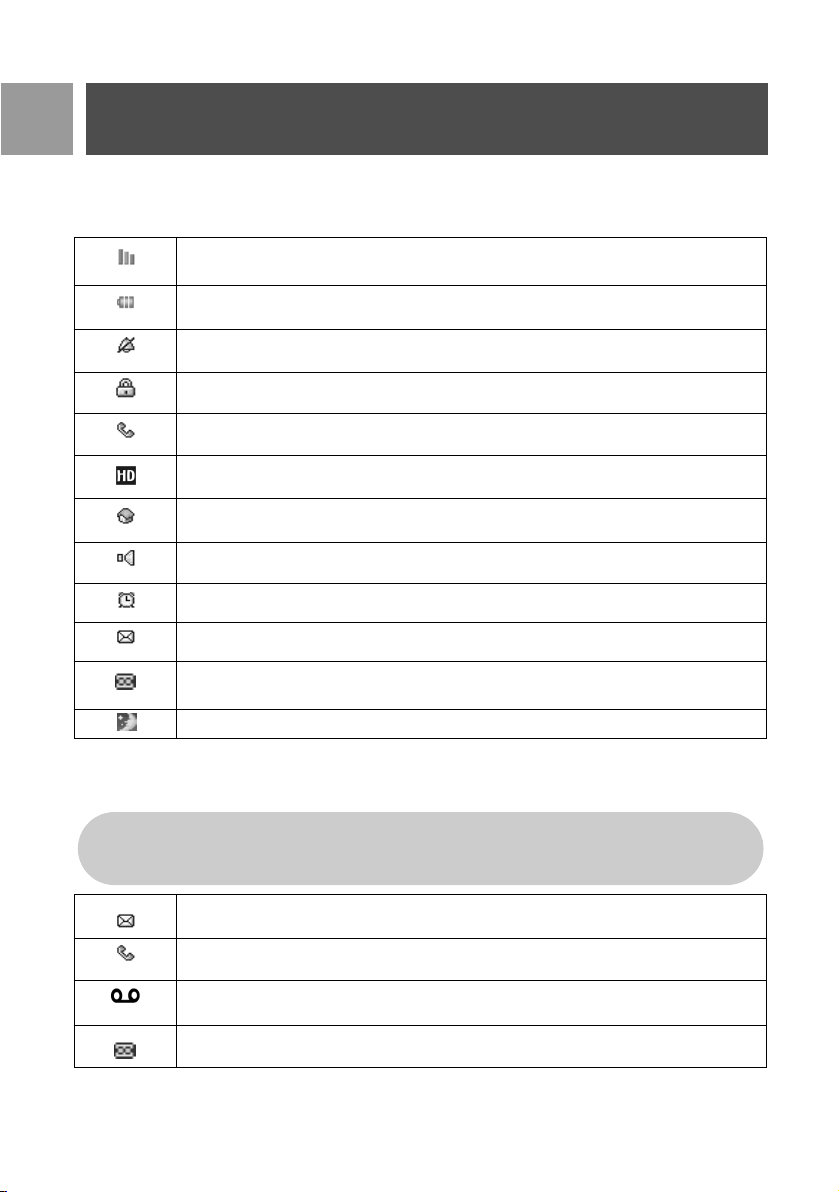
EN
Your ID937
Display icons & symbols
In stand-by mode, several icons & symbols may be displayed on the top row of the handset screen.
The handset is registered and within range of the base station. It blinks when the handset is
out of range or is searching for a base.
Battery symbol indicating 3 different battery levels.
The ringer volume is set to zero.
The keypad is locked.
There is an external incoming call, an external call is connected or an external call is held.
HD Sound mode is activated.
There is an internal incoming call, an internal call is connected or an internal call is held.
The loudspeaker is ON.
Alarm clock is activated.
SMS reception is activated. It blinks when the memory for SMS is full.
Telephone answering machine (TAM) is activated. It blinks when the memory for answering machine messages is full.
Do not Disturb mode is activated.
When there are new events, such as new missed calls, new SMS, voicemail or answering machine messages
received, the following icons, together with the number of occurrences are displayed in the middle of the
handset screen.
If you have not subscribed to Caller Line Identification service, there will not be any alerts for the
new events except for new messages recorded on the answering machine. Hence, no missed call,
SMS, or voicemail event icons will appear in the middle of the handset screen.
There are new SMS messages received. The number of new SMS messages received is
also displayed on the left of the icon.
There are new missed calls. The number of new missed calls is also displayed on the left of
the icon.
There are new voicemail messages received. The number of new voicemail messages
received is also displayed on the left of the icon.
There are new answering machine messages received. The number of new messages
received is also displayed on the left of the icon.
8
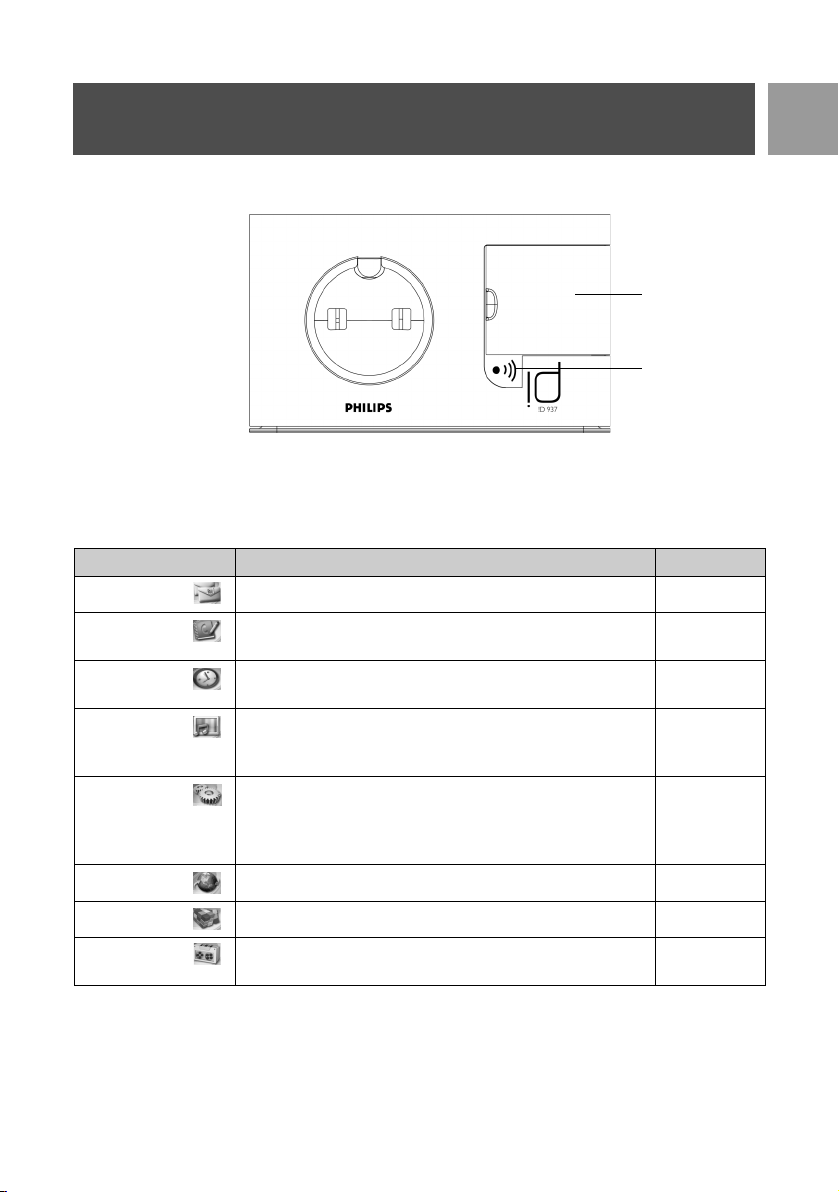
Your ID937
Overview of the base station
SIM card cover
Paging key
Main features of your ID937
The following is an overview of the menu options that are available in your ID937. For detailed explanation of
the menu options, please refer to the corresponding sections in this User Guide.
Menu To Page
SMS Setup, write/read SMS, etc. 27
EN
PHONEBOOK Add, edit, manage phonebook entries and copy phonebook
entries from SIM card.
CLOCK &
ALARM
PERSONAL SET Set Handset tone, Wallpaper, Contrast, Handset name, Auto
ADVANCED
SET
NET. SERVICE Set Call forwarding, Voice mail, Call back and Caller ID. 48
GAMES Play games 51
ANSWER
MACHINE
Set date and time, alarm, alarm tone and Do not Disturb
mode.
Pick-up/Hang-up, Languages, Babysit mode, Backlight time and
Theme Colour.
Set Recall time, Dial mode, Call barring, Baby call mode,
Register/Unregister handset, Select Base, Change PIN, Reset
phone, Auto prefix, Conference mode, HD Sound and Demo
mode.
Setup, play, delete phone messages, record memo, etc. 52
20
35
37
42
9
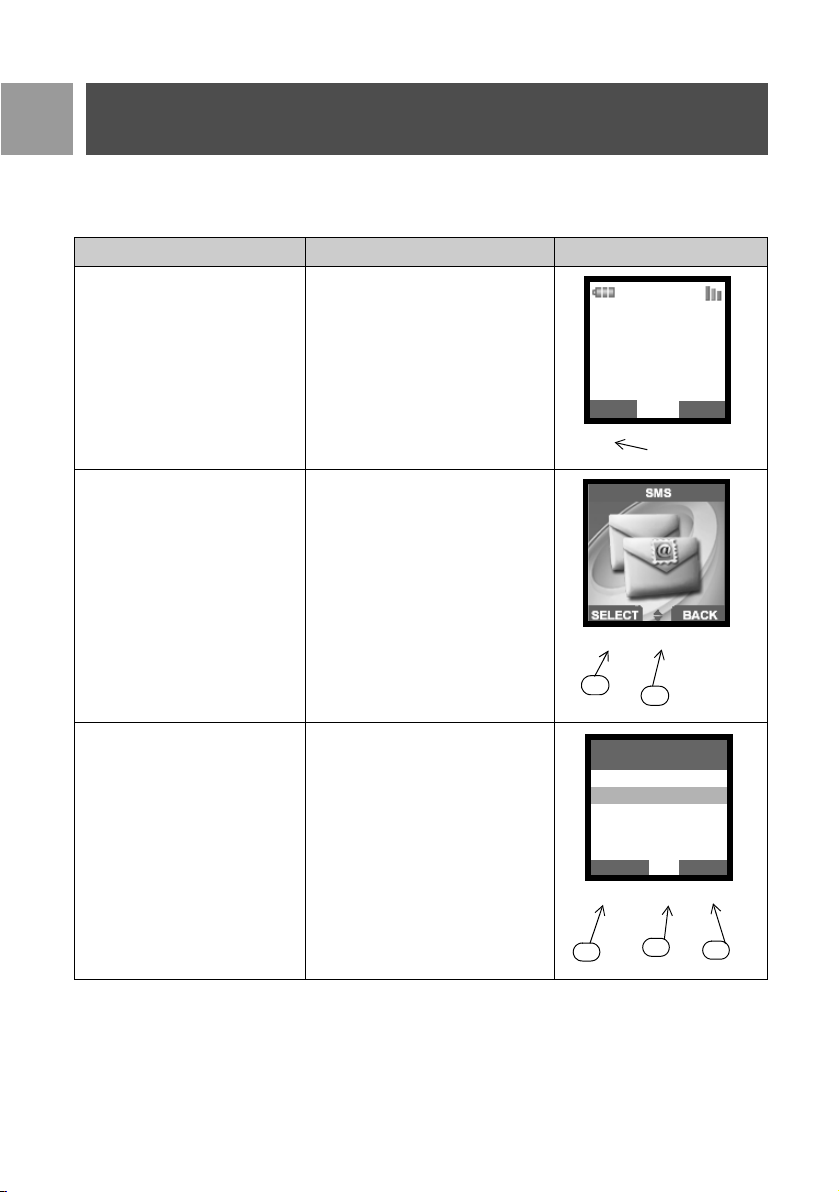
EN
Your ID937
Menu navigation
The basic steps of navigating through the menus and options are as follows:
Task Action Illustration
Enter main menu/menu options Choose
MENU by pressing the key
directly below it (left soft key
m)
Philips 1
• Go to a specific menu/option
• Confirm your selection
In this example, the alarm is On
Once.
• To change your selection
• To confirm your selection
• Return to previous menu level
or stand-by screen
1. Press
2. Choose
1. Press
2. Choose
3. Choose
: key to scroll to your
desired menu/option
the key directly below it (left
soft key
SELECT by pressing
m)
: key to scroll to your
desired option
the key directly below it (left
soft key
key directly below it (right soft
key
SELECT by pressing
m)
BACK by pressing the
>)
08-08
MENU
m
m
2
Off
On Once
On Daily
SELECT
m
2
:
:
1
Alarm
"
!
:
1
18:00
REDIAL
>
>
BACK
>
3
10
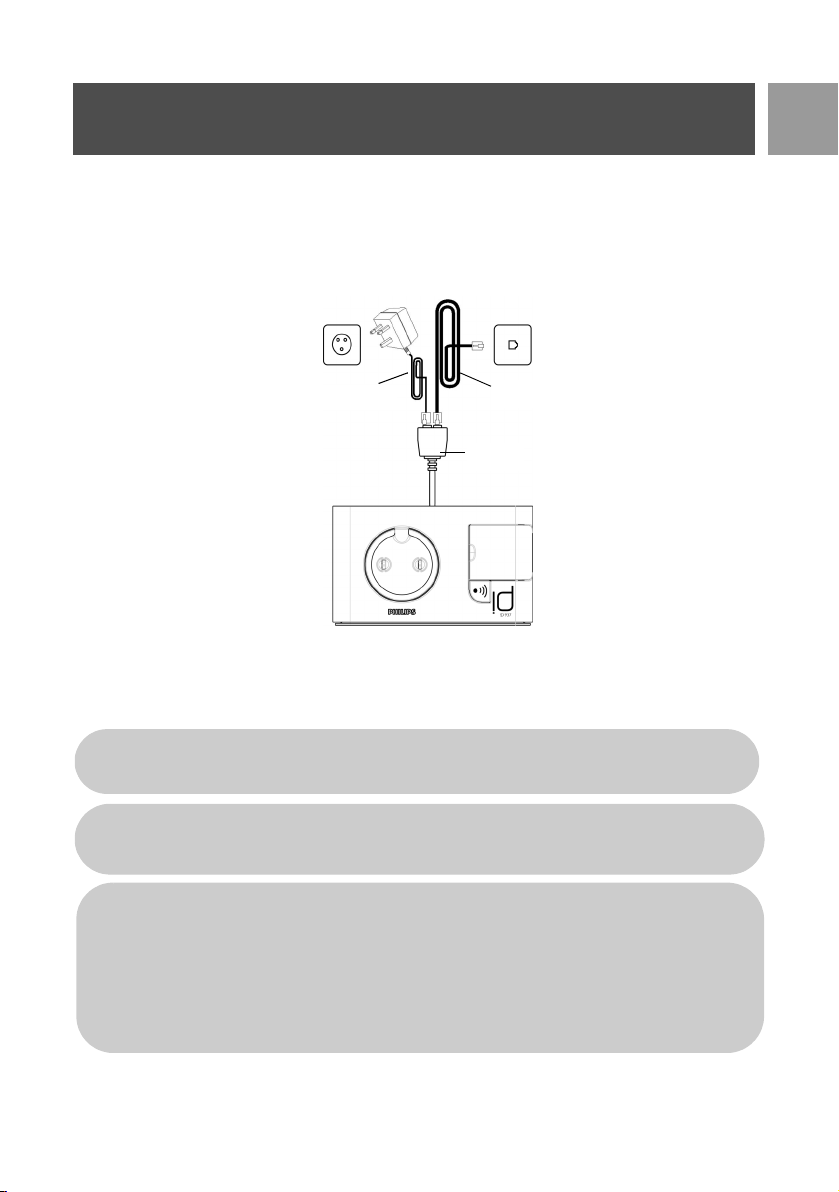
Connect
The location of your base station can have an effect on the range and performance of your ID937 (see TIP
below).
Connecting the Base Station
1. Place the base station in a central location near the telephone line socket and electricity sockets.
EN
Power supply
2. Connect the supplied splitter to the connector at the back of the base station and then plug the line cord
and the power cable into the respective line jacks on the splitter.
3. Connect the other end of the line cord to the telephone line socket and the other end of the power cable
to the electricity socket.
The line adaptor may not be attached to the line cord. In this case, you have to connect the line
adaptor to the line cord first before plugging the line cord to the line socket.
TIP Avoid placing the base station too close to large metal objects such as filing cabinets, radiators or
electrical appliances. This can impair the range and sound quality. Buildings with thick internal and
external walls may impair transmission of signals to and from the base.
WARNING The base station does not have an ON/OFF switch. Power is applied when the power
adaptor is plugged into the unit and connected to the electricity socket. The only way to power
down the unit is to unplug the power adaptor from the electricity socket. Therefore, ensure that the
electricity socket is easily accessible.
The power adaptor and telephone line cord have to be connected correctly, as incorrect
connection could damage the unit.
Always use the telephone line cord supplied with the unit. Otherwise, you may not get a dial tone.
Line cord
Splitter
11
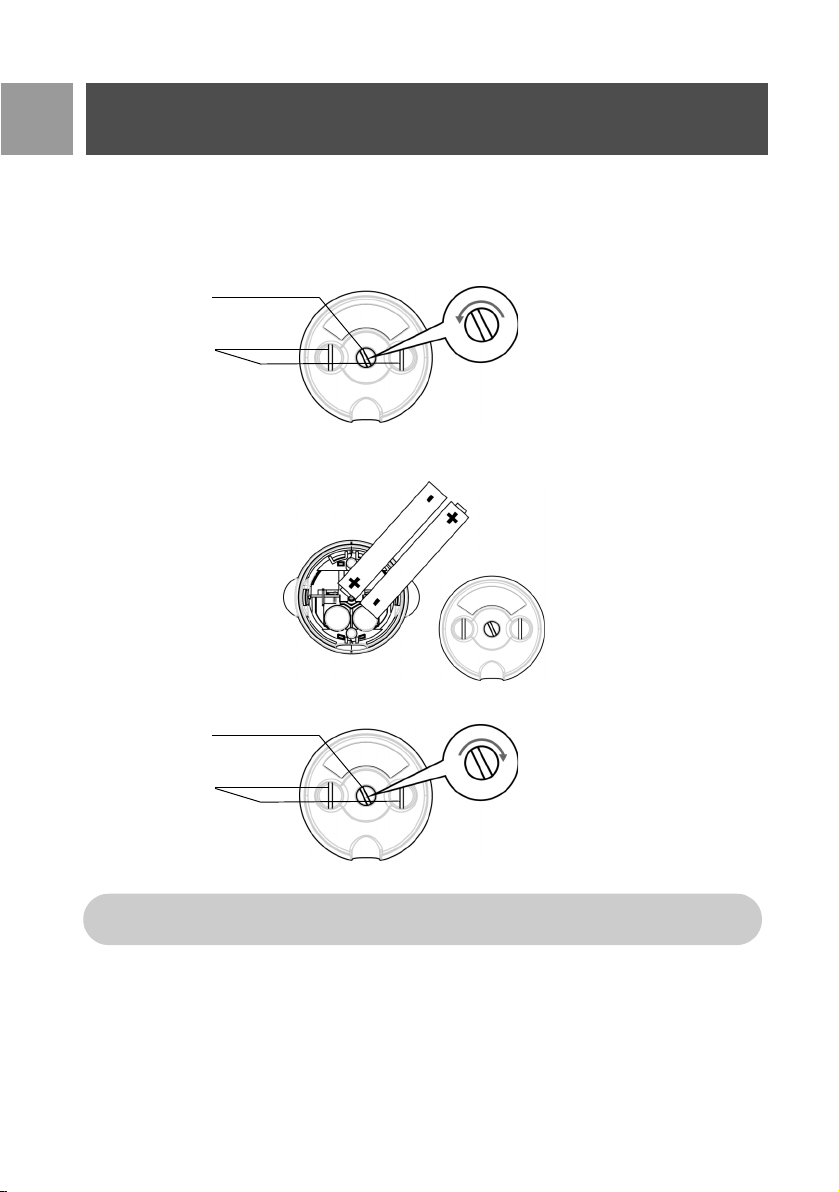
EN
Install
Install battery
Your ID937 is supplied with 2 rechargeable batteries allowing approximately up to 12 hours of talk-time and
up to 150 hours stand-by time. Before using the handset, the batteries have to be installed and fully charged.
1. Use the coin or screwdriver to unlock the battery cover.
screw
screw
anticlockwise
charger contact
2. Place the batteries as indicated and replace the cover.
3. Lock the battery cover.
charger contact
Please use a coin or screwdriver that is the right shape and size for the screw that is used. Otherwise
you may damage the screw when tightening it.
screw
screw
plate
plate
Unlock
Bottom View
clockwise
Lock
Bottom View
Charge battery
1. Place the handset on the charging cradle of the base station. A beep tone is emitted if the handset is
placed correctly.
12
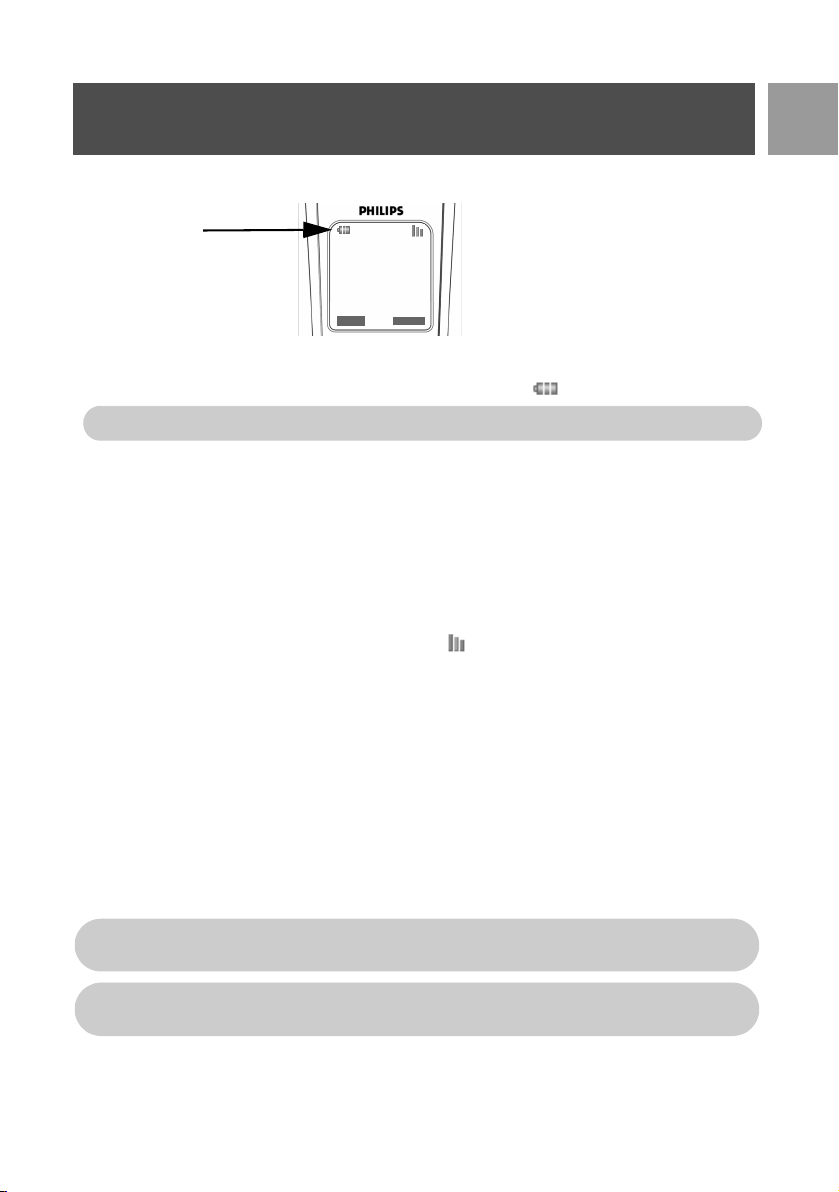
Install
2. A charging animation on the handset indicates that the battery is charging.
EN
18:00
REDIAL
1
Philips
08-08
MENU
3. Leave it there until the batteries are fully charged (at least 24 hours).
4. The handset is fully charged when the charging animation stops and is displayed.
The handset must be charged for at least 24 hours before using it for the first time.
Low battery warning
The battery level is shown at the top left of the handset screen. When the battery level becomes low, an
empty battery icon is displayed on the screen.
If the battery level becomes exceedingly low, the phone automatically switches off and any function in progress
will not be saved.
Out of range warning
The indoor and outdoor range of the phone is up to 50 metres and 300 metres respectively. When the
handset moves beyond operation range, the antenna icon will blink.
Configure your ID937
Before you use your ID937, you need to configure it according to the country of use. After charging it for a few
minutes, the word WELCOME appears in various languages. Follow these steps to configure your phone:
1. Scroll : to the word WELCOME in your preferred language and press mSELECT.
2. Scroll
3. Press
4. Scroll
5. Press
6. The default line settings and menu language for the selected country will be automatically configured.
: to your country.
mSELECT to confirm your selection.
: to your operator (if necessary).
mSELECT again to confirm your selection.
You cannot make outgoing calls or receive incoming calls without first defining your country
selection.
Depending on your country, the WELCOME screen may not appear. In this case, you are not
required to select your country/operator/language settings.
13
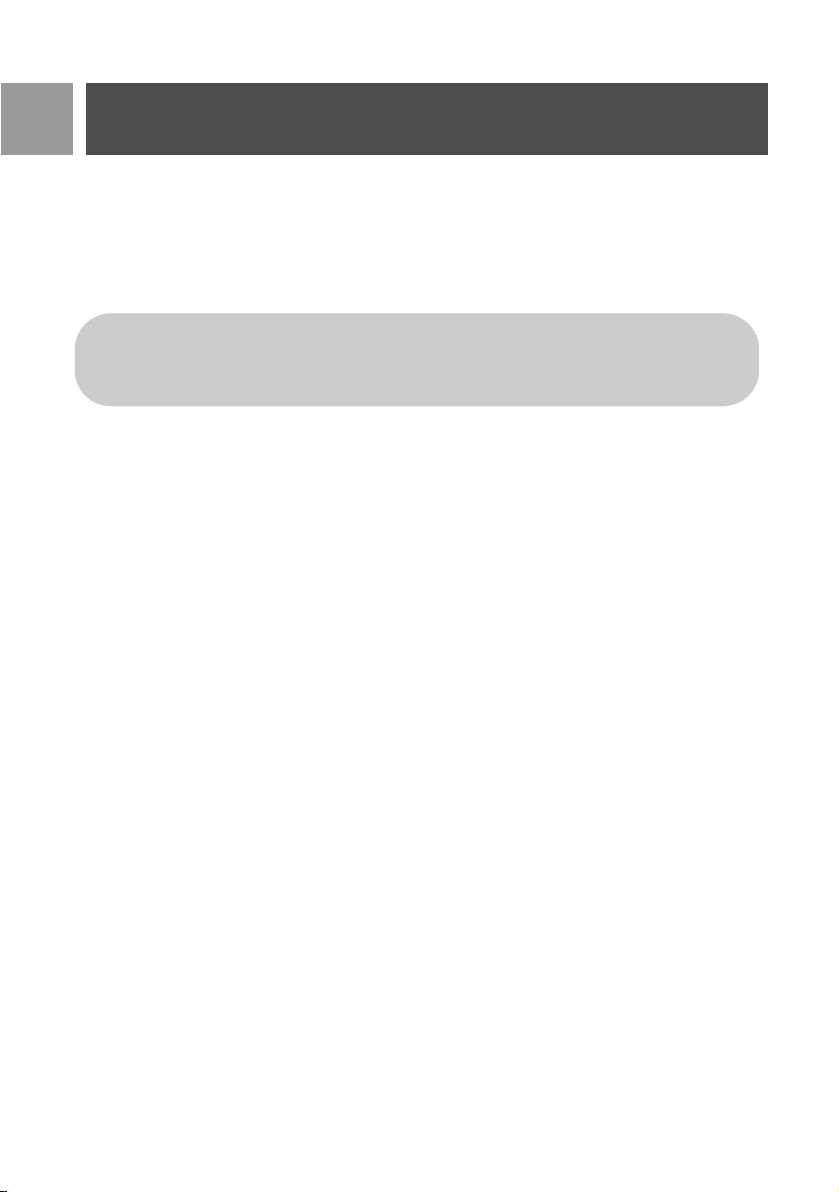
EN
Install
Set date and time
1. Press mMENU.
2. Scroll
3. Press
4. Enter current time (HH:MM) and current date (DD/MM/YY) and press
Now, you are ready to use your phone.
Basic operations of your ID937
Make a call
Enter the phone number (maximum 20 digits) and press r to dial the number.
For details, please refer to "Make a call" on page 16.
Answer or end a call
Press r key to answer a call.
Press
For details, please refer to "Answer a call" on page 16 and "End a call" on page 17.
Switch the handset on/off
Press and hold e key for 3 seconds to switch off the handset in stand-by mode.
Short press
Keypad lock/unlock
Press and hold * key for 2 seconds to lock or unlock the keypad in stand-by mode.
Paging
The paging feature enables you to locate a missing handset if the handset is in range and contains charged
batteries.
Short press p key on the base. The handset starts to ring.
Once retrieved, press any key on the handset to end the paging.
: to Clock & Alarm and press mSELECT.
mSELECT to enter Set Date/Time.
mOK.
WARNING If your phone is connected to an ISDN line through an adaptor, the date & time may
be updated after each call. The availability of date & time update is dependent on your network
provider. Please check the date & time settings in your ISDN system or contact your network
provider.
e key to end a call.
e key to switch on the handset again.j
Stand-by mode
If the handset is not used for 30 seconds in settings mode, review mode, edit mode, etc. it will automatically
return to stand-by mode. It will also return to stand-by mode automatically when the handset is placed back on
the base station.
14
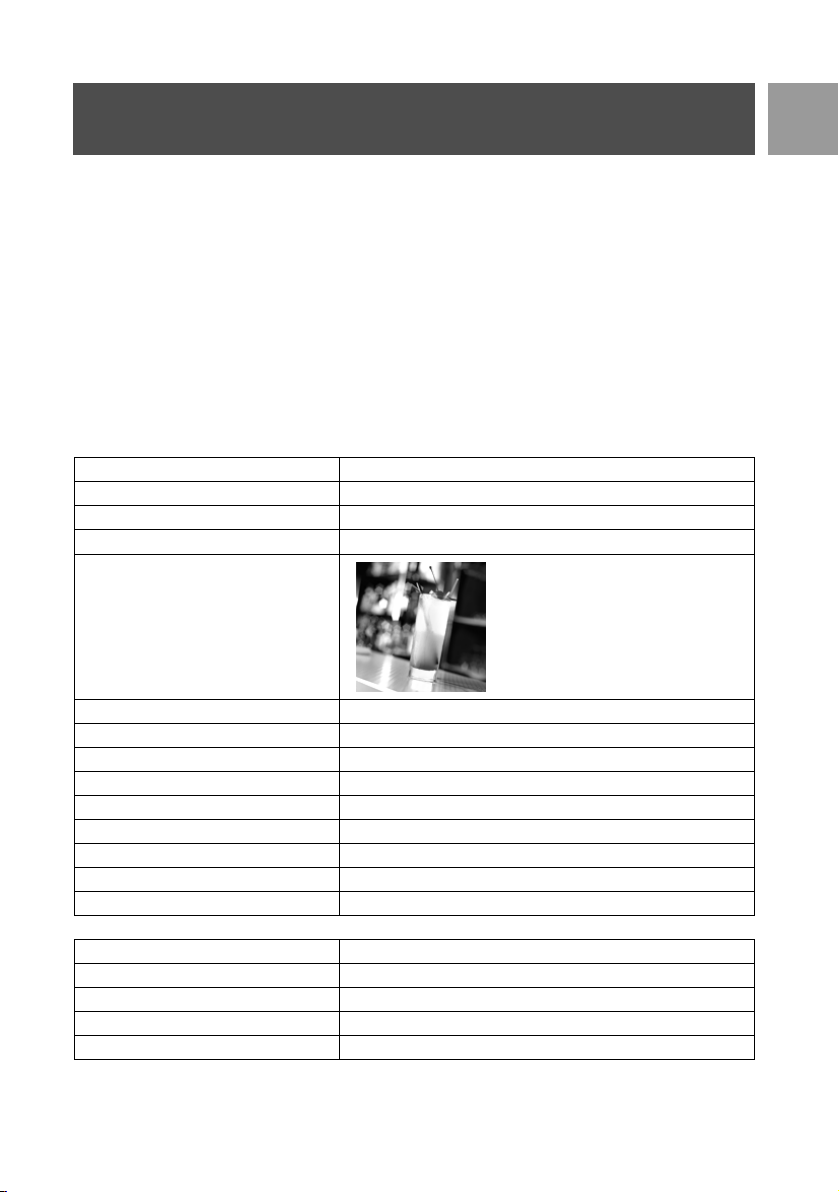
Install
Screen and keypad backlight
The backlight remains on for 20 seconds after each activation such as an incoming call, key presses, lifting up
the handset off the base station, etc. The colour of the LCD and keypad backlight is WHITE.
For setup details, please refer to "Backlight time" on page 41.
Event LED
The event LED on your handset blinks when there is a new message recorded on your telephone answering
machine. If you have subscribed to Caller Line Identification, the event LED also blinks when there is a new call,
a new SMS or a new voice mail message.
Default settings
Ringer Volume Medium
Earpiece Volume Volume 3
Speaker Volume Volume 3
Key Beep On
Wallpaper
EN
Contrast Level 2
Auto Pick-up Off
Auto Hang-up On
Babysit mode Off
Alarm clock Off
Barring mode Off
SMS reception On
Master PIN 0000
HD Sound mode On
Answering Machine
Answer Mode Answ. & Record
Ring delay 5
Outgoing Messages Predefined for Answ. & Record mode
Handset screening On
Remote access Deactivated
15
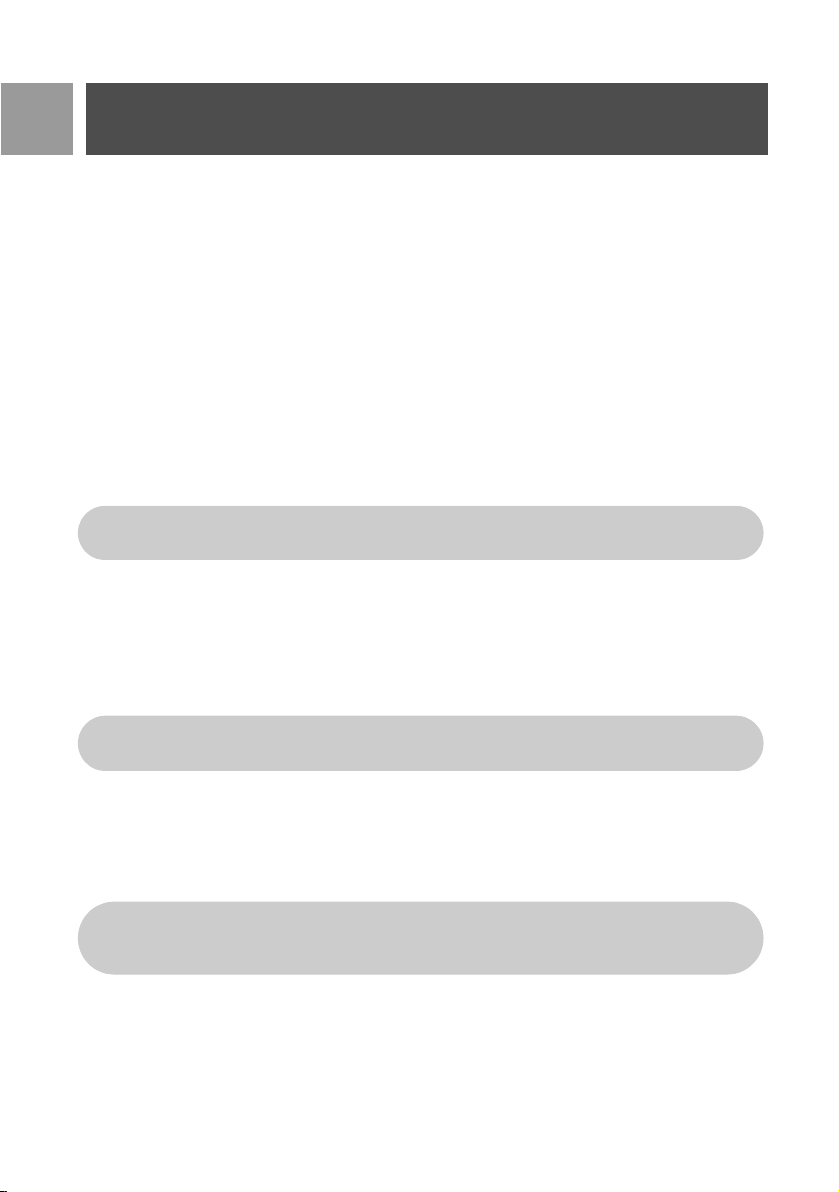
EN
Call
Make a call
Predialling
1. Enter the phone number (maximum 20 digits).
2. Press
Direct dialling
1. Press r or v to take the line.
2. Enter the phone number.
Call from redial list
1. Press >REDIAL in stand-by mode.
2. Scroll
3. Press
Call from the call log
1. Press u in stand-by mode.
2. Press
3. Scroll
4. Press
r to dial the number.
: to an entry in the redial list.
r to dial the number.
TIP The handset stores the last 7 numbers dialled. The last number dialled will appear first in the
redial list. If the redial number matches a phonebook entry, the name will be displayed instead.
mSELECT to enter call list.
: to an entry in the call list.
r to dial the number.
You need to subscribe to Caller Line Identification service to be able to see the caller’s number or
name in the call log. See "Call log" on page 25 for details.
Call from the phonebook
1. Press d in stand-by mode.
2. Scroll
3. Press
: to a phonebook entry.
r to dial the number.
TIP Instead of scrolling : to browse the phonebook entries, press the numeric key corresponding
to the first letter of the entry you wish to locate. For example, pressing
starting with A. Pressing
2 again will show the entries starting with B, etc...
2 will show the entries
Answer a call
When the phone rings, press r key.
16
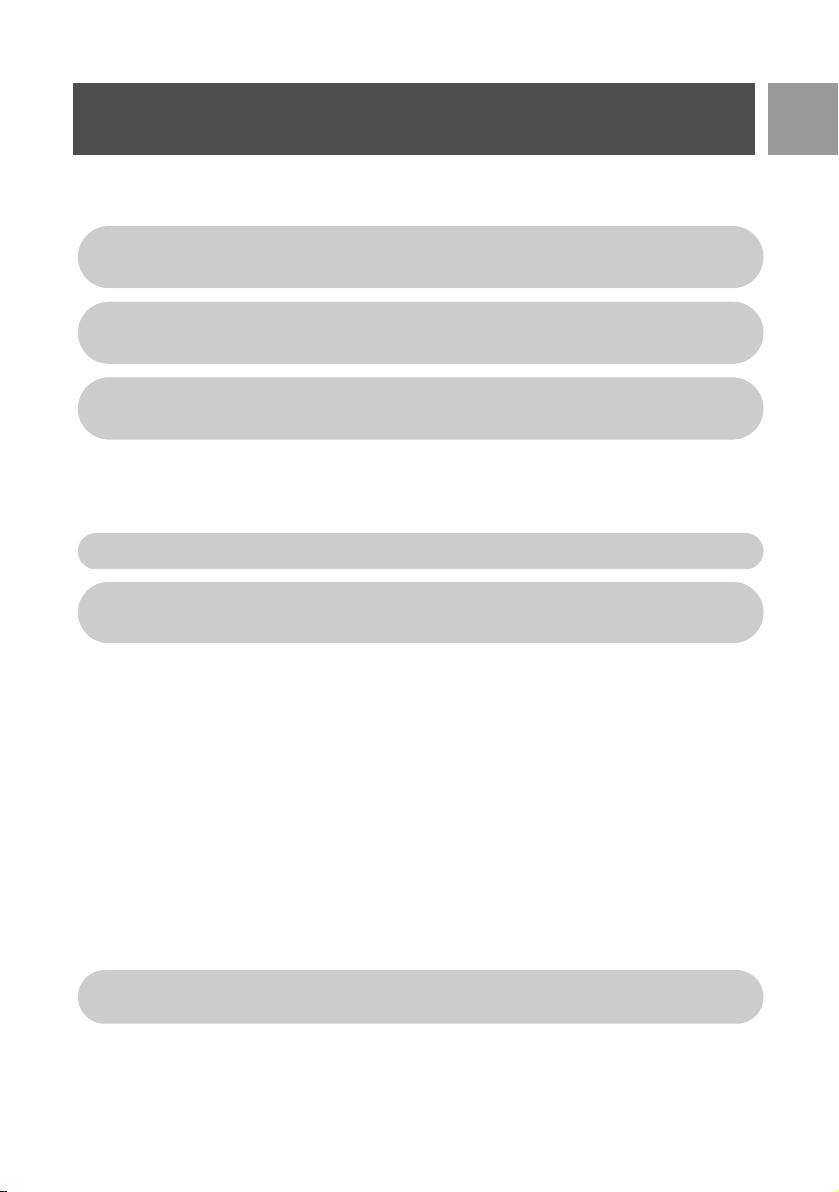
Call
Handsfree answering
When the phone rings, press v key.
Incoming call has priority over other events. Whenever there is an incoming call, other status in
progress such as phone setting, menu navigation, etc will be aborted.
TIP If Auto Pick-up mode (see page 40) is activated, you can simply lift up the handset from its base
station to answer the call. This feature is deactivated by default.
WARNING When the handset rings during an incoming call, please do not hold the handset too
close to your ear as the volume of the ringing tone may damage your hearing.
End a call
Press e key.
The call duration will be displayed on the handset screen for about 5 seconds.
TIP If Auto Hang-up mode (see page 40) is activated, you can simply place the handset back to its
base station to end the call. This feature is activated by default.
Calls in-progress
The following options are available during a call:
EN
Adjust earpiece volume
1. Press : to select from Volume 1 to Volume 5.
Mute/unmute the handset
1. During a call, press mMUTE to turn off the microphone so that your correspondent cannot hear you.
2. Press
mUNMUTE to turn on the microphone.
Loudspeaker mode
1. Press v key to activate loudspeaker mode.
2. Press
v key again to return to normal mode.
WARNING Activation of loudspeaker can suddenly increase the volume in the earpiece to a very
high level. Make sure the handset is not too close to your ear.
Adjust loudspeaker volume
1. Press : key to select from Volume 1 to Volume 5.
17
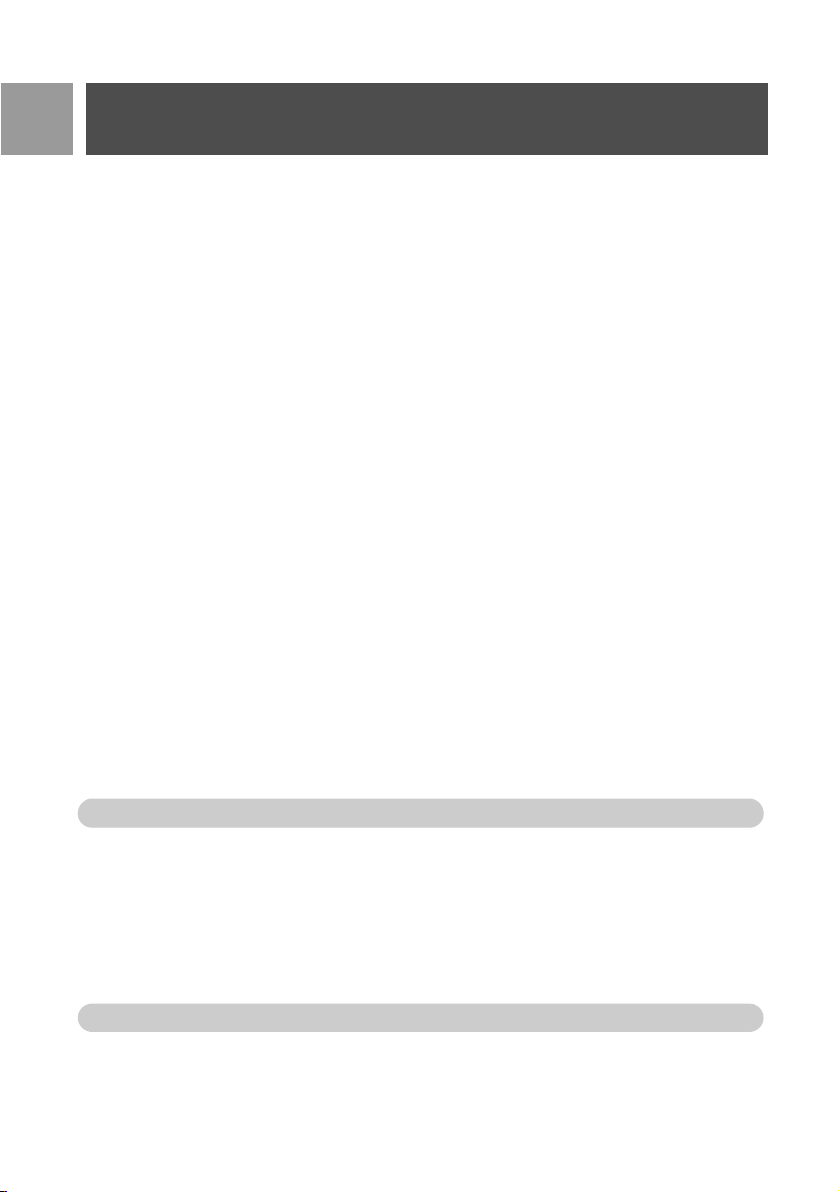
EN
Call
Initiate a second call (subscription dependent)
1. Press >OPTION and select Init. 2ND Call to put the current call on hold and initiate a second external call.
Consult phonebook
1. Press >OPTION and select Phonebook to access and review phonebook entries.
2.Press
Activate/deactivate HD Sound mode (see page 47)
1. Press >OPTION and select HD Sound On to activate.
2. To deactivate, press
Transfer call (subscription dependent)
1. Press >OPTION and select Call Transfer.
2. Enter the phone number that you want to transfer your incoming calls to.
Intercom
This feature is only available when there are at least 2 registered handsets. It allows you to make free internal
calls, transfer external calls from one handset to another and use the conference option.
Intercom another handset
To be able to use intercommunication feature, you must have at least 2 handsets registered to your base
station (see page 45 "To register an additional handset").
1. Press c key in stand-by mode.
2. Intercom is established immediately if there are only 2 registered handsets. If there are more than 2 regis-
r on the selected phonebook entry, the corresponding number will be dialled.
>OPTION and select HD Sound Off.
The screen shows R4.
tered handsets, the handset numbers which are available for intercom will be displayed. Scroll
Handsets and press
and press
If the handset does not belong to ID937 range, this function may not be available.
mSELECT.
mSELECT to call all the handsets or scroll to the specific handset you want to call
: to All
Transfer an external call to another handset
1. During the call, make a long press on c key to put the external call on hold (the caller can no longer
hear you).
2. Intercom is established immediately if there are only 2 registered handsets. If there are more than 2 registered handsets, the handset numbers which are available for intercom will be displayed. Scroll
Handsets and press
and press
If there is no answer from the called handset, press c key to resume the external call.
3. Press
4. Press
mSELECT. The called handset rings.
r key on the called handset to answer the internal call, where both internal callers can talk.
e key on the first handset to transfer the external call to the called handset.
mSELECT to call all the handsets or scroll to the specific handset you want to call
18
: to All
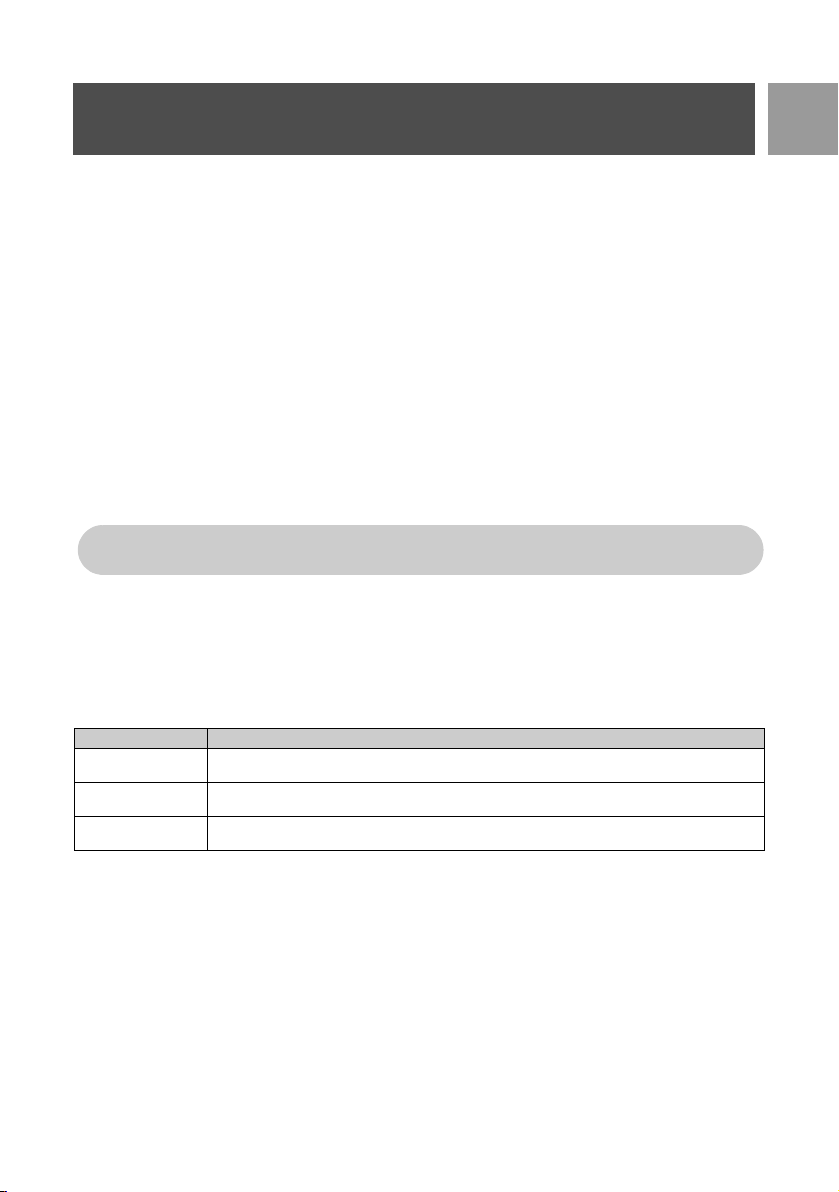
Call
Switch between an internal and external call
1. Press c key once to switch between an internal call and external call.
Three-party conference call
The conference call feature allows one external call to be shared with two handsets (in intercom). The three
parties can share the conversation and no network subscription is required.
1. Press and hold c to put the external call on hold and start the intercom procedure (the caller can no
longer hear you).
2. Long press c to display the handset numbers which are available for intercom. Scroll : to All
Handsets and press
and press
The called handset rings.
3. Press r key on the called handset to answer the internal call, where both internal callers can talk.
4. Press and hold
Conference is displayed on the screen.
TIP If Conference mode is activated (see page 47), a three-party conference call is automatically
established if the second handset takes the line when there is already an external call in progress.
mSELECT.
Call waiting
If you have subscribed to Call Waiting service, the earpiece will emit a beep tone to inform you that there is a
second incoming call. The number or name of the second caller will also be displayed if you have subscribed to
Caller Line Identification service (CLI). Please contact your network provider for more information on this
service
.
Press Operation
r + 2
r + 1
r + 0
Alternatively, you may press
waiting. To confirm, scroll
The above operations may be different according to your network.
mSELECT to call all the handsets or scroll to the specific handset you want to call
c for 2 seconds on the first handset to start the three-party conference, whereby
Put the current call on hold and answer the second call.
End the current call and answer the second call.
Reject the second call and continue with your current call.
mOPTION to select Accept & Hold, Accept & End or Reject CW during call
: to your desired option and press mOK.
EN
Caller Line Identification
Caller Line Identification (CLI) is a special service that you may subscribe from your network operator. If you
have subscribed to CLI service, the identity of the caller (caller’s number or name) will be displayed on your
handset during an incoming call. If you have not subscribed to this service, or if the caller has chosen to
withhold the number, the identity of the caller will not be displayed. Please contact your network provider for
more information on this service.
19
