Page 1
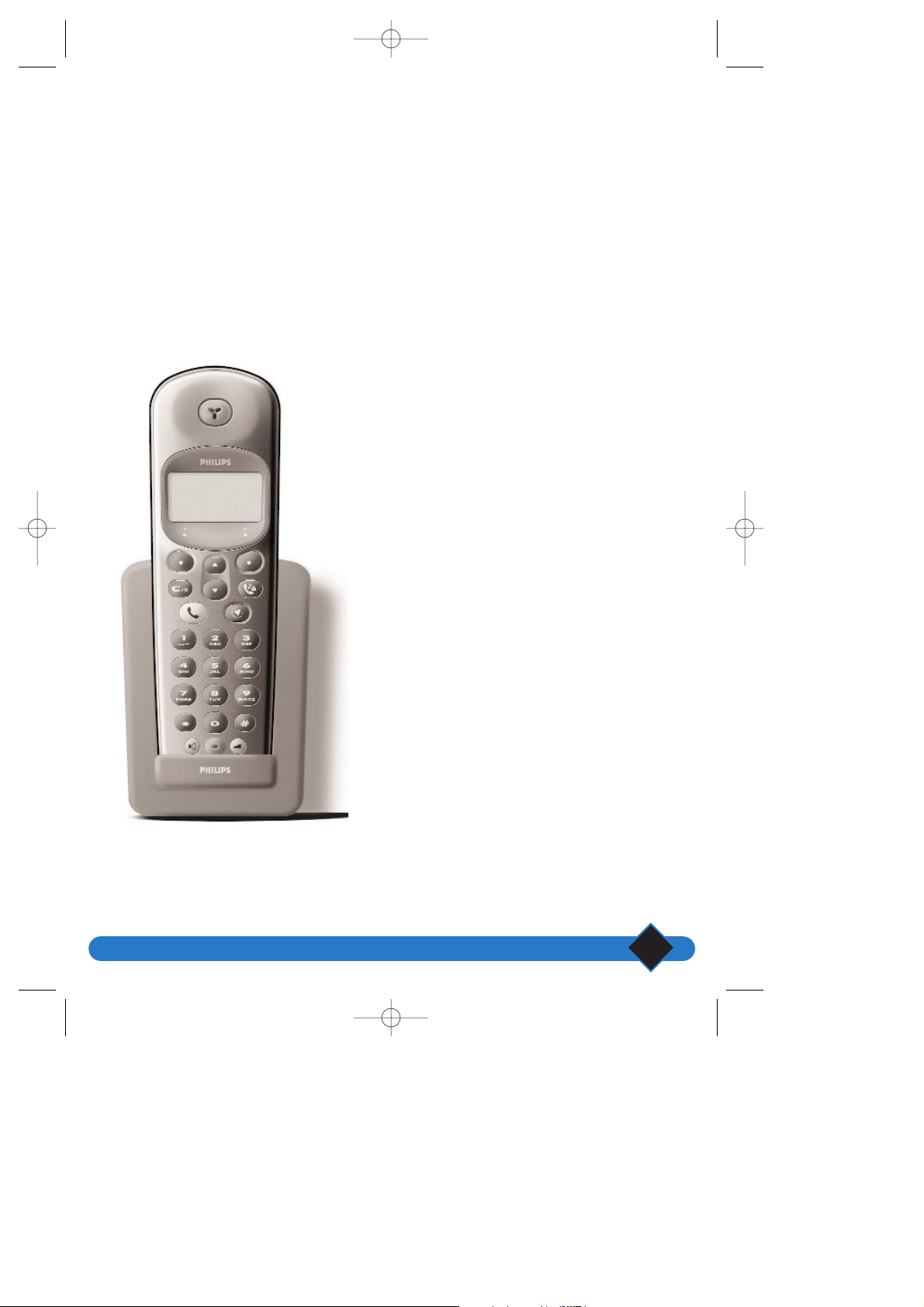
Additional handsets
I
Additional handsets Onis 200
The ONIS 200 allows you to add up to 7 additional handsets to your base station.
You can therefore have a handset in up to seven rooms of the house or office.
L NOTE:
These additional handsets do not need telephone sockets. Only one socket is required.
Adding one or more handsets will enable you to again access to the following functions:
• Intercom between two handsets (free of charge).
• Babysit (room monitoring intercom system, useful
for checking to see if a baby is sleeping).
• Transferring a call from one handset to another.
• Conference call between two handsets and a person
on an external line.
• With a third additional handset, you will be able to
make an external call while the other two handsets
are in interphone mode.
combine supp 19/04/01 14:26 Page I
Page 2
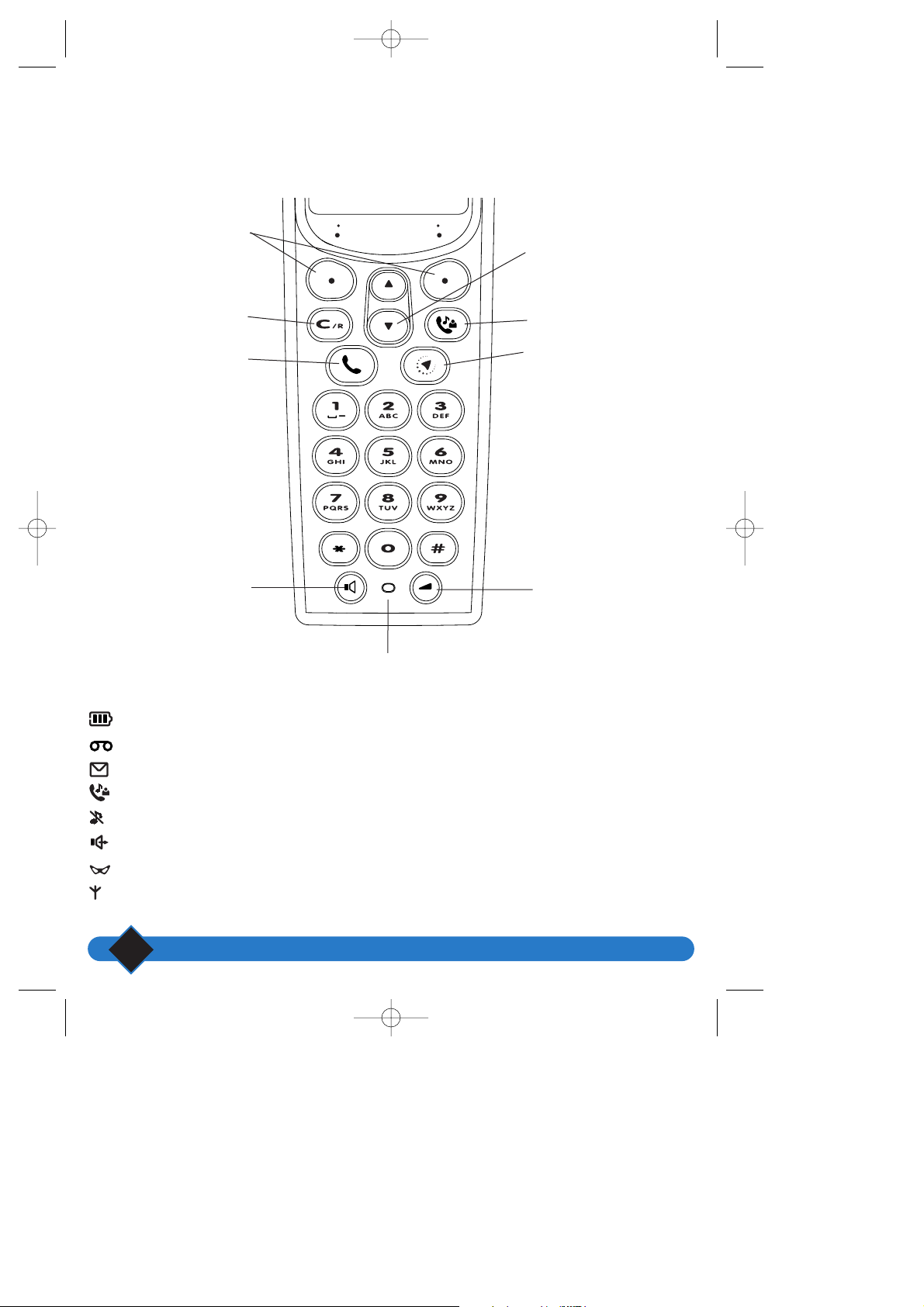
Onis 200 Handsets
II
ONIS 200 & ONIS Vox 200 Handsets
Obtaining a line
Intercom
Microphone
Loudspeaker
Soft keys
Correction and “R”
Earpiece Volume
SCREEN ICONS:
Battery charge status
Answerphone activated
Indicates message on the answerphone or Operator mail box
Internal call in progress
Handset ringer deactivated
Loudspeaker activated
Withheld identity actived
Base/Handset link correct
Menu navigation keys
Operator services
combine supp 19/04/01 14:26 Page II
Page 3
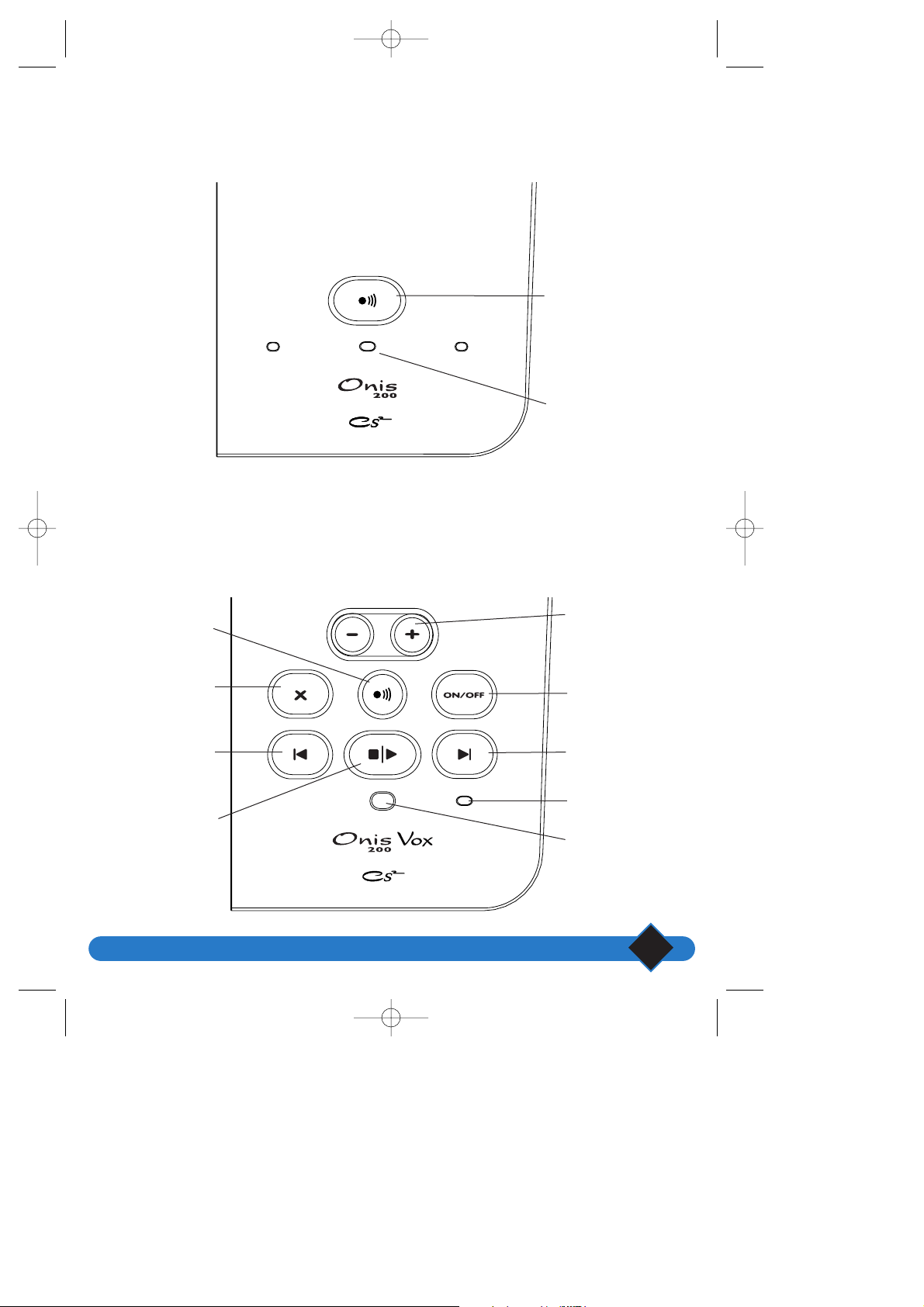
Onis 200 Base Station
III
ONIS 200 Base Station
ONIS 200 Vox Base Station
Paging
Mains/Line
indicator
Paging
Adjust loudspeaker
volume
Start/stop
answerphone
Next message
Mains/Line indicator
Play/stop messages
On/Off
answerphone
indicator
Previous message
Delete message
combine supp 19/04/01 14:26 Page III
Page 4
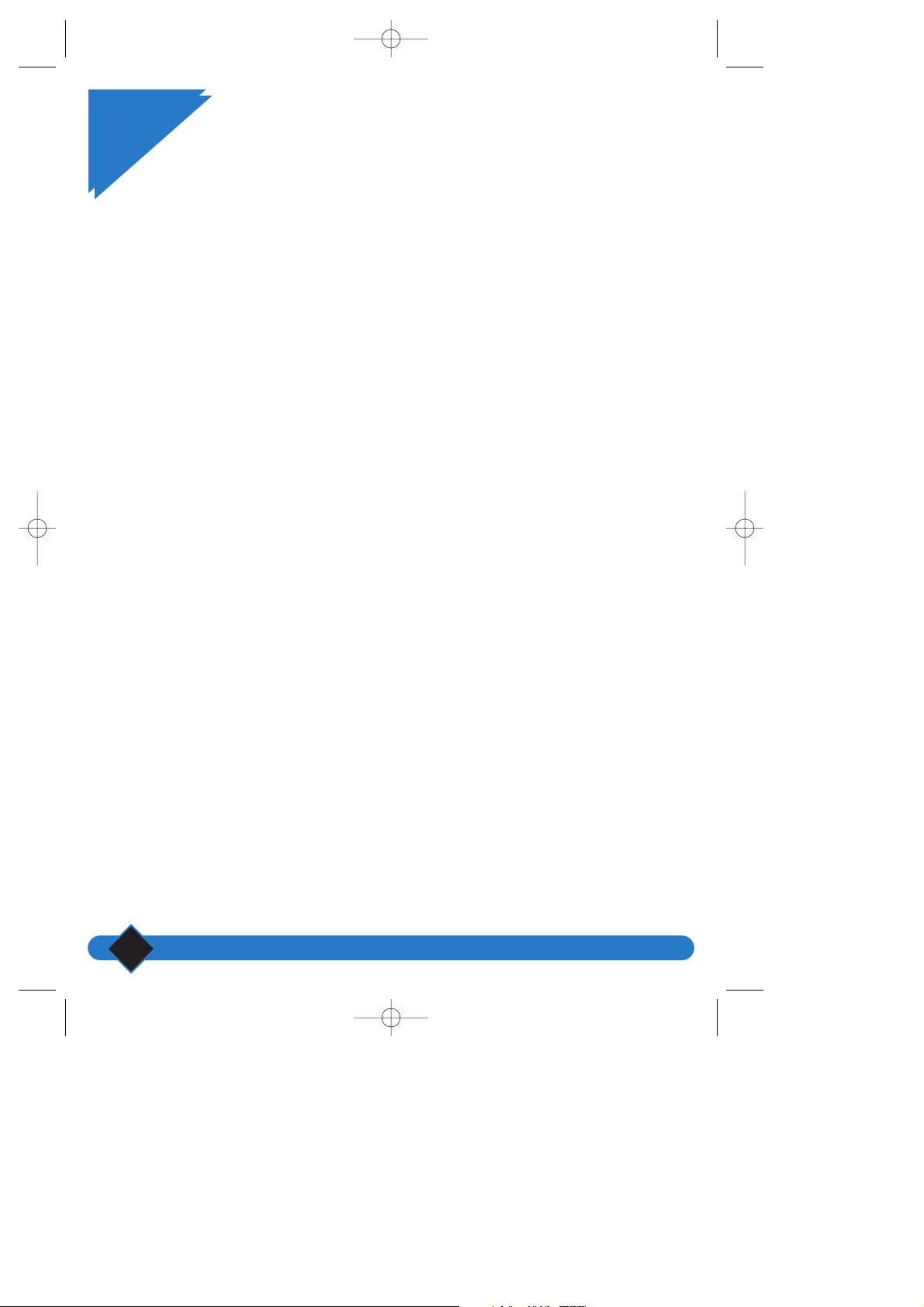
Table of contents
IV
Table of contents
Setting up the ONIS 200
Installing the ONIS 200 1
Safety and Security 1
Inserting and replacing batteries 2
Installing the ONIS 200 2
Cleaning the ONIS 200 3
Getting to know your Onis 200 3
The ONIS 200 keys 3
Handset display 4
Menu overview 5
Battery performance 8
Recharging 8
Range 8
Customising your ONIS 200
Changing the date and time 9
Ringer settings 10
Changing the handset ringer 10
Adjusting the base ringer 10
Adjusting screen contrast 11
Activating/deactivating the key tones 11
Activating/deactivating the key tones 11
Renaming the handset 11
Declaring/removing operators services 12
Configuring the call log 13
Locking/unlocking the keypad 13
VIP Function 14
Using the telephone
Making a call 15
Direct calling 15
Predialling the number before calling 16
Answering a call 16
Using the loudspeakers 17
Activating and deactivating the loudspeakers 17
Adjusting the earpiece or handset loudspeaker volume 17
Adjusting the base station loudspeaker volume 17
Redial list 18
Creating and changing your phonebooks 18
Creating an entry 18
Changing an entry 19
Deleting an entry 19
Making a call from your phonebooks 20
tdm 19/04/01 14:27 Page IV
Page 5
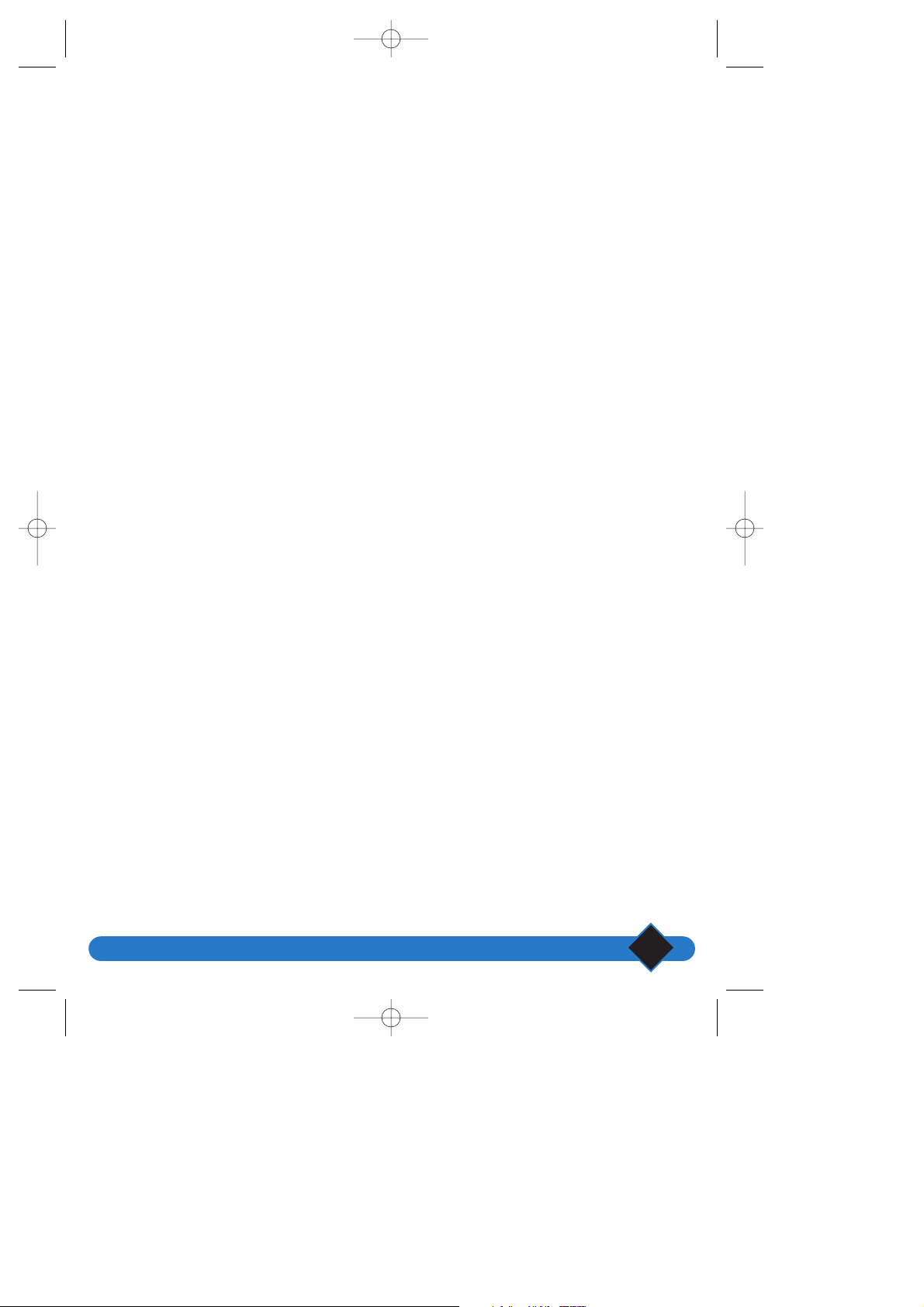
Table of contents
V
Using the call log 20
Using the Intercom 22
Internal an internal call 22
Using the babysit function 23
Operator prefix phonebook
Storing prefixes 24
Using the prefix phonebook 25
Using the services
Operator services 26
Caller identification 26
Operator message service 26
Call forward 26
Call waiting 26
Three-way conversation 26
Call back 26
Caller identification 27
Operator message service 27
Call forward 28
Call waiting 29
Three-way call 30
Activating and deactivating call back 31
Withheld identity default 31
Using the ONIS Vox 200 (physically)
Setting up the Onis Vox 200 answerphone 32
Changing the answerphone mode 32
Recording the outgoing message 33
Recording and playing the personal outgoing messages 33
Recording a local memo 33
Recording a conversation 34
Checking and deleting messages 34
On the handset 34
On the base station 34
Screening your calls 35
Memory full 36
Adjusting your answerphone 36
Activating/deactivating the voice prompt 36
Choosing the recording quality 36
Using the toll saver function and selecting response time 37
tdm 19/04/01 14:27 Page V
Page 6
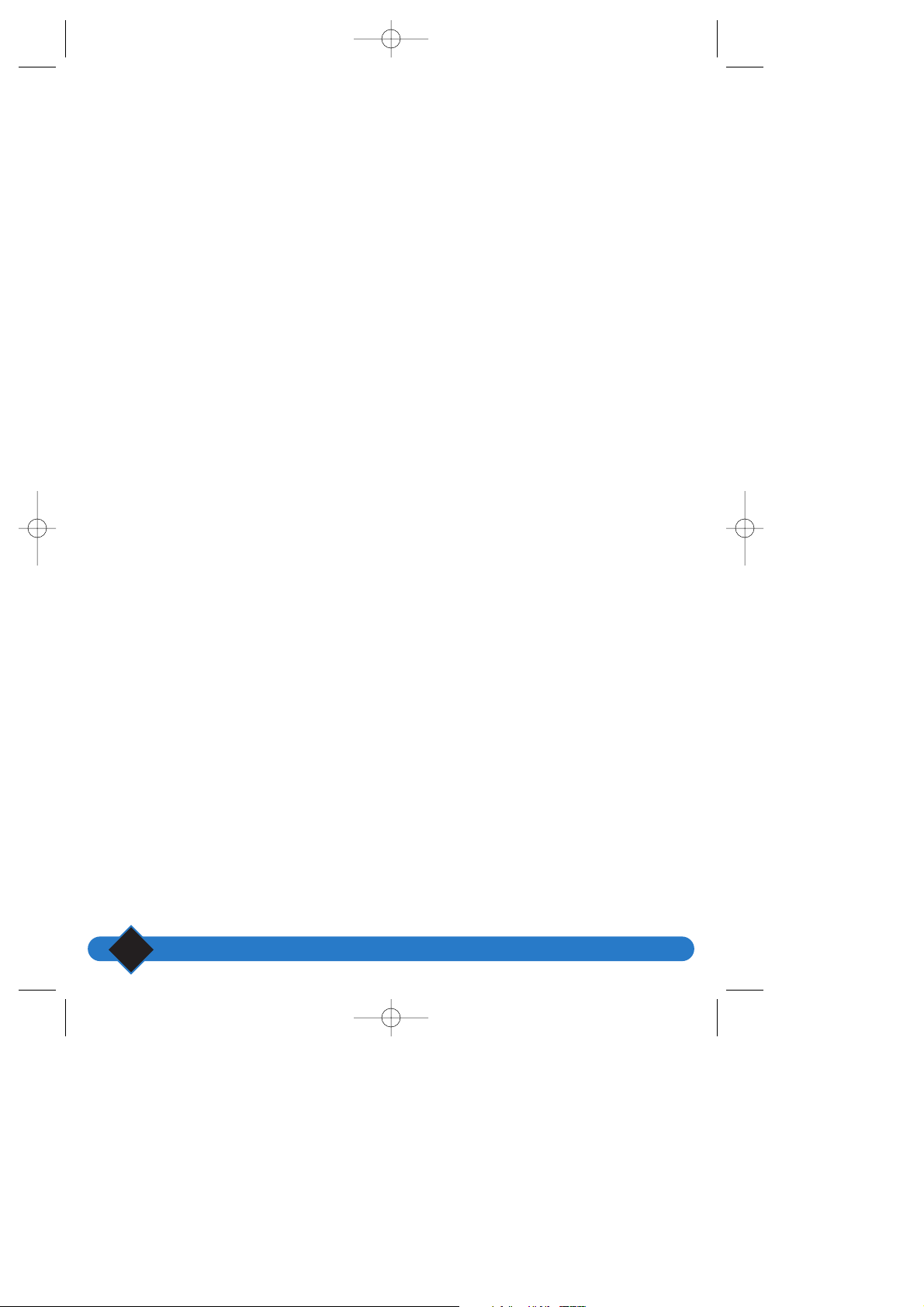
Table of contents
VI
Using the ONIS Vox 200 answerphone (remote use)
Changing the secret access code 38
Remote-accessing the answerphone 38
During remote accessing 39
Remote-activating the answerphone 39
Remotely-changing the outgoing message 39
Settings
Adding another ONIS 200 handset to the base station 40
DECT peripheral without keypad 40
Using the ONIS 200 handset with two base stations 41
Selecting a base station 41
Unregistering a handset Onis 200 41
Using GAP-standard compliance 42
Configuring line settings 42
Dial mode 42
Network type 43
Recall type 43
Operator type 43
Changing service codes 43
Telephone troubleshooting ... 44
Answerphone troubleshooting ... 44
Guarantee 45
Certification of conformity 45
Index 46
tdm 19/04/01 14:27 Page VI
Page 7
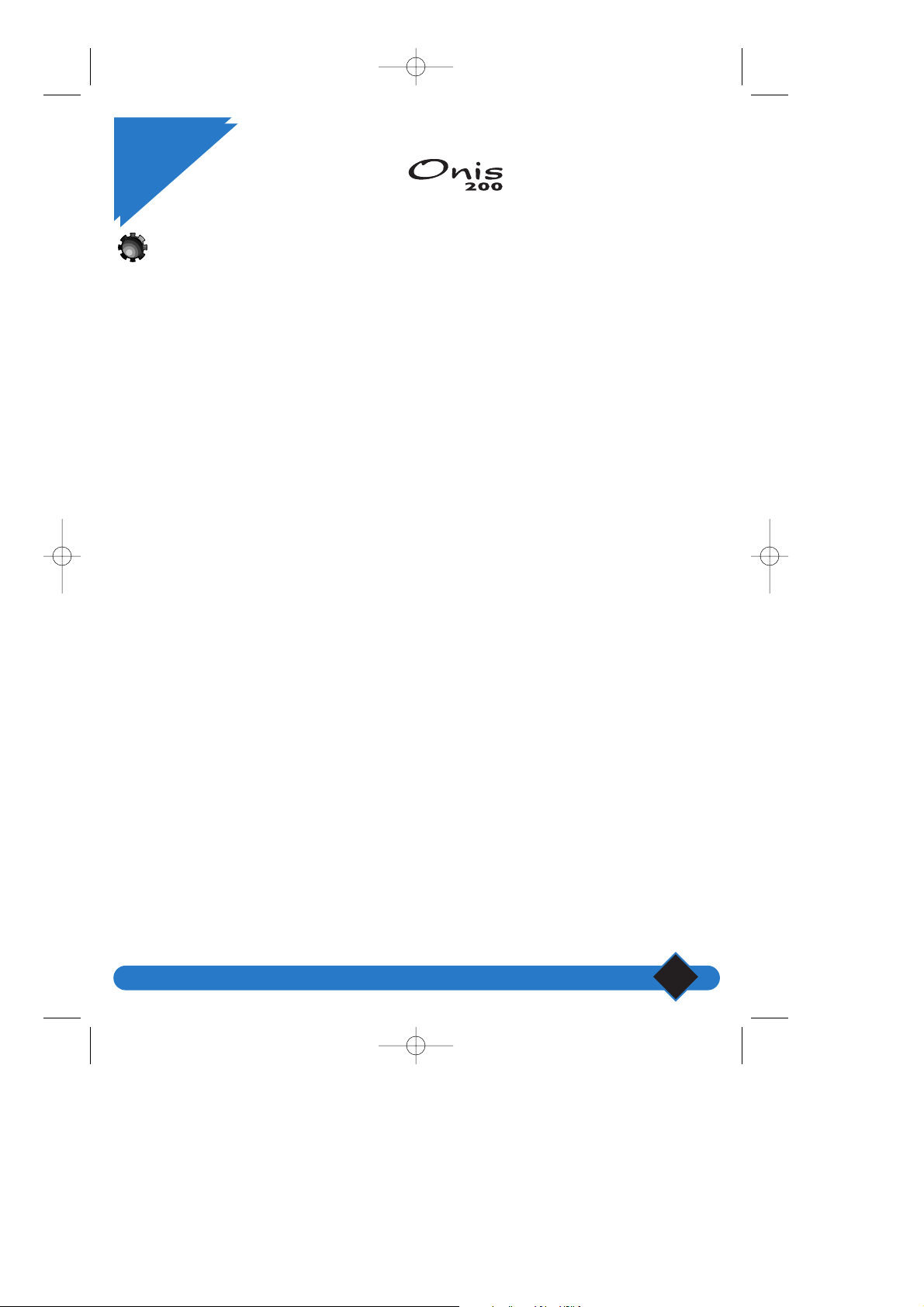
Setting up the
Setting up the ONIS 200
1
Installing the ONIS 200
Safety and Security
Your DECT compliant ONIS 200 telephone draws on the latest technology to make it both easier and
more comfortable to use.
The ONIS 200 consists of 2 parts: the BASE STATION (immobile), and one or more cordless
HANDSETS allowing you to call without the need to remain in close proximity to the base station.
For maximum communication quality, do not place the BASE STATION close to electric appliances
(refrigerators, televisions, microwaves, other cordless sets, radios, computers, etc.), in front of or on large
metal or reinforced concrete surfaces, or too close to metal doorframes.
As with other radio connections, obstacles between the BASE STATION and the HANDSET may reduce
range.
The BASE STATION should not be kept in a damp place and should be at least 1.50m away from any
source of water. Do not allow the HANDSET to come into contact with water (swimming pools,
baths, etc.). The charging contacts should be kept away from conductive objects (metal objects, keys,
jewellery, etc.).
ENVIRONMENTAL PROTECTION:Your HANDSET has been designed in compliance with the Philips
EcoDesign program, which takes environmental factors into consideration throughout the product’s life
cycle.
WARNING: A telephone which does not require a mains supply should also be available, in addition to
your ONIS 200, in order to provide constant access to emergency services.
The ONIS 200 and ONIS Vox 200 are compliant with the operator’s analogue interface.The ONIS 200
and ONIS Vox 200 can only be connected to the English telephone network.
The geographical area in which the equipment may be used is shown on the label under the base unit.
The CE mark on your telephone means that it is compliant with the European directive on technical regulations for user safety,
electro-magnetic interference and radio tests 99/05/CEE.
Electric connection: 230V mains supply, single phase AC, with the exception of IT-type equipment compliant with standard
EN 60-950. (NOTE:Excessive mains voltage limits are defined according to criteria laid out in the same standard).
Operating temperature is between 5° C and 45° C.The mains power pack has a 230V supply sectioning feature to protect the user.
As a preventive measure, this should be close to the equipment and easily accessible.
Telephone connection: network voltage is classed as telephone network voltage in compliance with EN 60-950.
NOTE:You are about to use an approved DECT-type telephone that allows private intercommunication between cordless phones and a
cordless PABX or a domestic terminal.The use of this equipment is subject to conditions specified by the decree of January 13, 1995,
published in the “Journal Officiel” on January 26, 1995, defining general licensing conditions in compliance with Article L.89 of the
“Code des Postes et Télécommunications”. In addition to the approval of the equipment, the following conditions of use must be
respected, particularly in view of the use of radio frequencies:
1. DECT equipment is not guaranteed against jamming by other authorized use of radio frequencies;
2. DECT equipment may be used to connect fixed points, only if these connections are not permanent and the equivalent isotropic
radiated power at the antenna is less than 50 mW;
3. DECT equipment (cordless PABX type with more than two network access lines) must be installed by an agent approved by the
telecommunications ministry. Such installations are complex, as defined in Article R. 20-22 of the “Code des P. et T.”;
4.Telepoint network access conditions for DECT equipment must be subject to an agreement signed with the authorised telepoint
network operator concerned.
mettre en service 24/04/01 14:22 Page 1
Page 8
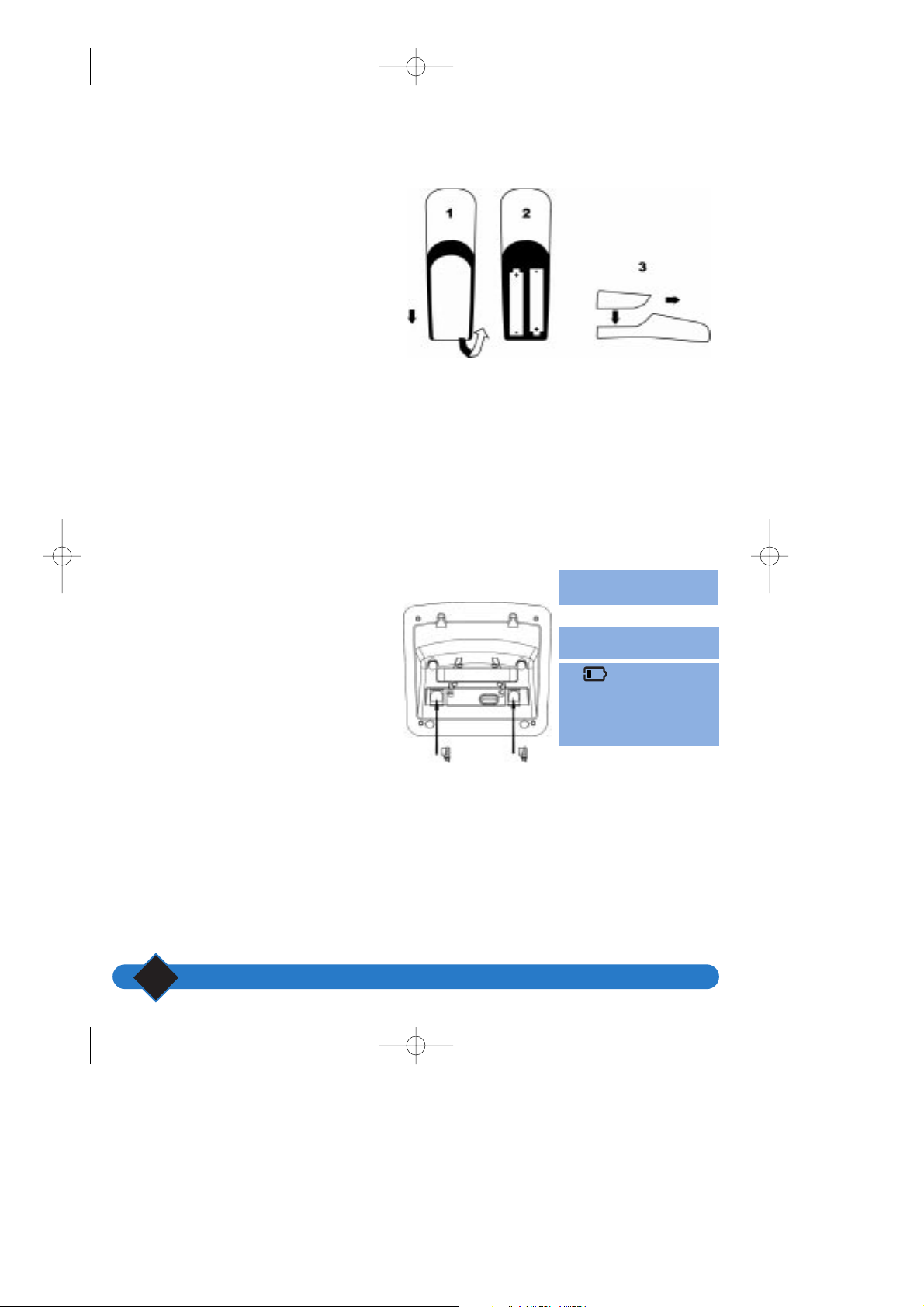
Setting up the ONIS 200
2
R03/AAA NiMh rechargeable batteries should be
used as replacements.
• Slide open the HANDSET battery cover in the
direction indicated by the arrow.
• Remove batteries.
• Insert new batteries as indicated and replace
the cover.
• Place the HANDSET on the BASE STATION.
Charge for at least 12 hours.
Installing the ONIS 200
Proceed as follows:
• Connect the mains power supply cord
underneath the BASE STATION and plug the
power* adapter into an easily-accessible socket.
• Connect the telephone cord underneath the
BASE STATION and plug it into the
telephone socket.
• Place the HANDSET on the BASE
STATION.
• The HANDSET batteries must be charged for
at least 12 hours before first use or after a long
period away from the BASE STATION.
Use only the power/telephone
cord supplied with the telephone.
The green MAINS indicator on
the BASE STATION lights up.
The icon flashes when the
handset is charging.
The charge level is shownby a
number of bars between zero
and three.
NOTE. Used batteries should not be disposed of with household waste.
Return used batteries to your distributor or take to a suitable collection centre. Failure to do so is subject to penalties defined in
Article 131-41 of the penal code, in compliance with decree 97-1328 of December 30, 1997 for environmental protection.
L WARNING:
Never use non-rechargeable batteries. Use only the recommended types.
(RO3/AAA NiMh).
L NOTES:
Once fully charged, your ONIS 200 is ready to use.
- Your base station is protected. Any additional handsets must first be registered with the base station (see page 40).
- The same handset may be used with several base stations.The handset must first be registered with each of the base stations
(see page 41).The ONIS 200 is supplied with one handset already registered.
* Important: The ONIS 200 operates only with mains supply.
Inserting and replacing batteries
mettre en service 19/04/01 14:34 Page 2
Page 9
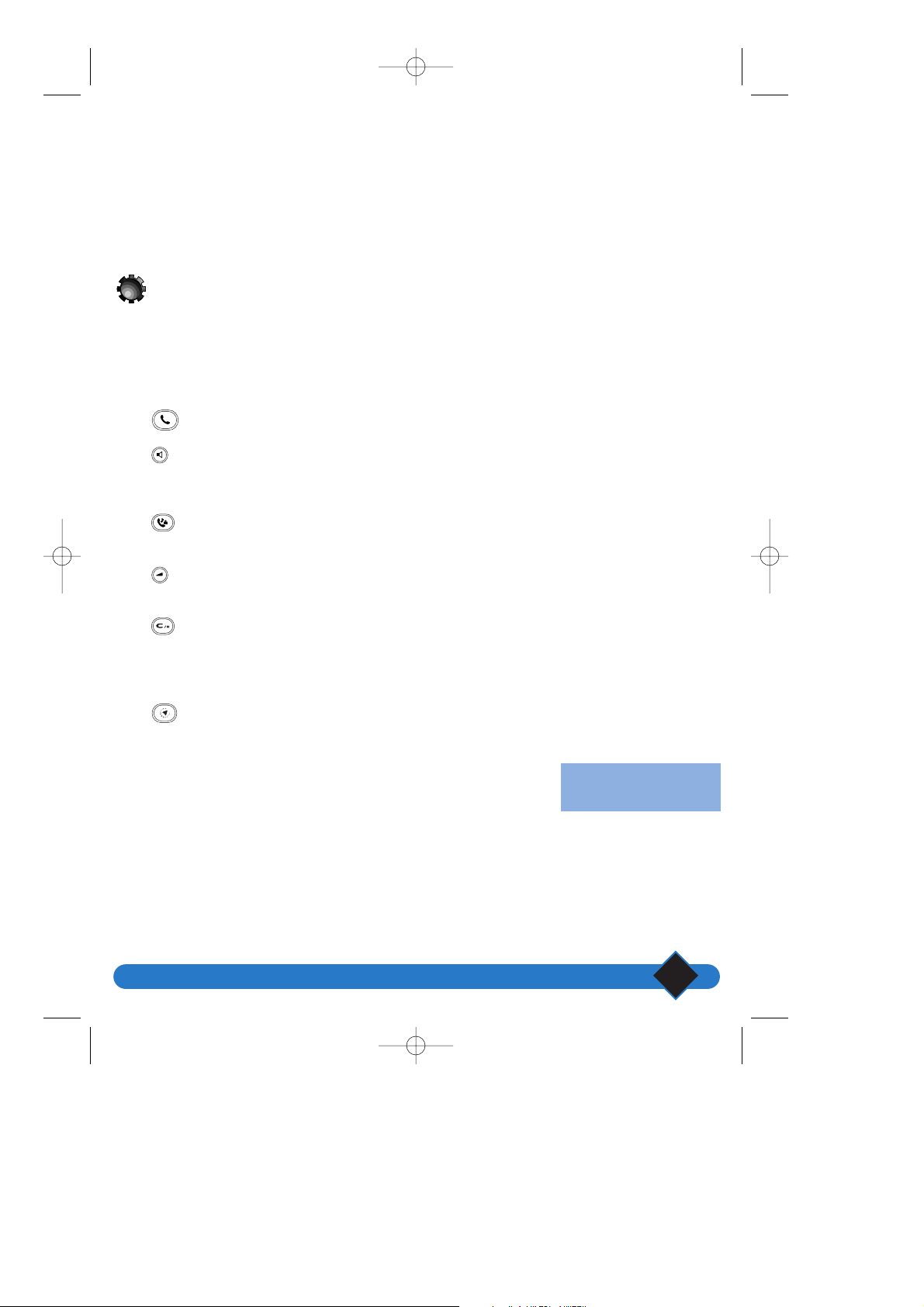
Setting up the ONIS 200
3
Cleaning the ONIS 200
Use a cloth dampened with soapy water to clean the ONIS 200.Then wipe
with a dry cloth.
• Never use a solvent or household product.
Clean your telephone regularly to keep it looking brand new.
L IMPORTANT:
Do not place your telephone in a place where it may fall.
Getting to know your Onis 200
The ONIS 200 keys
HANDSET keys
• The key is used to make and receive calls.
• The key switches the HANDSET loudspeaker on and off.
Pressing and holding this key switches the BASE STATION loudspeaker on
and off (ONIS 200 Vox only).
• The key selects the intercom option with another handset
(optional).
• The key adjusts the volume of the earpiece or the loudspeaker during
a call.
• The key deletes an entered character.
It also provides access to the “R” function during calls.
You can return to the idle screen at any time by pressing and holding
this key.
• The key shows a list of operator services.
BASE STATION indicators
• The green light must always be on.This indicator flashes quickly when a
call is received and more slowly during a call.
• The red light indicates the status of the ONIS Vox 200 answering machine.
It flashes to show new messages and flashes quickly when the answering
machine is full.
The indicator is off when the
base station is not connected to
the power supply.
mettre en service 19/04/01 14:34 Page 3
Page 10
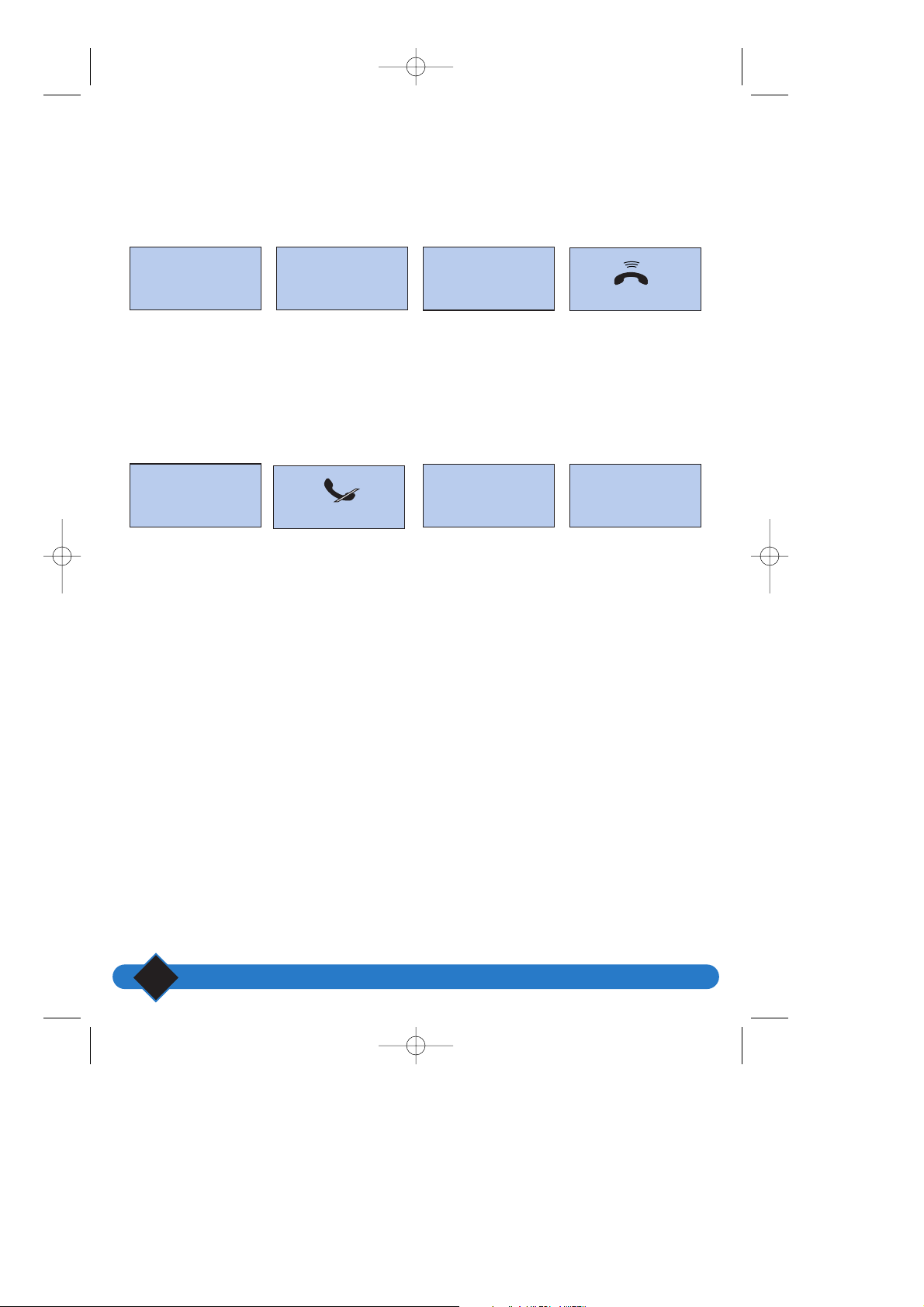
Setting up the ONIS 200
4
Handset display
The display screen shows information using 3 lines of 16 characters and one line of 8 icons. The bottom
line is used for function key wording.
The date, time and handset name are displayed when in idle mode.
Typical screen displays:
* Check with your operator to find out whether your registration allows you to use this type of service.
The date, time and
handset name are
displayed when in
idle mode.
Incoming call.
The caller is not
registered in the
phonebook*.
Incoming call.
The caller is listed in
the phonebook*.
Incoming call when
you are not
registered with the
call identification
service.
Line transferred*
when in idle mode.
The handset
microphone is mute.
When in idle mode,
two unanswered
calls have been
recorded in the call
log*.
When in idle mode,
a message has been
left on your ONIS
Vox 200 answering
machine.
17 FEB 10:48
Philips 1
REDIAL u SHARED PHNBK
Call from:
0123456789
SILENCE
Call from:
Alan
SILENCE
SILENCE
17 FEB 10:48
1 new. Msg
NEXT u PLAY
17 FEB 10:48
2 new calls
NEXT u READ
17 FEB 10:48
Call forward
NEXT u CANCEL
MUTE u HOLD
mettre en service 19/04/01 14:34 Page 4
Page 11
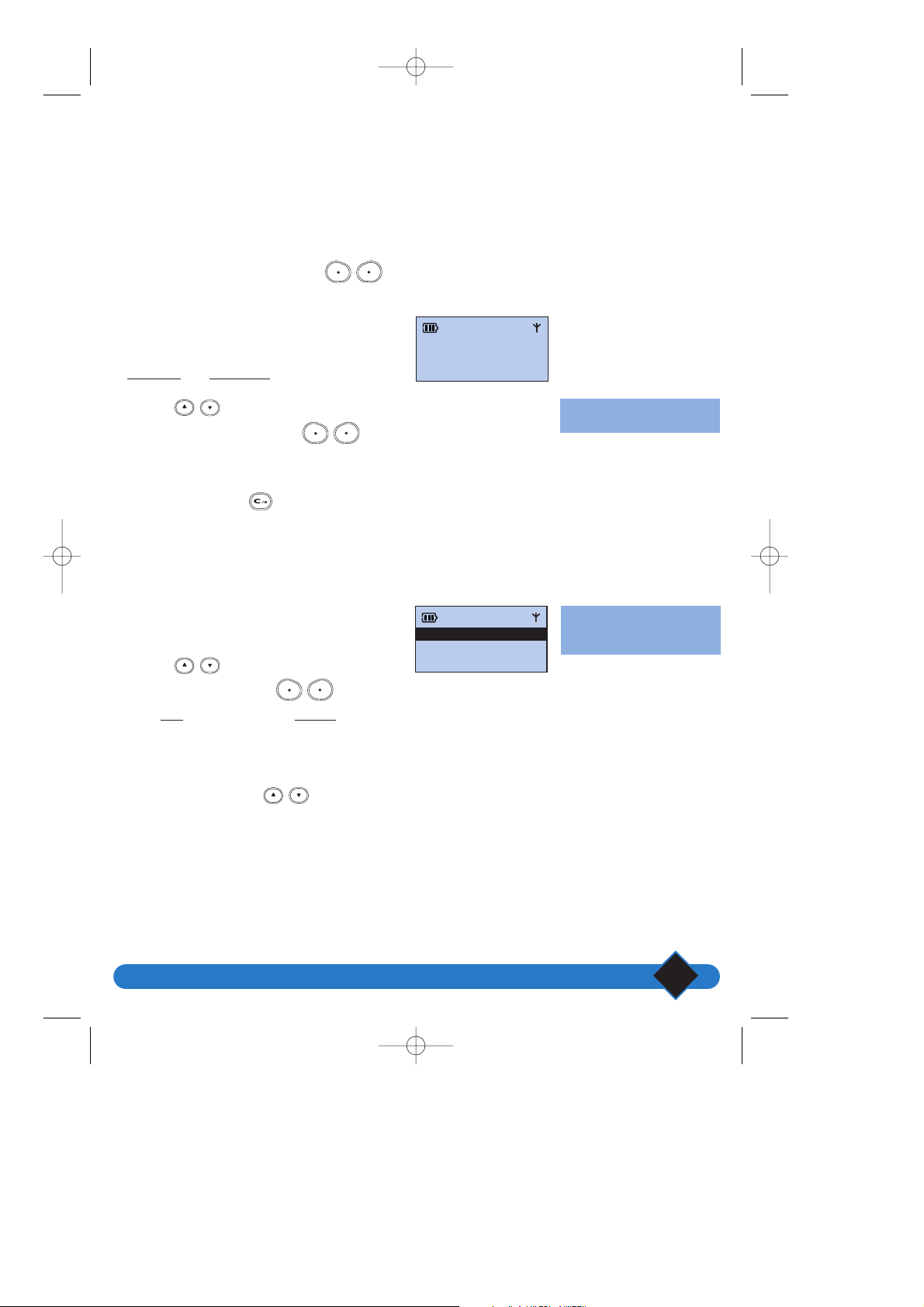
Setting up the ONIS 200
5
General operating procedure
MENUS:
You can access the menus using the
keys:
• Use these keys to select menus shown at the
bottom of the screen.
E.g. On the idle screen, the available menus are
|REDIAL
and SHARED|.
• Use the keys to scroll through menus
not shown on screen. Use the keys
to select, as above.
• Press and hold the key to interrupt any
activated function and return to the idle screen.
HEADINGS AND SUB-HEADINGS:
• The heading is shown on the second line on a
black background.
• Sub-headings are shown on the third line.
Use the keys to scroll through
the sub-headings. Use the keys to
select OK
| or retrace a step |BACK.
• Some headings enable you to modify options.
When accessing the heading, the active option
appears first, preceded by “√”.To choose
another option, use the keys to scroll
through the list and validate your option using.
The u icon indicates that other
menus are available.
The u icon does not appear on
screen for headings and subheadings.
Menu overview
Menus are displayed on the fourth line, with headings and sub-headings shown on the second and third
lines of your screen.
17 FEB 17:48
Philips 1
REDIAL
u SHARED
Handset sounds
BACK OK
SETTINGS
mettre en service 19/04/01 14:34 Page 5
Page 12
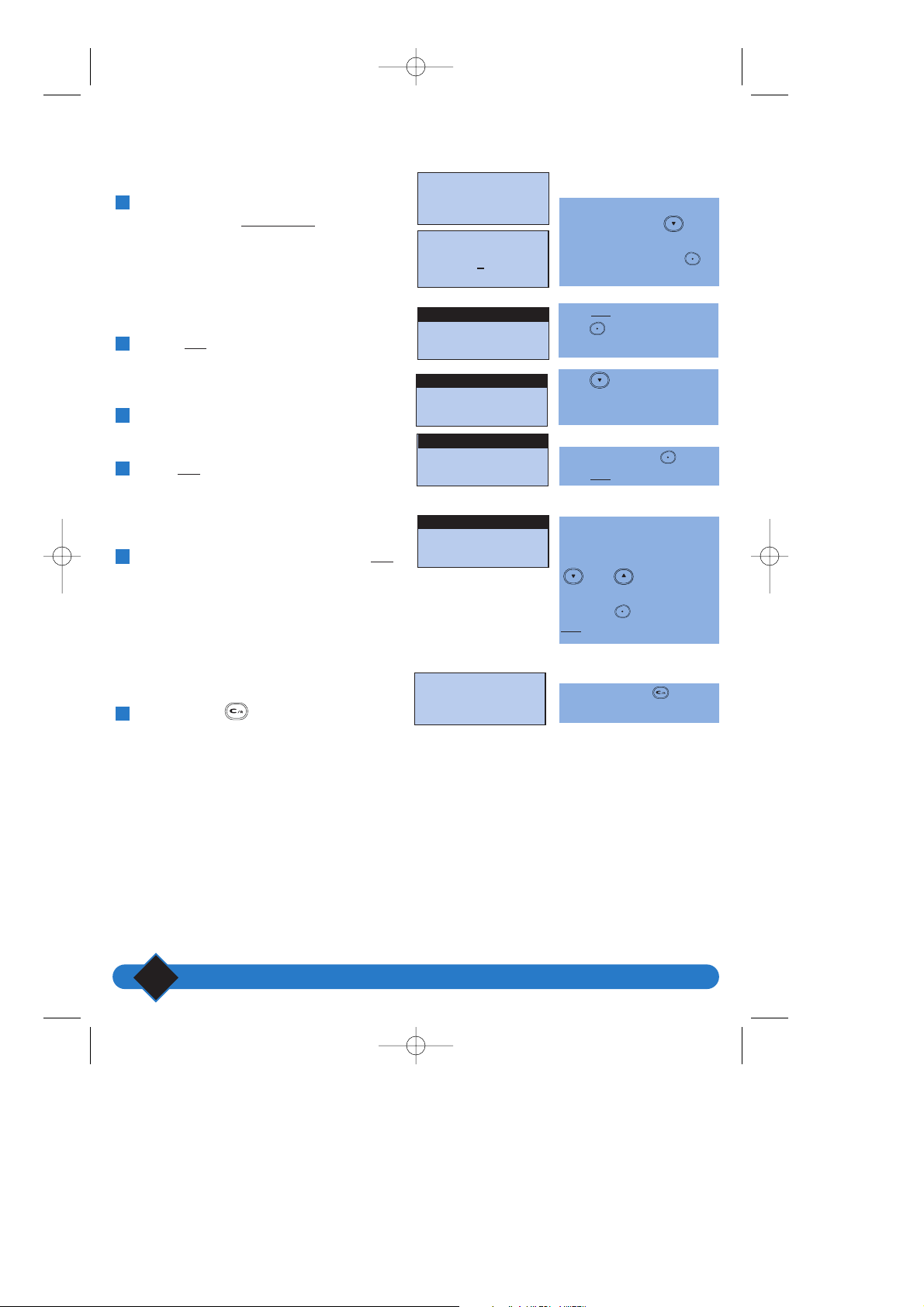
Setting up the ONIS 200
6
Example of use
On the idle screen, scroll through the list of
menus and select |SETTINGS
.
Choose OK
| to select the “Handset sounds”
option.
Scroll to “Int. ringer type”.
Select OK
|.
Scroll to the ringer you want and select OK
|.
Press and hold .
6
5
4
3
2
1
The menu is not shown on the
idle screen. Press the key
twice to display the Settings
menu. Press the left-hand
key to select Settings.
Select OK| by pressing the right-
hand key to access the
Handset sounds option.
Press to scroll through the
menu to find the Int. ringer type
option.
Press the right-hand key to
select OK|.
The active ringer will appear
first, preceded by the
“√”sign.
To change the ringer, use the
and keys to scroll
through the list and press the
right-hand key to select
OK|.
Press and hold the key to
return to the idle screen.
17 FEB 11:48
Philips 1
REDIAL u SHARED
17 FEB 11:48
Philips 1
SETTINGS ▼SERVICES
Handset sounds
BACK OK
SETTINGS
Ext. ringer type
BACK OK
Handset sounds
Int. ringer type
BACK OK
Handset sounds
√ Melody 1
BACK OK
Int. ringer type
Set !
Choosing the interphone ringer on the handset:
mettre en service 19/04/01 14:34 Page 6
Page 13
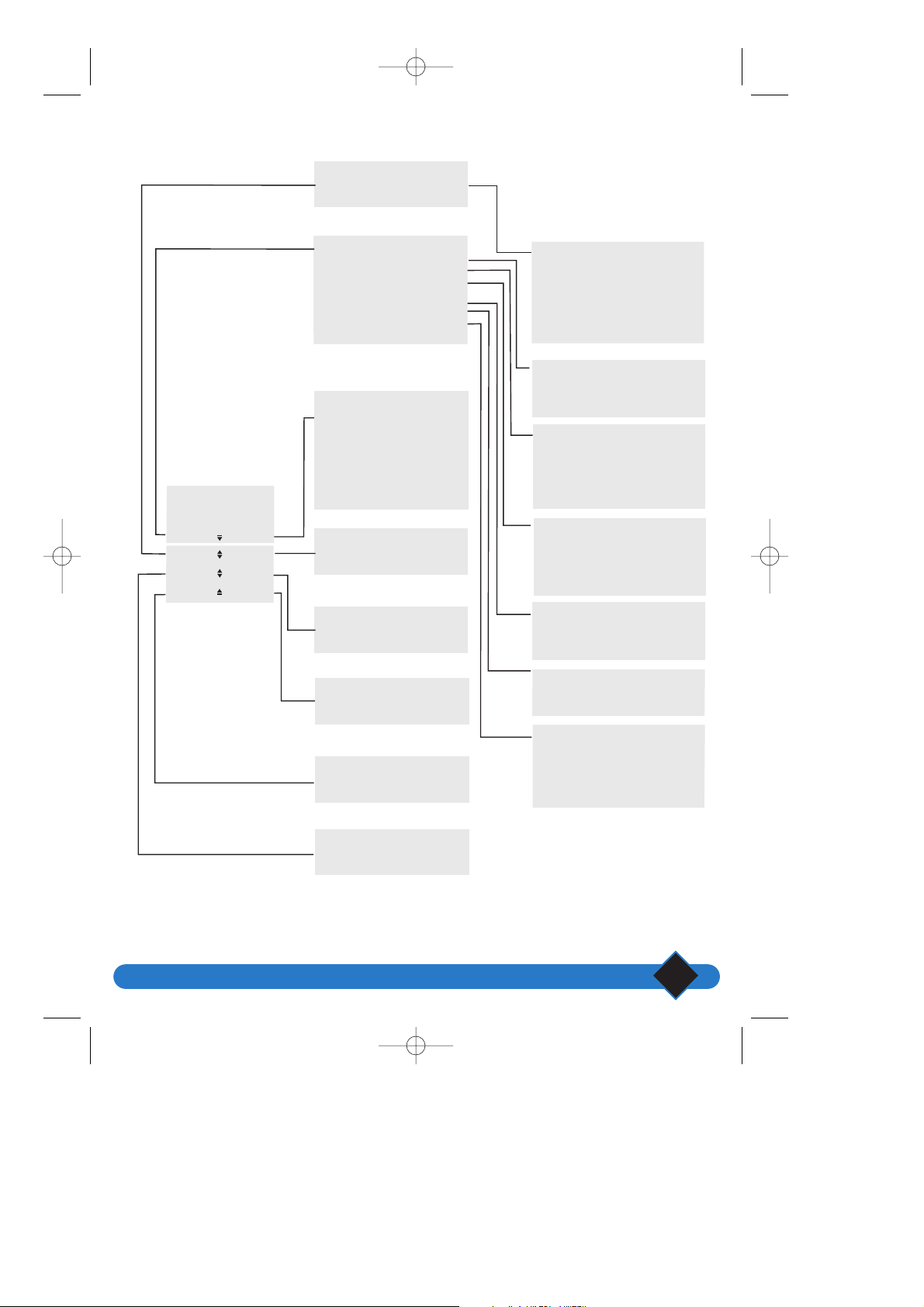
Setting up the ONIS 200
7
Menu overview
mettre en service 19/04/01 14:34 Page 7
ANSWERPHONE
August 28
SETTINGS
ANSWPHN
REDIAL
CALL LOG
Philips 1
SERVICES
REC.MEMO
PRV PHNBK
17:28
SHARED
SETTINGS
- HANDSET SOUNDS
- HANDSET SETTINGS
- BASE SETTINGS
- LINE SETTINGS
- VIP SETTINGS
- DECLARE SERVICE
- SERVICES CODES
SERVICES
- CALL FORWARD
- CANCEL CALL TRANS.
- VOICE MAIL
- CANCEL CALL BACK
- CANCEL LAST CALL
- WITHHELD IDENTITY.
RECORD MEMO
SHARED
PRIVATE PHONEBOOK
ANSWPHN
-
ANSWPHN MODE
-
REC. OUTG MSG
-
PLAY OUTG MSG
-
RINGS BEFOR ANSW
- CHANGE CODE
-
VOICE PROMPTS
- SCREEN CALLS
- RECORD QUALITY
HANDSET SOUNDS
- EXT. RINGER TYPE
- INT. RINGER TYPE
- RINGER VOLUME
- KEY TONES
HANDSET SETTINGS
- CONTRAST
- BABYSIT MODE
- SELECT BASE
- REGISTRER HDSET
- UNREGISTER
- RENAME HANDSET
BASE SETTINGS
- RINGER TYPE
- RINGER VOLUME
- DATE / TIME
- MUSIC ON HOLD
- REGIST. MODE
- CALL LOG CONFIG
LINE SETTINGS
- DIAL MODE
-
NETWORK TYPE
-
CALLER ID. TYPE
- OPERATOR TYPE
VIP SETTINGS
-
FRIENDS MELODY
- FAMILY MELODY
-
WORK MELODY
CALL LOG
REDIAL
DECLARE SERVICE
- CALL ID.
-
CALL WAITING
- 3 PARTY CALLS
-
CALL FORWARD
- VOICE MAIL
-
CALL BACK
Page 14
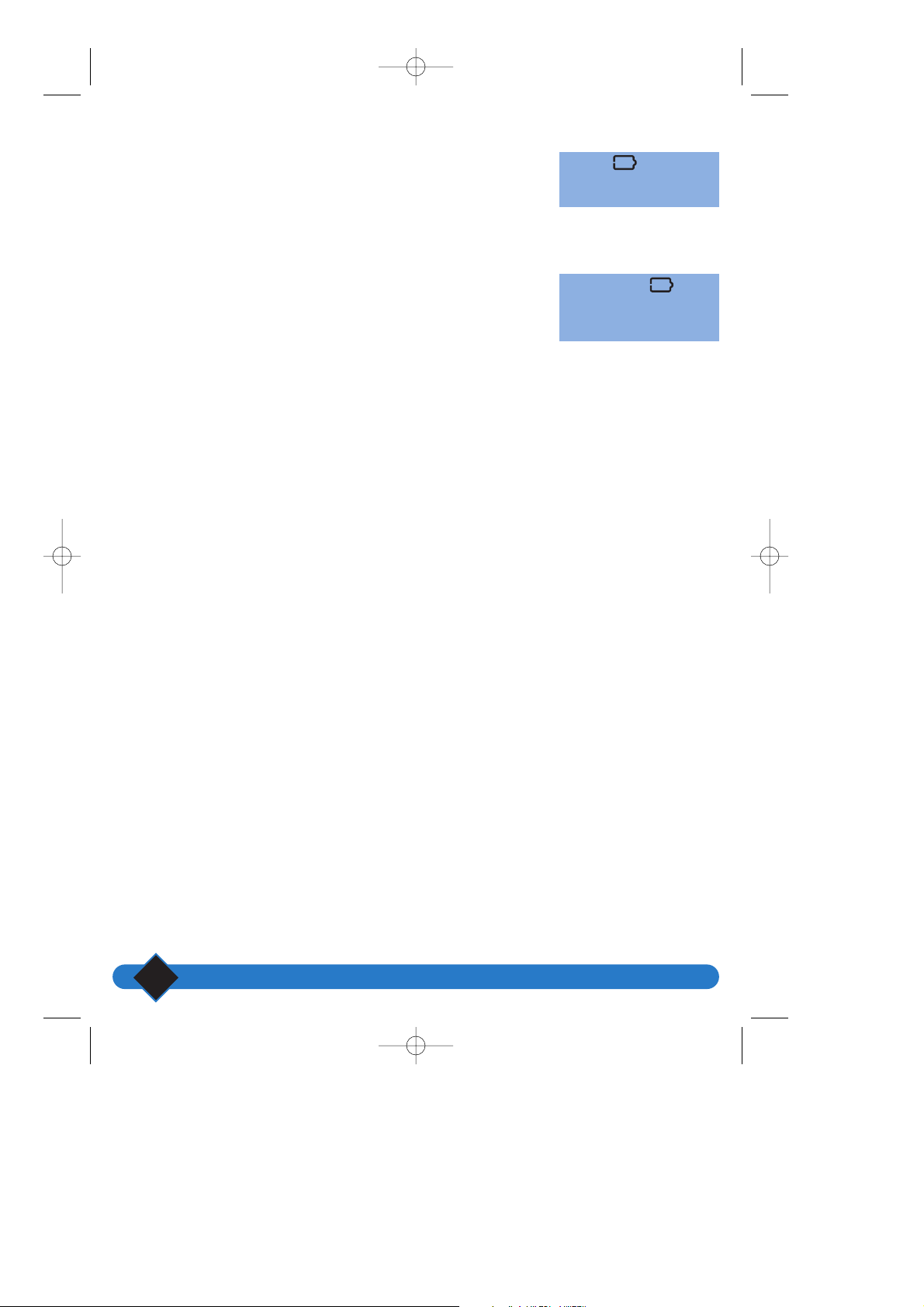
Setting up the ONIS 200
8
Battery performance
The telephone will work for approximately
200 hours on standby mode and around
15 hours when in use.
During a call, beeps will provide a warning when
only a few seconds of battery charge remain.
Communication will automatically be cut off at
this time.
Recharging
It takes at least 12 hours to fully recharge the
empty batteries.
Range
The HANDSET has a range of around 300m in an
open area with good radio reception.
Reception will begin to break up as you near the
range limit.
Should this happen, you should quickly move
closer to the base station to prevent
communication being cut off.
Follow the installation instructions on page 2.
When the icon shows a
charge level below 5% (no bar),
you should recharge the battery.
The outline of the icon
flashes to show the handset has
been correctly placed on the
base station.
mettre en service 19/04/01 14:34 Page 8
Page 15
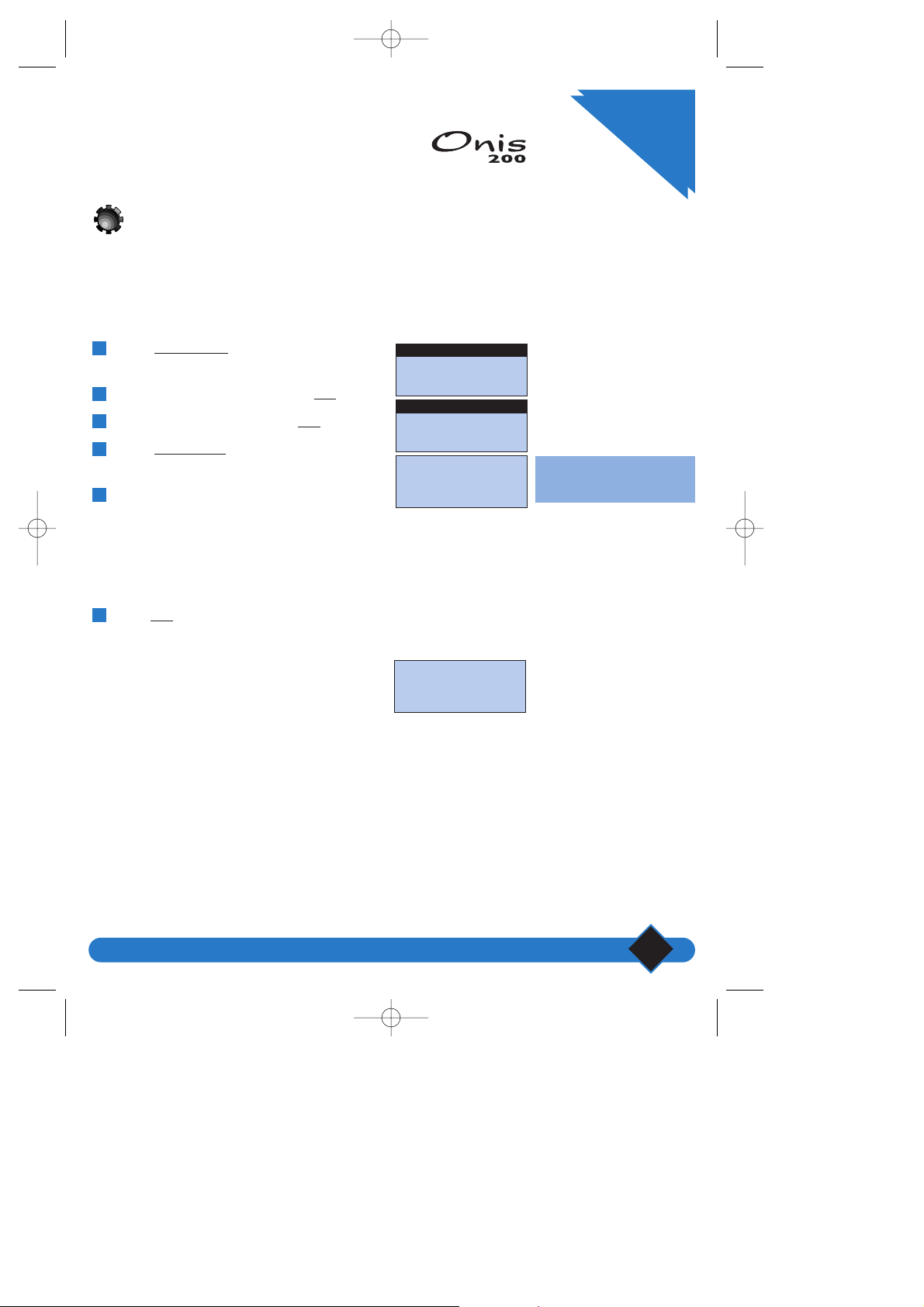
Customising your
Customising your ONIS 200
9
*Each time the key is pressed,
the cursor moves one space
from the right to the left.
Changing the date and time
The ONIS 200 has a clock feature which displays the date and time on the idle screen and dates all call
log entries.
L NOTE:
If you have registered with the caller identification service, the network will update the date and time each time a call is
received.
However, if you have registered with a digital ISDN service, your digital box may transmit an incorrect date and time to the
ONIS 200. Should this happen, please contact your telephone operator.
To set the clock:
Select |
SETTINGS from the idle screen
using the scroll feature.
Scroll to “Base settings” and select
OK|.
Scroll to “Date/time” and select
OK|.
Select |
CORRECT * to delete the
information you wish to change.
Use the keypad to enter the day, month, year,
hour and minutes using the following format:
dd/mm/yyyy for the date and hh/mm for the
time.
E.g: For January 28, 2001, 8:05, enter
280120010805.
Select
OK| to store the information.
6
5
4
3
2
1
Handset sounds
BACK OK
SETTINGS
Ringer type
BACK OK
Settings type
Date/time
01/01/2000 00:00
CORRECT OK
Stored!
personnaliser 19/04/01 14:38 Page 9
Page 16
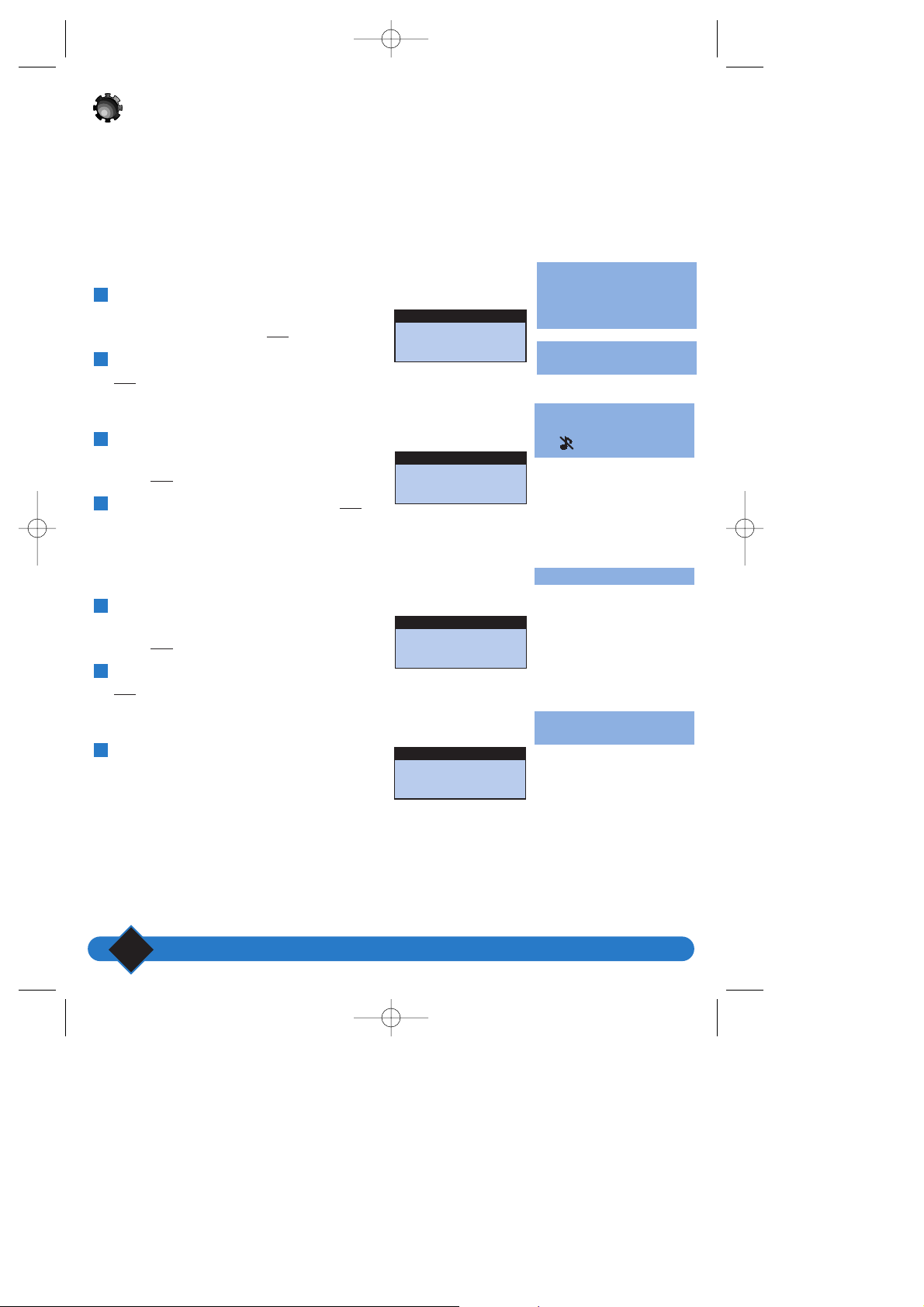
Customising your ONIS 200
10
Ext. ringer type: for all incoming
calls.
Int. ringer type: for all intercom
calls.
To cut off the ring, select the
Silence option.
The icon will appear.
You will hear the selected ring.
To cut off the ring, select the
Silence option.
To cut off the base station ring,
select the Silence option.
Ringer settings
The handset has 9 ringer melodies.You can use these melodies for different calls.The base station has
5 melodies available.
The handset and base station have 3 volume settings and a mute mode.
Changing the handset ringer
Handset ringer:
Scroll to “Ext. ringer type”or “Int.ringer type”
under the “Handset sounds” heading in the
“Settings” menu and select
OK|.
Scroll to one of the nine melodies and select
OK|.
Handset ringer volume:
Scroll to “Ringer Volume” under the “Handset
sounds” heading in the “Settings” menu and
select
OK|.
Scroll to the chosen volume and select
OK|.
Adjusting the base ringer
Base station ringer:
Scroll to “Ringer type” under the “Base
settings” heading in the “Settings” menu and
select
OK|.
Scroll to one of the five melodies and select
OK|.
Base station ringer volume:
Scroll to “Ringer volume” under the “Base
settings” heading in the “Settings” menu.
1
2
1
2
1
2
1
√ Melody 1
BACK OK
Ringer type
√ Low
BACK OK
Ringer volume
√ Low
BACK OK
Ringer volume
√ Melody 1
BACK OK
Ext. ringer type
personnaliser 19/04/01 14:38 Page 10
Page 17
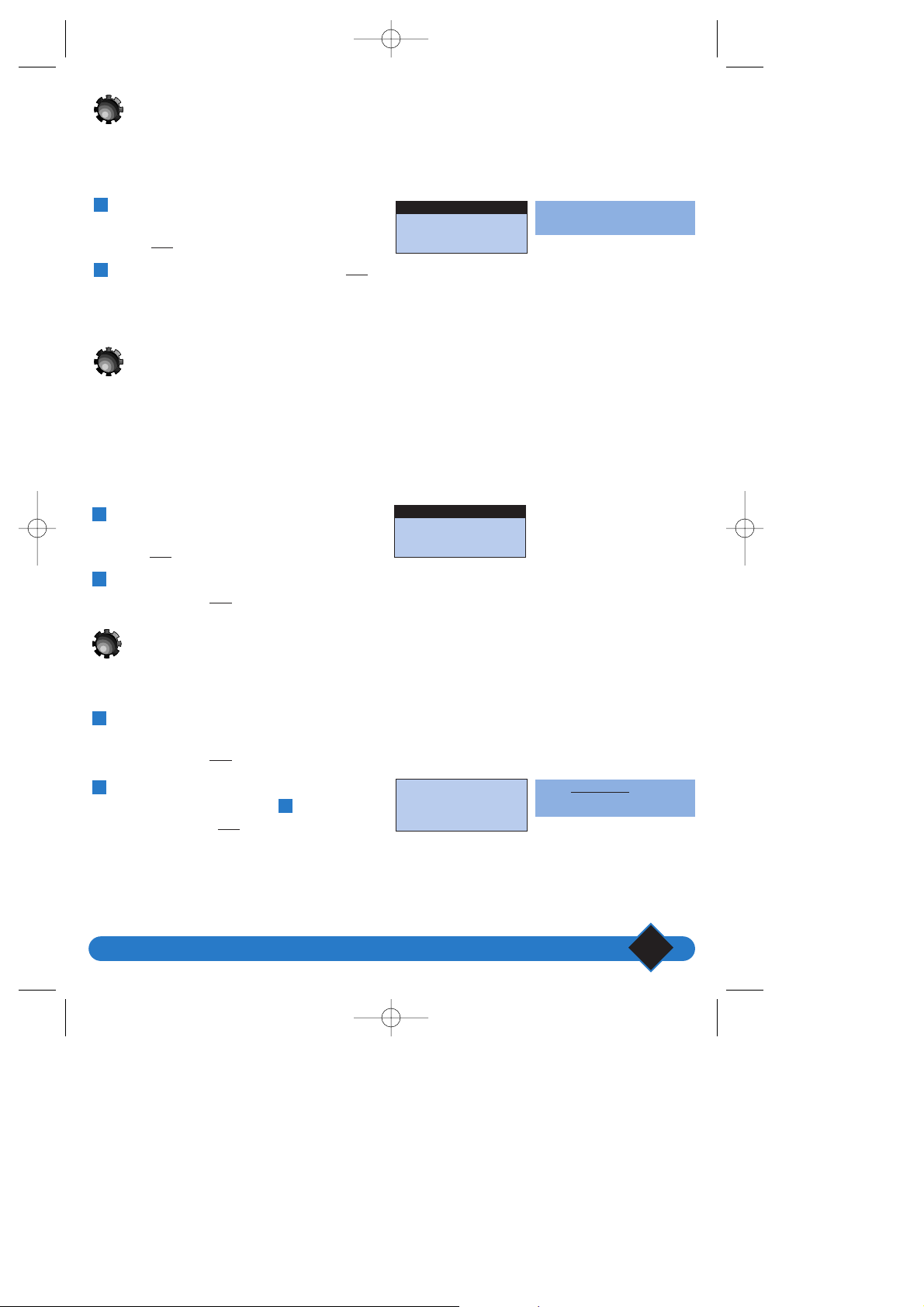
Customising your ONIS 200
11
The screen contrast will
immediately be adjusted.
Select |CORRECT to delete the
characters you wish to change.
Scroll to “Contrast” under the “Handset
Settings” heading in the “Settings” menu and
select
OK|.
Scroll to the chosen contrast and select
OK|.
2
1
Scroll to “Key tones” under the “Handset
sounds” heading in the “Settings” menu, and
select
OK|.
Choose whether to activate or deactivate the
tones and select
OK|.
Scroll to “Rename handset” under the
“Handset Settings” heading in the “Settings”
menu and select
OK|.
Enter the new name following the procedure
described on page 19 (point ) of your
manual and select
OK|.
4
2
1
2
1
Activating/deactivating the key tones
Activating/deactivating the key tones
HANDSET keys can be set to sound when pressed.
You can program this sound:
You can customise your handset by giving it a name:
Adjusting screen contrast
√ Medium
BACK OK
Contrast
√ Deactivated
BACK OK
Key tones
Enter name:
Philips_
CORRECT OK
Renaming the handset
personnaliser 19/04/01 14:38 Page 11
Page 18

Customising your ONIS 200
12
Caller id.
BACK OK
The screen shows whether or not
the selected service has been
declared.
Details of these services can be
found on page 26.
Declare service
√ Non declared
BACK OK
Call forward
Set!
Total list of services available and those declared for use:
Caller identification Not Declared*
Call Waiting Declared
3-party Calls Declared
Call Forward Not Declared
Voice mail operators Declared
Cancel call back Declared
* This service need not be declared if you have registered with the call identification service.
Y our first incoming call will automatically declare this service.
Declaring/removing operators services
Some operators services must be declared on your handset to enable guided operation on your
ONIS 200 screen.
Scroll to “Declare services” in the “Settings”
menu and select
OK|.
Scroll to the required service
“(e.g. Call forward)” and select
OK|.
Scroll to declare or not declare the service
and select
OK|.
3
2
1
personnaliser 19/04/01 14:38 Page 12
Page 19

Customising your ONIS 200
13
Configuring the call log
You can set the call log to record:
- all calls, including those answered,
- only unanswered calls,
- only message service information and messages from your answerphone (ONIS Vox 200 only),
- no calls (Onis 200 only).
The call log is described on page 20.
√ All calls
BACK OK
Call log config.
22 August 08:44
Keypad locked
Scroll to “Call. log config.” under the
“Base settings” heading in the “Settings” menu
and select
OK|.
Scroll to the option you want and select
OK|.
You can lock the keypad to prevent keys from
being pressed accidentally (for example, when the
handset is in your pocket).
To lock your keypad, press and hold
(1.5 seconds) .
To unlock your keypad, press and hold
(1.5 seconds) .
2
1
2
1
Locking/unlocking the keypad
personnaliser 19/04/01 14:38 Page 13
Page 20

Customising your ONIS 200
14
VIP Function
If you have registered with the caller identification service, your ONIS 200 can associate certain rings
with certain callers.These rings tell you who is calling even when you cannot see the screen of the
telephone.
These VIP callers must be specified in your shared phonebook (see page 19, step ).
There are three groups of VIP callers (friends, family, work). In the shared phonebook, the VIP caller
entries are marked , or .
6
If, for example, you receive a call
from Ludo, the following two
screens will flash alternately.
Mum
0987654321
OPTIONS CALL
SILENCE
LUDO
0123456789
OPTIONS CALL
Office
8765432109
OPTIONS CALL
Call from:
Ludo
SILENCE
CHANGING THE VIP CALLER RINGS:
Under the “VIP settings” heading in the
“Settings” menu, follow the procedure used
for “Ringer settings” (see page 10).
L NOTE:
The VIP ringer chosen for certain callers will only be played on the handset.
Examples of VIP screens:
Friends melody
BACK OK
VIP settings
personnaliser 19/04/01 14:38 Page 14
Page 21

Using the telephone
15
Using the telephone
The icon flashes if the line is
busy .
During a call, scroll with
and ,to access the available
options, described in detail on
the following pages.
You can still hear the caller.
You can no longer hear the
caller, who will hear hold music .
Making a call
Direct calling
When you lift the HANDSET from the BASE STATION, the indicator
should be highlighted.
If this is not the case, refer to the section entitled:“Troubleshooting”.
Press .
Check for a tone and dial the number you
wish to call.
Select |
MUTE to deactivate your handset
microphone.
• Select |
MUTE again to speak to the person
on the other end of the line.
Select
HOLD| to place the person on hold.
• Select
HOLD| again to speak.
Press to adjust the volume. There are
three available volume levels.The last level
selected will be used for the next call.
To end the conversation, press again or
replace the handset on the base station.
6
5
4
3
2
1
L NOTE:
You can also obtain a line by pressing the key.This activates the handset loudspeaker.
0123456789
MUTE u HOLD
utiliser votre tele 19/04/01 14:41 Page 15
Page 22

Using the telephone
16
The number will be displayed on
screen.The RECORD| function
allows you to store the number
in one of the phonebooks.
The display shows the caller's
number* or the name if listed in
the one of the phonebooks.
Predialling the number before calling
To check the number and, where necessary, correct before calling:
Answering a call
Your ONIS 200 rings, unless you have deactivated the ring:
Enter the number on the keypad.
• If you make a mistake, you can delete the last
character using |
CORRECT or press
*
.
Press or to make the call.
* Press and hold to delete the number.
2
1
• Press to talk.
• You can deactivate the handset ring by
pressing |
SILENCE.
* Available if you have registered with the caller
identification service and provided that the
caller has not withheld their identity.
If you have registered with the caller
identification service and caller’s number is not
displayed, then refer to page 43 chapter
“Operator Type”.
Predial
_
CORRECT RECORD
Call from:
0123456789
SILENCE
L NOTE:
It may be useful to link two numbers when calling some telephony servers.To do this, enter the first number, then choose the
second from your directory. Select OK| to add this number to the first and press .
utiliser votre tele 19/04/01 14:41 Page 16
Page 23

Using the telephone
17
The icon is highlighted
when the handset loudspeaker is
in use.
The last volume level selected is
saved.
The icon flashes when the
base station loudspeaker is in
use.
3 levels are available.
Using the loudspeakers
Activating and deactivating the loudspeakers
When using the telephone:
• Press to activate or deactivate the HANDSET loudspeaker.
• Press and hold to activate or deactivate the BASE STATION
loudspeaker (ONIS Vox 200 only).
Adjusting the earpiece or
handset loudspeaker volume
When using the telephone:
• Press to adjust the handset volume.
Adjusting the base station
loudspeaker volume ONIS VOX 200
When using the base station loudspeaker, press or on the base
station to adjust the volume.
3 levels are available.
utiliser votre tele 26/04/01 10:43 Page 17
Page 24

Using the telephone
18
The last number dialled is
displayed.
The phonebook contains the last
5 numbers dialled from that
handset.
The first name in the list
(in alphabetical order) is
displayed. If the selected
phonebook contains no entries,
the screen will display
“List empty!”.
Creating and changing your phonebooks
Your ONIS 200 has two phonebooks:
- A 100-entry shared phonebook, available from all handsets.
Select functions are only available through this phonebook.
- A 50-entry private phonebook for each handset. This phonebook may only be accessed from the
relevant handset.
Creating an entry
Each entry contains a name and number. Each number may contain up to 24 digits including ,
and
,
and each name may contain a maximum of 16 characters, including separators
(spaces, apostrophes and hyphens) accessible via the keys and .
You can create an entry from the menu in predial mode (see p. 16), call log (see p. 20) or Redial list
(see above).
Redial list
Scroll to the menu on the idle screen and
select |
REDIAL.
Scroll to the number you want and
select
CALL| or press .
• Select |
OPTIONS to:
- save this number in one of the phonebooks;
RECORD|.
- delete the number from the “Redial list”;
DELETE|.
- delete all numbers from the “Redial list”; |DEL. ALL .
2
1
Select SHARED| on the idle screen or scroll
to
PRV PHNBK| in the menu to find the
phonebook you want.
Select |
OPTIONS.
Scroll and select
ADD|.
3
2
1
L NOTE:
If you have more than one handset, each handset will store its own Redial phonebook entries.
Alan
0123456789
BACK u CHANGE
Alan
0123456789
OPTIONS CALL
Alan
0123456789
OPTIONS CALL
utiliser votre tele 19/04/01 14:41 Page 18
Page 25

Using the telephone
19
Select |CORRECT to delete a
letter or press .
Press and hold (1.5 seconds) to
include a pause in the
number
.
The entry type is only available
through the shared phonebook.
The cursor is placed after the
last letter of the name.
Use the keypad to enter the name:
- Select the letter you want by pressing the
corresponding key.
- Wait (2 seconds) before entering another
letter on the same key.
Or,
- Immediately press another key to enter the
next letter using the same procedure.
Select
OK|.
Enter the number and select
OK|.
Scroll to “Friend”,“Family”, “Work” or
“Normal” if you wish to use the “VIP”
functions for this entry (see page 14) and
select
OK|.
Changing an entry
Select |OPTIONS for the displayed entry.
Select
CHANGE| and follow the procedure
described in the previous section “Creating an
entry” from step onwards.
Deleting an entry
Select |OPTIONS for the displayed entry.
Scroll through the list and select |
DELETE.
2
1
4
2
1
6
5
4
√ Normal
BACK OK
Entry type
Enter number:
_
CORRECT OK
Enter name:
Alan
CORRECT OK
Peter
0123456789
OPTIONS CALL
Peter
0123456789
BACK u CHANGE
Peter
0123456789
BACK u CHANGE
Deleted!
• Depending on the entry type selected, the VIP functions described on page 14 may be used.
utiliser votre tele 19/04/01 14:41 Page 19
Page 26

Using the telephone
20
Making a call from your phonebooks
Using the call log
Your ONIS 200 has a call log, which can store up to 40 entries. Depending on the programmed
configuration (see page 21), the call log can store:
- answered calls,
- unanswered calls,
- message service information,
- messages from your answerphone (ONIS 200 Vox only).
Entry with no message on your answerphone
The first name is displayed
(in alphabetical order).
Answered calls are marked with
the icon.
A “√” appears before the name
when the entry has been read.
* Available if you have registered
with the caller identification
service and the caller has not
withheld their identity.
Select SHARED| in the idle screen or PRV
PHNBK| according to the phonebook you
want
To select the person you wish to call:
- Scroll through the entries marked .
- Go straight to the first letter of the name by
pressing the key which corresponds to that
letter. For example, for the key which
corresponds to the letters D, E, F, pressing once
will take you to the first entry which begins
with the letter D. Pressing twice in quick
succession will take you to the first entry
which begins with the letter E, etc.
Select
CALL| to make the call or
press or
.
3
2
1
Select READ| if you have missed a call.
Your screen will display:
- the caller's name and number*.
- the date and time they last called.
- the number of times the caller has tried to
reach you.
- a flashing icon to indicate information sent
by the operator message service.
An entry is “read” once it has been consulted.
Use the and keys to scroll through
the entries.
To call the person shown on screen directly,
select
CALL|.
5
4
3
2
1
Alan
0123456789
OPTIONS CALL
17 FEB 17:48
2 new calls
NEXT u READ
Julia
22/08 - 09:48 3X
OPTIONS CALL
√ Julia
22/08 09:48
OPTIONS CALL
and
utiliser votre tele 19/04/01 14:41 Page 20
Page 27

Using the telephone
21
Entry with message on your answerphone (
Log options
When consulting log entries, select |OPTIONS to access the following functions:
- Select
DELETE| to delete the entry.
- Select
RECORD| to save the entry in one of your phonebooks*.
- Select
NUMBER| to display the telephone number*.
- Select |
DEL ALL to delete all read and unread log entries and all answerphone messages.
The “Log” indicators on your
handset and base station flash to
indicate new entries.
Automatic message reading stops
after the last new message.
* This feature is only available if you have registered with the caller identification service and the caller has not chosen to
withhold their identity.
Select PLAY| if you have received new
messages.
Your answerphone will automatically play back
all new messages.The screen will display:
- the caller's name and number*
- the date and time they last called
- the icon, which indicates a message is
linked to the entry.
An entry is “read” once it has been
consulted.
Use the and keys to scroll through
the entries.
Select
PLAY| to listen to a message again.
5
4
3
2
1
17 FEB 17:48
2 new msg
NEXT u PLAY
Julia
22/08 09:48
OPTIONS
√ Julia
22/08 09:48
OPTIONS PLAY
only)
utiliser votre tele 19/04/01 14:41 Page 21
Page 28

Using the telephone
22
Using the Intercom
This function may only be used with an additional ONIS 200 handset.
Your base station may be used with 8 HANDSETS. Intercom allows you to communicate internally
between two handsets.
In addition, if you have three or more handsets, external communication may take place at the same time
as the intercom function is being used (e.g. one handset is used to communicate externally while two
other are used for an internal call).
Internal call
You may also enter the number
of the handset you wish to call
or to make all handsets
ring
.
In this case, steps and
become redundant.
32
Press .
Use to scroll through the list and
select the extensions you wish to call.
Select
CALL| or to make the call.
Select |
STOP INTER. or press to end
intercom from the handset.
• On the
HANDSET called, press to
answer.
4
3
2
1
L NOTE:
If you receive an external call while on an internal call, beeps will alert the handsets in use.You must hangup the internal call
before taking the external call. However, a third HANDSET, not being used on the internal call, may be used to take the external
call.
The base station automatically allocates each additional handset a number from 1 to 8.
All handsets
EXIT CALL
utiliser votre tele 19/04/01 14:41 Page 22
Page 29

Using the telephone
23
Using the babysit function
This function may only be used with an additional ONIS 200 handset.
Acts as a silent intercom, while another handset is used as an intercom monitoring handset to listen to
noise in the room where the former monitoring handset has been placed.
If you receive a call, the intercom will remain silent and will not take the call.
L NOTE:
Handsets in “Babysit” mode can still be used to make calls, but will not ring when a call is received.
You can deactivate the babysit
mode using the “Babysit mode”
menu, following the same
procedure as that used to
activate the mode.
Activating babysit mode
Scroll to “Babysit mode” under the “Handset
settings” heading in the “Settings” menu and
select
OK|.
Scroll to activate the function and select
OK|.
Deactivating babysit mode
On the idle screen shown, select CANCEL|.
Using the intercom
In order to listen to noises picked up by the
monitoring handset, you will need to set up the
intercom (see page 22) between the handsets.
2
1
√ Deactivated
BACK OK
Babysit mode
17 FEB 19:17
Babysit mode
NEXT u CANCEL
The “babysit mode” indicator
then appears on the iddle
screen.
utiliser votre tele 19/04/01 14:41 Page 23
Page 30

Operators prefixe phonebook
24
Operators prefix phonebook
If you have subscribed to several telephone operators, this phonebook allows you to store their prefixes.
Each operator may offers competitive rates depending on the time, date and destination of the call. Once
these prefixes have been stored, your telephone will automatically offer you the one which offers the best
rate when you wish to call.
Storing prefixes
The phonebook contains 10 entries.
● The first 3 entries allow automatic selection according to the time and day you are calling.
(NOTE: your telephone time must be set correctly).
● You may use the next 7 files to store operator prefixes more suited to calling mobile phones or
abroad.
Tip:
Do not change the name of the
first three files “Day”, “Night”
and “Weekend” to avoid
confusion.
Press on the idle screen.
Scroll to choose the time you wish to change
and select |
CHANGE.
Enter the name (e.g. “Italy”) and select
OK|.
Enter the most cost effective operator prefix
in this case and select
OK|.
L NOTE:
To use an operator prefix, you must be registered with that
operator.
4
3
2
1
Day 8am - 7pm
Night 7pm - 8am
Weekend Saturday/Sunday
Mobile To call mobile telephones
Country 1
Country 2
Country 3 To call abroad
Country 4
Country 5
Country 6
Day
CHANGE OK
Enter name:
Country 1
CHANGE OK
Enter number:
_
CORRECT OK
repertoire prefixe 19/04/01 14:57 Page 24
Page 31

Operators prefixe phonebook
25
You can also use your
phonebooks.
Using the prefix phonebook
Press on the idle screen.
The telephone will show a “Day”,“Night” or
“Weekend” entry, according to the date and
time of the call.
If you wish to use this operator press
OK|.
• If you wish to use another operator, use
or to scroll and select
OK|.
Now enter the telephone number of the
person you wish to call.
Press to make the call.
4
3
2
1
Weekend
CHANGE OK
Predial:
XX_
CORRECT u RECORD
Predial:
XX012345678
CORRECT u RECORD
repertoire prefixe 19/04/01 14:57 Page 25
Page 32

Using the services
26
Using the services
Operator services
Your telephone provides easy access to a number of services provided by telephone operators.These
services are available using specific codes.These codes are pre-programmed into your telephone,
however you may change them if they do not match those of your operator (see page p. 43).
Caller identification
Lets you know who is calling before you answer the phone and offers the VIP function described on
page 14. If the service is available, your telephone will display the caller's name instead of their telephone
number.
Operator message service
Takes your calls when you are unavailable.Your message service will tell you when you receive new
messages.
Call forward
Forwards your calls to a line of your choice.
Call waiting
Tells you when a new call is received if you are already on the line.
Three-way conversation
Used to speak to 2 people at the same time on your line.
Not to be confused with the “Internal Conference”, which is an ONIS 200 function (one external caller
and two internal callers).
Call back
Used to call back a busy line once the line is free.
The ONIS 200 offers these services in an easy-to-use manner. To gain guided access to these services via
your ONIS 200 screen, you will need to declare them in the “Declare services” menu (p.12).
L NOTE:
Some services will be available by registration. Contact your operator for information.
utiliser les services 19/04/01 15:01 Page 26
Page 33

Using the services
27
If the caller has withheld their
identity (service “Withheld
identity” or registered with
“witheld id. default”, see
page 31), the display will show
“Number withheld”.
The v icon flashes.
Caller identification
Lets you know who is calling before you answer the phone and offers the VIP function described
on page 14.
Operator message service
Takes your calls when you are unavailable.
L WARNING:
If you have subscribed to a message service and have activated your ONIS 200 answerphone, your calls will be taken by one of
the answerphones, according to the response time settings.
L NOTE:
If the icon continues flashing even after you have checked all your messages, you can turn it off manually by deleting
the “Voice mail” entry in the log.
• Depending on your Call Log configuration (see page 20), the name (or number) of your caller, and
the date and time the call is made will be saved in the Log.
* The ONIS 200 shows the caller's name if the service is available.
The ONIS 200 displays the caller's number
when the phone rings*.
• If the caller is listed in one of your
phonebooks, the ONIS 200 will display the
name listed in the phonebook.
Pick up to answer.
2
1
Declaring the Operator message
service
Declaring the message service (see page 12)
allows you to call the message service directly
from the “Services” menu.
Displayed message notification
If that your line allows it, the message service will
give you visual notification when messages have
been received.
- the call log saves notifications sent by the
message service.
Voice mail
17/02 - 08:48
BACK SELECT
Call from:
0123456789
SILENCE
Call from:
Alan
SILENCE
Voice mail
BACK CALL
Services
utiliser les services 19/04/01 15:02 Page 27
Page 34

Using the services
28
You can modify a displayed
number by pressing
|CORRECT.
Your ONIS 200 will take the call
through the loudspeaker.
Call forward
Forwards your calls to a line of your choice.
Declaring the service
If you have registered with the call forward service, select it in the declare menu (see page 12) to enable
guided use on your ONIS 200 screen.
Deactivating
• On the idle screen, go to “calls transfered”. Select CANCEL|.
If you have already deactivated the call forward service from another extension, your ONIS 200 will
continue to register the call forward service, even though you may receive calls normally.
To remove the “calls transfered” message from your idle screen, follow the above procedure on your
ONIS 200.
Forwarding calls
Select SERVICES| on the idle screen,
“Call forward” will appear on screen.
Select
DECLARE|.
Enter the telephone number to which you
wish to divert your calls and select
OK|.
When you hear confirmation hang up by
pressing
.
Your calls will now be
forwarded.
4
3
2
1
Enter the number:
01234
CORRECT OK
*21*0123456789#
REDIAL u SHARED
17 FEB 12:48
Call forward
NEXT u CANCEL
Call forward
NEXT CALL
Services
utiliser les services 19/04/01 15:02 Page 28
Page 35

Using the services
29
Call waiting
Tells you when a new call is received if you are already on the line.
Declaring the service
If you have registered with the caller identification and Call waiting services, select Call waiting
(see page 12) for guided use on your ONIS 200 screen.
• If you have not registered with the caller identification service, you will not need to declare the call
waiting service. In this case, no specific information is displayed on screen: use the and keys
to take the call and switch between callers.
* Your ONIS 200 will take the call through the loudspeaker.
If the service is available, the
ONIS 200 will show the caller's
name. In the event that the
caller has withheld their identity,
the display will show “Number
withheld”.
The first caller will hear a hold
message or beeps.
The screen will go back to the
display shown before the Call
waiting.
In this way, you may switch from
one caller to another.The name
of the person you are speaking
to is shown on screen.
While you are on the phone:
- ONIS 200 displays the second caller's number*.
- ONIS 200 will first show the caller's name if
listed in the phonebook.
* The ONIS 200 will only show the caller's name if the
service is available, subject to technical compatibility.
Using the service
Tell the person you are speaking to that you
have received another call.
Select
CALL W
AIT
| to answer the call
(or press and ).
Select |
IGNORE if you do not wish to take
the call.
If you have taken the call, select |
SWITCH
to go back to the first call (or press
and ).
- Select
END| to end a conversation with the
person you are speaking to.
- To end both calls, press or simply place the
HANDSET back on the BASE STATION.
3
2
1
Call from:
0123456789
IGNORE CALL WAIT
Call from:
Alan
IGNORE CALL WAIT
Call from:
0123456789
IGNORE CALL WAIT
Peter
SWITCH u END
utiliser les services 19/04/01 15:02 Page 29
Page 36

Using the services
30
Three-way call
Allows you to speak externally to two people at the same time. For example, you are speaking to person
A and you wish to introduce person B into the conversation.
Declaring the service
If you have registered with the “Three-way call” service, select it in the declare menu (see page 12) to
receive guided use via your ONIS 200 screen.
B answers.To return to A:
B does not answer.To return to A:
Scroll through the list and select |SWITCH.
Caller A will hear a hold message
or beeps.
The name or number of the
person you are speaking to is
shown on screen.
You may also press , then
.
You may also press , then
.
0987654321
REDIAL u SHARED
Alan
SWITCH u END CALL
Using the service
Tell the person you are speaking to that you
are going to introduce a third party, scroll
through the list and select
2ND CALL.
Dial the number of the person you wish to
call or select it from the phonebook or call
log.
2
1
Select |SWITCH.
Select |
SWITCH again to switch between
callers.
To speak to A and B at the same time:
Scroll through the list and select |3W CALL.
2
1
utiliser les services 19/04/01 15:02 Page 30
Page 37

Using the services
31
Activating and deactivating call back
The Call back service is offered by your operator when the line you are calling is busy.A voice message
will tell you which key to press to activate the service.Your telephone will memorise the number and
connect you to the person you wish to call automatically once the line is free.
If you do not wish to wait any longer, you can cancel the Call back function using the Services menu.
Withheld identity default
The person you are calling may be registered with the “Caller Identification” service.
If you do not wish the person you are calling to see your number, you can use the “withold id.” function
to withhold your number.
You can declare this function before dialling or calling a number from the REDIAL LIST or phonebook.
Cancel Call Back
BACK SELECT
Services
Your ONIS 200 will connect you
and activate the loudspeaker.
The icon appears.
Call forward
BACK SELECT
Services
17 FEBV 18:48
Philips 1
REDIAL u SHARED
Deactivating the Call back
Select SERVICES| from the idle screen.
Scroll to “Cancel Call Back” and select
SELECT|.
When you hear confirmation hang up by
pressing .
3
2
1
Select SERVICES| from the idle screen.
Scroll to “withheld id.” and select
SELECT|.
Make your call.
The icon will disappear when you hang up.
3
2
1
L NOTE:
The phone comes with Call back already declared and the “Cancel Call Back” option shown in the “Services” menu.
This function is declared by default in the”Declare Services” menu.
You may, however, remove it from the list of services by changing the Call Back request (see page 12).
L NOTE:
The Withhold identity is feature is stored in the REDIAL LIST.You may also contact your operator to permanently withhold
identity.
utiliser les services 19/04/01 15:02 Page 31
Page 38

Setting up the Onis Vox 200 answerphone
Your ONIS Vox 200 answerphone can store around 15 mins of messages and has four modes.
- Answer + Record with pre-programmed outgoing message (Preprg answ+rec),
- Answerphone with pre-programmed outgoing message (Preprg answ only): the machine plays the preprogrammed outgoing message but does not take messages,
- Answer + Record with personal outgoing message (Pers answ+rec),
- Answerphone with personal outgoing message (Pers answ only): the machine plays the personal
outgoing message but does not take messages.
The answerphone is set by default and this activates the answerphone in Answer + Record mode with a
pre-programmed outgoing message.
Changing the answerphone mode
Scroll to “Answer mode” in the “Answerphone”
menu and select
OK|.
Scroll to the mode you wish to use and
select
OK|.
The answerphone may also be activated or deactivated from the base
station by pressing the key.
In this case, the mode and outgoing message used will be those selected under the “Answer mode”
heading on the handset.
The answerphone cannot be activated if:
- the answerphone is full or if the maximum number of messages has been (40) (ans-rec. phone only);
- no outgoing message has been recorded in the chosen mode (Pers answ+rec or Pers answ only).
2
1
Using the ONIS Vox 200
32
Using the
The active mode appears.
The red base indicator lights up
and the appears on the
handset once the answerphone is
active.
√ answ+rec
BACK OK
Answer mode:
utiliser le rep sur place 19/04/01 14:55 Page 32
Page 39

Using the ONIS Vox 200
33
The answerphone can record an
outgoing message of up to 2
minutes.
You will hear your message. If
you wish to change the message,
begin again from step .
2
The icon flashes to
indicate a new message.
Recording the outgoing message
To activate Answer Only with a personal outgoing message or Answer+Record with a
personal outgoing message, you will need to record the outgoing messages you wish to use.
Recording a local memo
You can use your ONIS Vox 200 to record a memo (message) on your answerphone, which will be
processed and played in the same manner as other messages during playback mode, either directly or
remotely.
Your idle screen has a shortcut to make this function easy to use (unless in "Keypad locked" mode).
Scroll to "Rec. outg msg" in the
“Answerphone” menu and select
OK|.
Scroll to the type of outgoing message you
wish to record and select
OK|.
Speak into the handset microphone to record
your outgoing message and
STOP| to end
the recording.
3
2
1
On the idle screen, scroll through the list and
select
REC. MEMO|, then speak.
Select
STOP| to end the memo.
L NOTE:
The length of the memo may be up to 2 minutes.
2
1
L NOTE:
You can listen to the outgoing message under the "Play outg msg" heading in the“Answerphone” menu.
Recording and playing the personal outgoing messages
Pers answ+rec
BACK OK
Rec. outg msg:
Speak now...
STOP
22 August 17:48
Philips 1
ANSWPHN u REC.MEMO
utiliser le rep sur place 19/04/01 14:55 Page 33
Page 40

Using the ONIS Vox 200
34
The will flash during
recording.
The will flash to indicate a
new message.
Recording a conversation
You can also record external calls using the handset.The recording is treated as an answerphone message.
Checking and deleting messages
Both the icon on the handset and the base answerphone indicator will flash when you have new
messages on your answerphone.
The screen shows the number of new messages on the answerphone:
On the handset
Each message on your answerphone has a corresponding entry in the call log. Instructions on how to use
this log when you have received messages can be found on page 20.
On the base station
Press to play new messages.You can adjust the volume using the
and
keys.
When playing messages, you can:
- stop the playback by pressing ,
- listen to the message again by pressing ,
- go to the next message by pressing ,
- go back to the previous message by pressing
- delete the message by pressing ,
- delete all answerphone messages by pressing and holding .
L WARNING:
This function will also delete any unread messages.
New messages are displayed.
Begin playback again to listen to
messages that have already been
played.
When in-call, scroll through the list and select
REC. CONV.|.
Press |
STOP to end recording.
L NOTE:
You can record up to 2 minutes of conversation.
2
1
Alan
STOP
22 August 17:48
3 new msg
NEXT u PLAY
utiliser le rep sur place 19/04/01 14:55 Page 34
Page 41

Using the ONIS Vox 200
35
Screening your calls
When your answerphone is in Answer+Record mode, you can listen to a message as it is
being recorded and decide whether or not to take the call.
For incoming external calls, the answerphone will be activated after the number of rings
specified in the settings menu.The base station loudspeaker will activate automatically.
L NOTE:
When screening calls, you can also take the call on another telephone on your line.
In this case, the answerphone should stop automatically. If not, press twice on the keypad to stop the recording.
Adjust the volume
using
.
Select |STOP to stop playing the
message.
Activating screening on the base
station
Under the “Screen calls” heading in the
“Answphn” menu, scroll through the options to
select the volume level.
Deactivating screening on the
base station
Follow the above procedure and select the
“Silent” option to deactivate the call screening
function.
Screening calls on the base
station
Press on the handset if you wish to take
the call while the caller is leaving a message on
the answerphone.
Screening calls on the handset
The caller is connected to the answerphone:
- Select |
PLAY to listen to the call on the
handset without taking the call.
- Select
TAKE| or press to take the call.
√ High
BACK OK
Screen calls:
√ Silent
BACK OK
Screen calls:
Call from:
Alan
PLAY TAKE
utiliser le rep sur place 19/04/01 14:56 Page 35
Page 42

Using the ONIS Vox 200
36
Memory full
In Answer+Record mode, the answerphone automatically deactivates itself when there is no more
storage space in the memory.
The answerphone will automatically re-activate itself once you have created space by deleting messages.
Adjusting your answerphone
Activating/deactivating the voice prompt
When using your answerphone, you will receive some voice messages vocally, e.g.“You have xx new
messages”.
You can activate and deactivate this voice prompt.
Choosing the recording quality
Your answerphone comes pre-programmed with high level recording quality, which reduces the recording
time.
You can increase the recording time by selecting “standard”.
● Your ONIS 200 Vox will show the message
“Answerphone full” when the answerphone has
reached capacity.
● Scroll to activate/deactivate the voice prompt
under the “voice prompts” heading in the
“Answphn” menu and select
OK|.
● Under the “Record quality” heading in the
“Answphn” menu, scroll to select the quality
you want and select
OK|.
22 August 17:48
Answerphone full!
NEXT u PLAY
√ Activate
BACK OK
Voice prompts:
√ High
BACK OK
Record quality:
utiliser le rep sur place 19/04/01 14:56 Page 36
Page 43

Using the ONIS Vox 200
37
Using the toll saver function and
selecting response time
You can select the number of rings after which the answerphone will be activated
(useful when you are by the phone).
Toll saver mode is useful for remote access: the answerphone is activated after 2 rings if new messages
have been received, and after 5 rings if there are no new messages (or the messages have already been
read).This gives you time to hang up and helps you to save cost of the call.
Scroll to “Rings befor answ” in the “Answphn”
menu and select
OK|.
Scroll to select the number of rings or toll
saver, then select
OK|.
2
1
√ Toll saver
BACK OK
Rings befor answ
utiliser le rep sur place 19/04/01 14:56 Page 37
Page 44

Using the ONIS Vox 200 answerphone (remote use)
38
Using the
answerphone (remote use)
Scroll to “Change code” in the “Answphn”
menu and select
OK|.
Enter the new remote access code and
select
OK|.
2
1
You will hear the recorded
outgoing message.
This must be a tone type.
Changing the secret access code
You will need to enter a secret code to access and program the answerphone remotely from the
ONIS 200 Vox.You can customise this code (intially 0000).
Remote-accessing the answerphone
Dial your telephone number, from another phone.
Press on the keypad of the telephone you are using during or
after the outgoing message.
Enter your remote access code.
● Any new messages will be played in chronological order, beginning with
the oldest.
● Before each message, you will hear the date and time the message was
received.
● If the access code is uncorrect the outgoing message will be heard again.
3
2
1
Personnal code:
_
CORRECT OK
L NOTE:
If you have lost your remote access code, you can enter a new one using the above.
utiliser le rep a distance 19/04/01 14:53 Page 38
Page 45

Using the ONIS Vox 200 answerphone (remote use)
39
During remote accessing
The following table shows the functions available during remote access.
Press followed by the key which corresponds to the function you want.
Once played, messages are automatically stored and listed as read in the Log.
If left inactive for 40 seconds, the answerphone will automatically hang up.
Remote-activating the answerphone
Dial your telephone number.
After nine rings, the answerphone will pick up and emit a hold tone.
Press followed by your remote access code.
Press to activate your answerphone and hang up.
Enter the code to record a new outgoing message.
Record your new outgoing message.
To stop recording, press
.
3
2
1
4
3
2
1
The initial answerphone code is
“0000”.
Your answerphone will use the
last recorded outgoing message.
Keys Function
Play messages or stop playback
Record a new outgoing message
Activate or deactivate the answerphone
Delete the message being played
Play the previous message
Play the message again
Play the next message.
Remotely-changing the outgoing message
The ONIS Vox 200 enables you to change outgoing message remotely for the Ans+Rec or Ans mode).
You cannot change the pre-programmed message.
When remotely-accessing your answerphone:
Record begins after the tone.
Warning: the last outgoing
message will be deleted.
The message will be played for
you to check.
The answerphone will then revert
to standby mode.
utiliser le rep a distance 19/04/01 14:53 Page 39
Page 46

Settings
Settings
40
The code is shown on the label
underneath the base station
(RC...).
After a few moments, the screen
displays “Recording ...”, followed
by “Set !”. If this is not the case,
begin the procedure again.
Adding another ONIS 200 handset to the base
station
You can use up to 8 handsets on the ONIS 200 base station.
A handset must be registered with the base station before it can be used with that base station.
To register a handset, use the following procedure:
Unplug and plug back the power adapter in
the base station.After a few seconds, the base
station will emit a double “tone”.
Under the “Handset Settings” in the “Settings”
menu, scroll to “Register handset” and select
OK|.
Enter the 4-digit registration code on the base
station and select
OK|.
3
2
1
Scroll to “Regist. Mode” under the
“Base settings” heading in the “Settings” menu
and select
OK|.
Enter the registration code that comes with
the peripheral (e.g. 0000) and select
OK|.
For the next 5 minutes, you can use the base
station to register your peripheral
(see peripheral instructions).
3
2
1
DECT peripheral without keypad
Some DECT peripherals, such as repeaters, do not have a keypad. A special menu-operated procedure is
used to register such peripherals with the base station without the need to disconnect the base station.
L NOTE:
If the additional handset is not an ONIS 200 model but is GAP-compliant, refer to the relevant instructions.
Registration code:
_
CORRECT OK
Recording...
Registration code
_
CORRECT OK
Reglages 19/04/01 14:44 Page 40
Page 47

Settings
41
The registration code is indicated
on the label underneath the
base station (RC...).
No further procedure need be
carried out on the base station.
Stay close to the base station.
Using the ONIS 200 handset with two base
stations
Each ONIS 200 HANDSET can be used with up to four BASE STATIONS.A different external line
corresponds to each base station.
To use a handset with another base station, the handset must first be registered with that base station
(see page 40).
To do this, use the following procedure:
Unregistering a handset Onis 200
This function allows you to unregister a HANDSET Onis 200 when it is no longer used.
L NOTE:
If the handset exceeds its range, it will automatically search for another base station on the list.
L NOTE:
To re-register the handset with the base station, follow the procedure described on page 40.
Selecting a base station
To select the base station:
From “Handset settings” in the “Settings”
menu, scroll to “Select base” and select
OK|.
Scroll to choose the base station you want
and select
OK|.
2
1
Scroll to “Unregister” under the
“Handset settings” in the “Settings” menu on
your handset and select
OK|.
Scroll to the base station you wish to
unregister and select
OK|.
Enter the base station registration code and
select
OK|.
3
2
1
√ PHILIPS 1
BACK OK
PHILIPS 1
BACK OK
Registration
_
CORRECT OK
Set !
The handset will automatically operate with the last base station to which it was added.
Reglages 23/04/01 10:07 Page 41
Page 48

Settings
42
Using GAP-standard compliance
The GAP standard guarantees that all models of DECT GAP handsets and base stations comply with a
minimum operating standard.
Your ONIS 200 HANDSET and BASE STATION comply with this standard.
Configuring line settings
Dial mode
This function allows you to choose the dial mode:“Tone” or “Pulse” (decadic dialling).
If you intend to connect your extension through a PABX, you can change the following two parameters.
The registration code is indicated
on the label underneath
the base station (RC...).
● To use your ONIS 200 HANDSET with a
GAP-standard base station that is a different
model, first follow the procedure described in
the manufacturer's operating instructions, then
continue from step of the procedure used
to add an ONIS 200 HANDSET described on
page 41.
● To add another handset model to your ONIS
200 BASE STATION, switch the ONIS 200
BASE STATION off and on, then follow the procedure described in the manufacturer's instructions.
2
L NOTE:
Minimum functions available to ONIS 200 HANDSETS and/or BASE STATIONS registered with different-model handsets and
base stations are: obtaining a line, receiving a call and dialling.
Go to “Dial mode” under the “Line settings”
in the “Settings” menu and select
OK|.
Scroll to select the dial mode you want and
select
OK|.
2
1
√ Tone
BACK OK
Dial mode:
Reglages 19/04/01 14:44 Page 42
Page 49

Settings
43
Changing service codes
The ONIS 200 comes with pre-programmed service codes (key sequences).
You may access the codes if your operator uses different codes. To do this, use the “Service Codes”
menu.
L NOTE:
You can obtain the letter “R”of a code by pressing the key.
The letter “P” (pause) can be obtained by pressing and holding the key.
Network type
Under the “Line settings” heading in the
“Settings” menu, select
OK| to change the
network type.
Scroll to select the network you want and
select
OK|.
2
1
Go to “Recall type” under the “Line settings”
heading in the “Settings”menu and select
OK|.
Scroll to choose the flash length select
OK|.
2
1
Recall type
This function is only available if you have chosen the PABX-type network (see above).
√ Public
BACK OK
Network type:
√ Long flash
BACK OK
Recall type:
Selecting the Operator type
If you have subscribed to a caller identification service, your ONIS 200 will display the number of
the caller.
If your ONIS 200 does not display the caller’s number, it may be possible that the operator type set by
default, does not correspond to your telephone operator.
In this case, 4 other caller identification settings are available to solve this problem.
To modify the operator type, use the following procedure:
Go to “Operator type” under the “Line
settings” in the “Settings”menu and select
OK|.
Scroll to select the Operator type you want
and select
OK|.
2
1
√ Type 1
BACK OK
Operator type:
Reglages 19/04/01 14:44 Page 43
Page 50

Settings
44
Telephone troubleshooting ...
Answerphone troubleshooting ...
PROBLEMS
The green led does not light up.
The HANDSET icon does not flash when
the handset is placed on the BASE STATION.
No tone.
No ringer.
The icon does not appear.
The HANDSET displays “Failed” when attempting to add another HANDSET to the BASE
STATION.
Noise interference on the line.
Noise interference on your radio or television.
REASONS
The BASE STATION is not connected properly.
- Poor contact.
- Dirty contacts.
- No power.
- The HANDSET is not sufficiently charged.
- You are too far from the BASE STATION.
The ringer is deactivated.
- No mains power.
- The HANDSET is too far from the BASE
STATION.
- The procedure used to add a HANDSET to
the BASE STATION has failed.
- Maximum number at handsets has been
reached.
- You are too far from the BASE STATION.
- The BASE STATION is too close to electric
appliances, reinforced concrete walls or metal
doorframes.
The ONIS 200 BASE STATION or mains
power pack are too close to one of the above
appliances are fixtures.
SOLUTIONS
Check mains power and connections.
- Move the HANDSET slightly.
- Clean the contacts with a cloth moistened with
alcohol.
- Check connections.
- Charge the HANDSET on the BASE STATION.
- Move closer to the BASE STATION.
See “Ringer settings” (page 10).
- Check connections.
- Move closer to the BASE STATION.
Disconnect and connect the BASE STATION
power supply. Follow the procedure used to add a
HANDSET to the BASE STATION. (page 40) or in
the HANDSET instructions (page 4).
- Move closer to the BASE STATION and check
the range.
- Move the BASE STATION to find a better
position (the higher the better).
Move as far away from the BASE STATION or
power pack as possible.
PROBLEMS
The answerphone does not record
messages.
- the red LED on the base is lit.
- the red LED on the base is unlit.
The answerphone does not work.
It is not possible to record an outgoing
message.
The ONIS 200 hangs up during remote
access.
The answerphone stops automatically.
REASONS
- The memory is full.
- The Answer Only mode is activated.
- The Answer+Record is not activated.
The answerphone is not in service or there
is no outgoing message.
The memory is full.
Three failed attempts to send a code or
duration is too long.
The memory is full.
SOLUTIONS
- Play and delete messages.
- Select the record mode (see page 32).
- Press . The red led on the base is lit.
Press the answerphone key (page 32)
or record an outgoing message (page 33).
Play and delete messages (page 34).
Enter the correct code or enter each step
more quickly.
Play and delete messages (page 34).
PCC has designed this product to work on PSTN line and cannot guarantee the complete application
on ISDN network.
Reglages 26/04/01 13:18 Page 44
Page 51

Certification of conformity
We ,
PHILIPS Consumer Communications
Route d’Angers
72081 Le Mans Cedex 9
France
Declare that the products Onis 200 (BS 6331 + HS 6831) & Onis 200 Vox (BS 6631 + HS 6831) are in compliance with
ANNEX III of the R&TTE-Directive 99/05/EC and then with the following essential requirements :
Article 3.1 a : (protection of the health & the safety of the user)
EN 60950 (92) Ed.2 + amendements 1,2 (93) ; 3 (95) ; 4 (97) and 11 (97)
Article 3.1 b : (protection requirements with respect to electromagnetic compatibility)
ETS 300 329 (97)
Article 3.2 : (effective use of the radio spectrum)
TBR6 (97)
The presumption of conformity with the essential requirements regarding Council Directive 99/05/EC is ensured.
Date : 19/10/2000 Le Mans
Cordless Business Director
Guarantee
Dear Customer,
Thank you for purchasing this Philips product which has been designed and manufactured to the highest quality standards. If, unfortunately,something should go wrong with this product Philips guarantees free of charge labour and replacement parts irrespective of the
country where it is repaired during a period of 12 months from date
of purchase (6 months for replaceable/rechargeable batteries).This
international Philips guarantee complements the existing national
guarantee obligations to you of dealers and Philips in the country of
purchase and does not affect your statutory rights as a customer.
The Philips guarantee applies provided the product is handled properly for its intended use, in accordance with its operating instructions and upon presentation of the original invoice or cash receipt,
indicating the date of purchase, dealer’s name and model and
production number of the product.
The Philips guarantee may not apply if:
- the documents have been altered in any way or made illegible ;
- the model or production number on the product has been altered,
deleted, removed or made illegible ;
- repairs or product modifications and alterations have been
executed by unauthorised service organisations or persons ;
- damage is caused by accidents including but not limited to lightning,
water or fire, misuse or neglect.
Please note that the product is not defective under this guarantee in
the case where modifications become necessary in order for the
product to comply with local or national technical standards that
apply in countries for which the product was not originally designed
and/or manufactured.Therefore always check whether a product can
be used in a specific country.
In case your Philips product is not working correctly or is defective,
please return your phone to the place of purchase or the Philips
National Service Centre. In the event you require service whilst in
another country a dealer address can be given to you by the Philips
Consumer Help Desk in that country.
In order to avoid unnecessary inconvenience, we advise you to read
the operating instructions carefully before contacting your dealer.
- Methods of Transport within the UK:
Please be aware whichever method of transport is chosen it is the
consumers’ responsibility to package the faulty unit for return to a
level which prohibits accidental damage.
Philips is not responsible for damage/loss caused during carriage to the
Service Centre.
Freepost: Please write the following address onto your package.
This method of transport will take 2-3 working days to reach the Service
Centre.
Philips Service Centre
FREEPOST (SCE10569)
RUGBY Warwickshire
CV21 1BR
NB: Philips recommend all parcels to be returned to the Philips Service
Centre be submitted over the counter at your Post Office and a proof of
postage requested.
Please note the Royal Mail insurance limit for lost/damage using the
Freepost service is £26. Upto £250 insurance and next day delivery can
be obtained via Royal Mail Special Delivery,however, the consumer will
be responsible for this cost.*
- Methods of Transport within IRELAND:
Please contact Philips Service Support , Dublin
IMPORTANT (For UK only):
For mobile phones please remove the SIM card from the product before
it is sent to the Philips Service Centre. Neither Philips nor its agents
assumes risk for the damage, unauthorised use/loss of your SIM card or
the data contained therein.
Please ensure the following are included when returning a genuinely
faulty product to the Philips Service Centre :
- Name.
- Return Delivery address.
- Daytime contact number.
- Proof of Purchase (copy)
- For DECT phones both handset and base have to be returned.
- Accessories :Power supply line cords.
- A brief description of the assumed fault
- Despatch note (if your phone has previously been exchanged).
Failure to include all the necessary information will cause delays in
servicing your phone.
Please allow 2-3 days from receipt at the service centre for your replacement/repaired product to be returned to you. If an out of warranty
charge applies Philips shall contact you before the product is returned.
Philips shall pay for the return carriage on all in-warranty exchanges.
*Should you wish to return your products for service at your own cost (via a courier service
or Royal Mail Special Delivery) please ensure the items are suitably packed for transport and
sent to the following address:
Philips Service Centre
1 Great Central Way - Butlers Leap - Rugby - Warwickshire- CV21 3XH
For Philips Service Support in UK, (incl Channel Islands) please call 0870 900 9070 (Open
during normal business hours, excluding National holidays and weekends). For Philips Service
Support in Ireland please call 1850 304700
Settings
45
Reglages 26/04/01 13:22 Page 45
Page 52

Index
Index
46
A
Activating babysit mode 23
Activating key tones 11
Adding handset 40
Additional handset I, 22, 23, 40
Adjusting volume 15, 17
Alls calls 13
Answer 16
Answered calls 20
Answerphone 32
Answerphone full 36
Automatic reading 21
B
Babysit function 23
Babysit mode 23
Base ringer 10
Base station
III
,41
Base station indicators 3
Base station volume 17
Batteries 2
Battery performance 8
C
Call back 12, 26, 31
Call forward 12, 26, 28
Call log 13, 20
Call waiting 12, 26, 29
Caller identification 12, 26, 27
Calls transfered 28
Cancel call back 12, 31
Certification of conformity 45
Changing answerphone 32
Changing codes 43
Changing entry 18, 19, 24
Changing operator 25
Changing time 9
Changing VIP caller rings 14
Checking messages 34
Cleaning handset 3
Configuring 13
Configuring call log 13
Contrast 11
Creating entry 18
D
Date and time 9
Deactivate loudspeaker 17
Deactivating babysit mode23
Deactivating call 28
Deactivating key tones 11
Deactivating microphone 15
Deactivating ring 10, 16
Declaring message service 27
Declaring services 12
DECT peripherals 40
Deleting entry 19, 21
Deleting messages 34
Dial mode 42
Direct calling 15
Display telephone number 21
Displayed notification 27
E
Earpiece 17
Earpiece volume 17
Ending conversation 15
Entry “ read “ 20
Entry 18
Entry number 19
Entry type 19
Entry with message 21
Entry without message 20
Ext. ringer type 6, 10
F
Factory code 43
G
GAP 42
GAP-standard 42
Guarantee 45
H
Handset display 4
Handset keys 3
Handset settings 40
Handset sounds 10
Headings 5
Hold 15
I
Identity 31
Indicators 3
Installation 2
Int. ringer type 6, 10
Intercom 22
K
Key tones 11
Keypad locked 13
L
Last number 18
Line settings 42
List empty 18
List of services 12
Listening messages 21
Listening outgoing messages 33
Local memo 33
Lock keypad 13
Loudspeaker 17
Loudspeaker volume 17
M
Make call 16, 20
Melody 6, 10
index 19/04/01 15:05 Page 46
Page 53

Index
47
Memo 33
Memory 36
Memory full 36
Menu overview 7
Menus 5
Message 20, 34
Message service 27
Message service information 20
Monitoring handset 23
Mute 15
N
Network type 43
New name 11
News messages 21
O
Obtaining line 15
Operator message service 12,
26, 27
Operator prefix 24
Operator services 12, 26
Operator type 43
Outgoing message 39
P
Pause 19
Permanently withhold identity 31
Phonebook 18
Predial 16, 25
Prefix phonebook 25
Press number 12
Private phonebook 18
Problems 44
Public network 43
Pulse 42
R
Range 8
Recall type 43
Recharging 8
Record quality 36
Recording 36
Recording conversation 34
Recording entry 21
Recording local memo 33
Recording outgoing messages 33
Redial 18
Redialling 18
Registration 41
Registration code 40
Registring handset 40
Remote programming 38, 39
Remote-accessing
answerphone 38
Remotely 38
Rename handset 11
Replacing batteries 2
Response time 37
Ringer intercom 6
Ringer settings 6, 10, 14
Ringer volume 10
Ringers 10
Rings before answers 37
S
Screen calls 35
Screen icons
II
Secret 31
Secret access code 38
Select base 41
Service codes 43
Set date 9
Set time 9
Shared phonebook 18
Silence 10, 16
Solutions 44
Storing prefixes 24
Sub-headings 5
Switch 29
T
Telephone15
Three-way conversation 12, 26,
30
Time 9
Toll saver 37
Tone 42
Troubleshooting 44
Two bases station 41
U
Unanswered calls 20
Unlocking keypad 13
Unregister handset 41
Unregistering handset 41
V
VIP caller entries 14
VIP callers 14
VIP Fonction 14
VIP settings 14
Voice prompts 36
Volume 10
W
Withheld identity 31
index 19/04/01 15:05 Page 47
Page 54

Remote control
(using a tone telephone)
Dial your telephone number.
*After listening to the outgoing
message, press the key, then enter
your code (4 digits).
During message playback:
Dial
●Stop message playback . . . . . . .
●Erase current message . . . . . . .
●Replay current message . . . . . .
●Replay previous message . . . . . .
●Play next message . . . . . . . . . . .
* If the memo recorder is not switched on, wait
the dial tone after 9 rings.
3
2
1
✂
Remote control
(using a tone telephone)
Dial your telephone number.
*After listening to the outgoing
message, press the key, then enter
your code (4 digits).
During message playback:
Dial
●Stop message playback . . . . . . .
●Erase current message . . . . . . .
●Replay current message . . . . . .
●Replay previous message . . . . . .
●Play next message . . . . . . . . . . .
* If the memo recorder is not switched on, wait
the dial tone after 9 rings.
3
2
1
Remote control
(using a tone telephone)
Dial your telephone number.
*After listening to the outgoing
message, press the key, then enter
your code (4 digits).
During message playback:
Dial
●Stop message playback . . . . . . .
●Erase current message . . . . . . .
●Replay current message . . . . . .
●Replay previous message . . . . . .
●Play next message . . . . . . . . . . .
* If the memo recorder is not switched on, wait
the dial tone after 9 rings.
3
2
1
Remote control
(using a tone telephone)
Dial your telephone number.
*After listening to the outgoing
message, press the key, then enter
your code (4 digits).
During message playback:
Dial
●Stop message playback . . . . . . .
●Erase current message . . . . . . .
●Replay current message . . . . . .
●Replay previous message . . . . . .
●Play next message . . . . . . . . . . .
* If the memo recorder is not switched on, wait
the dial tone after 9 rings.
3
2
1
card 23/04/01 10:14 Page 1
Page 55

Remote control (cont.)
(using a tone telephone)
You have just checked your memo
recorder.
After listening to your messages, you
have 20 seconds to:
Dial
●Start message playback . . . . . . .
●Switch off memo recorder . . . .
●Record an outgoing message . .
. . . . . . . . . . . . . . . . . . . . . . . . .and speak
● Stop recording . . . . . . . . . . . . . . . . .
4
✂
Remote control (cont.)
(using a tone telephone)
You have just checked your memo
recorder.
After listening to your messages, you
have 20 seconds to:
Dial
●Start message playback . . . . . . .
●Switch off memo recorder . . . .
●Record an outgoing message . .
. . . . . . . . . . . . . . . . . . . . . . . . .and speak
● Stop recording . . . . . . . . . . . . . . . . .
4
Remote control (cont.)
(using a tone telephone)
You have just checked your memo
recorder.
After listening to your messages, you
have 20 seconds to:
Dial
●Start message playback . . . . . . .
●Switch off memo recorder . . . .
●Record an outgoing message . .
. . . . . . . . . . . . . . . . . . . . . . . . .and speak
● Stop recording . . . . . . . . . . . . . . . . .
4
Remote control (cont.)
(using a tone telephone)
You have just checked your memo
recorder.
After listening to your messages, you
have 20 seconds to:
Dial
●Start message playback . . . . . . .
●Switch off memo recorder . . . .
●Record an outgoing message . .
. . . . . . . . . . . . . . . . . . . . . . . . .and speak
● Stop recording . . . . . . . . . . . . . . . . .
4
4311 256 05703
UK
card 23/04/01 10:14 Page 2
