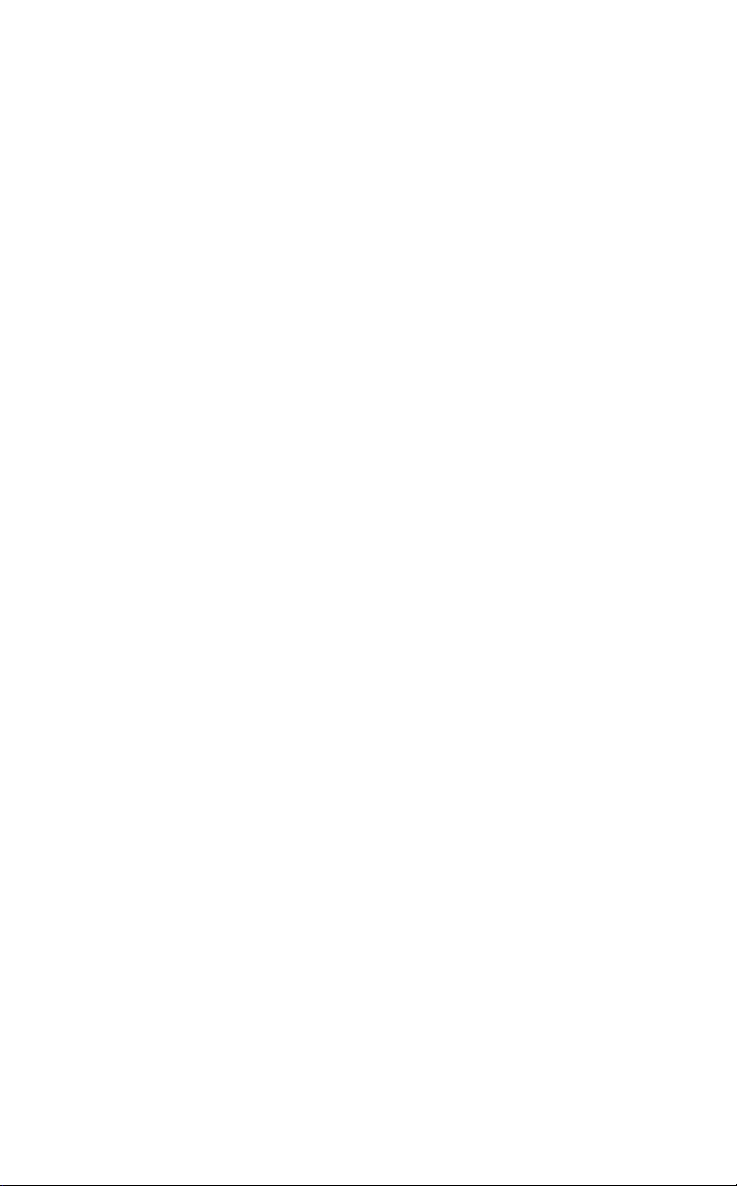
TD6626/BE
Zenia 200 Voice
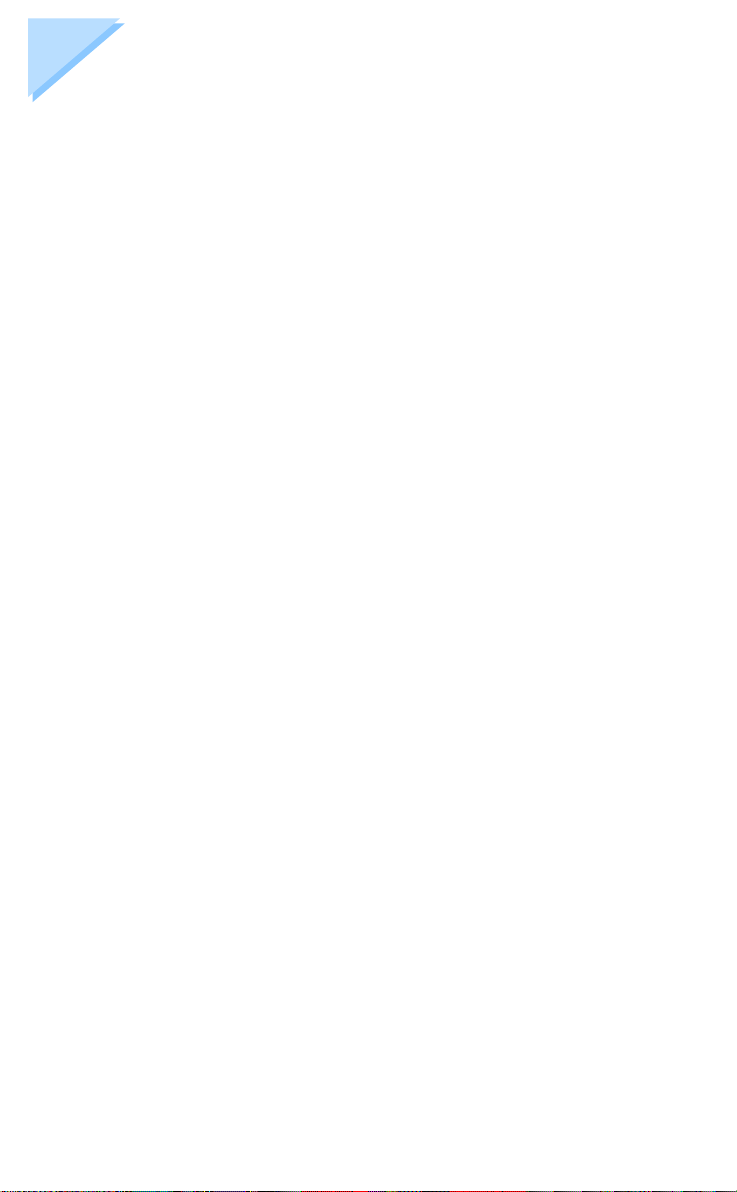
Guarantee
Dear Customer,
Thank you for purchasing this Philips product which has been designed and
manufactured to the highest quality standards.
If, unfortunately, something should go wron g with this product Philips guar antees
free of charge labour and replacement parts irrespective of the country where it is
repaired during a period of 12 months from date of purchase. This international
Philips guarantee complements the existing national guarantee obligations to you of
dealers and Philips in the country of purchase and does not affect your statutory
rights as a customer.
The Philips guarantee applies provided the product is handled properly for its
intended use, in accordance with its operating instructions and up on presentation o f
the original invoice or cash receipt, indicating the date of purchase, dealer’s name
and model and production number of the product.
The Philips guarantee may not apply if:
• the documents have been altered in any way or made illegible;
• the model or production number on the produ ct has been altered, deleted, removed
or made illegible;
• repairs or product modificat i ons and al t erati ons hav e been execu ted by un aut ho rised servi ce organisa tions or persons;
• damage is caused by accidents including bu t not limited to lightning, water or fire,
misuse or neglect.
Please note that the product is not defective under this guarantee in the case where
modifications become necessary in order for the product to comply with local or
national technical standar ds whi ch appl y in co untr ies for which t he pro duct w as not
originally designed and/or manufactured. Therefore always check whether a
product can be used in a specific country.
In the event you require service whilst in another country a dealer address can be
given to you by the Philips Consumer Help Desk in that country.
In order to avoid unnecessary inconvenience, we advise you to read the operating
instructions carefully before contacting your dealer.
In case your Philips product is not working correctly or is defective, please contact:
Philips Consumer Communications
PO BOX 1056
Kingston and Surbirton
Surrey
KT2 6YN
Phone: 0870 900 90 70 (50p/minute)

MAIN ACCESS MENU
Standby mode
SHARED
PRV PHONEBK
INTERCOM
SERVICES
SETTINGS
CALL LOG
REDIAL
Shared phonebook
Options:
Add
Change
Voice dial
Delete?
Private phonebook
Options:
Add
Change
Delete?
Internal list:
base and handsets
Options:
Rename
Cancel registration
List of network services
Options:
Change
Delete
Add
Miscellaneous settings
Options:
1 Handset sounds
2 Handset settings
3 Base station settings
4 Answer phone
5 Line settings
6 Security
List of incoming calls
and messages
Options:
Store
Play
Delete
List of outgoing calls
(redial)
Options:
Store
Delete?
Delete all
1.1 Earpiece volum e
(p. 37)
1.2 Loudspeaker vo lume
1.3 Headset volume
1.4 Ringer type
1.5 Ringer volume
1.6 Key tones
1.7 Earpiece tone
1.8 Loudspeaker ton e
1.9 Headset tone
1.0 CLI ringer
2.1 Language
2.2 Back light
2.3 Display contrast
2.4 Keypad lock
2.5 Babysit mode
2.6 Base selection
(p. 38)
(p. 38)
(p. 38)
(p. 38)
(p. 38)
(p. 38)
(p. 38)
(p. 38)
(p. 39)
(p. 39)
(p. 39)
(p. 40)
(p. 40)
(p. 40)
2.7 Registering handset
3.1 Base ringer type
(p. 41)
3.2 Base ringer volume
3.3 Set date & time
4.1 Answer mode
4.2 Record memo
(p. 41)
(p. 42)
(p. 42)
4.3 Personal outgoing
message
4.4 Record ringer
(p. 42)
(p. 43)
4.5 Rings before an s wer
4.6 Voice prompts
4.7 Record quality
4.8 Remote control
5.1 Dial mode
5.2 Network type
5.3 Operat or type
5.4 Recall type
5.6 View total time
5.7 Music on hold
5.8 Pause insertion
5.9 Automatic prefix
5.0 Prefix setup
6.1 Call barring
6.2 Prefixes
(p. 44)
(p. 44)
(p. 44)
(p. 45)
(p. 45)
(p. 45)
(p. 46)
(p. 46)
(p. 46)
(p. 46)
(p. 46)
(p. 46)
(p. 47)
(p. 47)
6.3 Pin code protection
6.4 Change Pin code
(p. 48)
(p. 37)
(p. 40)
(p. 41)
(p. 44)
(p. 47)

Contents
SECURITY..........................................................................................8
Security information..................................................................................8
Power connection......................................................................................8
Telephone connection ...............................................................................8
Environmental protection..........................................................................8
INSTALLATION ................................................................................9
Choosing the location of the charging unit and base station.....................9
Installing the charging unit on a level surface.................................................9
Wall mounting the charging unit.....................................................................9
Installing the base station ................................................................................9
Installing or replacing batteries...............................................................10
Power supply...........................................................................................10
Charging and discharging batteries.........................................................10
Test..........................................................................................................10
USING THE TELEPHONE.............................................................11
Operating in "standby mode"..................................................................11
Making a call from the handset...............................................................12
Making a call from the Zenia 200 Voice base station.............................13
Answering a call from the handset..........................................................13
Redial list.................................................................................................14
Purpose..........................................................................................................14
Viewing the redial list ...................................................................................14
Deleting an entry ...........................................................................................15
Storing an entry .............................................................................................16
Answering a call from the base station...................................................17
Adjusting handset or base station volume during a call..........................17
Switching on loudspeakers from the handset ..........................................17
Putting an incoming call on hold.............................................................18
Recording a conversation from the Zenia 200 Voice handset only........18
Call log....................................................................................................19
Identifying the caller......................................................................................19
Call log function............................................................................................19
Viewing the list of unanswered calls.............................................................19
Viewing the call log.......................................................................................19
Deleting an entry from the call log................................................................20
Storing an entry from the call log..................................................................21
Contents 1

Private and shared phonebooks...............................................................22
Storing your callers telephone numbers........................................................22
Viewing a phonebook entry..........................................................................23
Making a call ................................................................................................23
Deleting an entry from a phonebook............................................................23
Modifying a phonebook entry.......................................................................24
Voice dial......................................................... ......... ...............................24
Recording voice dial.....................................................................................24
Making a call via voice dial..........................................................................25
Listening to a voice dial................................................................................26
Deleting a voice dial.....................................................................................26
USING THE INTERCOM................................................................27
Making an internal call (intercom)..........................................................27
From the handset....................................................................................... ....27
From the base station....................................................................................27
Transferring an external call to another handset.....................................28
From the base station....................................................................................28
From the handset....................................................................................... ....28
Answering an internal call.......................................................................29
Starting a conference call........................................................................29
Selecting the room monitor (Babysit mode) ...........................................29
USING THE ANSWER PHONE .....................................................30
Using the answer phone from the handset...............................................30
Switching the answer phone on or off..........................................................30
Screening and intercepting incoming calls..................................................31
Listening to messages received.....................................................................31
Deleting a message received.........................................................................32
Using the answer phone from the base station........................................32
Switching the answer phone on or off..........................................................32
Screening and intercepting incoming calls...................................................32
Listening to messages received.....................................................................33
Deleting a message .......................................................................................33
Deleting all messages....................................................................................33
Recording a personal outgoing message.......................................................33
Recording a memo (local message)..............................................................34
Remote control of the answer phone.......................................................34
Checking messages remotely ..................................................................34
SYSTEM CONFIGURATION..........................................................35
Overview of the configuration menu.......................................................35
Settings..........................................................................................................35
Using keypad shortcuts.................................................................................36
2
Contents

Handset sound settings............................................................................37
1.1 Earpiece volume..................................................................................... 37
1.2 Loudspeaker volume...............................................................................37
1.3 Headset volume ......................................................................................38
1.4 Ringer type............................................................................................. 38
1.5 Ringer volume ........................................................................................38
1.6 Switching key tones on/off.....................................................................38
1.7 Earpiece tone ..........................................................................................38
1.8 Loudspeaker tone.................................................................................... 38
1.9 Headset tone............................................................................................38
1.0 CLI ringer (with caller identification).................................................... 38
Handset settings.......................................................................................39
2.1 Selecting a language............................................................................... 39
2.2 Switching the screen back light on......................................................... 39
2.3 Display contrast...................................................................................... 39
2.4 Locking and unlocking the keypad......................................... ...... ...... ....40
2.5 Selecting the Babysit mode.................................................................... 40
2.6 Selecting the base station........................................................................40
2.7 Registering a handset to a base station................................................... 40
Base settings............................................................................................41
3.1 Selecting the ringer type (base station)................................................... 41
3.2 Adjusting the ringer volume (base station).............................................41
3.3 Setting date and time..............................................................................41
Answer phone settings.............................................................................42
4.1 Selecting the answer mode.....................................................................42
4.2 Recording a memo (local message)........................................................ 42
4.3 Recording a personal outgoing message.................................................42
4.4 Recording a personal ringer.................................................................... 43
4.5 Modifying the number of rings before answer....................................... 44
4.6 Activating/deactivating voice prompts...................................................44
4.7 Record quality.........................................................................................44
4.8 Switching remote control on................................................................... 44
Line settings ............................................................................................45
5.1 Selecting the dial mode........................................................................... 45
5.2 Selecting the network type......................................................................45
5.3 Selecting the operator type.....................................................................45
5.4 Selecting flash time.................................................................................46
5.6 Displaying/deleting total time for your calls..........................................46
5.7 Switching music on hold on/off................................... ...... ..................... 46
5.8 Inserting a pause between digits.............................................................46
5.9 Automatically inserting a prefix............................................................. 46
5.0 Setting up prefix .....................................................................................46
Contents
3

Security....................................................................................................47
6.1 Setting call barring..................................................................................47
6.2 Setting forbidden prefixes.......................................................................47
6.3 Activating/ deactivating Pin code protection..........................................47
6.4 Changing the Pin code............................................................................48
List of all handsets registered to the base station (RC code)...................48
Renaming a handset......................................................................................48
Cancelling the registration of a handset to the base station..........................48
List of network services...........................................................................49
MAINTENANCE AND TROUBLESHOOTING...........................50
Base station problems..............................................................................50
Zenia 200 Voice base station........................................................................50
Problems with the handset.......................................................................51
Maintenance ............................................................................................52
Handset indicators...................................................................................53
Base station indicators.............................................................................53
Character table.........................................................................................53
INDEX...............................................................................................54
4
Contents

Zenia 200 Voice base station
Loudspeaker
Answer phone
indicator
Memo record
key
Internal call
key
Microphone
Message
indicator
Volume control
keys
External call key
On/off and busy
base station
indicator
Dial keys and answer phone controls
Headset
Zenia is now sold with a headset to be connected to the handset. The
volume level can be adjusted via menu
sounds"
"Headset volume"
then
(shortcut #1.3, see “Han dset soun d
"SETTINGS", "Handset
settings”, page 37). You can also adjust the headset tone. In the same
sub-menu, select the option
"Headset tone"
(shortcut #1.9,
see “Handset sound settings”, page 37).
With a view to improving products and services, Philips reserves the right to modify t he s pec ifications
mentioned in this publica tion, at any time and without notice
Copyright Philips 2000 - All rights reserved
Zenia 200 Voice base station
5
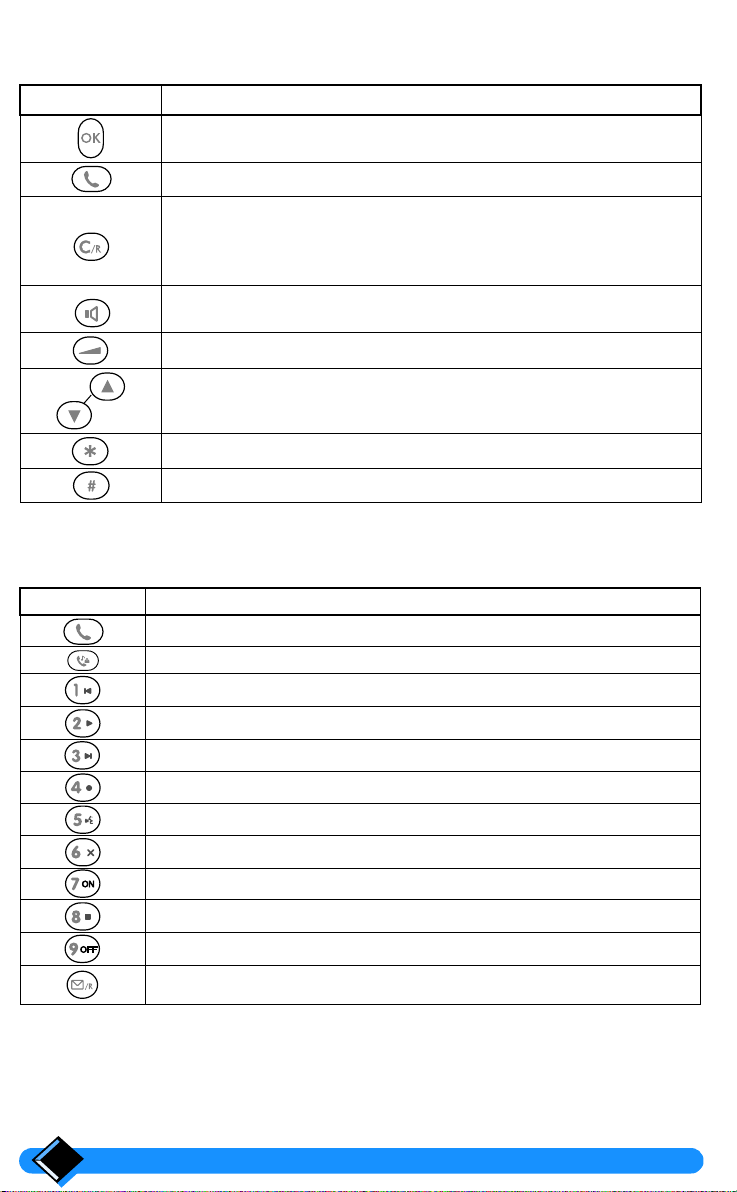
Handset overview
KEYS DESCRIPTION
• Carries out operation displayed on the last line of the screen.
• Makes, accepts or ends a call.
• Cancels a character during input.
• Moves up one menu level.
• Enables you to use the "recall" function during a call.
• When pressed (for 2 seconds), returns to "standby mode", or
during input, deletes all characters of the line.
• Switches the handset or base station loudspeaker on or off.
• Also allows you to make and accept a call.
• During a conversation, increases volume level.
• Allows you to scroll thro ugh lists an d menus to mov e around so
that you can insert a character when entering a number or a name.
• When pressed (for 2 seconds), locks or unlocks keypad.
• Allows you to use keypad shortcuts for the configuration menu.
Overview of base station
KEYS BASE STATION DESCRIPTION
• Makes, accepts or finishes a call.
• Internal call key.
• Repeat previous message.
• Message pla y.
• Play next message.
• Record function.
• Play personal outgoing message.
• Delete message.
• Activate answer phone.
• Stop message play or record.
• Deactivate answer phone.
• Memo record function (local message).
• Also allows you to use the "recall" function while in a call.
6
Overview
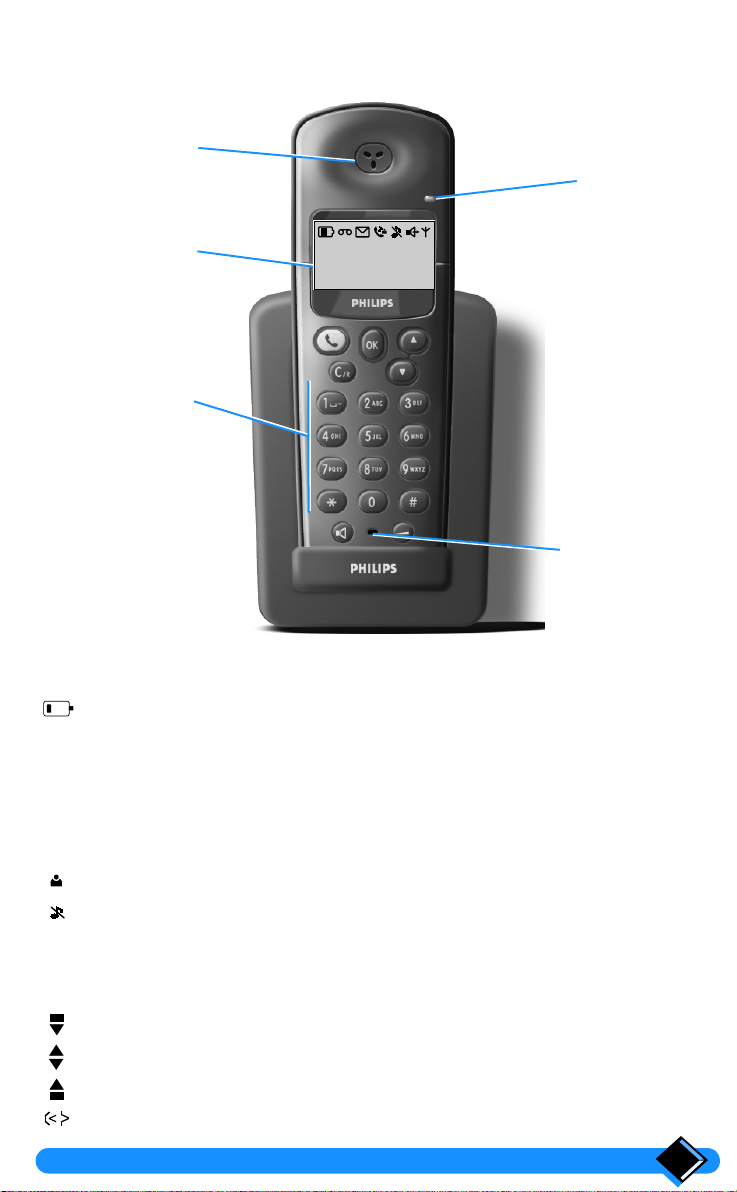
Handset on charging unit
Earpiece
Incoming call
or new messages
indicator
Display
10 MAY 10:05
Philips 1
SHARED
Alphanumeric
keypad
Microphone
Overview of display screen
Displayed Indicates battery charge or di scharge status.
Displayed
l
Flashing
Displayed
E
Flashing
Displayed
t
Flashing
Displayed
Flashing
Displayed "Silent" mode is on.
Displayed
/
Flashing
Displayed
Not
A
displayed
Displayed The current entry is at the beginning of the list.
Displayed The c u r r ent entry is i n th e middle of th e list.
Displayed The current entry is at the end of th e list.
Displayed The selected entry of the shared phonebook is associated w i th a voi ce rec ognition
The blinking outline indicates that the contact between the base and the handset is
correct and that the battery is ch arg ing.
Answer phone is on.
Answer phone is receiving or a nswering a call.
Answer phone has messages.
Answer phone has new messages.
An external call is in progress.
Answer phone is receiving or a nswering a call.
An external call is coming in.
An internal call is in progress.
An internal call is coming.
Handset loud s p eaker is on.
Base station loudspeaker is on.
Link with base station is ok.
Handset is not registered to any base station.
Handset is out of reach of base station.
signal.
Handset
7

Security
Your telephone features the most advanced technology for even greater ease and
comfort of use.
Security information
For all countries, using this product is subject to approval by the authorities
concerned. The wording of t his appr oval ap pears on the label affixed to the back o f
the base station.
The marking certifies compliance with technical regulations in accordance with
the directive 1999/5/EC for the safety of the user, electro magnetic perturbations and
for radio spectrum.
• Avoid all contact with liquids.
• In order to avoid al l risk of electric shock, never try to open the handset or the base
station. Leave repairs to our after-sales service.
• Avoid all contact between the battery load contacts and conductor items (keys,
metal clips, jewelry, etc.).
Power connection
This product is designed for 230 V single-phase alternating current and is not
suitable for IT facilities as defined in the EN 60-950 standard.
Mains supply is classified at dangerous voltage security level, as defined in the
EN 60-950 standard.
This device can only be s hut off com pletely by unpl ugging the pow er cable from the
wall socket. The socket must be located near the device and easy to reach.
This device is not meant to operate in case of power failure. In order to call
emergency services, please make sure that you always have access to a telephone
not requiring power supply. If a power cut occurs while in a call, the telephone
hangs up automatically and date and time may need resetting.
Telephone connection
Electric voltage of the telephone network corresponds to TNV-3 classification
(Telecommunication Network Voltage), as defined in the EN 60-950 standard.
Environmental protection
Your telephone handset also benefits from the Philips EcoDesign program, which
takes into account the relation between product and environment during its entire
service life.
Please remember to observe the local regulations regarding the disposal of your
packaging materials, exhausted batteries and old phone and where po ssible promote
their recycling.
European agreement
"The equipment has been appr ov ed p u rsu an t to Co mmi ss ion Decis i on 99/303/
EC for pan-European single terminal connection to the public switched
telephone network (PSTN). However, due to differences between the individual
PSTNs provided in different countries, the approval does not, of itself, give an
unconditional assurance of successful operation on every PSTN network
termination point.
In the event of problems, you should contact your equipment supplier in the
first instance."
: Product for use only in UK.
Security8
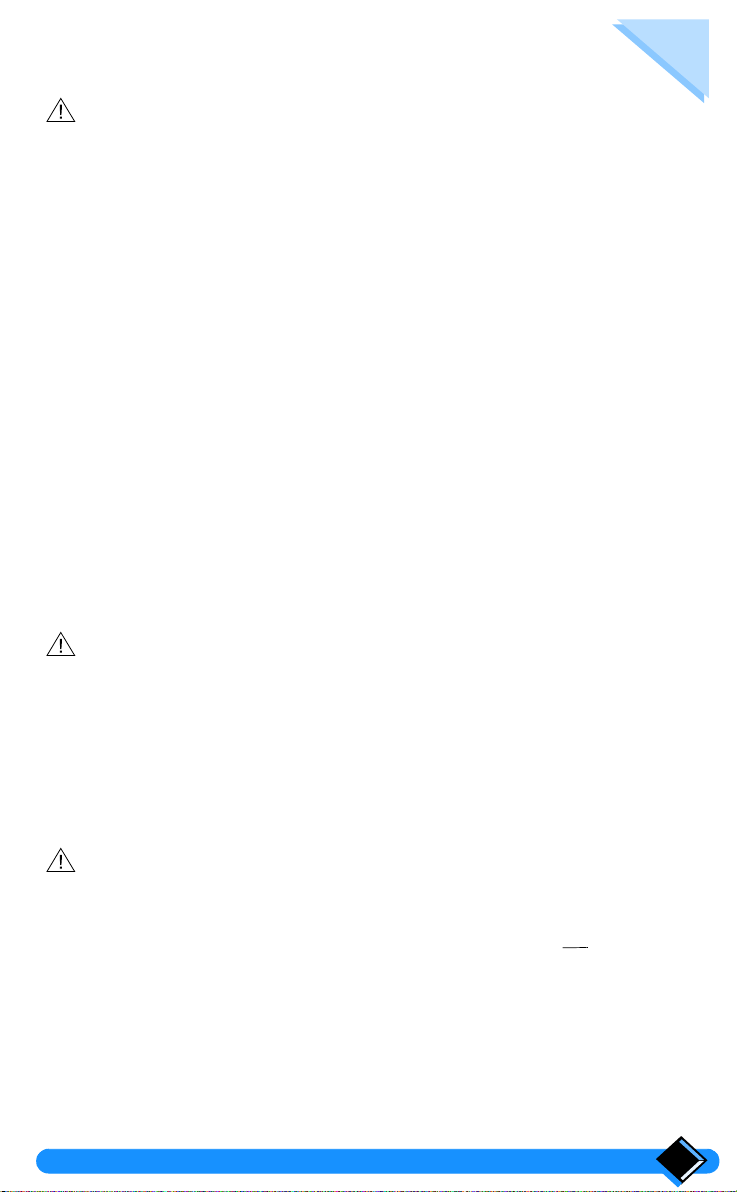
Installation
: "This equipment is not designed for making emergency telephony calls
when the power fails. Alternative arrangements should be made for access
to emergency services".
Choosing the location of the charging unit and base station
Place the charging unit near a 220 V/ 240 V - 50 Hz wall socket.
In order to reduce possible interference, do n ot p lace the char ging unit an d the base
station at less than 50 cm from any other electronic equipment (telephone, TV set,
computer, etc.).
The charging unit and the base s tation can be placed on a flat surface (des k) or wall
mounted.
Do not install the charging unit:
• in a damp room,
• near a heat source,
• near obstacles, like thick walls or metallic structures.
Installing the charging unit on a level surface
• Plug the power cable into the charging unit.
• Place the charging unit on a level surface.
• Plug the power cable into a wall socket.
• Place the telephone handset on the charging unit.
: Only use the power cable supplied with the device.
Wall mounting the charging unit
• Drill two holes into the wall, with vertical spacing of 65 mm, and insert the
screws.
• Plug the power cable into the charging unit.
• Hang the charging unit on t he screws.
• Plug the power cable into the wall socket.
• Place the telephone handset on the charging unit.
: Only use the power cable supplied with the device.
Installing the base station
Make sure the wall socket is connected to the correct 220 V - 240 V mains voltage.
• Plug the power cable into the connector (base station symbol ), then into the
wall socket.
• Plug the telephone cable into the connector (base station symbol t), then into the
telephone wall socket.
Installation 9
. . .

Installing or replacing batteries
Power supply
Your telephone handset i s powered by two rechar geable NiMh bat teries, type AAA/
R03.
When replacing the batteries, please use the following model: PHILIPS
MULTILIFE R03NM, or PANASONIC 650 mAh.
• Press the top of the battery compartment lid and
slide it down.
• Insert new batteries according to the marking.
• Slide the lid back in place.
NiMh batteries must be disposed of in accordance with applicable waste disposal
regulations.
: Never use non-rechargeable batteries, and only use recommended models.
The manufacturer disclaims responsibi lity if thes e recommendatio ns are no t
followed.
Charging and discharging batteries
On first use or when new batteries have been inserted, charge the batteries for
at least 12 hours.
A symbol located at the top of the display will appear permanently to indicate the
battery charging status.
Each bar of the symbol represents about 1/3 of maximum charging capacity.
While the batteries are being charged, the charge indicator flashes and shows
the following symbols in sequence . When the symbol is
displayed, the batteries are fully charged.
: The charging status indicator is only relevant after the first charging cycle
has been completed.
: After a complete discharge of the batteries , the symbol only appears after a
few minutes of charge.
If the symbol is displayed, batteries need charging. During a call, the handset
switches off after a few minutes.
Test
When the handset and the base station have been installed, proceed as follows to
make a call:
• Make sure the A symbol on the display is visi ble (if not, regis ter the handset to the
base station (see “2.7 Registering a handset to a base station”, page 40).
• Press the key; the t symbol is displayed and you hear the tone.
• Dial a number; the figures appear on the display and the number is dialled
automatically.
If a problem occurs during this test, check the battery charging status (see
“Charging and discharging batteries”, page 10), the charging unit and the
connection of the base station to the telephone line and the wall socket.
10
Installation

Using the telephone
Operating in "standby mode"
• Standby display:
10 MAY 10:05
Philips 1
SHARED
• "Standby mode" is the starting point for all other operations.
To choose a function from this mode, press the appropriate scroll keys or ,
as many times as required, in order to view the various menus which you have
access to.
The following menus are at your disposal:
• "SHARED " (Shared ph onebook),
• "PRV PHONEBK" (Handset phonebook),
• "INTERCOM" (Communication between base and handset),
• "SERVICES" (List of services),
• "SETTINGS " (Configuration),
• "CALL LOG" (List of incoming calls),
• "REDIAL" (List of outgoing calls).
The selected menu is displayed on the last line of the screen.
To view one of these menus, press the key, the initial screen of the selected
menu is displayed.
To go back to "standby mode", press the key for 2 seconds.
Using the telephone 11
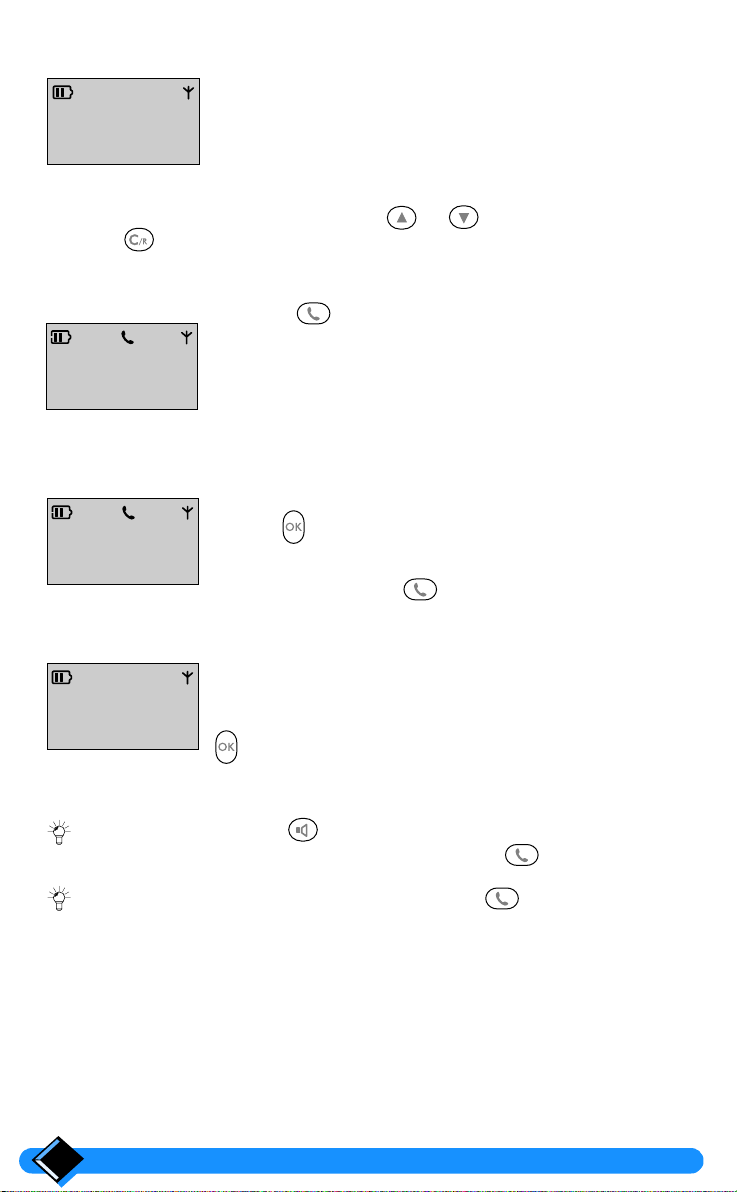
Making a call from the handset
From "standby mode", dial the number on the keypad (up
PREDIAL
012345
RECORD
To correct an error:
• move the cursor using the scroll arrows or ,
• use the key to delete a character in front of the cursor,
• pressing this key for 2 seconds deletes the whole line.
CALL...
0123456789
REDIAL
EXTERNAL LINE
Time 0’13
HOLD
to 26 digits).
The dialled number is displayed on two lines as you enter the
digits.
Press the key.
The t symbol is displayed at the top of the screen.
The number is dialled automatically and the display shows:
• the indication "Call",
• the number called.
Within 10 seconds, the duration of the call will be displayed.
Use the key to put an external line on hold, (see “Putting
an incoming call on hold”, page 18).
To hang up, press the key again.
The display shows:
• the message "END OF CALL",
END OF CALL
Time 5’30
VIEW TOTALS
• the total duration of the call.
To find out about the total durat ion of your calls , press the
key.
Within 4 seconds, the handset reverts to "standby mode".
: You can also press the key to answer a call and simultaneously switch
on the handset loudspeaker. To hang up, press the key again.
: It is also possible to make a call by pressing the , key before dialling the
number.
12
Using the telephone

Making a call from the Zenia 200 Voice base station
Press the key.
The green light starts flashing and you hear the dial tone.
Dial the number using keys to on the keypad.
The number is dialled automatically.
The loudspeaker and the microphone of the base station are switched on
automatically. Speak in the direction of the microphone.
You can adjust the loudspeaker volume using the (increase) or
(decrease) keys.
To hang up, press the key again.
The green light stops flashing.
Answering a call from the handset
When an incoming call is received, the handset rings. The green light and the
symbol flash.
t
RINGING
SILENCE
RINGING
01712345678
SILENCE
RINGING
SMITH
01712345678
SILENCE
: You can stop the handset from ringing without answering the call by pressing
the key. Your base station will continue ringing and the symbol
appears.
: If the network supplies the caller's number, it appears on the screen. Also, the
name is shown if it is stored in one of the phonebooks1.
To answer the call, press the key. The t symbol stops flashing.
: You can also press the key to answer the call and switch on the handset
loudspeaker simultaneously.
To hang up, press the key again.
1 Caller identificatio n is subject to network selection.
Using the telephone
13

Redial list
Purpose
Your ZENIA telephone stores the telephone numbers of th e last 10 external calls
that you have made from the handset.
You can view the list, call back your callers directly from th e list, or you can modify
it.
You can also store the telephone number in the shared or private phonebook.
Viewing the redial list
You can view the list of outgoing calls when i n "standby mode" or during an external
call.
From "standby mode", press the scroll keys to go to
the "REDIAL" menu (Redial list).
10 MAY 10:05
Philips 1
REDIAL
The indication "REDIAL" appears on the last line of the
display.
Validate by pressing the key.
REDIAL LIST
06543210
OPTIONS
To scroll through the list, press the scroll keys and
as many times as required.
: You can directly dial the telephone number corresponding to the en try viewed
by pressing the key.
The first entry in the redial list appears on the screen.
14
Using the telephone
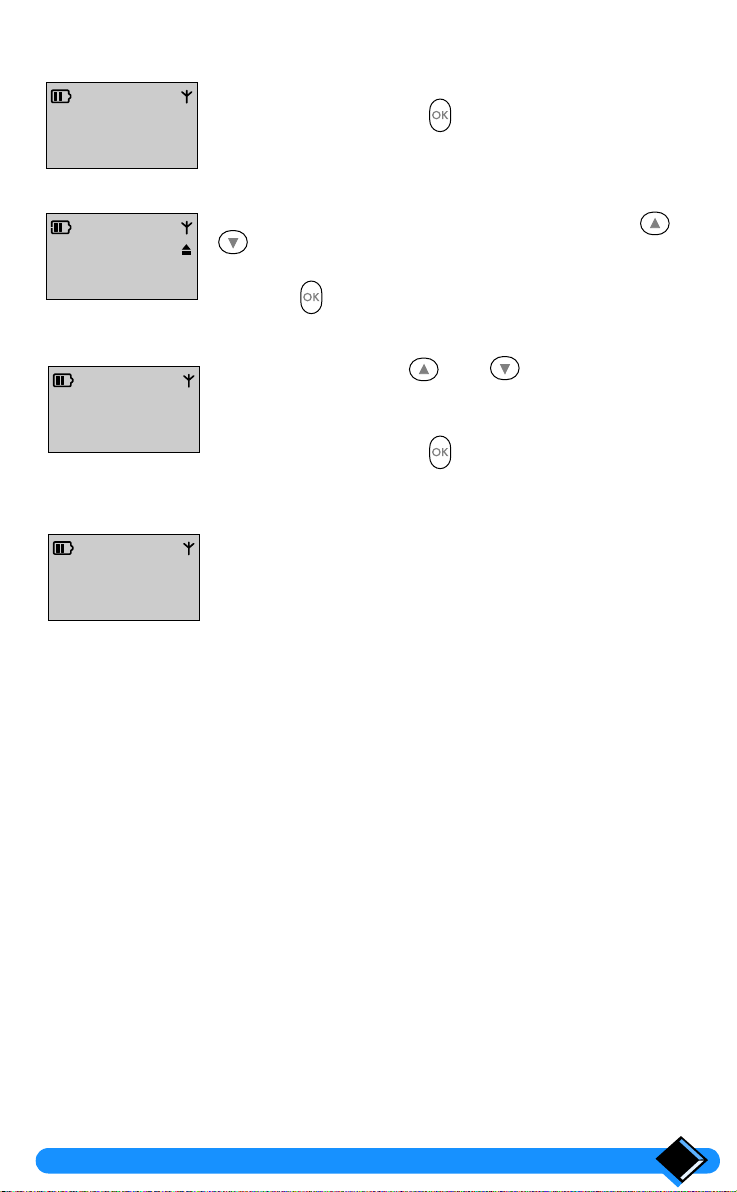
Deleting an entry
10 MAY 10:50
Philips 1
REDIAL
REDIAL LIST
06543210
OPTIONS
REDIAL LIST
Delete?
SELECT
REDIAL LIST
Deleted!
From "standby mode", go to the redial list.
Validate by pressing the key.
The entry corresponding to the last call is displayed.
Scroll through the list by pressing the scroll keys and
as many times as required.
The entry to be deleted is displayed.
Press the key.
Using the scroll keys and , select the "Delete?"
option to delete the currently displayed entry.
The selected option is displayed.
Validate by pressing the key.
A validation beep is heard and the "Deleted!" prompt is
displayed.
The current entry is deleted and the next one is displayed.
Using the telephone
15
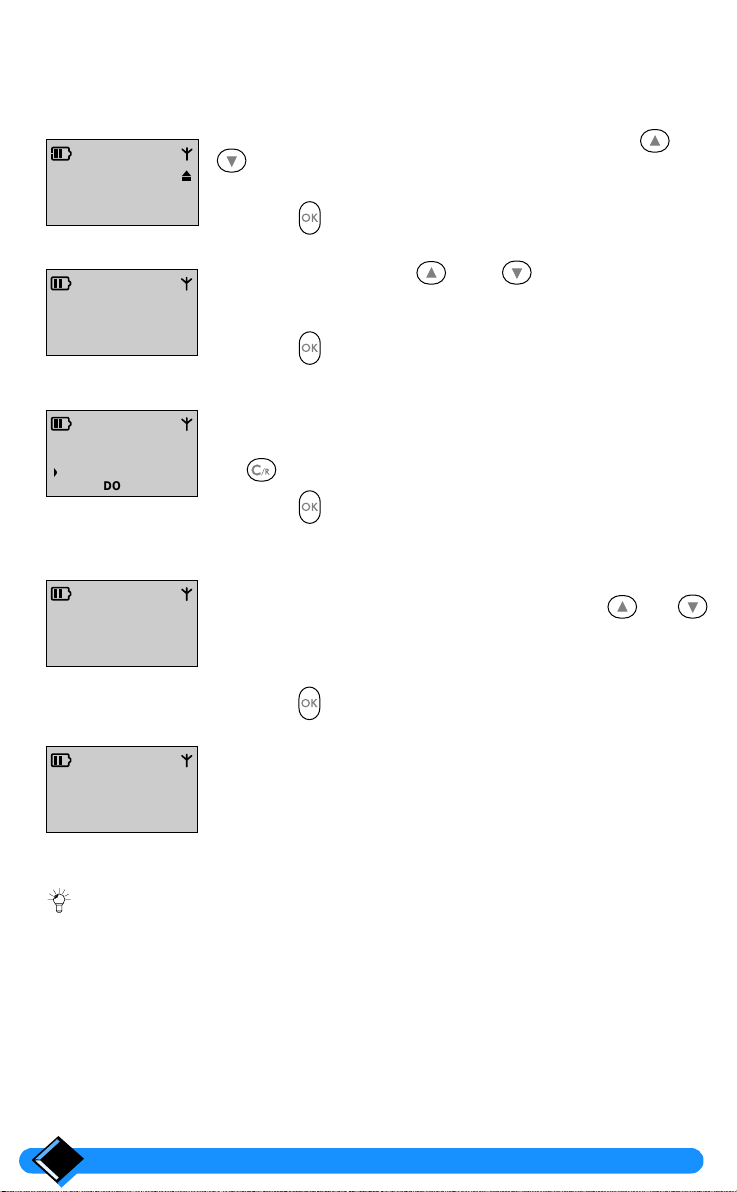
Storing an entry
From "standby mode", go to the redial list.
The entry corresponding to the last outgoing call made is displayed.
Scroll through the list by pressing the scroll keys and
REDIAL LIST
01712345678
OPTIONS
REDIAL LIST
Store
SELECT
ENTER NAME:
DONE
SELECT LIST
Shared
SELECT
as many times as required.
The number to be stored is displayed.
Press the key.
Using the scroll keys and , select the "Store"
option.
The selected option is displayed.
Press the key.
Use the keypad to enter a new na me (maximum 14 characters).
Depending on the character to be entered, pr ess the appropriate
key once or several times (see “Character table”, page 53). Use
the key to delete the character in front of the cursor.
Press the key to confirm the new name.
The handset prompts you to select the phonebook where you
wish to store the telephone number.
Select the phonebook using the scroll keys or
(shared or private phonebook).
The selected phonebook is displayed on the second line of the
display.
Press the key to select phonebook selection.
The confirmation prompt "Stored" is displayed.
SHARED
Stored
The handset goes back to the redial list.
: The names in the list are displayed alphabetically.
16
Using the telephone
