Philips TD6726/BH199P, TD6726/BH191P, TD6726/BG051P, TD6626/BH301P, TD6626/BH191P User Manual
...Page 1

Page 2
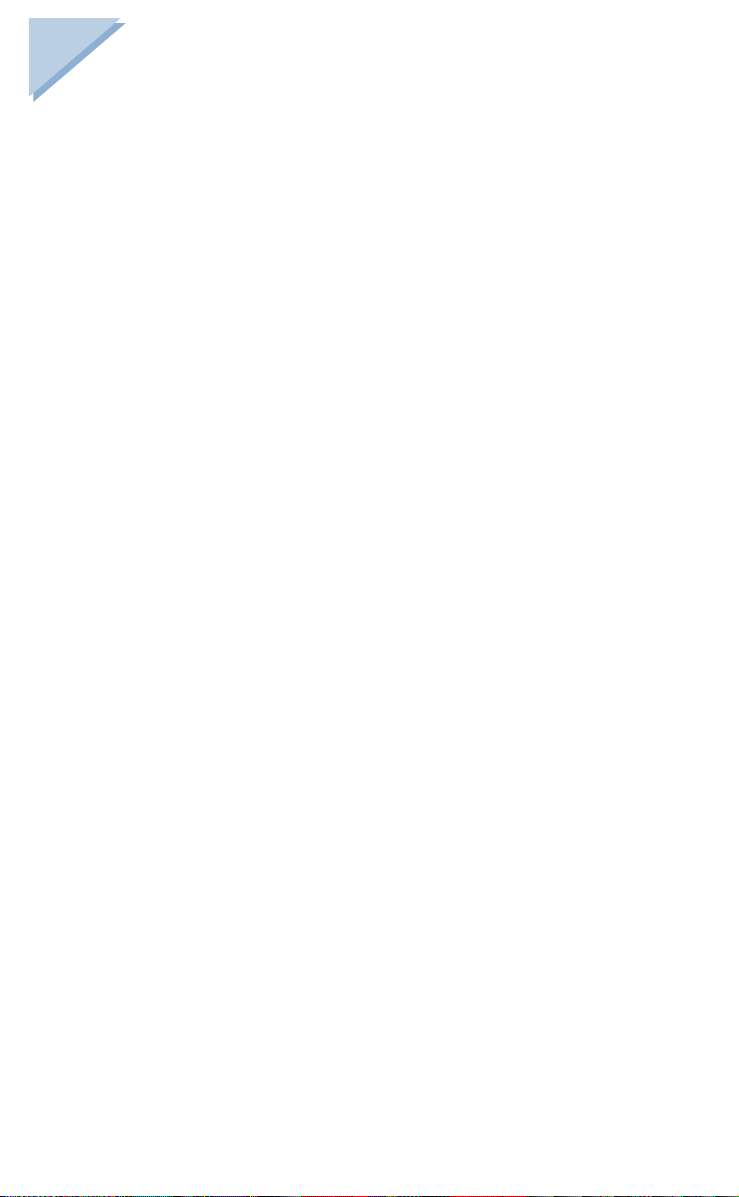
Guarantee
Dear Customer,
Thank you for purchasing this Philips product which has been designed and
manufactured to the highest quality standards.
If, unfortunately, something sh ould go wrong wi th this prod uct Philips guarant ees
free of charge labour and replacement parts irrespective of the country where it is
repaired during a period of 12 months from date of purchase. This international
Philips guarantee complements the existing national guarantee obligations to you of
dealers and Philips in the country of purchase and doe s not affect your statutory
rights as a customer.
The Philips guarantee applies provided the product is handled properly for its
intended use, in accordance with its operating instructions and upon presentation of
the original invoice or cash receipt, indicating the date of purchase, dealer’s name
and model and production number of the product.
The Philips guarantee shall not apply if:
• the documents have been altered in any way or made illegib le;
• the model or product ion number on th e product has been altered, deleted, r emoved
or made illegible;
• repairs or product modifications and alterations have been executed by
unauthorised service organisations or persons;
• damage is caused by accidents including but not limited to lig htning, water or fire,
misuse or neglect.
Please note that the product is not defective under this guarantee in the case where
modifications become necessary in order for the product to comply with local or
national technical standards that apply in countries for which the product was not
originally designed and/or manufactured. Therefore always check whether a
product can be used in a specific country.
In case your Philips product is not working correctly or is defective, please return
your phone to the place of purchase or the Philips National Service Centre. In the
event you require service whilst in another coun try a dealer address can be given to
you by the Philips Consumer Help Desk in that country.
In order to avoid unnecessary inconvenience, we advise you to read the operating
instructions carefully before contacting your dealer.
In case your Philips product is not working correctly or is defective, please contact:
Philips service centre
1 Great Central Way
Butlers Leap
Rugby
Warwickshire, CV213XH
UK
Phone: 0870 900 9070
Page 3

Standby mode
SHARED
PRV PHONEBK
INTERCOM
SERVICES
SETTINGS
CALL LOG
REDIAL
MAIN ACCESS MENU
1.1 Earpiece volum e
1.2 Loudspeak er vo lu me
1.3 Headset volume
(p. 39)
(p. 39)
(p. 39)
(p. 39)
(p. 39)
(p. 40)
(p. 40)
(p. 41)
(p. 41)
(p. 44)
(p. 45)
(p. 47)
(p. 47)
(p. 47)
(p. 48)
(p. 48)
(p. 49)
(p. 49)
Shared phonebo ok
Options:
Add
Change
Voice dial
Delete
Private phonebook
Options:
Add
Change
Delete
Internal list:
base and handsets
Options:
Rename
Cancel registration
List of network services
Options:
Change
Delete
Add
Miscellaneous settings
Options:
1 Handset sounds
2 Handset settings
3 Base station settings
4 Answer phone
5 Line settings
6 Security
List of incoming calls
and messages
Options:
Store
Play
Delete
List of outgoing calls
(redial)
Options:
Store
Delete
Delete all
1.4 Ringer type
1.5 Ringer volume
1.6 Key tones
1.7 Earpiece tone
1.8 Loudspeak er ton e
1.9 Headset tone
1.0 CLI ringer
2.1 Language
2.2 Back light
2.3 Display con trast
2.4 Keypad lock
2.5 Babysit mode
2.6 Base selection
2.7 Registering handset
3.1 Base ringer type
3.2 Base ringer volume
3.3 Set date & time
3.4 Direct dial keys
3.5 Registration mode
4.1 Answer mode
4.2 Record memo
4.3 Personal OGM
4.4 Record ringer
4.5 Rings before ans w er
4.6 Voice prompts
4.7 Record quality
4.8 Remote control
5.1 Dial mode
5.2 Network type
5.3 Operat or type
5.4 Recall type
5.6 View total time
5.7 Music on hold
5.8 Pause insertion
5.9 Automatic prefix
5.0 Prefix setup
6.1 Call barrin g
6.2 Prefixes
6.3 Pin code protection
6.4 Change Pin code
(p. 38)
(p. 38)
(p. 39)
(p. 39)
(p. 39)
(p. 40)
(p. 41)
(p. 41)
(p. 42)
(p. 42)
(p. 42)
(p. 43)
(p. 43)
(p. 44)
(p. 45)
(p. 46)
(p. 46)
(p. 46)
(p. 46)
(p. 48)
(p. 48)
(p. 48)
(p. 48)
(p. 49)
(p. 50)
Page 4

Contents
SECURITY ......................................................................................... 8
Security information .................................................................................8
Power connection .....................................................................................8
Telephone connection ..............................................................................8
Environmental protection .........................................................................8
INSTALLATION ...............................................................................9
Choosing the location of the charging unit and base station ....................9
Installing the charging unit on a level surface ................................................9
Wall mounting the charging unit ....................................................................9
Installing the base station............................................................................... 9
Installing or replacing batteries ..............................................................10
Power supply ..........................................................................................10
Charging and discharging batteries ........................................................10
Test .........................................................................................................10
USING THE TELEPHONE ............................................................11
Operating in "standby mode" .................................................................11
Making a call from the handset ..............................................................12
Making a call from the Zenia Voice 6326 base station ..........................13
Dialling a numbe r using the to direct dial keys..............................13
Dialling an emergency number using the key .......................................13
Making a call from the Zenia Voice 6626 base station ..........................14
Answering a call from the handset .........................................................14
Redial list ................................................................................................15
Purpose .........................................................................................................15
Viewing the redial list ..................................................................................15
Deleting an entry ..........................................................................................16
Storing an entry ............................................................................................17
Answering a call from the base station (6326 and Voice 6626) ............18
Adjusting handset or base station volume during a call .........................18
Switching on loudspeakers from the handset .........................................18
Putting an incoming call on hold ............................................................19
Recording a conversation from the Zenia Voice 6626 handset only .....19
Call log ...................................................................................................20
Identifying the caller .....................................................................................20
Call log function ...........................................................................................20
Viewing the list of unanswered calls ............................................................20
Viewing the call log ......................................................................................20
Deleting an entry from the call log ...............................................................21
Storing an entry from the call log .................................................................22
Contents 1
Page 5
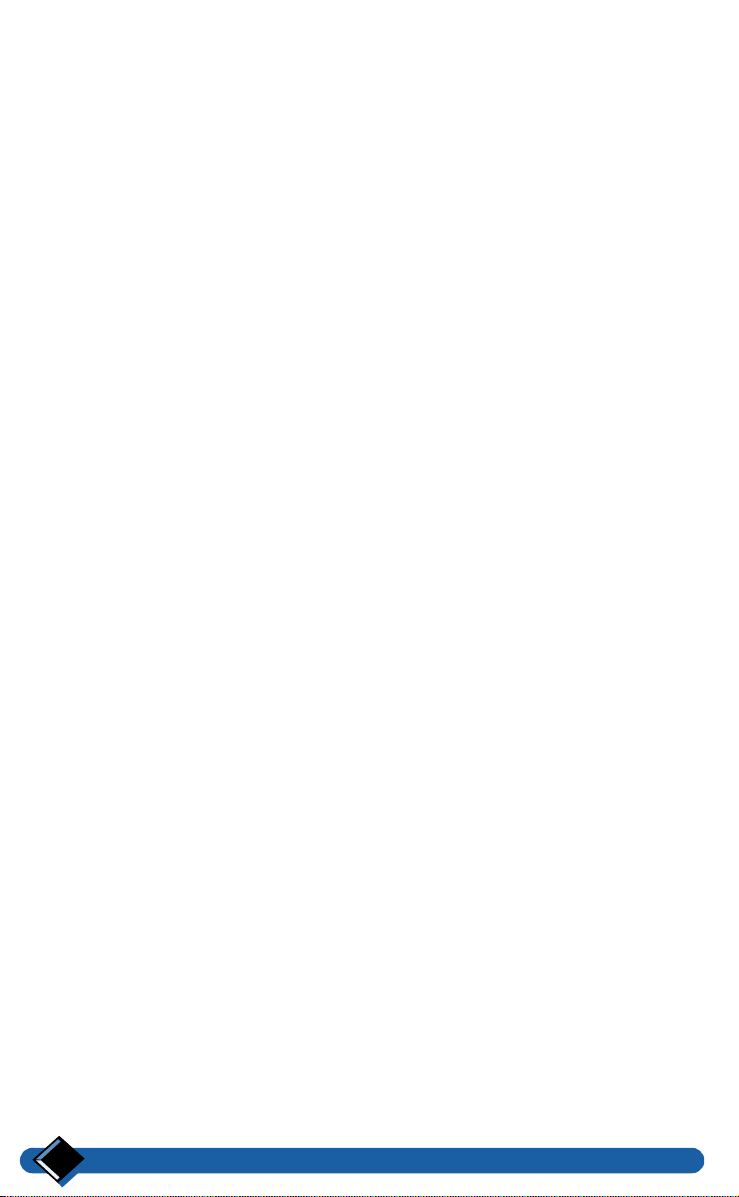
Private and shared phonebooks ..............................................................23
Storing your callers telephone numbers .......................................................23
Viewing a phonebook entry ..........................................................................24
Making a call ................................................................................................24
Deleting an entry from a phonebook ............................................................24
Modifying a phonebook entry ......................................................................25
Voice dial (Zenia Voice 6626) ...............................................................25
Recording voice dial .....................................................................................25
Making a call via voice dial ..........................................................................26
Listening to a voice dial ...............................................................................27
Deleting a voice dial .....................................................................................27
USING THE INTERCOM .............................................................. 28
Making an internal call (intercom) .........................................................28
From the handset ..........................................................................................28
From the base station ....................................................................................28
Transferring an external call to another handset ....................................29
From the base station ....................................................................................29
From the handset ..........................................................................................29
Answering an internal call .....................................................................30
Starting a conference call ....................................................................... 30
Selecting the room monitor (Babysit mode) ..........................................30
USING THE ANSWER PHONE
(ZENIA VOICE 6626 ONLY) ......................................................... 31
Using the answer phone from the handset .............................................31
Switching the answer phone on or off ..........................................................31
Screening and intercepting incoming calls ..................................................32
Listening to messages received ....................................................................32
Deleting a message received ........................................................................33
Using the answer phone from the base station .......................................33
Switching the answer phone on or off ..........................................................33
Screening and intercepting incoming calls ...................................................33
Listening to messages received ....................................................................34
Deleting a message .......................................................................................34
Deleting all messages ...................................................................................34
Recording a personal OGM ..........................................................................34
Recording a memo (local message) ..............................................................35
Remote control of the answer phone ......................................................35
Checking messages remotely .................................................................35
2
Contents
Page 6

SYSTEM CONFIGURATION ........................................................36
Overview of the configuration menu .....................................................36
Settings ........................................................................................................ 36
Using keypad shortcuts ................................................................................37
Handset sound settings ...........................................................................38
1.1 Earpiece volume .................................................................................... 38
1.2 Loudspeaker volume .............................................................................. 38
1.3 Headset volume .....................................................................................39
1.4 Ringer type ............................................................................................ 39
1.5 Ringer volume .......................................................................................39
1.6 Switching key tones on/off ....................................................................39
1.7 Earpiece tone .........................................................................................39
1.8 Loudspeaker tone ................................................................................... 39
1.9 Headset tone ........................................................................................... 39
1.0 CLI ringer (with caller identification) ................................................... 39
Handset settings ......................................................................................40
2.1 Selecting a language .............................................................................. 40
2.2 Switching the screen back light on ........................................................ 40
2.3 Display contrast .....................................................................................40
2.4 Locking and unlocking the keypad ........................................................41
2.5 Selecting the Babysit mode ................................................................... 41
2.6 Selecting the base station .......................................................................41
2.7 Registering a handset to a base station .................................................. 41
Base settings ...........................................................................................42
3.1 Selecting the ringer type (base station) .................................................. 42
3.2 Adjusting the ringer volume (base station) ............................................42
3.3 Setting date and time ............................................................................. 42
3.4 Storing direct dial keys (6326 base station only) ................................... 43
3.5 Putting the base station into registration mode ...................................... 43
Answer phone settings (Zenia Voice 6626) ...........................................44
4.1 Selecting the answer mode ....................................................................44
4.2 Recording a memo (local message) ....................................................... 44
4.3 Recording a personal OGM ................................................................... 45
4.4 Recording a personal ringer (Zenia Voice 6626 only) .......................... 45
4.5 Modifying the number of rings before answer ...................................... 46
4.6 Activating/ deactivating voice prompts ................................................. 46
4.7 Record quality ........................................................................................46
4.8 Switching remote control on .................................................................. 46
Line settings ...........................................................................................47
5.1 Selecting the dial mode .......................................................................... 47
5.2 Selecting the network type .....................................................................47
5.3 Selecting the operator type ....................................................................47
5.4 Selecting flash time ................................................................................48
5.6 Displaying/deleting total time for your calls .........................................48
Contents
3
Page 7

5.7 Switching music on hold on/off .............................................................48
5.8 Inserting a pause between digits .............................................................48
5.9 Automatically inserting a prefix .............................................................48
5.0 Setting up prefixes ..................................................................................48
Security ..................................................................................................49
6.1 Setting call barring .................................................................................49
6.2 Setting forbidden prefixes ......................................................................49
6.3 Activating/ deactivating Pin code protection .........................................49
6.4 Changing the Pin code ............................................................................50
List of all handsets registered to the base station (RC code) .................50
Renaming a handset ......................................................................................50
Cancelling the registration of a handset to the base station ..........................50
List of network services .........................................................................51
MAINTENANCE AND TROUBLESHOOTING .......................... 52
Base station problems ............................................................................52
Zenia 6326 and Zenia Voice 6626 base stations ..........................................52
Zenia 6326 base station ................................................................................52
Zenia Voice 6626 base station ......................................................................52
Zenia 6626 base station (continued) ............................................................53
Problems with the handset .....................................................................54
Maintenance ........................................................................................... 55
Handset indicators ..................................................................................56
Base station indicators ...........................................................................56
Character table .......................................................................................56
PERSONAL NOTES ....................................................................... 57
INDEX ............................................................................................. 58
4
Contents
Page 8

Zenia 6326 base station
Loudspeaker
Volume control
keys
Internal call
key
Microphone
to keys: direct dial keys
Zenia Voice 6626 base station
Answer phon e
indicator
Memo record
key
Internal call
key
Microphone
External call key
On/off and busy
base station
indicator
Loudspeaker
Message
indicator
Volume control
keys
External call key
On/off and busy
base station
indicator
With a view to improving products and services, Philips reserves the right to modify the specifications
Dial keys and answer phone controls
mentioned in this publica tion, at any time and without noti ce
Copyright Philips 2000 - All rights reserved
Base station
5
Page 9

Handset overview
KEYS DESCRIPTION
• Carries out operation displayed on the last line of the screen.
• Makes, accepts or ends a call.
• Cancels a character during input.
• Moves up one menu level.
• Enables you to use the "recall" function during a call.
• When pressed (for 2 seconds), returns to "standby mode", or
during input, deletes all characters of the line.
• Switches the handset or base station loudspeaker on or off.
• Also allows you to make and accept a call.
• During a conversation, increases volume level.
• Allows you to sc roll through lis ts and menus to mo ve around so
that you can insert a character when entering a number or a name.
• When pressed (for 2 seconds), locks or unlocks keypad.
• Allows you to use keypad shortcuts for the configuration menu.
Overview of 6326 & 6626 base stations
KEYS 6326 BASE STATION DESCRIPTION
• Internal call key.
to
KEYS 6626 BASE STATION DESCRIPTION
• Direct dial keys.
• Emergency dial number.
• Makes, accepts or finishes a call.
• Internal call key.
• Repeat previous message.
• Message play.
• Play next message.
• Record function.
• Play personal OGM.
• Delete message.
• Activate answer phone.
• Stop message play or record.
• Deactivate answer phone.
• Memo record function (local message).
• Also allows you to use the "recall" function while in a call.
6
Overview
Page 10

Handset on charging unit
Earpiece
Incoming call or new
messages indicator
Display
10 MAY 10:05
Philips 1
SHARED
Alphanumeric
keypad
Overview of display screen
Displayed Indicates battery charge or discharge status.
Displayed
l
Flashing
Displayed
E
Flashing
Displayed
t
Flashing
Displayed
Flashing
Displayed "Silent" mode is on.
Displayed
/
Flashing
Displayed
Not
A
displayed
Displayed The current entry is at the beginni ng of the list.
Displayed The current entry is in the mi ddle of the list.
Displayed The current entry is at the en d of the list.
Displayed
Answer phone is on.
Answer phone is receiving or answer in g a ca ll .
Answer phone has messages.
Answer phone has new messages.
An external call is in progress.
Answer phone is receiving or answer in g a ca ll .
An external call is coming in.
An internal call is in progress.
An internal cal l is coming.
Handset louds peaker is on.
Base station loudspeaker is on.
Link with base station is ok.
Handset is not registered to any base station.
Handset is out of reach of base stat ion.
The selected entry of t he sha red phonebook is associated with a voice recognitio n
signal.
Handset
Microphone
7
Page 11
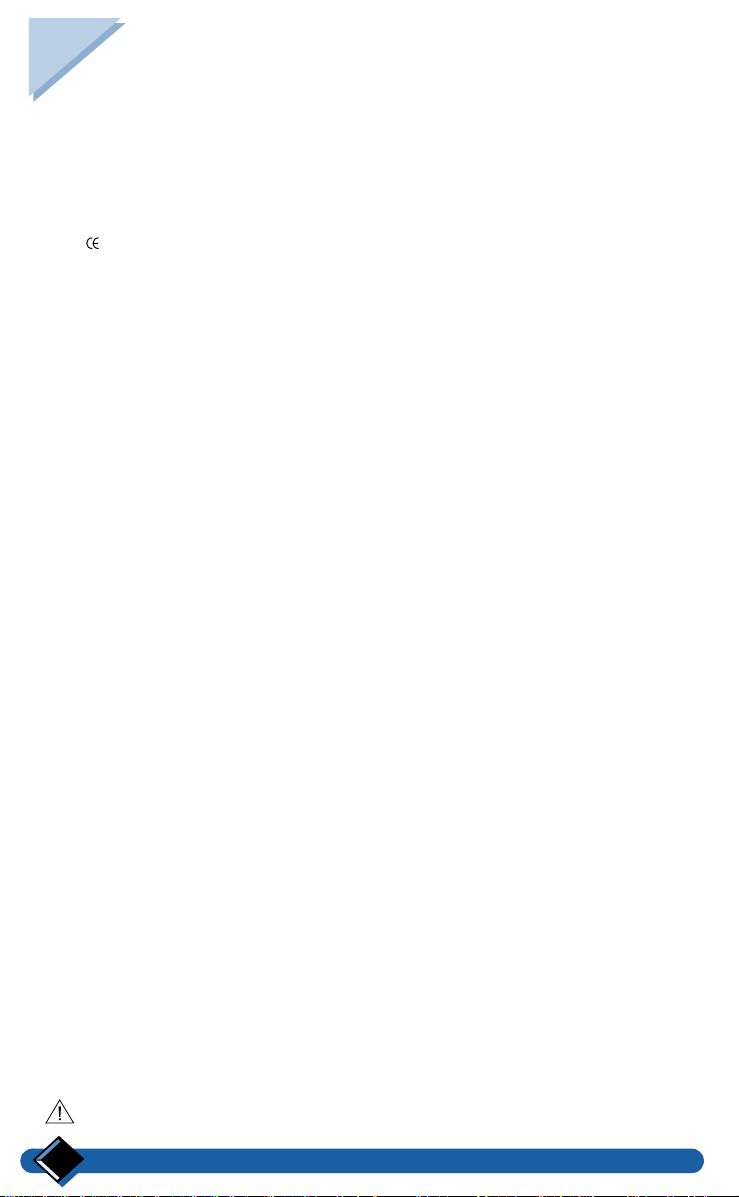
Security
Your telephone features the most advanced technology for even greater ease and
comfort of use.
Security information
For all countries, using this product is subject to approval by the authorities
concerned. The wording of thi s approval appears on the label affixed to the back of
the base station.
The marking on the product certifies compliance with technical regulations
applicable at the date of approval (including user safety and electromagnetic
interference) in accordance with the following guidelines: 73/23/CEE, 89/336/CEE,
91/263/CEE and 93/68/CEE.
• Avoid all contact with liquids.
• In order to avoid all risk of electric shock, never try to open the handset or the base
station. Leave repairs to our after-sales service.
• Avoid all contact between the battery load contacts and conductor items (keys,
metal clips, jewelry, etc.).
Power connection
This product is designed for 230 V single-phase alternating current and is not
suitable for IT facilities as defined in the EN 60-950 standard.
Mains supply is classified at dangerous voltage security level, as defined in the
EN 60-950 standard.
This device can only be shut off com pletely by u nplugging the power cable from the
wall socket. The socket must be located near the device and easy to reach.
This device is not meant to operate in case of power failure. In order to call
emergency services, please make sure that you always have access to a telephone
not requiring power supply. If a powe r cut occurs while in a call, the telephone
hangs up automatically and date and time may need resetting.
Telephone connection
Electric voltage of the telephone network corresponds to TNV-3 classification
(Telecommunication Network Voltage), as defined in the EN 60-950 standard.
Environmental protection
Your telephone handset also benefits from the Philips EcoD esign program, which
takes into account the relation between product and environment during its entire
service life.
Please remember to observe the local regulations regarding the disposal of your
packaging materials, exhausted batteries and old phone and where possible promote
their recycling.
European agreement
"The equipment has b een appr ov ed p u rsu an t to Comm i ss ion Decis i on 99/ 30 3/
EC for pan-European single terminal connection to the public switched
telephone network (PSTN). However, due to differences between the individual
PSTNs provided in different countries, the approval does not, of itself, give an
unconditional assurance of successful operation on every PSTN network
termination point.
In the event of problems, you should contact your equipment supplier in the
first instance."
: Product for use only in UK.
Security8
Page 12

Installation
: "This equipment is not designed for making emergency telephony calls
when the power fails. Alternative arrangements should be made for access
to emergency services".
Choosing the location of the charging unit and base station
Place the charging unit near a 220 V/ 240 V - 50 Hz wall socket.
In order to reduce possible interference, do n ot p lace the char ging unit an d the base
station at less than 50 cm from any other electronic equipment (telephone, TV set,
computer, etc.).
The charging unit and the base station can be p l aced o n a flat su rface (desk) or wall
mounted.
Do not install the charging unit:
• in a damp room,
• near a heat source,
• near obstacles, like thick walls or metallic structures.
Installing the charging unit on a level surface
• Plug the power cable into the charging unit.
• Place the charging unit on a level surface.
• Plug the power cable into a wall socket.
• Place the telephone handset on the charging unit.
: On ly use the power cable supplied with the device.
Wall mounting the charging unit
• Drill two holes into the wall, with vertical spacing of 65 mm, and insert the
screws.
• Plug the power cable into the charging unit.
• Hang the charging unit on the screws.
• Plug the power cable into the wall socket.
• Place the telephone handset on the charging unit.
: Only use the power cable supplied with the device.
Installing the base station
Make sure the wall socket is connected to the correct 220 V - 240 V mains voltage.
• Plug the power cable into the connector (base station symbol ), then into the
wall socket.
• Plug the telephone cable into the connector (base station symbol t), then into the
telephone wall socket.
Installation 9
. . .
Page 13

Installing or replacing batteries Power supply
Your telephone handset is p owered by two rechar geable NiMh batteries , type AAA/
R03.
When replacing the batteries, please use the following model: PHILIPS
MULTILIFE R03NM, or PANASONIC 650 mAh.
• Press the top of the battery compartment lid
and slide it down.
• Insert new batteries according to the marking.
• Slide the lid back in place.
NiMh batteries must be disposed of in accordance with applicable waste disposal
regulations.
: Never use non-rechargeable batteries, and only use recommended models.
The manufacturer disclaims resp onsibility if these recommendations are not
followed.
Charging and discharging batteries
On first use or when new batteries have been inserted, charge the batteries for
at least 12 hours. This precaution will prolong battery life.
A symbol located at the top of the display will appear permanently to indicate the
battery charging status.
Each bar of the symbol represents about 1/3 of maximum charging capacity.
While the batteries are being charged, the charge indicator flashes and shows
the following symbols in sequence . When the symbol is
displayed, the batteries are fully charged.
: The charging status indicator is only relevant after the f irst charging cycle
has been completed.
: After a complete discharge of the batteries, the symbol only appears after a
few minutes of charge.
If the symbol is displayed, batteries need charging. During a call, the handset
switches off after a few minutes.
Test
When the handset and the base station have been installed, proceed as follows to
make a call:
• Make sure the A symbol on the display is visible (if not, register the handset to
the base station (see “2.7 Registering a handset to a base station”, page 41).
• Press the key; the t symbol is displayed and you hear the tone.
• Dial a number; the figures appear on the display and the number is dialled
automatically.
If a problem occurs during this test, check the battery charging status (see
“Charging and discharging batteries”, page 10), the charging unit and the
connection of the base station to the telephone line and the wall socket.
10
Installation
Page 14

Using the telephone
Operating in "standby mode"
• Standby display:
10 MAY 10:05
Philips 1
SHARED
• "Standby mode" is the starting point for all other operations.
To choose a function from this mode, press the appropriate scroll keys or ,
as many times as required, in order to view the various menus which you have
access to.
The following menus are at your disposal:
• "SHARED" (Shared phonebook),
• "PRV PHONEBK" (Handset phonebook),
• "INTERCOM " (Internal list),
• "SERVICES" (List of services),
• "SETTINGS" (Configuration),
• "CALL LOG" (List of incoming calls),
• "REDIAL" (List of outgoing calls).
The selected menu is displayed on the last line of the screen.
To view one of these menus, press the key, the initial screen of the selected
menu is displayed.
To go back to "standby mode", press the key for 2 seconds.
Using the telephone 11
Page 15

Making a call from the handset
From "standby mode", dial the number on the keypad (up
PREDIAL
012345
RECORD
To correct an error:
• move the cursor using the scroll arrows or ,
• use the key to delete a character in front of the cursor,
• pressing this key for 2 seconds deletes the whole lin e.
CALL...
0123456789
REDIAL
EXTERNAL LINE
Time 0’13
HOLD
END OF CALL
Time 5’30
VIEW TOTALS
to 26 digits).
The dialled number is display ed on tw o lin es as you enter the
digits.
Press the key.
The t symbol is displayed at the top of the screen.
The number is dialled automatically and the display shows:
• the indication "Call",
• the number called.
Within 10 seconds, the duration of the call will be displayed.
Use the key to put an external line on hold, (see “Putting
an incoming call on hold”, page 19).
To hang up, press the key again.
The display shows:
• the message "END OF CALL",
• the total duration of the call.
To find out about the total d uration of y our calls, press the
key.
Within 4 seconds, the handset reverts to "standby mode".
: You can also press the key to answer a call and simultaneously switch
on the handset loudspeaker. To hang up, press the key again.
: It is also possible to make a call by pressing the , key before dialling the
number.
12
Using the telephone
Page 16
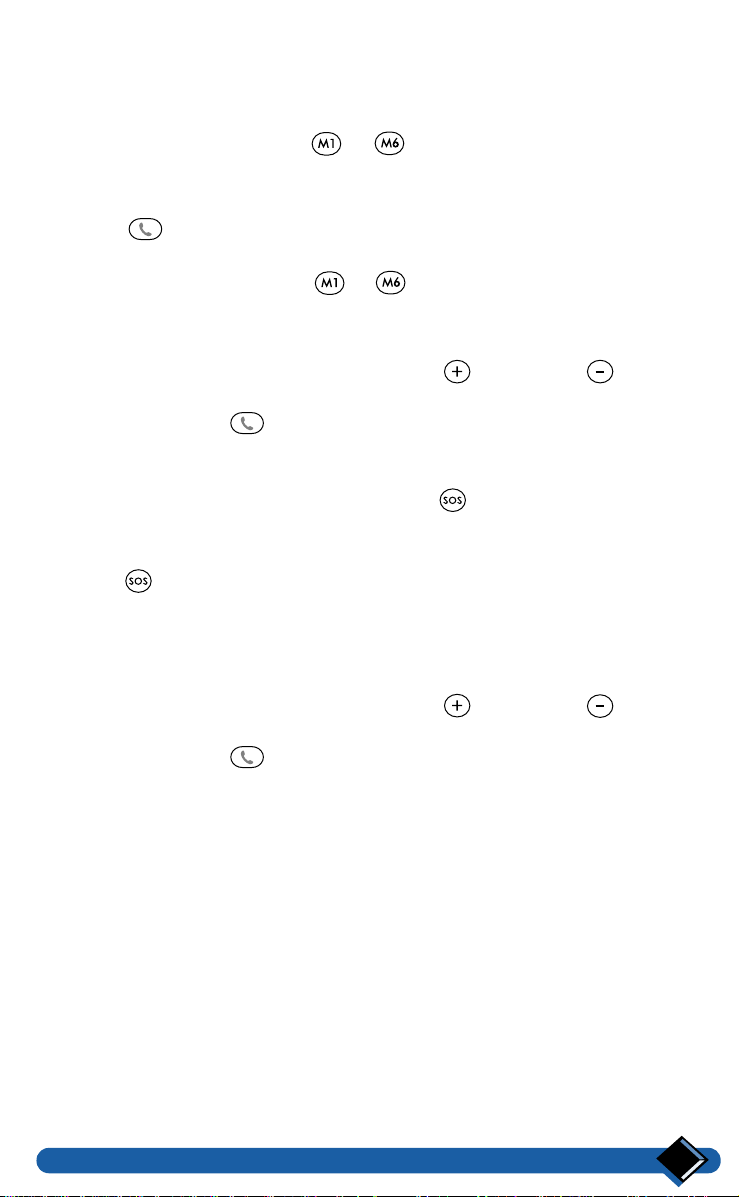
Making a call from the Zenia Voice 6326 base station
The handsfree speakerphone allows calls to be made or accepted without using a
handset .
Dialling a number using the to direct dial keys
To use these keys you must have previously stored the numbers (see “3.4
Storing direct dial keys (6326 base station only)”, page 43).
Press the key.
The green light starts flashing and you hear the dial tone.
Press one of the direct dial keys
The number corresponding to the selected key is dialled automatically.
The loudspeaker on the base station amplifies the sound.
You can adjust the loudspeaker volume with the (increase) or (decrease)
keys.
To hang up, press the key again.
The green light stops flashing.
to
Dialling an emergency number using the key
First of all, the emergency number must have been entered using the telephone
handset (see “3.4 Storing direct dial keys (6326 base station only)”, page 43).
Press the key.
The emergency number is dialled automatically. The green light starts flashing and
you hear the dial tone.
The loudspeaker and the microphone of the base station are switched on
automatically.
You can adjust the loudspeaker volume with the (increase) or (decrease)
keys.
To hang up, press the key again.
The green light stops flashing.
.
Using the telephone
13
Page 17

Making a call from the Zenia Voice 6626 base station
Press the key.
The green light starts flashing and you hear the dial tone.
Dial the number using keys to on the keypad.
The number is dialled automatically.
The loudspeaker and the microphone of the base station are switched on
automatically. Speak in the direction of the microphone.
You can adjust the loudspeaker volume using the (increase) or
(decrease) keys.
To hang up, press the key again.
The green light stops flashing.
Answering a call from the handset
When an incoming call is received, the handset rings. The green light and the
symbol flash.
t
RINGING
SILENCE
RINGING
01712345678
SILENCE
RINGING
SMITH
01712345678
SILENCE
: You can stop the handset from ri nging withou t answering the call by p ressing
the key. Your base station will continue ringing and the symbol
appears.
: If the network supplies the caller's number, it appears on the screen. Also, the
name is shown if it is stored in one of the ph onebooks.
To answer the call, press the key. The t symbol stops flashing.
: You can also press the key to answer the call and switch on the handset
loudspeaker simultaneously.
To hang up, press the key again.
: Caller indentification is subject to network selection.
14
Using the telephone
Page 18
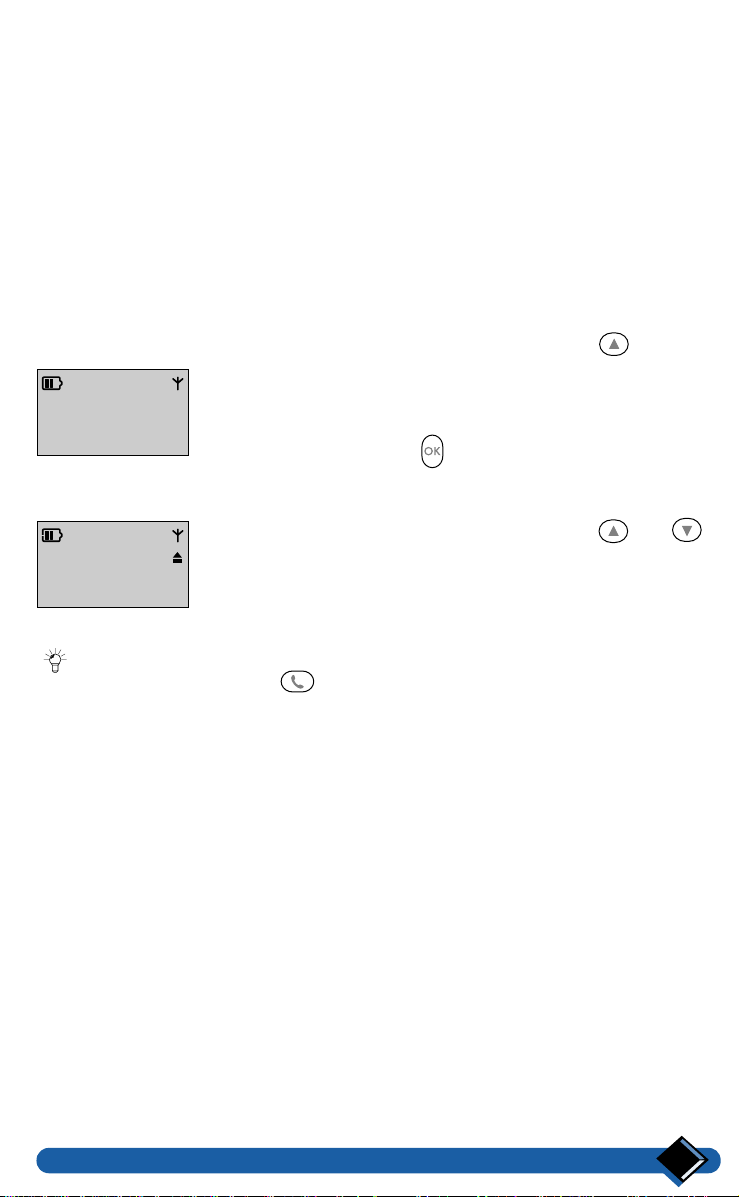
Redial list
Purpose
Your ZENIA telephone stores the telephone numbers of the last 10 external calls
that you have made from the handset.
You can view the list, call back your callers directly from the list, or you can modify
it.
You can also store the telephone number in the shared or private phonebook.
Viewing the redial list
You can view the list of outgoing calls when in "standby mode" or during an
external call.
From "standby mode", press the scroll ke ys to go to
the "REDIAL" menu (Redial list).
10 MAY 10:05
Philips 1
REDIAL
REDIAL LIST
06543210
OPTIONS
The indication "REDIAL" appears on the last line of the
display.
Validate by pressing the key.
The first entry in the redial list appears on the screen.
To scroll through the list, press the scroll keys and
as many times as required.
: You can directly dial the telephone number corresponding to the entry
viewed by pressing the key.
Using the telephone
15
Page 19

Deleting an entry
10 MAY 10:50
Philips 1
REDIAL
REDIAL LIST
06543210
OPTIONS
REDIAL LIST
Delete
SELECT
From "standby mode", go to the redial list.
The entry corresponding to the last call is displaye d.
Scroll through the list by pressing the scroll keys and
as many times as required.
The entry to be deleted is displayed.
Press the key.
Using the scroll keys and , select the "Delete" option
to delete the currently displayed entry.
The selected option is displayed.
Validate by pressing the key.
REDIAL LIST
Deleted!
A validation beep is heard and the "Deleted!" prompt is
displayed.
The current entry is deleted and the next one is dis played.
16
Using the telephone
Page 20
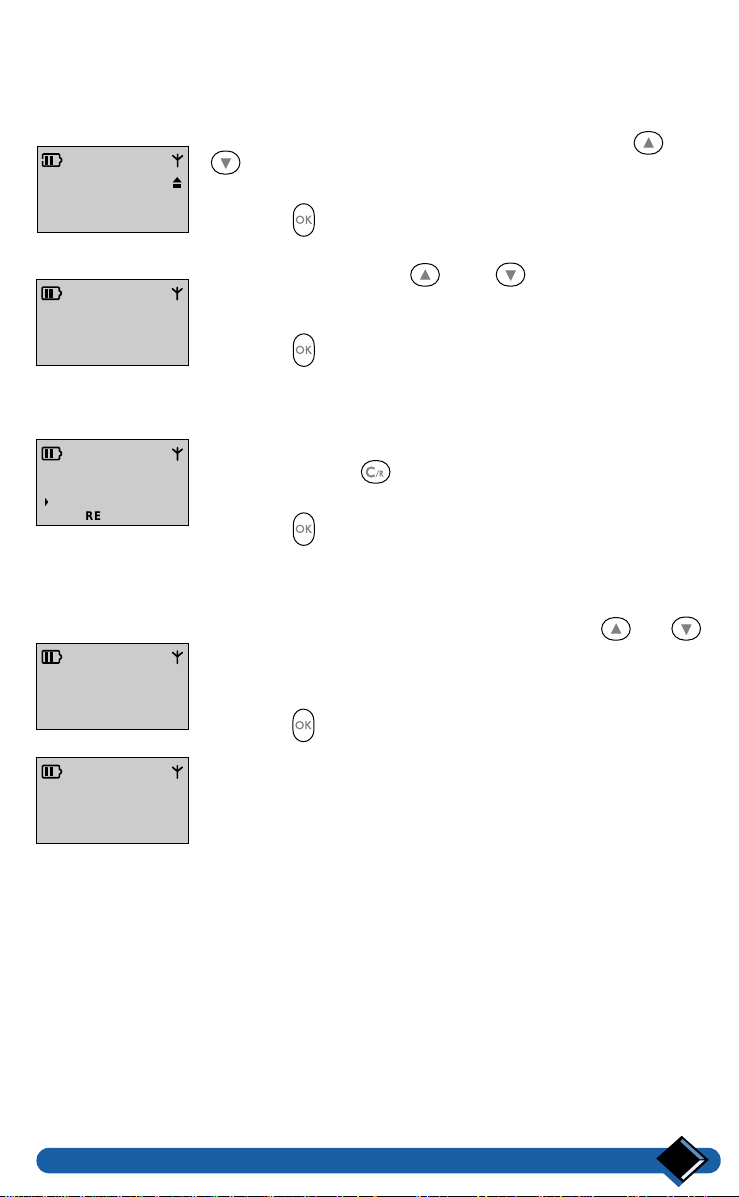
Storing an entry
From "standby mode", go to the redial list.
The entry corresponding to the last outgoing call made is displayed.
Scroll through the list by pressing the scroll keys and
REDIAL LIST
01712345678
OPTIONS
REDIAL LIST
Store
SELECT
ENTER NAME:
RECORD
SELECT LIST
Shared
SELECT
as many times as required.
The number to be stored is displayed.
Press the key.
Using the scroll keys and , select the "Store"
option.
The selected option is displayed.
Press the key.
Use the keypad to enter a new name (maximum 14 characters).
Depending on the character to be entered, press the
appropriate key once or several times (see “Character table”,
page 56). Use the key to delete the character in front of
the cursor.
Press the key to confirm the new name.
The handset prompts you to select the phonebook where you
wish to store the telephone number.
Select the phonebook using the scroll keys or
(shared or private phonebook).
The selected phonebook is displayed on the second line of the
display.
Press the key to select phonebook selection.
SHARED
Stored
The confirmation prompt "Stored" is displayed.
The handset goes back to the redial list.
Using the telephone
17
Page 21

Answering a call from the base station (6326 and Voice
6626)
The handsfree speakerphone allows calls to be made or accepted without using a
handset .
An incoming call is received. The green light starts flashing.
To answer the call, press the key of the base station.
The loudspeaker and the microphone of the base station are switched on
automatically. Speak in the direction of the microphone.
You can adjust the loudspeaker volume with the (increase) or (decrease)
keys.
To hang up, press the key again.
The green light stops flashing.
Adjusting handset or base station volume during a call
1) From handset:
There are two volume levels: "Normal" and "High".
During a call, you can increase th e earpiece volume by p ressing the handset key
once.
When the call is over, the volume goes back to "Normal" level (default setting).
You can also adjust the initial "Normal" volume (default setting), (see “1.1 Earpiece
volume”, page 38).
2) From base station:
During a call or listening to messages, you can adjust the loudspeaker volume by
pressing the (increase) or (decrease) key.
Each time you press one of these keys, you select one of three available volume
levels (low, medium, high).
Switching on loudspeakers from the handset
To switch on the handset louds peaker during a conversation, press the
key. To switch it off, press the key again.
To switch on the base station loudspeaker during a conversation, press the
handset key for 2 seconds. To switch it off, press the key again for 2
seconds.
The loudspeaker and the microphone on the base station are switched on so that
several people can participate in the conversation.
18
Using the telephone
Page 22

Putting an incoming call on hold
You can put a call on hold: The external caller either hears music, if music on hold
is activated (see “5.7 Switching music on hold on/off”, page 48), or a waiting tone.
1) From handset
Select the "HOLD" function using the or keys, then confirm with the
key.
To switch back to the call, press the key again.
2) From base station
Press the key to put the current call on hold.
To switch back to the call, press the key again.
Recording a conversation from the Zenia Voice 6626 handset only
Select the "Record" option using the scroll keys and .
Press the key.
The conversation is recorded for a maximum of 2 minutes.
If you want to stop recording, press the key again.
To listen to the recorded conversation, please view the chapter “Listening to
messages received”, page 32.
Using the telephone
19
Page 23

Call log
Identifying the caller
Your ZENIA telephone can display the caller's number. Caller identification is
dependant on network selection.
When the telephone rings, your handset(s) display(s) the number and the name of
the caller if they are supplied via the telephone network. If the number is associated
with a name in one of the shared or private phonebooks, the name is dis played, too.
Call log function
Your ZENIA telephone can store the last 30 external calls received. Each call log
entry specifies:
• the caller's telephone nu mber (subscription required),
• the caller's name, if it is stored in one of your phonebooks, or supplied via the
network (subscription required),
• the date and time of call.
: When the list is full, the oldest entry is deleted even if you have not read it.
When viewing the list, you can:
• view a new call,
• call back your callers directly from the list,
• delete one or more numbers,
• identify callers who have left a message on the answer phone (Zenia Voice 6626 ),
• listen to messages left by callers, (Zenia Voice 6626),
• store a telephone number in the shared or private phonebook.
Viewing the list of unanswered calls
The handset light is flashing to indicate that a new
unanswered call is stored.
10 MAY 10:30
3 new
VIEW
Viewing the call log
10 MAY 15:30
Philips 1
CALL LOG
Press the key to view the list of new incoming calls.
To scroll through the list, press the scroll key s and
as many times as required.
From "standby mode", press the scroll keys or , as
many times as required to access the "CALL LOG"
menu.
Confirm by pressing the key.
CALL LOG
01/02 01:59
OPTIONS
20
The first entry in the call log is displayed.
To scroll through the list, press the scroll keys and
as many times as required.
: If no calls have been received, "List empty!" is
displayed.
Using the telephone
Page 24

: You can directly call the telephone number corresponding to th e entry viewed
by pressing the key.
• When viewing the list, if a voice message is associated with the call viewed, the
E
symbol is displ ayed, to listen to this mess age, select the "LISTEN" option
and press the key.
Deleting an entry from the call log
From "standby mode", go to the call log.
The last incoming call received is displayed.
Scroll through the list by pressing the scroll keys and
CALL LOG
01/02 01:59
OPTIONS
CALL LOG
Delete
SELECT
CALL LOG
Deleted!
as many times as required.
The entry to be deleted is displayed.
Press the key.
Using the scroll keys and , select the "Delete" option.
Confirm by pressing the key.
A confirmation beep is heard and the "Deleted!" prompt is
displayed.
The current entry is deleted and the next one is displayed.
CALL LOG =
List empty!
If there are no more messages in the call log, the screen shows
"List empty!".
Using the telephone
21
Page 25

Storing an entry from the call log
: This function is subject to network selection.
From "standby mode", go to the call log.
Scroll through the list by pressing the scroll keys and
CALL LOG
01/02 01:59
0165346523
OPTIONS
CALL LOG
Store
SELECT
ENTER NAME:
RECORD
as many times as required.
The number to be stored is displayed.
Press the key.
Using the scroll keys and , select the "Store" option.
The selected option is displayed.
Press the key.
Use the keypad to enter a new name (maximum 14 characters).
Depending on the character to be entered, press the appropriate
key once or several times ( see “C haracter table”, p age 56). Use
the key to delete the character in front of the cursor.
Press the key to confirm the new name.
The handset prompts you to select the phonebook where you
wish to store the telephone number.
Select the phonebook using the scroll keys or
(shared or private phonebook).
SELECT LIST
Shared
SELECT
SELECT LIST
Stored
22
The selected phonebook is displayed on the second line of the
display.
Press the key to confirm phonebook selection.
The confirmation prompt "Stored" is displayed.
The handset goes back to the call log.
Using the telephone
Page 26

Private and shared phonebooks
Your telephone comes with two phonebooks, a private one and a shared one: you
therefore have the ability to store telephone numbers either in a private phonebook
not accessible from other handsets, or in a shared common phonebook.
In each phonebook, you can store the telephone number and name of 100 callers,
either by transferring them from the call log or the redial l ist, or by entering them
manually. Entries are automatically sorted in alphabetical order.
Moreover, from the shared phonebook, you can use the voice dial system to dial a
telephone number, (see “Voice dial (Zenia Voice 6626)”, page 25).
Storing your callers telephone numbers
From "standby mode", use the keypad to dial the telephone
PREDIAL
017123
RECORD
ENTER NAME:
RECORD
number (up to 26 digits) you wish to store.
Confirm the new number by pressing the key.
: Press the key in order to insert a pause between
digits.
Press the key to insert a call rerouting function.
Use the keypad to enter a new name (maximum 14 characters).
Depending on the character to be entered, press the appropriate
key once or several times (see “Character table”, page 56). Use
the key to delete the character in front of the cursor.
Press the key to confirm t he new na me.
The handset prompts you to select the phonebook where you
wish to store the new entry.
SELECT LIST
Shared
SELECT
SHARED
Stored
Select the phonebook using the scroll keys or .
: If you want to use the voice dial option (Zenia Voice 6626
only) with this entry, you must select the shared
phonebook.
Press the key to confirm t he pho nebook selection.
The confirmation prompt "Stored" is displayed.
The handset reverts to "standby mode".
Using the telephone
23
Page 27

Viewing a phonebook entry
From "standby mode", press the scroll keys or as
10 MAY 10:05
Philips 1
SHARED
SHARED
John Smith
01712345678
OPTIONS
many times as required to go to the "SHARED" or "Prv
phonebk" menu.
Confirm by pressing the key.
The first entry in the selected phonebook is displayed.
To scroll through the list, press the scroll keys and
as many times as required.
SEARCH FOR:
Jo
SEARCH
To directly access an entry, type in the first letters of the name
to be looked up.
Press the key to confirm the search.
The display shows the first names following the characters
which have been entered.
Refine the search using the and scroll keys.
Making a call
Having looked up a person in the phonebook, the
SHARED
John Smith
01712345678
OPTIONS
corresponding name and telephone number are displayed on
the screen.
Press the key to dial the telephone number directly.
Deleting an entry from a phonebook
Having selected the entry to be delet ed from the phonebook,
the name and telephone number are displayed.
Confirm by pressing the key.
SHARED
Delete
SELECT
SHARED
Deleted!
Select the "Delete" option using the scroll keys and .
Confirm by pressing the key.
A validation beep is heard and the "Deleted!" prompt is
displayed.
24
The current entry is deleted and the next one is displayed.
Using the telephone
Page 28

Modifying a phonebook entry
Having selected the entry to be modified in the phonebook, the
corresponding name and telephon e number are di splayed o n the
screen.
SHARED
Change
SELECT
Confirm by pressing .
The validation prompt "Change" is displayed.
Confirm by pressing the key.
Now you can change the telephone number.
Press the key to delete a number, hold do wn the s ame key
ENTER NUMBER:
01712345678
DONE
for 2 seconds to delete the whole line.
Enter the modified number.
Confirm the new number by pressing the key.
Repeat the operation to modify the name if required.
Confirm by pressing the key.
Voice dial (Zenia Voice 6626)
This function is u sed to call a person with out havi ng to di al or look up the t elephone
number, just by saying a name.
: In order to allow several people to use the voice dial system, the number must
be copied into the shared phonebook.
In order to have the best voice dial, it is better to record it in a quiet
environment.
Recording voice dial
From "standby mode", go to the shared phonebook.
SHARED
John Smith
01712345678
OPTIONS
Search for the person whom you wish to associate a voice dial.
Press the key.
SHARED
Voice dial
SELECT
SHARED
Add tag
SELECT
VOICE DIAL
Attempt n° 1
RECORD
Using the scroll keys and , choose the "Voice dial"
option.
The selected option is displayed.
Press the key to confirm the selected option.
A voice dial is displayed.
: This prompt is displayed only if sufficient memory is
available. Otherwise the "Failed!" prompt appears.
Press the key.
Attempt n° 1 is displayed.
Press the key.
Using the telephone
25
Page 29

VOICE DIAL
Recording...
VOICE DIAL
Attempt n° 2
RECORD
VOICE DIAL
Stored
Press the key.
After 2 seconds you will hear the recording.
The handset suggests attempt n° 2.
Press the key.
Again, clearly say the name corresponding to the selected
entry.
Within 2 seconds, you will hear the recording.
The confirmation prompt "Stored" is displayed; and the
number is automatically dialled.
SHARED
John
01712345678
OPTIONS
appears.
Making a call via voice dial
From "standby mode", press the key for 2 seconds:
At the top right corner of the screen, the voice dial symbol
VOICE DIAL
Speak
now...
VOICE DIAL
John Smith
01712345678
ABORT
Like for the voice dial recording, clearly say the name
corresponding to the number to be dialled, in a quiet
environment.
The corresponding entry in the shared phonebook is displayed.
: The current operation can be cancelled by pressing the
: If the handset does not recognise the voice dial, the error
message "Not recognised" is displayed and the system
suggests that you try again.
key.
26
Using the telephone
Page 30

PROBLEM CAUSE
Background noise ! There is too much backgroung noise during the voice dial
recording.
To o long ! The voice dial is too long or you spoke too late.
To o short ! The voice dial is too short or you spoke too early.
Too similar ! There is not difference enough between this voice dial and
the previous one.
Too different ! There is too much difference between both recording
attempts.
Listening to a voice dial
SHARED
Voice dial
SELECT
Select the person from the shared phonebook whose voice dial
you wish to listen to.
Using the scroll keys and , select the "Play tag"
SHARED
Play tag
SELECT
function.
Press the key to listen to the voice dial.
Deleting a voice dial
From "standby mode" go to the shared phonebook.
SHARED
John Smith
01712345678
OPTIONS
SHARED
Voice dial
SELECT
SHARED
Delete tag
SELECT
In the shared phonebook, look up the person whose voice dial
you wish to delete.
Press the key.
Using the scroll keys and , choose the "Voice dial"
option.
Press the key to confirm the selected option.
Using the scroll key , select the "Delete tag" function.
Press the key to delete the voice dial.
SHARED
Deleted!
The confirmation prompt "Deleted!" is displayed.
Using the telephone
27
Page 31

Using the intercom
Up to 6 handsets (for Zenia 6326 base station) or 8 handsets (for Zenia Voice 6626
base station) can be registered to your base station.
This feature offers the following possibilities:
• to make internal calls between 2 handsets (or between handset and base station),
• to transfer an external call to another handset,
• to accept an internal call from the base station,
• to have a conference call with several handsets,
• to monitor another room.
: As the internal call is independent from the telephone network, all calls
between the handset and the base station or between two handsets are totally
free.
: During an internal call between two handsets, you can answer an external
call and transfer it to a third handset.
Making an internal call (intercom)
From the handset
From "standby mode", press th e scroll keys and as many times as required.
Select "INTERCOM".
10 MAY 10:05
Philips 1
INTERCOM
Press the key.
Press the scroll keys and as many times as required to
INTERNAL LIST
Base
select the base station or handsets you wish to call.
Press the key to call or the base station or handsets.
From the base station
You can call a handset registered to your base station.
Press the key.
Then press one of the keys to (6326 base station) or to (6626
base station) corresponding to the number of the handset you wish to call.
: To call all the available handsets, press the
: If you press the key for 2 seconds, all available handsets will start
ringing.
As soon as one handset answers the others stop ringing.
The corresponding handset starts ringing.
: If your ha ndset is not registered to the base station, you will hear an error
beep.
The loudspeaker and the microphone of the base station are switched on
automatically when the call is answered.
Using the intercom28
key for 2 seconds.
Page 32

You can adjust the loudspeaker volume using the (increase) or (decrease)
keys.
Transferring an external call to another handset
From the base station
During the call, press the key to put the external line on hold.
The external caller will either hear music (if music on hold is activated, see “5.7
Switching musi c on hold on/off”, page 48) or a waiting tone.
Press one of the direct dial keys to (6326 base station) or to
(6626 base station) correspon ding to the number of the hands et to which you
wish to transfer the call ( or to call handset No. 1, or to call
handset No. 2, etc.).
The corresp onding handse t starts ringing.
You can switch back to the external call by pressing the key once more.
: During a call, pressing the key for at least 2 seconds puts the call on hold
and makes to all available handsets ring.
Press the key to transfer the call.
From the handset
While you are talking to an external caller, you can transfer the call to another
handset or to the base station.
Press the scroll keys or as many times as required
EXTERNAL LINE
Time 0’38
INTERCOM
in order to select "INTERCOM".
Press the key.
The external line is put on hold. If music on hold is activated,
the caller will hear it.
Press the scroll keys or as many times as required
to select the handset or the base station where the call is to
be transferred to.
Using the intercom
29
Page 33

INTERNAL LIST
Base
SELECT
Confirm the selection by pressing the key.
: If the selected handset does not answer, press the
key to retrieve the call.
CALLING
Base
TRANSFER
As soon as the selected handset answers, "CALLING" will
appear on the first line of the screen.
Select the "TRANSFER" option.
Press the key to transfer the call to the selected
handset.
The external call is transferred to the handset.
Your handset reverts to "standby mode".
Answering an internal call
The handset rings.
RINGING
SILENCE
The symbol located on the handset screen flashes.
Press the or keys to answer this call.
Starting a conference call
During an external call, you can start a conference call by
EXTERNAL LINE
Time 0’38
CONF CALL
transferring the call to another handset.
Internally call the other handset with which you wish to
share the call. (see “Transferring an external call to
another handset”, page 29).
When the person has answered, select the "CONF CALL"
option using the and keys, then confirm by
pressing the key.
The external line is connected simultaneously to both
handsets.
Selecting the room monitor (Babysit mode)
On a handset placed in the room to be monitored (e.g., the
baby's room), activate the "Babys it" (see “2.5 Selectin g the
10 MAY 10:05
BABYSIT
SHARED
30
Babysit mode”, page 41).
From the base station or another handset, internally call
the handset placed in the room to be monitored.
During this (free) call, you will hear any noise in the monitored
room.
Using the intercom
Page 34

Using the answer phone
(Zenia Voice 6626 only)
You can access the answer phone (listening to messages, call screening, message
recording, configuration) either from a handset registered to the base station (see
“Answer phone settings (Zenia Voice 6626)”, page 44) or via the base station.
Your answer phone can operate in the following two answering modes:
• Answer only:
Your personal OGM will be played, but your callers cannot leave a message.
• Answer and record:
When the personal OGM is over, your callers can leave a message the
recording capacity of which is a maximum of 30 minutes (including voice
announcements and voice messages).
If during your absence callers have left new messages:
• the red light on the base station flashe s.
• the display shows the number of new messages received.
: When the recording memory is full, the red light on the base station flashes
rapidly and an error beep is heard.
The red light stops flashing when at least one message has been deleted.
Using the answer phone from the handset
From the handset, you can:
• switch the answer phone on or off,
• screen and intercept calls,
• listen to messages (including memos),
• delete a message received.
Switching the answer phone on or off
From "standby mode" pres s the s croll keys or as many
SETTINGS
Answer
phone
ANSWER
Answer
mode
SELECT
SELECT
times as required to go to the "SETTINGS" menu.
Confirm by pr e ssing the key.
Press the scroll keys and as many times as required in
order to select "Answer phone".
Confirm by pressing the key.
Confirm "Answer mode" by pressing the key and select
the desired option:
• Answer only, only the personal OGM is played.
• Answer and record, the personal OGM is played and then
messages are recorded.
• Off, the answer phone is switched off.
Using the answer phone (Zenia Voice 6626 only) 31
Page 35

Screening and intercepting incoming calls
While the answer phone is recording a caller's message:
•the E symbol on the screen flashes,
•the t symbol on the screen is displayed.
You can listen to the call before deciding to answer by pressing the key.
The / icon on the screen is displayed.
You can listen to your caller’s message via the handset loudspeaker, without being
heard. The answer phone will still be in record mode.
To answer the call that is being screened, press the key.
Listening to messages received
If a caller has left a new message during your absence, the green light flashes.
• the display shows the number of new messages,
10 MAY 10:30
3 new
PLAY
CALL LOG
John Smith
01712345678
OPTIONS
or
CALL LOG
10 MAY 10:30
OPTIONS
: You can repeat the last message by pressing the scroll key .
•the E symbol on the screen flashes.
Press the key.
The call log is automatically disp layed and the details of the
caller who left the oldest message appears.
: Caller identifica tion is subject to network selection.
A voice message indicates the date and time of the call.
The answer phone starts to play the oldest message, followed
by any subsequent message.
When the last message has been played, the handset reverts to "standby mode".
The E symbol on the screen stops flashing and the green light goes out.
: You can replay old mes s ages b y vi ewi n g t he cal l l og . Scroll through the call
log using the scroll keys and ; if a message is associated with an
E
entry of the list, the
32
Using the answer phone (Zenia Voice 6626 only)
symbol is displayed.
Page 36

CALL LOG
To listen to this message, select the "PLAY" option, then
confirm using the key.
PLAY
Deleting a message received
You can delete one or more messages by viewing the call log.
CALL LOG
John Smith
0171235678
OPTIONS
Scroll through the call log using the scroll keys and .
When the message you wish to delete appears, press the
key.
CALL LOG
Delete
SELECT
Press the scroll keys or as many times as required in
order to select the "Delete" option.
Confirm by pressing the key.
Using the answer phone from the base station
From the base station you can:
• switch the answer phone on or off,
• screen and intercept calls,
• listen to messages (including mem os),
• delete a message received,
• record a personal OGM,
• record a memo.
Switching the answer phone on or off
Press the key to switch the answer phone on.
The red light illuminates.
If you want to switch the answer phone off, press the key.
The red light goes out.
Screening and intercepting incoming calls
You can listen to the message before deciding to answer th e call b y the base station
loudspeaker.
You can adjust the loudspeaker volume using the (increase) or (decrease)
keys.
: To stop call screening, press the key as many times as required.
If the answer phone is currently handling a call and you wish to answer it:
Press the key.
The answer phone stops and you can talk to the caller.
Using the answer phone (Zenia Voice 6626 only)
33
Page 37

Listening to messages received
You have not read the first message. In that case, the red light flashes and the display
shows the number of new messages received (messages and memos).
Press the key to listen to the messages received.
A voice indicates the number of new messages you have received.
Then, the answer phone starts playing all the new messages, starting with the old est
one.
Before each message, a voice indicates the date and time of the call.
You can adjust the loudspeaker volume using the (increase) or (decrease)
keys.
When the answer phone has finished playing the last message:
• the answer phone reverts to "standby mode",
• the display shows the total number of messages recorded.
Press the key to stop message playback.
: When you have list ened to all new me ssages, you can re play all messages
recorded by pressing the key.
Deleting a message
When the answer phone is playing a message you wish to delete, press .
A validation beep is issued confirming that the message has been deleted.
Deleting all messages
The answer phone is in "standby mode" and the red light is on.
Press the key for at least 2 seconds to delete all messages received.
A validation beep is issued confirming that all mes sag es have been deleted.
Recording a personal OGM
Two different personal OGMs can be recorded:
• One for Answer only mode,
• The other for Answer and record mode.
A standard OGM has already been recorded.
Before recording your personal OGM, check the answer mode of your answer
phone (see “4.3 Recording a personal OGM”, page 45) and proceed as follows.
Press the key, then the key.
"Please speak after the tone" is played, then a beep is heard.
Speak clearly in the direction of and near the base station microphone.
When your announcement is finished, press the key to stop recording.
A validation beep is heard confirming the personal OGM has been recorded.
34
Using the answer phone (Zenia Voice 6626 only)
Page 38

To listen to your personal OGM, press the key.
: To modify your personal OGM, all you have to do is record a new one, by
following the procedure previously describ ed.
Recording a memo (local message)
With this function you can leave a memo for another person in your home.
With the phone in "standby mode", press the key.
"Please speak after the tone" is played, then a beep is heard.
Speak clearly in the direction of and near the base station microphone.
When your message is finished, press the key again to stop recording.
A beep is heard confirming the memo has been recorded.
The red light flashes and the display updates the number of new messages received.
Your memo is played together with the other messages received, by pressing the
key.
Remote control of the answer phone
Dial your telephone number. Let it ring 9 times.
The answer phone answers the call and a waiting tone is heard.
Press the key on the telephone and enter your security code printed
underneath the base station (RC code).
Press the telephone key, then hang up.
Your answer phone is switched on and ready to receive calls.
: If you have changed your security code, see “6.4 Changing the Pin code”,
page 50".
Checking messages remotely
You can check your calls remotely from any ordinary telephone. Dial your
telephone number, then while the personal OGM is being p layed, press the key
of the telephone.
Enter your Pin code (see the RC code underneath the base station).
The answer phone automatically plays all new messages, starting with the oldest.
If your code is wrong, the personal OGM is played again. Press the key again
and enter the new code. After three attempts, your answer phone hangs up.
While listening:
• Press the key to repeat the current message.
• Press the key twice to replay the previous message.
• Press the key to listen to the next me ssage.
Hang up to stop the call.
• The answer phone reverts to the mode it was in before your call, unless you have
switched it off by pressing the key.
: At the end of this manual you will f ind a quick reference guide for remote
control of your answer phone.
Using the answer phone (Zenia Voice 6626 only)
35
Page 39

System configuration
Overview of the configuration menu
You can customise and configure certain functions of the telephone by accessing
"SETTINGS".
This main menu is divided into six sub-menus, as follows:
1. Handset sounds,
2. Handset settings,
3. Base station settings,
4. Answer phone settings,
5. Line settings,
These sub-menus are divided into functions each comprising several settings. The
structure of each sub-menu is represented in table form (see following pages). The
table also shows for each function or setting, the corresponding keypad shortcut,
which gives you faster access to the desired setting.
In each table, the box indicates the ex-factory setting for your telephone.
: Only one setting per function can be active at a time.
Settings
10 MAY 10:05
Philips 1
SETTINGS
SETTINGS
Headset
Sounds
SELECT
6. Security.
From "standby mode", go to "SETTINGS" by pressing the
scroll keys and as many times as required.
Confirm by pressing the key.
The first sub-menu appears in the middle of the display.
Select the desired menu using the scroll keys and .
The selected sub-menu appears in the middle of the display.
HANDSET
Earpiece
volume
SELECT
: For cer tain menus, the system will request a code.
Enter the Pin via the keypad.
As you type it in, stars appear on the second line of the screen.
ENTER PIN:
∆
***
DONE
: You can correct an error using the key.
Confirm by pressing the key.
The designation of the first function appears in the middle of
SUB-MENU X.X
Function
SELECT
the screen.
Press the key to access the selected function.
System configuration36
Page 40

The box currently in front of this setting indicates that it is
FUNCTION X.X.X
Setting 1
SELECT
currently selected.
If you want to change it, press the scroll k eys or as
many times as required and select the desired setting.
The empty " " box in front of this setting indicates th at it is not
FUNCTION X.X.Y
Setting 2
SELECT
FUNCTION X.X.Y
Setting 2
SELECT
currently selected.
Press the key to confirm this setting.
The confirmation prompt "Set" is displayed.
FUNCTION X.X.Y
Set
The handset reverts to "standby mode".
Using keypad shortcuts
All sub-menus, functions, or settings are accessible by means of corresponding
keypad shortcuts.
In each table, the number that appears in front of the sub-menu, functio n, or setting
will enable you to access the desired function more quickly.
From "standby mode", press the key.
SHORTCUT:
SELECT
Enter the short cut corresponding to the sub-menu,
function, or setting of your choice.
SHORTCUT:
1.1.2
SELECT
EARPIECE 1.1.2
Medium
SELECT
The keypad shortcut is displayed on the second line of the
screen.
Press the key to confirm the selection.
The window corresponding to the selected menu, function, or
setting is displayed.
Select the setting of your choice using the or key,
then confirm by pressing the key.
System configuration
37
Page 41

Handset sound settings
Select "SETTINGS", and by using the key as well as the and scroll
keys, navigate through the menu to access the desired settings.
Sub-menu Functions Shortcuts Settings Selection
1 Handset sounds 1.1 Earpiece volume 1.1.1
1.1.2
1.1.3
1.2 Loudspeaker volume 1.2.1
1.2.2
1.2.3
1.3 Headset volume 1.3.1
1.3.2
1.3.3
1.4 Ringer type 1.4.1
1.4.2
1.4.3
1.4.4
1.4.5
1.4.6
1.5 Ringer volume 1.5.1
1.5.2
1.5.3
1.5.4
1.5.5
1.6 Key tones 1.6.1
1.6.2
1.7 Earpiece tone 1.7.1
1.7.2
1.7.3
1.8 Loudspeaker tone 1.8.1
1.8.2
1.8.3
1.9 Headset tone 1.9.1
1.9.2
1.9.3
1.0 CLI ringer 1.0.1
1.0.2
1.0.3
1.0.4
1.0.5
1.0.6
Low
Medium
High
Low
Medium
High
Low
Medium
High
Melody 1
Melody 2
Melody 3
Melody 4
Melody 5
Melody 6
Silent
Low
Medium
High
Progressive
Off
On
Bass
Standard
Treble
Bass
Standard
Treble
Bass
Standard
Treble
Melody 1
Melody 2
Melody 3
Melody 4
Melody 5
Melody 6
1.1 Earpiece volume
Go to the "SETTINGS" me nu, then to the "Handset sounds" su b-menu and
select "Earpiece volume".
Select the desired volume level from the three options available.
1.2 Loudspeaker volume
Go to the "SETTINGS" me nu, then to the "Handset sounds" su b-menu and
select "Loudspeaker volume".
Select the desired volume level from the three options available.
38
System configuration
Page 42

1.3 Headset volume
Go to the "SETTINGS" me nu, then to the "Handset sounds " sub-menu and
select "Headset volume".
Select the desired volume level from the three options available.
1.4 Ringer type
Go to the "SETTINGS" me nu, then to the "Handset sounds " sub-menu and
select "Ringer type".
Select the desired melody from the six options available.
1.5 Ringer volume
Go to the "SETTINGS" me nu, then to the "Handset sounds " sub-menu and
select "Ringer volume".
Select the desired volume level from the six options available.
1.6 Switching key tones on/off
Go to the "SETTINGS" me nu, then to the "Handset sounds " sub-menu and
select "Key tones" to switch this function on or off.
1.7 Earpiece tone
Go to the "SETTINGS" me nu, then to the "Handset sounds " sub-menu and
select "Earpiece tone".
Select the desired tone setting from the three options available.
1.8 Loudspeaker tone
Go to the "SETTINGS" me nu, then to the "Handset sounds " sub-menu and
select "Loudspeaker tone".
Select the desired tone setting from the three options available.
1.9 Headset tone
Go to the "SETTINGS" me nu, then to the "Handset sounds " sub-menu and
select "Headset tone".
Select the desired tone setting from the three options available.
1.0 CLI ringer (with caller identification)
When a call is received, you will hear the selected melody on your handset if the
number supplied by the network corresponds to a telephone number stored in the
private phonebook.
Go to the "SETTINGS" me nu, then to the "Handset sounds " sub-menu and
select "CLI ringer".
Select the desired melody from the six options available.
System configuration
39
Page 43

Handset settings
Select "SETTINGS", and by using the key as well as the and scroll
keys, navigate through the menu to access the desired settings.
Sub-menu Functions Shortcuts Settings Selection
2 Handset settings 2.1 Language 2.1.1
2.1.2
2.1.3
2.2 Back light 2.2.1
2.2.2
2.3 Display contrast 2.3.1
2.3.2
2.3.3
2.4 Lock 2.4.1
2.4.2
2.5 Babysit mode 2.5.1
2.5.2
2.6 Base selection 2.6.1
2.6.2
2.6.3
2.6.4
2.7 Register Registering a handset at the base
station
2.1 Selecting a language
Go to the "SETTINGS" menu, th en to the "Handset settings " sub-menu an d
select "Language".
Select the desired language from the various options available.
2.2 Switching the screen back light on
If this function is on, the screen lights for 10 seconds:
• when an incoming call is received,
• when a key is pressed on the keypad,
• when you remove the handset from the charging unit.
Go to the "SETTINGS" menu, th en to the "Handset settings " sub-menu an d
select "Black light" in order to switch this function on or off.
English
Deutsch
Français
Off
On
Low
Medium
High
Off
On
Off
On
Base 1
Base 2
Base 3
Base 4
2.3 Display contrast
Go to the "SETTINGS" menu, th en to the "Handset settings " sub-menu an d
select "Display contrast".
Select the desired contrast from the three options available.
40
System configuration
Page 44

2.4 Locking and unlocking the keypad
You can lock the keypad in order to avoid the keys from being pressed
inadvertently. E.g., when you keep the handset in your pocket.
• to lock the keypad
press the key for 2 seconds,
• to unlock the keypad
press the key for 2 seconds.
• Or go to the "SETTINGS" menu, then to the "Handset settings" sub-menu
and select "Keypad lock", in order to activate this funct io n.
2.5 Selecting the Babysit mode
This enables you to hear any noise in a monitored room other than the one you are
in.
Go to the "SETTINGS" menu, then t o the "Handset settin gs" sub-menu and
select "Babysit mode". In "standby mode", the screen displays "BABYSIT".
: When activated, the monitoring handset does not ring for an incoming call
and beeps are deactivated (see “Selecting the room monitor (Babysit
mode)”, page 30).
2.6 Selecting the base station
Although a handset can be subscribed to up to 4 base stations it can only operate on
one base station at a time.
To simplify the base station selection, renam e your handset (default is "Philips").
(see “Renaming a handset”, page 50).
Go to the "SETTINGS" menu, then t o the "Handset settin gs" sub-menu and
select "Select base" in order to activate the base station of your choice.
: If the selected base station is not active, your handset will look for the nearest
active base station.
2.7 Registering a handset to a base station
• Unplug the base station power cable and plug it back in.
A beep indicates that the base st ation s witches to re gistrat ion mode for 5 minu tes.
Go to the "SETTINGS" menu, then to the "Handset settings" sub-menu and
select "Register".
The handset prompts you to enter your Pin.
• Enter the RC code printed on the back of the base station, then press the
key.
A confirmation signal beeps is heard.
System configuration
41
Page 45

Base settings
Select "SETTINGS", and by using the key as well as the and scroll
keys, navigate through the menu to access the desired settings.
Sub-menu Functions Shortcuts Settings Selection
3 Base settings 3.1 Base ringer (type) 3.1.1
3.2 Base ringer 3.2.1
3.3 Set date & tim e Update (date/time for the whole
3.4 Store direct dial keys
(6326 base station)
3.5 Registration mode Base station is put in registration
3.1.2
3.1.3
3.1.4
3.1.5
3.1.6
3.1.7
3.2.2
3.2.3
3.2.4
3.2.5
system)
3.4.1
3.4.2
3.4.3
3.4.4
3.4.5
3.4.6
3.4.7
mode
3.1 Selecting the ringer type (base station)
Go to the "SETTINGS" menu, then to the "Syst em settings" sub-menu and
select "Base ringer".
Select the desired melody from the various options available, there are si x for
6326 and seven for 6626 (including the personal ringer).
: For the personal ringer to be activated, it must first have been recorded (see
“4.4 Recording a personal ringer (Zenia Voice 6626 only)”, page 45).
Melody 1
Melody 2
Melody 3
Melody 4
Melody 5
Melody 6
Personal ringer
Silent
Low
Medium
High
Progressive
M 1
M 2
M 3
M 4
M 5
M 6
SOS
3.2 Adjusting the ringer volume (base station)
Go to the "SETTINGS" menu, then to the "Syst em settings" sub-menu and
select "Base volume".
Select the desired sound level from the five options available.
3.3 Setting date and time
Go to the "SETTINGS" menu, then to the "Syst em settings" sub-menu and
select "Set date & time".
The handset prompts you to enter the date and time.
Enter the eight digits of the date and the four digits of the time; they will be
displayed.
Confirm by pressing the key.
A confirmation beep is heared and the message "Stored" is displayed.
42
System configuration
Page 46

3.4 Storing direct dial keys (6326 base station only)
Select the "SETTINGS" menu, then the "System settings"
sub-menu and select "Direct dial keys".
DIAL KEYS 3.4.1
1 : 0170712
2 :
CHANGE
DIAL KEYS 3.4.2
2 : Empty
CHANGE
DIAL KEYS
Confirm by pressing the key.
The telephone number stored for the M1 key is displayed, or
the message "Empty" appears if no number has yet been sto red
for this key.
Using the scroll key, select the direct dial key ( , ,
, , or ) for which you wish to store a
telephone number.
The message "Empty" or the number stored for the selected key
is displayed.
RECORD
Press the key.
Enter the telephone number to be stored.
The number is displayed on two lines as you type along.
DIAL KEYS 3.4.2
CHANGE
:You can correct errors using the key.
Confirm by pressing the key.
A confirmation signal beep is heard and the message "Stored" is displayed.
To call from the base station, refer to the parag raph "“Makin g a call fro m the Zenia
Voice 6326 base station”, page 13.
3.5 Putting the base station into registration mode
A Pin code is already assigned for registration however you may change this.
On an already registered handset, go to the "SETTINGS" menu, then to the
"System settings" sub-menu, and select "Registration mode".
The handset prompts you to enter a code (from 1 to 8 digits).
Enter the Pin; a confirmation beep is heard and the message "Stored" is displayed.
It is now possible to register another
In order to register another
handset to the base station, (see “2.7 Registering a
handset to a base station”, page 41) enter the same code as previo usly instead of the
RC code.
handset.
System configuration
43
Page 47

Answer phone settings (Zenia Voice 6626)
Select "SETTINGS", and by using the key and the and scroll keys,
navigate through the menu to access the desired settings.
Sub-menu Functions Shortcuts Settings Selection
4 Answer phone 4.1 Answer mode 4.1.1
4.1.2
4.1.3
4.2 Record memo Records a message (memo)
4.3 Record pers. OGM Rec ords a perso nal OGM
4.4 Record ringer Rec ords a personal ringer
4.5 Rings before answer 4.5. 1
4.5.2
4.5.3
4.5.4
4.6 Voice prompts 4.6.1
4.6.2
4.6.3
4.6.4
4.7 Record quality 4.7.1
4.7.2
4.7.3
4.8 Remote control 4.8.1
4.8.2
4.1 Selecting the answer mode
If your answerphone is swit ched off, the l icon disappears from the handset screen.
If you do not want callers to leave messages after your announcement, you can
switch off the message recording function (answer only m ode ).
To switch back to the answer and record mode, go to the "SETTINGS" menu,
then to the "Answer" sub-menu, and select "Answer mode", in order to switch
on the option of your choice.
Off
Answer only
Answer and record
Toll saver
3 rings
4 rings
5 rings
Off
Message only
Message and date
All prompts
High
Standard
Automatic
Off
On
4.2 Recording a memo (local message)
Go to the "SETTINGS" menu, then to the "Answer" sub-menu, and select
"Record memo".
Press the key, then say your message.
Press the key again in order to confirm the message.
A confirmation beep is heard, the message "Stored" is displayed.
Your memo will be played back together with other messages received.
44
System configuration
Page 48

4.3 Recording a personal OGM
Go to the "SETTINGS" menu, then "Answer phone" sub-menu, and select
"Record pers. OGM".
The recording window is displayed.
Press the key, then say your personal OGM.
Press the key again in order to confirm the message.
A confirmation signal beep is heard, the message "Stored" is displayed.
4.4 Recording a personal ringer (Zenia Voice 6626 only)
Go to the "SETTINGS" menu, then to the "Answer" sub-
ANSWER
Record
ringer
SELECT
menu, and select "Record ringer".
RECORD RINGER
Press OK
and speak...
RECORD
Press the key to access the selected function.
Press the key again to record your personal ringer.
The message "Recording..." is displayed.
RECORD RINGER
Recording...
STOP
Record your personal ringer.
Press the key at the end of the ringer.
The system plays your personal ringer.
RECORD RINGER
Play
ABORT
: You interrupt the recording procedure by pressing the
key.
The confirmation prompt "Stored" is displayed.
RECORD RINGER
Stored
The personal ringer is recorded and activated.
The handset reverts to "standby mode".
To activate this ringer during an incoming call, refer to “1.4 Ringer type”, page 39.
: The record time of the personal ringer is between 5 secon ds and 12 mi nu tes .
System configuration
45
Page 49

4.5 Modifying the number of rings before answer
You can modify the number of rings (Toll saver, 3, 4, 5) before the answer phone
answers a call.
Go to the "SETTINGS" menu, then to the "Answer" sub-menu, and select
"Rings before answer".
Select the option of your choice from the four possibilities available.
: "Toll saver" is the default configuration for the answer phone.
If you have received a message, the answer phone answers after 3 rings.
If there are no messag es, it will answer after 5 r ings but you have time to
hang up before it answers the call.
4.6 Activating/ deactivating voice prompts
When using the answer phone, voice prompts will provide you with information
about the call before you listen to the messages.
This information includes:
• The number of messages received,
• Date and time,
• Other prompts for using the system.
Go to the "SETTINGS" menu, then to the "Answer phone" sub-m enu, and
select "Voice".
Select the option of your choice from the four possibilities available.
4.7 Record quality
With this setting you can specify the record quality for your messages.
Go to the "SETTINGS" menu, then to the "Answer" sub-menu, and select
"Record quality".
Select the option of your choice from the three possibilities available.
: With "standard" quality, there is a record ing capacity of about 30 minutes.
With "high quality", the recording capacity is about 10 minutes.
In "automatic" mode, the first five minutes of recording will be in high
quality, and thereafter in standard quality.
4.8 Switching remote control on
If this function is on, you can check your messages remotely via a tone dialling
telephone.
Go to the "SETTINGS" menu, then to the "Answer" sub-menu, and select
"Remote control".
: If this function is switched off, you will not be able to switch your answer
phone on via the telephone network.
46
System configuration
Page 50

Line settings
Select "SETTINGS", and by using the key and the and scroll keys,
navigate through the menu to access the desired settings.
: Line default settings may vary according to the country.
Sub-menu Function Shortcuts Setting Selection
5 Line settings 5.1 Dial mode 5.1.1 Tone
5.2 Network type 5.2.1
5.3 Operator type
5.4 Recall type 5.4.1
5.6 View total time Sets tota l time
5.7 Music on hold 5.7.1
5.8 Pause insertion 5.8.1
5.9 Automatic prefix 5.9.1
5.0 Prefixes setup
5.2.2
5.2.3
5.2.4
5.2.5
5.3.1
5.3.2
5.3.3
5.3.4
5.3.5
5.4.2
5.7.2
5.8.2
5.9.2
Type 1
Type 2
Type 3
Type 4
Type 5
Type 1
Type 2
Type 3
Type 4
Type 5
Short flash
Long flash
Off
On
Off
On
Off
On
5.1 Selecting the dial mode
Go to the "SETTINGS" menu, then to the "Line settings" sub-menu, and
select "Dial mode".
5.2 Selecting the network type
Your telephone has been configured for use with a public line as defined by local
certification standards (Type 1).
However, you may modify this setting by selecting one of the other 4 types
available.
Go to the "SETTINGS" menu, then to the "Line settings" sub-menu, and
select "Network type".
Select the network of your choice from the 5 options available.
5.3 Selecting the operator type
Your telephone has been configured for use as defined with the telephone operator
(Type 1) for whom the telephone has been approved. However, if you have
subscribed to another operator, the number of your callers may not be displayed
correctly. In this case, you have 4 oth er settings to choose from. Howev er, if the
problem remains, please contact our Customer Service.
System configuration
47
Page 51

5.4 Selecting flash time
You may need to change this when connected to a PABX.
Go to the "SETTINGS" menu, then to the "Line settings" sub-menu, and
select "Recall type".
Select one of the two options "Short flash" or "Long flash".
5.6 Displaying/deleting total time for your calls
Go to the "SETTINGS" menu, then to the "Line settings" sub-menu, and
select "View total time".
You can reset the total time of your calls by pressing the key.
The window that is displayed indicates the total cost and time of the calls you have
made since this function was last reset.
: When a call is over, before the handset reverts to "standby mode", you can
also access this function by pressing the key.
5.7 Switching music on hold on/off
Go to the "SETTINGS" menu, then to the "Line settings" sub-menu, and
select "Music on hold", in order to activate or deactivate this function.
5.8 Inserting a pause between digits
If this function is on, a pause can be integrated automatically after the first digit of
the number.
Go to the "SETTINGS" menu, then to the "Line settings" sub-menu, and
select "Pause in se rtion".
5.9 Automatically inserting a prefix
When this function is on, a prefix can be inserted automatically.
Go to the "SETTINGS" menu, then to the "Line settings" sub-menu, and
select "Automatic prefix".
5.0 Setting up prefix
Go to the "SETTINGS" menu, then to the "Line settings" sub-menu, and
select "Prefixes setup".
Enter the prefix, then validate by pressing the key.
: The prefix will be transmitted each time the number is dialled; therefore, you
must be sure that it is in line with your needs.
48
System configuration
Page 52

Security
Select "SETTINGS", and by using the key and the and scroll keys,
navigate through the menu to access the desired settings. This menu is secured by a
Pin code (default is the RC code, printed on the back of the base station).
Enter the Pin via the keypad.
ENTER PIN:
∆
***
DONE
Sub-menu Function Shortcuts Setting Selection
6 Security 6.1 Call barring 6.1.1
6.1 Setting call barring
Go to the "SETTINGS" menu, then to the "Security" sub-menu, and select
"Call barring".
Select one of the three options available.
As you type it in, stars appear on the second line o f the screen.
: You can correct an error using the key.
Confirm by pressing the key.
No barring
6.1.2
6.1.3
6.2 Prefixes 6.2.1
6.2.2
6.2.3
6.3 Code protection 6.3.1
6.3.2
6.4 Change code Modifies the securit y code
Forbid prefixes
No external cal l
Forbidden prefixes select ion
Off
On
6.2 Setting forbidden prefixes
With this function you can define 3 prefixes of maximum 8 digits (e.g. "00" for
international calls).
Numbers starting with these prefixes will not be dialled.
6.3 Activating/ deactivating Pin code protection
If this function is activated, you must enter your PIN to open the security submenus.
Go to the "SETTINGS" menu, then to the "Security" sub-menu, and select
"Pin code protection".
System configuration
49
Page 53

6.4 Changing the Pin code
This code will be requested for remote control of the answer phone or for telephone
configuration. (see “6.3 Activating/ deactivating Pin co de protection”, page 49).
The default Pin is printed on the back of the base station (RC code). To change it,
proceed as follows:
Go to the "SETTINGS" menu, then to the "Security" sub-menu, and select
"Change Pin code"; "Enter new Pin:" is displayed.
Enter the new security code, then confirm by pressing the key; "REPEAT
PIN" is displayed.
To confirm, enter the new security code once again, then confirm by pressing
the key; "Stored" is displayed.
: Be carefu l not to forget this code.
List of all handsets registered to the base station (RC code)
This list indicates the name and number of each handset and base station.
Renaming a handset
With this function you can rename your handset (e.g.: ROOM1, KITCHEN, …).
Go to the "INTERCOM" menu, and select the handset to be renamed from the
list, using the scroll keys and .
Press the key to confirm your choice.
"Rename" is displayed, confirm by pressing the key.
Press the key for 2 seconds in order to delete the text, then enter the new
name.
Confirm by pressing the key again.
Cancelling the registration of a handset to the base station
Go to "INTERCOM", and select the handset to be cancelled.
Press the key to confirm your choice.
Select "Cancel registration" and confirm by pressing the key.
The handset starts searching for another active base and reverts to "standby mode".
50
System configuration
Page 54

List of network services
Your telephone is programmed with a list of telephone services provided by your
main national operator.
However, to adapt the system to your needs, you can modify, delete or add services
(up to 15).
Each service consists of a name (up to 14 characters) and a number (up to 26 digits).
The list of services is managed like a phonebook.
If you require add itio nal in form ation on handl ing l ists, pleas e refer to th e p aragraph
“Private and shared phonebooks”, page 23.
System configuration
51
Page 55
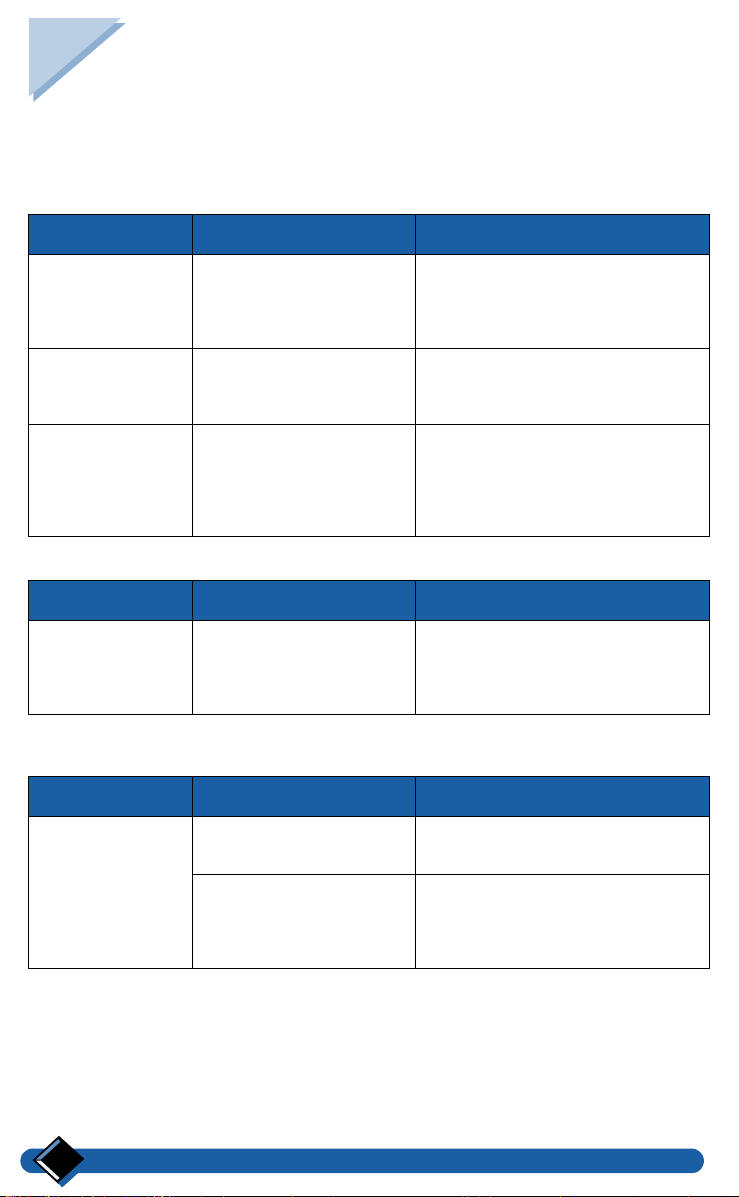
M aintenance and troubleshooting
Base station problems
The table below lists the possible problems you may encounter with when using the
base station.
Zenia 6326 and Zenia Voice 6626 base stations
PROBLEM CAUSE SOLUTION
Green light is
off.
No dial tone. The base station is not
The handset does
not answer when
you try to make
an internal call.
The base station is not
connected properly, or a
power failure has
occurred.
properly connected to
the telephone socket.
The handset you are
calling is already on
external call, or it is out
of range of the base
station.
Check the connections.
Check the connections.
Wait for the handset to be
available again and retry.
Zenia 6326 base station
PROBLEM CAUSE SOLUTION
Y ou cannot dial a
number with one
of the direct dial
keys.
No number has been
stored for this key.
Store a number for this key (see
“3.4 Storing direct dial keys
(6326 base station only)”, page
43).
Zenia Voice 6626 base station
PROBLEM CAUSE SOLUTION
The answer
phone does not
record your
personal OGM.
You do not speak loud
enough.
You are not close
enough to the
microphone of the base
station (or handset).
Record another personal OGM
and speak louder.
Record another personal OGM
and speak closer to the
microphone.
Maintenance and troubleshooting52
Page 56

Zenia 6626 base station (continued)
PROBLEM CAUSE SOLUTION
The answer phone
does not record
your personal
OGM.
An error beep is
heard from the
base station when
you try to access
the answerphone.
The answer phone
does not record
incoming calls.
The answer phone
has stopped
automatically.
The red light is
flashing rapidly.
Memory is full (an error
beep is heard).
The answer phone is
already operating (play
or record).
The answer phone has
not been switched on.
Message recording is not
switched on (answer and
record mode).
Answer phone memory
is full.
The answer phone's
maximum memory has
been reached.
A power failure has
occurred.
Delete messages to free
sufficient memory.
Wait until the answer phone is
available and try again.
Switch the answer phone on (see
“4.1 Selecting the answer
mode”, page 44) (Zenia 6626).
Switch answer and record mode
on (see “4.1 Selecting the
answer mode”, page 44) (Zenia
6626).
Delete messages to free
sufficient memory.
Delete messages to free
sufficient memory.
Reset date and time (see “3.3
Setting date and time”, page 42).
Remote control
does not work.
You did not enter the
correct code.
You did not set a remote
control code.
The answer phone's
maximum memory has
been reached.
Retry (see “Checking messages
remotely”, page 35).
Change the code (see “4.8
Switching remote control on”,
page 46).
Delete messages to free
sufficient memory.
Maintenance and troubleshooting
53
Page 57

Problems with the handset
PROBLEM CAUSE SOLUTION
No dial tone.
When the
handset is placed
on the charging
unit, no beep is
heard.
Batteries remain
low although the
handset has
charged for 12
hours.
The handset is out of
range of the base station
(the A symbol is no t
displayed).
The handset has not
been registered to the
base station (the A
symbol is not
displayed).
The base station is not
properly connected to
the electricity or the
telephone sockets.
Batteries are low (the
symbol is
displayed).
The charging unit is not
properly connected to
the electricity socket.
Charging contacts are
dirty.
Key tones are
deactivated.
The charging unit is not
properly connected to
the electricity socket.
Handset batteries are
defective.
Move closer to the base station
and try again.
Register the handset to the base
station (see “2.7 Registering a
handset to a base station”, page
41).
Check the connections.
Charge batteries (see “Installing
or replacing batteries”, page 10).
Check the connection between
charging unit and electricity
socket.
Clean them with a clean and dry
cloth.
Refer to “1.6 Switching key tones
on/off”, page 39.
Check the connection between
charging unit and electricity
socket.
Please contact your PHILIPS
dealer in order to purchase new
batteries.
An error beep is
heard from the
handset when
trying to make an
internal call.
54
Another external call is
already in progress fr om
another handset or the
base statio n .
Retry when the current call is
finished.
Maintenance and troubleshooting
Page 58

PROBLEM CAUSE SOLUTION
An error beep is
heard during a
call.
Base station not ready. Retry when the other handset has
The handset you are
calling is already on a
call or out of range of
the base station.
The handset batteries are
low (the call may be
interrupted).
left the menu.
W ait until the handset is available
and retry.
Charge batteries (see “Charging
and discharging batteries”, page
10).
Maintenance
Before cleaning the handset or the charging unit, unplug the power cable.
Notes:
Do not use detergents or other chemical cleaning agents. To clean the charging
contacts of the handset and the charging unit, use a dry, non-fluffy cloth.
Maintenance and troubleshooting
55
Page 59

Handset indicators
Å
Green light F lashing Indicates an incoming call.
Briefly flashing Indicates one or more messages
on the answerphone Zenia 6626.
Base station indicators
Red light Off Indicates answer phone is off.
On Indicates answer phone is on.
Flashing Indicates new messages.
Flashing rapidly Indicates maximum recording
capacity (30 minutes) has been
reached or a recording session is
in progress.
Green light Off Indicates base station is not
plugged in.
On Indicates base station is plugged
in.
Flashing Indicates base is busy.
Character table
Keys 0 1 23456789*#
Digits
1x press . Space A D G J M P T W
2x press 0 _ BEHKNQUX
3x press " 1 C F I L O R V Y
4x press ’ ( 23456S8Z
5x press ? ) À è î ô 7 ù 9
6x press ! [ Â é ï ö ß û Ÿ
Letters
7x press , ] Ä ê Ø ü
8x press : &
9x press ; $ Æ
10x press ... ¥ Ç
11x press *
0 1 23456789*#
ë
56
Maintenance and troubleshooting
Page 60

Index
A
Activating/ deactivating
voice prompts
Answer phone
checking messages remotely
deleting a message received
listening to messages received
screening incoming calls
Answering an external call
from base station
from handset
Answering an internal call
Automatic prefix
46
13
14
48
B
Back light
Base station
Battery
40
installation
personal ringer
registration mode
ringer type
ringer volume
selecting
power
9
45
43
42
42
41
9
35
33
32
32
30
Checking messages
CLI ringer
Conference function
Contrast
39
40
35
30
D
42
Date
Deleting a voice dial
Deleting an entry
from call log
from phonebook
Display
base station
Displaying total cost and time
27
21
24
5
48
E
Earpiece tone
Emergency number (6326 base s tation)
dialling
storing
Environmental protection
External call
from base station
from handset
13
43
8
13
12
39
C
Call barring
Call log
deleting
storing
viewing
Cancelling ha ndset registration
Changing the Pin code
Character
entry
table
21
22
20
50
56
49
50
23
Index58
F
Flash
H
Handset
cancelling registration
indicator
registering to the base station
renaming
ringer type
ringer volume
Headset tone
56
50
39
39
39
48
50
41
Page 61

I
Identifying the caller
Indicators
Installation
Intercom function
Internal call
56
9
from base station
from handset
20
28
28
28
K
Keypad
locking
overview
shortcuts
41
7
37
L
List of handsets
List of network services
Loudspeaker tone
Loudspeakers
39
18
M
Maintenance
Making a call
from base station
from handset
from phonebook
with voice dial
Memo
Menu
configuration
Mode
answer
dial
standby
Modifying
number of rings
phonebook entry
Pin code
55
14
12
24
26
44
36
47
11
25
50
50
51
44
46
N
Network type
47
O
Operator type
Overview
base station
handset
keys
47
5
7
6
P
Pause between digits
Personal notes
Personal OGM
Phonebooks
deleting an entry
making a call
modifying an entry
viewing
Pin code protec t ion
Power connection
Putting on hold
24
48
57
34, 45
24
24
25
49
8
19
Q
Quality
46
record
R
Readial lis t
deleting
storing
viewing
Recording
conversation
memo
personal OGM
personal ringer
voice dial
16
17
15
19
35
34
45
25
Index 59
Page 62

Redial
list of outgoing calls
Redial list
deleting
storing
Redial number
deleting
storing
16
17
17
15
S
Screening calls
Security code
Security information
Selecting a language
Selecting the base station
Setting
forbidden prefixes
prefixes
Setting the earpiece volume
Setting the headset volume
Setting the loudspeaker volume
Setting the ringer volume
base station
headset
Settings
answer phone
handset sounds
line
security
system
Storing
direct dial keys
telephone data
Storing an entry
from redial list
of incoming calls
Switching key tones on/off
Switching music on hold on/off
Switching on loudspeakers
Switching the answer phone on/off
from base station
from handset
remote control
System configuration
32
50
8
40
41
49
48
38
39
38
42
39
44
38
49
42
43
23
17
22
39
48
18
33
31
35
36
16
47
T
Telephone connection
Telephone function
42
Time
Transferring a call
8
11
29
V
Viewing
20
call log
phonebooks
redial list
Voice dial
deleting
listening
recording
23
15
27
25
27
Index60
Page 63

Remote control
(using a tone telephone)
Remote
control
(using a tone telephone)
1
Dial your telephone number.
2
*
After listening to the outgoing
message, press the
your code (4 digits).
3
During message playback:
Stop message playback
•
Erase message
•
Replay current message
•
Replay previous message
•
Play next message
•
the answerphone is not switched on, wait for the dial
*
tone after 9 rings.
..................................... 6
key, then enter
*
........................8
........................1
.................1+1
................................ 3
Remote
control
(using a tone telephone)
1
Dial your telephone number.
Dial
1
Dial your telephone number.
2
*
After listening to the outgoing
message, press the
your code (4 digits).
3
During message playback:
Stop message playback
•
Erase message
•
Replay current message
•
Replay previous message
•
Play next message
•
the answerphone is not switched on, wait for the dial
*
tone after 9 rings.
.....................................6
key, then enter
*
........................8
........................1
.................1+1
................................ 3
Remote
control
(using a tone telephone)
1
Dial your telephone number.
Dial
2
*
After listening to the outgoing
message, press the
your code (4 digits).
3
During message playback:
Stop message playback
•
Erase message
•
Replay current message
•
Replay previous message
•
Play next message
•
the answerphone is not switched on, wait for the dial
*
tone after 9 rings.
..................................... 6
key, then enter
*
........................8
........................1
.................1+1
................................ 3
Dial
2
*
After listening to the outgoing
message, press the
your code (4 digits).
3
During message playback:
Stop message playback
•
Erase message
•
Replay current message
•
Replay previous message
•
Play next message
•
the answerphone is not switched on, wait for the dial
*
tone after 9 rings.
.....................................6
key, then enter
*
........................8
........................1
.................1+1
................................ 3
Dial
Page 64

Remote
control (Cont.)
(using a tone telephone)
You have just checked your answerphone
4
After listening to your messages, you
have 20 seconds to:
Start message playback ...........................
•
Check outgoing message
•
Switch off answerphone
•
Switch on answerphone
•
Record an outgoing message
•
Record a local message
•
Stop recording
•
......................................8
ZENIA & ZENIA VOICE ENGLISH 4311 256 02652
......................5
........................9
........................7
............ 4+5
and speak
....................4+2
and speak
Dial
Remote
control (Cont.)
(using a tone telephone)
You have just checked your answerphone
4
After listening to your messages, you
have 20 seconds to:
Dial
2
Start message playback ...........................
•
Check outgoing message
•
Switch off answerphone
•
Switch on answerphone
•
Record an outgoing message
•
Record a local message
•
Stop recording
•
......................................8
......................5
........................9
........................7
............ 4+5
and speak
....................4+2
and speak
2
Remote
control (Cont.)
(using a tone telephone)
You have just checked your answerphone
4
After listening to your messages, you
have 20 seconds to:
Dial
Start message playback ...........................
•
Check outgoing message
•
Switch off answerphone
•
Switch on answerphone
•
Record an outgoing message
•
Record a local message
•
Stop recording
•
......................................8
......................5
........................9
........................7
............ 4+5
and speak
....................4+2
and speak
Remote
control (Cont.)
(using a tone telephone)
You have just checked your answerphone
4
After listening to your messages, you
have 20 seconds to:
Dial
2
Start message playback ...........................
•
Check outgoing message
•
Switch off answerphone
•
Switch on answerphone
•
Record an outgoing message
•
Record a local message
•
Stop recording
•
......................................8
......................5
........................9
........................7
............ 4+5
and speak
....................4+2
and speak
2
