Page 1

Page 2

Your handset
Antenna
Earpiece
This display tells you what is
happening on your telephone.
Down Key
Display
Press this key to move through
the menu or to decrease
earpiece volume during calls.
Phone Book Key
Press this key to consult
your phone book.
Hookswitch Key
Use this key to make, answer
or end calls.
Recall/Menu Key
Press this key to enter or leave
menu mode, or to use the Recall
function during a call.
Up Key
Press this key to move through the
menu or to increase earpiece
volume during calls.
OK Key
Press this key to confirm a menu
selection or to scroll the number on
the display.
Loudspeaker Key
Press this key to turn on or off the
handset loudspeaker.
Answering Machine Key
Press this key to operate your
answering machine.
Number/Character
Keypad
Use these keys for dialling and for
entering characters.
Redial Key
Press this key to redial the last
number called.
Internal Call Key
Press this key to make, answer
or end internal calls and to
transfer an outside call to
another handset.
Microphone
SOS Key
Press this key to make an
emergency call.
Page 3
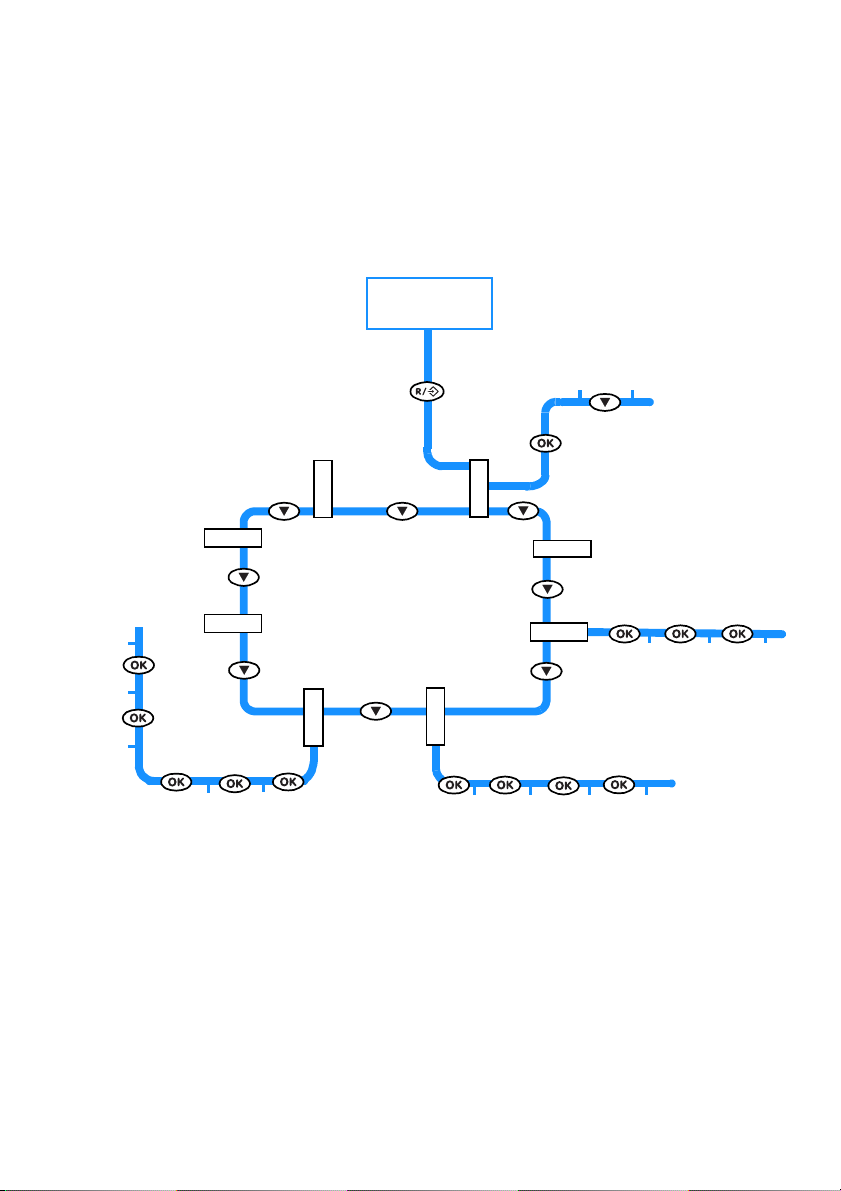
Standby
y
r
t
n
E
e
r
o
t
K
S
H
E
V
O
M
E
B
I
R
C
S
B
U
S
7
6
d
r
o
c
e
R
e
g
s
a
g
n
i
ss
e
R
f
M
o
r
e
e
b
d
m
o
u
C
N
l
o
r
t
n
o
C
e
t
o
m
e
R
t
g
p
n
i
t
m
t
o
e
S
Pr
y
e
a
c
i
D
o
e
V
m
i
T
E
R
8
E
D
O
M
C
S
B
U
S
5
P
U
ET
S
W
S
N
A
E
S
A
B
4
a
P
g
n
i
l
l
a
i
D
c
i
t
a
m
o
t
u
A
O
B
E
N
O
PH
1
P
U
ET
S
s
e
s
o
u
M
l
a
i
D
S
O
S
O
S
2
ET
S
S
H
3
g
n
i
R
e
d
e
p
y
T
k
r
o
w
t
R
e
N
y
r
t
n
E
e
v
o
m
e
R
P
U
t
i
y
d
o
l
e
M
r
e
p
y
T
l
l
a
c
e
y
b
a
B
e
n
o
S
i
t
a
t
S
e
s
a
B
t
c
e
l
e
S
Page 4
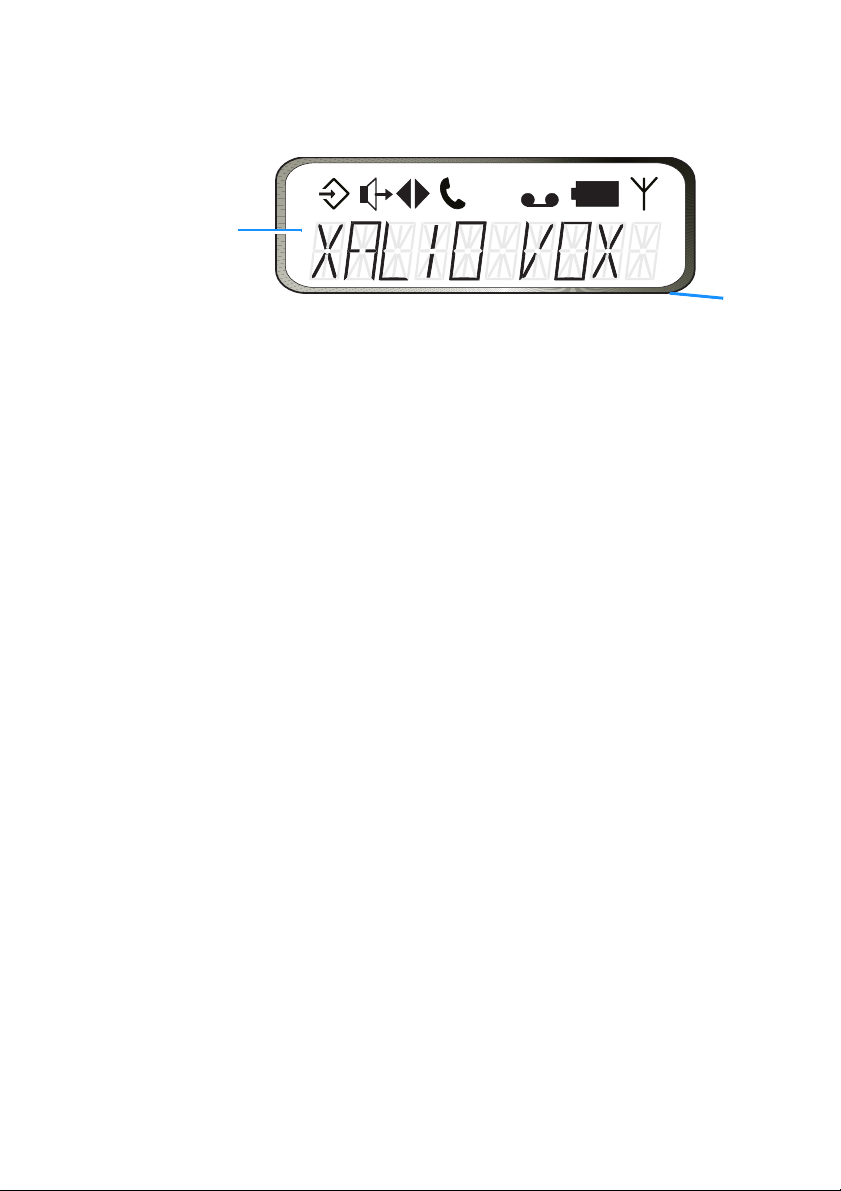
se symbols
f
o
you what is
pening on
r phone.
When:
M
e
t
b
Your display
This line o
display sh
up to 10
numbers o
characters
is on
is on
blinks
is on
blinks
is on
- your handset is in menu mode.
- you are in an internal call with another handset.
- an outside call has been put on hold.
- another handset is calling your handset.
- the outside line is occupied.
- the outside line is on hold.
- the outside line is ringing.
- the handset is charging when on the base station.
A
h
r
is on
is on
is on
blinks
- the battery is discharged when
- your handset is out of range of the base station.
- you are reaching the limit of the handset’s range.
- your handset is not subscribed to any base station.
- the handset loudspeaker is on.
- your answering machine is switched on.
- your answering machine is answering a call.
- you have pressed the
- you have received new messages on the answering machine.
r
off
the base station.
key to operate your answering machine.
Page 5
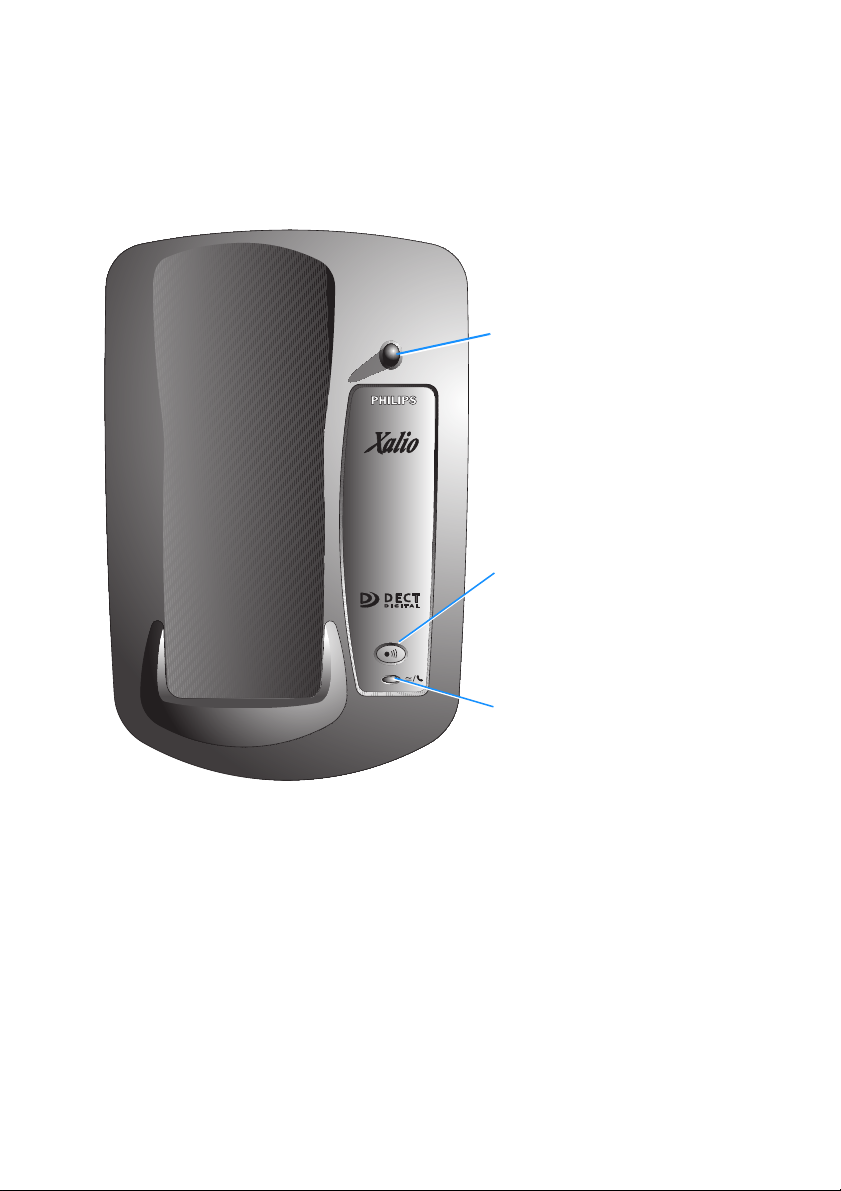
Your base station
Antenna
Paging Key
Press this key to page handsets and
to adjust ringer volume whilst the base
station is ringing.
Light
On when the base station is powered.
It blinks when an outside call arrives or
is in progress, or when there are new
messages on the answering machine.
After a power failure, it blinks to
indicate that the time setting has been
erased.
In the interest of improving its products and services, Philips reserves the rights to modify the specifications
contained in this document at any time and without prior notice.
Copyright © Philips 1996 - All rights reser ved
Page 6
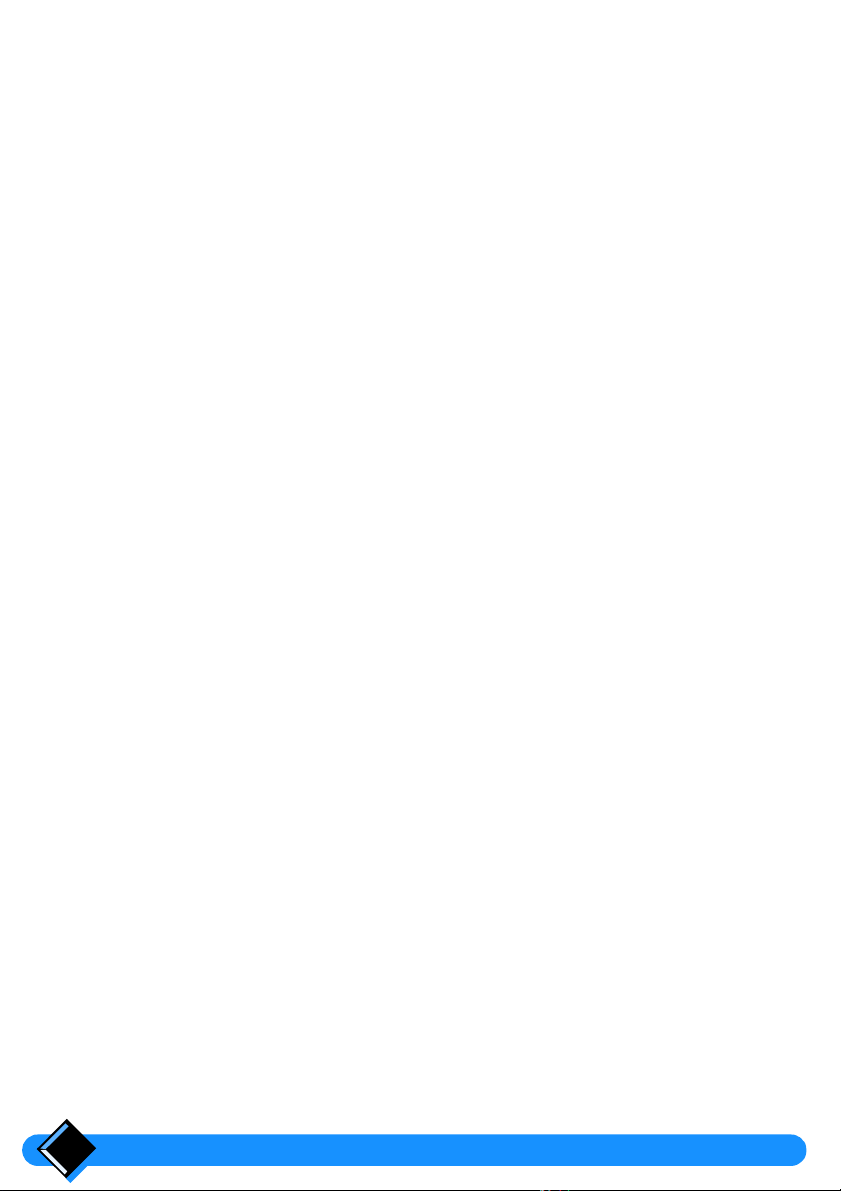
Table of Contents
Your Xalio Vox cordless telephone 4
Safety information
Installing your Xalio Vox 6
Connecting your phone
Deciding where to put the base station
Connecting the base station
Connecting another telephone
Ringer Equivalence Number (REN)
Charging your handset
Handset discharge
Testing your telephone
Using your Xalio Vox 9
Making a call
Answering a call
Redialling the last number called
Adjusting sound volume
Using the handset loudspeaker
Paging a handset
5
6
6
6
7
7
7
8
8
9
10
10
10
11
11
Your Xalio Vox answering machine 12
Setting up your answering machine
Recording an outgoing message
Setting the day and time
Using your answering machine
Switching on the answering machine
Switching off the answering machine
Intercepting calls
Filtering calls
Listening to received messages
Erasing messages
Personalising your answering machine
Switching the message voice prompt on or off
Entering a remote control code
Changing the number of rings
Switching message record on or off
Your answering machine’s advanced functions
Recording a local message
Switching on the answering machine by remote control
Calling into your answering machine by remote control
Using the message boxes
Table of Contents2
13
13
14
15
15
15
16
16
17
18
18
19
19
20
21
21
21
22
22
23
Page 7
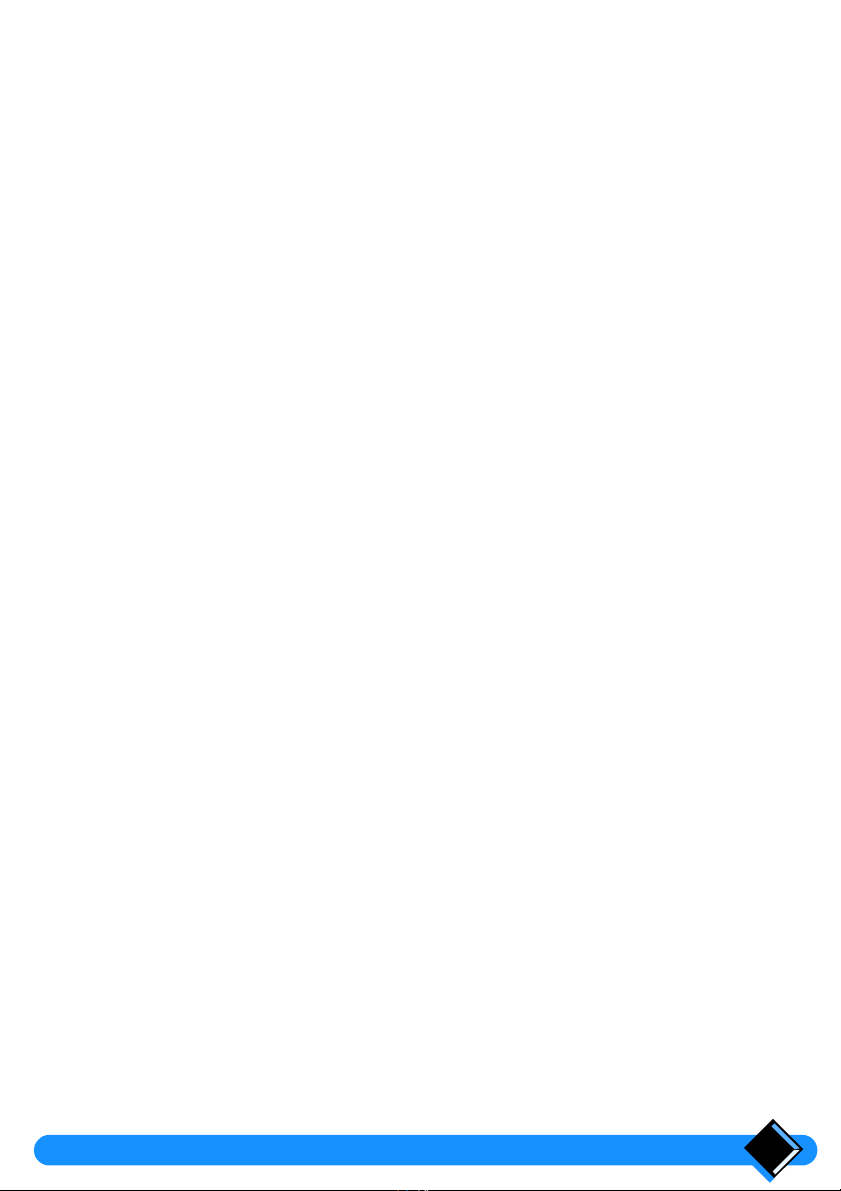
Personalising your telephone 26
Entering menu mode
Setting the dial mode
Selecting the ringer melody of your handset
Switching off the handset ringer
Using the battery saver
26
26
27
27
27
Your phone book and emergency number 28
The phone book
Storing a name and number in your phone book
Using the handset keypad to enter characters
Making a call using the phone book
Removing a name and number from your phone book
The emergency number
Entering an emergency number - SOS
Calling the emergency number
28
28
29
29
29
30
30
30
Using advanced functions 31
Inserting automatic dialling pauses
Subscribing a new handset to your base station
Making internal calls
Answering internal calls
Transferring calls
Call waiting
Setting up Baby Sit
Subscribing one handset to several base stations
Selecting the base station
Removing a handset
31
32
33
33
33
33
34
35
35
36
Connection to a PABX 37
Selecting network type
Setting the recall type
37
38
Useful tips and maintenance 39
Beeps and melodies
Base station indicator light
Telephone troubleshooting guide
Answering machine troubleshooting guide
Caring for your phone
Changing the battery
39
39
40
41
42
42
Index 43
Table of Contents 3
Page 8
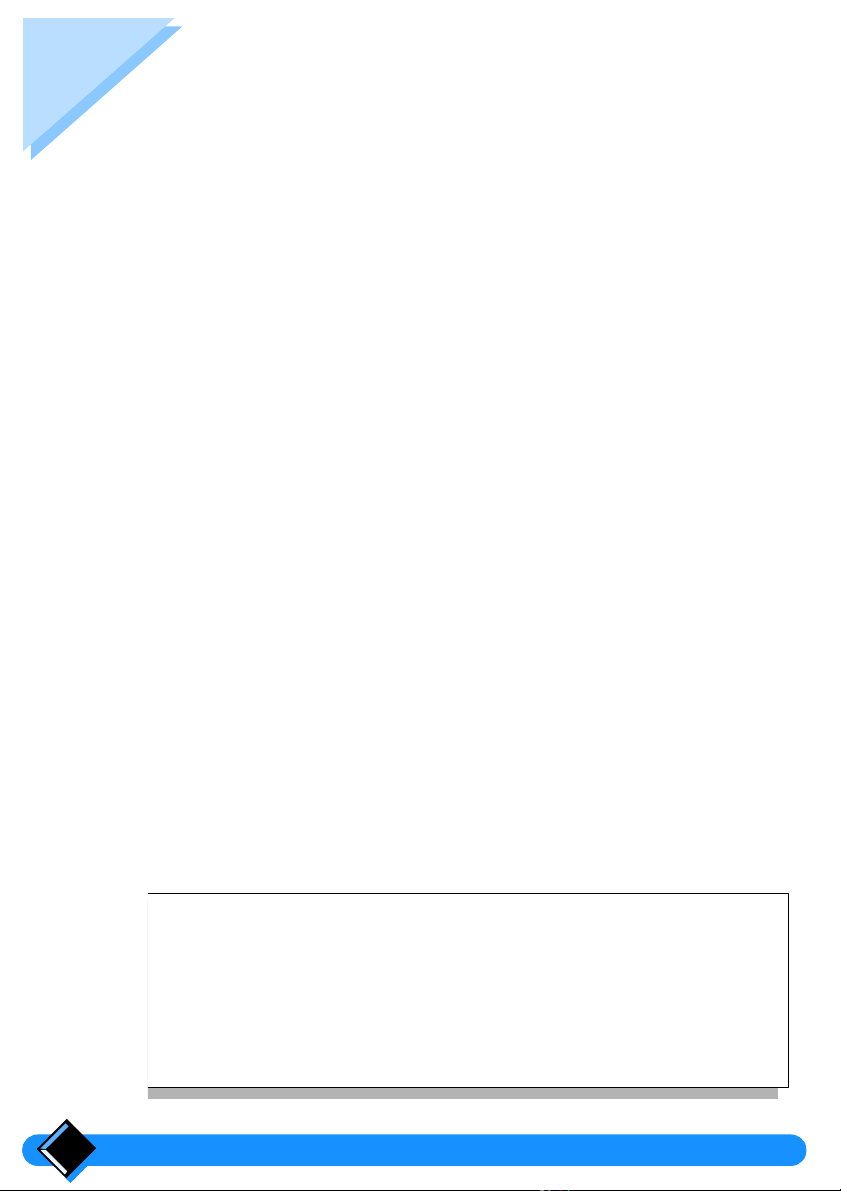
Your Xalio Vox cordless telephone
Your Philips
of features.
You c an :
•
Display and correct the number you want to call.
•
Store up to 25 numbers and associated names in the phone book.
•
Call numbers stored in the phone book.
•
Store an emergency number.
•
Redial the last number called.
•
Control the handset earpiece sound volume.
•
Turn on the handset loudspeaker during a call.
•
Select the ringer melody on the handset from a selection of 4 melodies.
•
Enable or disable the handset or base station ringer.
•
Use paging from the base station to locate a handset.
•
Display the duration of a call.
•
Subscribe your handset up to 4 base stations.
•
Connect your Xalio Vox to a private branch exchange (PABX).
....with the answering machine, you can:
•
Call your answering machine from your handset or from a telephone outside
your home.
•
Filter calls using your handset.
•
Assign a voice prompt to your messages.
... and, if you acquire several handsets you can:
•
Subscribe up to 6 handsets to one base station.
•
Make 2 calls at the same time (1 outside and 1 internal call).
•
Transfer calls from one handset to another.
•
Use your handsets as a baby sit intercom system.
Xalio Vox
cordless telephone combines ease of use and a wide range
What you get with your phone
•
1 cordless handset
fitted with an uncharged battery
•
1 base station
•
1 power cable
•
1 telephone cable
•
1 user manual
Your Xalio Vox cordless telephone4
Page 9
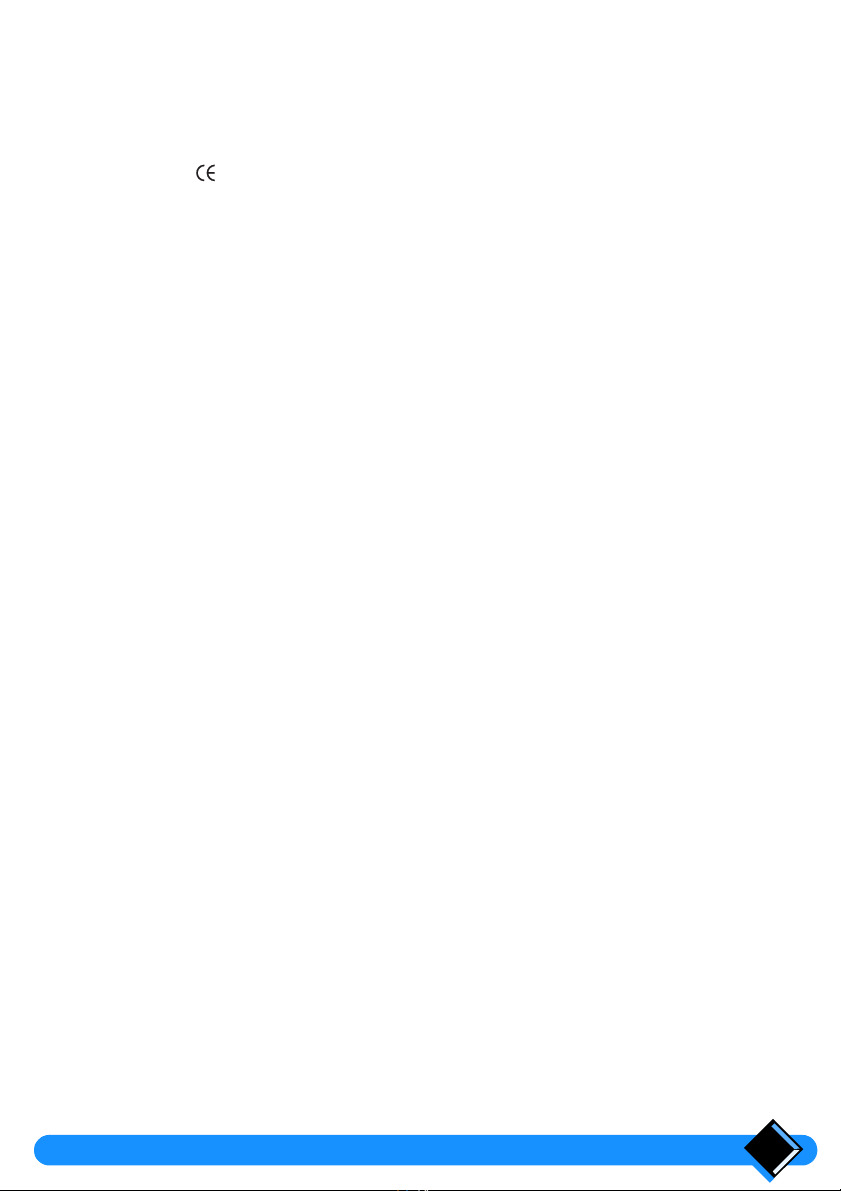
Safety information
This product may be used legally only in a country where the appropriate authority
has given its specific authorisation. This authorisation appears on a label at the
back of base station.
The marking on the product certifies its conformity to the technical regulations
for user safety and electromagnetic disturbance which were applicable on the date
of approval in accordance with European Union directive No. N°91/263/EEC.
Power requirements
This product requires an electrical supply of 230 volts, alternating monophased
current, excluding IT installations defined in standard EN 60-950.
Warning!
This equipment is not designed for making emergency
telephone calls when the power fails. Alternative
arrangements should be made for access to emergency
services.
The electrical network is classified as dangerous according to criteria in the
standard EN 60-950.
The only way to power down this product is by unplugging the power cable from the
electrical outlet. Make sure the electrical outlet is located close to the apparatus
and is always easily accessible.
It is recommended that this telephone be used as a complement to another
telephone which does not require mains power.
Telephone connection:
The voltage on this network is classified as TNV-3 (Telecommunication Network
Voltages, as defined in the standard EN 60-950).
Safety precautions:
•
Do not allow the handset to come into contact with water.
•
Do not open the handset or the base station. This could expose you to high
voltages. Contact our after-sales service for all repairs.
•
Do not allow the charging contacts or the battery to come into contact with
conductive materials such as keys, paper clips, rings, bracelets, etc.
Your Xalio Vox cordless telephone 5
Page 10
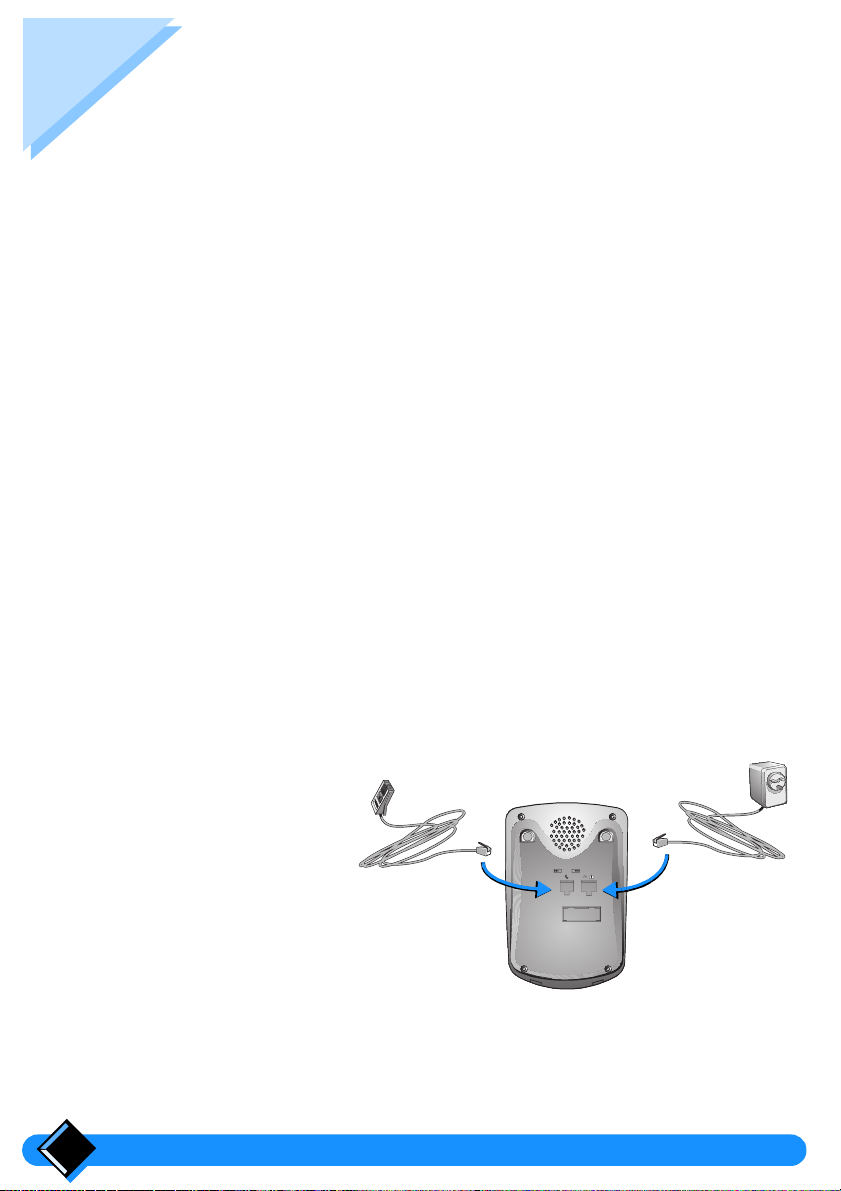
Installing your Xalio Vox
Connecting your phone
Deciding where to put the base station
•
To reduce to a minimum any interference with other electronic devices such as
telephones, televisions, screens, etc. we advise you to place your base station at
least 50 cm from any other electronic device.
•
Place the base station on a flat surface such as a desk.
•
Do not install the base station in a damp or humid room.
•
Do not place the base station near a strong source of heat.
The operating range of your cordless telephone will vary according to your
environment. Significant obstacles such as concrete walls or metallic supports
(windows and door frames, partitions, etc.) will lessen the communication range
between the base station and the handset.
Note:
Your Xalio Vox can be adapted for a wall installation using a wall mounting bracket
available from your local Philips dealer.
Connecting the base station
Make sure that you connect the power plug to the correct mains voltage of 230 V.
1 Step one
Plug the power cable
into the base station
and then into the wall
outlet.
2 Step two
Plug the telephone
cable into the base
station and then into
the telephone
connector on the wall.
2
1
Note:
You can connect a Philips battery backup unit between your telephone and the
power supply. Please refer to the instructions for use of this accessory.
Installing your Xalio Vox6
Page 11
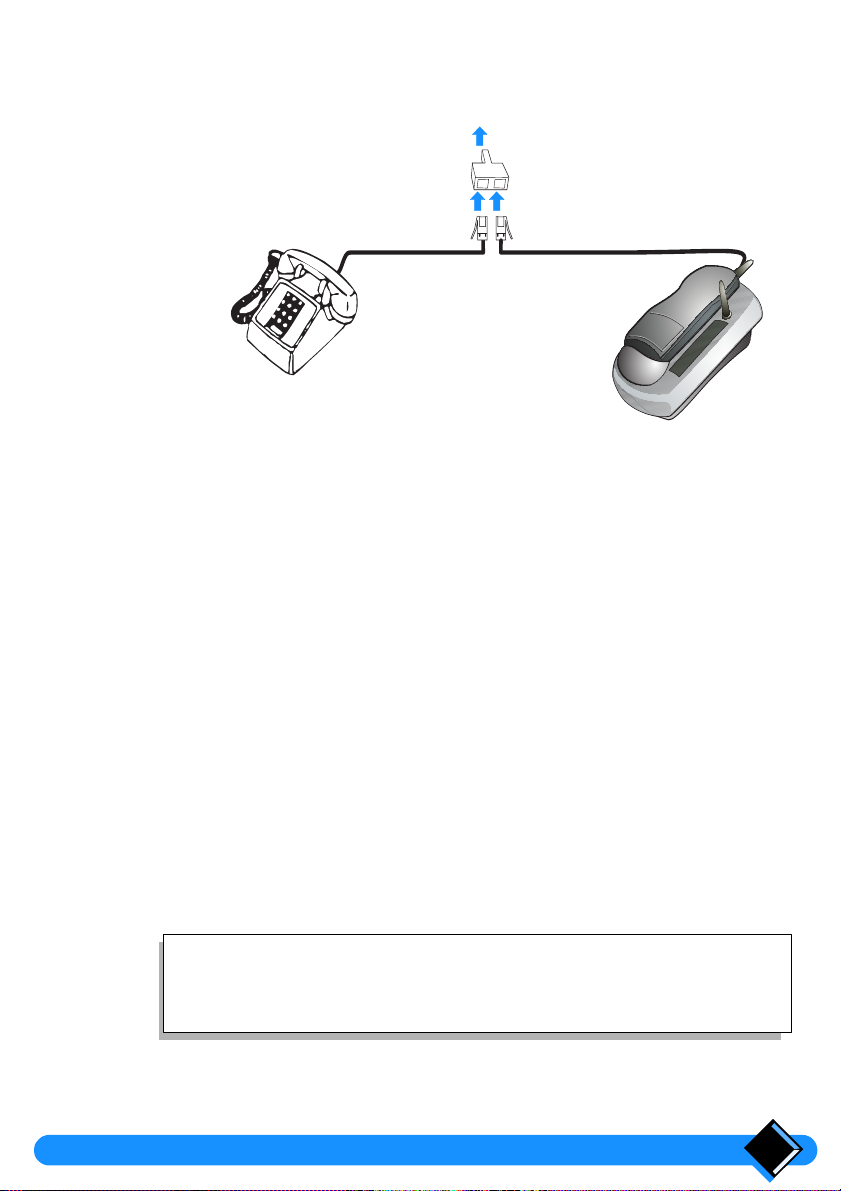
Connecting another telephone
If you connect a second telephone (standard telephone) on the same line,
please use a
Another telephone
T-Adaptor
.
To B.T. socket
T-Adaptor
Telephone line cord
Ringer Equivalence Number (REN)
Your Xalio Vox has a Ringer Equivalence Number (REN) of 1.0 . To determine the
maximum number of telephones that can be connected to your line, add together
the individual RENs of all the apparatus you wish to connect. If this total exceeds
four, one or all of your telephones may not ring correctly.
Charging your handset
Your handset is powered by a rechargeable battery.
Before you use your telephone for the first time, charge the handset for at
least 12 hours.
To charge your handset, place it on the base station. The b symbol will appear
on the display to indicate that the handset is charging.
When the
The base station must be connected to a power supply using the power cable
supplied with your phone.
To ensure an optimum handset charge, replace the handset on the
base station regularly.
This precaution helps to lengthen the life of the battery.
symbol disappears, your handset is fully charged.
b
Installing your Xalio Vox 7
Tip
Page 12
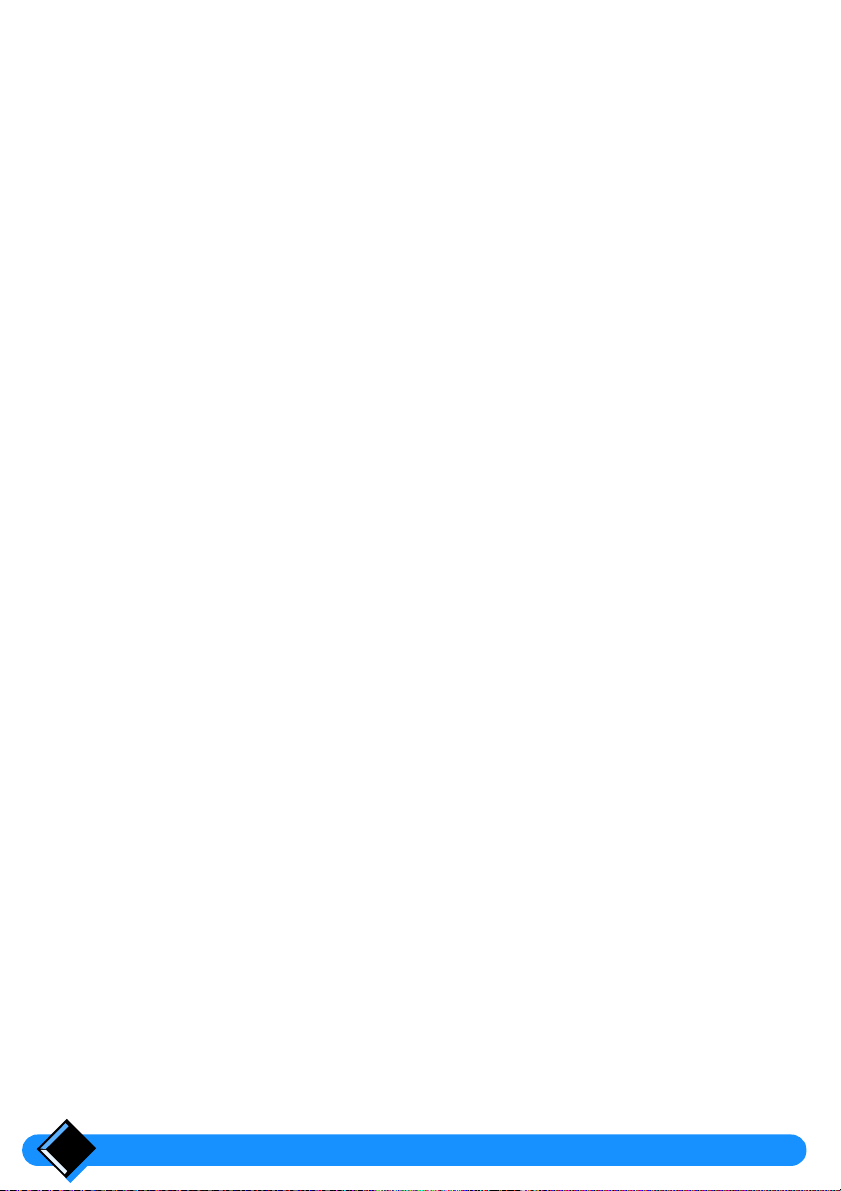
Handset discharge
Shortly before the handset is totally discharged, the b symbol appears on the
handset display. If you are in the middle of a call, you will also hear a warning beep.
The handset will switch itself off shortly afterwards. You will need to recharge the
handset before you can use it again.
Testing your telephone
Now that your telephone is installed, try making a call.
•
Press t on the handset. The t symbol appears on the display and you hear
the dial tone.
•
Dial the number. The digits you dial appear on the display and the dial tone
should stop.
If you have problems making your test call, make sure that the telephone cord is
correctly plugged into the telephone network socket and into the base station
socket, that the base station is plugged into a power outlet, and that the base
station light is on.
If your base station is correctly connected but the dial tone does not stop when you
dial the number, you need to change the dial mode. To do this refer to
dial mode”
on page 26.
“Setting the
The handset display should show the base station name,
change the base station name if you wish (see
base station”
on page 32).
“Subscribing a new handset to your
PHILIPS
. You can
Installing your Xalio Vox8
Page 13
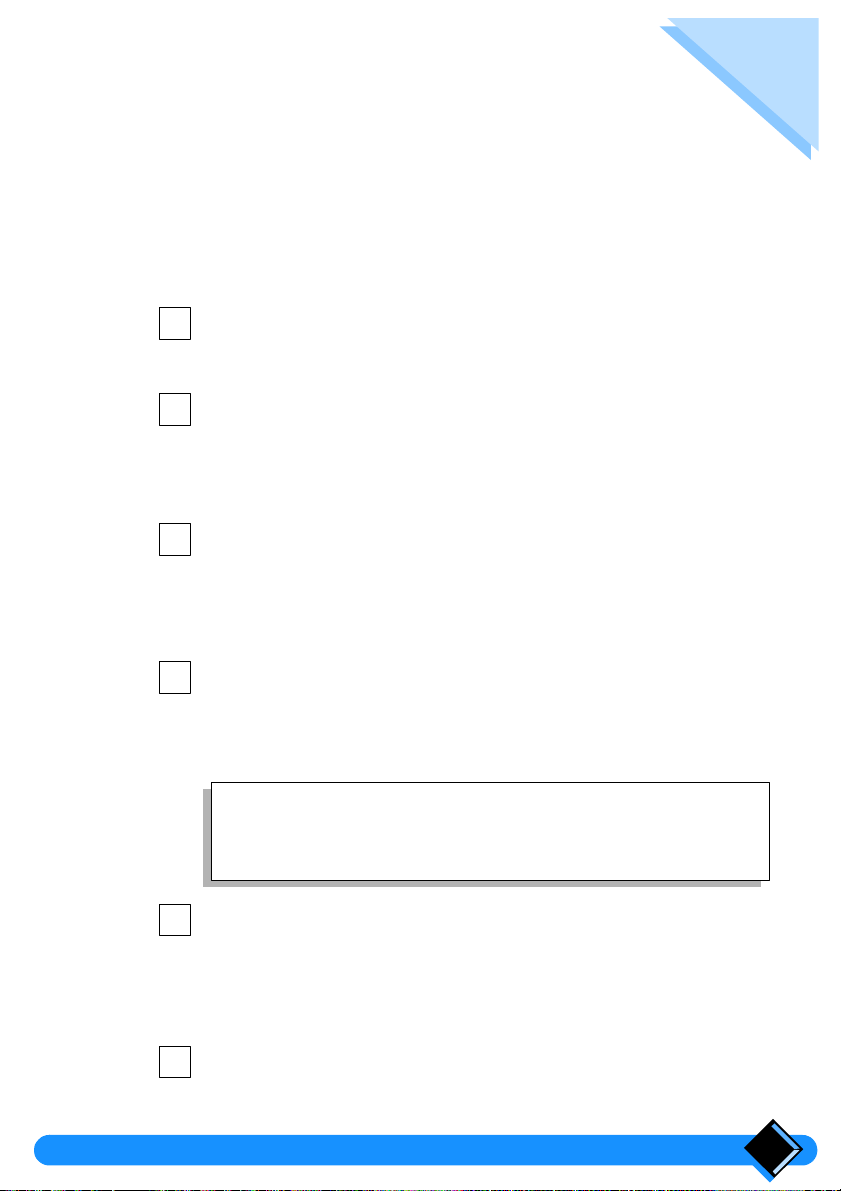
Using your Xalio Vox
Making a call
Direct dialling
1
Press the t
The
t
handset earpiece.
2
Dial the number using the number keys.
The number called is displayed for 10 seconds after the last key is pressed,
then is replaced by a timer showing the duration of your call.
If the number you enter is longer than 10 digits, the display will scroll the
number to the left to show the last digits.
3
To hang up, press
The duration of your call in minutes and seconds is displayed for 2 seconds.
Dialling with number preparation
This way of dialling allows you to make corrections to the number before dialling.
1
Dial the number before pressing the
make corrections by cancelling the last digit entered.
If the number you enter is longer than 10 digits, the display will scroll the
number to the left to show the last digits.
key on the handset.
symbol is shown on the display and you hear the dial tone in the
t
or replace the handset on the base station.
t key. You can use the - key to
Tip
If you want to see the whole number you have dialled so far, press
. The number will scroll to the left if it is longer than 10 digits.
o
2
Press the t
The number prepared is automatically dialled.
The
t
You can also press
is dialled.
3
To hang up, press t
The call duration is displayed for 2 seconds.
key on the handset.
symbol will be displayed, followed by the call duration after 10 seconds.
. The handset loudspeaker is activated and the number
H
or replace the handset on the base station.
Using your Xalio Vox 9
Page 14
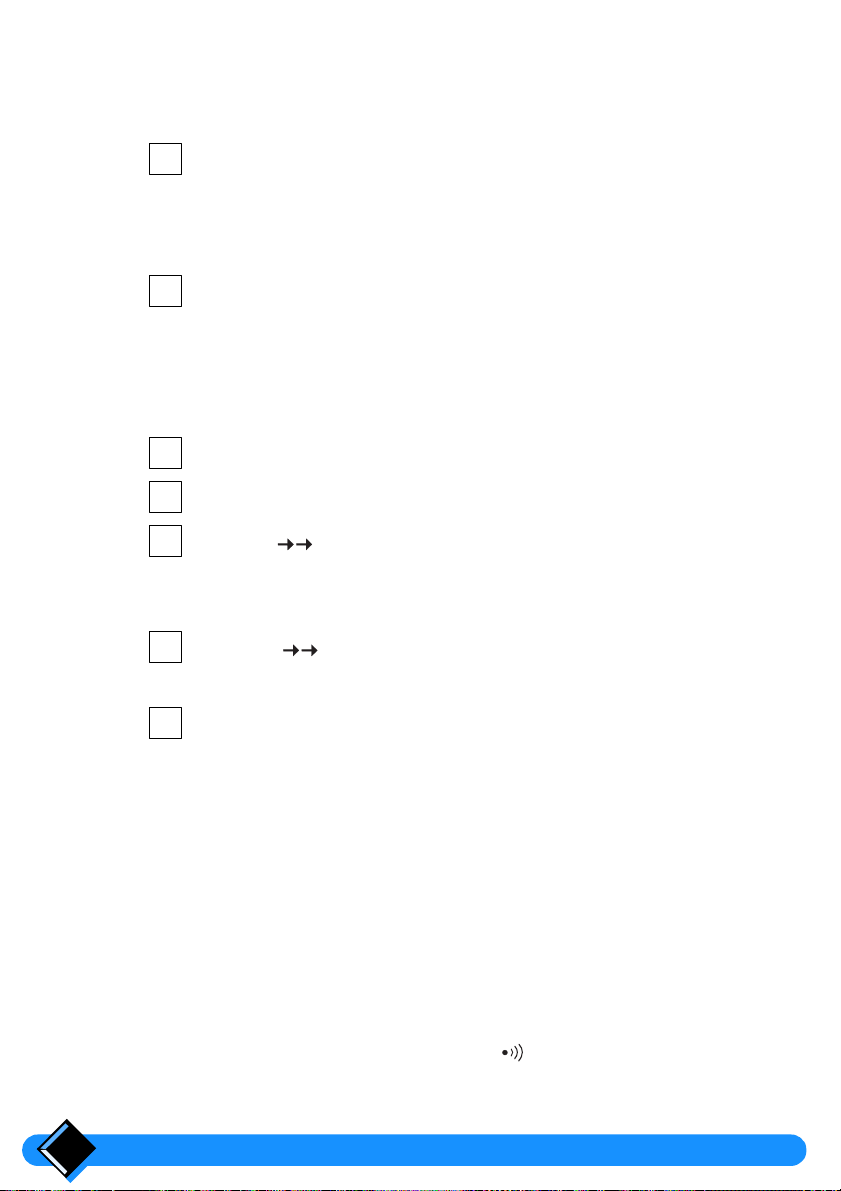
Answering a call
When someone calls you, the base station and the handset ring, the t symbol
blinks on the handset display and the green light on the base station flashes.
1
Press the
The
light on the base station blinks regularly to indicate that a call is in progress.
You can also press
take the call.
2
To hang up, press
The call duration is displayed for 2 seconds.
t key on the handset or simply lif t it of f the base station.
symbol stops blinking and the call duration is displayed. The green
t
. The handset loudspeaker is activated and you can
H
t
or replace the handset on the base station.
Redialling the last number called
Direct redial
1
Press the
2
Wait for the dial tone.
3
Press the key on the handset.
The last number called is shown on the display and dialled automatically.
Redial with number correction
1
Press the key on the handset.
The last number called is shown on the display. You can use the
make corrections by cancelling the last digit entered.
2
Press the
t key on the handset.
t key on the handset.
-
key to
Adjusting sound volume
Adjusting the handset earpiece volume
You can adjust the earpiece sound volume during a call by pressing + or -.
You can choose from 3 possible sound levels. The sound level you have selected
will be set for your next calls.
Adjusting the base station ringer volume
You can adjust the volume of the base station ringer when the base station is
ringing.
You adjust the sound volume by pressing the button on the base station. There
are 4 possible volume levels. At the lowest level, the base station will not ring.
Using your Xalio Vox10
Page 15

Using the handset loudspeaker
Your handset is fitted with a loudspeaker so that other people with you can listen to
the conversation.
1
During a call, press
The
The sound is amplified through the loudspeaker at the back of the handset.
2
You can adjust the sound volume of the loudspeaker when it is on by
pressing
3
To turn off the loudspeaker, press H
symbol is displayed.
h
+ or -.
H.
Paging a handset
If you can’t find your handset, you can page it from the base station. All handsets
in range will ring.
1
Briefly press the button of the base station.
The handsets within range will ring for 20 seconds.
If you press again before the end of the 20 seconds, the handsets will
stop ringing.
again.
Using your Xalio Vox 11
Page 16

Your Xalio Vox answering machine
Your answering machine offers a wide range of functions:
•
answering machine only facility with no recording of incoming messages (callers
will hear your outgoing message, but will be unable to leave messages).
•
answering machine and recording facility (callers will be able to leave messages
after hearing your outgoing message).
•
call filtering, you can listen to callers while they leave a message and decide
whether or not to take the call.
If you have received new messages:
•
the indicator light on the base station flashes intermittently.
•
the r symbol blinks on the handset display.
If your answering machine is handling a call:
•
the r and t symbols are shown on the handset display.
Tip
All the symbols appearing in grey-blue on the keypad refer to
the answering machine (
V playback, s stop, K record, etc.).
Your Xalio Vox answering machine12
Page 17

Setting up your answering machine
Recording an outgoing message
1
Press r to enter answering machine mode.
is displayed.
r
2
Press K.
3
4
5
6
v.
Press
RECORD
Speak clearly close to the microphone of the handset.
You have up to 6 minutes to talk.
Once your message is finished, press
A beep indicates the end of the recording.
Press
is displayed.
s to stop recording.
r to exit answering machine mode.
Tip
If you hear a beep before you have finished recording the outgoing
message, you are not speaking loudly enough or you are not close
enough to the microphone.
To change your outgoing message, simply record over the previous one by
proceeding as described above.
Checking your outgoing message
1
Press r to enter answering machine mode.
is displayed.
r
The number of messages and the time are displayed.
If it has been selected, the voice prompt starts up.
2
3
v.
Press
The answering machine starts playing back the message.
It stops automatically at the end of playback (you will hear 2 beeps).
Press
r to exit answering machine mode.
Your Xalio Vox answering machine 13
Page 18

Setting the day and time
You need to enter the day and time so that your answering machine can time stamp
the messages you receive. When you enter answering machine mode or when
you listen to your messages, the time stamp is given by a voice prompt.
In the event of a power failure, this operation must be repeated.
Default setting: MON 00:00.
1
2
3
4
5
6
7
8
9
10
R to enter menu mode.
Press
Press - until you reach
Press o.
The day of the week is displayed.
- or + to scroll through the days of the week.
Press
MON, TUE, WED, THU, FRI, SAT
Press o to confirm the day of the week.
The “hour” option is now displayed.
Use - or + to select the hour.
o to confirm the hour set ting.
Press
The “minutes” option is displayed.
Use the - or + key to select the minutes.
o to confirm the minutes setting.
Press
Press R to exit menu mode.
ANSW
“
SETUP
SUN
,
”.
.
Note:
When you switch the unit on again after a power failure, the default day and time
MON 00:00
are:
quickly to indicate that the time setting has been erased.
. After a power failure, the light on the base station flashes
Your Xalio Vox answering machine14
Page 19

Using your answering machine
When you have installed your Xalio Vox and set up the answering machine
(outgoing message recorded, and, day and time set), your answering machine is
ready to be used.
Switching on the answering machine
1
Press r to enter answering machine mode then, if message
playback starts, press
is displayed.
r
The number of messages and the time are displayed.
If it has been selected, the voice prompt starts up.
s.
2
3
You will hear an error beep in the following cases:
•
No outgoing message has been recorded. NO
•
The memory is full.
a.
Press
ANSW ON
Your answering machine is now on.
Press r to leave answering machine mode.
r remains displayed to indicate that the answering machine is on.
is displayed.
ANSW FULL
OUT MES
is displayed.
Switching off the answering machine
1
Press r to enter answering machine mode then, if message
playback starts, press
is displayed.
r
The number of messages received and the time are displayed.
If it has been selected, the voice prompt starts up.
2
3
d.
Press
ANSW OFF
The answering machine is switched off.
Press
is displayed.
r to leave answering machine mode.
s.
is displayed.
Your Xalio Vox answering machine 15
Page 20

Intercepting calls
Using your handset
If your answering machine has started handling a call and you wish to take it:
1
Using another telephone
If you have another telephone (e.g. a corded telephone) connected in parallel and
you want to intercept the call that your answering machine is handling:
1
t on the handset to take the call or simply lift the handset off
Press
the base station.
The answering machine will stop handling the call. You can talk to the caller.
Pick up the receiver and press the
twice.
The answering machine will stop handling the call. You can talk to the caller.
D key on the other telephone
Filtering calls
If your answering machine is taking a call and recording the caller’s message (the
handset displays
deciding whether you want to answer the call or not.
1
2
H on the handset (without lifting the handset off the base
Press
station if the handset was on it).
is displayed.
h
You can listen to the caller without been heard.
The answering machine continues handling the call.
t to answer the call or simply lift the handset off the base
Press
station.
and r simultaneously), you can listen to the caller before
t
3
Press
H again to stop filtering without taking the call.
Your Xalio Vox answering machine16
Page 21

Listening to received messages
The indicator light on the base station flashes intermittently to indicate that new
messages have been received.
1
r to enter answering machine mode.
Press
is displayed.
r
The day, time and number of messages received are displayed.
If it has been selected, the voice prompt starts up.
Tip
If you do not press any other key, the loudspeaker will be activated
and your messages will be played back automatically.
2
3
4
5
Note:
When playing back your messages, you can use fast forward to scroll through the
messages by pressing
continue as long as the
V.
Press
The answering machine plays back the messages.
To handle your messages during playback, use the following keys:
Press <
Press
Press
Press s to stop message playback.
Press
to play the current message again.
<
twice to hear the previous message again.
> to listen to the next message.
r
to exit answering machine mode.
for more than 1.5 seconds. The fast forward will
>
key is kept pressed down.
>
Your Xalio Vox answering machine 17
Page 22

Erasing messages
Erasing individual messages
1
Press the r key on the handset.
is displayed.
r
The display shows the day, time and the number of messages received.
If it has been selected, the voice prompt starts up.
2
3
V.
Press
The answering machine plays back the messages.
While listening to the messages, press
machine plays back the message you want to erase.
A beep confirms that the message has been erased. The number of the
received messages displayed is updated automatically.
x
when the answering
Erasing all the messages received
1
Press the r key on the handset.
2
Press s.
3
Press and hold
A beep confirms that all the messages have been erased.
x for more than 1.5 seconds.
Personalising your answering machine
If you have recorded an outgoing message and set the day and time, you can use
your answering machine. However, you can also personalise the settings your
answering machine.
The following possible settings are available:
•
Select the voice prompt for received messages (
See
“Switching the message voice prompt on or off”
•
Define a remote control code (
See
“Entering a remote control code”
•
Choose the number of times the telephone rings before your answering machine
picks up (Number of rings).
See
“Changing the number of rings”
•
Decide whether your callers can leave a message (
See
“Switching message record on or off”
RCC: - - - -
on page 19.
on page 20.
VOICE
).
REC MESS
on page 21.
).
on page 19.
).
Your Xalio Vox answering machine18
Page 23

Switching the message voice prompt on or off
If the voice prompt option is selected, when you consult the answering machine the
voice prompt tells you how many new messages you have received, and the day
and time of each call.
The factory setting is voice prompt on (
1
Press
R to enter menu mode.
VOICE YES).
2
3
4
5
6
- until you reach ANSW SETUP
Press
Press o until
Press - or + to switch between the two options.
o.
Press
The handset beeps to confirm that the voice prompt selection has been
changed.
R to exit menu mode.
Press
VOICE YES
or VOICE NO is displayed.
.
Entering a remote control code
You need to enter a code in order to be able to use your answering machine’s
remote control functions from another telephone e.g. to listen to your messages
from a telephone outside your home.
1
2
3
4
5
6
R to enter menu mode.
Press
Press - until you reach ANSW SETUP
Press o until RCC: is displayed.
Enter your 4 digit code (e.g. 1234).
Press o.
The handset beeps to confirm the code.
R to exit menu mode.
Press
.
Note:
You can correct an error when you are entering your remote control code by using
key.
the
-
If you wish to change your remote control code, repeat the above procedure.
If you to wish to erase the Remote Control Code (RCC), during step of the
procedure described above, press - four times then press o and finally press
.
R
4
Your Xalio Vox answering machine 19
Page 24

Changing the number of rings
You can change the number of time your telephone rings before your answering
machine answers a call.
1
2
3
4
5
6
R to enter menu mode.
Press
Press - until you reach ANSW SETUP
Press o until 2
is displayed.
Press - or + to scroll through the available options.
Press o to confirm your choice.
Press R to exit menu mode.
RINGS, 3 RINGS, 4 RINGS, 5 RINGS or SAVE RCC
.
The Save function SAVE RCC
The Save function is used when you are calling into your answering machine by
remote control (
page 22).
When
SAVE RCC
since you last rang in.
If your answering machine has received messages, it will answer on the
ring. If no messages have been recorded, it will answer on the
“Calling into your answering machine by remote control”
is selected, you can tell if a new message has been received
fourth
Tip
If there are no messages, you can hang up after the
not pay for the call.
third
ring and
on
second
ring.
Your Xalio Vox answering machine20
Page 25

Switching message record on or off
If you do
function (
If you want callers to be able to leave messages again: switch on the incoming
message record function (
The factory setting is the incoming message record on.
want callers to leave messages: switch off the message record
not
REC MESS N
).
REC MESS Y
).
1
2
3
4
5
6
R to enter menu mode.
Press
Press - until you reach ANSW SETUP
Press o until REC MESS Y or REC
Press
Press
Press
- or + to switch the incoming message record
on (
REC MESS Y) or off (REC MESS N).
o.
The handset beeps to confirm the new setting. The next option is displayed.
R to exit menu mode.
.
MESS N is displayed.
Your answering machine’s advanced functions
Recording a local message
You can use the answering machine to leave a message for someone who has
access to your answering machine. The message will be stored with the received
messages.
1
2
3
r to enter answering machine mode then, if message
Press
playback starts, press
is displayed.
r
The display gives the day, time and the number of messages received.
If it has been selected, the voice prompt starts up.
K and then press V right away.
Press
RECORD
Speak clearly within 10 cm of the handset microphone.
is displayed.
s.
4
To stop recording, press
A beep indicates the end of the recording.
The local message will be added to any other messages left by callers. It will
be counted and played back in the same way as the other messages.
5
Press r to exit answering machine mode.
s.
Your Xalio Vox answering machine 21
Page 26

Switching on the answering machine by remote control
Before you can call into your answering machine by remote control, you need to
have entered a remote control code, see
page 19.
1
Dial your telephone number.
2
Let it ring 9 times.
The answering machine will start up and send back a waiting tone.
3
4
* on the telephone and enter your remote control code.
Press
Press 7 on the telephone keypad and hang up.
Your answering machine is once again ready to handle calls.
“Entering a remote control code”
on
Calling into your answering machine by remote control
You can call into your answering machine from any telephone simply by calling
your own telephone number. You can use all the functions which are available
when you use your Xalio Vox handset (except for “Erase all messages” and fast
forward).
If your answering machine does not answer, the memory is full or the answering
machine is not switched on.
1
Dial your telephone number.
2
After the outgoing message, press
3
Enter your 4 digit code.
Your answering machine will play back any messages automatically.
During the call you use the answering machine commands listed below. You
can also refer to the cut-out Memo card at the back of this manual.
If the code is wrong, the outgoing message will be repeated. After the
outgoing message has been replayed, try entering your code again. The
answering machine will hang up after 3 unsuccessful attempts.
4
Hang up to end the call.
The answering machine will return to the mode it was in before your call
unless you press 9 to switch off the answering machine. If it was on, it stays
on and is ready to handle calls.
* on the telephone.
Note:
If the Save function is on (see page 20) and messages are recorded on the
answering machine, the messages will be read after the
messages recorded, hang up after the
the answering machine answers only after the 4th ring.
ring and you will not pay for the call as
3rd
ring . If there are no
2nd
Your Xalio Vox answering machine22
Page 27

Answering machine controls
•
Press 1
•
Press 1 twice
•
Press 2
•
Press 3
•
Press 4 then 2
•
Press 4 then 5
•
Press 5
•
Press 6
•
Press 7
•
Press 8
•
Press 8
•
Press
9
to repeat the current message.
to repeat the previous message.
to start message playback.
to listen to the next message.
to record a local message.
to record an outgoing message.
to check the outgoing message.
to erase a message during playback.
to turn on the answering machine.
to stop message record.
to stop message playback.
to turn off the answering machine.
Using the message boxes
Your answering machine has 3 message boxes in which your callers can leave
their messages:
•
a general message box.
•
a special message box No. 1 (e.g. for professional messages only).
•
a special message box No. 2 (e.g. for children’s messages).
The general message box contains all the messages you have received (including
the messages assigned to the special message boxes). Special message boxes
No. 1 and No. 2 give access only to those messages that were specifically
assigned to them.
Helping your callers to use the special message boxes
If you want your callers to be able to leave you a message in either of the special
message boxes, you need to tell your callers which box, No. 1 or
messages in and how to proceed.
The caller should:
1
Dial your telephone number.
The outgoing message will be played.
2
3
D then digit 1
Press
A beep is heard.
Your caller can now leave a personal message in the message box of
his or her choice.
or
2 on his or her telephone.
to leave
2,
Your Xalio Vox answering machine 23
Page 28

Checking message box No. 1 or No. 2
1
Press r then, when message playback starts, press s.
is displayed.
r
The display shows the day, time and the total number of messages received.
2
Press
D and 1 (or 2) on the handset.
Message box No. 1 (or No. 2) is selected. The display shows the message
box number and the number of messages received.
3
Press
V.
The answering machine plays back the messages in box No. 1 (or No. 2).
4
To handle your messages during playback, use the following keys:
Press < to repeat the current message.
Press
< twice to listen to the previous message.
> to listen to the next message.
Press
5
Press
s to stop message playback.
6
Press r to exit remote control mode.
Note:
To listen to messages in the general message box: follow the procedure described
in section
“Listening to received messages”
Erasing messages in message box No. 1 or No. 2
1
Press r then, when message playback starts, press s.
is displayed.
r
The display shows the day, time and number of messages received.
2
3
4
5
D and 1 (or 2) on the handset.
Press
Message box No. 1 (or No. 2) is selected.
Press V.
The answering machine plays back the messages in box No.1 (or No. 2).
During message playback, press
plays back the message you want to erase.
A beep indicates that the message has been erased. The number of
messages stored is updated.
r to exit remote control mode.
Press
on page 17.
x when the answering machine
Note:
To erase messages from the general message box, follow the procedure described
on page 18 (in section
Because the special message boxes are subsets of the general message box, if a
message is erased from the general message box, it is also erased from the
special message box (No.1 or No.2) in which it was recorded.
“Erasing messages”
).
Your Xalio Vox answering machine24
Page 29

Checking message boxes No. 1 and No. 2 by remote control
1
Dial your phone number.
2
3
4
5
6
7
* and then enter your 4 digits remote control code.
Press
Press 8 to stop message playback.
Press D followed by 1 or 2 according to which box you want to
consult.
Press 2 to start message playback from the message box.
If you have received any personal messages, they will be played back.
Handle your messages using the same commands as you did for the
general message box (see
Hang up to end the call.
The answering machine will return to the mode it was in before your call. It
stays on and is ready to handle more calls if it was on.
“Answering machine controls”
on page 23).
Note:
To listen to messages from the general message box, follow the procedure
described in
“Calling into your answering machine by remote control”
on page 22.
Your Xalio Vox answering machine 25
Page 30

Personalising your telephone
You can personalise certain features of your telephone using
Entering menu mode
1
Press the R key on the handset.
The
symbol is displayed and will stay on as long as you are in
M
. The first menu option,
mode
2
To quit menu mode, press R once more or press t.
Setting the dial mode
This option sets the way your telephone sends numbers to the telephone line. You
can choose one of two dial modes (TONE or PULSE).
1
2
3
4
5
6
R to enter menu mode.
Press
Press
Press o until TONE or PULSE is displayed.
Press +
Press
Your handset beeps to indicate that the dial mode has been changed.
Press R to leave menu mode.
-
until you reach
-
or
to switch between the two modes.
o.
PHONEBOOK
BASE SETUP.
menu mode
will be shown on the display.
.
menu
Tip
You can change the dial mode from PULSE to TONE during a call
by pressing
Note:
Although this equipment can use either loop disconnect or DTMF signalling, only
the performance of the DTMF signalling is subject to regulatory requirements for
correct operation. It is therefore strongly recommended that the equipment is set
to use DTMF signalling of access to public or private signalling emergency
services. DTMF signalling also provides faster call set up.
*. The dial mode will return to PULSE after the call.
Personalising your telephone26
Page 31

Selecting the ringer melody of your handset
You can choose your handset ringer melody from 4 possible melodies.
1
2
3
4
5
6
R to enter menu mode.
Press
Press
Press o until MELODY 1, 2, 3, 4 or RINGER OFF is displayed.
Press +
The melody shown is played on the handset ringer until you press
to select a different melody, until you choose the current one or until you
leave menu mode by pressing
Press o to choose the melody played.
Your handset beeps to indicate that the melody you have chosen has been
selected.
Press
-
until you reach
-
or
to move through the melodies available.
HS SETUP.
R
R to leave menu mode.
.
Switching off the handset ringer
Xalio Vox also allows you to switch off a handset ringer. Simply follow the steps
above and select
RINGER OFF
at step 4.
Using the battery saver
Use the battery saver if you want to use the handset away from the base station for
a long period of time (up to a week).
Switching on the batter y saver
+
or -
1
Press
Your handset will beep and switch to battery saver mode.
o key for 5 seconds.
the
Note:
In the battery saver mode the handset will not ring. However, if someone
calls, the base station will ring.
Switching off the battery saver
•
The battery saver will switch off as soon as you press a key.
•
If you want to answer a call with a handset in battery saver mode, simply press
the
key for one second and wait a few seconds to be connected.
t
•
The battery saver mode will also switch off if you place your handset on the base
station. The handset will start to recharge if necessary.
Personalising your telephone 27
Page 32

Your phone book and emergency number
The phone book
Each handset has its own individual phone book with up to 25 names and their
telephone numbers. Names in the phone book are stored in alphabetical order.
Storing a name and number in your phone book
1
Press R to enter menu mode.
PHONEBOOK
2
Press
STORE
3
Press
NAME?
If the phone book is full,
Note:
entry, you will need to remove an existing entry first (see page 29).
4
Enter the new name (max. 10 characters) using the handset keypad as
explained on page 29.
5
Press
NUMBER?
6
Enter the number using the handset keypad (max. 23 digits).
If you want your Xalio Vox to pause while dialling the number (for example,
after an international dialling code prefix), press the key to insert a
pause. A dash will appear between the digits on the display to show where
the pause will be inserted.
7
Press
Your handset beeps to confirm that the name and number have been stored.
8
Press R
will be displayed.
o.
is displayed.
o.
is displayed. You can now enter the name.
BOOK FULL
will be displayed. To store a new
o to store the name you have entered.
is displayed.
o to store the number.
to leave menu mode.
The name and telephone number are stored in the phone book.
Your phone book and emergency number28
Page 33

Using the handset keypad to enter characters
You can enter characters by pressing the key with the required character on it one
or more times. These characters are printed on the handset keypad. If you wish to
enter two successive characters which are on the same key, you need to
distinguish them by pressing the
a character with the
For example: to enter PHILIPS 1 you would press the following keys:
-
key.
key between the two characters. You delete
+
744+444 555 444 7
PH I L I P S
7777 1
+
Space
+
111
o
1
Making a call using the phone book
1
Press .
The first name in the phone book is displayed.
If the phone book is empty,
2
Press
book.
If you want to see the number that is associated with the name displayed,
press
digits. To go back to the name, press
3
Press
If you want to quit the phone book without dialling, press again.
+
o
-
or
to move up and down the list of names in your phone
. The number will be displayed and will scroll if it is longer than 10
t to dial the name or number displayed.
BOOK EMPTY
will be displayed.
again.
o
Removing a name and number from your phone book
1
Press R to enter menu mode.
PHONEBOOK
2
Press o.
STORE
3
Press
is displayed.
is displayed.
- until REMOVE is displayed.
4
Press
o.
If the phone book is empty,
5
Select the name to be removed from the phone book using the + and
- keys.
6
Press o to remove the name.
Both the name and the number are removed from your phone book.
The handset beeps and
7
ress R to leave menu mode.
P
BOOK EMPTY
REMOVED
is displayed.
is displayed.
Your phone book and emergency number 29
Page 34

The emergency number
Entering an emergency number - SOS
The emergency number allows you to dial a number automatically by pressing only
one key on the handset, the key.
You need to enter your emergency number before you can use the key. This
number can be changed later if required.
1
Press R to enter menu mode.
2
Press - until you reach
3
Press o.
If there is no emergency number stored, the display will show
you can enter the new number directly as described below.
If an emergency number is already stored, the display will show this number.
You have to delete this number using
4
Enter the number using the handset keypad (max. 23 digits).
If you want your Xalio Vox to pause while dialling the number (for example,
after an international dialling code prefix), press the key to insert a
pause. A dash will appear between the digits on the display to show where
the pause will be inserted.
5
6
o to store the new emergency number.
Press
The handset will beep to confirm that the emergency number has been
saved.
ress R to leave menu mode.
P
SOS.
NUMBER?
before you can enter a new one.
-
Calling the emergency number
To call an emergency number simply press and the emergency number will
be dialled automatically.
Note:
The key only works if your handset is charged and your base station is
1.
correctly plugged in.
If you have not entered an emergency number, pressing will be ineffective
2.
as there is no pre-programmed number.
, and
Tip
You can use the key to store your most frequently called number.
Your phone book and emergency number30
Page 35

Using advanced functions
Inserting automatic dialling pauses
You can set your telephone to automatically insert pauses when you dial certain
types of number. For example, you may want your Xalio Vox to pause after it has
dialled the prefix for an international call before dialling the rest of the number.
1
2
3
4
5
6
For example:
To set your Xalio Vox to insert two pauses after dialling the international dialling
prefix, enter:
The display will show:
Whenever you dial an international number with the 00 prefix, two pauses will be
inserted after the 00.
R to enter menu mode.
Press
Press
- until BASE SETUP is displayed.
o.
PFX is displayed.
until
0 0
PFX 00 --
.....
Press o
Enter the desired prefix using the handset keypad. Use the key to
insert a pause.
You can correct the prefix by using the - key to delete the last digit entered.
Press
The handset beeps to confirm that the prefix has been memorised.
Press R to leave menu mode.
Using advanced functions 31
Page 36

Subscribing a new handset to your base station
To subscribe a new handset to your base station, proceed as follows:
1
Press the button on the base station for 10 seconds.
The base station beeps to indicate that it is now in subscription mode.
2
Move the handset to be subscribed close to the base station and press
R to enter menu mode.
3
Press
- until SUBSCRIBE is displayed.
4
Press
o.
The handset will search for a base station that is in subscription mode.
After a few seconds, the name or the ID number of the base station will be
displayed. In this case go to the next step.
If it cannot find one,
again.
5
6
7
8
9
10
o again.
Press
will be displayed.
CODE?
Enter the subscription code, 1590, using the handset keypad.
Press o.
If the base station has a name, this will be displayed. When you first use your
telephone, the base station name is PHILIPS. You can delete the existing
name using the
be displayed.
Enter a name (max. 8 characters) using the handset keypad (refer to
“Using the handset keypad to enter characters”
If you do not enter a name, the base station will keep its existing name.
Press
o.
The new handset beeps to confirm that it has been subscribed successfully.
Press R to leave menu mode.
It is also possible to set the base station in subscription mode using a handset that has already
been subscribed. Instead of step 1 above proceed as follows:
1. Press R to enter menu mode.
2. Press - until
3.
Press o.
will be displayed.
CODE?
4. Enter the subscription code, 1590, using the handset keypad.
5.
Press o.
Your handset beeps to indicate that the base station is now in subscription mode.
NO BASE
key. If the base station has no name,
-
SUBSC MODE
will be displayed and you will need to try
BASE NAME?
on page 29).
is displayed.
will
Using advanced functions32
Page 37

Making internal calls
When you have more than one handset, you can make internal calls free of charge
between handsets subscribed to the same base station.
1
2
3
e.
Press
You hear the internal dial tone and the
Dial the number of the handset you want to call.
This is the 1 digit number shown on its display.
To h a n g up, p r ess
t (or e) or replace the handset on the base station.
Answering internal calls
When another handset calls you, your handset will ring with the internal call
melody, the
calling you will be displayed.
1
Press t (or e) or simply lift the handset off the base station.
The
2
To h a n g up, p r ess
symbol will blink on the display and the number of the handset
e
symbol is displayed.
e
t (or e) or replace the handset on the base station.
Transferring calls
You can transfer an outside call from one handset to another handset subscribed
to the same base station.
1
During the call, press e.
The
and e symbols are displayed and you hear the internal dial tone.
t
The outside call is put on hold.
2
Dial the number of the handset to which you wish to transfer the call.
The handset called starts ringing.
3
Once the other handset answers, you can either:
- Transfer the call by pressing
t.
symbol is shown on the display.
e
Call waiting
When you are in an internal call, you may receive an outside call. You will be
informed of the outside call by a call waiting tone in the earpiece.
To answer the outside call, first press
will ring, announcing the outside call. Press
- Switch back and forth between the other handset and your outside
call by using
If the other handset does not reply, you can return to your outside call by
pressing
pressing
e.
, or you can hang up both your outside and internal call by
e
.
t
to hang up the internal call. Your handsets
t
again to answer the outside call.
t
Using advanced functions 33
Page 38

Setting up Baby Sit
The Baby Sit function allows you to monitor sounds in another room (e.g. the
baby’s room). Because Baby Sit is a special type of internal call, it requires two
handsets (of type Xalio 6820 or Xalio 6850): one left in the baby’s room and one
you keep with you (the parent handset).
Setting a handset in Baby Sit mode
In order to use Baby Sit, you must first set the handset to be left in the room to be
monitored (e.g. the baby’s room) in Baby Sit mode.
1
2
3
4
5
6
Note:
The handset in Baby Sit mode will not ring but can be used to make and receive
calls.
R to enter menu mode.
Press
Press
- until HS SETUP is displayed.
Press o until INTERCOM is displayed.
Press + or - to select BABY SIT.
Press
o.
Your handset beeps to indicate that the setting has been changed.
Press R to exit menu mode.
To put the handset in Baby Sit mode back into normal mode proceed as above. In
step
,
BABY SIT
3
will be displayed and in step 4 select
INTERCOM
Using Baby Sit
1
Place the handset in Baby Sit mode in the room you want to monitor
(e.g. the baby’s room).
2
Using the other (parent) handset, press
handset in Baby Sit mode.
The handset in Baby Sit mode will not ring but its microphone will be
activated to pick up surrounding sounds.
3
Turn on the loudspeaker of the parent handset by pressing
e and the number of the
Note:
If you receive an outside call while you are using the Baby Sit function neither the
handset in Baby Sit mode nor the handset you are using to monitor sounds will
ring. However, the base station will ring and you will hear a call waiting tone on the
parent handset. To take the call, use the parent handset and press
t
twice.
press
e
Using advanced functions34
.
H.
then t or
Page 39

To use Baby Sit again, press t to end your outside call and then e followed by
the number of the handset in Baby Sit mode.
Subscribing one handset to several base stations
To subscribe your handset to a new base station proceed as for
handset to your base station”
on page 32.
Important:
You can subscribe your handset to a maximum of 4 base stations. If your handset
is already subscribed to 4 base stations, the fourth base station will be replaced by
the one to which you are currently subscribing.
Selecting the base station
Even when your handset is subscribed to several base stations, it is connected to
only one base station at a time. You have to select the base station each time you
want to change the ‘active’ base station.
For example, if you are using your handset with a base station you have named
‘Home’ and you now wish to make a call on a base station you have named ‘Office’,
you will have to select it before you can do so.
“Subscribing a new
1
2
3
4
5
6
R to enter menu mode.
Press
Press - until HS SETUP is displayed.
Press
o until one of your base s tation names is displayed.
Press + or - until the name of the base station to which you want to
be connected is displayed.
Press o to select the base station.
Your handset will beep to confirm that it is now searching for the new base
station.
Press
R to leave menu mode.
Using advanced functions 35
Page 40

Removing a handset
You can remove any handset that is subscribed to your base station.
1
2
3
4
5
6
If the handset that you have removed is the one you are using, it will automatically
switch to its next subscribed base station.
R to enter menu mode.
Press
Press
- until the display shows REMOVE HS .
Press o.
Select the handset you wish to remove using + and -.
When the number of the handset to be removed is displayed, press
Your handset will beep to confirm that the handset has been removed.
Press R to leave menu mode.
o
Using advanced functions36
Page 41

Connection to a PABX
If you use your Xalio Vox on a telephone line connected to a PABX (Private
Automatic Branch Exchange), instead of a direct connection to the public
telephone network, it may be necessary to change certain settings on your
telephone.
Selecting network type
To connect your Xalio Vox to a PABX you may need to change the network setting
of the telephone.
1
2
3
4
5
6
Depending on your PABX, you may need to try different PABX settings before you
find the best setting.
R to enter menu mode.
Press
Press
- until BASE SETUP is displayed.
Press o until PUBLIC or PABX is displayed.
Use + and - to choose one of the possible PABX settings from the
selection available.
Several settings are proposed.
o.
Press
Your handset will beep to indicate that the new network type has been set.
Press R to leave menu mode.
Note:
If you want to reconnect your Xalio Vox to the public network again, don’t forget to
set the network type to PUBLIC. The optimum settings for the public network will
automatically be reset.
Connection to a PABX 37
Page 42

Setting the recall type
The recall type function defines what signals your telephone sends to the PABX
when the recall
PABX settings in the
Choose ‘Earth’ if your phone is connected to a PABX with an earth recall; otherwise
use ‘Flash’.
1
2
R to enter menu mode.
Press
Press - until BASE SETUP is displayed.
key is pressed during a call. You need to select one of the
R
BASE SETUP
menu before you can choose a recall type.
3
Press
4
Use + and - to select from the list of possible settings.
5
Press o to select your recall type.
Your handset will beep to indicate that the new recall type has been set.
6
Press R to leave menu mode.
o
EARTH, LONG FLASH or SHORT FLSH is displayed.
until
Connection to a PABX38
Page 43

Useful tips and
maintenance
Beeps and melodies
Outside line call melody •Someone is calling you on your outside line.
Internal call melody
A long alert beep
Validation beeps
A call waiting tone
•
Another handset is calling your handset.
•
If the b symbol is displayed, your call is about to be interrupted because
the handset battery is discharged.
•
Your call has been cut due to an error concerning the battery, network line,
radio range, etc.
•
The called handset on an internal call has hung up.
•
The base station is busy and cannot make an outgoing call at the moment.
•
You tried to listen to the outgoing message of the answering machine and
no outgoing message has been recorded.
•
You tried to listen to messages received on the answering machine and no
messages have been recorded.
•
You tried switching on the answering machine and the answering machine
memory is full.
•
You tried switching on the answering machine and no outgoing message
has been recorded.
•
One of the settings of your Xalio Vox has been modified.
•
A phone book entry has been stored or removed.
•
The base station has been set in subscription mode.
•
One of the settings of the answering machine has been modified.
•
When you listen to received messages, the end of a message has been
reached (1 beep), all the messages received have been played (2 beeps).
•
The start or the end of a recorded message is been signalled.
•
An outside call arrives while you are in an internal call.
Base station indicator light
The light is on
The light flashes regularly
The light flashes quickly
The light blinks
intermittently
•
The base station is powered and no messages have been received.
•
An outside call is ringing.
•
The base station is in subscription mode.
•
The answering machine is out of memory.
•
A power failure has occured.
•
The answering machine has received new messages.
Useful tips and maintenance 39
Page 44

Telephone troubleshooting guide
Problem Cause Solution
The line is bad and the A
symbol is displayed.
The handset emits an alert
beep when you try to make an
outside call.
The handset emits an alert
beep when you try to make an
internal call.
The handset has reached its radio
range limit.
An outside call is in progress on
another handset.
A
symbol is displayed. The
The
handset is out of range of the base
station.
A
The
symbol is displayed. The
handset is not subscribed to the
base station.
Another handset is using menu
mode and the base station is busy.
The handset you are trying to
reach may be busy in an external
call or out range.
Move closer to the base station
and try again.
Wait for the call to end and try
again.
Move closer to the base station
and try again.
Subscribe the handset to the
base station and try again.
Wait for the other handset to
leave menu mode and try again.
Wait for the other handset to
become available and try again.
Useful tips and maintenance40
Page 45

Answering machine troubleshooting guide
Problem Cause Solution
The answering machine won’t
record your outgoing
message.
The answering machine
stopped automatically.
The indicator light on the base
station flashes quickly.
NO OUT MES
“
The remote control doesn’t
work.
” is displayed.
You are not speaking loudly
enough into the handset
microphone.
You are not close enough to the
handset microphone.
The memory is full. Erase messages to free
The answering machine memory
is full.
The answering machine’s
maximum recording capacity
(approx. 12 mn) has been
reached.
A power failure has occurred. Reset the day and time setting of
You haven’t recorded an outgoing
message.
You didn’t enter the right code. Try again or see
You have not set a remote control
code.
Record a new outgoing message
closer to the microphone.
Record a new outgoing message
closer to the microphone.
sufficient memory space.
Erase messages to free
sufficient memory space.
Erase messages to free
sufficient memory space.
the handset, see
and time”
See “Recording an outgoing
message” on page 13.
your answering machine by
remote control”
See “Entering a remote control
code” on page 19.
“Setting the day
on page 14.
“Calling into
on page 22.
The voice prompt function
doesn’t appear to be working
properly.
There has been a power failure. Reprogram the day and time on
your handset. See “Setting the
day and time” on page 14.
Useful tips and maintenance 41
Page 46

Caring for your phone
To clean your telephone, first unplug the mains cable and the telephone cable.
Wipe with a cloth or chamois moistened with slightly soapy water, then with a dry
cloth.
This will help to keep your telephone looking as good as new.
Note:
Never spray your telephone with cleaning products or solvents.
Clean the charging contacts on the handset and the base station using a dry lintfree cloth.
Changing the battery
From time to time, you may need to replace the battery installed on your handset.
You can obtain a new battery from your Philips dealer.
1
Slide the battery cover down as shown.
2
Disconnect the battery.
3
Put the new battery in place and connect it.
4
Slide the battery cover back in place until it
clicks into position.
Warning!
Your handset battery contains cadmium.
Check your local regulations for special disposal instructions.
Useful tips and maintenance42
Page 47

Index
A
Answering a call
External 10
Internal 33
Answering machine On/Off 15
B
Baby sit 34
Base station light 39
Battery 7, 8, 27, 42
C
Call transfer 33
Changing base stations 35
Character entry 29
Configuring your telephone 26
Connecting the base station 6
Connecting to a PABX 37
Consulting phone book 29
D
Desubscribing a handset 36
Dialling mode 26
Dialling pauses 31
Dialling prefix 31
E
Emergency number 30
Erasing messages 18
F
Filtering calls 16
I
Intercepting calls 16
Internal calls 33
K
Keypad 29
L
Listening to messages 17
Local messages 21
Loudspeaker 11
M
Maintenance 42
Making a call
Emergency number 30
External call 9
From phone book 29
Internal call 33
Menu mode 26
Message boxes 23
Message playback 17
Special boxes 24, 25
Using remote control 22
Message record 21
N
Network type 37
O
Outgoing message 13
P
PABX 37
Paging a handset 11
Personalising your telephone 26
Phone book 28
R
Recall type 38
Record local message 21
Recording outgoing message 13
Redialling 10
Remote control code 19
Remote control operation 22
Removing a handset 36
Removing a phone book entry 29
Ringer tone (on/off) 27
S
Safety information 5
Selecting base stations 35
SOS number 30
Sound signals 39
Sound volume control 10, 11
Storing a name/number 28
Subscribing a handset 32
Subscription to several base stations 35
T
Time setting 14
Transferring calls 33
Troubleshooting 40, 41
V
Voice prompt 19
Index 43
Page 48

Remote control
(using a tone telephone)
Remote
control
(using a tone telephone)
1
Dial your telephone number.
2
After listening to the outgoing
message, press the
your code (4 digits).
3
During message playback:
Stop message playback
•
Erase message
•
Replay current message
•
Replay previous message
•
Play next message
•
*
........................8
.....................................6
.......................1
...............................3
Remote
control
(using a tone telephone)
1
Dial your telephone number.
key, then enter
Dial
.................1+1
1
Dial your telephone number.
2
After listening to the outgoing
message, press the
your code (4 digits).
3
During message playback:
Stop message playback
•
Erase message
•
Replay current message
•
Replay previous message
•
Play next message
•
*
.....................................6
................................3
Remote
control
(using a tone telephone)
1
Dial your telephone number.
key, then enter
Dial
........................8
.......................1
.................1+1
2
After listening to the outgoing
message, press the
your code (4 digits).
3
During message playback:
Stop message playback
•
Erase message
•
Replay current message
•
Replay previous message
•
Play next message
•
*
........................8
.....................................6
.......................1
................................3
key, then enter
Dial
.................1+1
2
After listening to the outgoing
message, press the
your code (4 digits).
3
During message playback:
Stop message playback
•
Erase message
•
Replay current message
•
Replay previous message
•
Play next message
•
*
........................8
.....................................6
.......................1
...............................3
key, then enter
Dial
................1+1
Page 49

Remote
control (Cont.)
(using a tone telephone)
You have just checked your answering
machine
4
After listening to your messages, you
have 20 seconds to:
Start message playback
•
Check outgoing message
•
Switch off answering machine
•
Switch on answering machine
•
Record an outgoing message
•
Record a local message
•
Stop recording
•
.....................................8
........................2
......................5
...............9
................7
............4+5
and speak
....................4+2
and speak
Dial
Remote
control (Cont.)
(using a tone telephone)
You have just checked your answering
machine
4
After listening to your messages, you
have 20 seconds to:
Start message playback
•
Check outgoing message
•
Switch off answering machine
•
Switch on answering machine
•
Record an outgoing message
•
Record a local message
•
Stop recording
•
.....................................8
........................2
......................5
...............9
................7
............4+5
and speak
....................4+2
and speak
Dial
Remote
control (Cont.)
(using a tone telephone)
You have just checked your answering
machine
4
After listening to your messages, you
have 20 seconds to:
Start message playback
•
Check outgoing message
•
Switch off answering machine
•
Switch on answering machine
•
Record an outgoing message
•
Record a local message
•
Stop recording
•
.....................................8
........................2
......................5
...............9
................7
............4+5
and speak
....................4+2
and speak
Dial
Remote
control (Cont.)
(using a tone telephone)
You have just checked your answering
machine
4
After listening to your messages, you
have 20 seconds to:
Start message playback
•
Check outgoing message
•
Switch off answering machine
•
Switch on answering machine
•
Record an outgoing message
•
Record a local message
•
Stop recording
•
.....................................8
........................2
......................5
...............9
................7
...........4+5
and speak
....................4+2
and speak
Dial
