Philips TD6411 User Manual

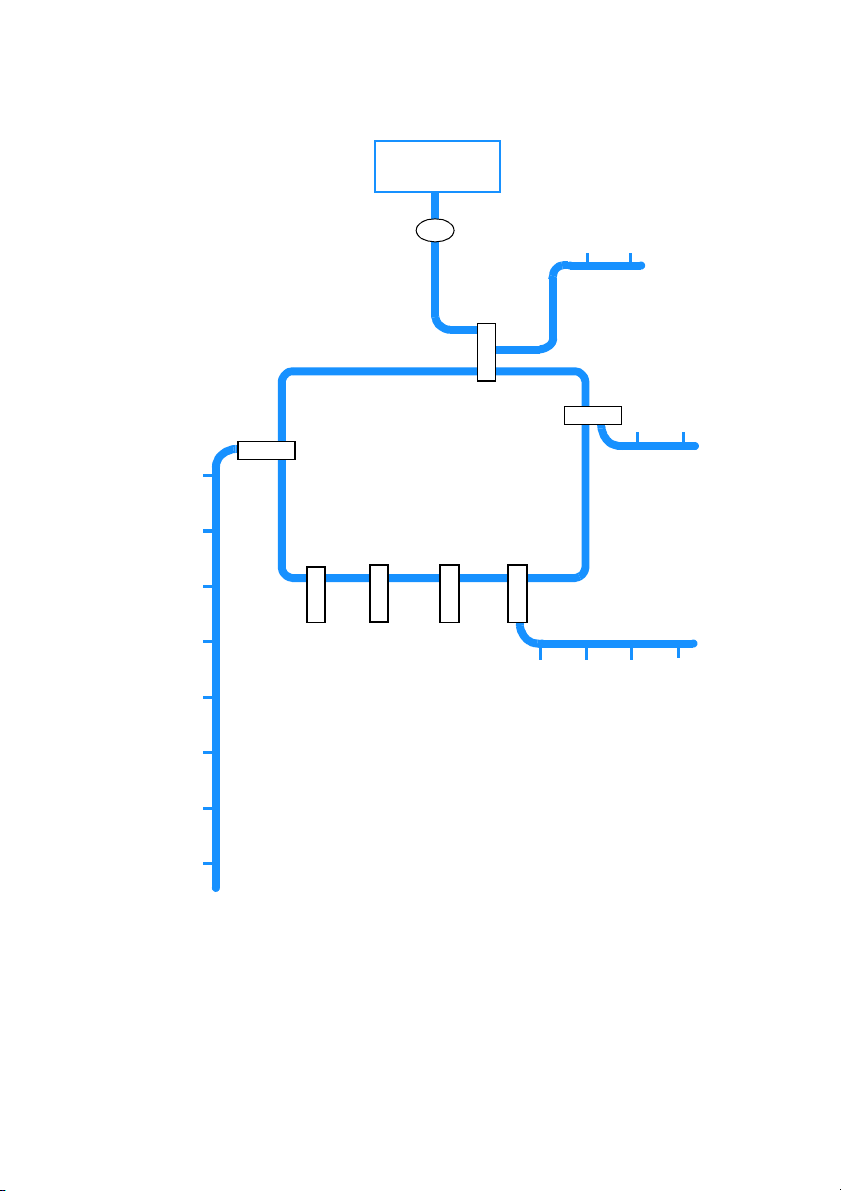
Standby
R
PH
y
r
t
n
E
y
r
t
e
n
v
E
o
d
m
Ad
e
R
K
O
O
B
E
N
O
1
7
SETUP
e
s
u
Pa
g
n
i
l
l
e
a
i
d
D
o
c
M
i
t
l
a
a
i
m
D
o
t
u
A
e
g
n
a
h
C
e
p
y
T
k
r
o
w
t
e
e
p
N
y
T
l
l
ca
e
t
R
e
s
d
n
a
H
d
t
Ad
se
d
n
a
H
e
t
v
e
o
s
m
d
e
n
a
R
H
r
e
t
e
s
i
m
g
a
e
N
R
n
o
i
t
a
t
S
e
s
a
B
EL
S
E
S
A
B
6
T
I
S
Y
B
A
B
5
S
O
S
*
*
4
&
y
a
D
P
ETU
S
W
S
N
A
*
3
g
n
d
i
t
o
t
C
l
Se
o
r
e
t
n
m
i
o
T
C
e
t
N
o
m
e
R
** Onis
S
ER
G
N
e
I
s
R
d
n
a
2
H
s
e
g
n
i
R
f
co
o
e
r
R
e
b
e
g
m
a
u
ss
e
M
Onis Memo
*
only
n
o
i
t
a
t
t
S
e
s
a
B
g
n
i
d
r
only

The Onis handset
Earpiece
This display tells you what is
happening on your telephone
Up Key
Display
Press this key to move through the
menu or to increase earpiece
volume during calls or to delete a
character when entering a number
or name.
Dialling Key
Use this key to make, answer
or end calls.
Recall/Menu Key
Press this key to consult the
menus, or to use the Recall
function during a call.
Internal Call Key
Press this key to make internal
calls and to transfer an outside call
to another handset.
SOS Key
Press this key to make an
emergency call.
Microphone
Down Key
Press this key to move through the
menu or to decrease earpiece
volume during calls.
OK Key
Press this key to confirm a menu
selection or to scroll the number on
the display
Phonebook Key
Press this key to consult your
Phonebook.
Number/Character
Keypa d
Use these keys for dialling and for
entering characters.
Redial Key
Press this key to redial the last
number called.
In the interest of improving its products and services, the manufacturer reserves the rights to modify the
specifications contained in this document at any time and without prior notice.
Copyright © Philips 1998 - All rights reser ved
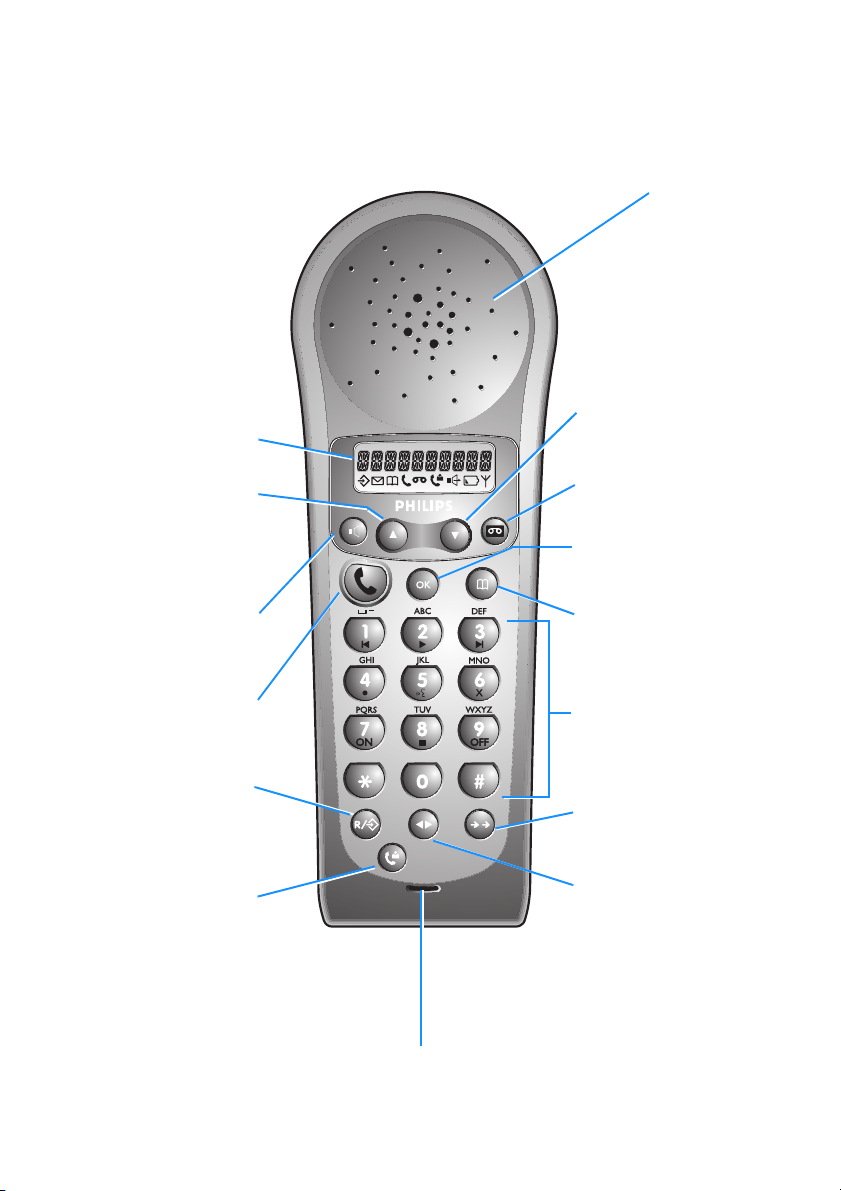
The Onis Memo handset
Down Key
This display tells you what is
happening on your telephone.
Up Key
Display
Press this key to move through
the menu or to increase earpiece
volume during calls or to delete a
character when entering a
number or name.
Loudspeaker Key
Press this key to turn the handset
loudspeaker on or off.
Press this key to move through the
menu or to decrease earpiece
volume during calls.
Memo Recorder Key
Press this key to operate your
memo recorder.
OK Key
Press this key to confirm a menu
selection or to scroll the number on
the display.
Phonebook Key
Press this key to consultyour
Phonebook.
Earpiece
Use this key to make, answer
or end calls.
Recall/Menu Key
Dialling Key
Press this key to consult the
menus, or to use the Recall
function during a call.
Caller List Key
Press this key to consult the
caller list.
Microphone
Number/Character
Keypa d
Use these keys for dialling and for
entering characters.
Redial Key
Press this key to redial the last
number called.
Internal Call Key
Press this key to make intern al calls
and to transfer an outside call to
another handset.
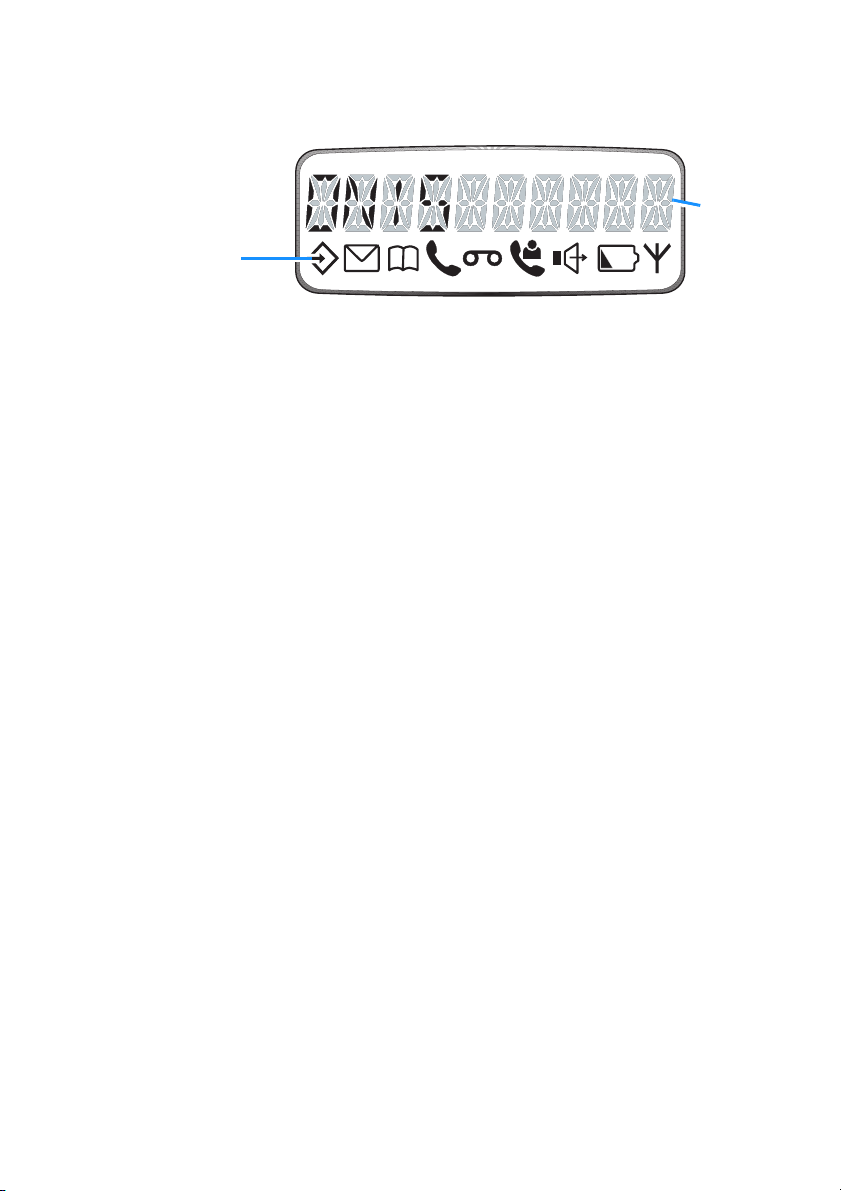
The display
e
These symbols
tell you what is
happening on
your phone.
When:
M
P
t
b
A
is on
is on
is on
blinks
is on
is on
Onis Memo only:
- you are consulting the menus.
- you are consulting the Phonebook.
- a call is in progress.
- the outside line is ringing.
- the handset is charging when on the base station.
- the battery is discharged when
- your handset is out of the range of the base station.
- your handset is not subscribed to any base station.
- the base station is not powered.
off
the base station.
This line of th
display shows
up to 10
numbers or
characters.
E
l
U
h
is on
is on
blinks
is on
is on
- there are messages on your memo recorder.
- your memo recorder is switched on.
- you have pressed the
- your memo recorder is answering a call.
- there are new entries in the caller list since your last consultation.
- the handset loudspeaker is on.
Base station indicator light:
See page 28 for explanation.
r
key to operate your memo recorder.
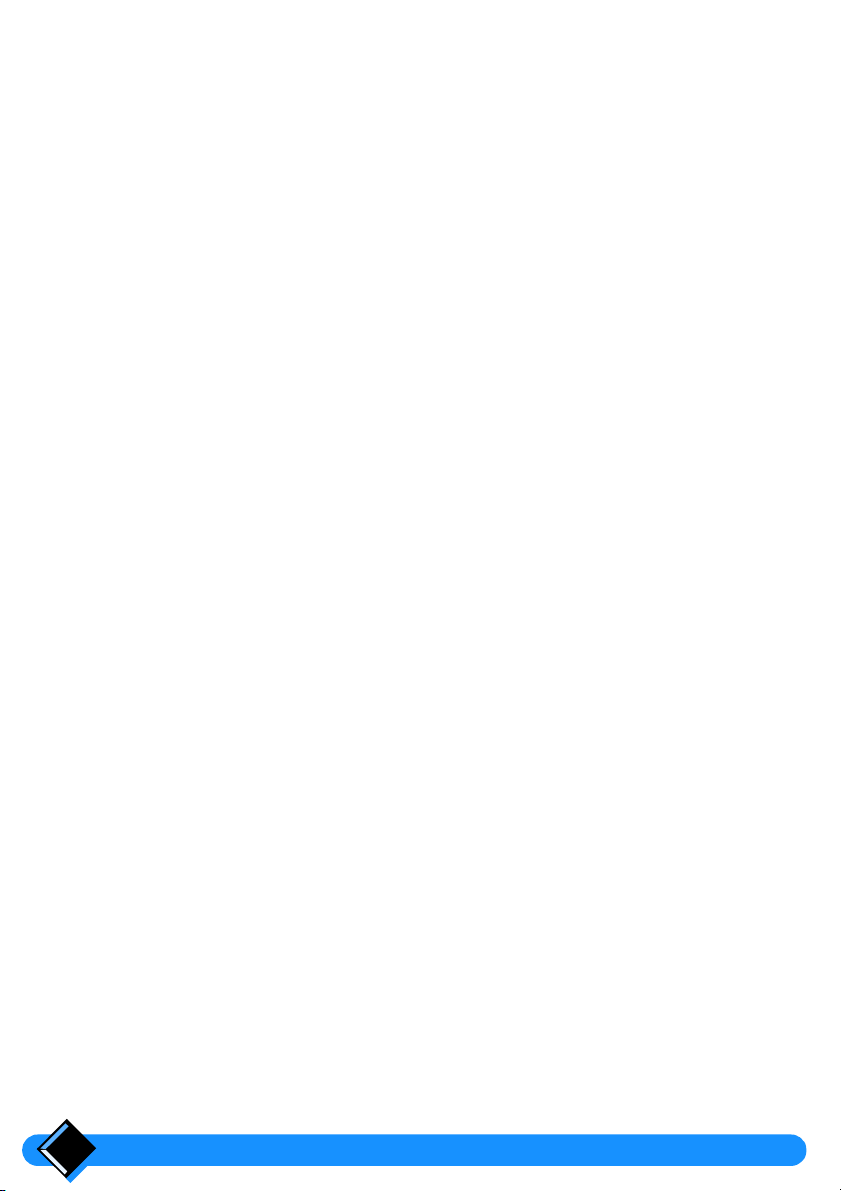
Table of Contents
Safety information 4
Installing your Onis 5
Connecting your phone 5
Deciding where to put the base station
Connecting the base station
Connecting another telephone (UK only)
Ringer Equivalence Number or REN (UK only)
Charging your handset 6
Battery installation
Handset charge
Handset discharge
Testing your telephone 7
Using your Onis 8
Making a call 8
Answering a call 9
Redialling the last number called 9
Adjusting the handset earpiece volume 9
Using the handset loudspeaker (Onis Memo only) 9
The caller list (Onis Memo only) 10
Caller identification 10
Caller list functions 10
Consulting the caller list
Dialling from the caller list
Removing an entry from the caller list
Creating a Phonebook entry from the caller list
Accessing your memo recorder from the caller list
11
11
11
11
11
5
5
6
6
6
7
7
Your Onis Memo recorder (Onis Mémo) 12
Setting up your memo recorder 12
Recording an outgoing message
Setting the day and time
Using your memo recorder 14
Switching on the memo recorder
Switching off the memo recorder
Intercepting calls
Listening to received messages
Erasing messages
Personalising your memo recorder 15
Entering a remote control code
Changing the number of rings
Switching message record on or off
Table of Contents2
12
13
14
14
14
15
15
16
16
17
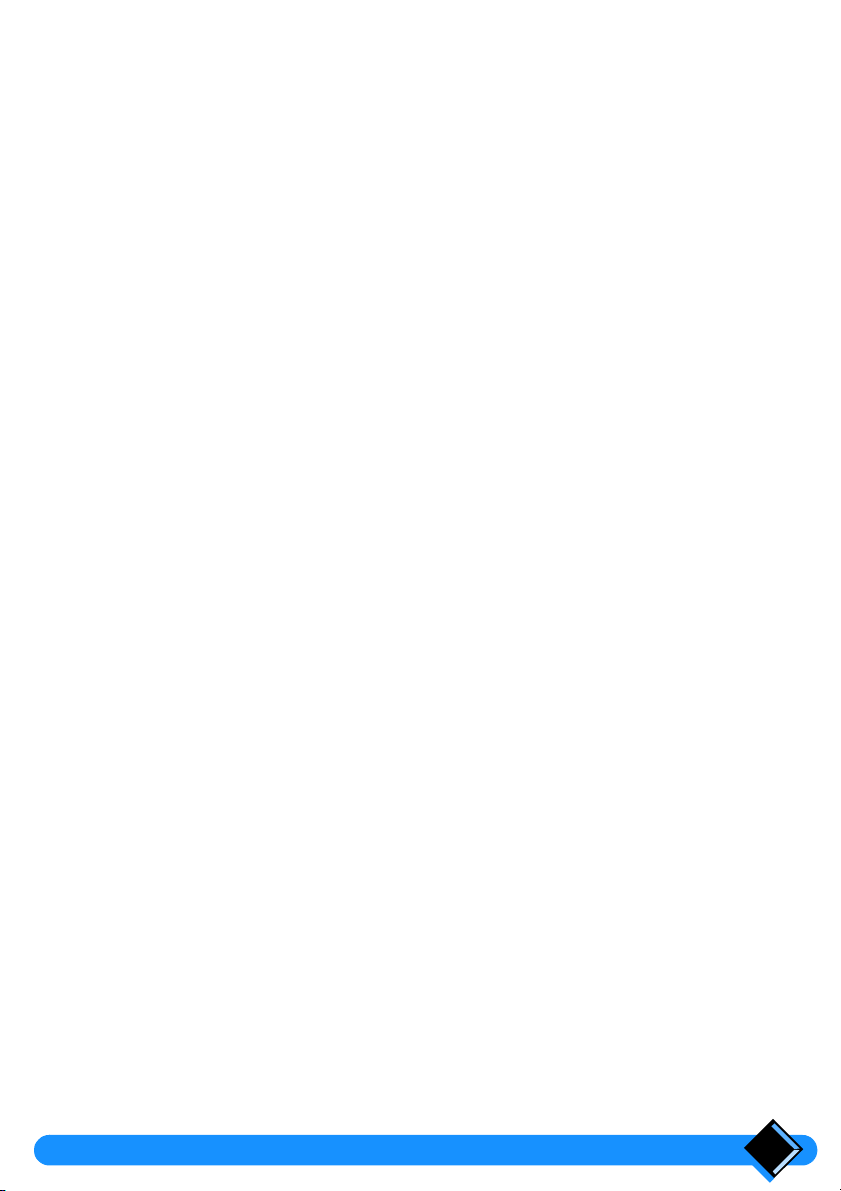
Your memo recorder’s advanced functions 17
Recording a local message
Switching on the memo recorder by remote control
Calling into your memo recorder by remote control
17
18
18
Your Phone book and emergency number 19
The phone book 19
Storing a name and number in your phone book
Using the handset keypad to enter characters
19
19
Personalising your telephone 20
Entering menu mode 20
Setting the dial mode 20
Selecting the ringer melody and volume 21
Handset ringer
Base station ringer
Using the battery saver 21
Making a call using the phone book
Removing a name and number from your phone book
The emergency number (Onis) 22
Storing an emergency number - SOS
Calling the emergency number
21
21
22
22
22
23
Using advanced functions 24
Inserting automatic dialling pauses 24
Registering a new handset with your base station 24
Changing the name of your base station 25
Call waiting 25
Setting up Baby Sit 25
Registering one handset with several base stations 26
Selecting the base station
Removing a handset 26
26
Connection to a PABX 27
Selecting the network type 27
Setting the recall type 27
Useful tips and maintenance 28
Beeps and melodies 28
Base station indicator light 28
Telephone troubleshooting 29
Memo recorder troubleshooting (Onis Memo only) 29
Caring for your phone 30
Battery removal 30
Table of Contents
3
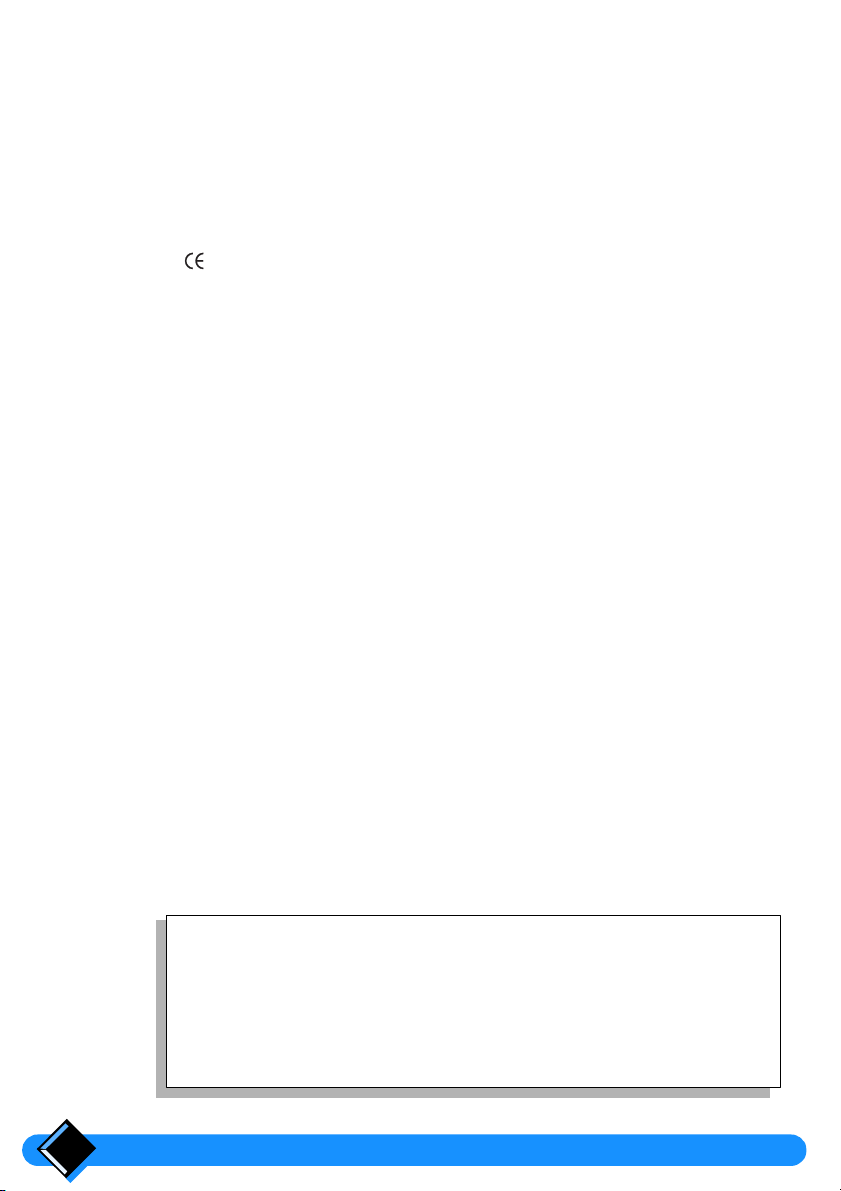
Safety information
This equipment is not designed for making emergency
telephone calls when the power fails. Alternative
arrangements should be made for access to emergency
services.
This product may be used legally only in a country where the appropriate authority
has given its specific authorisation. This authorisation appears on a label under
the base station.
The marking on the product certifies its conformity to the technical regulations
for user safety and electromagnetic disturbance which were applicable on the date
of approval in accordance with European Union directive No. N°73/23/EEC,
89/336/EEC, 91/263/EEC and 93/68/EEC.
Power requirements
This product requires an electrical supply of 220-240 volts, alternating
monophased current, excluding IT installations defined in standard EN 60-950.
Warning!
The electrical network is classified as dangerous according to criteria in the
standard EN60-950.
The only way to power down this product is by unplugging the power cable from the
electrical outlet. Ensure the electrical outlet is located close to the apparatus and
is always easily accessible.
To be able to make calls in the event of a power cut, it is recommended that this
telephone be used as a complement to another telephone which does not require
mains power.
Telephone connection:
The voltage on the network is classified as TNV-3 (Telecommunication Network
Voltages, as defined in the standard EN 60-950)
Safety precautions:
Do not allow the handset to come into contact with water.
•
Do not open the handset or the base station. This could expose you to high
•
voltages. Contact our after-sales service for all repairs.
Do not allow the charging contacts or the battery to come into contact with
•
conductive materials such as keys, paper clips, rings, bracelets, etc.
Make sure you insert the batteries with their polarities in the correct position
•
(see page 6).
What you get with your phone
•
1 cordless handset
•
1 base station
•
1 power cable
•
1 telephone cable
•
1 user manual
•
2 standard A A/R6 rechargeable batteries
4

Installing your Onis
Connecting your phone
Deciding where to put the base station
To reduce to a minimum any interference with other electronic devices such as
•
telephones, televisions, screens, etc. we advise you to place your base station at
least 50 cm from any such device.
Place the base station on a flat surface such as a desk.
•
Do not install the base station in a damp or humid room.
•
Do not place the base station near a strong source of heat.
•
The operating range of your cordless telephone will vary according to your
environment. Significant obstacles such as concrete walls or metallic supports
(windows and door frames, partitions, etc.) will lessen the communication range
between the base station and the handset.
The range can be improved by placing the base station higher than the handset.
Connecting the base station
Make sure that you connect the power plug to the correct mains voltage of
220-240V.
1 Step one
Plug the power cable
into the base station
and then into the wall
outlet.
2 Step two
Plug the telephone
cable into the base
station and then into
the telephone
connector on the wall.
2 1
Installing your Onis 5
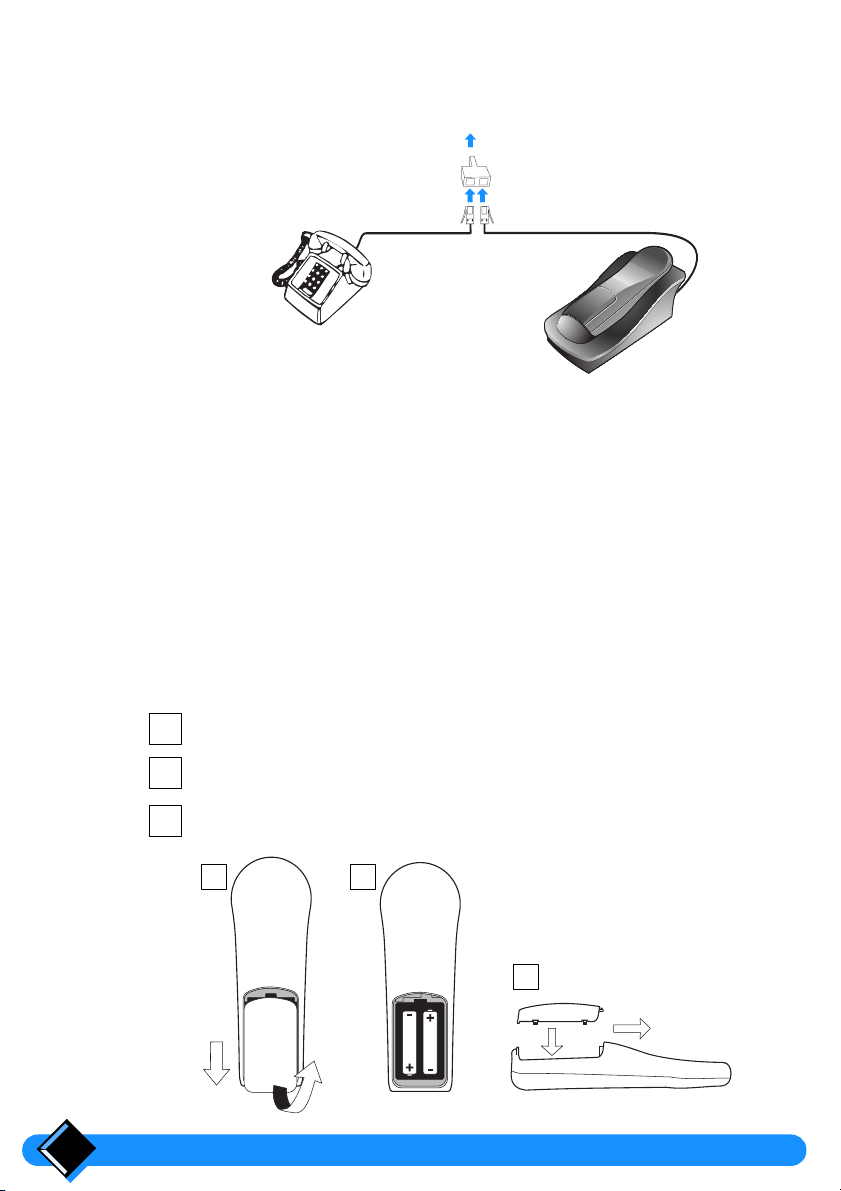
Connecting another telephone
If you connect a second telephone (standard telephone) on the same line,
please use a
Another telephone
T-Adaptor
.
To B.T. socket
(UK only)
T-Adaptor
Telephone line cord
Ringer Equivalence Number or REN
Your Onis has a Ringer Equivalence Number (REN) of 1.0 . To determine the
maximum number of telephones that can be connected to your line, add together
the individual RENs of all the apparatus you wish to connect. If this total exceeds
four, one or all of your telephones may not ring correctly.
Charging your handset
Your handset is powered by 2 rechargeable AA/R6 batteries. In case of
replacement, you must use the following approved batteries: PHILIPS R6 NC-P,
Saft RC6.
liable if these recommendations are not respected.
Batter y installation
1
2
3
Never use non rechargeable batteries!
Slide down and lift off the battery cover.
Insert the new batteries as shown.
Replace the batter y cover.
1 2
(UK only)
The manufacturer is not
3
Installing your Onis6
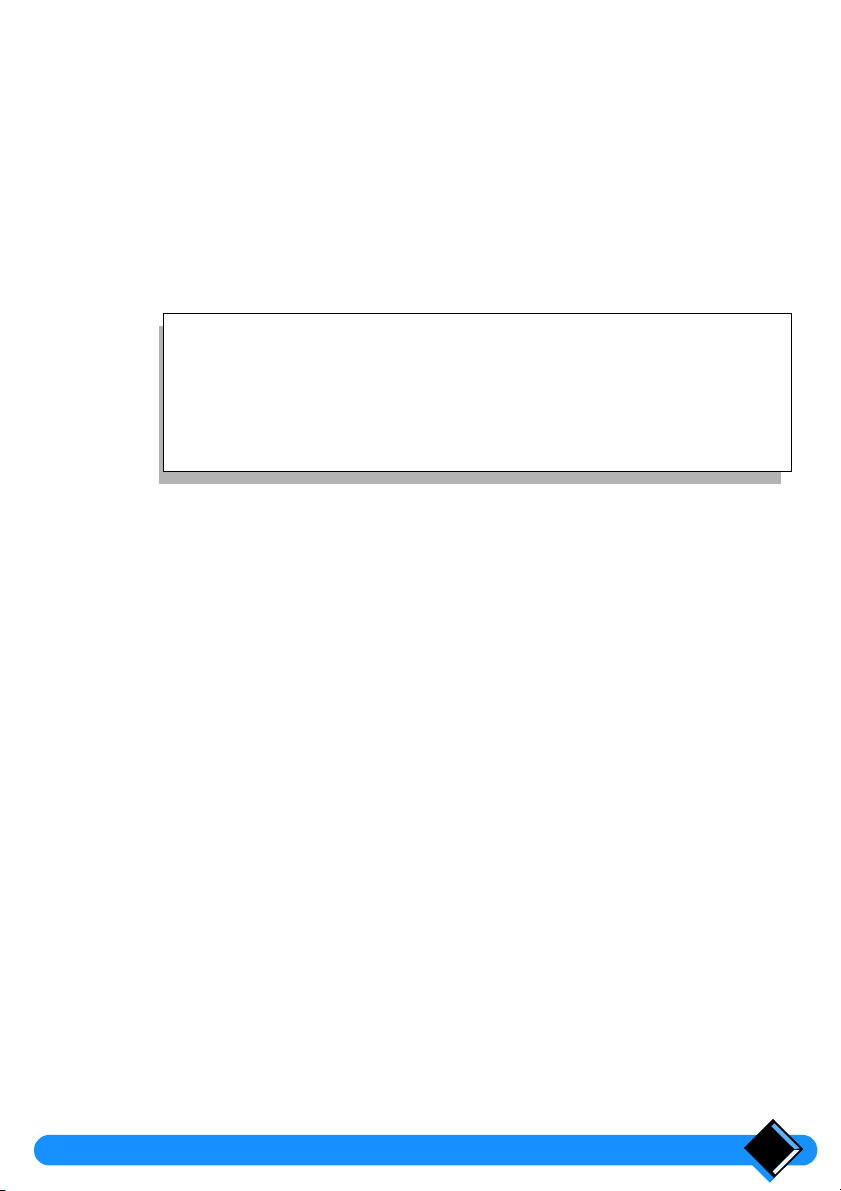
Handset charge
Before you use your telephone for the first time, charge the handset for at
least 16 hours.
To charge your handset, place it on the base station. The b symbol will appear
on the display to indicate that the handset is charging.
This precaution helps to lengthen the life of the batteries.
When the
The base station must be connected to a power supply using the power cable
supplied with your phone.
- To ensure an optimum handset charge, replace the handset on the
base station regularly.
- The keypad can face upwards or downwards. However, the ringing
tone is louder when the keypad faces downwards.
b
symbol disappears, your handset is fully charged.
Handset discharge
Shortly before the handset is totally discharged, the b symbol appears on the
handset display. If you are in the middle of a call, you will also hear a warning beep.
The handset will switch itself off shortly afterwards. You will need to recharge the
handset before you can use it again.
Testing your telephone
Now that your telephone is installed, try making a call.
Press t on the handset. The t symbol appears on the display and you hear
•
the dial tone.
Dial the number. The digits you dial appear on the display and the dial tone
•
should stop.
If you have problems making your test call, make sure that the telephone cord is
correctly plugged into the telephone network socket and into the base station
socket, that the base station is plugged into a power outlet, and that the base
station light is on.
Tips
If your base station is correctly connected but the dial tone does not stop when you
dial the number, you need to change the dial mode. To do this refer to
dial mode”
on page 20.
“Setting the
Installing your Onis 7
