Page 1
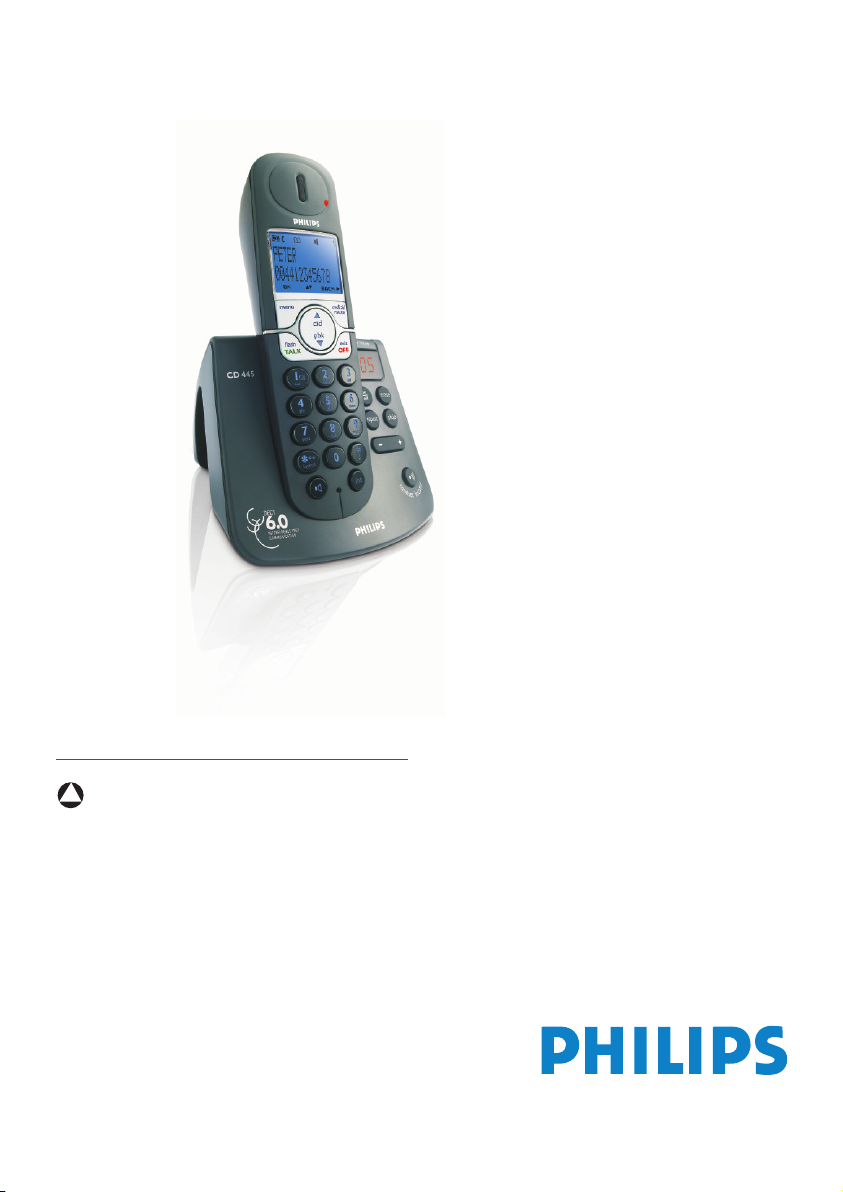
!
Register your product and get support at
www.philips.com/welcome
CD445
EN Digital Cordless Telephone
Warning
Use only rechargeable batteries.
Charge each handset for 24 hours
before use.
Page 2
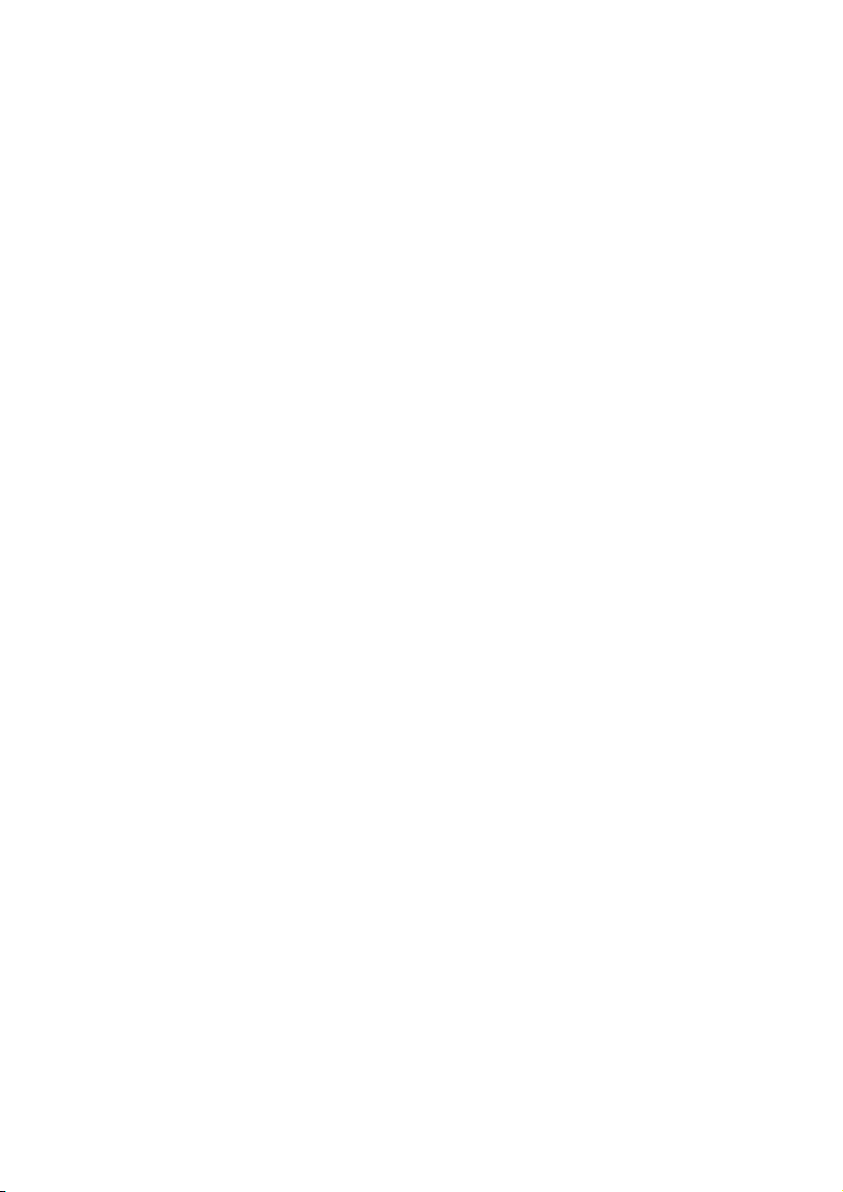
Page 3
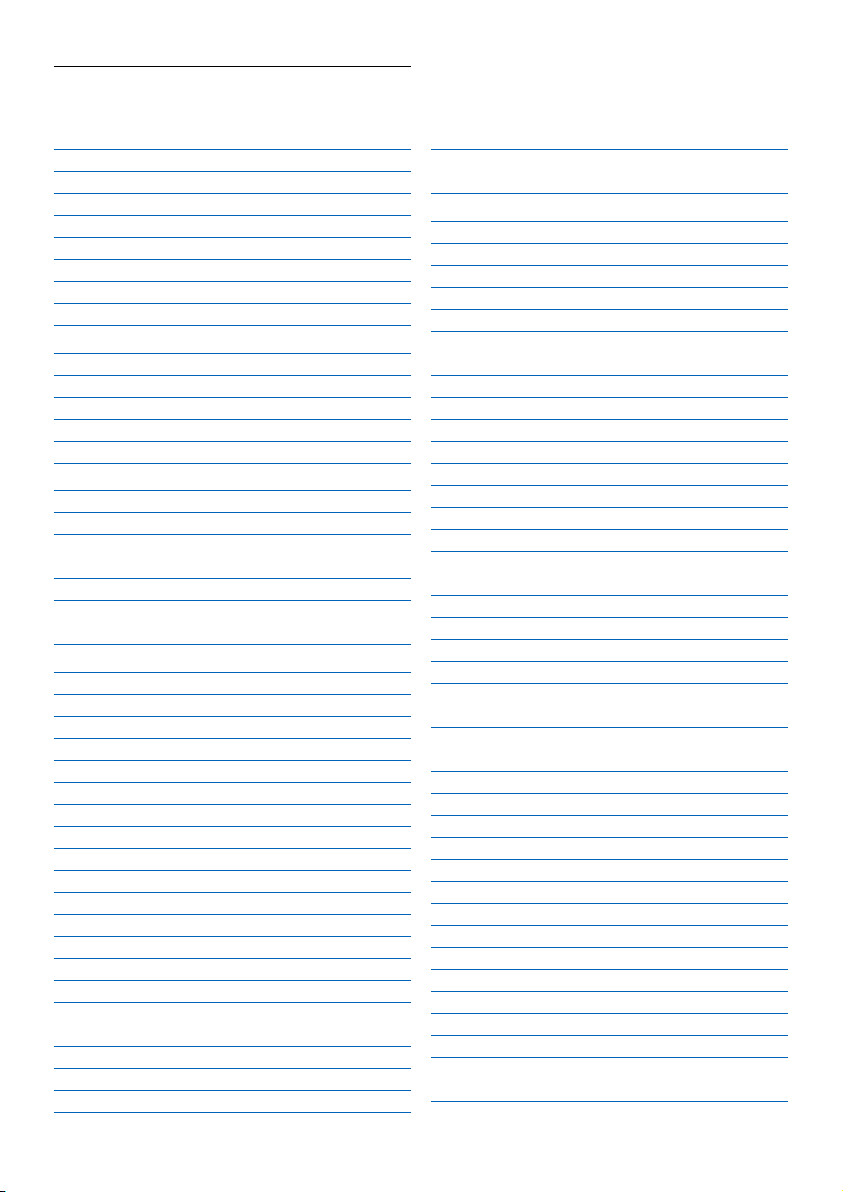
Table of contents
1 Important Safety Instructions 3
1.1 Safety information 4
1.2 Power requirements 4
1.3 Battery requirements 4
1.4 Telephone connection 5
1.5 Safety precautions 5
1.6 Warranty 5
1.7 Conformity 5
1.8 Environmental care 5
2 Your phone 6
2.1 What’s in the box 6
2.2 Overview of the phone 7
2.2.1 Handset 7
2.2.2 Display icons on the handset 9
2.2.3 Base station 10
3 Getting started 11
3.1 Connect the base station 11
3.2 Install rechargeable batteries 11
3.3 Place the handset on the charging
cradle 12
3.4 Configure your phone 12
3.5 How to power off or on the handset
power 12
4 Using your phone 13
4.1 Make a call 13
4.1.1 Predialling 13
4.1.2 Direct dialing 13
4.1.3 Call from the call log 13
4.1.4 Call from the phonebook 13
4.1.5 Call from the redial list 13
4.1.6 Call timer 13
4.2 Answer a call 13
4.3 Answer a call in handsfree mode 14
4.4 End a call 14
4.5 Recall 14
4.5.1 How to make a second call 14
4.5.2 How to answer a second call 14
4.6 How to use the intercom 14
4.6.1 How to make an internal call 14
4.6.2 How to transfer an external call to
another handset 15
4.6.3 How to make a 3-way conference call 15
4.6.4 Caller Line Identification (CLI) 15
4.6.5 Call waiting 15
4.7 How to find a handset 15
4.8 Electric, Magnetic and Electromagnetic
Fields (“EMF”) 16
5 Use more of your phone 16
5.1 Call in progress 16
5.1.1 Mute/Unmute microphone 16
5.1.2 How to adjust earpiece volume 16
5.1.3 How to switch on the loudspeaker 16
5.2 Phonebook 16
5.2.1 How to store a number in the
phonebook 17
5.2.2 How to access the phonebook 17
5.2.3 How to edit a phonebook entry 17
5.2.4 How to delete a phonebook entry 17
5.2.5 How to delete all phonebook entries 17
5.2.6 How to store direct access memory 17
5.2.7 How to transfer the phonebook 18
5.3 Call log 18
5.3.1 How to access the call log 18
5.3.2 How to save call log entry to
phonebook 19
5.3.3 How to delete the call log entry 19
5.3.4 How to delete the entire call log 19
5.4 Redial list 19
5.4.1 How to access the redial list 19
5.4.2 How to save a redial list entry to
phonebook 19
5.4.3 How to delete a number from the
redial list 19
5.4.4 How to delete the entire redial list 20
5.5 Clock & alarm 20
5.5.1 How to set the time 20
5.5.2 How to set an alarm 20
5.5.3 How to set the alarm tone 20
5.5.4 How to set the date and time format 20
5.6 Personal settings 20
5.6.1 Handset tone 20
5.6.2 How to adjust the contrast 22
5.6.3 How to rename the handset 22
5.6.4 How to set the auto pick-up 22
w to set the auto hang-up
Ho
5.6.5
5.6.6 How to set the menu language 22
5.6.7 How to turn on/off the keypad and
LCD backlight
22
22
Table of contents
1
Page 4
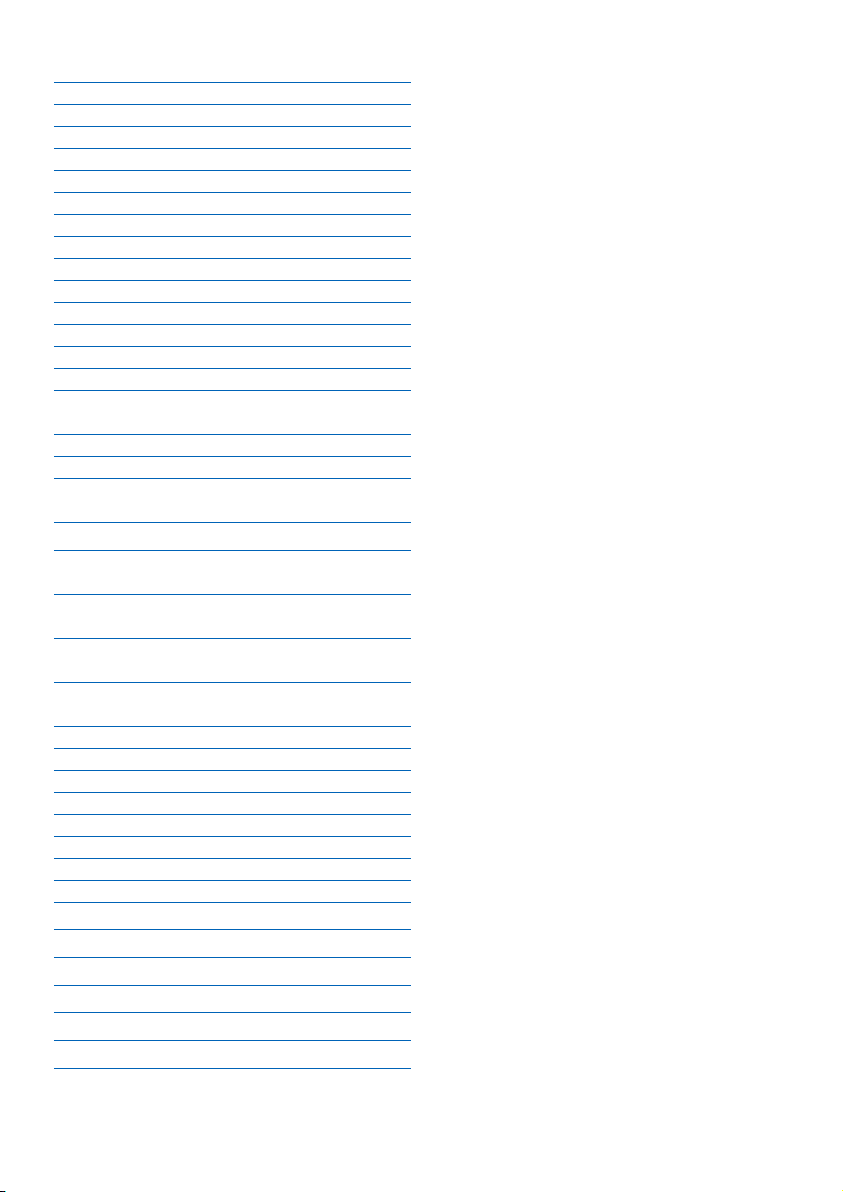
5.7 Advanced settings 23
5.7.1 How to select recall time 23
5.7.2 How to set the dial mode 23
5.7.3 Call barring 23
5.7.4 Baby call 23
5.7.5 How to manually select a base station 24
5.7.6 How to register an additional handset 24
5.7.7 How to unregister a handset 25
5.7.8 How to change the master PIN 25
5.7.9 How to reset to default settings 25
5.7.10 How to set the prefix number 25
5.7.11 Country setting 26
5.7.12 How to set conference mode on/off 26
5.8 Network services 26
5.8.1 Voice mail 26
5.8.2 Information services from network
operator 27
5.9 How to enter text and number 27
5.9.1 Entering text and digit 27
5.9.2 Switching between lowercase and
uppercase 27
6 Answering machine 28
6.1 Answering machine control keys on
the base station 28
6.2 How to turn on the answering
machine 28
6.3 How to turn off the answering
machine 29
6.4 How to listen to the new message(s)
and the old message(s) 29
6.5 How to delete all messages 29
6.6 Answering machine settings 30
6.6.1 How to set answering machine mode 30
6.6.2 How to set ring delay 31
6.6.3 How to set message tone 31
6.6.4 Remote control access 31
6.6.5 Call screening on handset 32
6.6.6 Call screening on base 32
7 Default settings 33
8 Menu structure 34
9 Frequently asked questions 37
10 Index 39
11 FCC and IC statements 41
12 The RBRC®seal 43
le of contents
ab
2
T
Page 5
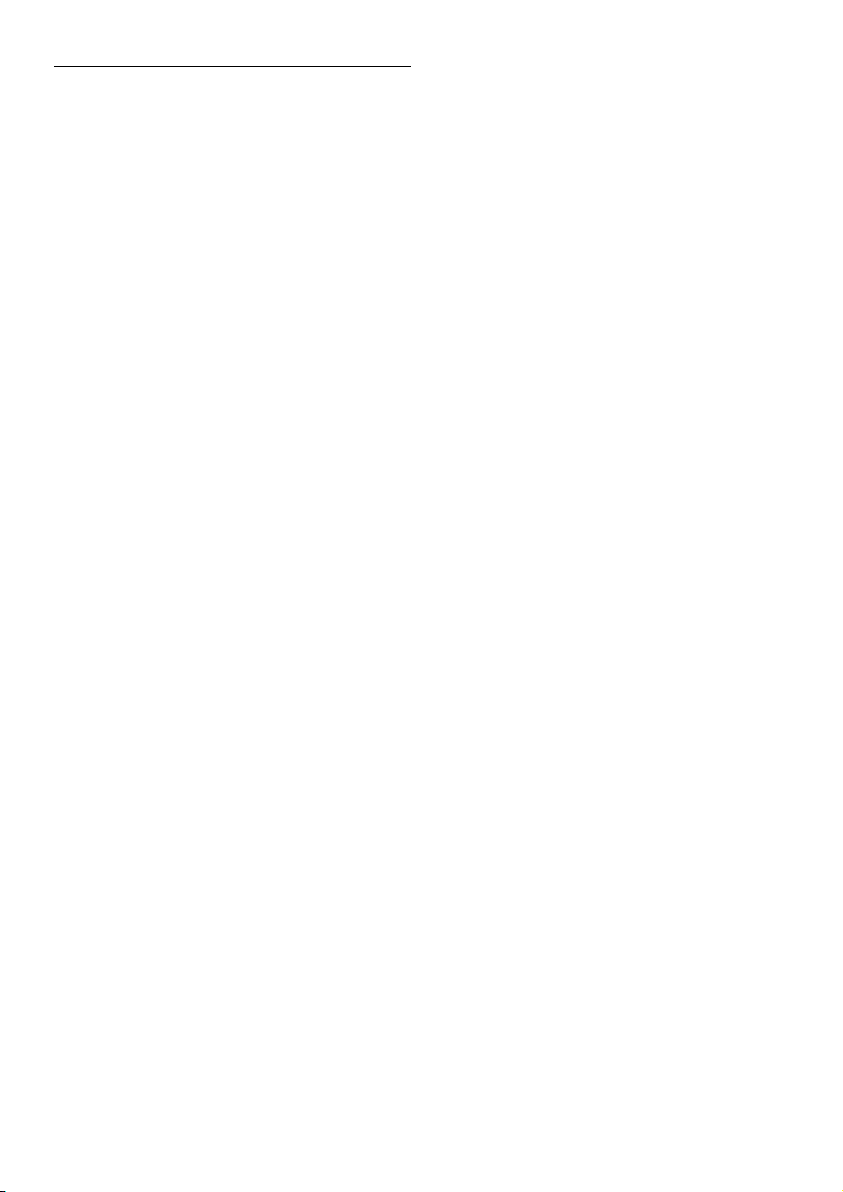
1 Important Safety
Instructions
Some of the following information may not
apply to your particular product; however, when
using telephone equipment, basic safety
precautions should always be followed to
reduce the risk of fire, electric shock and injury
to persons, including the following :
1 Read and understand all instructions.
2 Follow all warnings and instructions marked
on the product.
3 Unplug this product from the wall outlet
before cleaning. Do not use liquid cleaners
or aerosol cleaners. Use a damp cloth for
cleaning.
4 Telephones should not be used while you
are in a bathtub, shower or pool. Immersion
of the telephone or handset in water could
cause an electrical shock.
5 Slots and openings in the cabinet back or
bottom are provided for ventilation, to
protect it from overheating.These openings
must not be blocked or covered.The
openings should never be blocked by placing
the product on the bed, sofa, rug, or other
similar surface.This product should not be
placed in a built-in installation unless proper
ventilation is provided.
6 This product should be operated only from
the type of power source indicated on the
marking label. If you are not sure of the type
of power supply to your home, consult your
dealer or local power company.
7 Do not allow anything to rest on the power
cord. Do not locate this product where the
cord will be abused by persons walking on
it.
8 Do not overload wall outlets and extension
cords as this can result in the risk of fire or
electric shock.
9 Never push objects of any kind into this
product through cabinet slots as they may
touch danger
parts that could result in a risk of fire or
electric shock.
ous voltage points or short out
Never spill liquid of any kind on the
product.
10 To reduce the risk of electric shock, do not
disassemble this product, but take it to a
qualified service personnel when service or
repair work is required. Opening or
removing covers may expose you to
dangerous voltages or other risks. Incorrect
reassembly can cause electric shock when
the appliance is subsequently used.
11 Do not expose the product to extreme
temperatures such as areas near a hot
radiator or stove or in a hot car.
12 Do not place lighted candles, cigarettes,
cigars, etc., on the telephone.
13 Never touch uninsulated telephone wires or
terminals unless the telephone line has been
disconnected at the network interface.
14 Never install or modify telephone wiring
during a lightning storm.
15 Never install telephone jacks in wet
locations unless the jack is specifically
designed for wet locations.
16 Use caution when installing or modifying
telephone lines to prevent electrical shock
and/or fire.
17 Unplug this product from the wall outlet
and refer servicing to qualified service
personnel under the following conditions :
A When the power supply cord or plug is
damaged or frayed.
B If the product has been exposed to rain or
water.
C If the product does not operate normally by
following the operating instructions.
D If the product’s cabinet has been damaged.
E If the product exhibits a distinct change in
performance.
18 Avoid using a telephone (other than a
cordless type) during an electrical storm.
There may be a remote risk of electric
shock from lightning.
Important Saf
ety Instr
uctions
3
Page 6
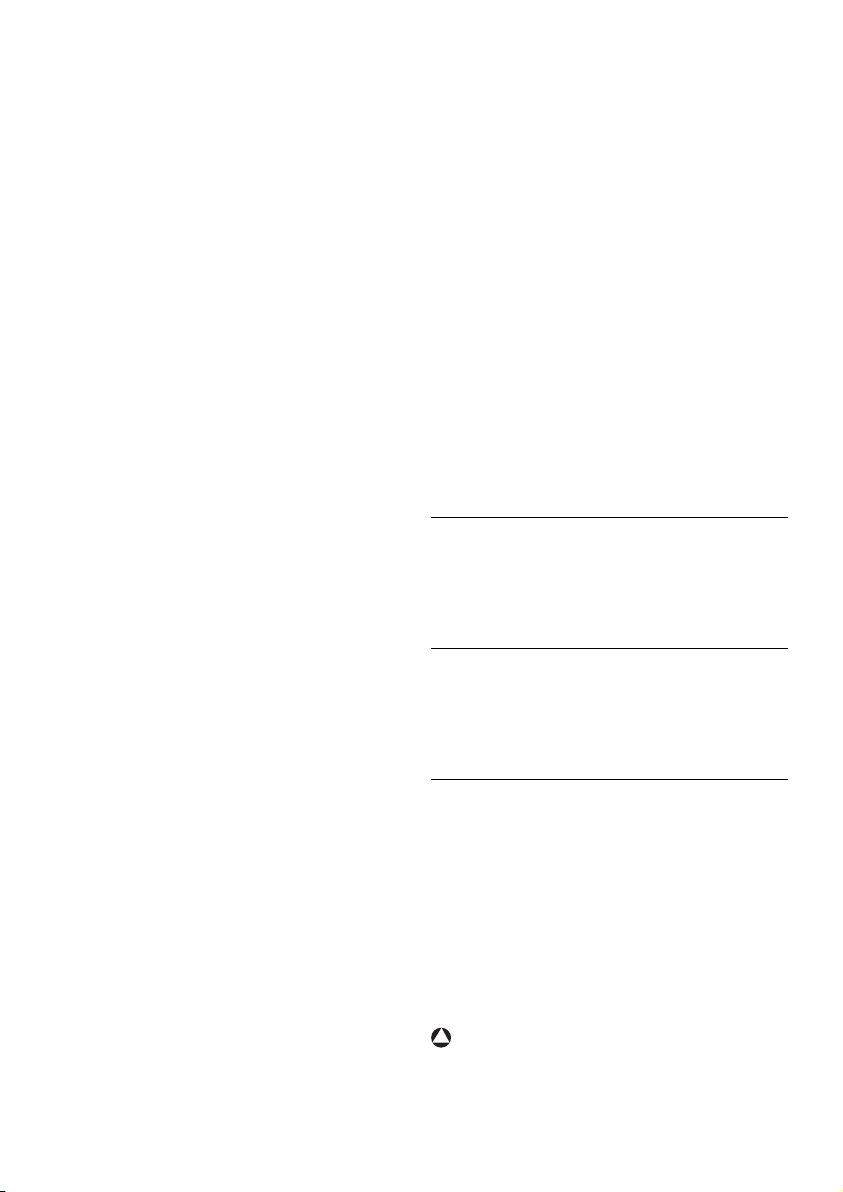
19 Do not use the telephone to report a gas
!
leak in the vicinity of the leak.
20 Do not place this product on an unstable
cart, stand or table.The product may fall,
causing serious damage to the product.
IF YOUR PRODUCT UTILIZES
BATTERIES,THE FOLLOWING
ADDITIONAL PRECAUTIONS SHOULD
BE OBSERVED :
1 Use only the type and size of battery(ies)
specified in the user manual.
2 Do not dispose of the battery(ies) in fire.
They may explode. Check with local codes
for possible special disposal instructions.
3 Do not open or mutilate the battery(ies).
Released electrolyte is corrosive and may
cause damage to the eyes or skin. It may be
toxic if swallowed.
4 Exercise care in handling battery(ies) in
order not to short out the battery(ies) with
conducting materials such as rings, bracelets,
and keys.The battery(ies) or conductor may
overheat and cause burns.
5 Do not attempt to recharge the battery(ies)
provided with or identified for use with this
product that are not intended to be
charged.The battery(ies) may leak corrosive
electrolyte or explode.
6 Do not attempt to rejuvenate the
battery(ies) provided with or identified for
use with this product by heating them.
Sudden release of the battery(ies)
electrolyte may occur causing burns or
irritation to eyes or skin.
7 When replacing battery(ies), all batteries
should be replaced at the same time. Mixing
fresh and discharged batteries could
increase internal cell pressure and rupture
the discharged battery(ies). (Applies to
products employing more than one
separately replaceable primary battery.)
8 When inserting battery(ies) into this
product, the proper polarity or direction
must be observed. Reverse insertion of
battery(ies) can cause charging, and that may
result in leakage or explosion.
9 Remove battery(ies) from this product if
storing over 30 days because the
battery(ies) could leak and damage the
product.
10 Discard “dead” battery(ies) as soon as
possible since “dead” batteries are more
likely to leak in a product.
11 Do not store this product, or the
battery(ies) provided with or identified for
use with this product, in high temperature
areas.
Batteries that are stored in a freezer or
refrigerator for the purpose of extending
shelf life should be protected from
condensation during storage and defrosting.
Batteries should be stabilized at room
temperature prior to use after cold storage.
12 If your product uses rechargeable
battery(ies), charge the battery(ies) only in
accordance with the instructions and
limitation specified in the User Manual.
SAVE THESE INSTRUCTIONS
1.1 Safety information
This telephone is not designed for making
emergency telephone calls when the power fails.
An alternative should be made available for
access to emergency calling.
1.2 Power requirements
This product requires an electrical supply of
120 volts, single phase alternating current,
excluding IT installations defined in standard
UL 60950.
1.3 Battery requirements
The handset requires power source of two
rechargeable NiMH batteries, size AAA 1.2V
750mAh (Hr11/45). IF THE INCORRECT TYPE
OF BATTERIES ARE USED,A WARNING
MESSAGE WILL BE DISPLAYED.
Use only Philips Multi-Life 750mAh rechargeable
NimH batteries.
For servicing or replacement, you can purchase
a suitable headset through service centre or
retail shop.
Warning
The electrical netw
ork is classified as dangerous
according to criteria in the standard UL 60950.
The only way to power down this product is by
4
Impor
uctions
ety Instr
tant Saf
Page 7
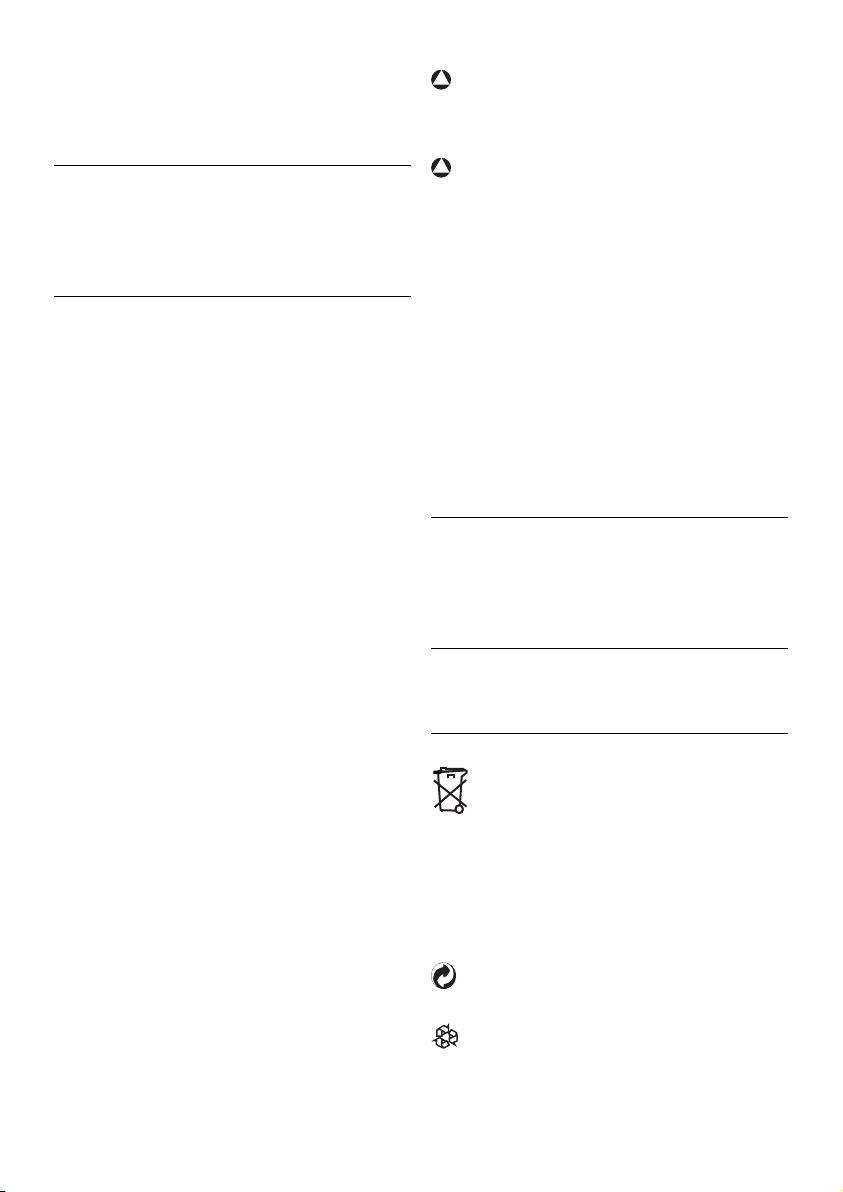
unplugging the power supply from the electrical
!
!
outlet. Ensure the electrical outlet is located
close to the apparatus and is always easily
accessible.
1.4 Telephone connection
The voltage on the network is classified as TNV3 (Telecommunication Network Voltages, as
defined in the standard UL 60950). Following a
power cut, the call in progress is lost.
1.5 Safety precautions
• Do not allow the handset to come into
contact with liquids or moisture.
• Do not open the handset, base station or
charger. This could expose you to high
voltages.
• Do not allow the charging contacts of the
charger or the battery to come into contact
with extraneous conductive materials.
• There is a slight chance that the telephone
could be damaged by an electrical storm. It
is recommended that users unplug the
phone from the USB socket and the phone
line from the phone wall socket during a
storm.
• Do not use the handset in an explosive
hazard area such as where there is gas
leaking.
• Young children should be supervised to
ensure that they do not play with the
telephone.
• Because the phone works by sending radio
signals between the base unit and the
handset, wearers of hearing aids may
experience interference in the form of a
humming noise.
• We advise that this phone should not be
used near intensive care medical equipment
or by persons with pacemakers.
• Your phone can interfere with electrical
equipment such as answering machines,TV
and radio sets if placed too close. It is
recommended that you position the base
unit at least one meter from such
ppliances.
a
Warning
Use only the mains adapter supplied with this
telephone. Incorrect adapter polarity or voltage
can seriously damage the unit.
Warning
RISK OF EXPLOSION IF BATTERY IS
REPLACED BY AN INCORRECT TYPE.
Never use non-rechargeable batteries; use
recommended type supplied with this
telephone. NiMH batteries must be disposed of
in accordance with the applicable waste disposal
regulations.
FCC CERTIFICATION NUMBER IS LOCATED
ON THE CABINET BOTTOM
The term “IC:” before the certification number
signifies that Industry Canada technical
specifications were met.This certification means
that the equipment meets certain radio
communications and operational requirements.
1.6 Warranty
This Class B digital apparatus complies with
Canadian ICES-003.
The warranty informations are available on
www.p4c.philips.com.
1.7 Conformity
The Declaration of conformity is available on
www.p4c.philips.com.
1.8 Environmental care
Please remember to observe the local
regulations regarding the disposal of your
packaging materials, exhausted batteries
and old phone and, where possible,
promote their recycling.
Philips has marked the packaging with
standard symbols designed to promote
the recycling and appropriate disposal of
your eventual waste.
A financial contribution has been paid to
the associated national recovery &
recycling system.
The labeled packaging material is recyclable.
Important Saf
ety Instr
uctions
5
Page 8
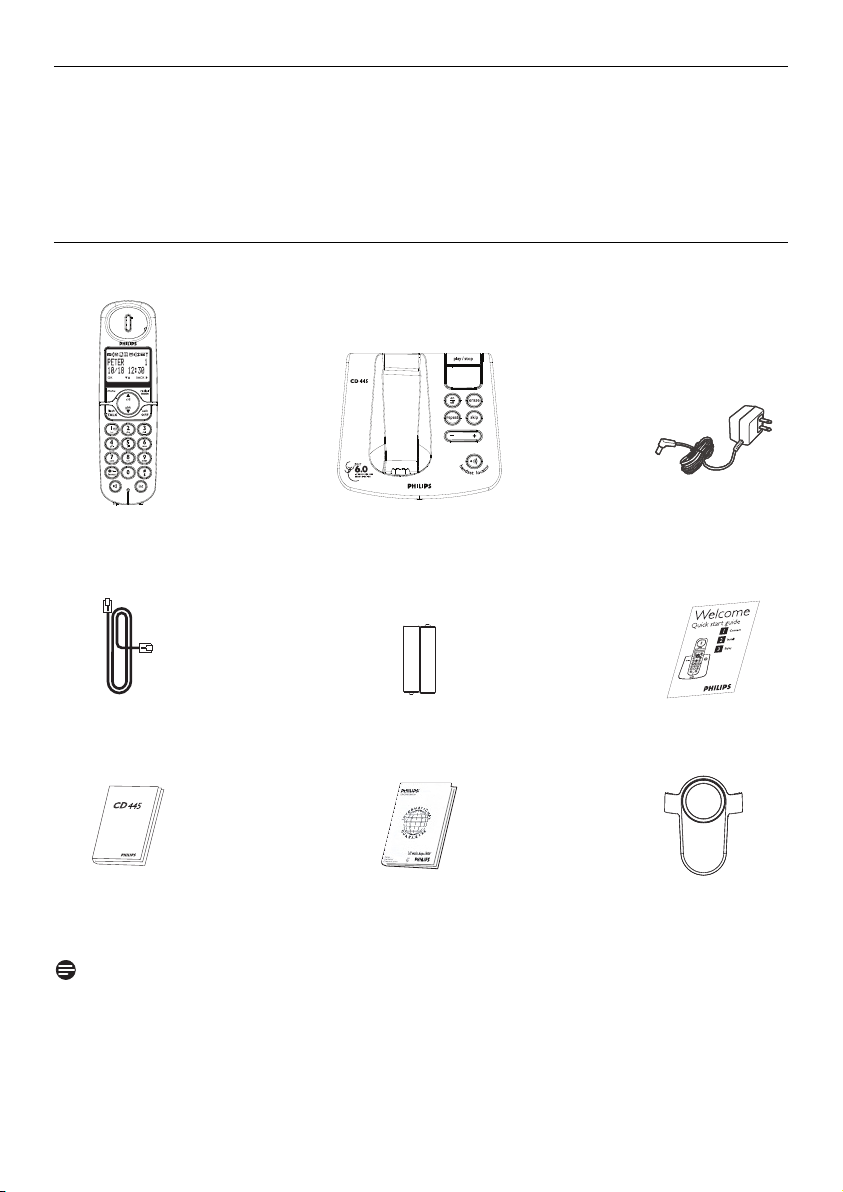
2 Your phone
+
-
+
-
Congratulations on your purchase and welcome to Philips!
To fully benefit from the support that Philips offers, register your product at
www.philips.com/welcome.
2.1 What’s in the box
Telephone handset
Line cord
Base station
2xAAA rechargeable
Power supply unit
Quick start guide
NiMH batteries
User Manual Warranty card
Belt clip
(Country dependent)
Note
The line adaptor may not be attached to the line cord.You may find the line adapter in the box. In
this case, you have to connect the line adaptor to the line cord first before plugging the line cord to
the line socket.
In multihandset packs, you will find one or more additional handsets, chargers with power supply
units and additional rechargeable batteries.
6
our phone
Y
Page 9
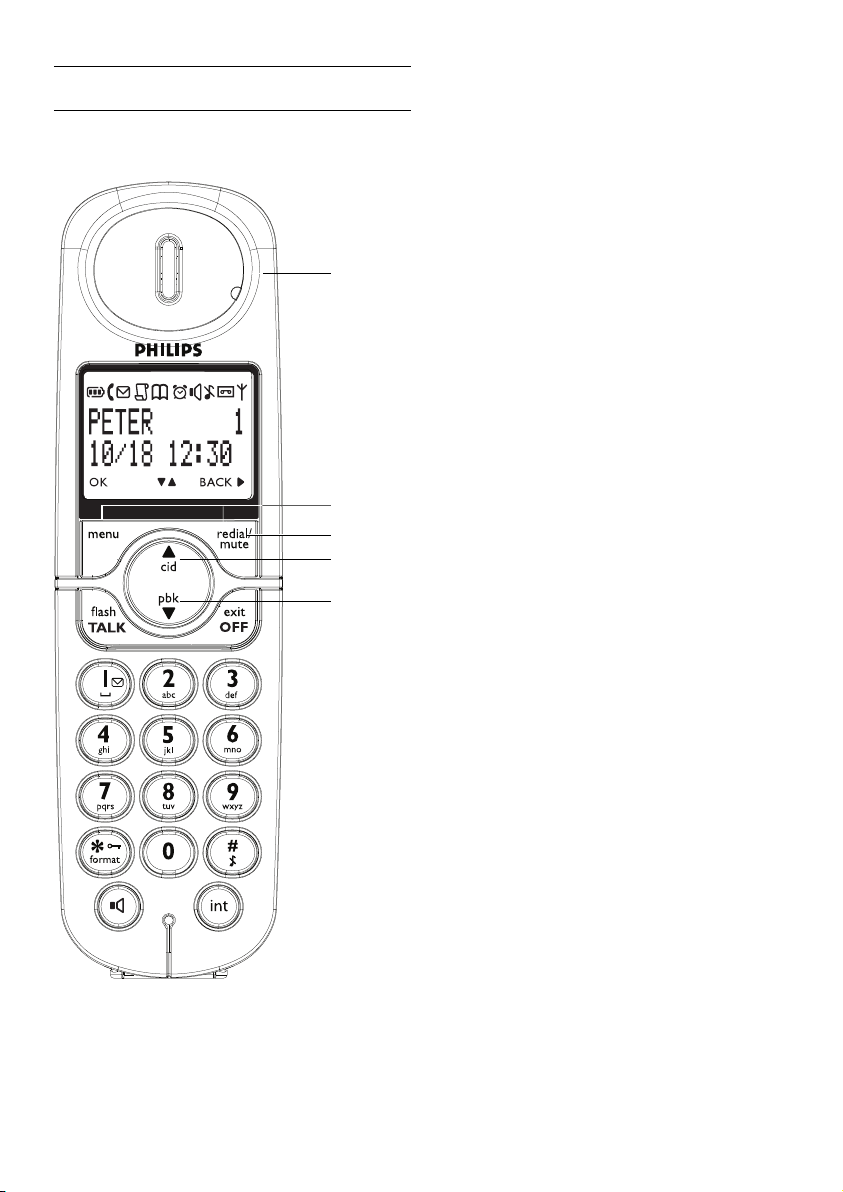
2.2 Overview of the phone
2.2.1 Handset
A Event LED
OFF : No new events
RED BLINKING : Unread events (example :a
missed call if you have subscribed the Caller
Line Identification Service (CLI) from your
A
network provider.)
B Menu/OK key
In idle mode : Press to enter the main menu
In menu mode : Select the function displayed
on the handset screen directly above it
C Redial/Mute/Next key
In idle mode : Press to access the redial list
In editing mode/predialling mode : Short press
to delete one character/digit
In editing mode/predialling mode : Long press
B
C
D
to delete all the characters/digits
During call connection : Press to mute the
microphone
In menu mode : Press to go back to previous
level
E
DCall log/Up key
In idle mode : Press to access call log
In menu mode : Press to scroll up the menu
list
In phonebook/call log/Redial reviewing mode :
Press to scroll up to other entries
During call connection : Press to increase
earpiece volume
In editing mode : Press to go to the previous
character or digit
E Phonebook/Down key
In idle mode : Press to access phonebook
In menu mode : Press to scroll down the
menu list
In phonebook/call log/redial reviewing mode :
Press to scroll down to other entries
During call connection : Press to decrease
earpiece volume
In editing mode : Press to go to the next
character or digit
Your phone
7
Page 10
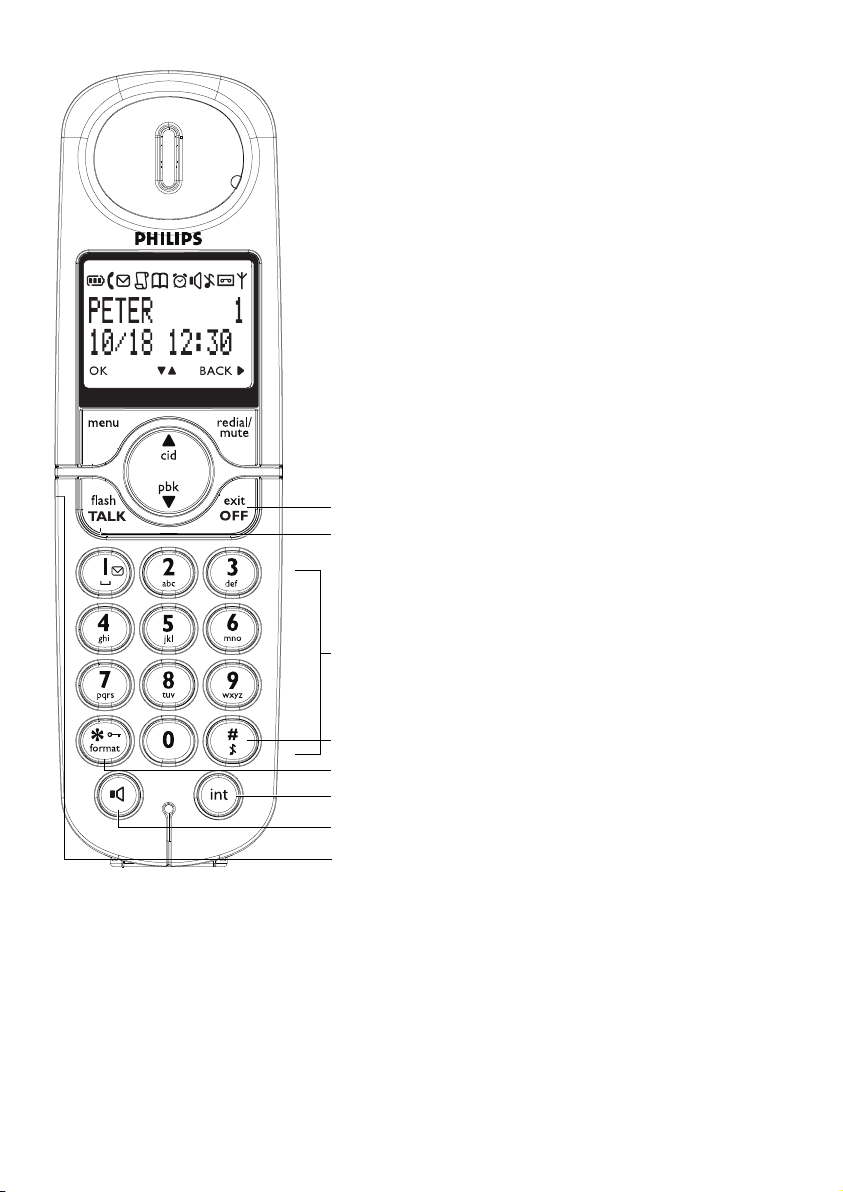
F Talk off/Exit key
In idle mode : Long press for about 5 seconds
to power off the handset. If the handset is
powered off, short press to power on the
handset.
In menu mode : Long press to return to idle
mode, short press to return to previous
menu.
During call connection : Press to hang up a call
GTalk on/R key
In idle mode : Press to answer when there is
an incoming external or internal call
During call connection : Press to insert R for
operator services
HAlphanumeric keypad
I Hash key
In idle/dialing mode : Short press to insert a #
In idle mode : Long press to mute the ringer
In dialing mode : Long press to enter a pause
In editing mode : Short press to switch
F
G
between uppercase and lowercase
J Star key/Format key
In idle/dialing mode : Short press to insert a *
In idle mode : Long press to activate or
deactivate keypad lock
In call log reviewing mode : Press repeatedly
H
to view the alternate dialling sequences
K Call Transfer/Intercom/conference
In idle mode : Short press to initiate an
intercom call
I
J
K
L
M
During external call connection : Short press
to initiate an internal call or switch call
between an internal call and an external call
Long press to initiate a conference call with
an external call and another internal call
L Loudspeaker key
During call connection : Press to switch the
loudspeaker on or off
MHeadset jack (Country dependent)
Allow handsfree communication through the
headset by plugging the headset into the
headset jack
our phone
8
Y
Page 11
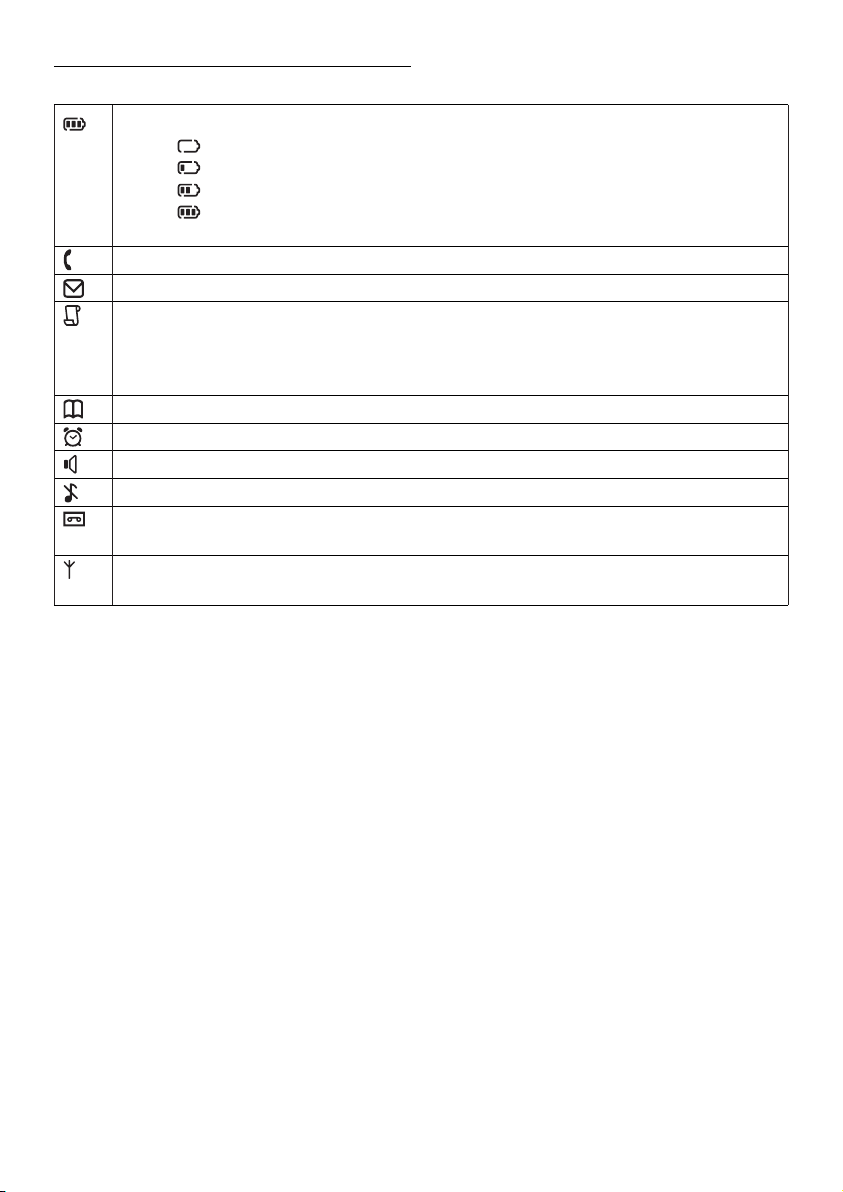
2.2.2 Display icons on the handset
Indicate battery level
Display when the battery is fully discharged
Display when the battery is running low
Display when the battery is partially charged
Display when the battery is fully charged
Display battery icon animation during charging
Display when the phone is in use. Blink during ringing.
Blink when new voice mail messages are received and not read yet
This feature is available if you have subscribed the Caller Line Identification service (CLI)
with your network provider.
Display when browsing the call log. Blink when missed calls are received if you have
subscribed to Caller Line Identification (CLI)
Display when browsing the phonebook
Display when the alarm clock is turned on
Display when the loudspeaker is turned on
Display when the ringer is turned off
Display when the telephone answering machine (TAM) is turned on. Blink when new TAM
messages are received.
Display when the handset is registered and within the range of the base station. Blink when
the handset is out of range or is searching for a base.
Your phone
9
Page 12
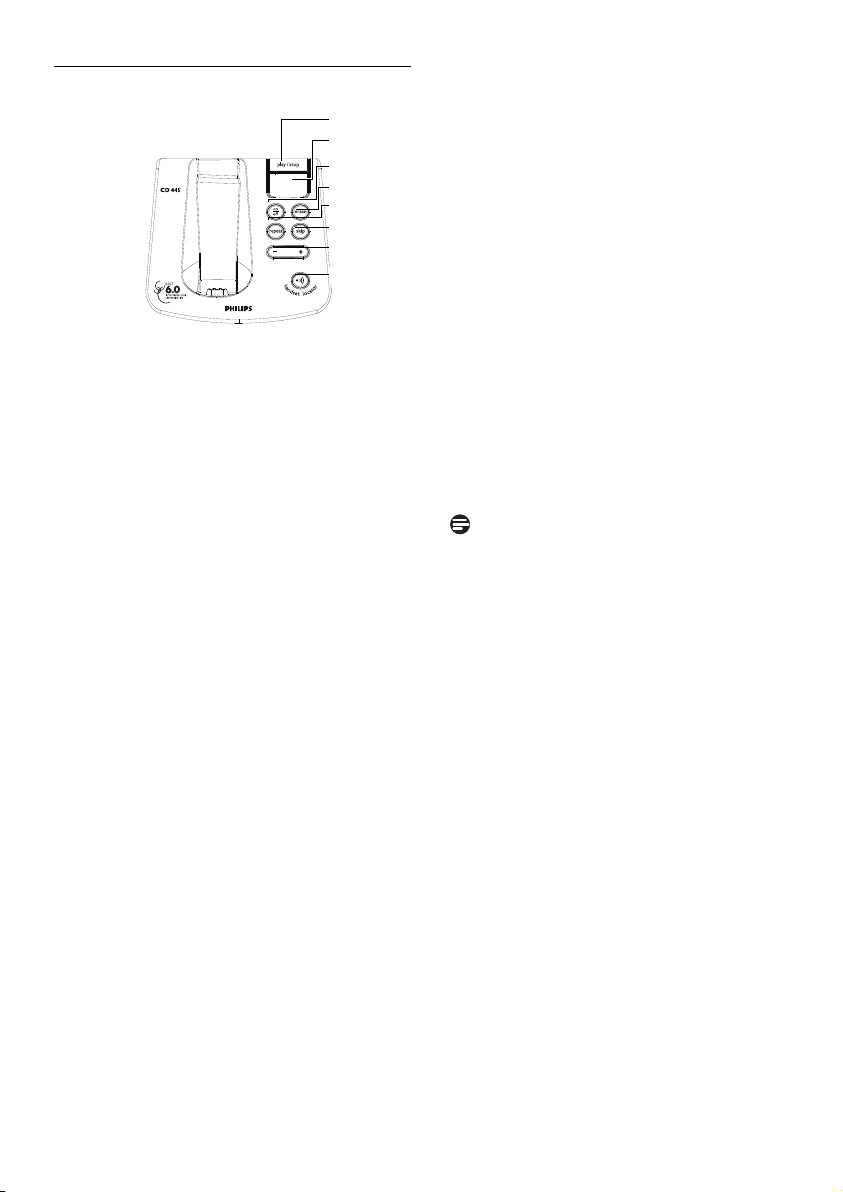
2.2.3 Base station
A
B
C
D
E
F
G
H
A Stop / Play key
Press to play the message (the first recorded
will be played first)
Press to stop message playback
B LED Message counter
When the answering machine is off :
-- steady : Indicate that the answering
machine is off
FU
and -- blink alternately :When the
message memory is full
09
and -- blink alternately :When there are
new messages (e.g. 09 is the total number of
messages in the memory)
When the answering machine is on :
00
Steady : Indicate that there is no message
02
Blinking : Display when new messages are
received (e.g.Two new messages are received
or one message is new and one message is old)
02
Steady : Display number of old messages
(e.g. two old messages in the memory)
03
On for one second : Indicate the base
speaker volume level is 3 (six base speaker
volume levels from 00 to 05 are provided
where 00 means base speaker volume is off
and 05 has the highest speaker volume)
Ao
Steady : Display when answer only mode
is selected
P1
Steady : Display when playing answer &
record outgoing message
P2
Steady : Display when playing answer only
outgoing message
rE
Steady : Display when recording incoming
message
rA
Steady : Blink when accessing line remote
C Answering machine ON/OFF key
Press to turn on or off the answering
machine
DErase key
Delete current message during message
playback
Long press to delete all the messages when
answering machine system is in standby mode
Note
Unread message will not be deleted.
E Repeat key
Press to go back to previous message if it is
pressed within one second of current
message playback
Press to replay current message if it is
pressed after one second of current message
playback
F Skip key
Skip to next message during message playback
G+ / - key
Increase (+) or decrease (-) speaker volume
during message playback
HHandset locator key
Press to page the handset
Press and hold for three seconds to start
registration procedure
10
our phone
Y
Page 13
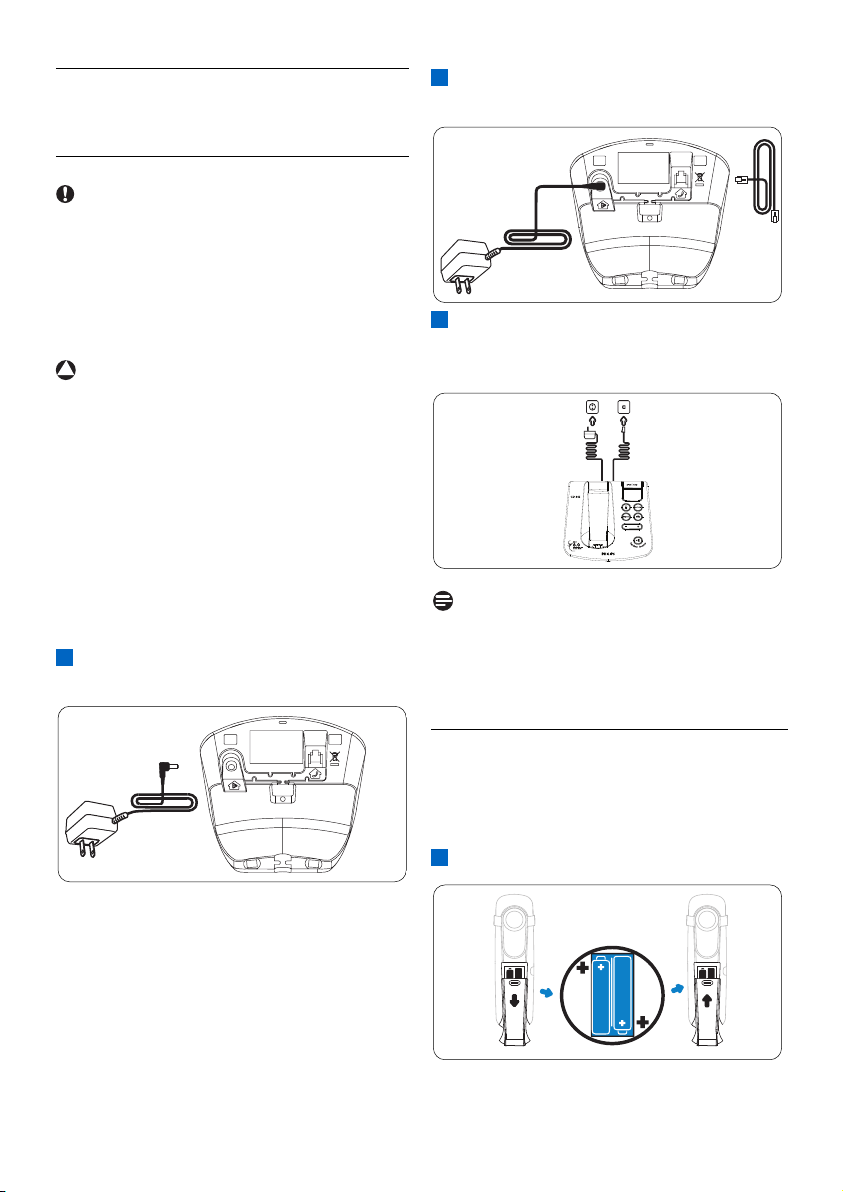
3 Getting started
!
3.1 Connect the base station Caution
Avoid placing the base station too close to
large metal objects such as filing cabinets,
radiators or electrical appliances.This can
impair the range and sound quality. Buildings
with thick internal and external walls may
impair transmission of signals to and from the
base.
Warning
Power is applied when the power adaptor is
plugged into the unit and connected to the
electricity socket.The only way to power down
the unit is to unplug the power adaptor from
the electricity socket.Therefore, ensure that
the electricity socket is easily accessible.
The power adaptor and the telephone line cord
have to be connected correctly, as incorrect
connection could damage the unit.
Always use the telephone line cord supplied
with the unit. Otherwise, you may not get a dial
tone.
Insert the plug of the power cord into the
1
socket under the base station.
Insert the plug of the line cord into the
2
socket under the base station.
Connect the other end of the line cord to
3
the telephone line socket and the other end
of the power cable to the electricity socket.
Note
The line adaptor may not be attached to the
line cord. In this case, you have to connect the
line adaptor to the line cord first before
plugging the line cord to the line socket.
Getting star
ted
3.2 Install rechargeable batteries
Your CD445 is supplied with two rechargeable
batteries. Before using the handset, install the
batteries into the handset and fully charged
them up.
Slide out the battery cover.
1
11
Page 14
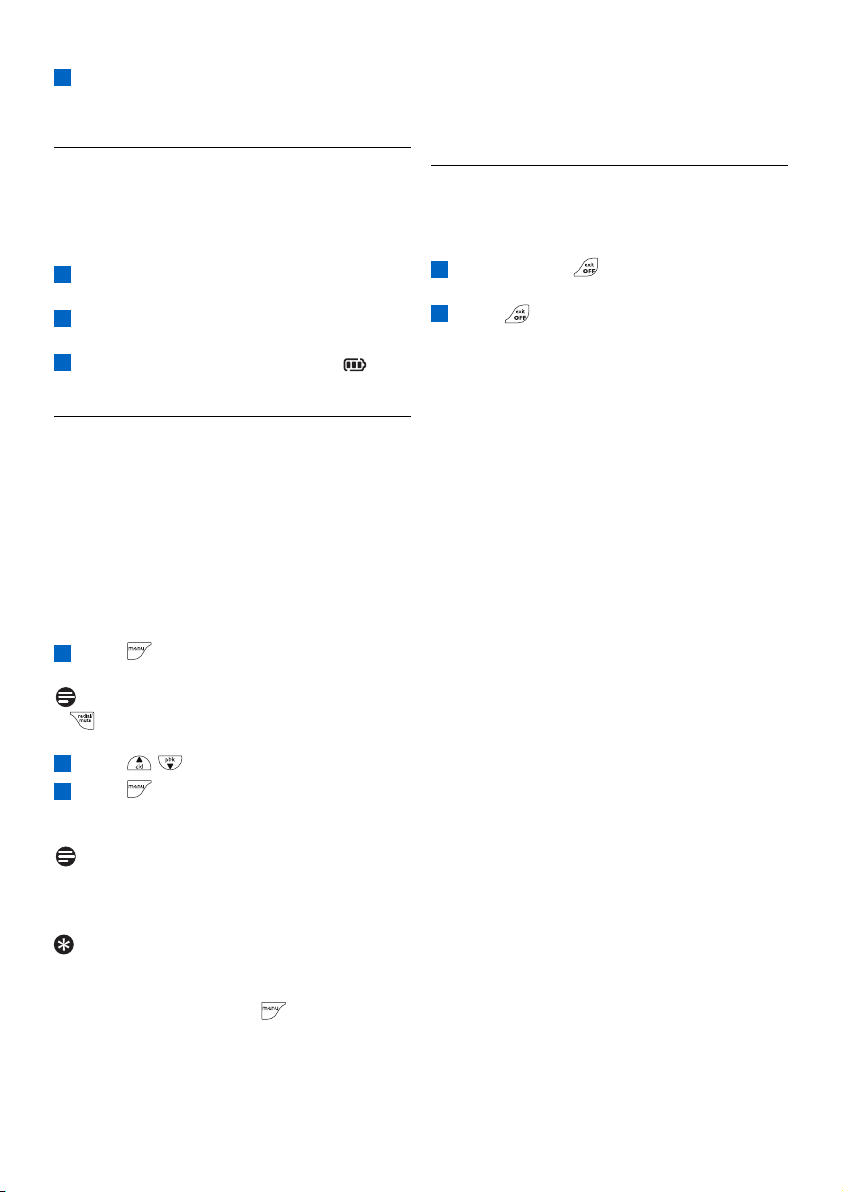
Place the batteries as indicated in the
2
battery compartment and replace the
battery cover.
After around 30 seconds, your phone will go
back to WELCOME screen for you to select
the country again.
3.3 Place the handset on the charging
cradle
When the battery is fully charged, the talk time
of your phone is approximately 12 hours and
the standby time is approximately 150 hours.
Place the handset on the charging cradle of
1
the base station
Leave it there until the batteries are fully
2
charged
When the handset is fully charged, is
3
displayed
3.4 Configure your phone
Depending on your country,the WELCOME
screen may not appear. In that case, you do not
need to select the country code to configure
your phone.
Before using your phone, you need to configure
it according to the country of use.After
charging it for a few minutes, the WELCOME
screen appears. Follow these steps to configure
your phone :
Press to display the list of countries
1
• Available country will display on the screen.
Note
If is pressed, the handset will show the
WELCOME screen again.
Press / to scroll to your country
2
Press to confirm your selection
3
• Your phone is configured according to your
selected country and back to idle screen.
Note
Once the country is selected, the default line
settings for the selected country will be applied
to your phone automatically.
Tip
If you chose the country in use wrongly or
would like to change the country after the first
configuration, you can press in idle mode to
enter into the main menu, then input ##**793
settings.
default
to
eset
r
to
3.5 How to power off or on the
handset power
You can power off your handset in order to
save battery power.
Press and hold for about five seconds to
1
power off the handset
Press to power on the handset again
2
12
Getting star
ted
Page 15

4 Using your phone
4.1 Make a call
4.1.1 Predialling
Enter the phone number (maximum
1
24 digits)
Press to dial the number
2
• The call is initiated.
4.1.2 Direct dialing
Press to take the line
1
Enter the phone number
2
• The call is initiated.
4.1.3 Call from the call log
This feature is available if you have subscribed
the Caller Line Identification service (CLI) with
your network provider.
In idle mode :
Press to select CALL LIST
1
Press
2
Press / to scroll to your desired
3
unanswered call
Note
The screen can either display :
• the caller's number*
• the caller's name (if matched with the
phonebook)*
• UNAVAILABLE if it is an unidentified call**
• Availability of time and date information
depends on the service providers.
* Subject to a subscription of CLI with your
operator
** Unlisted numbers, withheld caller
identification.
Press to dial the number
4
• The call is initiated.
Note
The latest unanswered call will display first and
the oldest entry will be deleted when the
memory is full.
4.1.4 Call from the phonebook In idle mode :
Press to access the phonebook
1
Press / to select your desired
2
phonebook entry
Press to dial the number
3
• The call is initiated.
Tip
Instead of pressing or to browse the
phonebook entries, press the numeric key
corresponding to the first letter of the
phonebook entry that you wish to locate. For
example, pressing once will show the entries
starting with A. Pressing twice will show the
entries starting with B.
4.1.5 Call from the redial list
In idle mode :
Press to access the redial list
1
• The display shows the last number dialled or
the name if the dialled number is matched with
number that stored in the phonebook.
Press / to scroll to your desired
2
entry
Press to dial the number
3
• The call is initiated.
Tip
The handset stores the last 10 numbers dialed.
The last number dialed will appear first in the
redial list. If the redial number matches a
phonebook entry, the phonebook name will be
displayed instead.
4.1.6 Call timer
The call timer shows the duration of your
current call when you hang up your phone. It is
shown in minutes and seconds format (MM:SS).
4.2 Answer a call
When the phone rings, press .
• The call is established.
Using your phone
13
Page 16

4.3 Answer a call in handsfree mode
!
!
When the phone rings, press .
• The call is established and is on.You can
talk to the caller without holding the handset.
Warning
When the handset rings during an incoming call,
please do not hold the handset too close to
your ear as the volume of the ringing tone may
damage your hearing.
Note
Incoming call has priority over other events.
Whenever there is an incoming call, other status
in progress such as phone settings, menu
navigation, etc will be aborted.
Tip
If auto pick-up mode is activated, you can lift up
the handset from its base station to answer the
call.
4.4 End a call
Press during a call connection
• The call ends.
OR
Put the handset on to the base station
• The call ends.
4.5 Recall
To use this feature, you have to subscribe the
service with your local service provider.
You can use the recall function to make or
receive a second call.The operations mentioned
in Section 4.5.1 and 4.5.2 may be varied by
countries and local service providers. Consult
the details of recall operation of this service
from your local service provider.
Warning
Call back from the call list may not work for all
received numbers.
4.5.1 How to make a second call
During a call :
Press and / to select
1
INIT 2NDCALL
Press to dial your second call number
2
• The second call is initiated.
Note
You can press and / to select
SWITCH CALL or CONFERENCE to
switch calls between the first and second calls
or to make a conference call.
4.5.2 How to answer a second call
To use this feature, you have to subscribe the
service with your local service provider. If
another call comes in during a call, you will hear
a short beep periodically :
During displaying caller ID, press
and / to select functions to accept or
reject the second call.
Note
After accepting the second call, you can press
and / to select
SWITCH CALL or
CONFERENCE to switch calls between the
first and second calls or to make a conference
call.
Note
If you have subscribed the Caller ID service, the
caller ID of your callers will appear on the
display.
4.6 How to use the intercom
This feature is only available when there are at
least two registered handsets. It allows you to
make internal calls, transfer external calls from
one handset to another handset and make
conference calls.
4.6.1 How to make an internal call
In idle mode :
Press
1
• The handsets available for intercom will be
ed.
display
Press / to select your desired
2
handset
our phone
14
Using y
Page 17

Press on the calling handset
3
• Your desired handset rings.
Press on the called handset
4
• The intercom is established.
Note
If the called handset is busy, a busy tone will be
emitted from the calling handset.
4.6.2 How to transfer an external call to
another handset
During an external call :
Press to initiate an internal call
1
• The handsets available for intercom will be
displayed and the external call is put on hold
automatically.
Press / to select your desired
2
handset
Press to call your desired handset
3
• Your desired handset rings.
Press on the called handset to start
4
intercom
Note
You can press to switch the call between the
internal call and the external call.
Press on the calling handset
5
• The calling handset transfers the external call to
the called handset.
Note
You can press to switch the call between the
internal call and the external call.
Long press on the calling handset
5
• The calling handset, called handset and the
external call would be in 3-way conference.
During the conference call :
Press to put the external call on hold
1
and go back to internal call
• The external call is put on hold automatically.
Press and hold to establish the
2
conference call again
Note
Any handset hangs up during a conference call
will leave the other handset still in connection
with the external call.
4.6.4 Caller Line Identification (CLI)
Caller Line Identification (CLI) is a special
service that you may subscribe from your
network operator. If you have subscribed to CLI
service and provided that the identity of the
caller is not withheld, the number or name of
the caller will be displayed when the phone
rings so that you may decide whether to answer
the call or not. Please contact your network
provider for more information on this service.
4.6.3 How to make a 3-way conference
call
The conference call feature allows one external
call to be shared with two handsets (in intercom).
The three parties can share the conversation and
no network subscription is required.
During an external call :
Press to initiate an internal call
1
• The handsets available for intercom will be
displayed and the external call is put on hold
automatically.
Press / to select your desired
2
handset
Press to call your desired handset
3
ed handset rings.
our desir
Y
•
Press on the called handset to start
4
intercom
Using your phone
4.6.5 Call waiting
If you have subscribed to Call Waiting service,
the earpiece will emit a beep tone to inform
you that there is a second incoming call.The
number or name of the second caller will also
be displayed if you have subscribed to Caller
Line Identification service (CLI). Please contact
your network provider for more information on
this service.
To answer the second call, press .
4.7 How to find a handset
You can locate the handset by pressing on
the base station.
All the handsets registered to the base will
produce the paging tone and you can stop the
paging by pressing / / / on the
handset or on the base again.
15
Page 18

4.8 Electric, Magnetic and
Electromagnetic Fields (“EMF”)
1. Philips Royal Electronics manufactures and
sells many consumers oriented products,
which usually, as with any electronic
apparatus, have the ability to emit and
receive electro magnetic signals.
2. One of Philips' leading Business Principles is
to take all necessary health and safety
precautions for our products, to comply
with all applicable legal requirements and to
stay well within the EMF standards
applicable at the time of producing the
products.
3. Philips is committed to develop, produce
and market products that cause no adverse
health effects.
4. Philips confirms that if its products are
handled properly for their intended use,
they are safe to use according to scientific
evidence available today.
5. Philips plays an active role in the
development of international EMF and safety
standards, enabling Philips to anticipate
further developments in standardization for
early integration in its products.
5 Use more of your phone
5.1 Call in progress
Some options are available to you during a call.
You can access these options by pressing
corresponding key while a call is in progress.
The available options are :
5.1.1 Mute/Unmute microphone
During a call :
Press
1
• The microphone is turned off and MUTE ON
is displayed.
Press again to turn on the microphone
2
5.1.2 How to adjust earpiece volume
During a call :
Press / to display the current
1
earpiece volume level
Press / to select earpiece volume
2
from Level 1 to Level 5
• The earpiece volume is adjusted and the phone
will go back to call connection screen.
16
5.1.3 How to switch on the loudspeaker
During a call :
Press to activate loudspeaker mode
1
5.2 Phonebook
Your phone can store up to 100 phonebook
memories.A maximum of nine of the stored
phone numbers can be stored into the direct
access memories for you to access the
frequently used numbers directly. Each phone
number can have a maximum of 24 digits.If you
have more than one handset,each handset has
its own phonebook.
Use more of y
our phone
Page 19

5.2.1 How to store a number in the
phonebook
In idle mode :
Press to access the main menu
1
Press to select PHONEBOOK
2
Press to select NEW ENTRY
3
Enter the name (maximum 12 characters)
4
Press to enter the number (maximum
5
24 digits)
Press to choose a group (<No
6
Group>, <Group A>, <Group B>,
<Group C>)
Press to save the entry
7
• A beep tone is emitted and your phonebook
entry is saved.
Note
If you have subscribed the caller identification
service from your service provider, you can
assign a specific ringtone for each group.When
a call from that group calls you,you will hear
the designated ringtone of that group.You can
also assign individual contacts to specific groups
of your choice.
5.2.2 How to access the phonebook
Press and / to choose the entry
4
that you want to edit
Press
5
Press to erase the letters one by one,
6
edit the name and press
Press to erase the digits one by one,
7
edit the number and press
Press / to choose a group (<No
8
Group>, <Group A>, <Group B>,
<Group C>)
Press to save the entry
9
• A beep tone is emitted and your selected
phonebook entry is updated.
5.2.4 How to delete a phonebook entry
In idle mode :
Press to access the main menu
1
Press to select PHONEBOOK
2
Press / to scroll to DELETE
3
ENTRY
Press and / to choose the entry
4
that you want to delete
Press to confirm
5
• A beep tone is emitted and your selected
phonebook entry is deleted.
In idle mode :
Press to access the main menu
1
Press to select PHONEBOOK
2
Press / to select LIST ENTRY
3
Press and / to scroll to your
4
desired phonebook entry
Press to view the details of your
5
desired phonebook entry
Tip
In idle mode, you can press to access your
phonebook, press / to select your
desired phonebook entry and press to view
the details of your selected phonebook entry.
5.2.3 How to edit a phonebook entry
In idle mode :
Press to access the main menu
1
Press to select PHONEBOOK
2
Press / to scroll to EDIT ENTRY
3
Use more of y
our phone
5.2.5 How to delete all phonebook
entries
Press to access the main menu
1
Press to select PHONEBOOK
2
Press / to scroll to DELETE ALL
3
Press to confirm
4
Press to reconfirm
5
• A beep tone is emitted and all your phonebook
entries are deleted.
5.2.6 How to store direct access
memory
You can store up to 9 direct access memories
(Key to ). A long press on the keys in idle
mode will automatically dial the stored phone
number.
Depending on your country,Key 1 and Key 2
may be preset to the voice mail number and
umber of your network
ormation ser
inf
vice n
operator respectively. In this case, Key 1 and
17
Page 20

Key 2 will not display. If voice mail number and
!
information service number of your network
operator are unavailable, Key 1 and Key 2 will
display on top of Key 3 as the direct access
memory options, see section 5.8.2 for details.
In idle mode :
Press to access the main menu
1
Press to select PHONEBOOK
2
Press / to scroll to DIRECT MEM.
3
Press and / to scroll to a direct
4
access memory location from KEY 1 to
KEY 9
Press twice to select ADD
5
Press and / to select the
6
phonebook entry that you wish to store
into the selected direct access memory
Press to confirm
7
• A beep tone is emitted and your phonebook
entry is saved into the selected direct access
memory key.
Tip
Long press the direct memory key will dial out
the phone number directly.
5.2.7 How to transfer the phonebook
This feature allows you to transfer the
phonebook from one handset to another
handset when there are at least two handsets
registered to your base station.
In idle mode :
Press to access the main menu
1
Press to select
2
Press / to scroll to PHB
3
PHONEBOOK
TRANSFER
Press
4
• The handsets available for phonebook transfer
are displayed.
Note
If there are more than two handsets, you can
press / to select a specific handset.
The called handset will prompt with a
5
message “TRANS. FROM”
To accept the phonebook transfer, press
6
on the called handset or press to reject
the phonebook transfer
• All your phonebook entries are transferred to
the called handset and FINISH is displayed on
the two handsets screen after the transferring is
done.
5.3 Call log
This feature is available if you have registered to
the caller identification service (CLI) with your
network operator.
Your phone can store up to 50 unanswered
calls. and the LED on the handset will blink
to remind you of any unanswered calls received.
If the identity of the caller is not withheld, the
name (or number) of the caller will be
displayed.The unanswered calls are displayed in
chronological order with the most recent
unanswered call at the top of the list.
Warning
Call back from the call list may not work for all
received numbers.
5.3.1 How to access the call log
You can review the caller ID with alternate
dialing sequences.You can then make a call with
the selected dialing sequence directly or store
this number in your phonebook.
Press to access the call log
1
Press to enter CALL LIST
2
• The latest unanswered call is displayed.
Press / to view the entries
3
Press repeatedly to view the alternate
4
dialing sequences
The screen will scroll through the various
possible dialing options (e.g. 1 + area code+
number, area code + number, 1 + number,
number only).
You must choose the correct format to dial the
area code and number of the call log record
chosen.The original incoming number from the
call log will appear as a 7, 10 or 11-digit number.
If it is a long distance call, the prefix digit 1 will
automatically appear in front of the 10-digit
local calls.
When viewing the call log, press to
1
change the f
ormat of the call log displa
y as it
should be dialled from your location.
18
Use more of y
our phone
Page 21

For example, if the call log entry appears as
!
“234-567-8900” :
• Press once to display “1-234-567-8900”.
• Press twice to display “1-567-8900”.
• Press 3 times to display “567-8900”.
• Press 4 times to display “234-567-8900”
again.
To dial the current displayed number, press
2
key
• The call is initiated.
Press to select DELETE ALL
4
Press to confirm
5
Press to re-confirm
6
• A beep tone is emitted. All the entries in the call
log are deleted.
5.4 Redial list
Your phone can store the last 10 numbers you
have dialed. Only the first 24 digits of each
number are stored.
5.3.2 How to save call log entry to
phonebook
In idle mode :
Press to access the call log
1
Press to enter CALL LIST
2
Press / to select an entry
3
Press to select COPY TO PHB
4
Press to enter the name
5
Press to display the selected
6
unanswered call number and edit the
number if necessary
Press to choose a group (<No
7
Group>, <Group A>
, <Group B>,
<Group C>)
Press to confirm
8
• A beep tone is emitted and the selected call log
entry is saved into your phonebook.
5.3.3 How to delete the call log entry
In idle mode :
Press to access the call log
1
Press to enter CALL LIST
2
Press / to select an entry
3
Press and / to select DELETE
4
Press to confirm
5
• A beep tone is emitted and the selected call log
entry is deleted.
5.3.4 How to delete the entire call log
Warning
Call back from the call list may not work for all
received numbers.
5.4.1 How to access the redial list
In idle mode :
Press
1
• The latest last number dialed is displayed at the
top of the list.
Press / to view other dialed numbers
2
Tip
If the redial number is more than 12 digits, press
to review the other digits.
5.4.2 How to save a redial list entry to
phonebook
In idle mode :
Press to access the redial list
1
Press / to select an entry
2
Press to select COPY TO PHB
3
Press to enter the name
4
Press to display the selected redial
5
number and edit the number if necessary
Press to choose a group (
6
<No
Group>, <Group A>, <Group B>,
<Group C>)
Press to confirm
7
• A beep tone is emitted.The selected redial entry
was copied to your phonebook.
In idle mode :
1
2
3
Use more of y
Press to access the calls log
Pr
ess
to enter
CALL LIST
Press / to select an entry
our phone
5.4.3 How to delete a number from the
redial list
ess to access the redial list
Pr
1
Press / to select an entry
2
19
Page 22

Press and / to select DELETE
!
3
Press to confirm
4
• A beep tone is emitted and the selected entry is
deleted.
5.4.4 How to delete the entire redial list
Press to access the redial list
1
Press and / to select DELETE
2
ALL
Press to confirm
3
Press to reconfirm
4
• A beep tone is emitted and the entire redial list
is deleted.
5.5 Clock & alarm
5.5.1 How to set the time
Press to access the main menu
1
Press / to select CLOCK&ALARM
2
Press to select SET CLOCK
3
Press and enter the current date
4
(DD/MM/YY)
Press and enter the current time
5
(HH:MM) in 24 hour format
Note
To change the date and time format, see Section
5.5.4.
Press to save the settings
6
5.5.2 How to set an alarm
Press to access the main menu
1
Press / to select CLOCK&ALARM
2
Press and / to select ALARM
3
Press and / to select OFF, ON
4
ONCE, or ON DAILY
Note
If you have selected ON ONCE, or ON
DAILY, enter the time for the alarm
Press to save the settings
5
Note
When the
alarm is selected as
ON ONCE or
ON DAILY, will display on the screen.
When the alarm is reached, the alarm tone will
sound and ALARM will blink on the scr
een.
You can press to mute the alarm tone.
5.5.3 How to set the alarm tone
Press to access the main menu
1
Press / to select CLOCK&ALARM
2
Press and / to select ALARM
3
TONE
Press and / to choose your
4
desired alarm tone from MELODY 1 to
MELODY 10
Note
The phone will play the corresponding melody
when browsing the melody list.
Press to save the settings
5
5.5.4 How to set the date and time
format
Press to access the main menu
1
Press / to select CLOCK&ALARM
2
Press and / to select
3
TIME/DATE
Press and / to choose the time
4
format display (12HR or 24HR)
Press to confirm the time format display
5
settings
Press / to choose the date format
6
display (DD/MM or MM/DD)
Press to confirm the date format display
7
settings
5.6 Personal settings
5.6.1 Handset tone
5.6.1.1 How to set the ring volume
Your phone provides five ringer volume levels
(one bar to five bars) and progressive ring
volume for you to choose.
Warning
When the handset rings during an incoming call,
please do not hold the handset too close to
your ear as the volume of the ringing tone may
damage y
1
2
our hearing.
Press to access the main menu
ess / to select
Pr
PERSONAL SET
20
Use more of y
our phone
Page 23

Press to select HANDSET TONE
3
Press to select RING VOLUME
4
Press and / to select your
5
desired volume level
Press to save the settings
6
Tip
You can press and hold to turn off the
ringer. will display.
5.6.1.2 How to set the ring melody
10 ring melodies are available on your handset.
Press to access the main menu
1
Press / to select PERSONAL SET
2
Press to select HANDSET TONE
3
Press and / to select RING
4
MELODY
Press and / to scroll to your
5
desired ring melody
Press to save the settings
6
5.6.1.3 How to set the group melody
To benefit from this feature, you must subscribe
to the Caller Line Identification service.
This menu enables you to select and set the
melodies to be played when there is an external
incoming call from a contact whose name is
stored in your phonebook and is part of a
group.You can associate one ring melody to
each group.
There are three phonebook groups (Group A,
B, C) available for you to organize your
contacts. Each group can be assigned a unique
melody.
Press to access the main menu
1
Press / to select PERSONAL SET
2
Press to select
3
Press and / to select GROUP
4
HANDSET TONE
MELODY
Press and / to scroll to your
5
desired group (GROUP A, GROUP B,
GROUP C)
Press and / to scroll to your
6
oup melody
gr
ed
desir
Note
The phone will play the corresponding melody
when browsing the melody list.
Press to save the settings
7
5.6.1.4 How to turn on/off the key tone
A single beep is emitted when a key is pressed.
You can turn off or turn on the key beep. By
default, the key beep is ON.
Press to access the main menu
1
Press / to select PERSONAL
2
SET
Press to select HANDSET TONE
3
Press and / to select KEY
4
TONE
Press and / to select ON or
5
OFF
Press to save the settings
6
5.6.1.5 How to activate/deactivate the
keypad lock
Press and hold
1
• KEYS LOCKED is displayed if keypad lock
is activated.
Press and hold again to deactivate the
2
keypad lock
• KEYS LOCKED is disappeared if keypad
lock is deactivated.
Tip
You can also deactivate the keypad lock by
removing and replacing the batteries of the
handset.
5.6.1.6 How to turn on/off the first ring
If you have subscribed for Caller ID service with
your service operator, your phone can suppress
the first ring before the Caller ID. After
resetting, your phone will automatically detect if
Caller ID service is subscribed and start to
suppress the first ring.You can change this
settings to suit your preference.
Press to access the main menu
1
Press / to select PERSONAL SET
2
Press to select HANDSET TONE
3
Use more of y
our phone
21
Page 24

Press and / to select FIRST
4
RING
Press and / to select ON or
5
OFF
Press to save the settings
6
5.6.2 How to adjust the contrast
There are five contrast level options (LEVEL 1,
LEVEL 2, LEVEL 3, LEVEL 4 and LEVEL 5).
Press to access the main menu
1
Press / to select PERSONAL SET
2
Press and / to select
3
CONTRAST
Press and / to scroll to your
4
desired contrast level
Note
The contrast effect will display when browsing
different contrast levels.
Press to save the settings
5
5.6.3 How to rename the handset
You can rename your handset and display the
handset name in idle mode.
Press to access the main menu
1
Press / to select PERSONAL SET
2
Press and / to select
3
HANDSET NAME
Press to enter the handset name
4
Note
The maximum length of the handset name is
10 characters.
Press to save the settings
5
5.6.4 How to set the auto pick-up
This function allows you to answer a call
automatically by lifting the handset from the
base station.
Press to access the main menu
1
Press / to select PERSONAL SET
2
Press and / to select AUTO
3
PICK-UP
/ to select
and
ess
Pr
4
Press to save the settings
5
ON or OFF
5.6.5 How to set the auto hang-up
This function allows you to end a call
automatically by placing the handset on the base
station.
Press to access the main menu
1
Press / to select PERSONAL SET
2
Press and / to select AUTO
3
HANG-UP
Press and / to select ON or OFF
4
Press to save the settings
5
5.6.6 How to set the menu language
Depending on your country,your handset
display can support different languages.After
changing the menu language, all the menus will
be displayed in the chosen language. For some
of the countries, your phone may not have this
menu language option if only one language is
available.This setting does not apply to the
language of outgoing message of the answering
machine.
Press to access the main menu
1
Press / to select PERSONAL SET
2
Press and / to select
3
LANGUAGE
Press and / to choose your
4
desired language
Press to save the settings
5
Note
Available languages for selection vary with
different countries.
5.6.7 How to turn on/off the keypad and
LCD backlight
Press to access the main menu
1
Press / to select PERSONAL SET
2
Press and / to select
3
BACKLIGHT
Press and / to select ON or
4
OFF
Press to save the settings
5
22
Use more of y
our phone
Page 25

5.7 Advanced settings
5.7.1 How to select recall time
Recall time is the time delay by which the line
will be disconnected after you press .The
default value of recall time preset in your phone
should be the best suited for your country
network.You do not need to change it.
Press to access the main menu
1
Press / to select ADVANCED SET
2
Press to select RECALL TIME
3
Press to select the recall time of your
4
country
Note
Number of available recall time options varies
with different countries.
Press to confirm
5
5.7.2 How to set the dial mode
The default value for dial mode that is preset in
your CD445 should be the best suited for your
country network and therefore you do need to
change it.
There are two dial modes :Tone or Pulse.
Press to access the main menu
1
Press / to select ADVANCED SET
2
Press and / to select DIAL
3
MODE
Press and / to select TONE or
4
PULSE
Press to save the settings
5
5.7.3 Call barring
Call barring enables you to restrict selected
handsets from dialling a phone number
beginning with certain numbers.You can set up
to four different barring numbers, with each
number containing up to four digits.
Note
You will be required to enter the 4-digit master
PIN before you can activate or deactivate call
barring mode, add or modify call barring
number.
5.7.3.1 How to set call barring mode
on/off
Press to access the main menu
1
Press / to select ADVANCED SET
2
Press and / to select CALL
3
BARRING
Press to enter the 4-digit master PIN
4
when prompted (default master PIN is
0000)
Press to select BARR MODE
5
Press to select ON or OFF
6
Press to save the settings
7
Note
If barring mode is set to ON, CALL BARR
ON will display on idle screen.
5.7.3.2 How to modify call barring
number
Press to access the main menu
1
Press / to select ADVANCED SET
2
Press and / to select CALL
3
BARRING
Press to enter the 4-digit master PIN
4
when prompted (default master PIN is
0000)
Press and / to select BARR
5
NUMBER
Press to choose a number
6
(NUMBER 1, NUMBER 2, NUMBER 3,
NUMBER 4)
Press to enter the number
7
Press to save the settings
8
Note
If a restricted number is dialled, the call will not
be connected.When this happens, the phone
emits an error tone and returns to idle mode.
5.7.4 Baby call
When activated, the Baby Call feature enables
you to dial the selected number by pressing any
key on your handset.This feature is very useful
for direct access to emergency services.
Note
You can enter up to 24 digits for baby call
number.
Use more of y
our phone
23
Page 26

5.7.4.1 How to activate baby call mode
Press to access the main menu
1
Press / to select ADVANCED SET
2
Press and / to select BABY
3
CALL
Press to select BABY MODE
4
Press and / to select ON
5
Press to save the settings
6
• The message BABYCALL ON will display
on the idle screen.
5.7.4.2 How to deactivate baby call mode
Press and hold (when Baby Call mode
1
has been activated before).
Press / to select OFF
2
Press to save the settings
3
• The message BABYCALL ON will
disappear on the idle screen.
5.7.4.3 How to change baby call number
Press to access the main menu
1
Press / to select ADVANCED SET
2
Press and / to select
3
BABY
CALL
Press and / to select
4
BABYCALL NR.
Press to enter the number
5
Press to save the settings
6
5.7.5 How to manually select a base
station
One CD445 handset can register up to four
different CD445 base stations.
Press to access the main menu
1
Scroll / to select ADVANCED SET
2
Press and / to select BASE
3
SELECT
Press and / to select your
4
desired base station
Press to confirm
5
5.7.6 How to register an additional
handset
The procedures described below are the
procedures that you will find in your handset.
The procedures may vary according to the
handset you want to register. In this case, please
refer to the manufacturer of the additional
handset.
Additional handsets must be registered to a
base station before you can use them. Up to 5
handsets can be registered to one base station.
The Master PIN is required before you can
register or unregister handsets.
Press on the handset to access the main
1
menu
Scroll / to select ADVANCED SET
2
Press and / to select
3
REGISTRATION
Press and / to select your
4
desired base station
Note
The registered base station is marked with an
asterisk at the rightmost of the display.
Press and enter the 4-digit master PIN
5
when prompted (default master PIN is
0000)
Press on the base station for more
6
than three seconds until you hear a beep
tone. Now the base station is ready to
register the new handset
Press on the handset to validate the
7
PIN code
WAITING -- is displayed on the screen
8
• A beep tone is emitted from the handset to
indicate successful registration and the screen
returns to idle mode.
Note
If the base is found and the PIN is correct, the
unused handset numbers will be assigned
automatically.
If the PIN is incorrect, WRONG PIN! will be
displayed with an error tone, and the handset
returns to idle mode.
If no base is found within a certain period, NO
BASE will be displayed with an error tone, and
the handset returns to idle mode.
24
Use more of y
our phone
Page 27

5.7.7 How to unregister a handset
Press to access the main menu
1
Press / to select ADVANCED SET
2
Press and / to select
3
UNREGISTER
Press to enter the 4-digit master PIN
4
when prompted (default master PIN is
0000)
Press and / to select your
5
desired handset
Press to confirm
6
• A beep tone is emitted from the handset to
indicate the handset unregistration is successful
and the screen shows UNREGISTERED
and back to idle screen.
Note
If there are no key presses within 15 seconds,
the unregistration procedure will be aborted
and the handset will return to idle mode.
5.7.9 How to reset to default settings
You can reset your phone to the default settings
(see Section 7).After a reset, all your personal
settings and call log entries will be deleted, but
your phonebook remains unchanged.
Press to access the main menu
1
Press / to select ADVANCED SET
2
Press and / to select RESET
3
Press to enter the 4-digit master PIN
4
when prompted (default master PIN is
0000)
Press confirm
5
Press to reconfirm
6
• A beep tone is emitted and the screen returns
to welcome screen.Your phone is reset to its
default settings.
• Some of the countries may not have welcome
screen and your phone will return to idle screen
after reset.
5.7.8 How to change the master PIN
The Master PIN is used for setting call barring,
resetting your handset and for registration/
deregistration of handsets.The default PIN is
0000.The length of the PIN is four digits.This
PIN is also used to protect the settings of your
handset.Your handset will prompt you whenever
the PIN is required.
Press to access the main menu
1
Press / to select ADVANCED SET
2
Press and / to select CHANGE
3
PIN
Press to enter the 4-digit master PIN
4
when prompted
Press to enter the new 4-digit PIN
5
Press to enter the new 4-digit PIN again
6
for reconfirmation
Press to save the settings
7
Note
The default product PIN code is preset to 0000.
If you change this PIN code, keep the PIN
details in a safe place where you have easy
access to them. Do not lose the PIN code.
5.7.10 How to set the prefix number
This feature allows you to set the phone to use
the cheapest operator prefix. Once the prefix
number is set, it is automatically inserted at the
beginning of each number dialled out.
Press to access the main menu
1
Press / to select ADVANCED SET
2
Press and / to select AUTO
3
PREFIX
Press to enter the detect digits
4
• The last stored detect digits are displayed.
Note
The maximum length of detect digits is 5 digits.
Press to enter the auto prefix number
5
• The last stored auto prefix number is displayed.
Note
The maximum length of auto prefix number is
10 digits.
Press to save the settings
6
Use more of y
our phone
25
Page 28

5.7.11 Country setting
The availability of this menu is dependent on
your country.
You can select another country different from
the one chosen during welcome mode.
Press to access the main menu
1
Press / to select ADVANCED SET
2
Press and / to select
3
COUNTRY
Press and / to select your
4
country
Press to confirm your selection
5
Note
Once the country is selected, the default line
settings for the selected country will be applied
to your phone automatically.
5.7.12 How to set conference mode
on/off
When conference mode is activated, you can
initiate a three-party conference call with a
second handset registered to your base station
automatically if the second handset takes the
line when there is already an external call in
progress.
Press to access the main menu
1
Press / to select
2
Press and / to select CONFER.
3
ADVANCED SET
MODE
Press to select ON or OFF
4
Press to save the settings
5
5.8 Network services
This menu provides a convenient means for you
to access, activate or deactivate some network
services that are country/subscription
dependent. Contact your network provider for
more information about these services.
The default numbers and values that are preset
in your phone should be the best suited for
your country network and therefore you do not
need to change them.
5.8.1 Voice mail
Depending of your country,the voice mail
feature may not be available.This feature allows
the caller to leave a voice message when you
are unable to take a call yourself.The
availability of this feature is dependent on
your country and your subscription with
your network provider. These voice messages
are stored by the network rather than in your
handset itself. Contact your network provider
for more information about this feature.
5.8.1.1 How to activate voice mail
Press to access the main menu
1
Press / to select NET. SERVICE
2
Press and / to select VOICE
3
MAIL
Press and / to select ACTIVATE
4
The number string for voice mail service is
5
dialled
When the number has been dialled, press
6
to return to idle mode
5.8.1.2 How to set up voice mail number
Depending of your country,the voice mail
feature may not be available.
Press to access the main menu
1
Press / to select NET. SERVICE
2
Press and / to select VOICE
3
MAIL
Press and / to select SETTINGS
4
Press to enter the number
5
Press to save the settings
6
Tip
When a voice mail number is set, press and
hold will dial out to the voice mail number
directly.
26
Use more of y
our phone
Page 29

5.8.2 Information services from
network operator
This feature allows the caller to listen to information provided by your network provider.
The availability of this feature is dependent of your country and your subscription
with your network provider. This info are
stored by the network rather than in your
handset itself. Contact your network provider
for more information about this feature.
5.8.2.1 How to activate info
Press to access the main menu
1
Press / to select NET. SERVICE
2
Press and / to select INFO
3
Press and / to select
4
ACTIVATE
When the number has been dialled, press
5
to return to idle mode
5.8.2.2 How to set up info number
Press to access the main menu
1
Scroll / to select NET. SERVICE
2
Press and / to select INFO
3
Press and / to select
4
SETTINGS
Press to enter the number
5
Press to save the settings
6
Tip
When an info number is set, press and hold
will dial out to the info number directly.
5.9 How to enter text and number
5.9.1 Entering text and digit
You can enter the names of your phonebook
entries characters by character by pressing the
relevant key once or several times to reach the
desired character.
Key Assignment
1 space 1 @ _ # = < > ( ) & £ $ ¥ € [ ] { }
2 a b c 2 à ä Ç å Æ
3 d e f 3 é è Ä Ö
4 g h i 4 ì Ã
5 j k l 5 Ë
6 m n o 6 Ñ ò ö
7 p q r s 7 ß ÐÈÓ
8 t u v 8 Ù Ü
9 w x y z 9 Ø ÙÎØ
0 . 0 , / : ; " ' ! ¡ ? * + - % \ ^ ~ |
For example, to enter the name “PETER” in
editing mode :
Press once : P
Press twice : E
Press once : T
Press twice : E
Press three times : R
5.9.2 Switching between lowercase and
uppercase
By default, all characters entered will be in
uppercase.You can press to switch between
uppercase and lowercase letters.
Use more of y
our phone
27
Page 30

6 Answering machine
Your CD445 includes a telephone answering
machine that records unanswered calls when it is
on.The LED message counter (two digits seven
segment display) on the base will show the number
of the messages when the answering machine is on.
The answering machine can store up to 99
messages within the maximum recording time of
approximately 15 minutes.
6.1 Answering machine control keys on
the base station
Buttons on the Description
base station
Press to play the message or stop the message playback
Press to turn on/off the answering machine
Press to delete the current message
Press and hold for two seconds to delete all the old messages in idle mode
Press to go back to previous message if it is pressed within one second of
current message playback
Press to replay current message if it is pressed after one second of current
message playback
Press to skip the current message and play the next message
Increase (+) or decrease (-) speaker volume during message playback
Press to locate the handset
Press and hold for more than three seconds to start registration procedure
6.2 How to turn on the answering
machine
You can turn on the answering machine either
through the base or the handset.
Through the base :
Press to turn on the answering machine
1
• displays on the handset screen and number of
messages displays on the base LED.
Through the handset :
Press and / to select ANS.
1
MACHINE
Press and / to select ANS. ON/OFF
2
Press and / to select ON
3
4
Press
to confirm
• displays on the handset screen and number of
messages displays on the base LED.
28
Answ
ing machine
er
Page 31

6.3 How to turn off the answering
machine
You can turn off the answering machine either
through the base or the handset.
Through the base :
Press to turn off the answering machine
1
• disappears on the handset screen and --
displays on the base LED.
Through the handset :
Press and / to select ANS.
1
MACHINE
Press and / to select ANS.
2
ON/OFF
Press and / to select OFF
3
Press to confirm
4
• disappears on the handset screen and --
displays on the base LED.
6.4 How to listen to the new
message(s) and the old message(s)
When new messages are recorded on the
answering machine, is flashing on the
handset display and the LED on base blinks until
all the new messages are played. Old messages
will be played after all new messages are played
completely and remains steadily on and the
message counter LED stays steady to indicate
the number of old messages stored in the
answering machine.
Listen to new messages through the
base :
Press to start playing the new
1
messages
• The new messages in the sequence they are
recorded are played from the loudspeaker on
the base station.
Press to adjust the loudspeaker
2
volume during message playback
Note
5 levels of loudspeaker volume are available.
Listen to new messages through the
handset :
Press and / to select ANS.
1
MACHINE
Press to select PLAY
2
Press to start playing new messages (if
3
there are messages received)
• The new messages in the sequence they are
recorded are played from the speakerphone on
the handset.
Note
If there are no messages in your answering
machine, NO MESSAGE will display on the
handset screen and return to previous screen.
Available functions during message playback :
Adjust volume Press / key
Stop playback Press to stop current
playback and return to Play
menu, or press to stop
playback and return to idle.
Repeat Press , press / to
select REPEAT and press .
Next message Press , press / to
select FORWARD
and press
.
Previous Press ,press / to
message select PREVIOUS and press
.
Delete the Press , press / to
current message select DELETE and press .
Switch the Press
playback between
the earpiece
and the speaker
Tip
You can also playback messages by pressing
in idle mode, press / to
ANS. MACHINE
, press , press again
to play messages.
es
w to delete all messa
6.5
Ho
Press to access the main menu
1
to select
/
ess
Pr
2
ANS.
g
MA
CHINE
Answering machine
29
Page 32

Press and / to select DELETE
3
ALL
Press to confirm
4
Press to reconfirm deletion of all your
5
messages
Note
Unread messages cannot be deleted.
6.6 Answering machine settings
Use the answering machine menu through the
handset to change the settings of the answering
machine.
6.6.1 How to set answering machine
mode
By default the answer machine is set in
ANSWER & REC mode (message can be left
by the callers), this can be change to
ANSWER ONLY (no message can be left by
the callers.Your correspondent will be
prompted to call back later.).
Press to access the main menu
1
Press / to select
2
Press and / to select SETTINGS
3
Press to select ANSWER MODE
4
Press to select ANSWER & REC or
5
ANS. MACHINE
ANSWER ONLY
Press to save the settings
6
Note
You can then set your own personalized
outgoing message or predefined outgoing
message in Section 6.6.1.1.
6.6.1.1 How to set outgoing message
The answering machine announces the outgoing
message when it answers the call.There is a
default outgoing message.You can also record
your own outgoing message.When you record
your own outgoing message, it will be used
when the answering machine answers the call. If
your own outgoing message is deleted, the
default outgoing message will be restored
automaticall
1
2
y.
Press to access the main menu
Press / to select
ANS.
MACHINE
30
Press and / to select SETTINGS
3
Press to select ANSWER MODE
4
Press to select ANSWER & REC or
5
ANSWER ONLY
Press and / to set your outgoing
6
message as PREDEFINED or
PERSONALIZED
Press to confirm
7
Note
If PERSONALIZED is selected, you can
choose to play, record or delete messages. See
Section 6.6.1.1.1 for details.
If PREDEFINED is selected, you can choose
to play messages or change the language. See
Sections 6.6.1.1.2 for details.
6.6.1.1.1 Personalize your outgoing
messages
If you set your outgoing message as
PERSONALIZED, press / to access
the following options :
Options Description
available for
Personalized
Outgoing
Messages
PLAY MESSAGE* Press to playback
existing outgoing messages
(if any)
RECORD MESS.** Press to start recording
the outgoing message, press
to stop and save the
recording and play back the
recorded outgoing message
Note
The maximum length of an
outgoing message is 60
seconds.
DELETE MESS. Press to delete the
outgoing message
Note
* If there is no existing personalized outgoing
message, the screen will display NO
vious menu.
MESSAGEand r
eturn to the pr
e
** When you record a new personalized
outgoing message, the previous one is
erwritten automaticall
v
o
y.
ing machine
er
Answ
Page 33

6.6.1.1.2 Use the predefined outgoing
message
If you set your outgoing message as
PREDEFINED, press / to access the
following :
Options Description
available for
Predefined
Outgoing
Messages
LANGUAGE* Press and / to
select your desired outgoing
message language
PLAY MESSAGE Press to play back the
predefined outgoing message.
Note
* Depending on your country,your phone may
have only one outgoing message language.
6.6.2 How to set ring delay
You can set the number of rings before the
answering machine answers and starts playing
your greeting message.You can set the
answering machine to answer after three to
eight rings or economy.
Press to access the main menu
1
Press / to select ANS. MACHINE
2
Press and / to select
3
SETTINGS
Press and / to select RING
4
DELAY
Press and / to select the number
5
of rings from 3 rings to 8 rings or
ECONOMY
Press to save the settings
6
Note
Economy mode can save you the cost of a longdistance call when you check your messages
remotely. If there are new messages in your
answering machine, the outgoing message will
start playing after three rings. If there are no new
messages, the outgoing message will be played
after five rings. Hence, if you want to check if you
have any messages without incurring call charges,
you can hang up the call after the fourth ring.
6.6.3 How to set message tone
An alert tone sounds periodically when there is
new message.You can turn on or off this
message alert tone.The default setting is OFF.
Press to access the main menu
1
Press / to select ANS. MACHINE
2
Press to select SETTINGS
3
Press to select MESSAGE TONE
4
Press to select ON or OFF
5
Press to save the settings
6
6.6.4 Remote control access
This feature lets you check your messages,or
otherwise operate your answering machine, by
calling the answering machine when you are
away from home on a tone dialling phone.
6.6.4.1 How to change remote access PIN
Your phone lets you check your messages or
operate your answering machine by entering a
4-digit remote access PIN on a tone-dialing
phone.
Press to access the main menu
1
Press / to select ANS. MACHINE
2
Press and / to select
3
SETTINGS
Press and / to select
4
CHANGE
PIN
Press to enter the default/current 4-
5
digit remote access PIN when prompted
(Default remote access PIN is 0000)
Press to enter the new remote access
6
PIN
Press to enter the new remote access
7
PIN again
Press to save the settings
8
6.6.4.2 How to activate/deactivate
remote access
Press to access the main menu
1
Press / to select ANS. MACHINE
2
Press and / to select SETTINGS
3
Press and / to select REMOTE
4
ACC.
Answering machine
31
Page 34

Press and / to select
5
ACTIVATE or DEACTIVATE
Press to save the settings
6
6.6.4.3 How to remotely access your
answering machine
Place a call from your external phone to
1
your CD445
When the answering machine answers the
2
call and starts playing the outgoing message,
press to enter #
Enter the 4-digit remote access PIN
3
Note
If the PIN is correct, recorded messages would
be played back automatically.
However, if the PIN is incorrect, an error tone
would be heard, you can retry to enter the
remote access PIN again.
If retry PIN is still incorrect, the answering
machine will drop the line immediately.
If there are messages, all the new messages will
be played immediately and then old messages
will be played after a long beep.
Press the following keys to carry out the
4
desired function
Keys Description
1 Skip to the previous message
2 Play the message
3 Skip to the next message
6 Delete the playing message
7 Turn on the answering machine
8 Stop message playback
9 Turn off the answering machine
# Enter the remote access code if the
answering machine is on and outgoing
message is playing
6.6.5 Call screening on handset
If Call screening is set to ON, when there is an
incoming message, you can press to start
call screening. If you decide to pick up the call,
press . Once the call has been picked up, the
recording will stop automatically.
Press to access the main menu
1
Press / to select ANS. MACHINE
2
Press and / to select SETTINGS
3
Press and / to select
4
SCREENING
Press to select ON or OFF
5
Press to save the settings
6
Note
During call screening, user cannot stop the call
screening, only and / on handset can
be used.
6.6.6 Call screening on base
When the answering machine picks up the call,
call screening on base will be turned on if the
00
volume level is not at
to turn the base volume level to
.You can press
00
to turn off
the call screening on base.
Note
If the answering machine is off, the phone will
enter into the remote access mode after
10 rings. User can then enter the 4-digit remote
PIN (default is 0000) to activate the
access
remote access feature.
32
Answ
ing machine
er
Page 35

7 Default settings
Items Default values
Handset name : PHILIPS
Date : --.-Time : --:-Earpiece volume : Level 3
Ring melody : MELODY 1
Ring volume : Level 3
Alarm : OFF
Alarm ringer melody : MELODY 1
Key tone : ON
Contrast : Level 3
Auto pick-up : OFF
Auto hang-up : ON
First ring : ON
Language : Country dependent
Backlight : ON
Recall time : Country dependent
Barring mode : OFF
Dial mode : TONE
Baby call mode : OFF
Master PIN : 0000
Conference mode : OFF
Answer Machine : ON
Answer mode : ANSWER & REC
Ring delay : 6 RINGS
Message tone : OFF
Remote access : ACTIVATE
Remote access PIN : 0000
Call screening : ON
Base speaker volume : 03
Default settings
33
Page 36

8 Menu structure
The table below describes the menu tree of your phone.
PHONEBOOK
CLOCK&ALARM SET CLOCK ENTER DATE AND TIME
PERSONAL SET HANDSET TONE RING VOLUME ONE BAR
NEW ENTRY
ALL
Y
Y
* Key 1 and Key 2 may not appear as these options are
...
KEY 9
ON ONCE
ON DAILY
...
MELODY 10
24HR DD/MM
RING MELODY MELODY 1
GROUP MELODY GROUP A NAME OF THE MELODY MELODY 1 TO 10
KEY TONE ON
FIRST RING ON
LEVEL 2
LEVEL 3
LEVEL 4
LEVEL 5
country dependent
MM/DD
MM/DD
TWO BARS
THREE BARS
FOUR BARS
FIVE BARS
PROGRESSIVE
...
MELODY 10
GROUP B NAME OF THE MELODY MELODY 1 TO 10
GROUP C NAME OF THE MELODY MELODY 1 TO 10
OFF
OFF
LIST ENTR
EDIT ENTRY
DELETE ENTR
DELETE
DIRECT MEM KEY 1
PHB TRANSFER
ALARM OFF
ALARM TONE MELODY 1
TIME/DATE 12HR DD/MM
CONTRAST LEVEL 1
34
Men
u str
ucture
Page 37

HANDSET NAME
UTO PICK-UP
A
UTO HANG-UP ON
A
AGE LIST OF LANGUAGES
LANGU
ACKLIGHT ON
B
ADVANCED SET RECALL TIME
DIAL MODE TONE
CALL BARRING BARR MODE ON
BABY CALL BABY MODE ON
BASE SELECT BASE 1
REGISTRATION
UNREGISTER
CHANGE PIN
RESET
AUTO PREFIX
COUNTRY LIST OF AVAILABLE COUNTRIES
CONFER. MODE OFF
NET. SERVICE VOICE MAIL ACTIVATE
ON
OFF
OFF
OFF
PULSE
BARR NUMBER NUMBER 1
BABY CALL NR.
BASE 2
BASE 3
BASE 4 *Only display the subscribed base stations.
ON
SETTINGS
OFF
NUMBER 2
NUMBER 3
NUMBER 4
OFF
Menu structure
INFO ACTIVATE
SETTINGS
35
Page 38

ANS.
MACHINE
Y
PLA
DELETE ALL
ANS. ON/OFF ON
SETTINGS ANSWER MODE ANSWER & REC PREDEFINED LANGUAGE
DURING PLA
OFF
RING DELAY 3 RINGS
MESSAGE TONE ON
CHANGE PIN
REMOTE ACC. ACTIVATE
SCREENING ON
YBACK
T
REPEA
WARD
FOR
PREVIOUS
DELETE
PLAY MESSAGE
PERSONALIZED PLAY MESSAGE
RECORD MESS.
DELETE MESS.
ANSWER ONLY PREDEFINED LANGUAGE
PLAY MESSAGE
PERSONALIZED PLAY MESSAGE
RECORD MESS.
DELETE MESS.
4 RINGS
5 RINGS
6 RINGS
7 RINGS
8 RINGS
ECONOMY
OFF
DEACTIVATE
OFF
36
Men
u str
ucture
Page 39

9 Frequently asked
questions
www.philips.com/support
In this chapter you will find the most frequently
asked questions and answers about your phone.
Connection
The handset does not switch on!
• Charge the battery : Put the handset on
charger. After a few moments the phone will
switch on.
• Check the charger connections
• Use only the SUPPLIED
RECHARGEABLE BATTERIES
The phone does not work at all.
• Make sure that the adaptor and the phone
cord are connected properly
• Check that the batteries are fully charged
and installed properly
• This phone does not work during power
failure
Communication is lost during a call!
• Charge the battery
• Move closer to the base station
Poor audio quality
• Move closer to the base station
• Move the base station at least one metre
away from any electrical appliances
No dialling tone
• Check the connections. Reset the phone :
unplug and plug back in the mains.
• Charge the batteries for at least 24 hours
• Move closer to the base station
• Use the line cable provided
• Connect the line adaptor (when needed) to
the line cord
The is blinking.
• Move closer to the base station
• Check battery level
• Register the handset to the base station
The appears soon after the batteries
are charged.
• Replace the batteries with new ones (use
only RECHARGEABLE batteries)
Set-up
Caller ID does not work properly.
• Check with your local phone company that
the CID service is subscribed to
• Let the phone ring at least once before
answering
The Call Waiting call cannot be answered.
• Check with your local phone company and
select the correct recall duration
The handset LCD displays nothing.
• Try again by disconnecting and connecting
the base station power supply and follow
the procedure to register a handset (see
Section 5.7.6)
• Make sure the two supplied rechargeable
batteries have been inserted properly into
the battery compartment
• Remove and place back the handset
batteries
• Make sure the supplied batteries are
charged up
The handset displays UNREGISTERED
• Follow the procedures to register the
handset to a base
Frequently ask
ed questions
37
Page 40

Sound
Handset does not ring!
• Increase the volume
• Make sure that the adaptor and the phone
cord are connected properly
• Move the handset closer to the base unit
• Make sure the handset ringer is turned on
Caller does not hear me!
• Microphone may be muted : During a call,
press .
Noise interference on your radio or
television
• Move the power adaptor or base station as
far away as possible
Product behaviour
Caller Line Identification (CLI) service
does not work
• Check your subscription with your network
operator
A phonebook entry cannot be stored
• Check if the phonebook memory is full,
delete an entry to free memory.
• Check to see if the answering machine is
memory full. If so, delete some or all
messages.
• Try switching off the power at the main
socket, and then turn it on again after
1 minute.
Unable to perform remote operation
• Make sure the remote access is on (see
Section 6.6.4.2)
• Make sure you entered the correct remote
access code
• Use a touch-tone phone
Note
If the above solutions do not help, remove the
power from both the handset and the base.
Wait for 1 minute and try again.
The handset is unable to register
• Make sure that has been pressed for
3 seconds
• Each base can only register up to four
handsets
Answering Machine
The answering machine does not record
calls.
• Make sure the answering machine is
connected to the power adaptor, and the
power adaptor is plugged into mains supply
which is switched on.
• Check if the answer machine is off, or
Answer only mode is selected.
38
Frequentl
ed questions
y ask
Page 41

10 Index
A
Advanced Set 23, 24, 25, 26, 35
Alarm 9, 20, 33, 34
Alarm tone 20, 34
Answer a call 13, 22
Answer a call in handsfree mode 14
Answering Machine 9, 10, 22, 28, 29, 30, 31, 32,
38
Auto hang-up 22, 33, 35
Auto pick-up 22, 33, 35
Auto prefix 25, 35
B
Baby call 23, 24, 33, 35
Backlight 22, 33, 35
Base station 6, 9, 10, 11, 12, 18, 22,24, 26, 28, 29,
37, 38
Battery level 9, 37
Battery requirements 4
C
Call 13
Call barring 23, 25, 35
Call from the call log 13
Call from the phonebook 13
Call from the redial list 13
Call log 7, 9, 18, 19, 25
Call screening 32, 33
Call timer 13
Call transfer 8
Call waiting 15, 37
Caller Line Identification 9, 15, 21, 38
Clock & Alarm 20, 34
Conference call 8, 14, 15, 26
Conference mode 26, 33
Configure your phone 12
Conformity 5
Contrast 22, 33, 34
Country setting 26
D
Date and time f
ormat 20
Default settings 12, 25, 33
Delete a number from the redial list 19
Delete a phonebook entry 17
Delete all phonebook entries 17
Delete current message 10
Delete the call log entry 19
Delete the entire call log 19
Delete the entire redial list 20
Dial mode 23, 33, 35
Direct access memory 17, 18
Direct dialing 13, 17, 18
E
Earpiece volume 7, 16, 33
Edit a phonebook entry 17
Electric, Magnetic and Electromagnetic Fields
("EMF") 16
End a call 14, 22
Enter text and number 27
Environmental care 5
Equipment approval Information 41
Event LED 7
F
FCC and IC statements 41
FCC RF Radiation Exposure Statement 42
First ring 21, 22, 33, 34
Frequently asked questions 37
G
Group melody 21, 34
H
Handset locater 10
Handset name 22, 33, 35
Handset power off/on 12
Handset tone 20, 21,34
Headset jack (Country dependent) 8
Hearing Aid Compatibility (HAC) 42
I
Icon 9
Idle mode 7, 8, 14, 17, 18, 19, 22,23, 24, 25, 26,
27, 28,29
Impor
tant f
or USA
3
Install rechargeable batteries 11
Index
39
Page 42

Intercom 8, 14, 15
Interference Information 41
K
Key tone 21, 33, 34
Keypad lock 8, 21
L
Language 22, 31, 33, 35, 36
LED message counter 10, 28
Line cord 6, 11, 37
Loudspeaker 8, 9, 16, 29
M
Make a call 13
Master PIN 23, 24, 25, 33
Menu structure 34
Mute 7, 8, 16, 20
N
Network services 26
Noise 42
Notification to the local telephone company 41
O
Outgoing message 10, 22, 30, 31, 32
P
Page 10
Pause 8
Personal Set 20, 21, 22, 34
Personalized outgoing message 30
Phonebook 7, 9, 16, 17, 18, 19, 21,25, 27, 34, 38
Play message 30, 31, 36
Power requirements 4
Predefined outgoing message 31
Predialling 7, 13
Privacy 42
Pulse 23, 35
Redial 7, 19, 20
Registration 10, 24, 25, 28, 35
Remote access 31, 32, 33
Reset 12, 25, 35, 37
Rights of the Phone Company 41
Ring melody 21, 33, 34
Ring volume 20, 21, 33, 34
Ringer 8, 9, 20, 21, 33, 38
S
Safety information 4
Safety precautions 5
Save a redial list entry 19
Service Centers 43
Stop message playback 10, 32
Store a number in the phonebook 17
Switch call 8, 14
T
Telephone connection 5
Terminal Equipment 42
Text 27
Tone 11, 15, 31, 32, 33, 37, 38
Transfer the phonebook 18
U
Unmute 16
Unregister 25, 35
V
Voice mail 17, 26
W
Warranty 5
Q
Quick start guide 6
R
Radio Equipment 43
®
seal 43
RBRC
Recall 14
Recall time 23, 33, 35
40
Index
Page 43

11 FCC and IC statements
Equipment approval Information
Your telephone equipment is approved for
connection to the public switched telephone
network and is in compliance with parts 15 and
68, FCC Rules and Regulations and the Technical
Requirements for Telephone Terminal Equipment
published by ACTA.
Notification to the local telephone
company
On the bottom of this equipment is a label
indicating, among other information, the US
number and Ringer Equivalence Number (REN)
for the equipment.You must, upon request,
provide this information to your telephone
company.
The REN is useful in determining the number of
devices you may connect to your telephone line
and still have all of these devices ring when your
telephone number is called. In most (but not all)
areas, the sum of the RENs of all devices
connected to one line should not exceed 5. to
be certain of the number of devices you may
connect to your line as determined by the REN,
you should contact your local telephone
company.
A plug and jack used to connect this equipment
to the premises wiring and telephone network
must comply with the applicable FCC Part 68
rules and requirements adopted by the ACTA.
A compliant telephone cord and modular plug is
provided with this product. It is designed to be
connected to a compatible modular jack that is
also compliant. See installation instructions for
details.
Notes
• This equipment may not be used on coin
service provided by the telephone company.
• Party lines are subject to state tariffs, and
efore, you may not be able to use your
ther
own telephone equipment if you are on a
party line. Check with your local telephone
y.
compan
FCC and IC statements
• Notice must be given to the telephone
company upon permanent disconnection of
your telephone from your line.
• If your home has specially wired alarm
equipment connected to the telephone line,
ensure the installation of this product does
not disable your alarm equipment. If you
have questions about what will disable alarm
equipment, consult your telephone company
or a qualified installer.
Rights of the Phone Company
Should your equipment cause trouble on your
line which may harm the telephone network,
the telephone company shall, where practicable,
notify you that temporary discontinuance of
service may be required.Where prior notice is
not practicable and the circumstances warrant
such action, the telephone company may
temporarily discontinue service immediately. In
case of such temporary discontinuance, the
telephone company must :
(1) promptly notify you of such temporary
discontinuance; (2) afford you the opportunity
to correct the situation; and (3) inform you of
your right to bring a complaint to the
Commission pursuant to procedures set forth
in Subpart E of Part 68, FCC Rules and
Regulations.
The telephone company may make changes in
its communications facilities, equipment,
operations or procedures where such action is
required in the operation of its business and not
inconsistent with FCC rules and Regulations. If
these changes are expected to affect the use or
performance of your telephone equipment, the
telephone company must give you adequate
notice, in writing, to allow you to maintain
uninterrupted service.
Interference Information
This device complies with Part 15 of the FCC
Rules. Operation is subject to the following two
conditions :
(1) this device may not cause harmful
interference; and (2) this device must accept any
interference received,including interference that
may cause undesired operation.
41
Page 44

This equipment has been tested and found to
comply with the limits for a Class b digital
device, pursuant to Part 15 of the FCC Rules.
These limits are designed to provide reasonable
protection against harmful interference in a
residential installation.
This equipment generates, uses, and can radiate
radio frequency energy and, if not installed and
used in accordance with the instructions, may
cause harmful interference to radio
communications. However, there is no guarantee
that interference will not occur in a particular
installation.
If this equipment does cause harmful
interference to radio or television reception,
which can be determined by turning the
equipment off and on, the user is encouraged to
try to correct the interference by one or more
of the following measures :
• Reorient or relocate the receiving antenna
(that is, the antenna for radio or television
that is “receiving” the interference).
• Reorient or relocate and increase the
separation between the telecommunications
equipment and receiving antenna.
• Connect the telecommunications equipment
into an outlet on a circuit different from
that to which the receiving antenna is
connected.
If these measures do not eliminate the
interference, please consult your dealer or an
experienced radio / television technician for
additional suggestions.Also, the Federal
Communications Commission has prepared a
helpful booklet,“How To Identify and Resolve
Radio/TV Interference Problems”.This booklet
is available from the U.S. Government Printing
Office,Washington, D.C. 20402.
Please specify stock number 004-000-00345-4
when ordering copies.
Noise
Electrical pulse noise is present at one time or
another. This is most intense during electrical
storms. Certain kinds of electrical equipment,
such as light dimmers, fluorescent bulbs, motors,
fans, etc., also generate pulse noise. Because
radio frequencies are susceptible to this, you
may on occasion hear pulse noise through the
receiver.This is usually only a minor annoyance
and should not be interpreted as a defect of the
unit.
FCC RF Radiation Exposure Statement
This equipment complies with FCC RF radiation
exposure limits set forth for an uncontrolled
environment.This equipment should be installed
and operated with a minimum distance of
20 centimeters between the radiator and your
body.This transmitter must not be co-located
or operating in conjunction with any other
antenna or transmitter.
For hand held operation, this phone has been
tested and meets the FCC RF exposure
guidelines. Use of other accessories may not
ensure compliance with FCC RF exposure
guidelines.
Hearing Aid Compatibility (HAC)
This telephone system meets FCC and Industry
Canada standards for Hearing Aid Compatibility.
Privacy
Privacy of communications may not be ensured
when using this telephone.
Additional Information
I.C. Notice
Terminal Equipment
NOTICE :This equipment meets the applicable
Industry Canada Terminal Equipment Technical
Specifications.
This is confirmed by the registration number.
The abbreviation, IC, before the registration
number signifies that registration was
performed based on a Declaration of
Conformity indicating that Industry Canada
technical specifications were met. It does not
imply that Industry Canada approved the
equipment.
NOTICE :The Ringer Equivalence Number
(REN) for this terminal equipment is marked on
the equipment itself.The REN assigned to each
terminal equipment provides an indication of
the maximum number of terminals allowed to
42
FCC and IC statements
Page 45

be connected to a telephone interface.The
!
termination on an interface may consist of any
combination of devices subject only to the
requirement that the sum of the Ringer
Equivalence Numbers of all the devices does
not exceed five.
Radio Equipment
The term “IC:” before the radio certification
number only signifies that Industry Canada
technical specifications were met. Operation is
subject to the following two conditions : (1) this
device may not cause interference, and (2) this
device must accept any interference, including
interference that may cause undesired operation
of the device.
Do not attempt to repair or modify this
equipment
Repairs to certified equipment should be made
by an authorized maintenance facility designated
by the supplier.
Warning
Changes or modifications to this equipment not
expressly approved by the party responsible for
compliance could void the user's authority to
operate the equipment.
Service Centers
12 The RBRC®seal
The RBRC®Seal on the nickel
metal hydride battery indicates
that Philips Royal Electronics is
voluntarily participating in an
industry program to collect and
recycle these batteries at the
end of their useful lives, when taken out of
service within the United States and Canada.
The RBRC
alternative to placing used nickel metal hydride
batteries into the trash or municipal waste,
which may be illegal in your area.
Philips’s participation in RBRC
for you to drop off the spent battery at local
retailers participating in the RBRC
at authorized Philips product service centers.
Please call 1-800-8-BATTERY for information on
Ni-MH battery recycling and disposal
bans/restrictions in your area. Philips’s
involvement in this program is part of its
commitment to protecting our environment and
conserving natural resources.
RBRC
Rechargeable Battery Recycling Corporation.
®
program provides a convenient
®
is a registered trademark of
®
makes it easy
®
program or
USA and CANADA
Phone : 1-800-233-8413
Refer to the Do not Return addendum for the
phone number and e-mail address support.
FCC and IC statements
43
Page 46

© 2007 Koninklijke Philips Electronics N.V.
All rights reserved.
Reproduction in whole or in part is prohibited without
.
wner
the written consent of the cop
Document number : 3111 285 34192
yright o
Printed in China
