Page 1
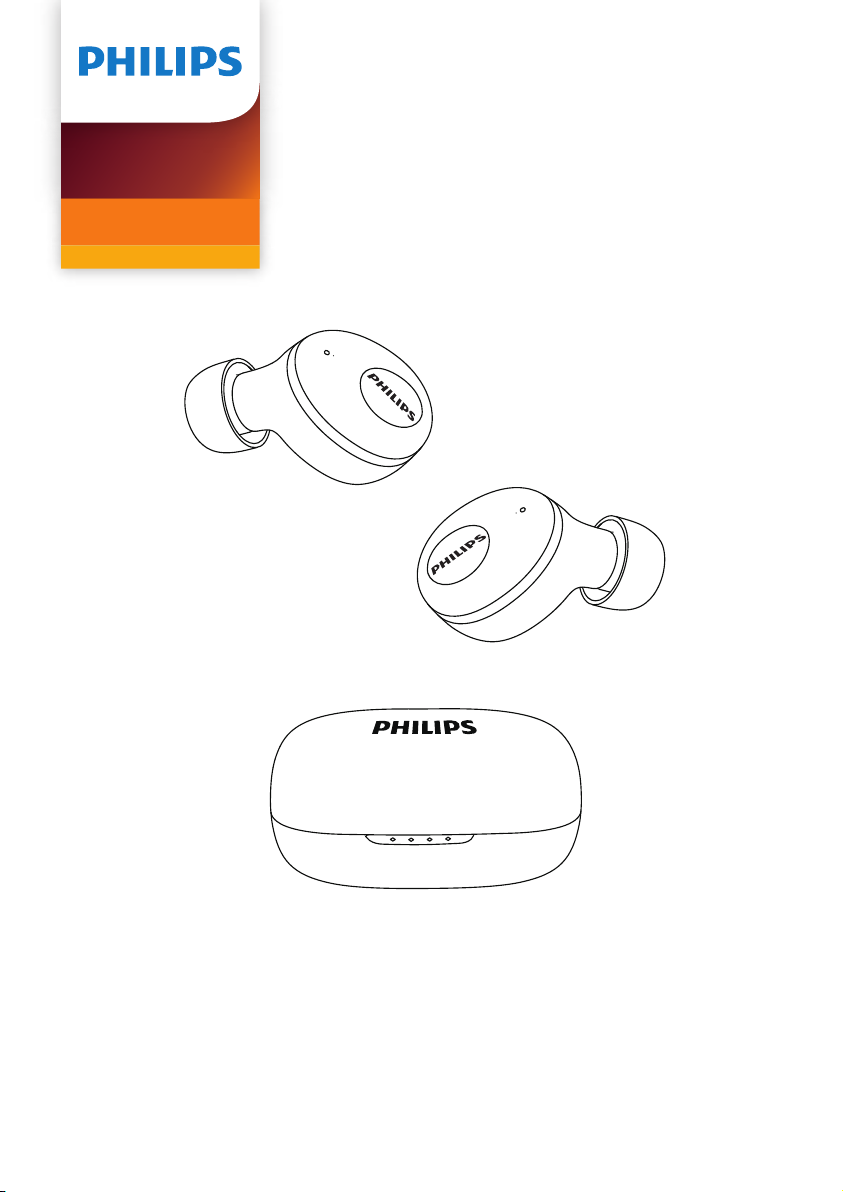
In Ear
1000 Series
TAUT102
User manual
Register your product and get support at
www.philips.com/support
Page 2
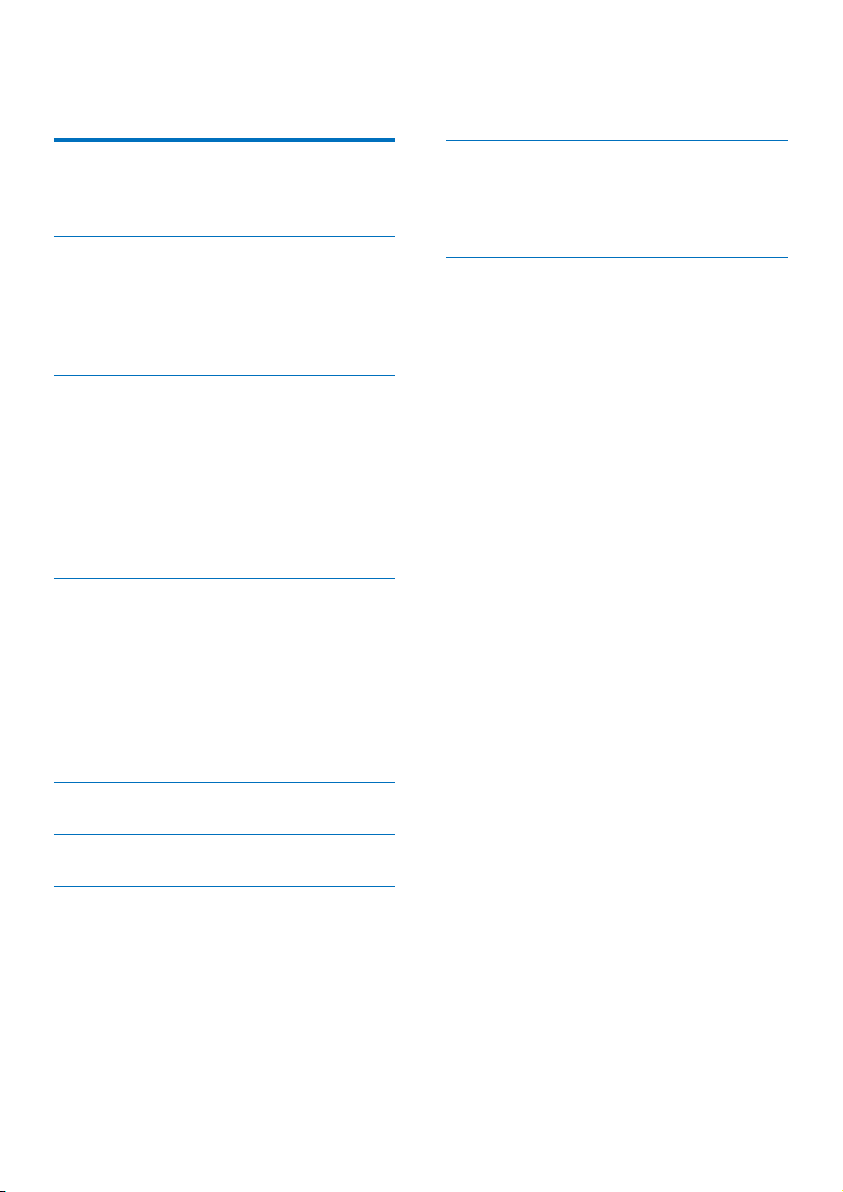
Contents
1 Important safety instructions 2
Hearing Safety 2
General information 2
2 Your Bluetooth wireless earpieces 3
What's in the box 3
Other devices 3
Overview of your Bluetooth wireless
earpieces 4
3 Get started 5
Charge the battery 5
Battery LED indicator on Charging case 5
Pair the earpieces with your Bluetooth
device at the fist time 6
Single earpieces pairing (Mono mode) 7
Pair the earpieces with another
Bluetooth device 7
4 Use your earpieces 7
Connect the earpieces to your
Bluetooth device 7
Power on/o 8
Manage your calls and music 8
LED indicator status 8
Battery LED indicator on earpieces status
How to wear 9
9
8 Trademarks 13
Bluetooth 13
Siri 13
Google 13
9 Frequently asked questions 14
5 Factory reset the earpieces 9
6 Technical data 10
7 Notice 11
Declaration of conformity 11
Disposal of your old product and battery
Compliance with EMF 11
Environmental information 12
Notice of compliance 12
11
1EN
Page 3
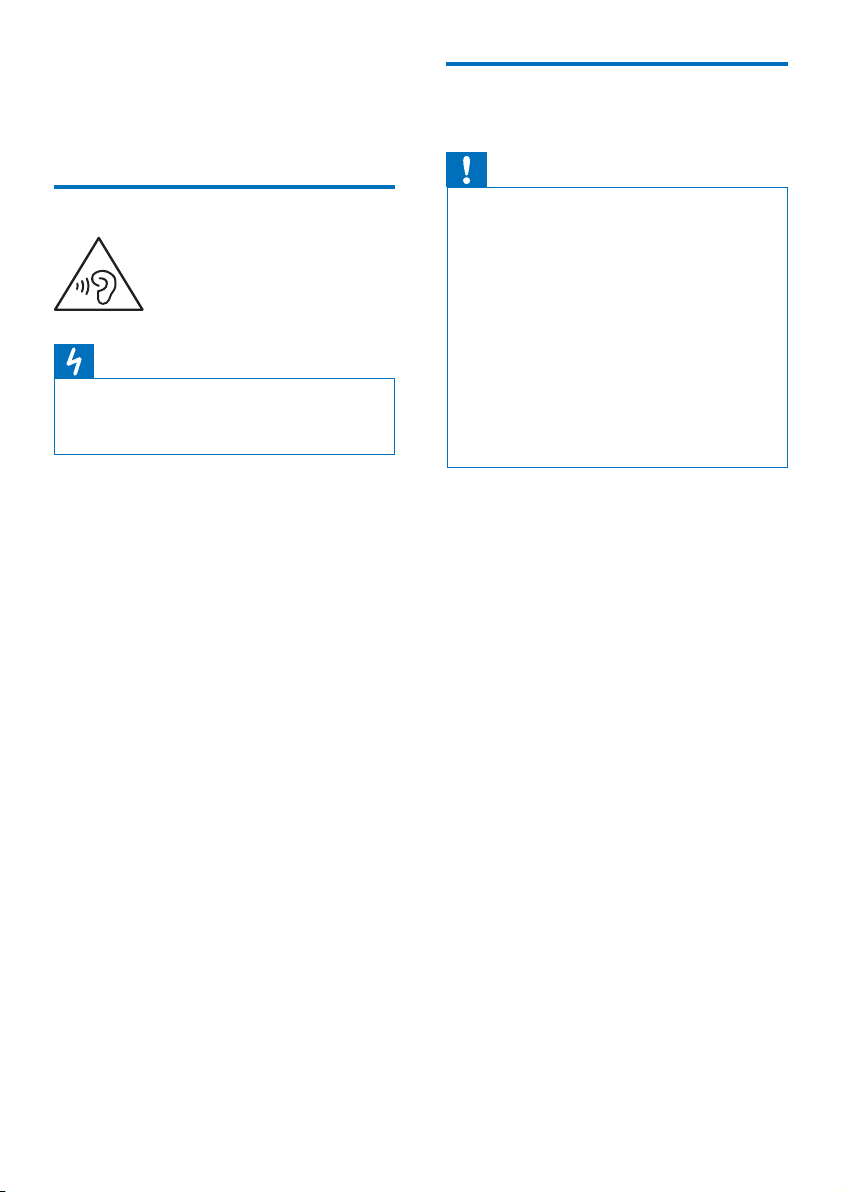
2 EN
Important safety 1
instructions
Hearing Safety
Danger
To avoid hearing damage, limit the time you use •
headphones at high volume and set the volume to a
safe level. The louder the volume, the shorter the safe
listening time is.
Be sure to observe the following guidelines
when using your earpieces.
Listen at reasonable volumes for reasonable •
periods of time.
Be careful not to adjust the volume •
continuously upwards as your hearing
adapts.
Do not turn up the volume so high that you •
can't hear what's around you.
You should use caution or temporarily •
discontinue use in potentially hazardous
situations.
Excessive sound pressure from earphones •
and headphones can cause hearing loss.
Using headphones with both ears covered •
while driving is not recommended and may
be illegal in some areas while driving.
For your safety, avoid distractions from •
music or phone calls while in trac or
other potentially dangerous environments.
General information
To avoid damage or malfunction:
Caution
Do not expose headphones to excessive heat •
Do not drop your headphones. •
Headphones shall not be exposed to dripping or •
splashing.
Do not allow your headphones to be submerged in •
water.
Do not use any cleaning agents containing alcohol, •
ammonia, benzene, or abrasives.
If cleaning is required use a soft doth, if necessary •
dampened with a minimum amount of water or diluted
mild soap, to clean the product.
The integrated battery shall not be exposed to excessive •
heat such as sunshine, re or the like.
Danger of explosion if battery is incorrectly replaced. •
Replace only with the same or equivalent type.
About operating and storage temperatures and
humidity
Operate or store in a place where •
temperature is between 0°C (32°F) and
60°C (140°F) (up to 90% relative humidity.
Battery life may be shorter in high or low •
temperature conditions.
Page 4
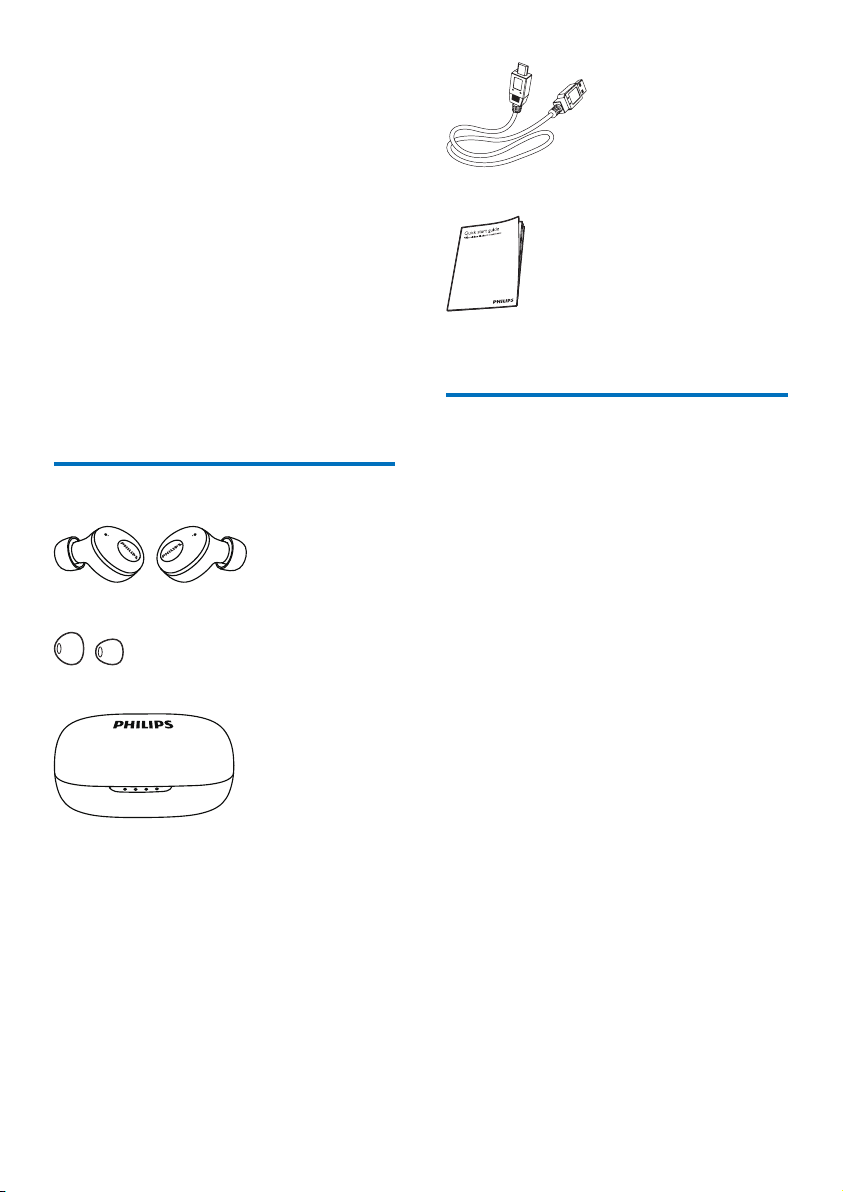
3EN
Your Bluetooth 2
wireless
earpieces
Congratulations on your purchase, and welcome
to Philips! To fully benefit from the support that
Philips oers, register your product at
www.philips.com/welcome.
With this Philips wireless earpieces, you can:
enjoy convenient wireless handsfree calls; •
enjoy and control wireless music; •
switch between calls and music. •
What's in the box
True wireless in-ear headphones Philips UT102
Replaceable rubber ear caps x 2 pairs
USB charging cable (for charging only)
Quick start guide
Other devices
A mobile phone or device (e.g. notebook, PDA,
Bluetooth adapters, MP3 players etc) which
supports Bluetooth and is compatible to the
earpieces (see 'Technical data' on page 10).
Charging case
Page 5
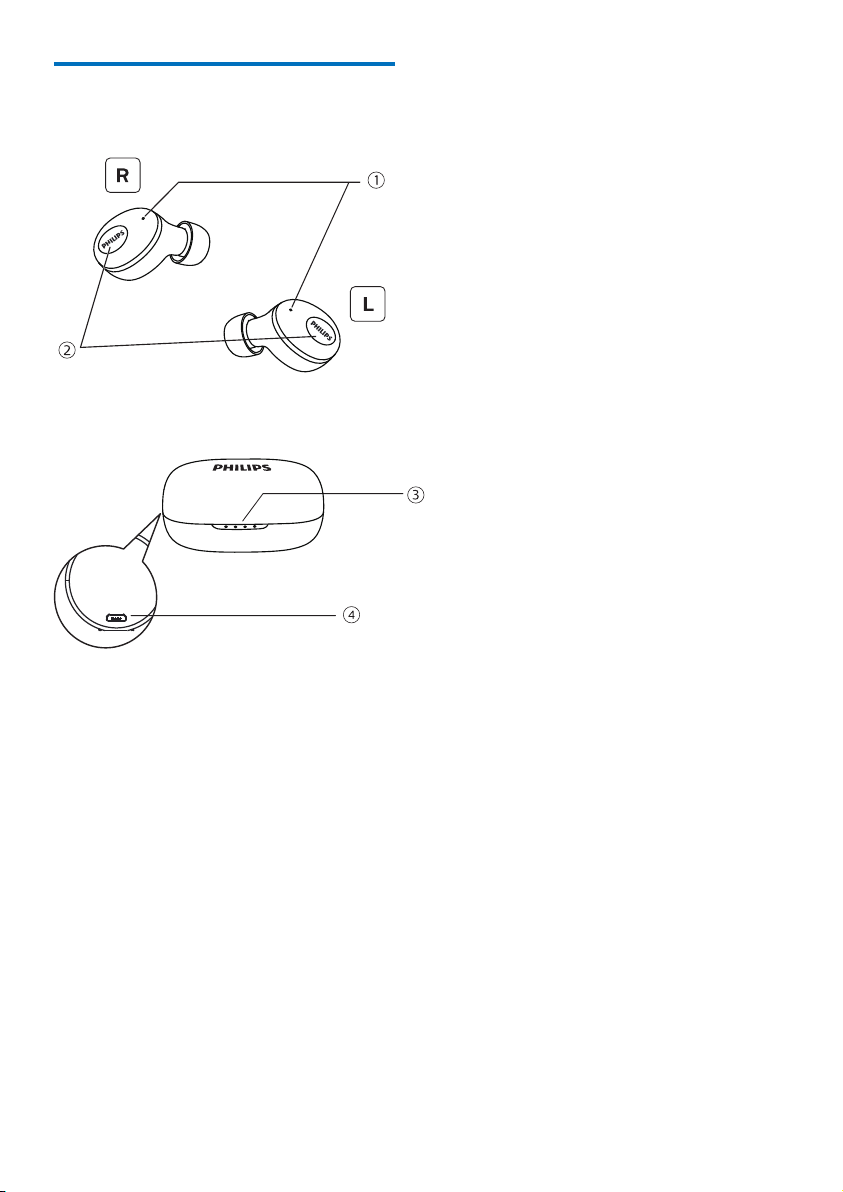
4 EN
Overview of your Bluetooth wireless earpieces
Microphone and LED indicator (earphone)
Multi-function buttons
LED indicator (charging case)
Micro USB charging slot
Page 6
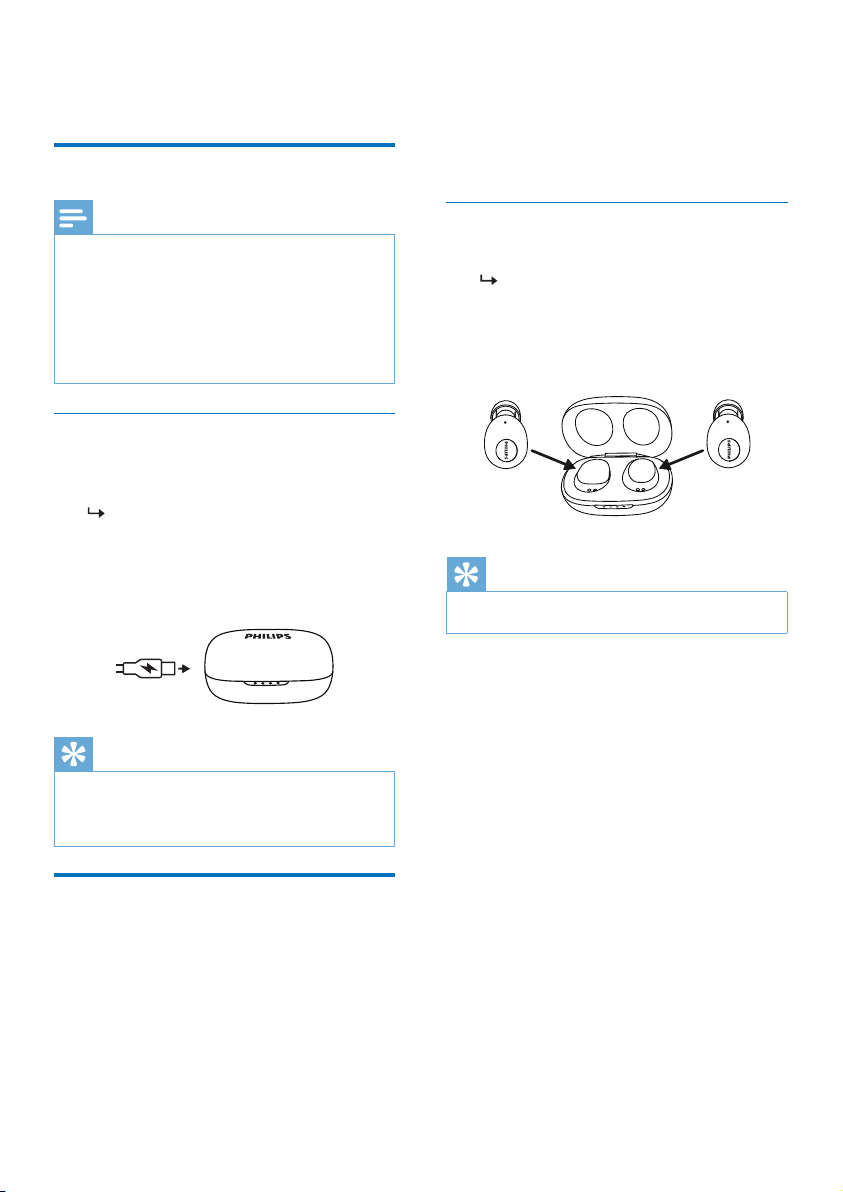
5EN
Get started3
Charge the battery
1st blue LED lights stay on and 2nd, 3rd & •
4th LED lights turn on successively, flashing
once every 1s for 25-50% power.
4 blue LED lights flashing every 1s in cycles •
for 0-25% power.
Note
Before you use your earpieces for the rst time, place the •
earpieces in the charging case and charge the battery for
2 hours for optimum battery capacity and lifetime.
Use only the original USB charging cable to avoid any •
damage.
Finish your call before charging the earpieces, as •
connecting the earpieces for charging will power the
earpieces o.
Charging case
Connect one end of the USB cable into the charging
case, and another end into the power source.
The charging case starts charging.
Charging process is verified by the blue •
LED light on the front panel,
When the charging case is fully charged, •
the blue light goes on.
Tip
The charging case serves as a portable backup battery •
for charging the earpieces. When the charging case is
fully charged, it supports 3 full recharge cycle for the
earpieces.
Earpieces
Place the earpieces in the charging case.
The earpieces start charging.
Charging process is verified by white •
LED light on the earpieces.
When the earpieces is fully charged, the •
white light goes o.
Tip
Normally, a full charge takes 2 hours (for the earpieces •
or charging case).
Battery LED indicator on Charging case
While charging earpieces, Blue LED will light on.
4th blue LED lights flashes once every 1s •
and others stay on for 75-100% power.
1st and 2nd blue LED lights stay on and 3rd •
& 4th lights turn on successively, flashing
once every 1s for 50-75% power.
Page 7

6 EN
Pair the earpieces with your
Philips UT102
Bluetooth device at the fist
time
Make sure that the earpieces is fully
1
charged.
Auto power on: open the charging capsule,
2
the earpieces discharged and the blue LED
indicator flash for 3 times with “power on”
voice prompt; Manual power on: on both
earpieces press and hold the multi-function
buttons for approxinmately 3s.
The right earphone led flashes
alternately in white and blue, and the
left earphone LED is o for 10s and the
blue LED flashes once.
Both earpieces are now powered on
and are paired with each other.
The earpieces is now in pairing mode
and is ready to pair with a Bluetooth
device (e.g. a mobile phone).
Turn on the Bluetooth function of your
3
Bluetooth device.
Pair the earpieces with your Bluetooth
4
device. Refer to the user manual of your
Bluetooth device.
In right earpieces, it has voice
“Connected”and LED goes o on both
earpieces and flash 1 time every 10s.
You can use your device to play music
or make a call.
Note
After powering on, if the earpieces cannot find •
any previously connected Bluetooth device, it will
automatically switch to pairing mode.
The following example shows you how to pair
the earpieces with your Bluetooth device.
Turn on the Bluetooth function of your
1
Bluetooth device, select Philips UT102.
Enter the earpieces password “0000” (4
2
zeros) if prompted. For those Bluetooth
devices featuring Bluetooth 3.0 or higher,
no need to enter a password.
Blue LED
flashes once
for 10s
LED flashes
alternately in
white and blue
Page 8

7EN
Single earpieces pairing (Mono
Philips UT102
mode)
Take the right earpieces (“Master device”)
1
from the charging case, the earpiece will
power on automatically. There will be a
voice “Power on” from right earpieces.
Turn on the Bluetooth function on your
2
device, search for “Philips UT102” tap to
connect. (Please refer to P.6)
Once the pairing succeed, you will hear a
3
voice “Connected” and the indicator light
will be o.
Pair the earpieces with another Bluetooth device
If you have another Bluetooth device that you
want to pair with the earpieces, make sure
the Bluetooth function in any other previously
paired or coonected devices are turned o.
Then follow the steps in ‘Pair the earpieces with
your Bluetooth device at the first time’.
Note
The earpieces stores 1 device in the memory. If you try •
to pair more than 2 devices, the earliest paired device is
replaced by the new one.
Use your 4
earpieces
Connect the earpieces to your Bluetooth device
Turn on the Bluetooth function of your
1
Bluetooth device..
Take both earpieces from the charging
2
case, the earpieces will power on and
reconnect automatically.
If no device is connected, the earpieces
will automatically turn o after 5 mins.
Both earpieces are now powered
on and are paired with each other
automatically.
The earpieces will search the last
connected Bluetooth device and
reconnect to it automatically. If the
last connected one is not available, the
earpieces will search and reconnect to
the second last connected device.
Tip
The earpieces cannot connect to more than 1 device at •
the same time. If you have two paired Bluetooth devices,
only turn on the Bluetooth function of the device that
you want to connect.
If you turn on the Bluetooth function of your Bluetooth •
device after turning on the earpieces, you have to go
to the Bluetooth menu of the device and connect the
earpieces to the device manully.
Note
If the earpieces fails to connect to any Bluetooth device •
within 5 minutes, it will turn o automatically to save the
battery life.
In some Bluetooth devices, connection may not be •
automatic. In this case, you have to go to the Bluetooth
menu of your device and connect the earpieces to the
Bluetooth device manually.
Page 9

8 EN
Power on/o
Task Multifunction
button
Turn the
earpieces
on.
Turn the
earpieces
o.
Right and left
earpieces
Right/Left
earpieces
Operation
Take both
earpieces from
the charging case
or press and hold
for 3s.
Place both
earpieces in
charging case.
Press and hold
for 5s.
Call control
Task Multifunction
button
Pick up/hang
up call
Reject an
incomging call
Voice control
Task Multifunction
Siri/Google Right/Left
Right/Left
earpieces
Right/Left
earpieces
button
earpieces
Operation
Press once
Press and hold
for 1s
Operation
Press twice
Manage your calls and music
Music control
Task Multifunction
button
Play or pause
music
Skip forward Left earpieces Press and hold
Skip backward Right
Right/Left
earpieces
earpieces
Operation
Press once
for 2s
Press and hold
for 2s
LED indicator status
Earpieces status Indicator
The earpieces is
connected to a
Bluetooth device.
The earpieces is
powered on.
The earpieces is pairing
mode.
The earpieces is on
but not connected to a
Bluetooth device.
Low battery level
(earpieces).
Low battery level
(charging case).
Battery is fully charged
(earpieces).
Battery is fully charged
(charging case).
The white LED light
goes o and blue light
flashing once every 10s.
The white LED flashes
3 times.
The blue and white
LED flashes.
The blue and white
LED will flashes. If no
connection can be
made, the earpieces will
turn itself o within 5
minutes.
You will hear ‘battery
low’ on the earpieces.
The white LED flash
twice.
Only the first blue LED
goes on.
The white LED on the
earpieces is o.
The four blue LED on
the charging case is on.
Page 10

9EN
Battery LED indicator on earpieces status
It will show a battery indicator on Bluetooth
device after connected to earpieces.
How to wear
Factory reset 5
the earpieces
If you encounter any pairing or connection
issue, you can follow the following procedure to
factory reset your earpieces.
On your Bluetooth device, go to the
1
Bluetooth menu and remove Philips
UT102 from the device list.
Turn o the Bluetooth function of your
2
Bluetooth device.
Put both earpieces back to charging case.
3
Both earpieces flashes white led. Press and
hold both earpieces function button for
4s,until earpieces flashes twice white led.
To pair the earpieces with a Bluetooth
4
device, turn on the Bluetooth function
of your Bluetooth device, select Philips
UT102.
Page 11

10 EN
Technical data6
Earpieces
Music time: 3 hours (additional 9 hrs with •
charging case)
Talk time: 2.5 hours (additional 7.5 hrs with •
charging case)
Standby time: 50 hours •
Charging time: 2 hours •
Rechargeable lithium ion battery: 40 mAh •
on each earpiece
Bluetooth version: 5.0 •
Compatible Bluetooth profiles: •
HSP (Hands-Free Profile-HFP) •
A2DP (Advanced Audio Distribution •
Profile)
AVRCP (Audio Video Remote Control •
Profile)
Supported audio codec: SBC •
Frequency range: 2.402-2.480 GHz •
Transmitter power: < 4 dBm •
Operating range: Up to 10 meters (33 feet) •
Charging case
Charging time: 2 hrs •
Rechargeable Li-ion battery: 320 mAh •
Specifications are subject to change without notice. •
Note
Page 12

11EN
Notice7
Declaration of conformity
Hereby, MMD Hong Kong Holding Limited
declares that this product is in compliance with
the essential requirements and other relevant
provisions of Directive 2014/53/EU. You can
find the Declaration of Conformity on
www.p4c.philips.com.
Disposal of your old product and battery
Your product is designed and manufactured with
high quality materials and components, which
can be recycled and reused.
This symbol on a product means that the product
is covered by European Directive 2012/19/EU.
Remove the integrated battery
If there is no collection/recycling system for
electronic products in your country, you can
protect the environment by removing and
recycling the battery before disposing the
headphones.
• Makesuretheearpiecesisdisconnected
from the charging case before removing
the battery.
• Makesurethechargingcaseisdisconnected
from the USB charging cable before
removing the battery.
This symbol means that the product contains
a built-in rechargeable battery covered by
European Directive 2013/56/EU which cannot be
disposed of with normal household waste. We
strongly advise you to take your product to an
ocial collection point or a Philips service centre
to have a professional remove the rechargeable
battery.
Inform yourself about the local separate collection
system for electrical and electronic products and
rechargeable batteries. Follow local rules and
never dispose of the product and rechargeable
batteries with normal household waste. Correct
disposal of old products and rechargeable
batteries helps prevent negative consequences
for the environment and human health.
Compliance with EMF
This product complies with all applicable
standards and regulations regarding exposure to
electromagnetic fields.
Page 13

12 EN
Environmental information
All unnecessary packaging has been omitted.
We have tried to make the packaging easy to
separate into three materials: cardboard (box),
polystyrene foam (buer) and polyethylene
(bags, protective foam sheet.) Your system
consists of materials which can be recycled and
reused if disassembled by a specialized company.
Please observe the local regulations regarding
the disposal of packaging materials, exhausted
batteries and old equipment.
Notice of compliance
The device complies with the FCC rules, Part
15. Operation is subject to the following two
conditions:
1. This device may not cause harmful
interference, and
2. This device must accept any interference
received, including interference that may
cause undesired operation.
FCC rules
This equipment has been tested and found
to comply with the limits for a Class B digital
device, pursuant to part 15 of the FCC Rules.
These limits are designed to provide reasonable
protection against harmful interference in a
residential installation. This equipment generates,
uses and can radiate radio frequency energy
and, if not installed and used in accordance
with the instruction manual, may cause harmful
interference to radio communications.
However, there is no guarantee that
interference will not occur in a particular
installation. If this equipment does cause harmful
interference to radio or television reception,
which can be determined by turning the
equipment o and on, the user is encouraged to
try to correct the interference by one or more
of the following measures:
Reorient or relocate the receiving antenna. •
Increase the separation between equipment •
and receiver.
Connect the equipment into an outlet on •
a circuit dierent from that to which the
receiver is connected.
Consult the dealer or an experienced radio/ •
TV technician for help.
FCC Radiation Exposure Statement:
This equipment complies with FCC radiation
exposure limits set forth for an uncontrolled
environment.
This transmitter must not be co-located or
operating in conjunction with any other antenna
or transmitter.
Caution: The user is cautioned that changes or
modifications not expressly approved by the
party responsible for compliance could void the
user's authority to operate the equipment.
Canada:
This device contains licence-exempt
transmitter(s)/receiver(s) that comply with
Innovation, Science and Economic Development
Canada’s licence-exempt RSS(s). Operation
is subject to the following two conditions: (1)
This device may not cause interference. (2)This
device must accept any interference, including
interference that may cause undesired operation
of the device. L’émetteur/récepteur exempt
de licence contenu dans le présent appareil est
conforme aux CNR d’Innovation, Sciences et
Développement économique Canada applicables
aux appareils radio exempts de licence.
L’exploitation est autorisée aux deux conditions
suivantes : (1) L’appareil ne doit pas produire
de brouillage; (2) L’appareil doit accepter tout
brouillage radioélectrique subi, même si le
brouillage est susceptible d’en compromettre le
fonctionnement.
CAN ICES-3(B)/NMB-3(B)
IC Radiation Exposure Statement:
This equipment complies with Canada radiation
exposure limits set forth for uncontrolled
environments.
This transmitter must not be co-located or
operating in conjunction with any other antenna
or transmitter.
Page 14

13EN
Trademarks8
Bluetooth
The Bluetooth® word mark and logos are
registered trademarks owned by Bluetooth SIG,
Inc. and any use of such marks by MMD Hong
Kong Holding Limited is under license. Other
trademarks and trade names are those of their
respective owners.
Siri
Siri is a trademark of Apple Inc., registered in the
U.S and other countries.
Google is a trademark of Google LLC.
The Google Assistant is not available in certain
languages and countries.
Page 15

14 EN
Frequently asked 9
questions
My Bluetooth earpieces does not turn on.
The battery level is low. Charge the earpieces.
I cannot pair my Bluetooth earpieces with my
Bluetooth device.
The Bluetooth is disabled. Enable the Bluetooth
feature on your Bluetooth device and turn on
the Bluetooth device before you turn on the
earpieces.
Pairing does not work.
• Putbothearpiecesintochargingcase.
• MakesureyouhavedisabledtheBluetooth
function of any previously connected
Bluetooth devices.
• OnyourBluetoothdevice,delete“Philips
UT102” from the Bluetooth list.
• Pairyourearpieces(see‘Pairtheearpieces
with your Bluetooth device at the first time’
on page 6).
The Bluetooth device cannot find the
earpieces.
• Theearpiecesmaybeconnectedtoa
previously paired device. Turn o the
connected device or move it out of range.
• Pairingmayhavebeenresetorthe
earpieces has been previously paired with
another device. Pair the earpieces with the
Bluetoot device again as described in the
user manual. (see ‘Pair the earpieces with
your Bluetooth device at the fist time’ on
page 6).
My Bluetooth earpieces is connected to a
Bluetooth stereo enabled mobile phone, but
music only plays on the mobile phone speaker.
Refer to the user manual of your mobile phone.
Select to listen to music through the earpieces.
The audio quality is poor and crackling noise
can be heard.
• TheBluetoothdeviceisoutofrange.
Reduce the distance between your
earpieces and Bluetooth device, or remove
obstacles between them.
• Chargeyourearpieces.
How to reset pairing.
Put both earpieces back to chargingcase. Both
earpieces ashes white led. Press and hold both
earpieces function button for 4s, until earpieces
ashes twice white led.
The audio quality is poor when streaming
from the mobile phone is very slow, or audio
streaming does not work at all.
Make sure your mobile phone not only supports
(mono) HSP/HFP but alos supports A2DP and
is BT4.0x (or higher) compatible (see ‘Technical
data’ on page 10).
Page 16

15EN
I hear but cannot control music on my
Bluetooth device (e.g. play/pause/skip forward/
backward).
Make sure the Bluetooth audio source supports
AVRCP (see ‘Technical data’ on page 10).
The volume level of the earpieces is toot low.
Some Bluetooth devices cannot link the volume
level with the earpieces through volume sync. In
this case, you have to adjust the volume on your
Bluetooth device independently to achieve an
appropriate volume level.
I cannot connect the earpieces to another
device, what do I do?
make sure the Bluetooth function of the •
previous paired device is turned o.
Repeat the pairing procedure on your •
second device (see ‘Pair the earpieces with
your Bluetooth device at the first time’ on
page 6).
I hear sound from only one earpiece.
If you are in a call, it is normal that sound •
comes from the right and left earpiece.
If you are listening to music but sound only •
comes from one earpiece:
The other earpiece may be out of •
battery. For optimal performance,
charge both earpiece fully.
The right and left earpieces are •
disconnected from each other, Turn
o both earpiece first. Then put both
earpieces back to charging case for 5
seconds and take them out. This will
turn the earpieces on and connect
the two earpieces. Reconnect the
earpieces to your Bluetooth device.
The earpieces is connected to more •
than one Bluetooth device. Switch
o the Bluetooth function of all
connected devices. Turn o both
earpieces. Put both earpieces back to
charging case for 5 seconds and take
them out. Reconnect the earpieces to
your Bluetooth device. Note that the
earpieces is desighed for connecting to
only one Blue tooth device ath a time.
When you reconnect the earpieces
to your Bluetooth device, make sure
the Bluetooth function of any other
Previously paired/connected devices
are o.
If the above solutions do not help, •
factory reset the earpieces (see
‘Factory reset the earpieces’ on
page 9).
For further support, visit
www.philips.com/support.
Page 17

Philips and the Philips Shield Emblem are registered trademarks of
Koninklijke Philips N.V. and are used under license. This product has been
manufactured by and is sold under the responsibility of MMD Hong Kong
Holding Limited or one of its aliates, and MMD Hong Kong Holding
Limited is the warrantor in relation to this product.
UM_TAUT102_00_EN_V1.0
