Page 1
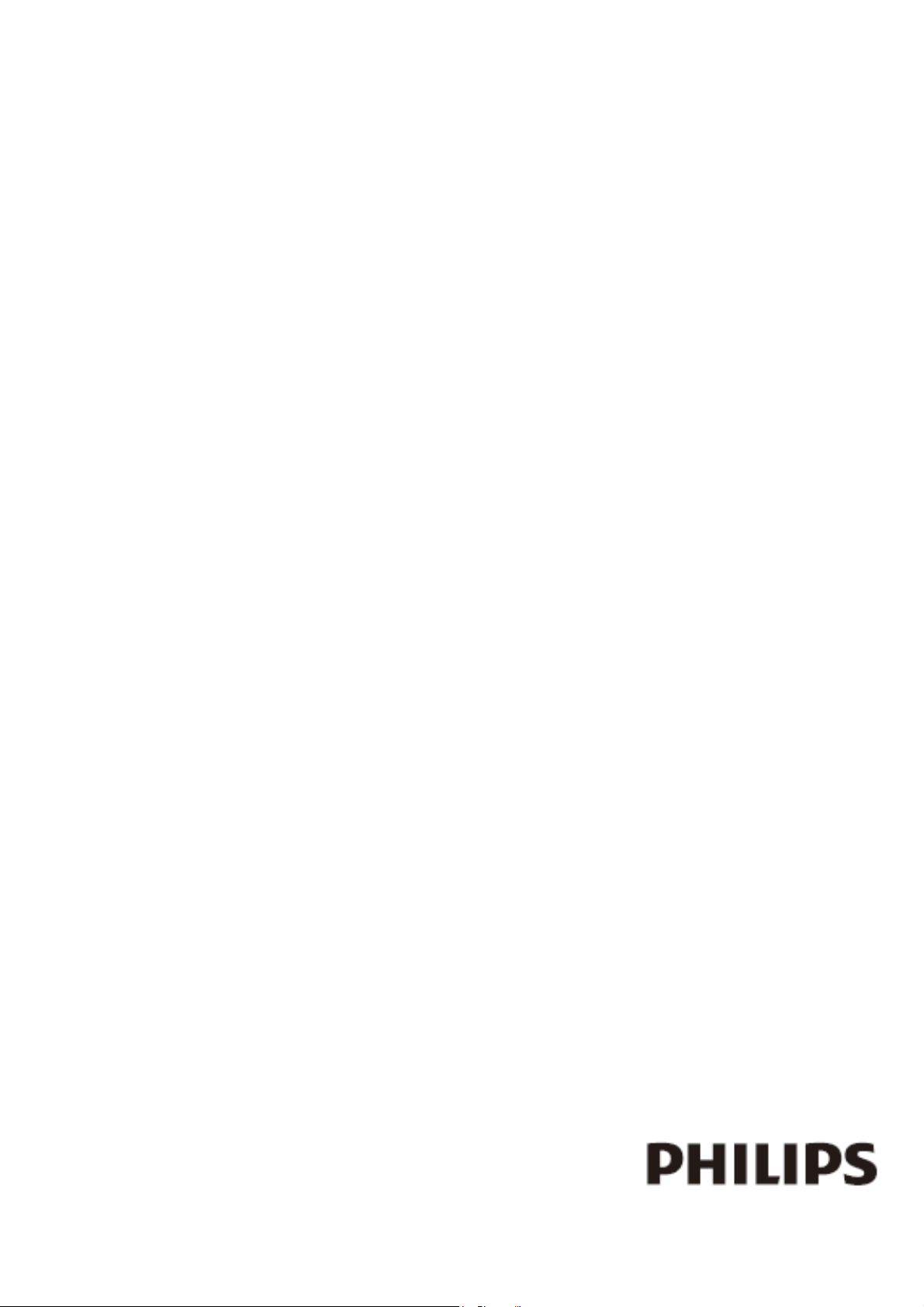
USB 2.0 Windows Easy Transfer Cable
User manual
SWU2511/10
- 1 -
Page 2
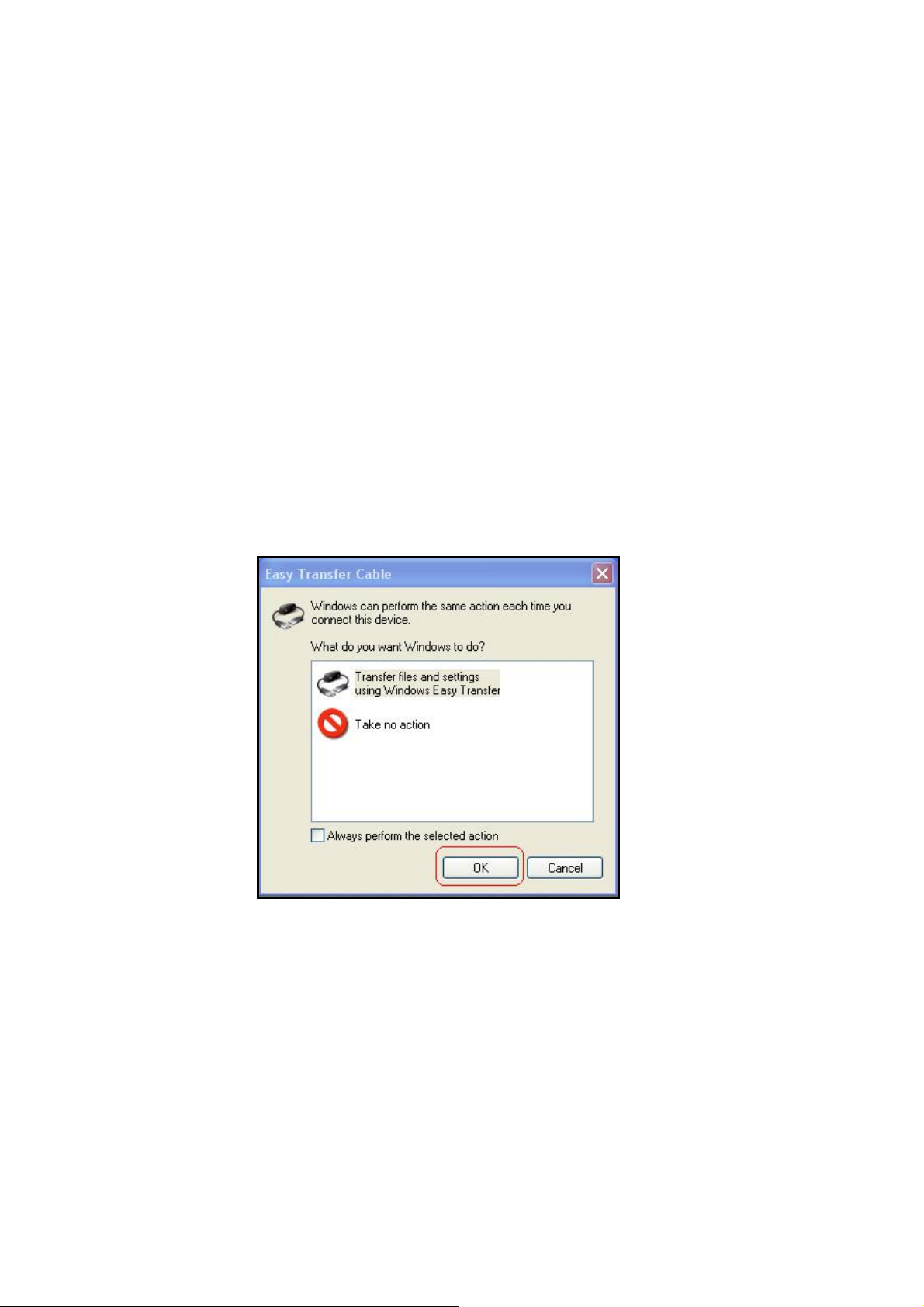
Register your product and get support /www.philips.com/welcome
Thank you for purchasing SWU2511. SWU2511 enables you to automatically transfer your files, photos,
music, emails, settings, etc from your old Windows XP computer to your new Windows Vista computer.
SWU2511 has a software which can install the Windows Easy Transfer program on your old Windows XP
computer. For your new Windows Vista/Windows 7 computer, this program is already included. The
Windows Easy Transfer program can support the transfer of data across a network, external drive, or
CD/DVD. An alternative to download and install the Windows Easy Transfer program is to do it from the
supplied CD. You can also follow the instructions in the Windows Easy Transfer program already included
in the Windows vista computer on how to copy the program to Windows XP.
Requirements: Windows XP (SP2 or above)/ VISTA/ 7 operating system.
1. Install the XP driver and select your language for your XP computer.
2. Insert SWU2511 to your old computer (with Windows XP operating system) and your new computer
(withWindows Vista operating system) , click “OK” of both your old computer and new computer. See Pic1
Note: It does not support the transfer from vista computer to XP computer.
Pic1
3. When “Welcome to Windows Easy Transfer” appears on the screen of your old system and new
system, click on "Next”. See Pic2
- 2 -
Page 3
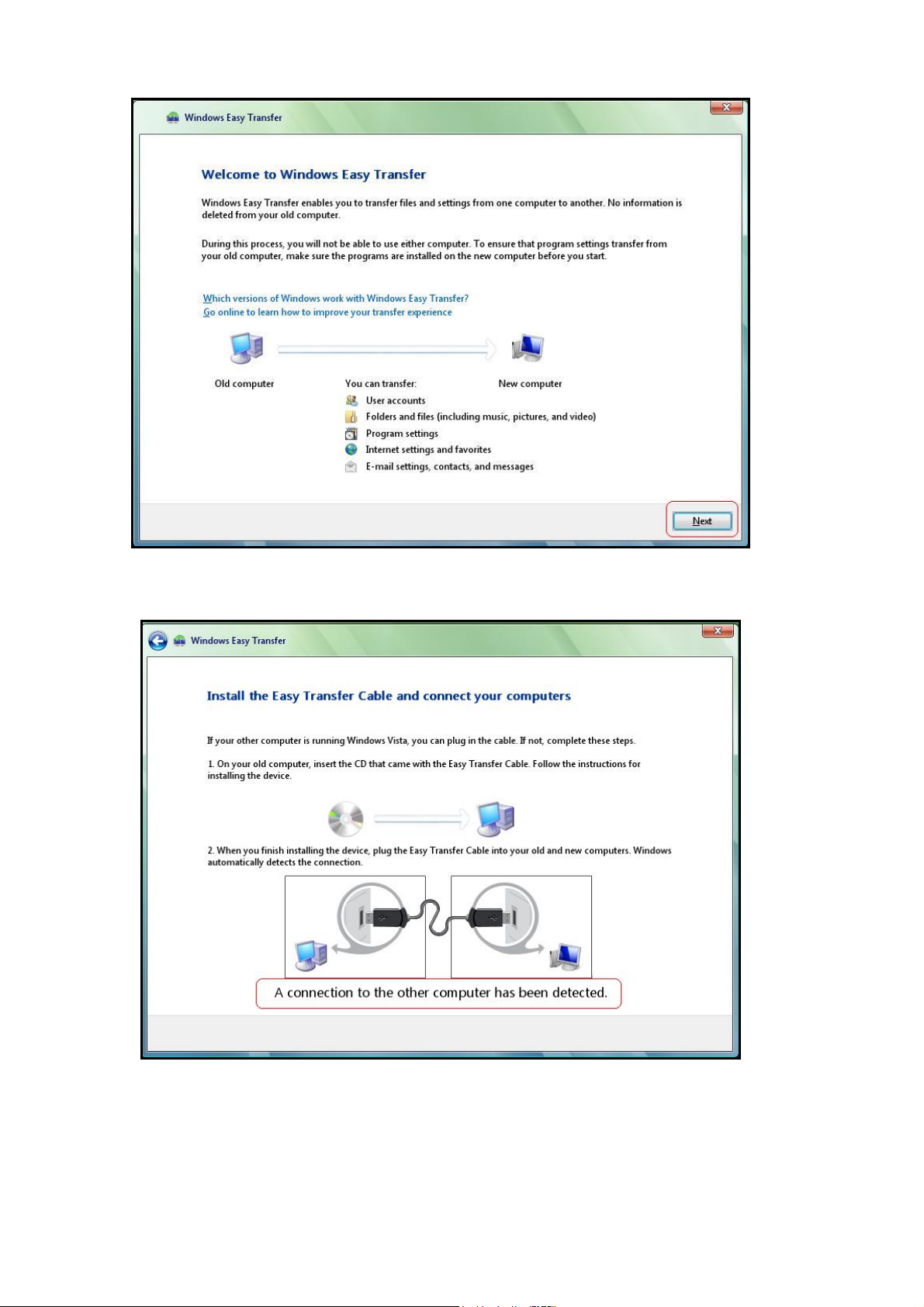
4. Both of your old and new computers are now detected. See Pic3..
Pic2
Pic3
- 3 -
Page 4
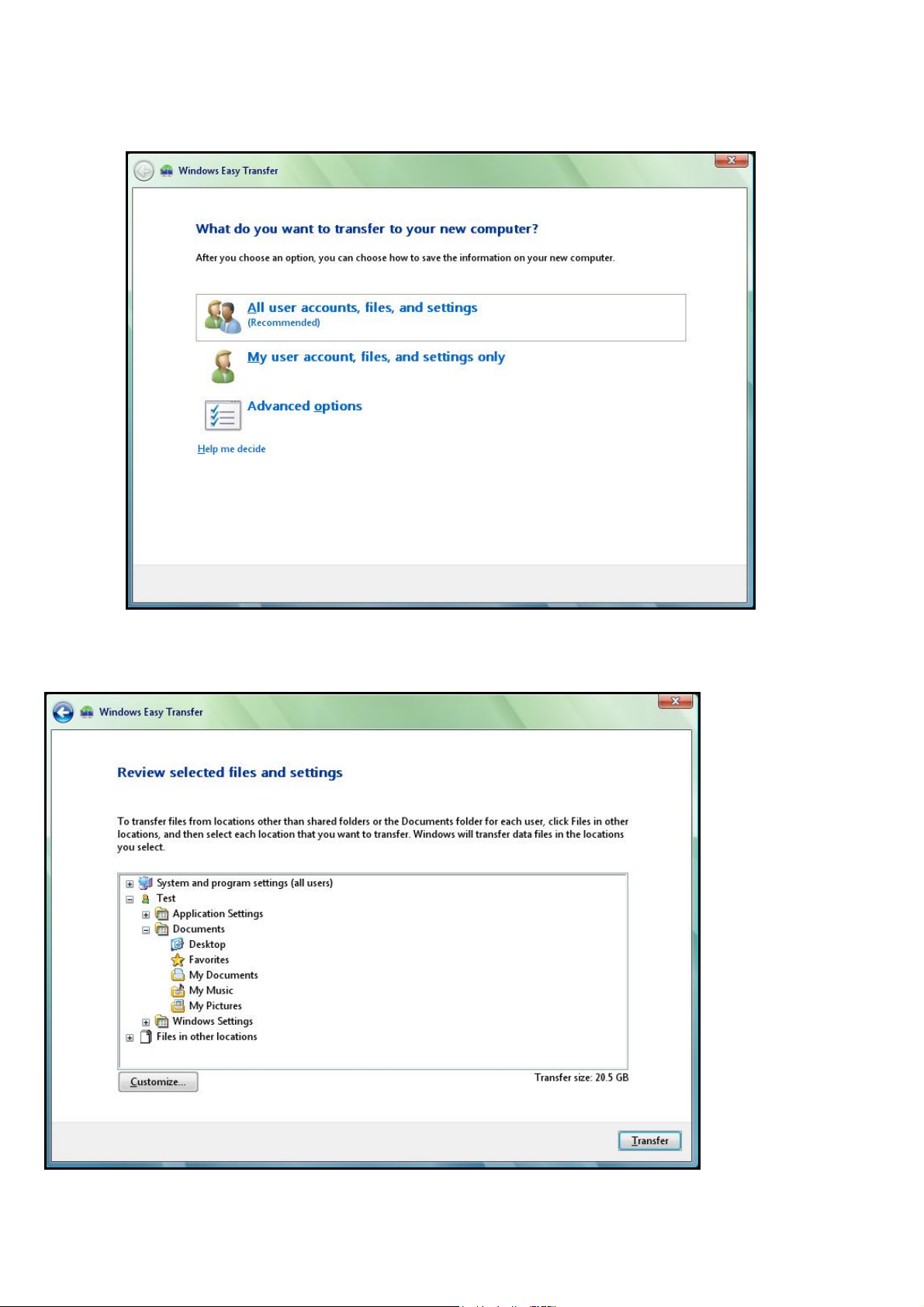
5. Select and double click on “All user accounts, files, and settings" in your old computer. See Pic4.
Pic4
6. To transfer all files and setting from the old computer to new computer. Click on “Transfer”. See
Pic5. To start the transfer, see Pic6, Pic7 , Pic8.
Pic5
- 4 -
Page 5

Pic6
Pic7
- 5 -
Page 6
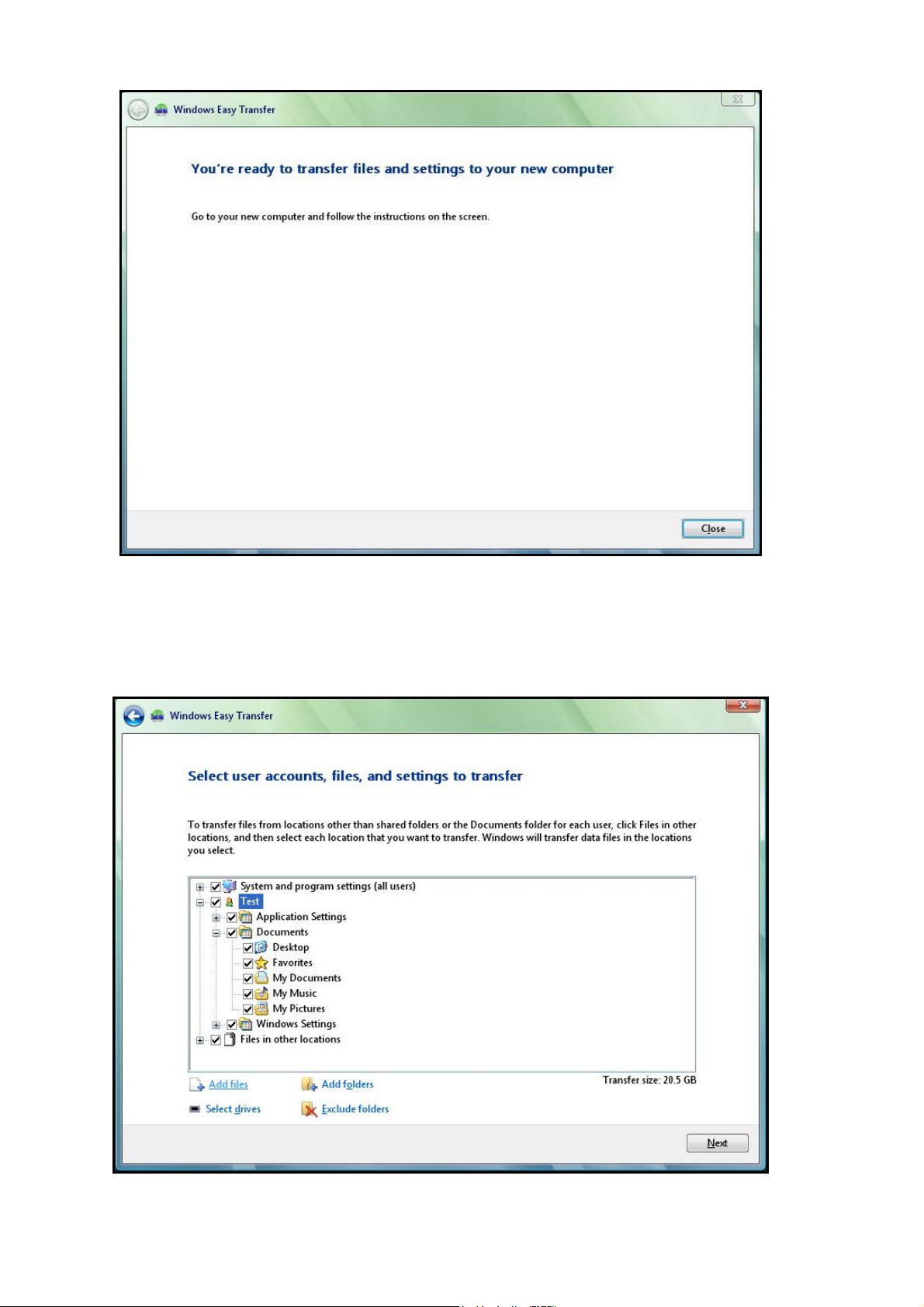
Pic8
7. When the transfer is complete click on “Close”.
8. To transfer selected files/settings from old computer to new computer, click on "Customize” (see Pic 9)
to transfer selected files or settings. Follow the instructions from Pic9 to Pic13.
Pic9
- 6 -
Page 7

Pic10
Pic11
- 7 -
Page 8

Pic12
9.. When the transfer is complete click “Close” to finish “Windows Easy Transfer”.
- 8 -
Pic13
Page 9

- 9 -
