Page 1

www.philips.com/support
Always there to help you
Question?
Contact
Philips
Register your product and get support at
SW700M
User manual
Page 2
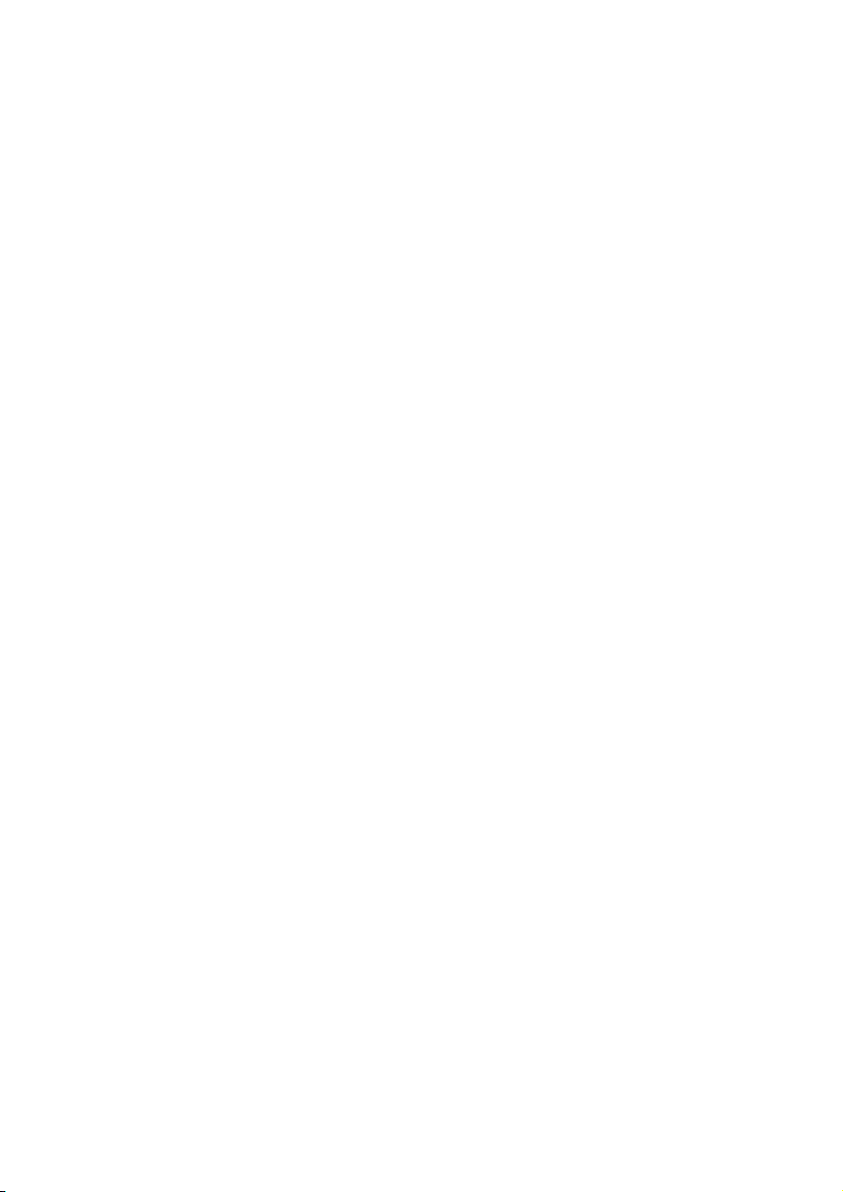
Page 3

Contents
1 Important 2
Safety 2
Notice 3
2 Your Spotify Multiroom Speaker 5
Introduction 5
What's in the box 5
What else you need 5
Overview of the main unit 6
3 Prepare 7
Download SpeakerSet Multiroom
Manager to your iOS or Android device 7
Connect power and switch on 7
4 Connect SW700M to your home
Wi-Fi network 9
Option 1: Set up through an iOS device 10
Option 2: Set up through an Android
device 11
Option 3: Set up wireless connection
to a WPS router directly 12
Option 4: Set up through a PC/Mac
(advanced) 13
Rename speakers 13
8 Troubleshooting 22
9 Appendix: Understand meanings
of LED colors 23
5 Play 14
Enjoy Spotify music services through
SW700M 14
Stream music to multiple speakers at
the same time 15
6 Other features 19
Restore factory settings 19
Upgrade rmware 20
7 Product information 21
Specications 21
1EN
Page 4
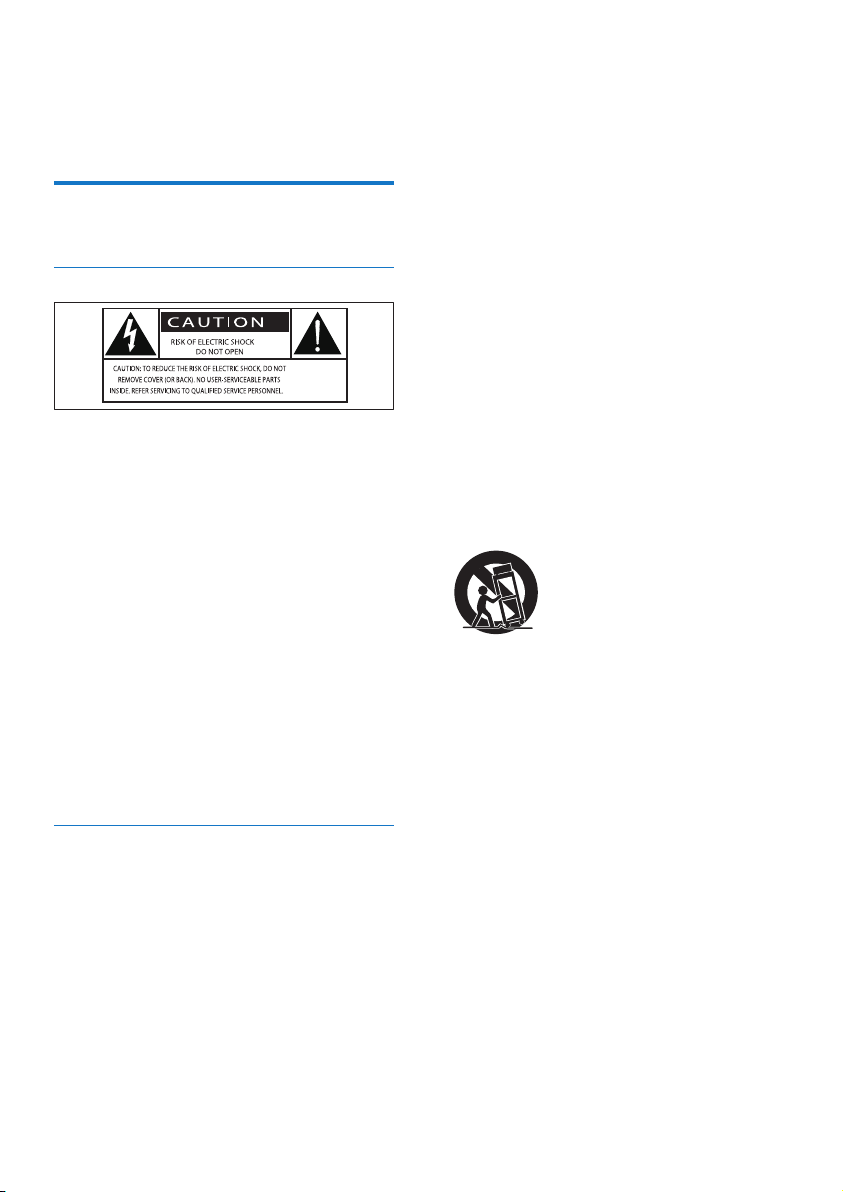
1 Important
Safety
Know these safety symbols
This 'bolt of lightning' indicates uninsulated
material within your unit may cause an electrical
shock. For the safety of everyone in your
household, please do not remove product
covering.
The 'exclamation point' calls attention to
features for which you should read the enclosed
literature closely to prevent operating and
maintenance problems.
WARNING: To reduce the risk of re or electric
shock, this apparatus should not be exposed to
rain or moisture and objects lled with liquids,
such as vases, should not be placed on this
apparatus.
CAUTION: To prevent electric shock, match
wide blade of plug to wide slot, fully insert.
Important Safety Instructions
a Read these instructions.
b Keep these instructions.
c Heed all warnings.
d Follow all instructions.
e Do not use this apparatus near water.
f Clean only with dry cloth.
g Do not block any ventilation openings.
Install in accordance with the
manufacturer's instructions.
h Do not install near any heat sources such
as radiators, heat registers, stoves, or
other apparatus (including ampliers) that
produce heat.
i Protect the power cord from being
walked on or pinched, particularly at
plugs, convenience receptacles, and the
point where they exit from the apparatus.
j Only use attachments/accessories
specied by the manufacturer.
k Use only with the cart, stand, tripod,
bracket, or table specied by the
manufacturer or sold with the apparatus.
When a cart is used, use caution when
moving the cart/apparatus combination to
avoid injury from tip-over.
l Unplug this apparatus during lightning
storms or when unused for long periods
of time.
m Refer all servicing to qualied service
personnel. Servicing is required when
the apparatus has been damaged in any
way, such as power-supply cord or plug
is damaged, liquid has been spilled or
objects have fallen into the apparatus, the
apparatus has been exposed to rain or
moisture, does not operate normally, or
has been dropped.
n Apparatus shall not be exposed to
dripping or splashing.
o Do not place any sources of danger on
the apparatus (e.g. liquid lled objects,
lighted candles).
2 EN
Page 5
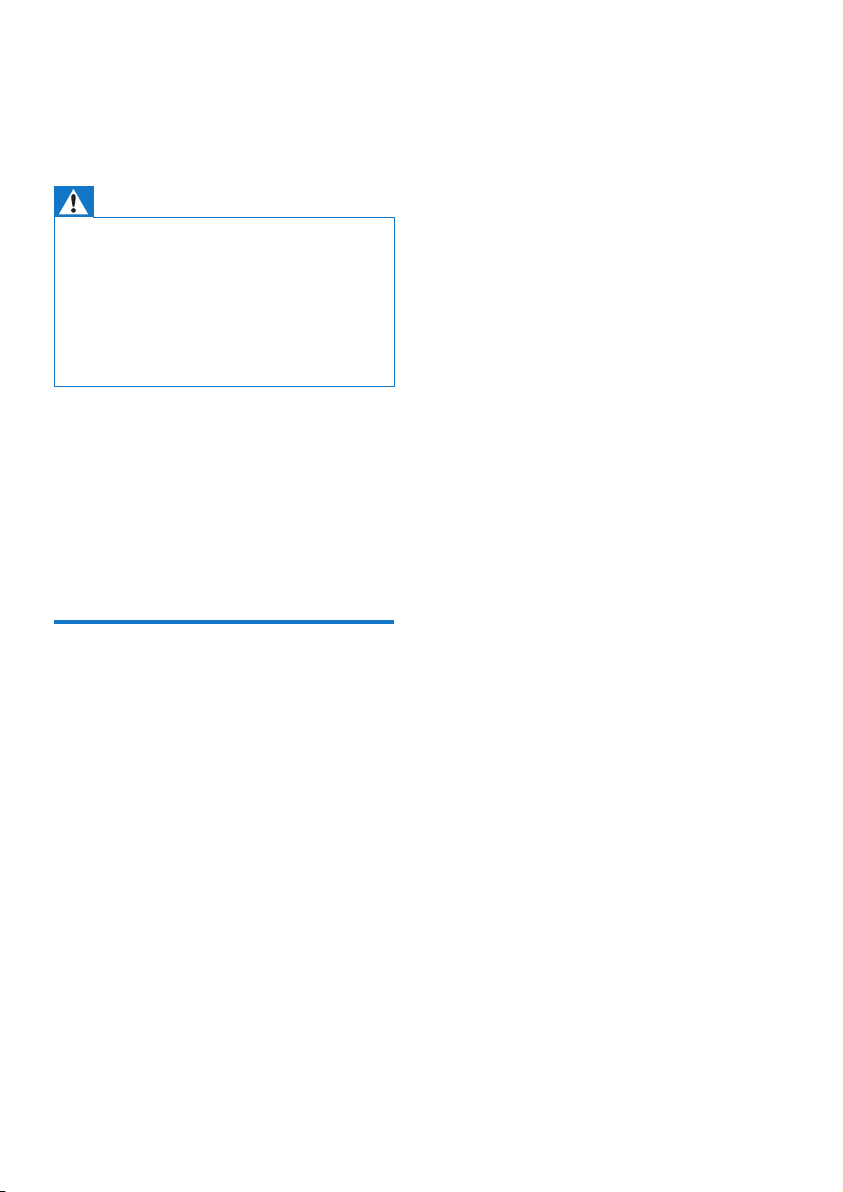
p Where the MAINS plug or an appliance
coupler is used as the disconnect device,
the disconnect device shall remain readily
operable.
Warning
• Never remove the casing of this apparatus.
• Never lubricate any part of this apparatus.
• Never place this apparatus on other electrical
equipment.
• Keep this apparatus away from direct sunlight, naked
ames or heat.
• Ensure that you always have easy access to the power
cord, plug or adaptor to disconnect this apparatus from
the power.
Risk of overheating! Never install this apparatus
in a conned space. Always leave a space of
at least four inches around this apparatus for
ventilation. Ensure curtains or other objects
never cover the ventilation slots on this
apparatus.
Notice
Any changes or modications made to this
device that are not expressly approved by
WOOX Innovations may void the user’s
authority to operate the equipment.
Notice for the USA and Canada
This device complies with Part 15 of the FCC
Rules and RSS standard of Industry Canada.
Operation is subject to the following two
conditions:
1 this device may not cause harmful
interference, and
2 this device must accept any interference
received, including interference that may
cause undesired operation.
This equipment has been tested and found
to comply with the limits for a Class B digital
device, pursuant to part 15 of the FCC
Rules and CAN ICES-3(B)/NMB-3(B) of
Industry Canada. These limits are designed to
provide reasonable protection against harmful
interference in a residential installation. This
equipment generates, uses, and can radiate
radio frequency energy and, if not installed
and used in accordance with the instruction
manual, may cause harmful interference to radio
communications.
However, there is no guarantee that
interference will not occur in a particular
installation. If this equipment does cause harmful
interference to radio or television reception,
which can be determined by turning the
equipment off and on, the user is encouraged
to try to correct the interference by one or
more of the following measures:
• Relocate the receiving antenna.
• Increase the separation between
equipment and receiver.
• Connect the equipment into an outlet on
a circuit different from that to which the
receiver is connected.
• Consult the dealer or an experienced
radio/TV technician for help.
RF Radiation Exposure Statement: This
equipment complies with FCC’s and IC’s RF
radiation exposure limits set forth for an
uncontrolled environment. The antenna(s)
used for this transmitter must be installed and
operated to provide a separation distance of
at least 20 cm from all persons and must not
be collocated or operating in conjunction with
any other antenna or transmitter. Installers must
ensure that 20cm separation distance will be
maintained between the device (excluding its
handset) and users.
3EN
Page 6

CAN ICES-3(B)/NMB-3(B).
Philips and the Philips’ Shield Emblem are
registered trademarks of Koninklijke Philips N.V.
and are used by WOOX Innovations Limited
under license from Koninklijke Philips N.V.
Specications are subject to change without
notice. WOOX reserves the right to change
products at any time without being obliged to
adjust earlier supplies accordingly.
Disposal of your old product
Your product is designed and manufactured
with high quality materials and components,
which can be recycled and reused.
This product may contain lead and mercury.
Disposal of these materials may be regulated
due to environmental considerations. For
disposal or recycling information, please contact
your local authorities or visit www.recycle.
philips.com.
Environmental information
All unnecessary packaging has been omitted.
We have tried to make the packaging easy to
separate into three materials: cardboard (box),
polystyrene foam (buffer) and polyethylene
(bags, protective foam sheet.)
Your system consists of materials which can
be recycled and reused if disassembled by
a specialized company. Please observe the
local regulations regarding the disposal of
packaging materials, exhausted batteries and old
equipment.
Trademark notice
iPad, iPhone, iPod, iPod classic, iPod nano
and iPod touch are trademarks of Apple Inc.,
registered in the U.S. and other countries.
Lightning is a trademark of Apple Inc.
Android is a trademark of Google Inc. Use of
this trademark is subject to Google permissions.
Class II equipment symbol:
CLASS II apparatus with double insulation, and
no protective earth provided.
Note
• The type plate is located on the bottom of the
apparatus.
4 EN
Page 7
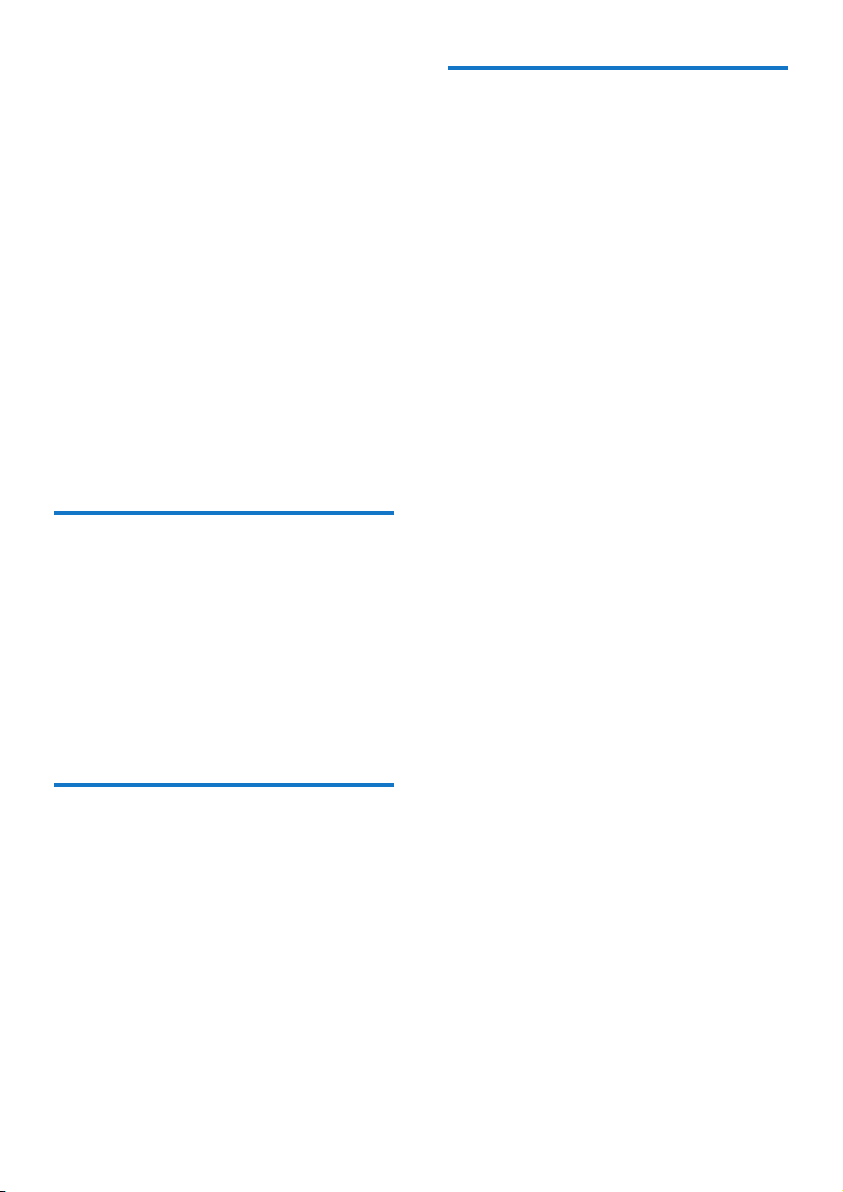
2 Your Spotify
What else you need
Multiroom
Speaker
Congratulations on your purchase, and
welcome to Philips! To fully benet from the
support that Philips offers, register your product
at www.philips.com/welcome.
If you contact Philips, you will be asked for the
model and serial number of this apparatus. The
model number and serial number are on the
bottom of the apparatus. Write the numbers
here:
Model No. __________________________
Serial No. ___________________________
Introduction
With this Spotify Multiroom Speaker, you can:
• stream Spotify music wirelessly via
Spotify Connect with your iOS or
Android device as remote control
• listen to Spotify music everywhere
at your home through group play
(multiple Spotify Multiroom speakers
required)
To stream Spotify music wirelessly to SW700M
through Wi-Fi, you need:
• a certied Wi-Fi router
• an iOS or Android device, such as an
iPod touch/iPhone/iPad or an Android
phone or tablet
• the SpeakerSet and Spotify (with a
premium account) apps available on
Apple App Store (for iOS devices)
or Google Play Store (for Android
devices)
Your SW700M should be connected to the
same local network as your iOS or Android
device through the Wi-Fi router.
What's in the box
Check and identify the contents of your
package:
• Spotify Multiroom Speaker
• 1 x AC power adaptor
• Printed materials
5EN
Page 8
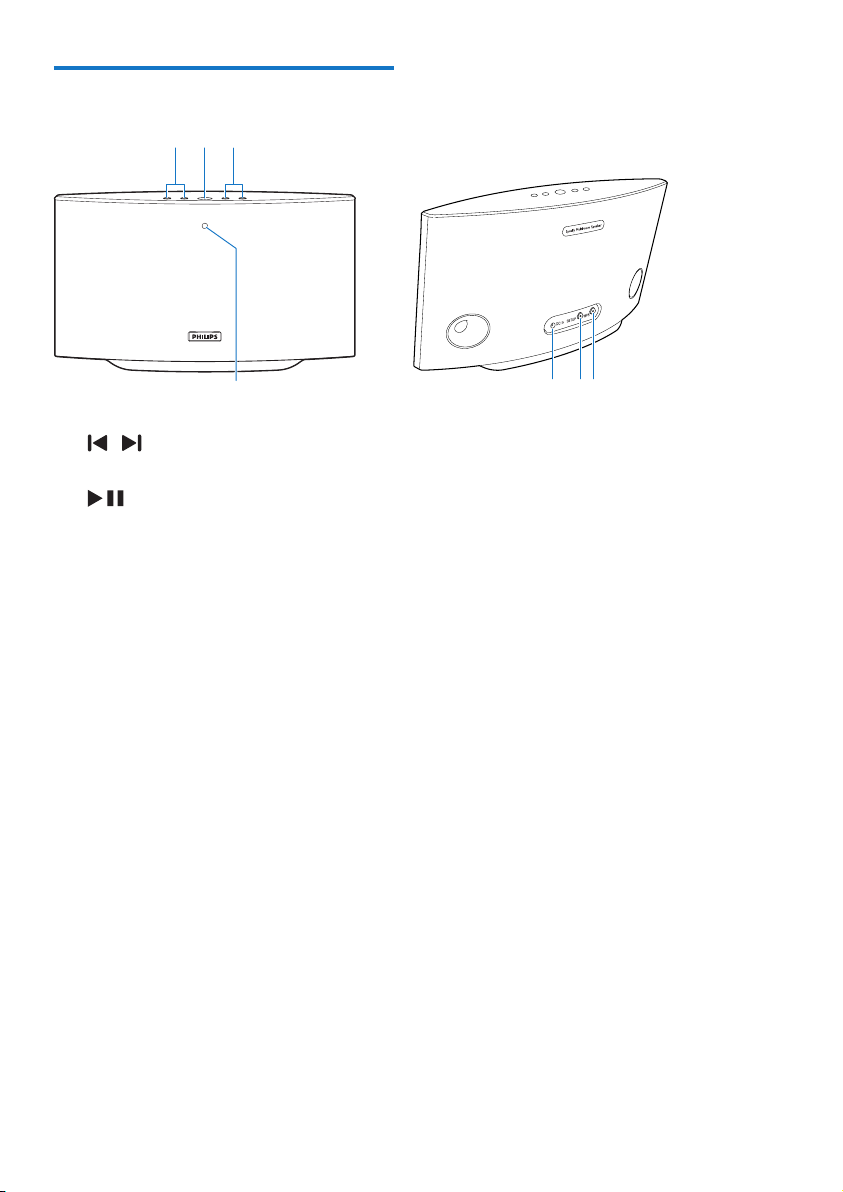
Overview of the main unit
de
abc
a /
• Skip to the previous/next song.
b
• Start or pause music play.
c +/-
• Adjust volume.
d System status indicator
• Show the current status of the speaker.
e DC IN
• Connect the power adaptor.
f SETUP button/indicator
• Enter App-Assisted Wi-Fi Setup mode
for connection of the speaker to a
Wi-Fi network.
• Show the Wi-Fi setup status.
g WPS button/indicator
• Enter WPS Setup mode for connection
of the speaker to a Wi-Fi network.
• Show the Wi-Fi setup status in WPS
mode.
fg
6 EN
Page 9
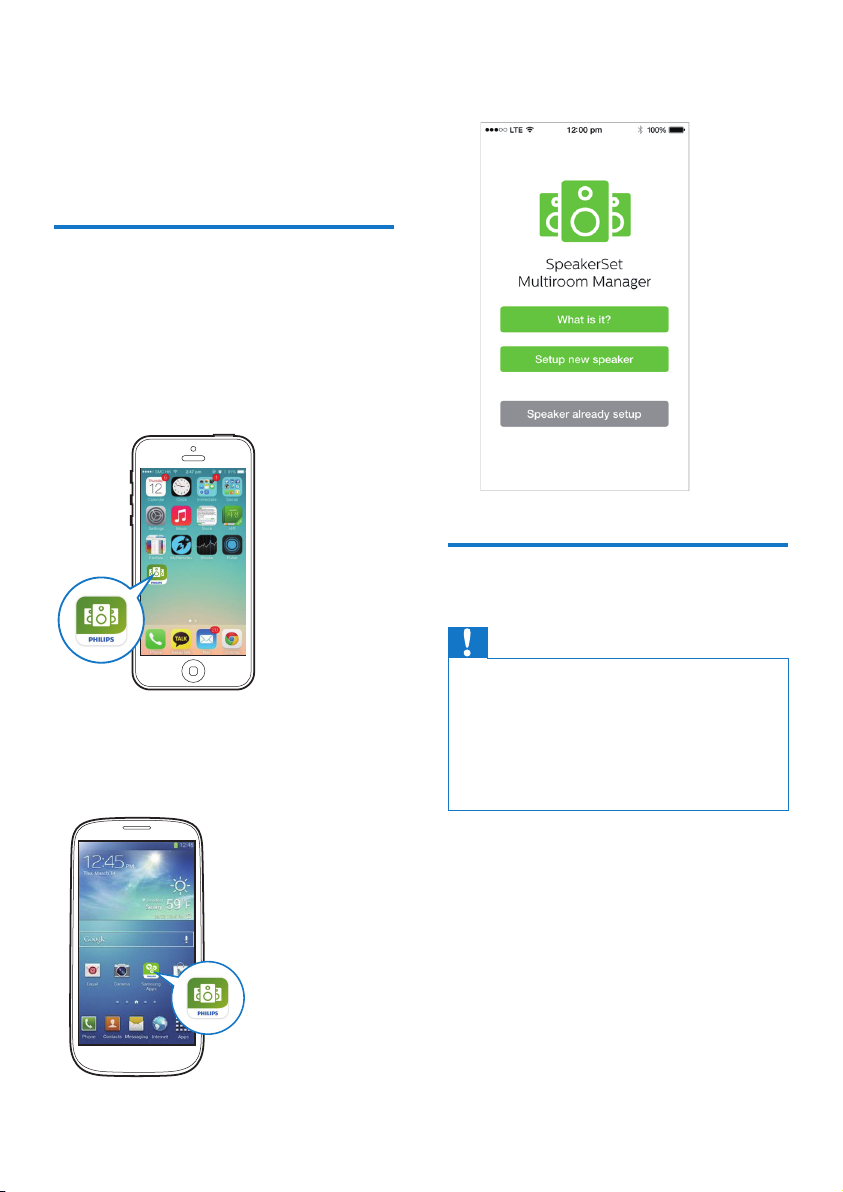
3 Prepare
Always follow the instructions in this chapter
in sequence.
Download SpeakerSet Multiroom Manager to your iOS or Android device
1 (For iPod touch/iPhone/iPad users) Install
SpeakerSet from Apple App Store, and
then run the app.
(For users of Android smartphones or tablets)
Install SpeakerSet from Google Play Store and
then run the app.
2 On the initial setup page, tap Setup a new
speaker.
Connect power and switch on
Caution
• Risk of product damage! Make sure that the power
supply voltage matches the voltage printed on the
bottom of the speaker.
• Risk of electric shock! When you unplug the AC
adaptor, always pull the plug from the socket. Never
pull the cord.
• Before you connect the AC adaptor, make sure that you
have completed all the other connections.
• As instructed on the app screen, connect
the AC power adaptor to
• the DC IN socket on the back of the
speaker.
• the wall power socket.
» The speaker switches on automatically.
» The system status indicator on the
front panel blinks amber during bootup.
7EN
Page 10
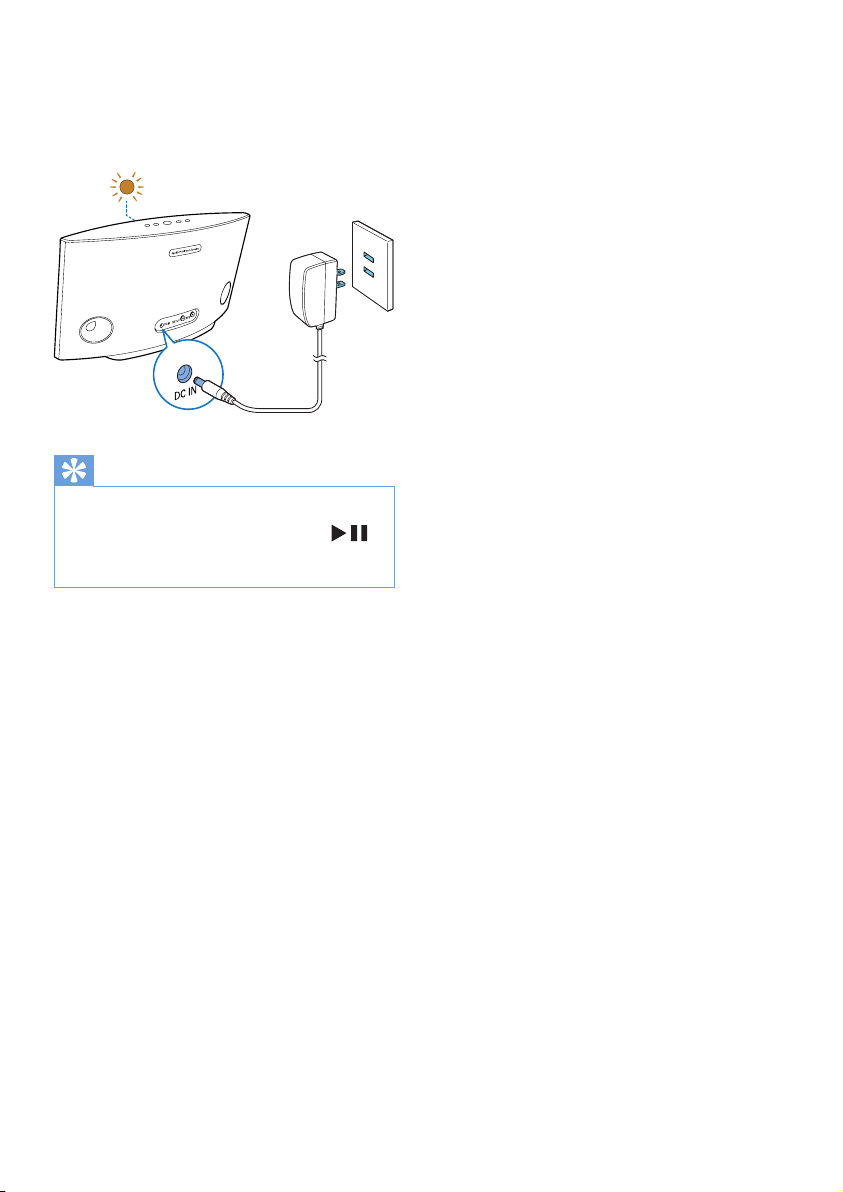
» If a Wi-Fi connection has been set
up for the speaker, the system status
indicator turns solid green after
successful connection.
Tip
• The speaker enters Wi-Fi Active Mode automatically
after 15 minutes of inactivity.
• In Wi-Fi Active mode, you can press and hold
for more than 5 seconds to switch to Wi-Fi Disabled
mode.
8 EN
Page 11

4 Connect
SW700M to
your home WiFi network
To connect SW700M to your existing home
Wi-Fi network, you need to apply your home
Wi-Fi settings to SW700M in one of the
following ways (depending on the type of your
smart device and whether your Wi-Fi router is
WPS enabled):
Devices
required
for speaker
setup
iOS device
+ Wi-Fi
router
Android
device
+ Wi-Fi
router
WPS Wi-Fi
router
PC/Mac
with Wi-Fi
enabled
+ Wi-Fi
router
Setup method
Choose option 1 (see 'Option
1: Set up through an iOS device'
on page 10).
Choose option 2 (see 'Option
2: Set up through an Android
device' on page 11).
Choose option 3 (see 'Option
3: Set up wireless connection to
a WPS router directly' on page
12).
Choose option 4 (see 'Option
4: Set up through a PC/Mac
(advanced)' on page 13).
Before connection of SW700M to your home
Wi-Fi network, make sure that:
a your Wi-Fi router is powered on and
working properly.
b the speaker has been powered on and
booted up successfully.
c (for option 1, 2 and 4 only) you have
jotted down your Wi-Fi password.
* If your Wi-Fi password contains such special
characters as #/:/;/', you need to change your
password.
Once connected successfully, SW700M will
remember your home Wi-Fi settings. Whenever
SW700M is powered on, it is connected to
your home Wi-Fi network automatically. Then
you can enjoy Spotify music services via the
Spotify app.
9EN
Page 12

Option 1: Set up through an
iOS device
1 Before setup, make sure that your iOS
device is connected to your home Wi-Fi
network.
2 As instructed on the app, press and hold
SETUP on the back of SW700M for more
than 3 seconds.
» Both the system status indicator on
the front panel and the Wi-Fi status
indicator on the SETUP button turns
solid amber.
4 Select Wireless (Wi-Fi) under HOW DO
YOU WANT TO CONNECT?.
5 As instructed, exit the app, and then select
:) Philips Setup from the list of available
Wi-Fi networks.
6 After automatic detection of the speaker
successfully, open the SpeakerSet app again.
7 Select the name of your home Wi-Fi
network under Select a network to use
speaker.
8 Enter the password of your home Wi-Fi
network, and then tap Done to nish
setup.
9 Wait until successful connection of the
speaker to your home Wi-Fi network.
» The speaker beeps.
» The Wi-Fi status indicator on the
SETUP button turns off.
» The system status indicator on the
front panel turns solid green.
3 Tap Next on the above app screen, and
then read how to proceed with network
setup.
10 EN
Page 13

Option 2: Set up through an
Android device
1 Before setup, make sure that your Android
device is connected to your home Wi-Fi
network.
2 As instructed on the app, press and hold
SETUP on the back of SW700M for more
than 3 seconds.
» Both the system status indicator on
the front panel and the Wi-Fi status
indicator on the SETUP button turns
solid amber.
3 Tap Next on the above app screen, and
then read how to proceed with network
setup.
4 Select Wireless (Wi-Fi) under HOW DO
YOU WANT TO CONNECT?.
5 Select the name of your home Wi-Fi
network under Select a network to use
speaker.
6 Enter the password of your home Wi-Fi
network, and then tap Done to nish
setup.
7 Wait until successful connection of the
speaker to your home Wi-Fi network.
» The speaker beeps.
» The Wi-Fi status indicator on the
SETUP button turns off.
» The system status indicator on the
front panel turns solid green.
11EN
Page 14

Option 3: Set up wireless
connection to a WPS router
directly
1 As instructed on the app, press and hold
WPS on the back of SW700M for more
than 3 seconds.
» The Wi-Fi status indicator on the WPS
button blinks green.
WPS
2 Press the WPS button on your home
Wi-Fi router.
WPS
3 Wait until successful connection of the
speaker to your home Wi-Fi network.
» The speaker beeps.
» The Wi-Fi status indicator on the WPS
button turns off.
» The system status indicator on the
front panel turns solid green.
Tip
• Only WPA and WPA2 are supported. If the wireless
security is WEP or no security is applied, the WPS
method does not work.
• For some Wi-Fi routers, you may need to hold the
WPS button for Wi-Fi connection or enable the WPS
PBC function from the router conguration pages. See
the user manuals of the specic routers for details.
12 EN
Page 15

Option 4: Set up through a
PC/Mac (advanced)
1 Go to your Wi-Fi enabled PC/Mac.
2 Press and hold SETUP on the back of
SW700M for more than 3 seconds.
» Both the system status indicator on
the front panel and the Wi-Fi status
indicator on the SETUP button turns
solid amber.
3 Select :) Philips Setup from the list of
available Wi-Fi networks on your PC/Mac.
4 After successful connection, open a web
browser on your PC/Mac.
5 Enter http://philips.speakers or 172.24.0.1
at the address bar and click the Enter key.
6 Make changes on the setup page and
conrm your settings.
» The speaker beeps.
» The Wi-Fi status indicator on the
SETUP button turns off.
» The system status indicator on the
front panel turns solid green.
Rename speakers
1 After successful Wi-Fi setup, go to the
home page and tap the speaker icon on
the app screen.
2 Tap > beside the speaker name.
3 Rename the speaker as you like.
4 Tap Done to conrm.
13EN
Page 16

5 Play
Enjoy Spotify music services through SW700M
Note
• With Spotify, you can enjoy unlimited music on your
new device. Thanks to the Spotify Connect feature, you
can play and control all this music wirelessly. Choose
music on your mobile or tablet, and hear it on your
brand new device.
• Make sure that the speaker is connected to your home
Wi-Fi network with Internet connection available.
1 Switch to the Spotify app from SpeakerSet
or open the Spotify app directly.
2 Log in to your Spotify premium account.
3 Tap the Connect icon on the play
screen.
4 Select the speaker for music streaming.
Username
Password
14 EN
Philips SW700M xxxxxx
5 Stream music from the Spotify app to the
speaker.
Page 17

During play, you can:
• press on the speaker to pause/
resume music play.
• press / on the speaker to skip to
the previous/next song.
• press +/- on the speaker to adjust
volume level.
Tip
• See the SpeakerSet app screen for more advanced
settings.
• You can take your iOS or Android device away from
the network, or even switch it off. In this case, Spotify
music will continue to play on your speaker.
Stream music to multiple speakers at the same time
You can add multiple Spotify Multiroom
Speakers connected to the same Wi-Fi network
into a group. Then, you can stream music from
Spotify on your iOS or Android device in the
same Wi-Fi network to all speakers in the group
at the same time. In this way, you can enjoy
music everywhere at your home.
Group and ungroup speakers
1 Connect multiple Spotify Multiroom
Speakers to your home Wi-Fi network
(see 'Connect SW700M to your home
Wi-Fi network' on page 9).
2 Run SpeakerSet on your iOS/Android
smartphone or tablet.
3 On the home page, tap beside a
speaker to act as the main speaker of a
group.
15EN
Page 18

4 Tick circles beside the speakers to add
them into the group.
7 Tap the check mark at the top right on the
above app screen, and then wait for more
than 10 seconds until the grouping nishes.
5 Tap > beside the group name to enter the
edit page.
6 Edit the group name as you like on the edit
page.
To ungroup speakers:
1 Tap beside the main speaker.
2 Untick the box beside the speaker to be
removed from the group.
16 EN
Page 19

Enjoy music streamed to the group
speakers
1 On the home page, tap the icon of the
main speaker on the SpeakerSet app
screen.
2 Tap Go Spotify app to play music to
switch to the Spotify app.
3 Log in to your Spotify premium account.
4 Tap the Connect icon to select the
main speaker.
5 Select and play your favorite music from
the Spotify app.
» You can enjoy music streamed to all
speakers in the same group at the
same time.
To adjust volume of all speakers in a group at
the same time:
1 Open the SpeakerSet app, then tap
on the main page to enter the volume
adjustment page.
2 Move the group volume slider to adjust
volume of all speakers in the group at the
same time.
17EN
Page 20

To adjust volume of an individual speaker:
• Press +/- on the top panel of the speaker.
• Open the SpeakerSet app, then move the
slider beside the speaker on the above
volume adjustment page directly.
To play/pause music play:
• Press on the top panel of any
speaker in the group or use controls on
the Spotify app screen directly.
Tip
• On the volume adjustment page of the SpeakerSet app,
you can also tap
its volume output.
beside a speaker to mute/unmute
• More music controls and sound settings are available on
the SpeakerSet app screen.
18 EN
Page 21

6 Other features
Restore factory settings
In some cases, you may need to reset the
speaker, for example, when you need to reset
the Wi-Fi settings or log out from the current
Spotify premium account.
1 Make sure that SW700M is powered on
and connected to the same Wi-Fi network
as your smartphone or tablet.
2 Make sure that your home Wi-Fi network
is connected to the Internet.
3 Run SpeakerSet on your iOS or Android
smartphone or tablet.
4 Tap the speaker image to see options
available for the speaker.
5 Tap Factory reset to enter the factory
reset page.
6 Tap Ye s to reset your speaker.
If the above operation fails, you can reset the
speaker in the following way:
1 Unplug the power cable.
2 Hold both the + and keys on the top
panel and then plug in the power cable
again.
Tip
• The speaker reboots after factory reset.
• Your Spotify account will be logged out after factory
reset.
• If the reset speaker is running in a group, it will be
ungrouped. When the main speaker is reset, one of
the other speakers in the group will serve as the main
speaker instead.
19EN
Page 22

Upgrade rmware
To improve the performance of SW700M,
Philips may offer you new rmware for upgrade
of your SW700M.
Warning
• Always connect your SW700M to AC power for
rmware upgrade. Never power off your SW700M nor
close the app during rmware upgrade.
1 Make sure that SW700M is powered on
and connected to the same Wi-Fi network
as your smartphone or tablet.
2 Make sure that your home Wi-Fi network
is connected to the Internet.
3 Run SpeakerSet on your iOS or Android
smartphone or tablet.
4 Tap the speaker image to see options
available for the speaker.
5 Tap Firmwareupgrade to enter the
rmware upgrade page.
6 Tap Check online to see whether any new
version of rmware is available.
7 If a new version is available, tap Update to
start rmware upgrade.
» The system status indicator on the
front panel blinks amber and red
alternately during this process.
8 Wait until the rmware upgrade process
nishes, then tap OK to reboot the
speaker.
20 EN
Tip
• Depending on the network connection, it may take 10
minutes to nish upgrade.
Page 23

7 Product
information
Note
• Product information is subject to change without prior
notice.
Specications
Amplier
Rated Output Power 2 x 2W RMS @
10% THD
Frequency Response 20 Hz - 20 kHz,
±3 dB
Signal to Noise Ratio > 85 dB
Speakers
Speaker Impedance 8 ohm
Speaker Driver 66 mm full range
Sensitivity 83dB/m/W
General information
AC power
PHILIPS
SWITCHING POWER
SUPPLY
Operation Power
Consumption
Power Consumption
- Wi-Fi Active Mode
- Wi-Fi Disabled Mode
Dimensions
- Main Unit (L x W x H) 288 x 170 x 95 mm
Weight
- Main Unit 1.1 kg
Model:
S018KU1500100;
input: 100 - 240
V~, 50/60 Hz 500
mA; output: 15V
1000 mA
15 W
> 2.5W
< 2 W
Wireless
Wireless
standard
Wireless
security
Frequency
range
WPS PBC
(one button
push)
802.11b/g/n
WEP, 10 or 26 hex digit keys
WPA (TKIP) or WPA2 (TKIP
/ AES) with 8 - 40 ASCII
printable characters passphrase
2412 - 2462 MHz (CH1-CH11)
(for /37, /55)
2412 - 2472 MHz (CH1-CH13)
(for /12, /10, /05, /79, /98)
Ye s
21EN
Page 24

8 Troubleshooting
Warning
• Never remove the casing of this apparatus.
To keep the warranty valid, never try to repair
the system yourself.
If you encounter problems when using this
apparatus, check the following points before
requesting service. If the problem remains
unsolved, go to the Philips web site (www.
philips.com/welcome). When you contact
Philips, ensure that the apparatus is nearby
and the model number and serial number are
available.
No power
• Make sure that the AC power plug of the
speaker is connected properly.
• Make sure that there is power at the AC
outlet.
• Check whether the speaker is in Wi-
Fi Active or Wi-Fi Disabled mode (see
'Connect power and switch on' on page 7).
No sound
• Check whether the speaker is muted or
the streamed music is still buffering. The
system status indicator blinks green when
the speaker is muted or during music
buffering. If the speaker is muted, adjust
volume on the SpeakerSet app or on
SW700M directly.
• Check the Wi-Fi network connection.
Set up the network again if needed (see
'Connect SW700M to your home Wi-Fi
network' on page 9).
• If there is no sound from a speaker in a
group, check whether the speaker is out of
range. You can check whether the wireless
connection of the speaker is poor on the
app screen directly.
No response from the speaker
• Restart SW700M, and then set up the
Wi-Fi network for SW700M again (see
'Connect SW700M to your home Wi-Fi
network' on page 9).
• Disconnect and reconnect the AC power
plug to switch on the speaker again.
• If there is no sound from a speaker in a
group, check whether the speaker is out of
range. You can check whether the wireless
connection of the speaker is poor on the
app screen directly.
How can I recongure the Wi-Fi settings?
• Reset the speaker (see 'Restore factory
settings' on page 19), and then congure
the Wi-Fi settings again (see 'Connect
SW700M to your home Wi-Fi network' on
page 9).
Occasional breaking of music streaming
Do one or all of the following:
• Move SW700M closer to your Wi-Fi
router.
• Remove any obstacles between SW700M
and your Wi-Fi router.
• Avoid using Wi-Fi channel which is
overlapped by the nearby Wi-Fi network.
• Check if your network speed is fast enough
(in cases where multiple devices share the
same router, the wireless performance may
be affected). Turn off the other devices
connected to your home router.
• Enable the Quality of Service (QoS)
option (if available on the Wi-Fi router).
• Turn off other Wi-Fi routers.
No response from the speaker
• Restart SW700M, and then set up the
Wi-Fi network for SW700M again (see
'Connect SW700M to your home Wi-Fi
network' on page 9).
• Disconnect and reconnect the AC power
plug to switch on the speaker again.
• If there is no sound from a speaker in a
group, check whether the speaker is out of
range. You can check whether the wireless
connection of the speaker is poor on the
app screen directly.
22 EN
Page 25

9 Appendix:
Understand
meanings of
LED colors
a
a System status indicator (on the front
panel)
b SETUP indicator (on the back panel)
c WPS indicator (on the back panel)
b
c
1
1
1
1
1
1
1 2
1
1
1
1 solid green Network
connection
successful
1 blinking green quickly During
audio
buffering
1 blinking green slowly Muted or
playback
paused
1 dimmed by 50% in
solid green
1 solid red In Wi-Fi
1 blinking red Network
1 solid red, and 2 solid
amber
1 blinking red and
amber
1 blinking red, amber
and green alternately
In Wi-Fi
Active
mode
Disabled
mode
connection
failed
During
factory
reset
During
rmware
upgrade
Firmware
upgrade
failed
LED
colors
1
1
1 2
1
1
LED behavior Speaker
No light Power off
1 blinking amber slowly Booting up
1 blinking amber
quickly
1 and 2 indicators in
solid amber
1 blinking amber
quickly, and 3 blinking
green
status
Connecting
to a
network
In appassisted
Wi-Fi setup
mode
In WPS
mode
23EN
Page 26

Open Source Declaration for Philips
ALAC
FLAC
Iperf
jQuery
JSBN 1.2
Jungo USB DFU Driver
Marvell WPS2 Client
mDNSResponder
OpenSSL
RSA MD5
zlib
getopt
Mongoose
Tremor
SW700M/SW750M/SW100M
ALAC
http://alac.macosforge.org/
The Apple Lossless Audio Codec sources are available under the Apache license. Details can be
found here http://www.apache.org/licenses/LICENSE-2.0.
FLAC
https://xiph.org/flac/license.html
The FLAC and Ogg FLAC formats themselves, and their specifications, are fully open to the
public to be used for any purpose (the FLAC project reserves the right to set the FLAC
specification and certify compliance). They are free for commercial or noncommercial use. That
means that commercial developers may independently write FLAC or Ogg FLAC software which
is compatible with the specifications for no charge and without restrictions of any kind. There
are no licensing fees or royalties of any kind for use of the formats or their specifications, or for
distributing, selling, or streaming media in the FLAC or Ogg FLAC formats.
The FLAC project also makes available software that implements the formats, which is
distributed according to Open Source licenses as follows:
Page 27

The reference implementation libraries are licensed under the New BSD License. In simple
terms, these libraries may be used by any application, Open or proprietary, linked or
incorporated in whole, so long as acknowledgement is made to Xiph.org Foundation when
using the source code in whole or in derived works. The Xiph License is free enough that the
libraries have been used in commercial products to implement FLAC, including in the firmware
of hardware devices where other Open Source licenses can be problematic. In the source code
these libraries are called libFLAC and libFLAC++.
The rest of the software that the FLAC project provides is licensed under the GNU General
Public License (GPL). This software includes various utilities for converting files to and from
FLAC format, plugins for audio players, et cetera. In general, the GPL allows redistribution as
long as derived works are also made available in source code form according to compatible
terms.
Neither the FLAC nor Ogg FLAC formats nor any of the implemented encoding/decoding
methods are covered by any known patent.
FLAC is one of a family of codecs of the Xiph.org Foundation, all created according to the same
free ideals. For some other codecs' descriptions of the Xiph License see
the Speex and Vorbis license pages.
Iperf
http://pirlwww.lpl.arizona.edu/resources/guide/software/iperf/
Copyright 1999,2000,2001,2002,2003
The Board of Trustees of the University of Illinois
All rights reserved
Permission is hereby granted, free of charge, to any person obtaining a copy of this software
(Iperf) and associated documentation files (the "Software"), to deal in the Software without
restriction, including without limitation the rights to use, copy, modify, merge, publish,
distribute, sublicense, and/or sell copies of the Software, and to permit persons to whom the
Software is furnished to do so, subject to the following conditions:
Redistributions of source code must retain the above copyright notice, this list of
conditions and the following disclaimers.
Redistributions in binary form must reproduce the above copyright notice, this list of
conditions and the following disclaimers in the documentation and/or other materials
provided with the distribution.
Page 28

Neither the names of the University of Illinois, NCSA, nor the names of its contributors
may be used to endorse or promote products derived from this Software without
specific prior written permission.
THE SOFTWARE IS PROVIDED "AS IS", WITHOUT WARRANTY OF ANY KIND, EXPRESS OR IMPLIED,
INCLUDING BUT NOT LIMITED TO THE WARRANTIES OF MERCHANTABILITY, FITNESS FOR A
PARTICULAR PURPOSE AND NONINFRINGEMENT. IN NO EVENT SHALL THE CONTIBUTORS OR
COPYRIGHT HOLDERS BE LIABLE FOR ANY CLAIM, DAMAGES OR OTHER LIABILITY, WHETHER IN
AN ACTION OF CONTRACT, TORT OR OTHERWISE, ARISING FROM, OUT OF OR IN CONNECTION
WITH THE SOFTWARE OR THE USE OR OTHER DEALINGS IN THE SOFTWARE.
See UI License for complete details.
jQuery
http://jquery.org
jQuery projects are released under the terms of the MIT license.
The MIT License is simple and easy to understand and it places almost no restrictions on what
you can do with a jQuery project.
You are free to use any jQuery project in any other project (even commercial projects) as long
as the copyright header is left intact.
JSBN
jsbn is released under a BSD license. See LICENSE for details.
Licensing
---------
This software is covered under the following copyright:
/*
* Copyright (c) 2003-2005 Tom Wu
* All Rights Reserved.
*
* Permission is hereby granted, free of charge, to any person obtaining
* a copy of this software and associated documentation files (the
* "Software"), to deal in the Software without restriction, including
Page 29

* without limitation the rights to use, copy, modify, merge, publish,
* distribute, sublicense, and/or sell copies of the Software, and to
* permit persons to whom the Software is furnished to do so, subject to
* the following conditions:
*
* The above copyright notice and this permission notice shall be
* included in all copies or substantial portions of the Software.
*
* THE SOFTWARE IS PROVIDED "AS-IS" AND WITHOUT WARRANTY OF ANY KIND,
* EXPRESS, IMPLIED OR OTHERWISE, INCLUDING WITHOUT LIMITATION, ANY
* WARRANTY OF MERCHANTABILITY OR FITNESS FOR A PARTICULAR PURPOSE.
*
* IN NO EVENT SHALL TOM WU BE LIABLE FOR ANY SPECIAL, INCIDENTAL,
* INDIRECT OR CONSEQUENTIAL DAMAGES OF ANY KIND, OR ANY DAMAGES WHATSOEVER
* RESULTING FROM LOSS OF USE, DATA OR PROFITS, WHETHER OR NOT ADVISED OF
* THE POSSIBILITY OF DAMAGE, AND ON ANY THEORY OF LIABILITY, ARISING OUT
* OF OR IN CONNECTION WITH THE USE OR PERFORMANCE OF THIS SOFTWARE.
*
* In addition, the following condition applies:
*
* All redistributions must retain an intact copy of this copyright notice
* and disclaimer.
*/
Address all questions regarding this license to:
Tom Wu
tjw@cs.Stanford.EDU
Jungo USB DFU Driver
http://www.jungo.com/st/products/drivercore-advanced-usb-drivers/
BSD license
Marvell WPS2 client
http://www.marvell.com/
BSD license
mDNSResponder
Page 30

http://www.opensource.apple.com/source/mDNSResponder/mDNSResponder-320.10.80/
The majority of the source code in the mDNSResponder project is licensed
under the terms of the Apache License, Version 2.0, available from:
<http://www.apache.org/licenses/LICENSE-2.0>
To accommodate license compatibility with the widest possible range
of client code licenses, the shared library code, which is linked
at runtime into the same address space as the client using it, is
licensed under the terms of the "Three-Clause BSD License".
The Linux Name Service Switch code, contributed by National ICT
Australia Ltd (NICTA) is licensed under the terms of the NICTA Public
Software Licence (which is substantially similar to the "Three-Clause
BSD License", with some additional language pertaining to Australian law).
OpenSSL
http://www.openssl.org
OpenSSL is based on the SSLeay library developed by Eric Young and Tim Hudson. The OpenSSL
toolkit is licensed under an Apache-style licence which basically means that you are free to get
and use it for commercial and non-commercial purposes.
RSA MD5
/* MD5C.C - RSA Data Security, Inc., MD5 message-digest algorithm
*
* Copyright (C) 1991-2, RSA Data Security, Inc. Created 1991. All
* rights reserved.
*
* License to copy and use this software is granted provided that it
* is identified as the "RSA Data Security, Inc. MD5 Message-Digest
* Algorithm" in all material mentioning or referencing this software
* or this function.
*
* License is also granted to make and use derivative works provided
* that such works are identified as "derived from the RSA Data
* Security, Inc. MD5 Message-Digest Algorithm" in all material
* mentioning or referencing the derived work.
*
* RSA Data Security, Inc. makes no representations concerning either
Page 31

* the merchantability of this software or the suitability of this
* software for any particular purpose. It is provided "as is"
* without express or implied warranty of any kind.
*
* These notices must be retained in any copies of any part of this
* documentation and/or software.
Zlib
http://www.zlib.net/
/* zlib.h -- interface of the 'zlib' general purpose compression library
version 1.2.8, April 28th, 2013
Copyright (C) 1995-2013 Jean-loup Gailly and Mark Adler
This software is provided 'as-is', without any express or implied
warranty. In no event will the authors be held liable for any damages
arising from the use of this software.
Permission is granted to anyone to use this software for any purpose,
including commercial applications, and to alter it and redistribute it
freely, subject to the following restrictions:
1. The origin of this software must not be misrepresented; you must not
claim that you wrote the original software. If you use this software
in a product, an acknowledgment in the product documentation would be
appreciated but is not required.
2. Altered source versions must be plainly marked as such, and must not be
misrepresented as being the original software.
3. This notice may not be removed or altered from any source distribution.
Jean-loup Gailly Mark Adler
jloup@gzip.org madler@alumni.caltech.edu
*/
getopt
http://cvsweb.netbsd.org/bsdweb.cgi/src/lib/libc/stdlib/
BSD license
Page 32

Mongoose
https://github.com/cesanta/mongoose/
Mongoose is released under commercial and GNU GPL v.2 open source licenses. The GPLv2
open source License does not generally permit incorporating this software into non-open
source programs. For those customers who do not wish to comply with the GPLv2 open source
license requirements,Cesanta Software offers a full, royalty-free commercial license and
professional support without any of the GPL restrictions.
Tremor
http://wiki.xiph.org/index.php/Tremor
BSD license
Page 33

2015 © WOOX Innovations Limited.
All rights reserved.
Philips and the Philips’ Shield Emblem are registered trademar ks
of Koninklijke Philips N.V. and are used by WOOX Innovations
Limited under license from Koninklijke Philips N.V.
SW700M_UM_37_EN_V2.0
