Philips SW700M, SW100M User Manual

www.philips.com/support
User manual
Always there to help you
Register your product and get support at
SW700M
Question?
Contact
Philips
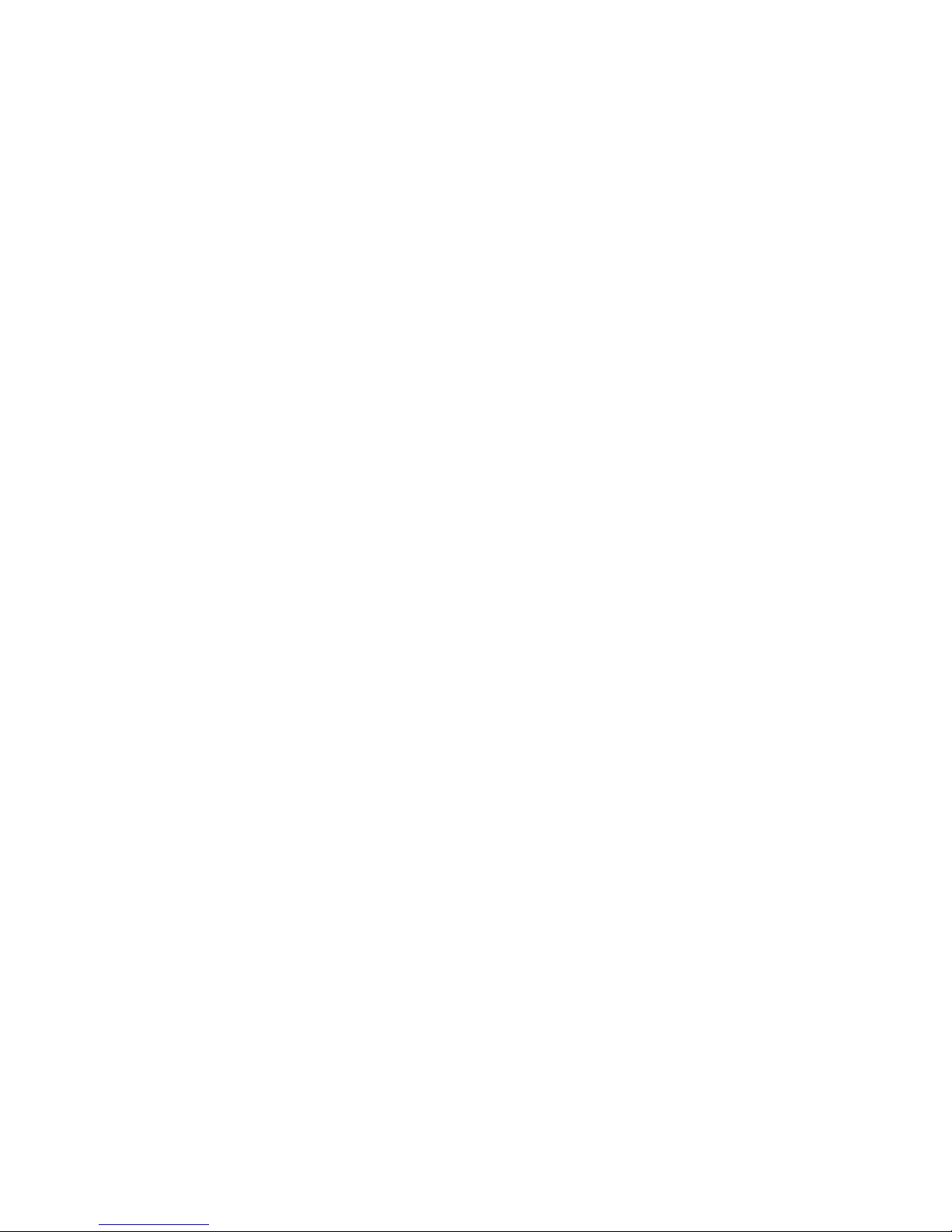
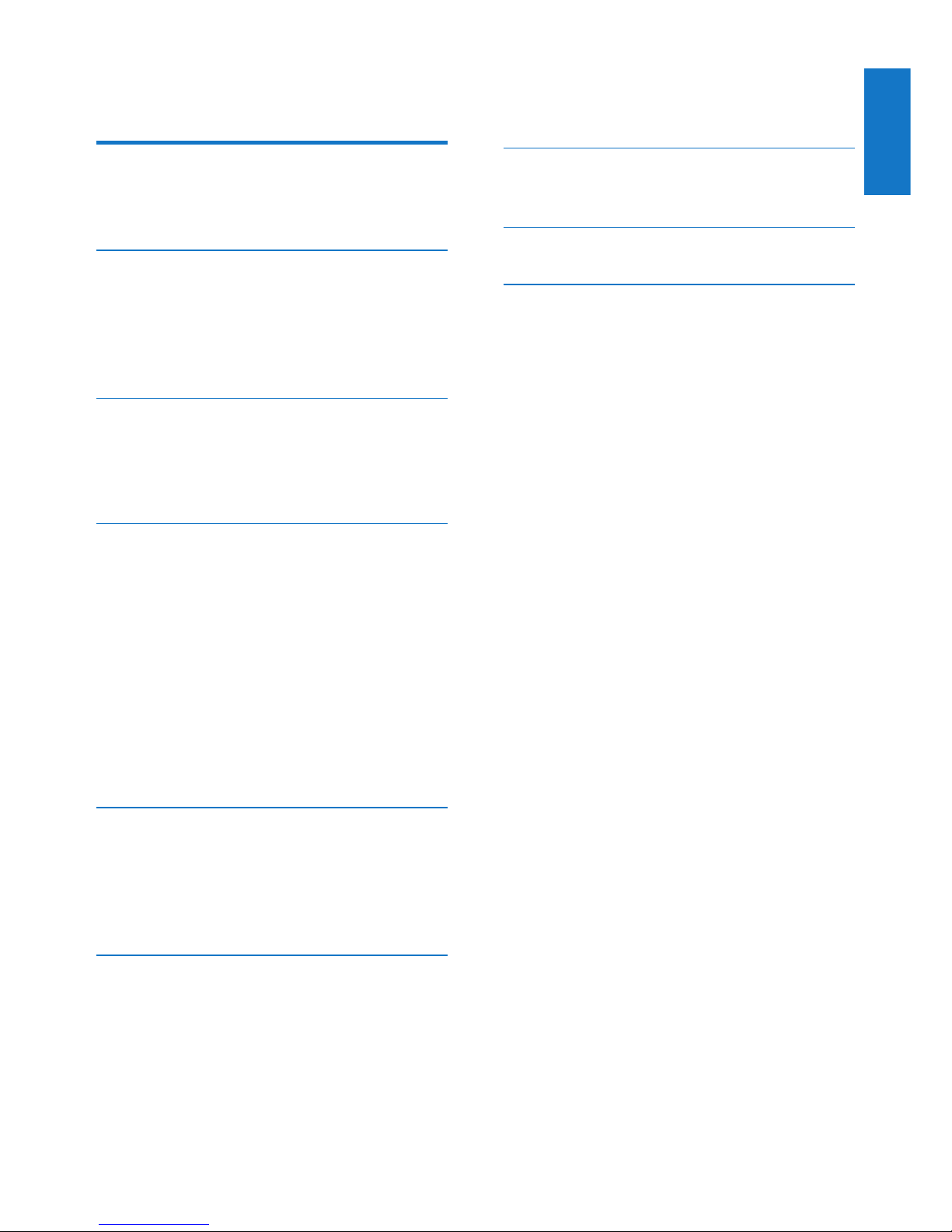
1
English
EN
Contents
1 Important 2
Safety 2
Notice 2
2 Your Spotify Multiroom Speaker 4
Introduction 4
What’s in the box 4
What else you need 4
Overview of the main unit 5
3 Prepare 6
Download SpeakerSet Multiroom
Manager to your iOS or Android device 6
Connect power and switch on 6
4 Connect SW700M
to your home
Wi-Fi network 8
Option 1: Set up through an iOS device 8
Option 2: Set up through an Android
device 9
Option 3: Set up wireless connection
to a WPS router directly 10
Option 4: Set up through a PC/Mac
(advanced) 11
Rename speakers 12
5 Play 13
Enjoy Spotify music services through
SW700M 13
Stream music to multiple speakers at
the same time 14
6 Other features 18
Restore factory settings 18
Upgrade rmware 19
7 Product information 20
Specications 20
8 Troubleshooting 21
9 Appendix: Understand meanings
of LED colors 22
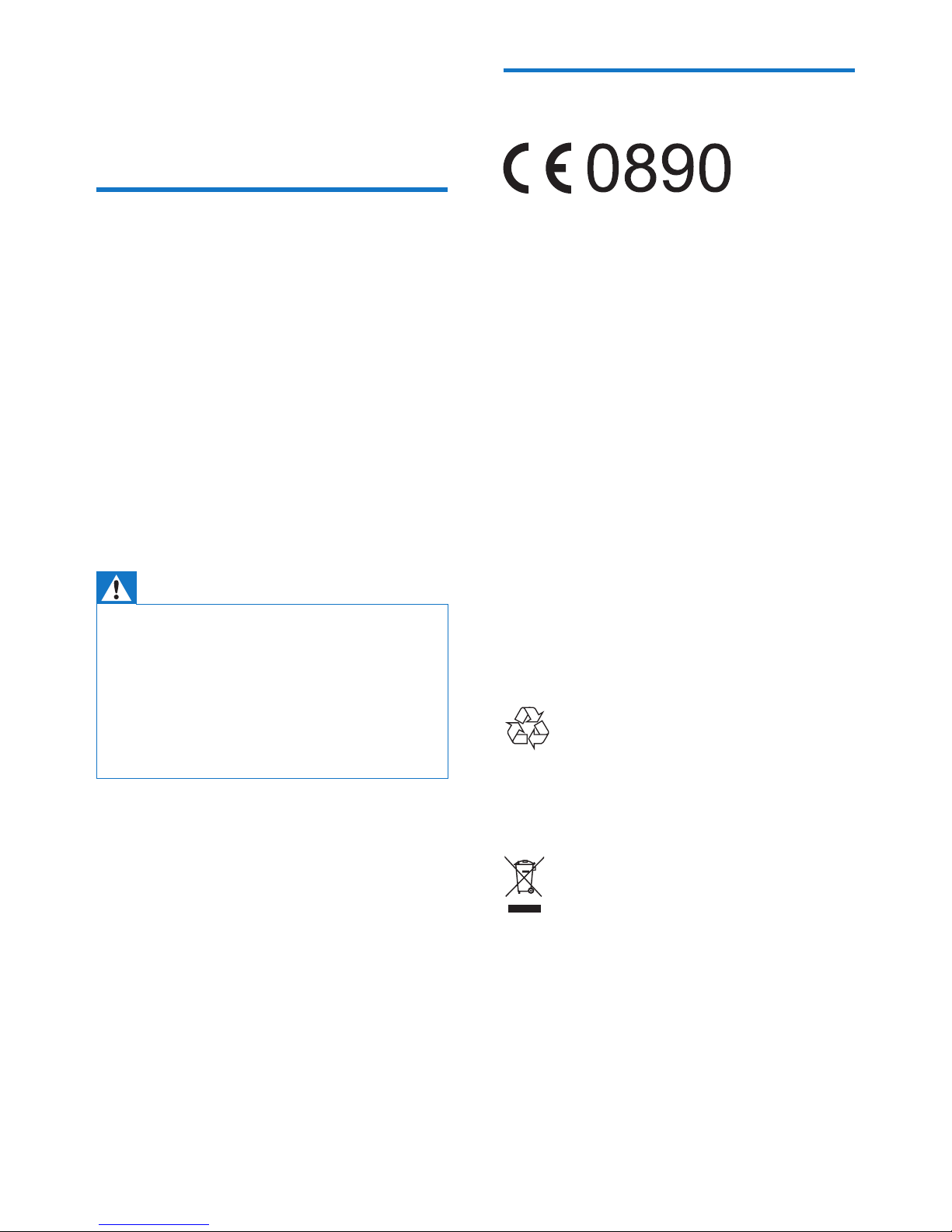
2 EN
1 Important
Safety
• Only use attachments/accessories specied
by the manufacturer.
• Use only power supplies listed in the user
manual.
• The product shall not be exposed to
dripping or splashing.
• Do not place any sources of danger on the
product (e.g. liquid lled objects, lighted
candles).
• Where the mains plug or an appliance
coupler is used as the disconnect device,
the disconnect device shall remain readily
operable.
Warning
• Never remove the casing of this apparatus.
• Never lubricate any part of this apparatus.
• Never place this apparatus on other electrical
equipment.
• Keep this apparatus away from direct sunlight, naked
ames or heat.
• Ensure that you always have easy access to the power
cord, plug or adaptor to disconnect this apparatus from
the power.
Risk of overheating! Never install this apparatus
in a conned space. Always leave a space of
at least four inches around this apparatus for
ventilation. Ensure curtains or other objects
never cover the ventilation slots on this
apparatus.
Notice
Hereby, WOOX Innovations declares that this
product is in compliance with the essential
requirements and other relevant provisions
of Directive 1999/5/EC. You can nd the
Declaration of Conformity on www.philips.com/
support
.
Any changes or modications made to this
device that are not expressly approved by
WOOX Innovations may void the user’s
authority to operate the equipment.
Philips and the Philips’ Shield Emblem are
registered trademarks of Koninklijke Philips N.V.
and are used by WOOX Innovations Limited
under license from Koninklijke Philips N.V.
Specications are subject to change without
notice. WOOX reserves the right to change
products at any time without being obliged to
adjust earlier supplies accordingly.
Disposal of your old product
Your product is designed and manufactured
with high quality materials and components,
which can be recycled and reused.
This symbol on a product means that the
product is covered by European Directive
2012/19/EU. Inform yourself about the local
separate collection system for electrical and
electronic products. Follow local rules and never
dispose of the product with normal household
waste. Correct disposal of old products
helps prevent negative consequences for the
environment and human health.
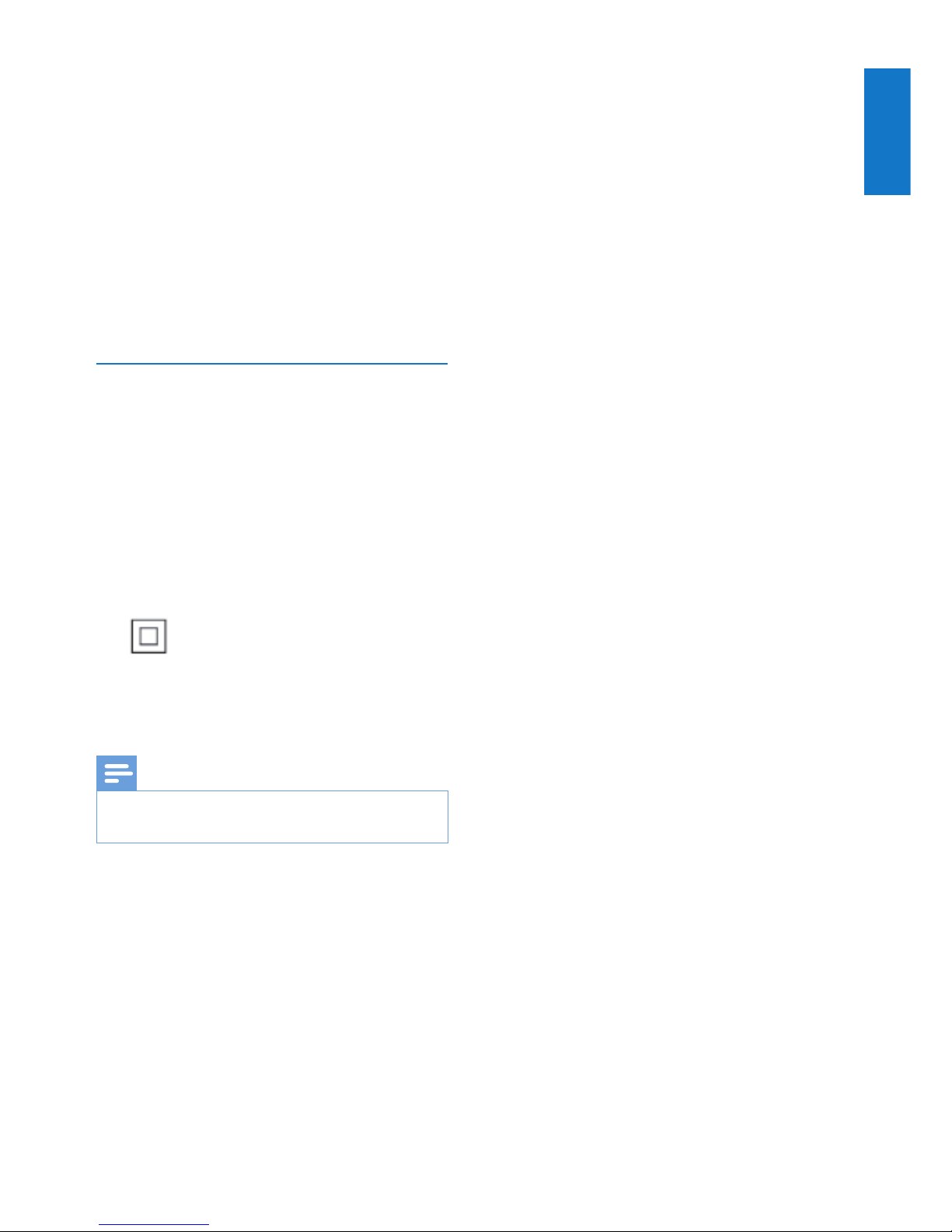
3
English
EN
Environmental information
All unnecessary packaging has been omitted.
We have tried to make the packaging easy to
separate into three materials: cardboard (box),
polystyrene foam (buffer) and polyethylene
(bags, protective foam sheet.)
Your system consists of materials which can
be recycled and reused if disassembled by
a specialized company. Please observe the
local regulations regarding the disposal of
packaging materials, exhausted batteries and old
equipment.
Trademark notice
iPad, iPhone, iPod, iPod classic, iPod nano
and iPod touch are trademarks of Apple Inc.,
registered in the U.S. and other countries.
Lightning is a trademark of Apple Inc.
Android is a trademark of Google Inc. Use of
this trademark is subject to Google permissions.
Class II equipment symbol:
CLASS II apparatus with double insulation, and
no protective earth provided.
Note
• The type plate is located on the bottom of the
apparatus.
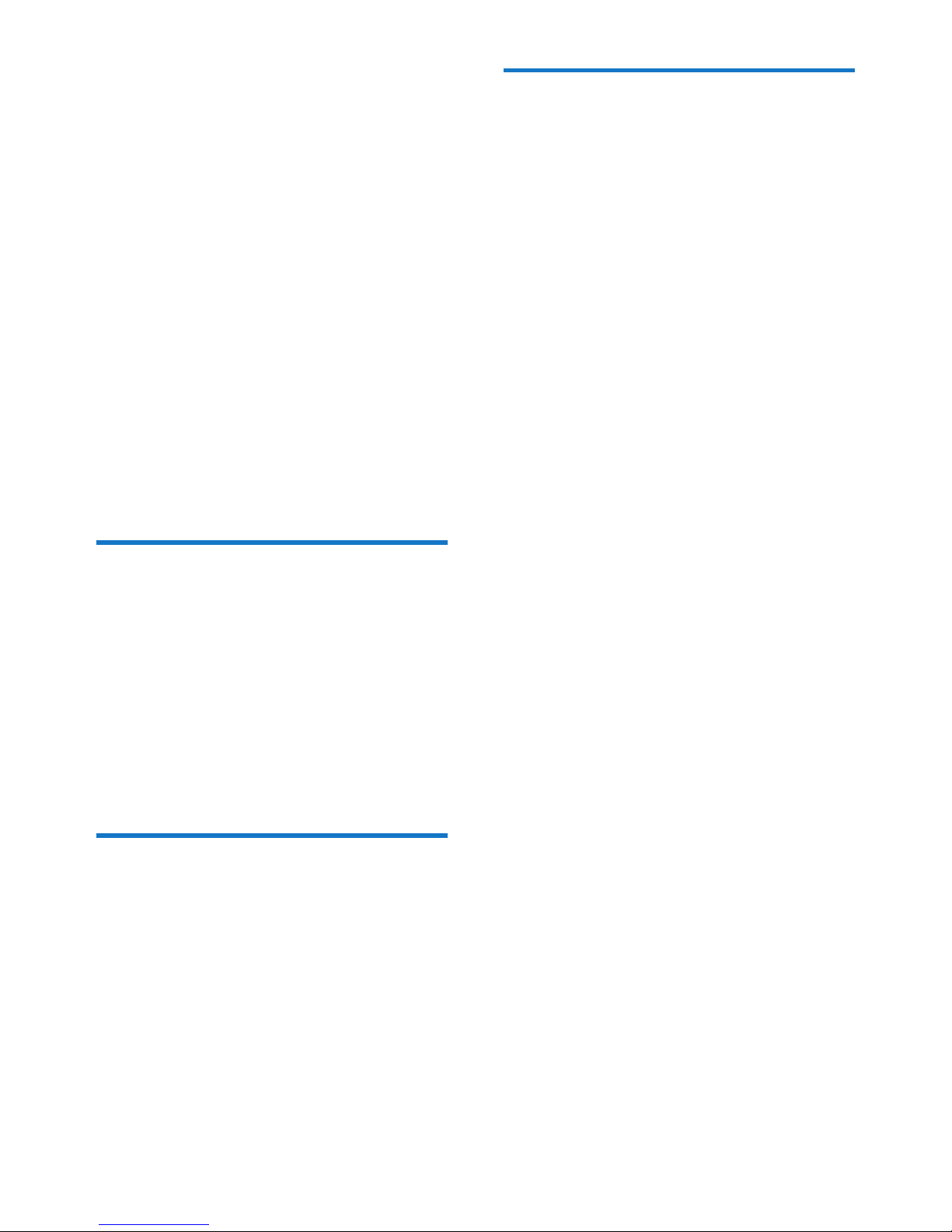
4 EN
2 Your Spotify
Multiroom
Speaker
Congratulations on your purchase, and
welcome to Philips! To fully benet from the
support that Philips offers, register your product
at www.philips.com/welcome.
If you contact Philips, you will be asked for the
model and serial number of this apparatus. The
model number and serial number are on the
bottom of the apparatus. Write the numbers
here:
Model No. __________________________
Serial No. ___________________________
Introduction
With this Spotify Multiroom Speaker, you can:
• stream Spotify music wirelessly via
Spotify Connect with your iOS or
Android device as remote control
• listen to Spotify music everywhere
at your home through group play
(multiple Spotify Multiroom speakers
required)
What’s in the box
Check and identify the contents of your
package:
• Spotify Multiroom Speaker
• 1 x AC power adaptor
• Printed materials
What else you need
To stream Spotify music wirelessly to SW700M
through Wi-Fi, you need:
• a certied Wi-Fi router
• an iOS or Android device, such as an
iPod touch/iPhone/iPad or an Android
phone or tablet
• the SpeakerSet and Spotify (with a
premium account) apps available on
Apple App Store (for iOS devices)
or Google Play Store (for Android
devices)
Your SW700M should be connected to the
same local network as your iOS or Android
device through the Wi-Fi router.
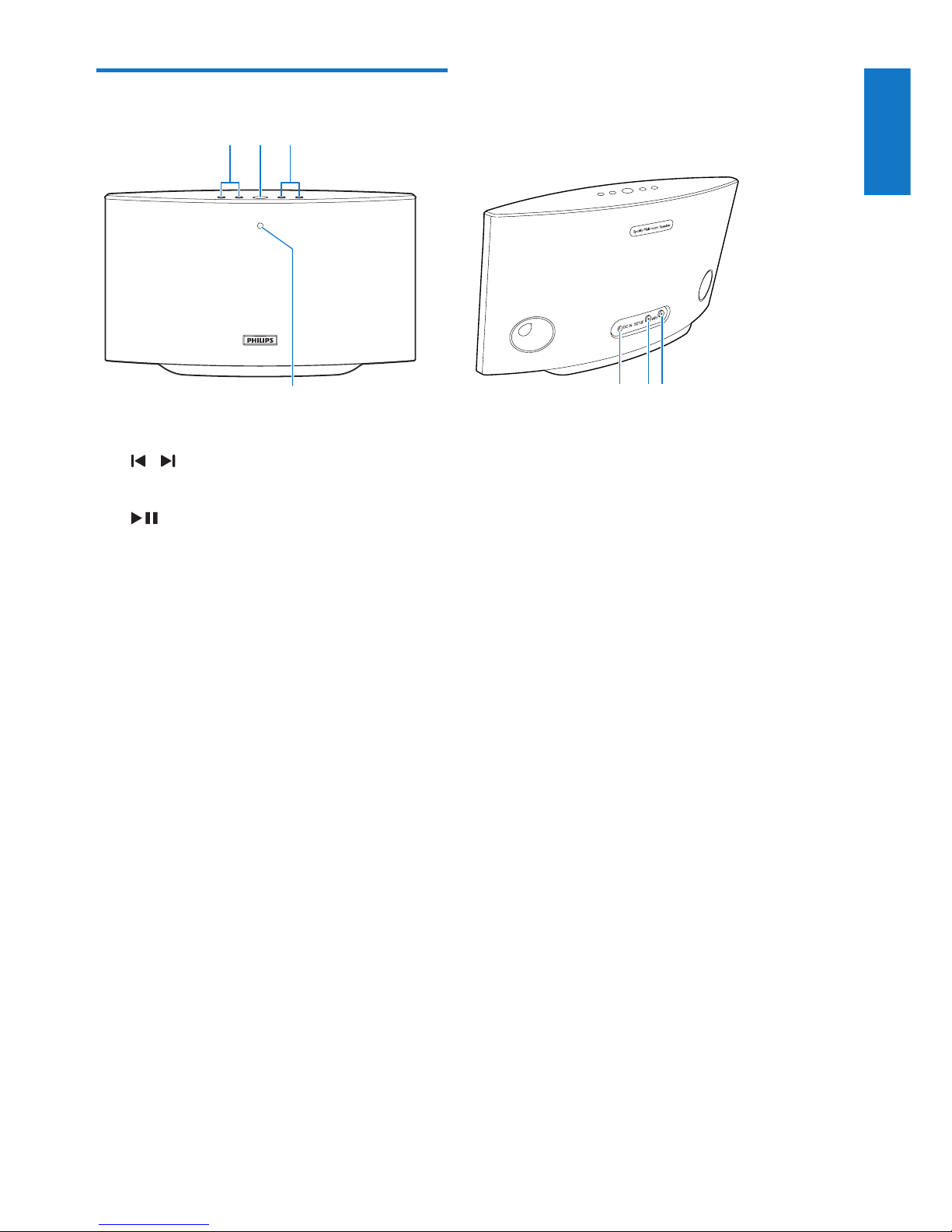
5
English
EN
Overview of the main unit
a /
• Skip to the previous/next song.
b
• Start or pause music play.
c +/-
• Adjust volume.
d System status indicator
• Show the current status of the speaker.
e DC IN
• Connect the power adaptor.
f SETUP button/indicator
• Enter App-Assisted Wi-Fi Setup mode
for connection of the speaker to a
Wi-Fi network.
• Show the Wi-Fi setup status.
g WPS button/indicator
• Enter WPS Setup mode for connection
of the speaker to a Wi-Fi network.
• Show the Wi-Fi setup status in WPS
mode.
abc
de
fg
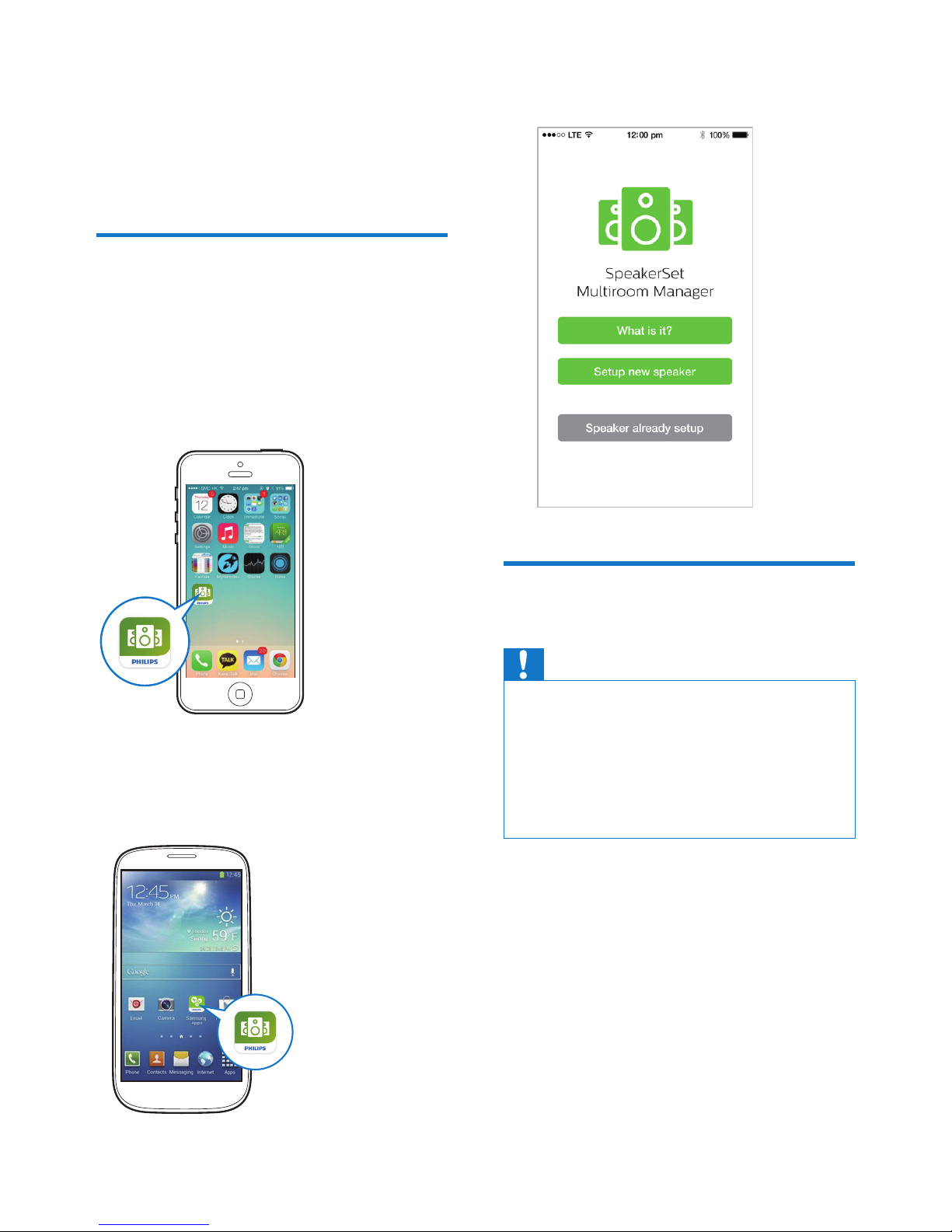
6 EN
3 Prepare
Always follow the instructions in this chapter
in sequence.
Download SpeakerSet
Multiroom Manager to your
iOS or Android device
1 (For iPod touch/iPhone/iPad users) Install
SpeakerSet from Apple App Store, and
then run the app.
(For users of Android smartphones or tablets)
Install SpeakerSet from Google Play Store and
then run the app.
2 On the initial setup page, tap Setup a new
speaker.
Connect power and switch
on
Caution
• Risk of product damage! Make sure that the power
supply voltage matches the voltage printed on the
bottom of the speaker.
• Risk of electric shock! When you unplug the AC
adaptor, always pull the plug from the socket. Never
pull the cord.
• Before you connect the AC adaptor, make sure that you
have completed all the other connections.
• As instructed on the app screen, connect
the AC power adaptor to
• the DC IN socket on the back of the
speaker.
• the wall power socket.
» The speaker switches on automatically.
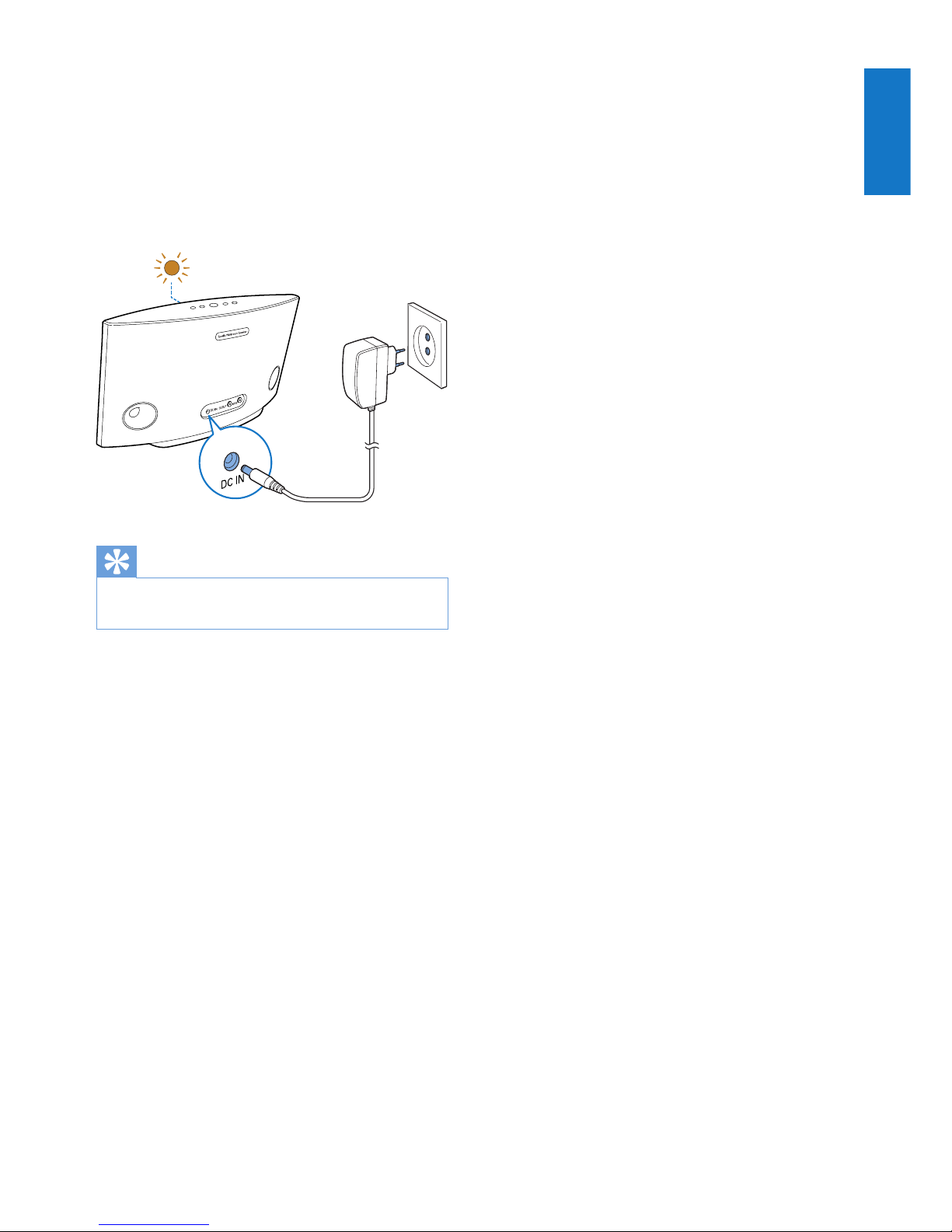
7
English
EN
» The system status indicator on the
front panel blinks amber during
boot-up.
» If a Wi-Fi connection has been set
up for the speaker, the system status
indicator turns solid green after
successful connection.
Tip
• The speaker enters standby mode automatically after
15 minutes of inactivity.
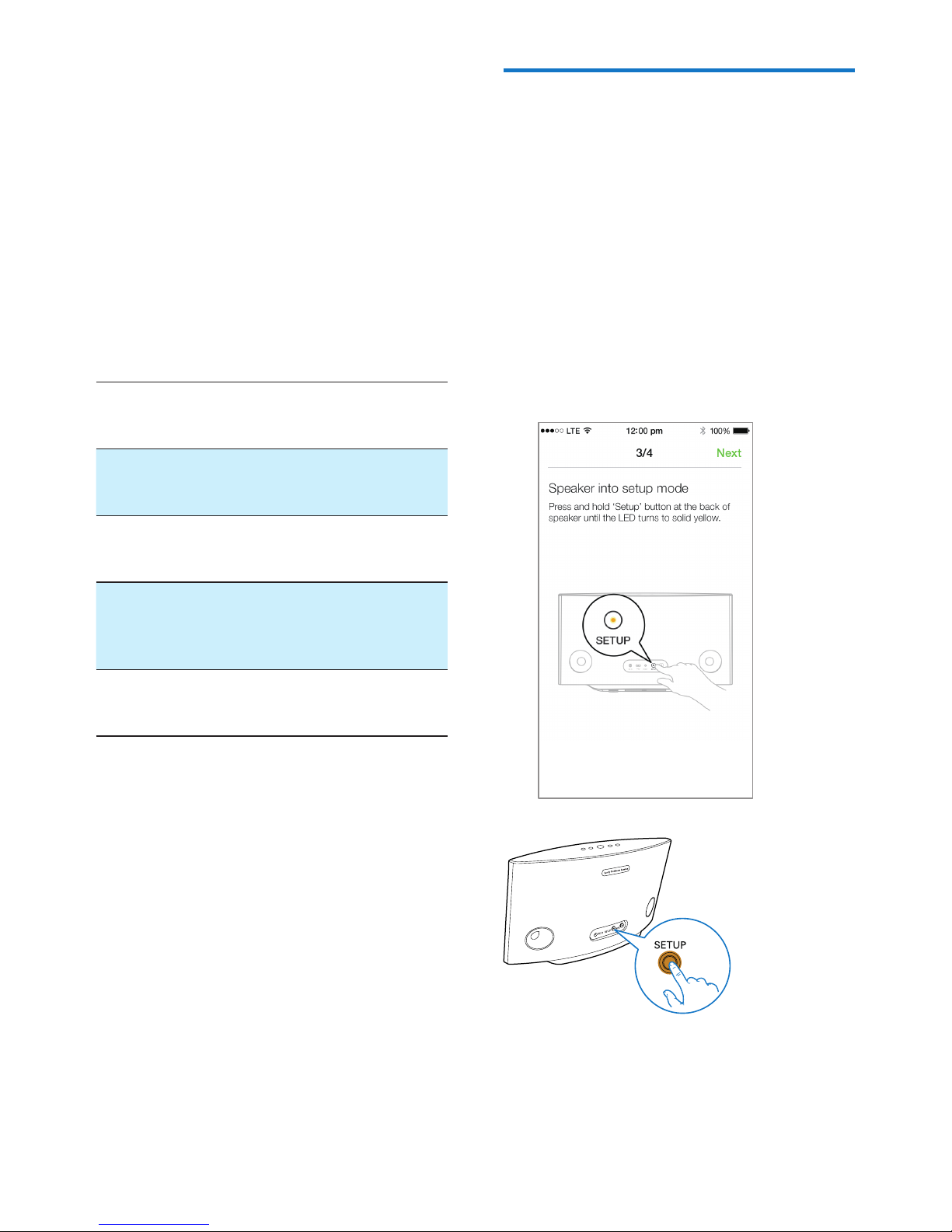
8 EN
4 Connect SW700M
to your home
Wi-Fi network
To connect SW700M to your existing home
Wi-Fi network, you need to apply your home
Wi-Fi settings to SW700M in one of the
following ways (depending on the type of your
smart device and whether your Wi-Fi router is
WPS enabled):
Devices
required for
speaker setup
Setup method
iOS device +
Wi-Fi router
Choose option 1 (see
'Option 1: Set up through an
iOS device' on page 8).
Android
device +
Wi-Fi router
Choose option 2 (see
'Option 2: Set up through an
Android device' on page 9).
WPS Wi-Fi
router
Choose option 3 (see
'Option 3: Set up wireless
connection to a WPS router
directly' on page 10).
PC/Mac with
Wi-Fi enabled
+ Wi-Fi router
Choose option 4 (see
'Option 4: Set up through a
PC/Mac (advanced)' on page 11).
Before connection of SW700M to your home
Wi-Fi network, make sure that:
a your Wi-Fi router is powered on and
working properly.
b the speaker has been powered on and
booted up successfully.
c (for option 1, 2 and 4 only) you have
jotted down your Wi-Fi password.
* If your Wi-Fi password contains such special
characters as #/:/;/’, you need to change your
password.
Once connected successfully, SW700M will
remember your home Wi-Fi settings. Whenever
SW700M is powered on, it is connected to your
home Wi-Fi network automatically. Then you can
enjoy Spotify music services via the Spotify app.
Option 1: Set up through an
iOS device
1 Before setup, make sure that your iOS
device is connected to your home Wi-Fi
network.
2 As instructed on the app, press and hold
SETUP on the back of SW700M for more
than 3 seconds.
» Both the system status indicator on
the front panel and the Wi-Fi status
indicator on the SETUP button turns
solid amber.
