Philips Streamium WAC3500D/05, Streamium WAC3500D/05B, Streamiun WAC3500D, Streamium WAC3500D User Manual
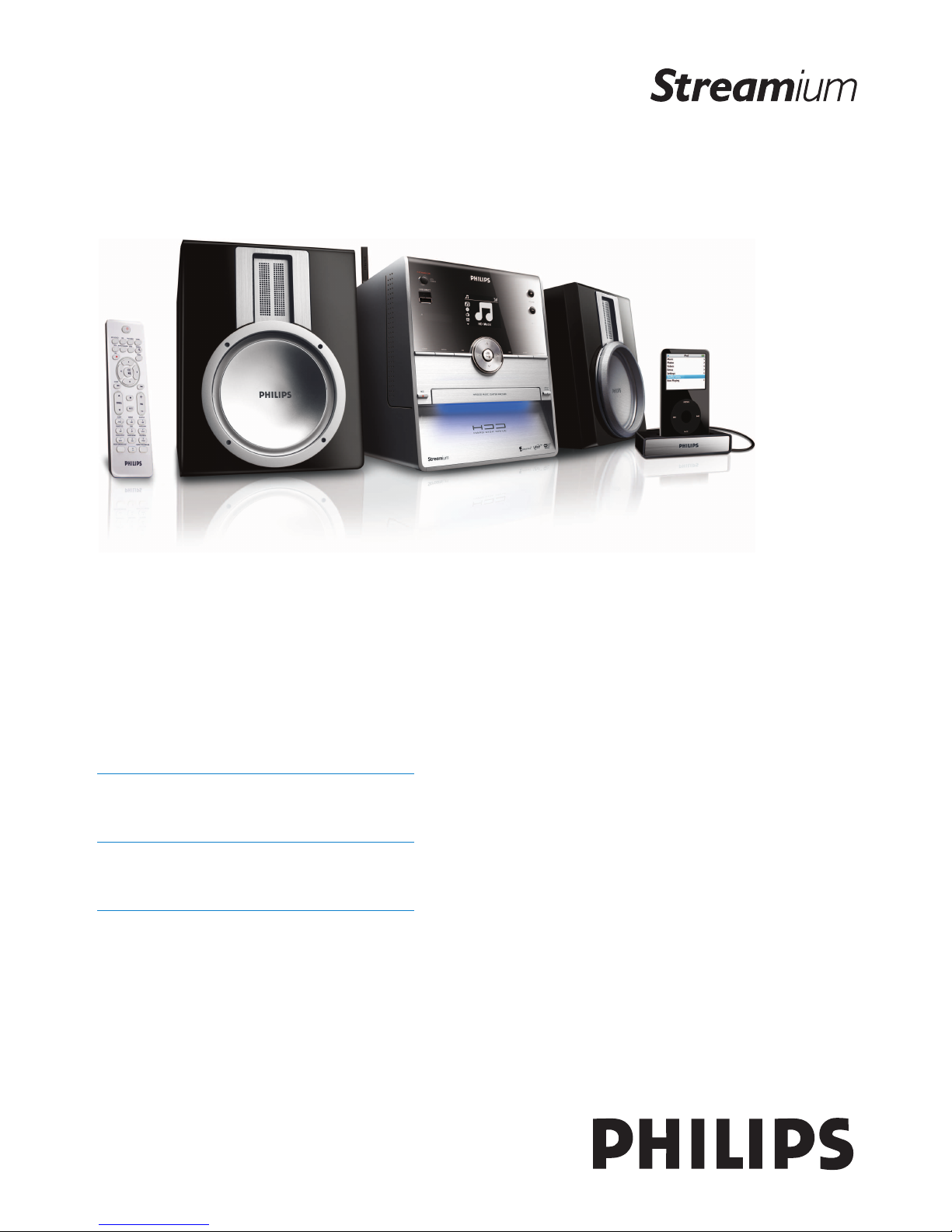
WAC3500D
Congratulations on your purchase
and welcome to Philips!
To fully benefit from the support that
Philips offers, register your product at
www.philips.com/welcome
For support call 0906 1010 017
Wireless Music Center
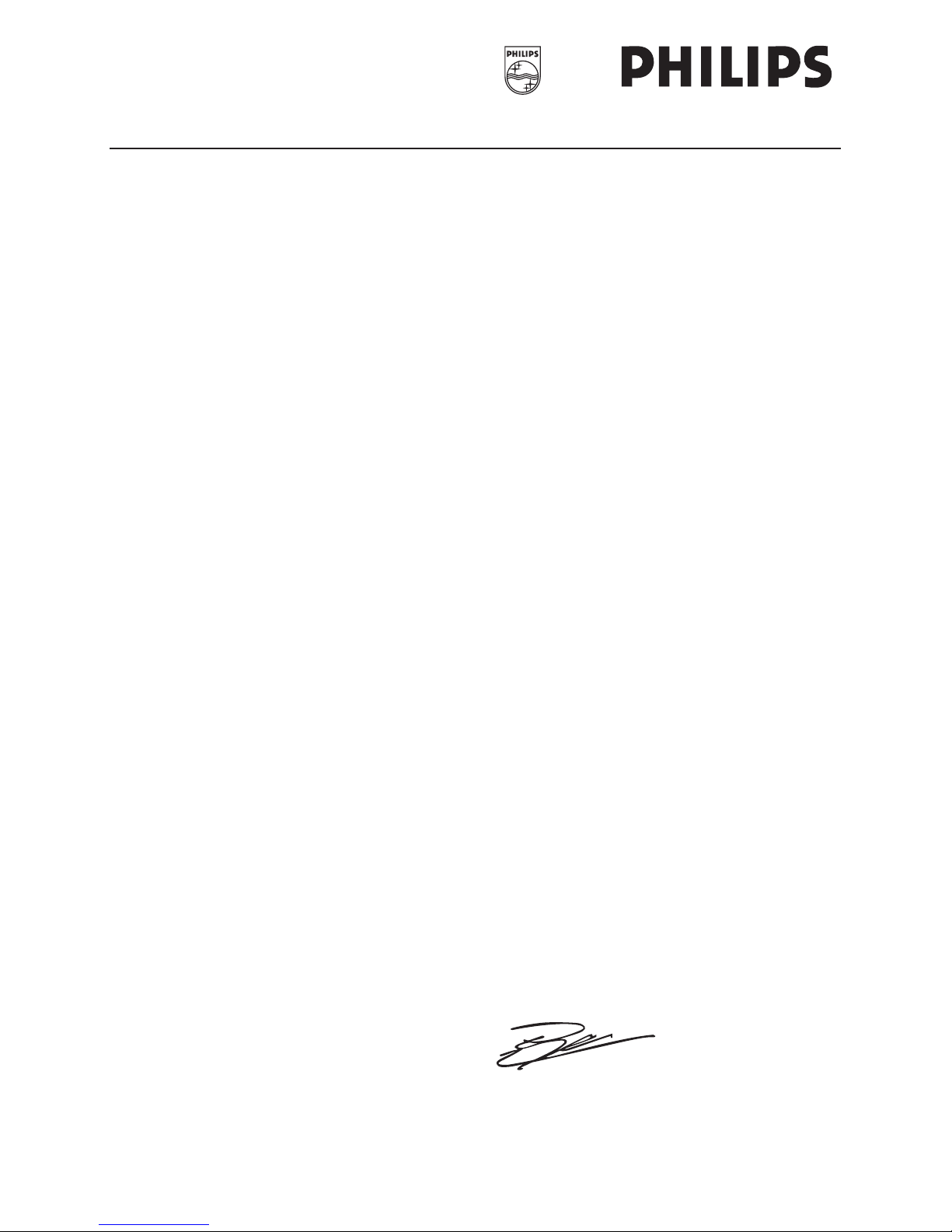
Philips Consumer Electronics
HK- 0721-WAC3500D
(report No.)
EC DECLARATION OF CONFORMITY
We,
Philips Consumer Electronics
(manufacturerís name)
Philips, Glaslaan 2, 5616 JB Eindhoven, The Netherlands
(manufacturerís address)
declare under our responsibility that the electrical product:
Philips WAC3500D/12 /05
(name) (type or model)
Wireless Music Center
(product description)
to which this declaration relates is in conformity with the following standards:
EN55013 : 2001 +A1:2003 EN 300 328 : 2004
EN55020 : 2002 + A1:2003 +A2:2005 EN 301 489-1 : 2005
EN 55022: 2006 EN 301 489-17: 2002
EN 55024: 1998 +A1:2001 +A2:2003 EN 50371 : 2002
EN 60065: 2002 +A1:2006
(title and/or number and date of issue of the standards)
following the provisions of R &TTE Directive 1999/5/EC ( incl. 73/23/EEC & 93/68/EEC
directives and is produced by a manufacturing organization on ISO 9000 level.
Eindhoven,
May 24, 2007
(place, date)
Eric Tijssen
Program Manager
PCE I-Lab Entertainment Solutions
(signature, name and function)
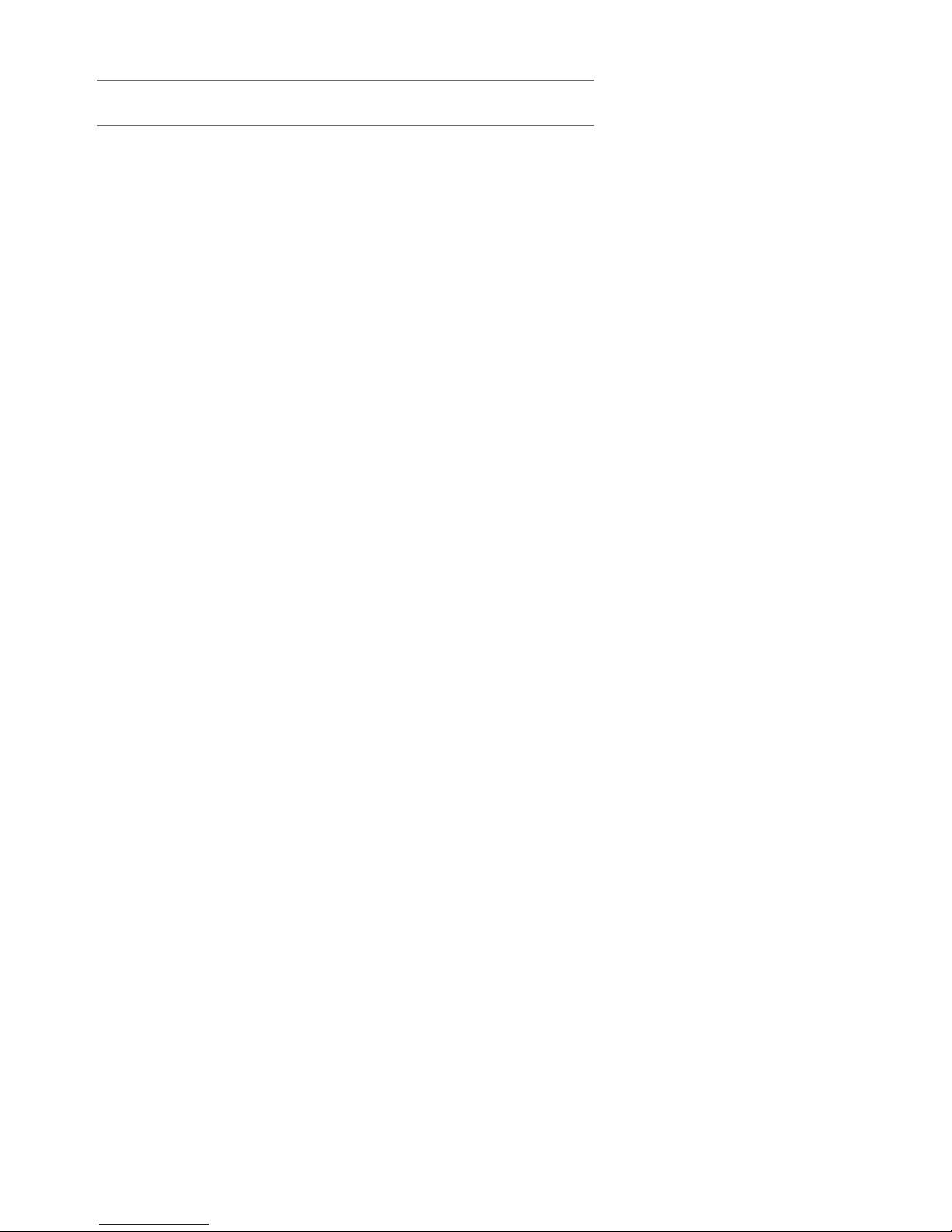
EN Wireless Music Center 1
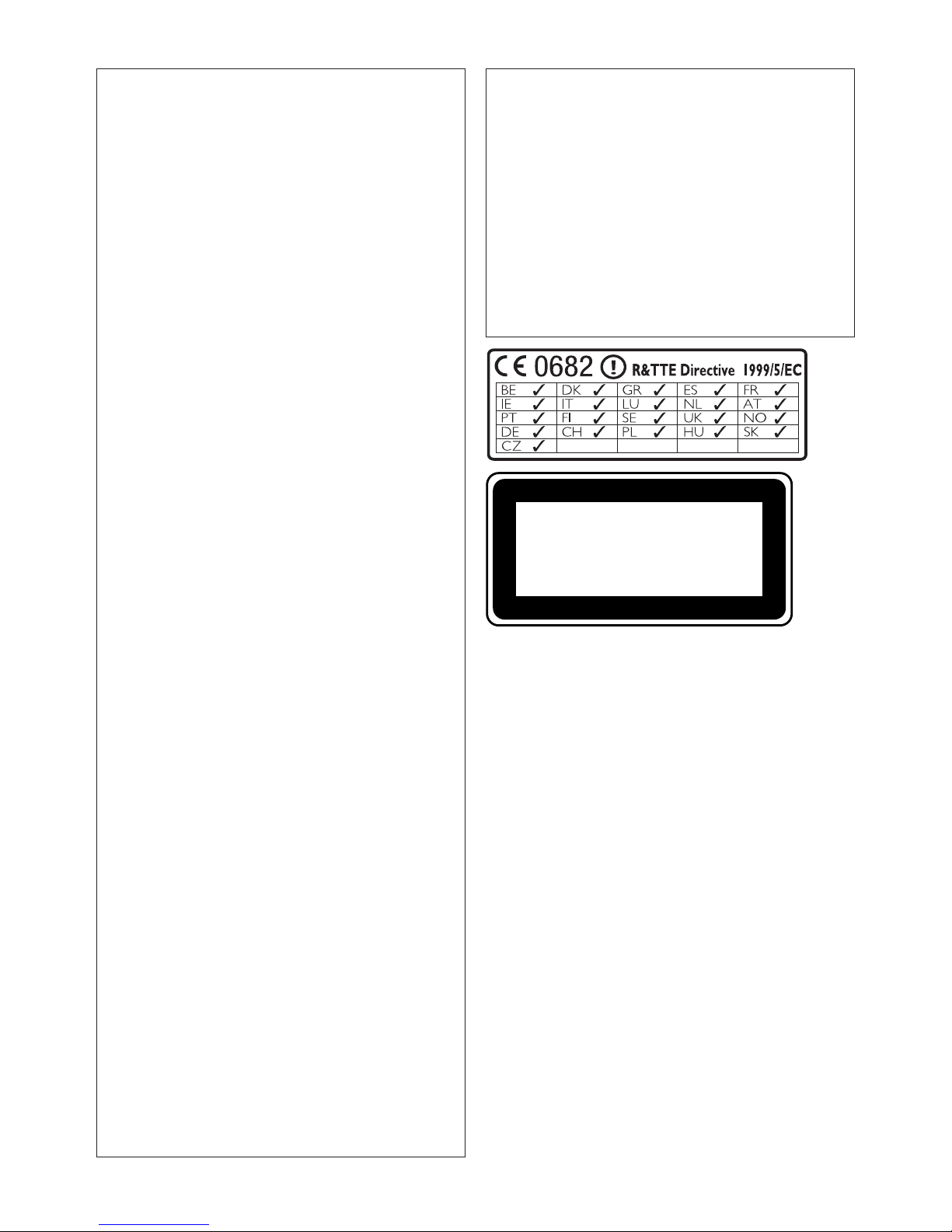
Important notes for users in the U.K.
Mains plug
This apparatus is fitted with an approved 13- Amp
plug.To change a fuse in this type of plug, proceed as
follows:
1 Remove fuse cover and fuse.
2
Fix the new fuse which should be a BS1362 5Amp, A.S.T.A. or BSI approved type.
3 Refit the fuse cover.
If the fitted plug is not suitable for your socket
outlets, it should be cut off and an appropriate
plug should be fitted in its place.
If the mains plug contains a fuse, it should have
a value of 5 Amp. If a plug without a fuse is
used, the fuse at the distribution board should
not be greater than 5 Amp.
Note:The severed plug must be disposed, so as to
avoid a possible shock hazard due to it being
inserted into another 13-Amp socket.
How to connect a plug
The wires in the mains lead are colored using the following codes: blue = neutral (N), brown = live (L).
• As these colors may not correspond with the
color markings identifying the terminals in your
plug, proceed as follows:
– Connect the blue wire to the terminal
marked N or colored black.
– Connect the brown wire to the terminal
marked L or colored red.
– Do not connect either wire to the earth
terminal in the plug, marked E (or e) or colored green (or green and yellow).
Before replacing the plug cover, make sure that the
cord grip is clamped over the sheath of the lead and
not simply over the two wires.
Copyright in the U.K.
Recording and playback of any materials may require
consent. See Copyright Act 1956 and The
Performerb’s Protection Acts 1958 to 1972.
Norge
Typeskilt finnes på apparatens bakside.
Observer: Nettbryteren er sekundert
innkoplet. Den innebygde netdelen er derfor ikke frakoplet nettet så lenge apparatet er tilsluttet nettkontakten.
For å redusere faren for brann eller elektrisk
støt, skal apparatet ikke utsettes for regn eller
fuktighet.
CLASS 1
LASER PRODUCT
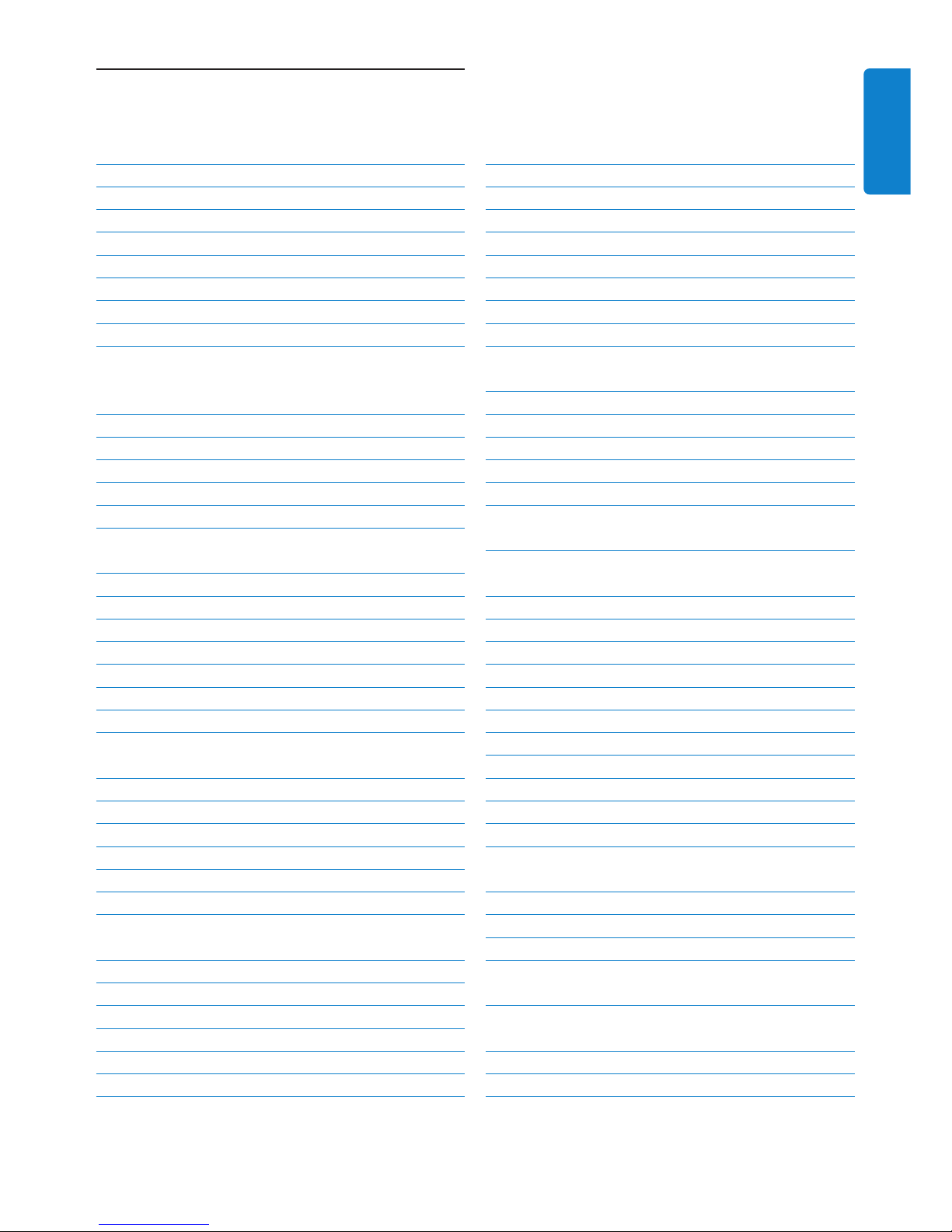
Table of contents
1
ENGLISH
Table of contents
1 Important 3
1.1 Safety 3
1.2 GPL Package written offer 4
1.3 LGPL Library written offer 4
1.4 Environmental information 4
1.5 Disposal of your old product 5
1.6 Maintenance 5
1.7 Hearing Safety 6
1.8 Register your product 7
2 Your Wireless Music Center &
Station 8
2.1 What’s in the box 8
2.2 Overview Wireless Music Center 10
2.2.1 Controls on Center 10
2.3 Overview remote controls 12
2.4 Overview display 14
3 Installation 15
3.1 Install Center 15
3.2 Connect AC power 15
3.3 Rear connections 16
3.3.1 Connect antennas 16
3.3.2 Connect a portable (USB) flash device 17
3.3.3 Connect your iPod 18
3.3.4 Connect additional appliances 19
4 Prepare 20
4.1 Set the clock 20
4.1.1 View the clock 22
4.2 Remote control 22
4.2.1 Remote control battery installation 22
4.3 Navigation controls 24
4.4 Alphanumeric keys 24
5 Basic functions 25
5.1 Power modes and functions 25
5.2 Eco Standby (power-saving mode) 26
5.3 Auto-Standby 26
5.4 Volume control 26
5.5 MUTE 27
5.6 Sound control 27
5.6.1 Smart equalizer 27
5.6.2 Equalizer 28
5.6.3 DBB (Dynamic Bass Boost) 28
5.6.4 Incredible surround 29
5.7 Display adjustment 29
5.8 Selecting languages 30
5.9 Sleep 30
5.10 Alarm 31
5.10.1 Set alarm / alarm time / repeat mode 31
6 HD (Hard Disk) 32
6.1 Play HD Music 32
6.2 Search 32
6.2.1 Search by keywords 32
6.2.2 Select track of same artist 34
6.2.3 Select track of same genre 34
6.2.4 Find track in current album (during
playback) 34
6.2.5 Find passage in current track (during
playback) 35
6.3 Play modes REPEAT, SHUFFLE 35
6.4 Build music library on Center 36
6.4.1 Rip music from CDs 36
6.4.2 Import from your PC 39
6.4.3 Record from radio or external source 39
6.5 Create a playlist 40
6.6 Delete a playlist, album or track 41
6.7 View track information 41
6.8 Backup to PC 42
6.9 View system information 42
6.10 Edit track information 43
7CD 44
7.1 Supported discs 44
7.2 Play discs 45
7.2.1 Search by keywords 45
7.2.2 Find track in current album (during
playback) 46
7.2.3 Find passage in current track (during
playback) 46
7.3 Play modes REPEAT, SHUFFLE 47
7.4 View track information 47
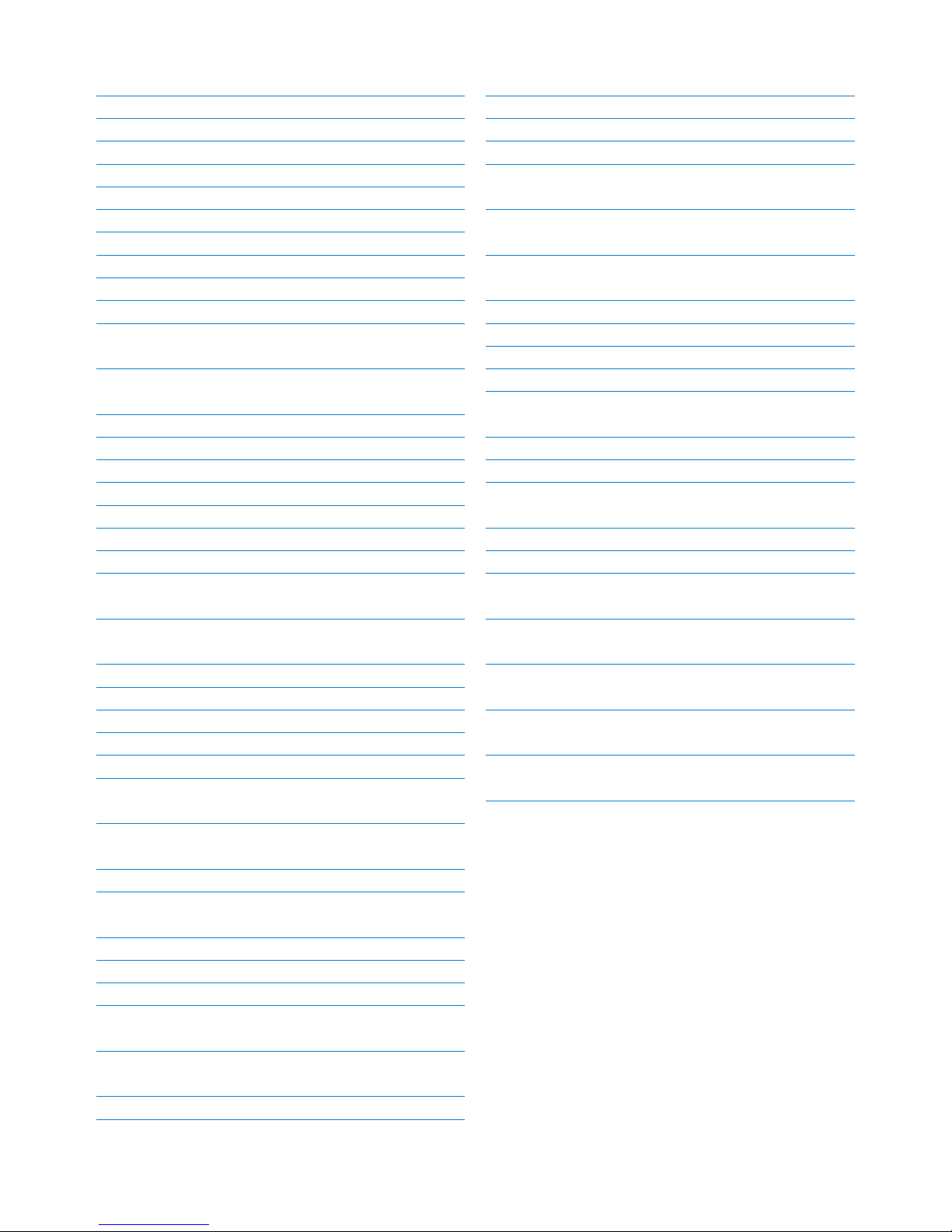
8 FM radio 48
8.1 Tune radio stations 48
8.2 Store preset radio stations 48
8.2.1 Autostore: Automatic preset program 48
8.2.2 Manual store: manual preset program 49
8.2.3 Listen to preset station 49
8.3 RDS 50
8.4 NEWS 50
8.5 Internet radio 51
8.5.1 First time use 51
8.5.2 Regular use 52
8.5.3 Add internet radio stations and bookmark
your favorites 53
9 UPnP 54
9.1 UPnP (Universal Plug and Play) 54
9.1.1 About UPnP* 54
9.1.2 About UPnP* enabled devices 54
9.2 Connect to the UPnP device 55
9.3 UPnP playback 55
9.3.1 Play music from UPnP device 55
9.3.2 Play music from Center as UPnP source 56
10 External sources 57
10.1 Play or record to USB mass storage
device 57
10.1.1 About USB device 57
10.1.2 Play music from USB device 58
10.1.3 Transfer music to USB device 59
10.2 Play your iPod music 61
10.3 Play additional appliances 62
11 Network settings 63
11.1 Add Stations to Wi-Fi network of Center
63
11.1.1 Delete a Station 65
11.2 Connect to Wi-Fi (wireless) enabled
home network 65
11.2.1 Network settings on Center 65
11.3 Connect to wired home network 66
11.3.1 Set network on Center 67
11.4 Connect to two different home
networks 68
11.5 View connection status with home
network 68
11.6 Connect to Internet 68
Table of contents
2
12 Connect to your PC 71
12.1 Use WADM 73
12.1.1 Import from your PC using WADM 74
12.1.2 Edit track information using WADM 75
12.1.3 Backup music library of Center to your PC
using WADM 76
12.1.4 Restore backup files from your PC to
Center 76
13 Gracenote® CD Information 77
13.1 Gracenote® Media Database 77
13.1.1 Update Gracenote® Media Database 77
13.2 Gracenote® Internet Queries 77
13.2.1 Look up CD track information 77
14 Expandable features 78
14.1 MUSIC FOLLOWS ME 78
14.2 MUSIC BROADCAST 78
15 Firmware Upgrade 80
15.1 Upgrade firmware 80
15.2 Restore previous firmware 81
15.3 Re-establish Wi-Fi network of Center
and Stations 81
16 Reset 82
17 Technical data 84
18 Frequently asked questions 85
19 Troubleshooting 89
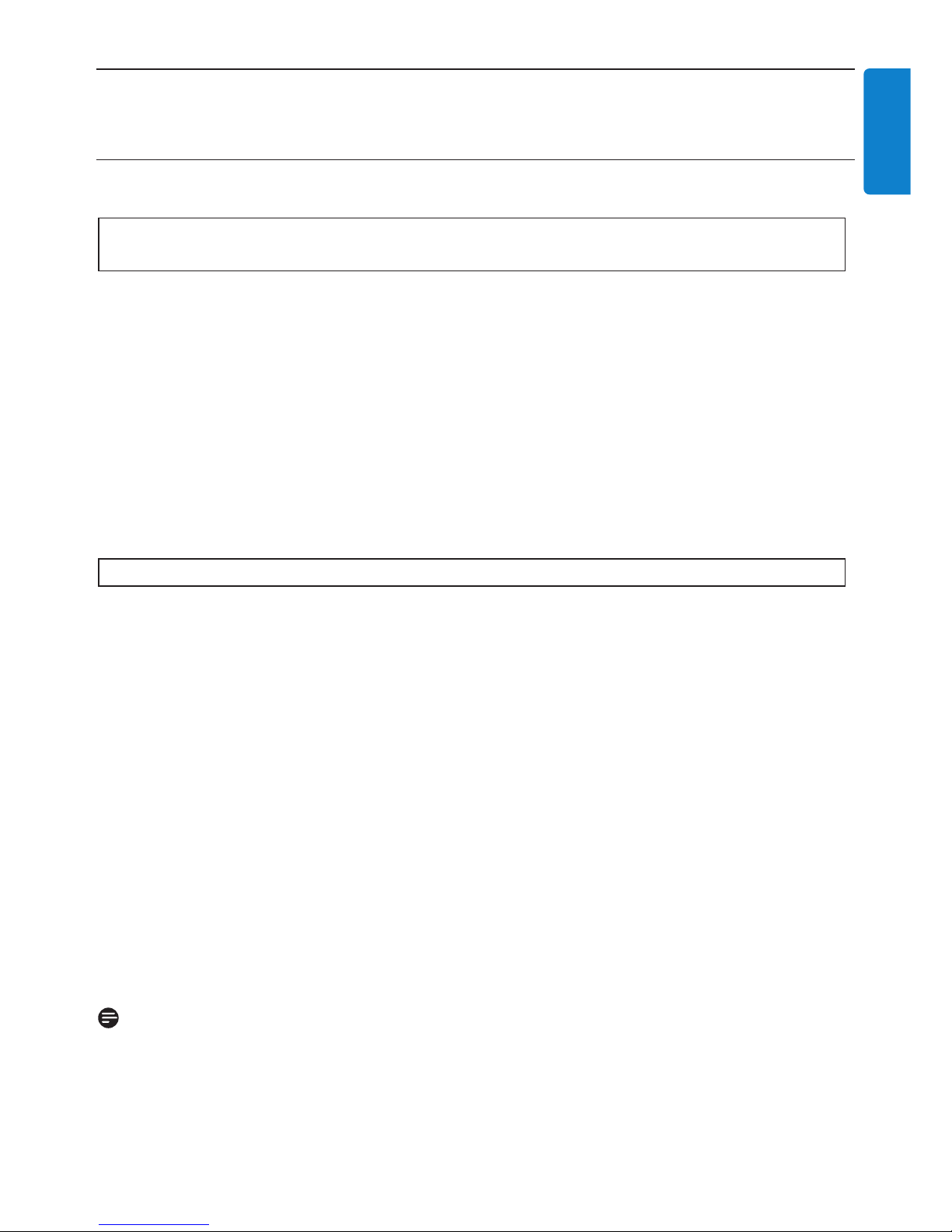
Important
3
ENGLISH
1 Important
1.1 Safety
• Do not open the product or remove the cover.The interior does not contain any userserviceable parts.
• Do not place objects filled with liquid, such as vases, on the product.
• Do not stick objects into the openings of the product.
• Do not drop objects such as paperclips into the openings.
• Do not expose the product to splashing or dripping water.
• Do not expose the product to rain or high humidity.The product is for indoor use only.
• Do not place sources of naked flames, such as burning candles, on the product.
• Position the product in a location with adequate ventilation.Allow at least 10 cm (4 inches)
clearance at the rear and the top of the product and 5 cm (2 inches) on each side.
• Do not cover the ventilation openings with items such as newspapers, tablecloths, curtains, etc.
• Do not oil or lubricate the mechanical parts of the product.
• Visible and invisible laser radiation! Do not look at the laser beam.
•
The set does not contain any user-serviceable parts.
• Place the set on a level, firm and sturdy surface.
• Keep the system, batteries and discs in a cool dry place.
• Do not exposure the product to humidity, rain, or heat sources like radiators, amplifiers, or
direct sunlight.
• Modification of the product can result in hazardous EMC radiation or other unsafe operations.
This product complies with the radio interference requirements of the European Community.
Philips Electronics, BG Entertainment Solutions, hereby declare that this product WAC3500D is in
compliance with the essential requirements and other relevant provisions of the Directive
1999/5/EC.
The making of unauthorized duplicates of copy-protected materials, including computer programs,
files, broadcasts and sound recordings, may be an infringement of copyrights and constitutes as
criminal offence.This equipment should not be used for such purposes.
Note
The use of controls or adjustments or performance of procedures other than described in the
user manual may result in hazardous radiation exposure or unsafe operation.
Caution! To avoid the risk of injuries or damages, follow these safety instructions:
Warning! To avoid the risk fire, electric shock, injuries or damages, follow these safety
instructions:
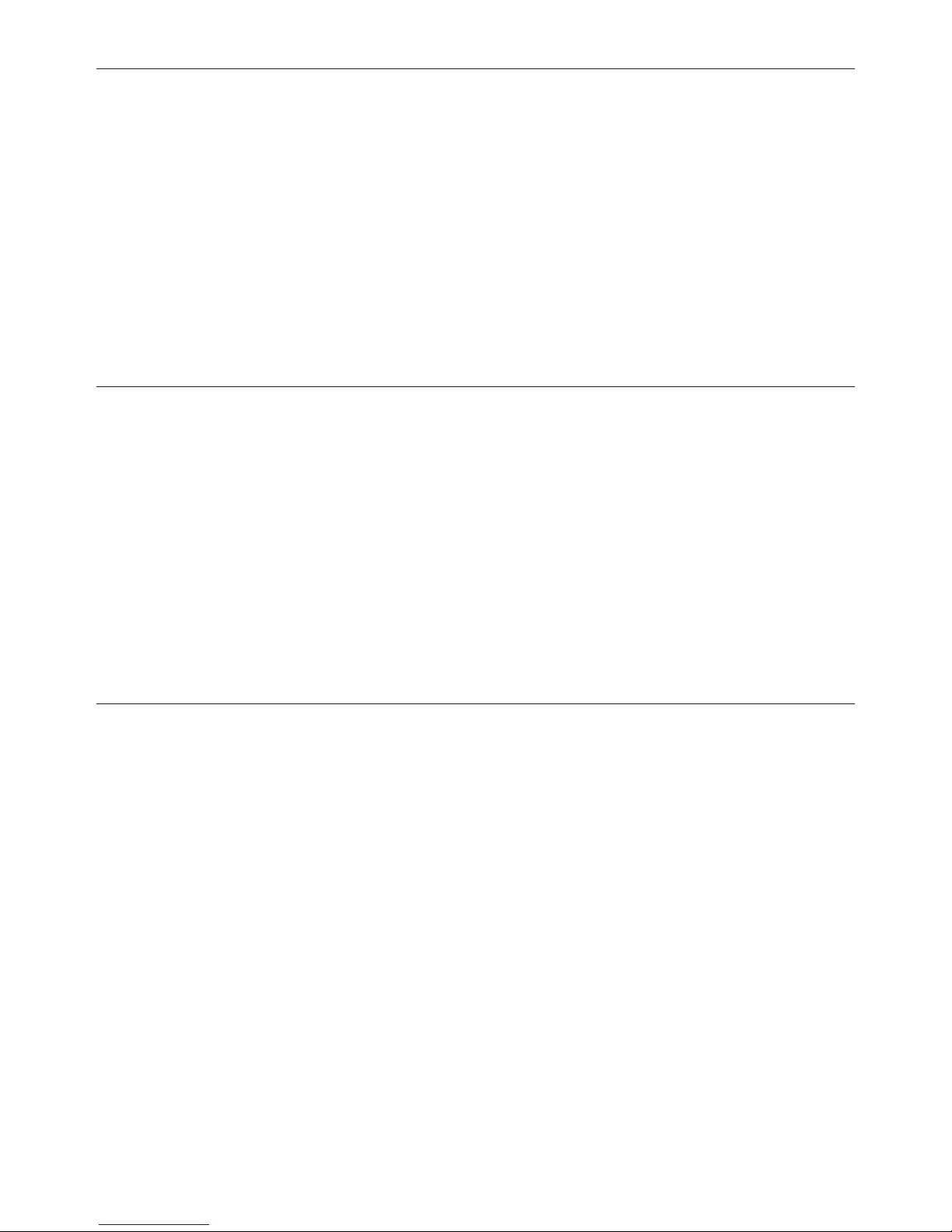
1.2 GPL Package written offer
This product contains Linux 2.4.27-vrsl that is made available under the GNU GPL license version
2 (hereafter called ‘the Program’).
Philips Electronics Hong Kong Ltd. hereby offers to deliver or make available, upon request, for a
charge no more than the cost of physically performing source distribution, a complete machinereadable copy of the corresponding source code of the Program on a medium customarily used for
software interchange. Please contact: Head of Development BLC Audio PDCC Development 5/F.,
Philips Electronics Building 5 Science Park East Avenue Hong Kong Science Park Shatin Hong Kong
This offer is valid for a period of three years after the date of purchase of this product.
1.3 LGPL Library written offer
This product contains Linux 2.4.27-vrsl that is made available under the GNU LGPL license version
2.1 (hereafter called ‘the Library’).
Philips Electronics Hong Kong Ltd. hereby offers to deliver or make available, upon request, for a
charge no more than the cost of physically performing source distribution, a complete machinereadable copy of the corresponding source code of the Library on a medium customarily used for
software interchange. Please contact: Head of Development BLC Audio PDCC Development 5/F.,
Philips Electronics Building 5 Science Park East Avenue Hong Kong Science Park Shatin Hong Kong
This offer is valid for a period of three years after the date of purchase of this product.
1.4 Environmental information
All redundant packaging material has been omitted.We made the packaging easily separable into
three mono materials: cardboard (box), polystyrene foam (buffer) and polyethylene (bags, protective
foam sheet).
The product consists of materials that can be recycled if disassembled by a specialized company.
Please observe local regulations regarding the disposal of packaging materials, exhausted batteries
and old equipment.
Important
4
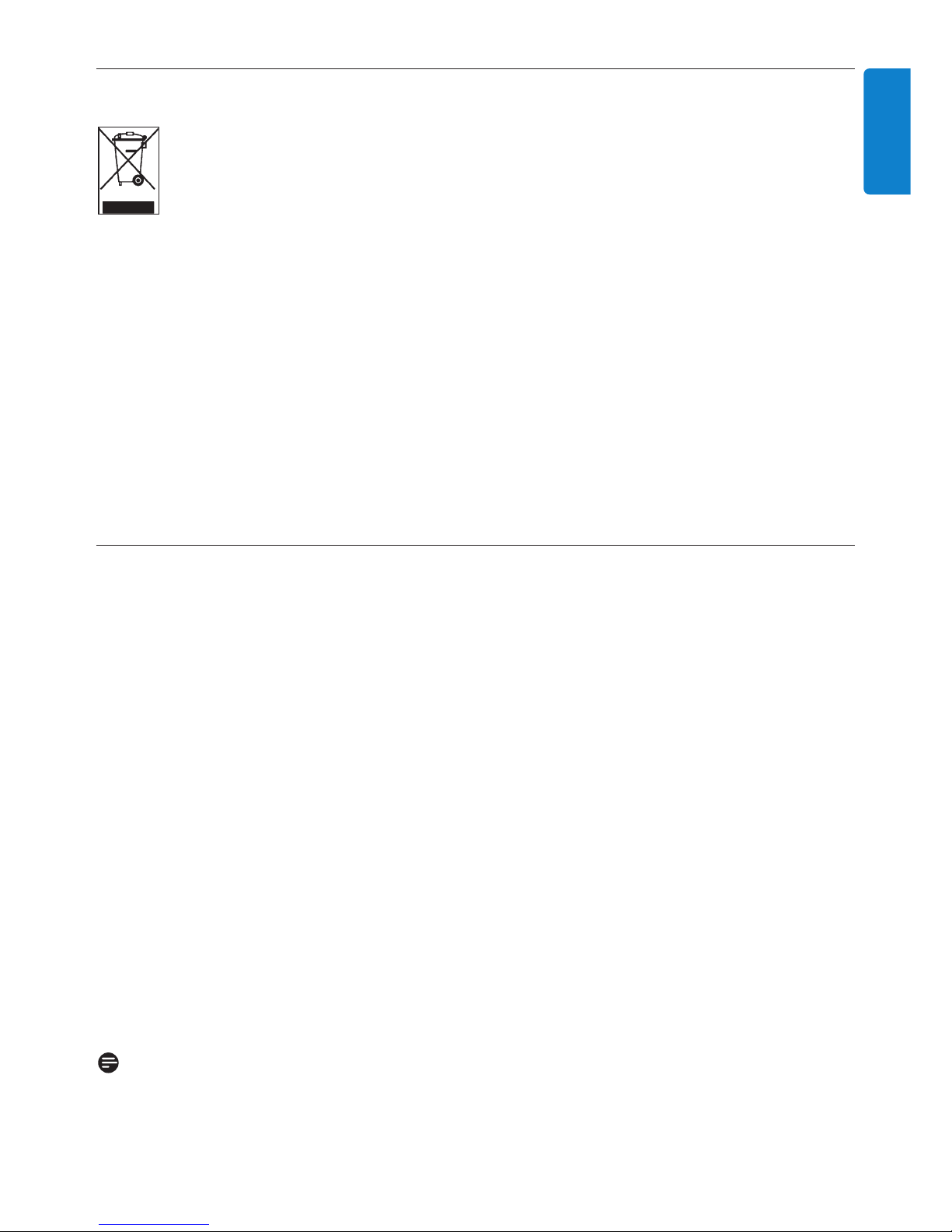
1.5 Disposal of your old product
Your product is designed and manufactured with high quality materials and components,
which can be recycled and reused.
In order to preserve, protect and improve the quality of the environment, protect human
health, and utilize natural resources prudently and rationally, you should return the
unserviceable product either to the place where you purchased it, or to a relevant facility in
accordance with the local statutory regulations.
The crossed-out wheeled bin indicates that the product must not be disposed of in the household
refuse.The symbol is used in conjunction either with a solid bar or the date of manufacture / launch.
Please act according to your local rules and do not dispose of your old products with your normal
household waste.The correct disposal of your old product will help prevent potential negative
consequences for the environment and human health.
Batteries contain chemical substances that may pollute the environment, so they should be
disposed of at an official collection point.
1.6 Maintenance
Clean the set
• Use a soft cloth slightly moistened with a mild detergent solution.
• Do not use any solutions that contain alcohol, spirits, ammonia or abrasives, as these can harm
the product.
Clean your discs
• When a disc becomes dirty, clean it with a cleaning cloth.Wipe the disc from the center out.
• Do not use solvents such as benzene, thinner, or antistatic spray intended for analog records.
Care for the HD (Hard Disk )
The HD is a delicate piece of equipment that is prone to damage due to its long recording capacity
and high speed operation.
• Do not move the unit while it is switched on.
• Do not remove the AC power plug from the power outlet during operation.
• Do not use the unit in excessively hot or humid places as this may cause condensation to form
inside the unit.
If the HD fails, playback and recording will not be possible. In this case, is will be necessary to
replace the HD unit.
Note
The HD is not recommended for permanent storage of recorded contents. Before creating
your music library, create a back up of the music on your PC. If necessary, you can later restore
your system with these backup files.
Important
5
ENGLISH

1.7 Hearing Safety
Listen at a moderate volume.
• Using headphones at a high volume can impair your hearing.This product can produce
sounds in decibel ranges that may cause hearing loss for a normal person, even for
exposure less than a minute.The higher decibel ranges are offered for those that may have
already experienced some hearing loss.
• Sound can be deceiving. Over time your hearing ‘comfort level’ adapts to higher volumes of
sound. So after prolonged listening, what sounds ‘normal’ can actually be loud and harmful to
your hearing.To guard against this, set your volume to a safe level before your hearing adapts and
leave it there.
To establish a safe volume level:
• Set your volume control at a low setting.
• Slowly increase the sound until you can hear it comfortably and clearly, without distortion.
Listen for reasonable periods of time:
• Prolonged exposure to sound, even at normally ‘safe’ levels, can also cause hearing loss.
• Be sure to use your equipment reasonably and take appropriate breaks.
Be sure to observe the following guidelines when using your headphones.
• Listen at reasonable volumes for reasonable periods of time.
• Be careful not to adjust the volume as your hearing adapts.
• Do not turn up the volume so high that you can’t hear what’s around you.
• You should use caution or temporarily discontinue use in potentially hazardous situations.
• Do not use headphones while operating a motorized vehicle, cycling, skateboarding, etc.; it may
create a traffic hazard and is illegal in many areas.
Important (for models supplied with headphones):
Philips guarantees compliance with the maximum sound power of its audio players as determined
by relevant regulatory bodies only with the original model of provided headphones. In case this one
needs replacement, we recommend that you contact your retailer to order a model identical to
that of the original, provided by Philips.
Important
6
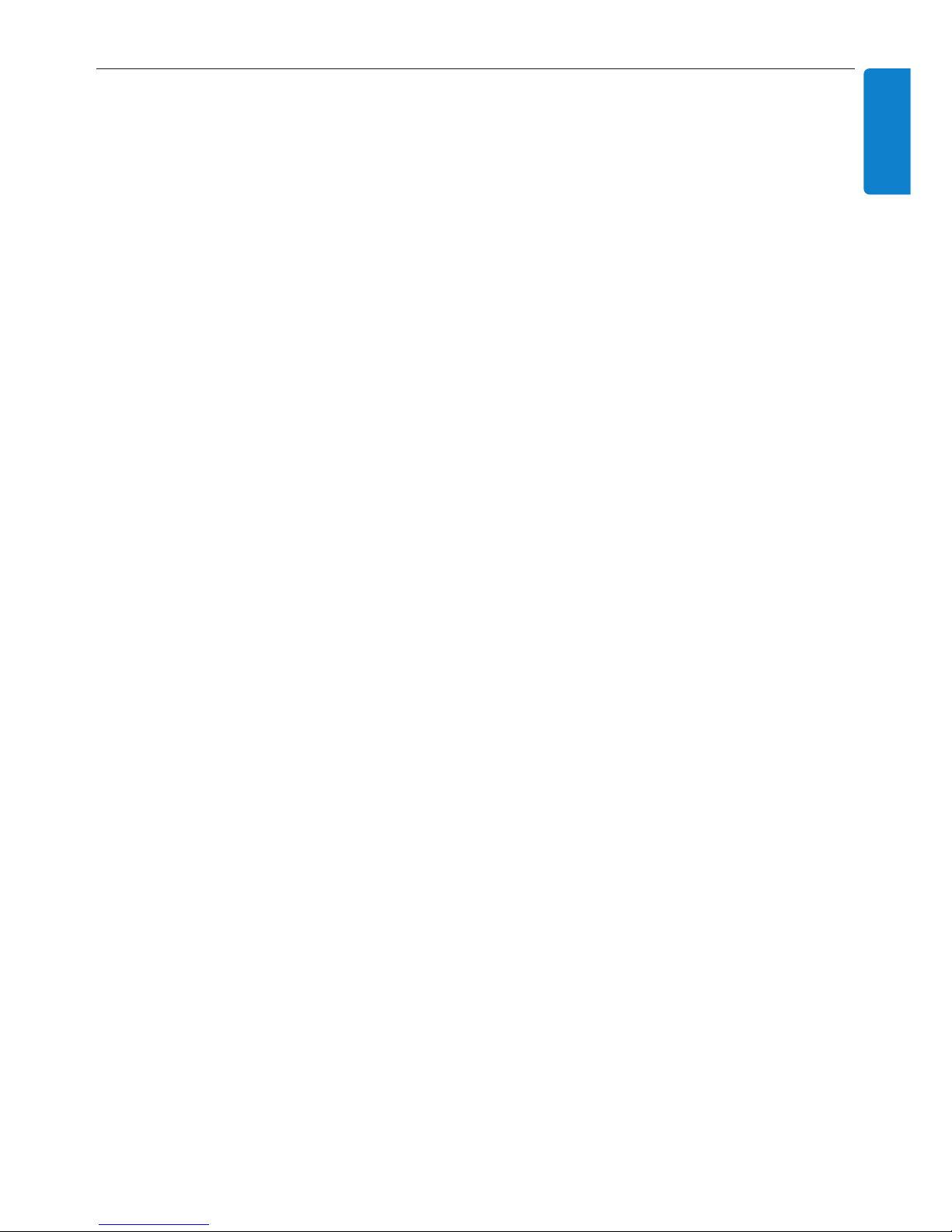
1.8 Register your product
To fully benefit from the support that Philips offers, register your product at
www.philips.com/welcome.
As it is possible for you to upgrade your product, we recommend that you also register your
product on www.club.philips.com so that we can inform you as soon as new and free upgrades
are available.
Products from Philips have been designed and manufactured to the highest quality standards. If your
product does not work correctly, perhaps the connection and configuration must be revised.
To enhance your home entertainment experience, our support website (www.philips.com/support)
offers you the information you need to enjoy your product as well as new additions to our range
of products.
Please visit www.philips.com/support and enter the product name (WAC3500D) to view:
• FAQ (Frequently Asked Questions)
• Latest user manuals and PC software manuals
• Firmware upgrade files for WAC3500D online
• Interactive troubleshooting
If you register your product at www.club.philips.com, we will be able to inform you as soon as
new and free upgrades are available.
Enjoy your Wireless Music Center!
Important
7
ENGLISH
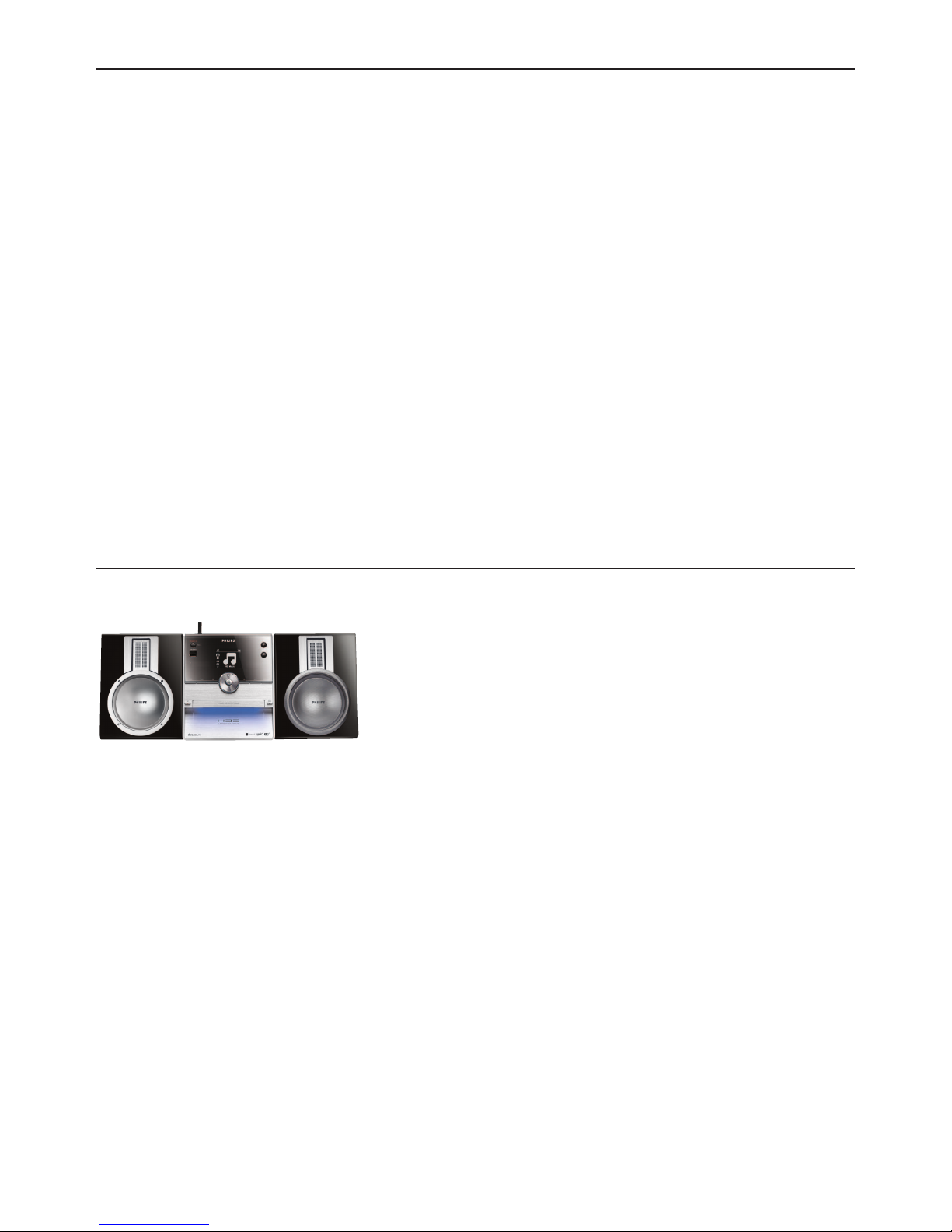
Your wireless music centre and station
8
2 Your Wireless Music Center & Station
Congratulations on your purchase and welcome to Philips!
With the Wireless Music Center you can:
• Stream music from your PC
• Dock your iPod
• Plug & play from USB devices
• Enjoy HD playback
You can store up to 15000 songs in the 80GB Hard Disk of the Center and you can connect up to
5 Stations to Center.
All stored music can be wirelessly streamed from Center to the connected Stations using Wi-Fi*.
Your CD player and PC are no longer bound by wires.
* Wi-Fi is used to describe wireless LAN enabled products that are based on the IEEE 802.11 standards.
The presence of the Wi-Fi logo indicates that a product has been certified for interoperability.
2.1 What’s in the box
Wireless Music Center WAC3500
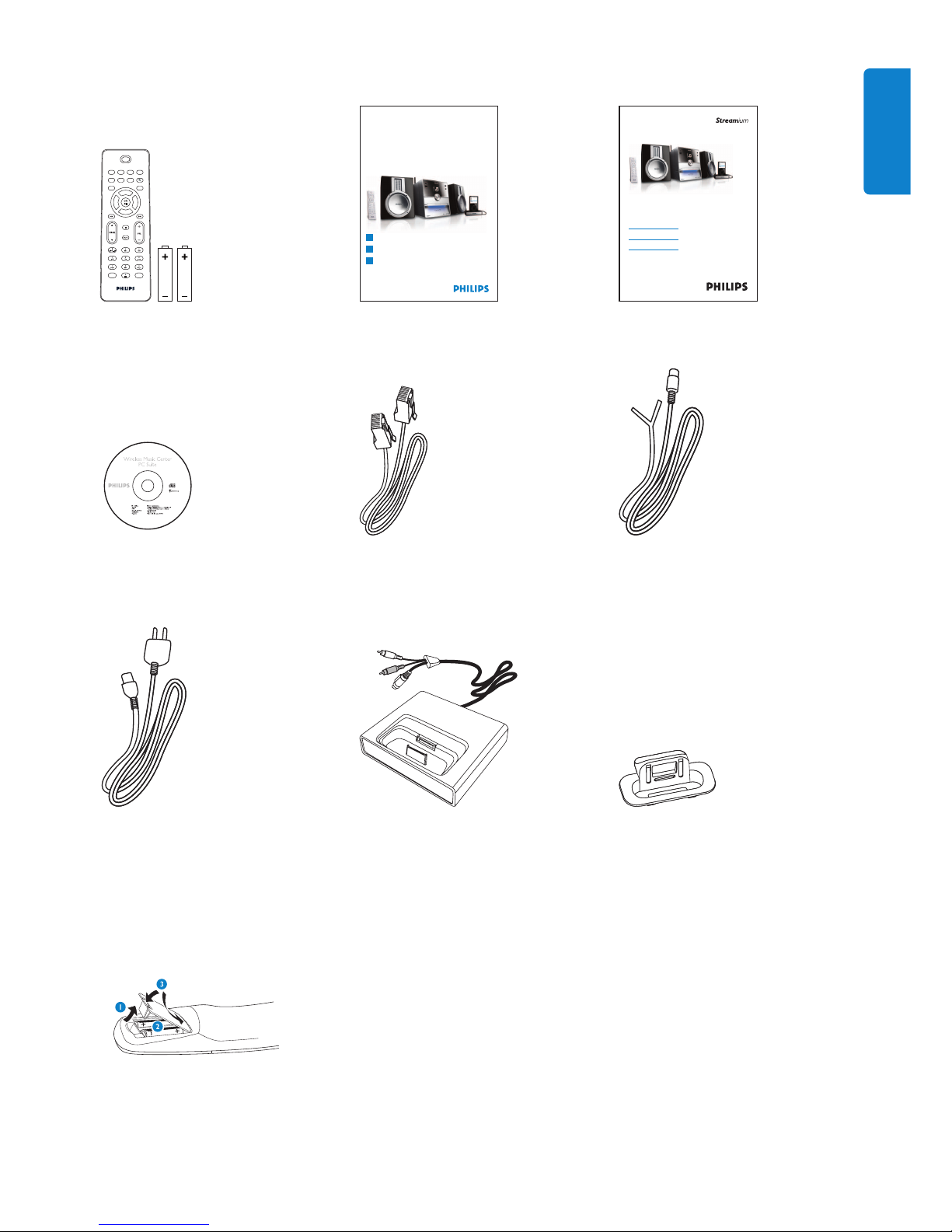
Your wireless music centre and station
9
ENGLISH
Remote control, 1-way,
including 2x AAA batteries
Quick start guide User manual
WACS3500D
Congratulations on your purchase
and welcome to Philips!
To fully benefit from the support that
Philips offers,register your product at
www.philips.com/welcome
For support call 0906 1010 017
Wireless Music Center + Station
Philips Streamium
Wireless Music Center
Quick start guide
1
3
2
WAC3500D
Connect / Set up
Enjoy
Enjoy with your home network / PC
PC Suite CD 1 x Ethernet cable 1 x FM wire antenna
1 x AC power cable iPod docking cradle 8 x iPod dock adapter
Before using the remote control:
Insert batteries as shown.
Supplied accessories
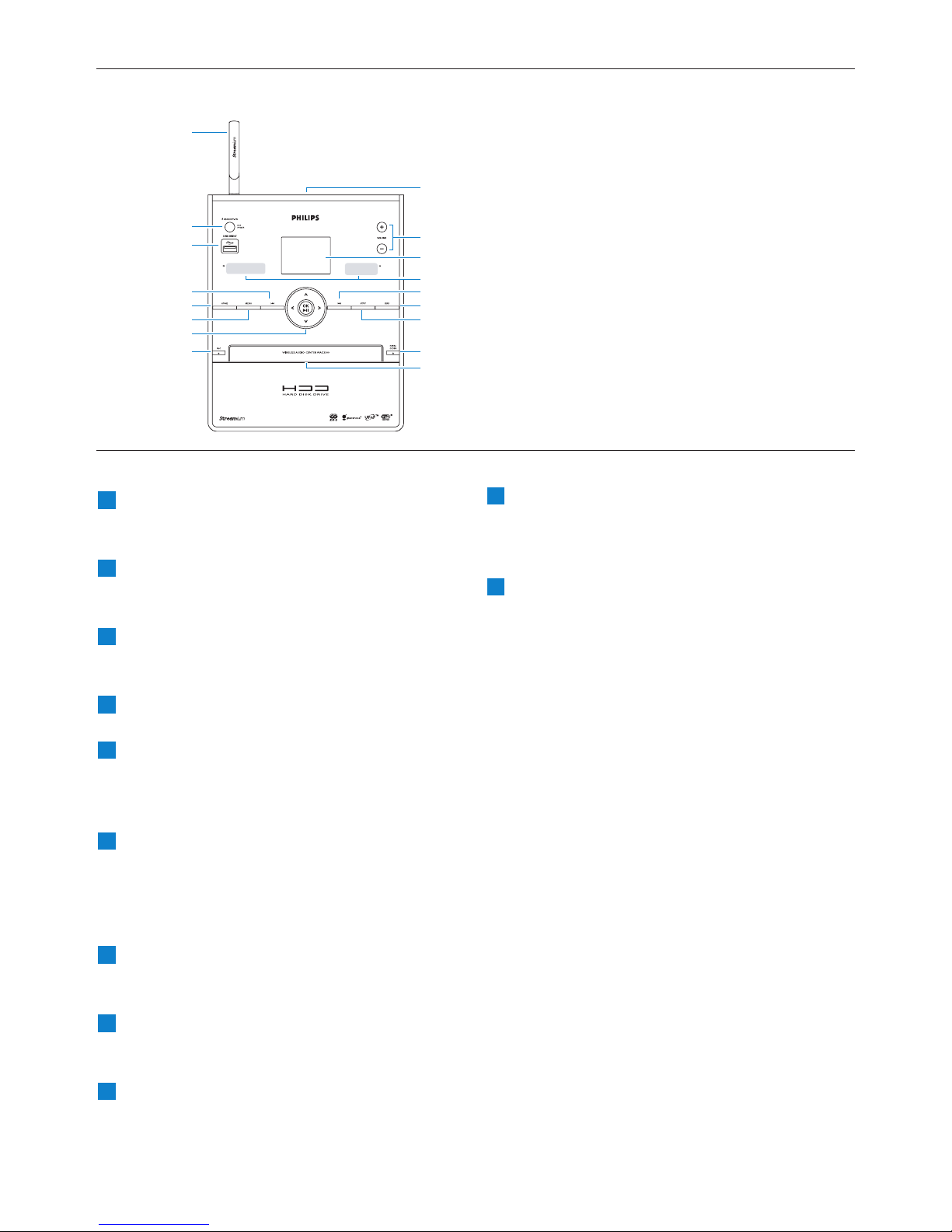
Your wireless music centre and station
10
2.2.1 Controls on Center
2.2 Overview Wireless Music Center
2
1
4
6
5
7
8
9
10
11
12
13
14
15
16
17
3
p
headphones jack
VOLUME +, -
Adjusts the volume level up / down
LCD
Display shows the status of the set
IR (infrared) remote control sensor
J(
Press to skip to previous track / press and
hold to rewind
MARK/UNMARK
Selects or deselects tracks you want to
record (press & hold to select / deselect
ALL tracks).
STOP
Stops playback or recording
OPEN/CLOSE /
Opens / closes the CD door
CD door
Insert discs with graphics facing up
REC 0
CD/Radio/AUX: starts to record to the
HARD DISK (HD)
1 / 2 / 3 / 4
Navigation controls (left, right up, down)
allow you to scroll through the option lists
1
HD/CD/USB/UPnP: returns to previous
option lists
3 / 4
HD/CD/USB/UPnP: skips/searches
tracks/passage back/forward (in playback
screen)
Fast scroll through options/alphanumeric
lists
Radio: tunes to stations
2
Confirms selection
Radio: enters the list of present stations
OK / 2;
Starts or pauses playing
11
10
9
8
7
6
5
4
3
2
1
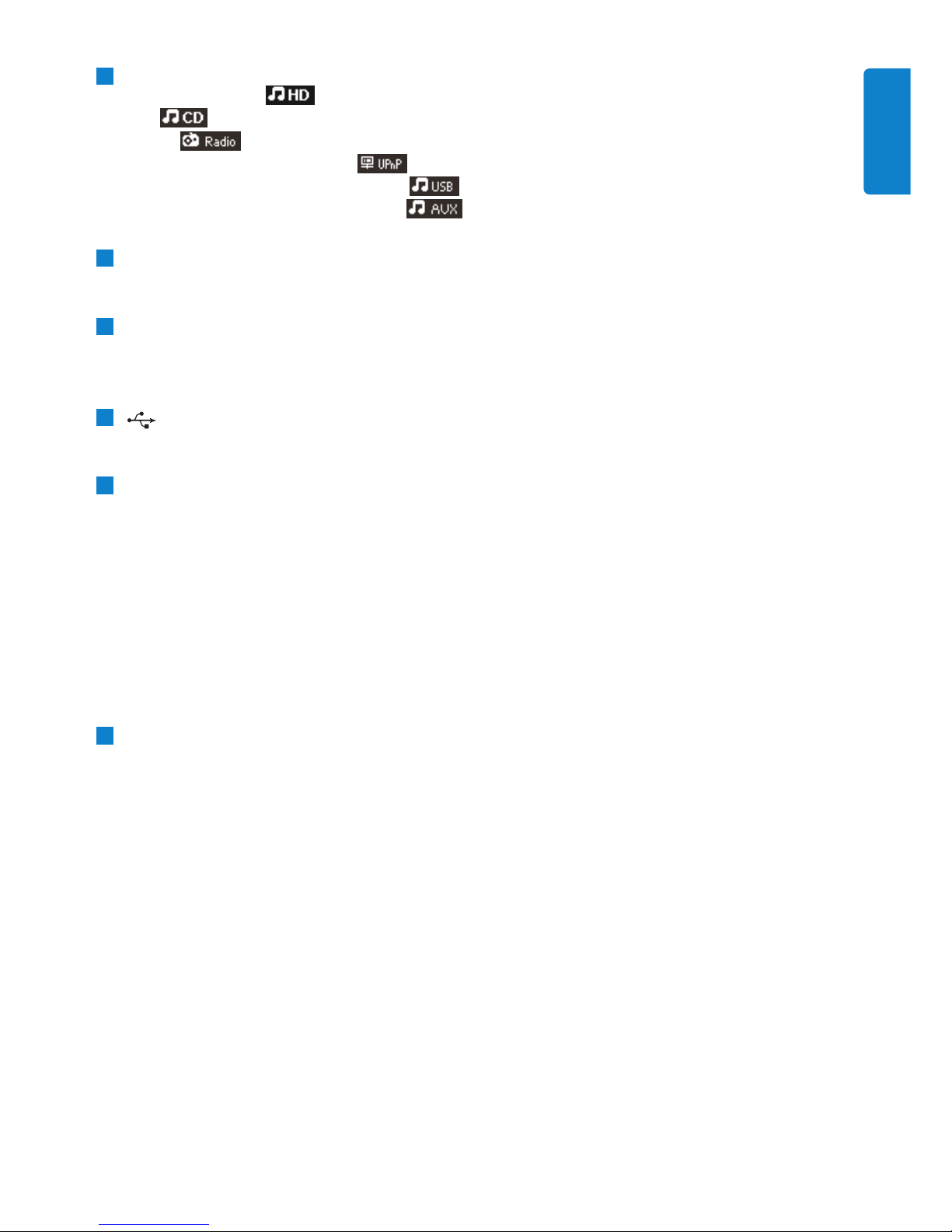
Your wireless music centre and station
11
ENGLISH
HOME
Menu: HD Music ,
CD ,
Radio ,
UPnP (Universal Plug & Play) ,
Portable (USB Universal Serial Bus) ,
AUX (separately connected device)
MENU
Enters or exits setup menu
)K
Press to skip to next track / press and hold
to fast forward
USB jack
y ON / STANDBY / ECO STANDBY
Press briefly to toggle between modes
Standby and ON.
Press & hold to toggle power modes
between ON and Eco Standby (power-saving
mode).
Green indicator light = the set is
switched ON.
Red indicator light = the set is switched
to Standby or Eco Standby.
Wi-Fi antenna
17
16
15
14
13
12
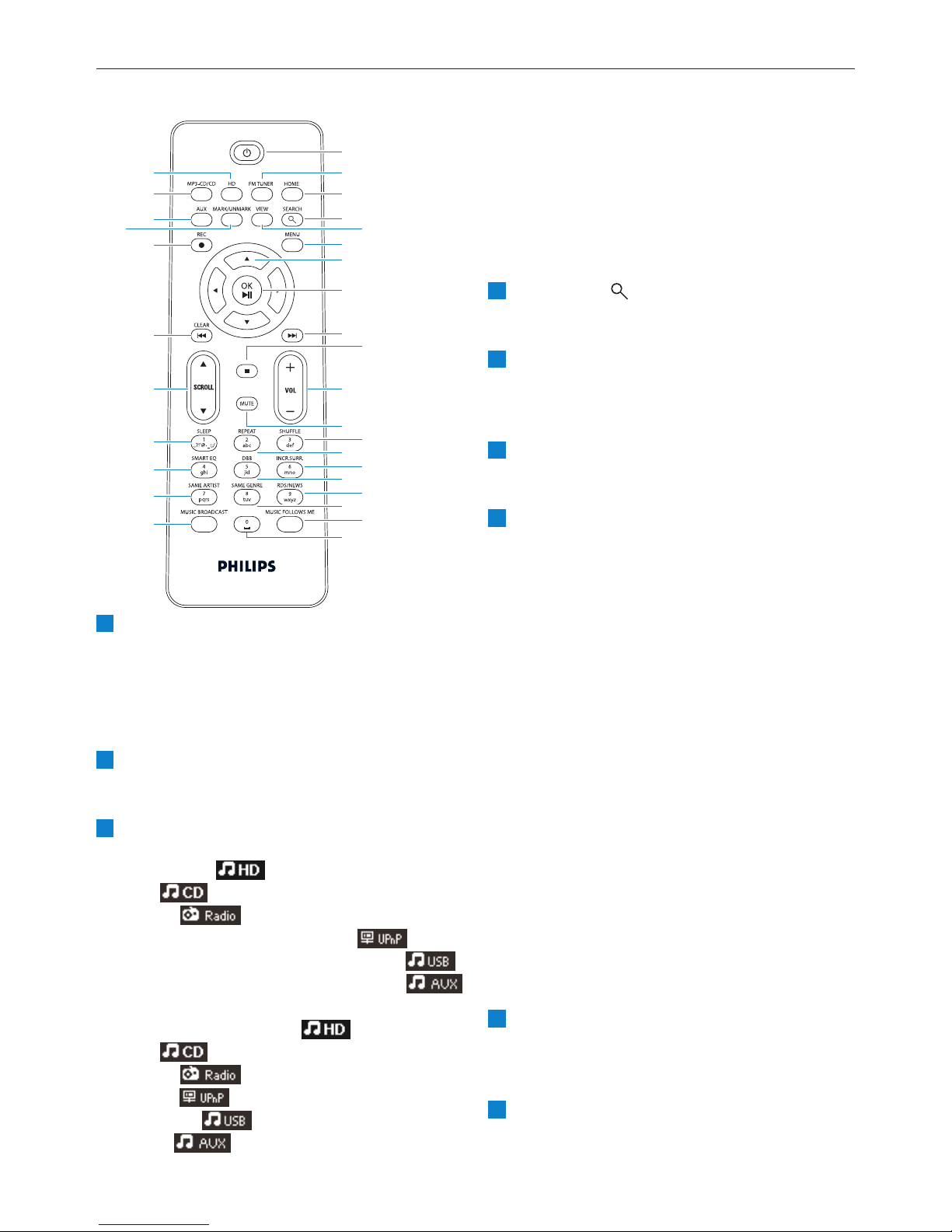
2.3 Overview remote controls
y
Press briefly to switch the Center to ON or
Standby
Press & hold to switch the Center to Eco
Standby (power-saving mode)
FM TUNER
Selects FM radio
HOME
Selects
HD Music ,
CD ,
Radio ,
UPnP (Universal Plug & Play) ,
Portable (USB Universal Serial Bus) , or
AUX (separately connected device)
In Standby mode: switches the Center ON
and selects HD Music ,
CD ,
Radio ,
UPnP ,
Portable ,or
AUX
3
2
1
1
2
3
4
6
7
8
9
10
12
14
16
18
11
15
17
31
30
29
27
26
25
24
23
22
21
28
19
20
5
13
Your wireless music centre and station
12
SEARCH ()
Searches by keywords
VIEW
Toggles between playback screen and
previous options list
MENU
Enters or exits the setup menu
1 / 2 / 3 / 4
Navigation controls (left, right, up, down)
allow you to scroll through the option lists
1
HD/CD/USB/UPnP: returns to previous
option lists
Text input: moves the cursor backwards
3 / 4
HD/CD/USB/UPnP: skips/searches
tracks/passage back/forward (in playback
screen)
Scrolls fast through options list
Radio: tunes to stations
2
Confirms selection
Radio: enters the list of preset stations
Text entry: confirms input and moves the
cursor forward
OK, 2/;
Confirms selection
Starts playing
)K
Fast forwards or skips to next track
9
8
7
6
5
4
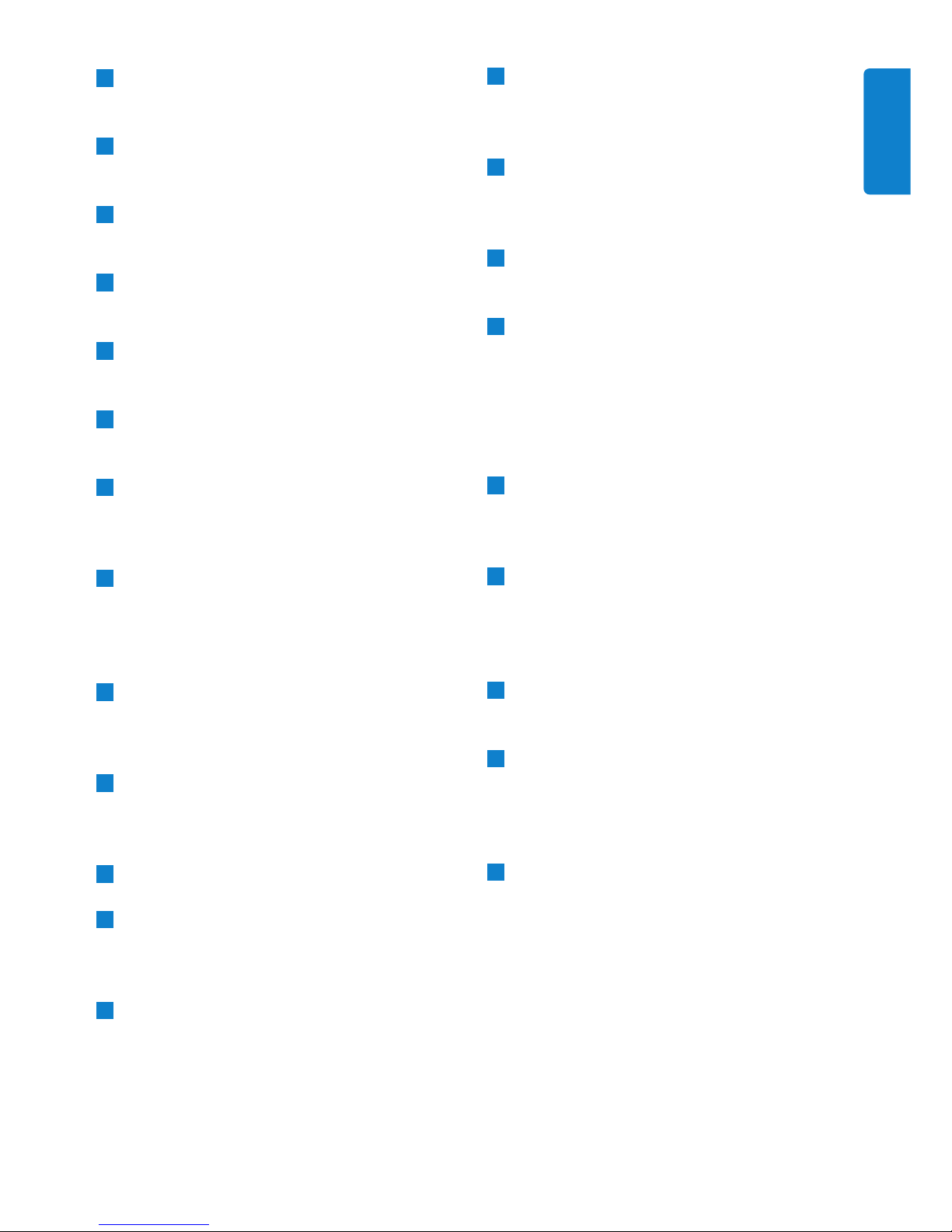
9
Stops playback or recording
VOL +, -
Adjusts the volume level up or down
MUTE
Deactivates the sound temporarily
SHUFFLE (3 def)
Selects random playback
REPEAT (2 abc)
Selects continuous playback
INCR.SURR. (6 mno)
Selects Incredible Surround sound effect
DBB (Dynamic Bass Boost) (5 jkl)
Toggles the bass enhancement between on
(DBB1, DBB2, DBB3) and off
RDS/NEWS (9 wxyz)
Radio: selects RDS information
HD/CD/UPnP/AUX/USB: toggles
between NEWS function on and off
SAME GENRE (8 tuv)
HD: plays all the tracks of the current
Genre
MUSIC FOLLOWS ME
HD: moves music playback between Center
and Station
(0 )
MUSIC BROADCAST
HD: broadcasts music from Center to
Station
SAME ARTIST (7 pqrs)
HD: plays all the tracks of the current artist
HD: enables wireless range extender (refer
to extender’s manual for details)
SMART EQ (4 ghi)
HD: toggles between sound settings for the
current Genre on or off
SLEEP (1 .,?!’@-_:;/)
Adjusts, displays or switches off the sleep
timer
SCROLL 3, 4
Scrolls the display screen up or down
J(
Rewinds or skips to previous track
CLEAR
Text entry: deletes the input before the
cursor
REC 0
CD/Radio/AUX: starts to record to the
HD
MARK/UNMARK
Selects or deselects tracks you want to
record (press & hold to select/deselect ALL
tracks).
AUX
Selects AUX (separately connected device)
CD/MP3-CD
Selects CD source
In Standby mode: switches the Center
ON and selects CD source
HD
Selects HD (Hard Disk) source
In Standby mode: switches the Center
ON and selects HD (Hard Disk) source
31
30
29
28
27
26
25
24
23
22
21
20
19
18
17
16
15
14
13
12
11
10
Your wireless music centre and station
13
ENGLISH
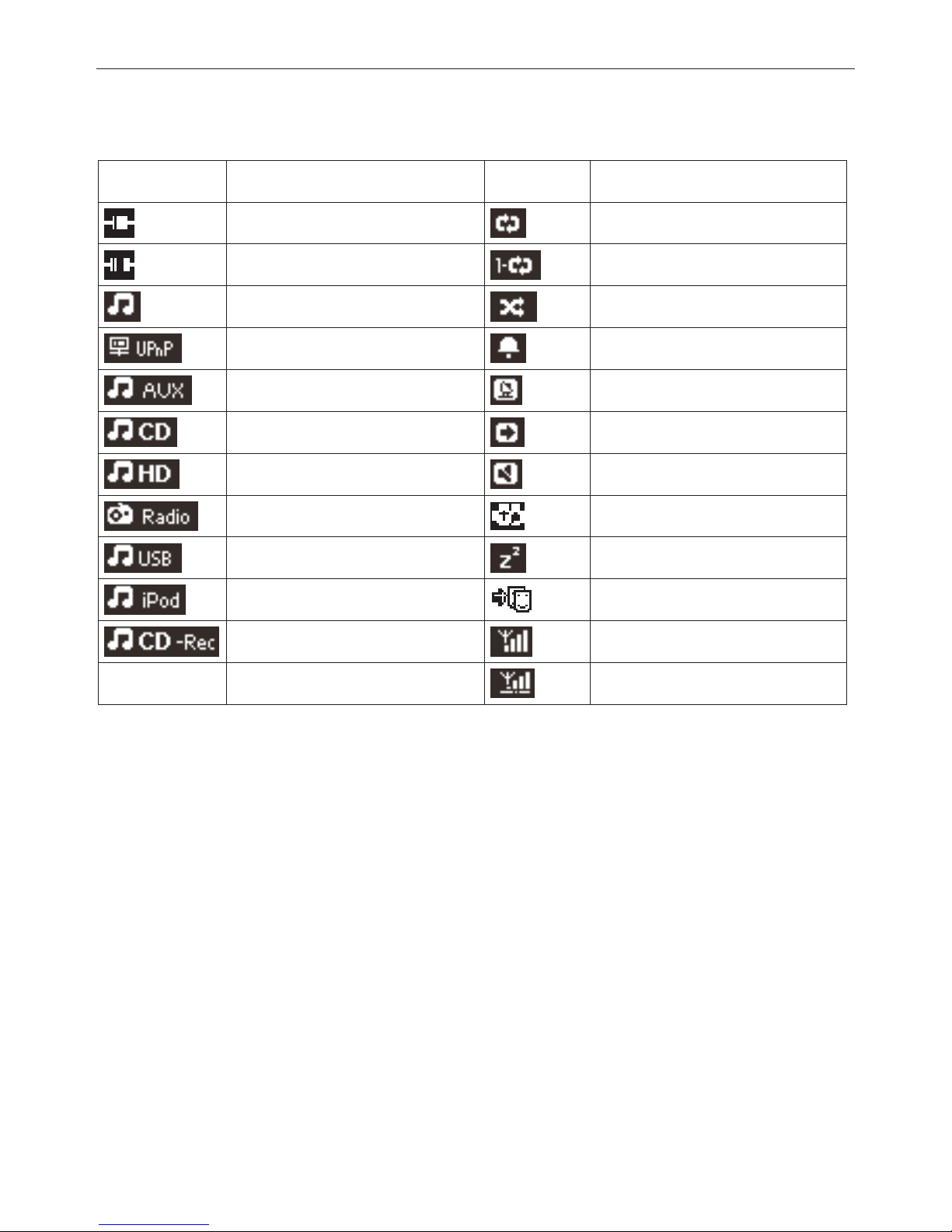
Your wireless music centre and station
14
2.4 Overview display
Icons of the LCD:
Icon Description Icon Description
Client connected Repeat all
Client not connected Repeat 1
Music Shuffle
UPnP Alarm
Aux mode Music broadcast
CD mode Music follows me
HD mode Mute
Radio mode RDS / NEWS
USB mode Sleep
iPod mode Smart EQ
Record (rip) mode Wi-Fi connected
Wi-Fi and Ethernet connected
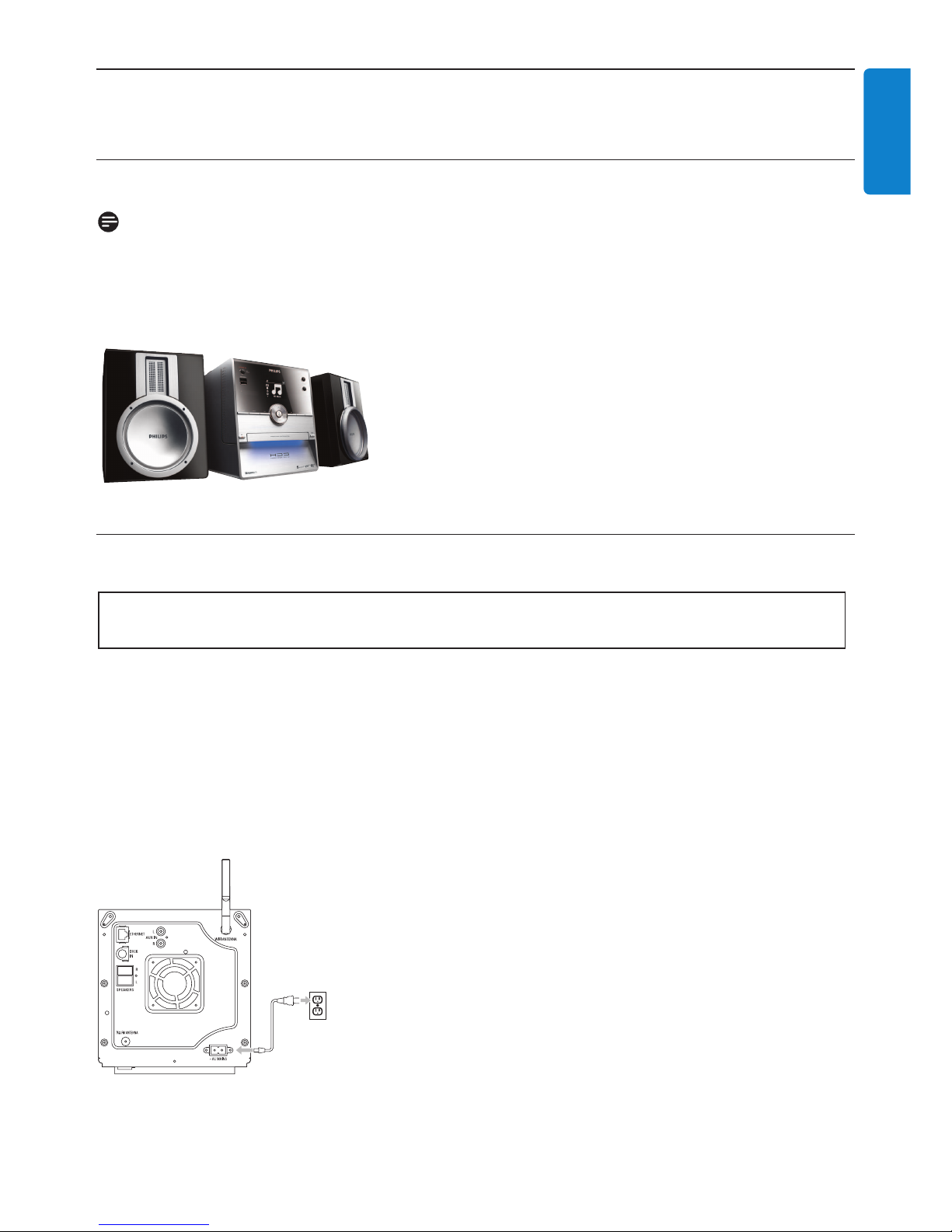
Installation
15
ENGLISH
3 Installation
3.1 Install Center
Note
Before you decide where and how to install the set, test the Wi-Fi connection and rear cable
connections to find a suitable location.
The Center is designed to be free standing.
3.2 Connect AC power
Ensure that all rear connections are established before you power up the set.
Connect the AC power cord to the mains outlet.The set is now powered up (switched on).
When in Standby or Eco Standby mode, Center still consume some power.
To disconnect the system from the power supply completely, remove the power plug from the
mains outlet.
For users in the U.K., please follow the instructions on page iii.
Important! Always press & hold y to switch the Center to power-saving mode before
removing its power plug.
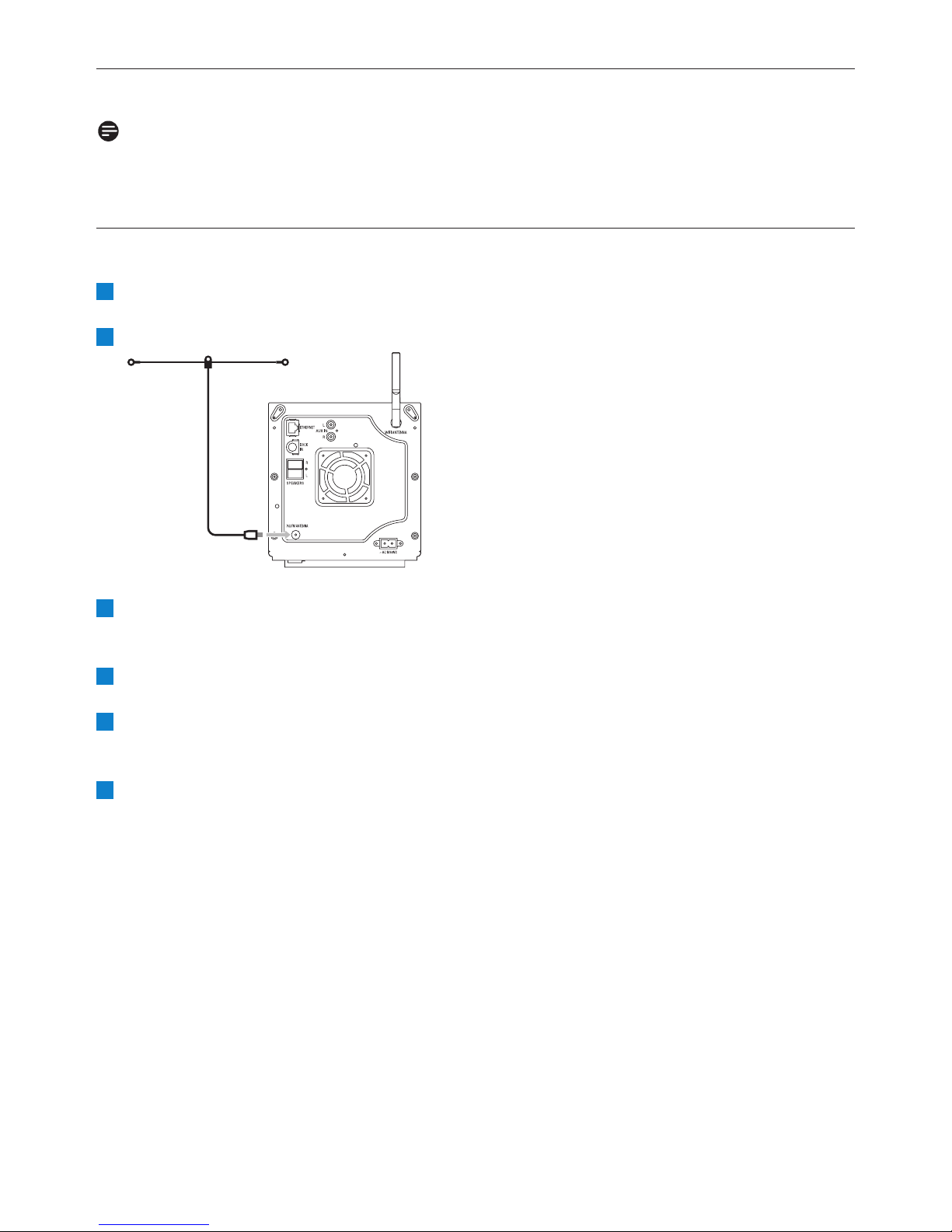
Installation
16
3.3 Rear connections
Note
• Never connect or disconnect power cables when the mains supply is switched on.
• Install Center within easy reach of suitable AC power outlets.
3.3.1 Connect antennas
Extend wire antenna.
Connect wire antenna to FM antenna jack:
Optional:To improve FM reception you can install an extension line (sold separately) between
the wire antenna and the antenna jack.
Unwind the antenna extension line completely.
Move it in different directions to find the optimal reception (if possible, keep it away from the
TV, VCR or other radiation sources).
For best results elevate or ceiling-mount the antenna.
6
5
4
3
2
1
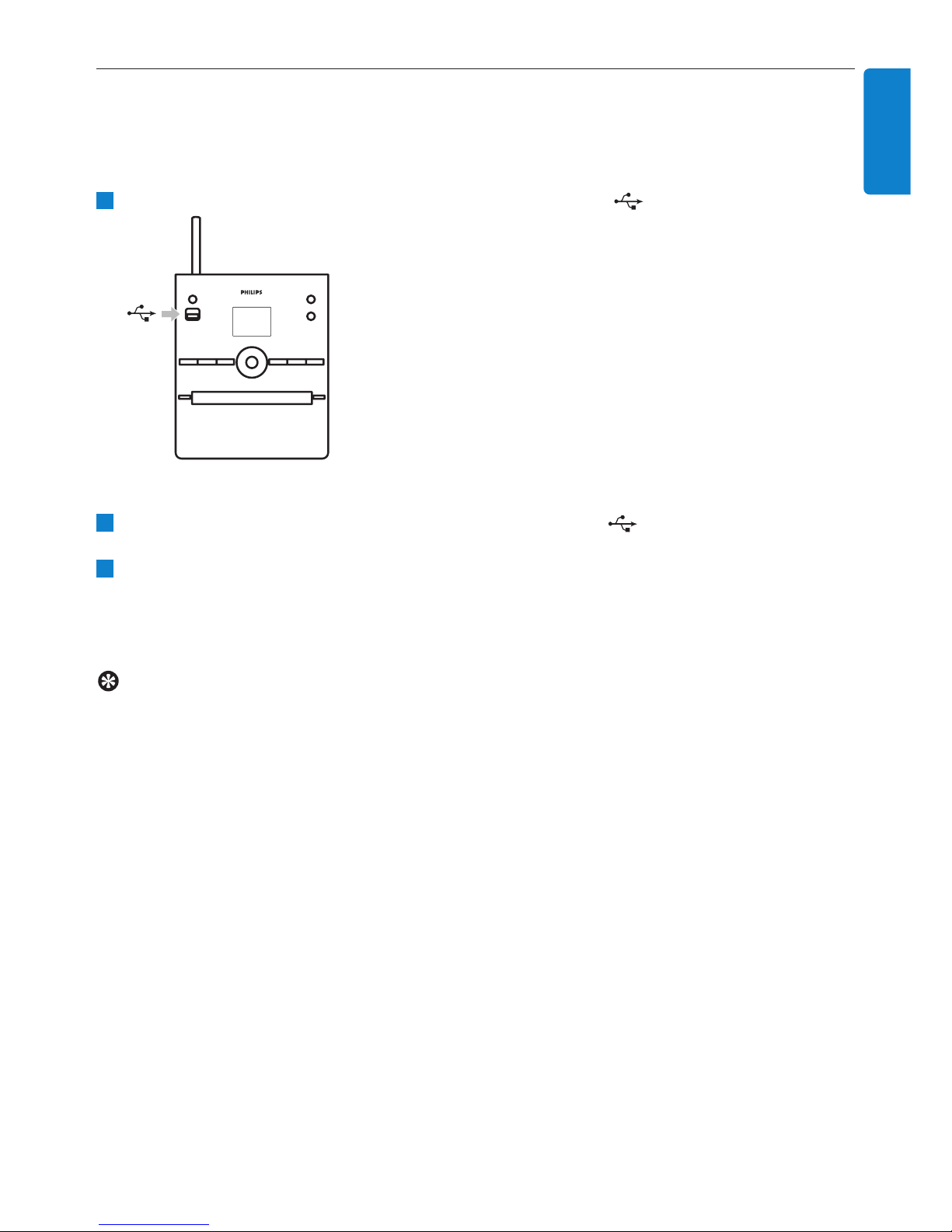
Installation
17
ENGLISH
3.3.2 Connect a portable (USB) flash device
You can play back music from a portable (USB) flash device.
You can also transfer music from the library to the portable flash device.
Insert the USB plug of the portable flash device into the socket on Center.
For portable flash devices with USB cable:
Insert one end of the USB cable (not supplied) into the socket on Center.
Insert the other end of the USB cable into the USB output terminal of the portable flash
device.
For more details and instructions on how to play and transfer music: See 10 External sources.
Tip
• Center only supports portable (USB) flash devices that adhere to the following standards:
- USB MSC (Type '0')
- USB MTP
- File system in FAT12 / FAT16 / FAT32
- Operations based on simple folder type navigation (also known as a normal FAT file
system), and not based on proprietary track database.
• The following USB devices will not be supported by Center:
Products with database UI (Artists,Albums and Genre based navigation) as these products
normally store music files in a specific hidden folder and use embedded proprietary track
database that Center is unable to read properly.
2
1
1
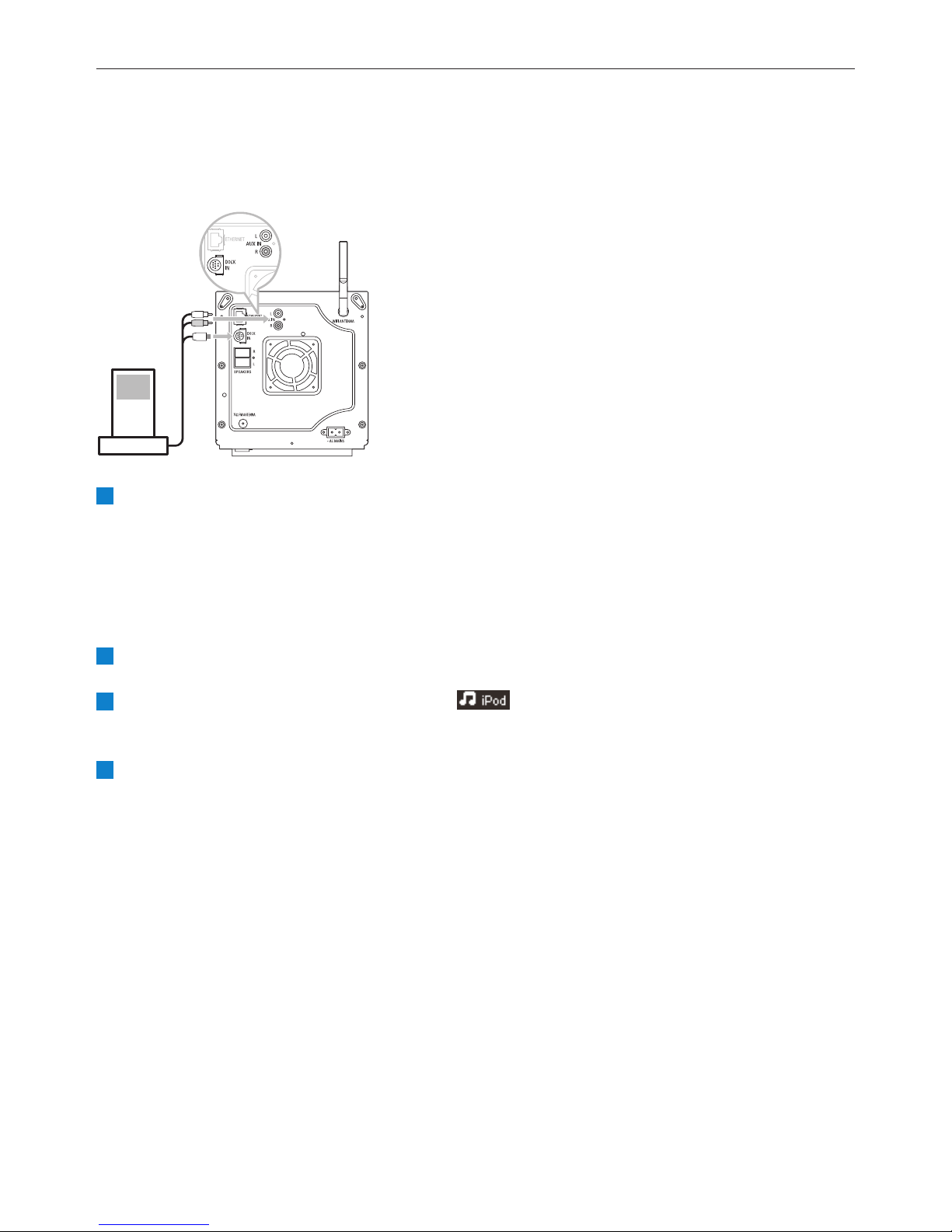
Installation
18
3.3.3 Connect your iPod
You can connect your iPod to the Center using the supplied Philips docking cradle and data/audio
cable. Now you can enjoy the music library in your iPod via the sophisticated speaker system of the
set.You can even charge your iPod at the same time.
Connect your Dock to Center:
a Connect the 9-pin docking cable to the DOCK IN of Center.
b Connect the audio cable to the AUX IN on Center (red & white plugs must match color
coding of AUX IN).
Insert your iPod into the Dock.
Press HOME and select Portable (iPod) .
> Your iPod is displayed.
Use 3 or 4 and 2 on the remote control (or use the navigation control of your iPod) to select
the music in your iPod menu system.
The iPod can now be controlled via the remote control of the Center.
4
3
2
1
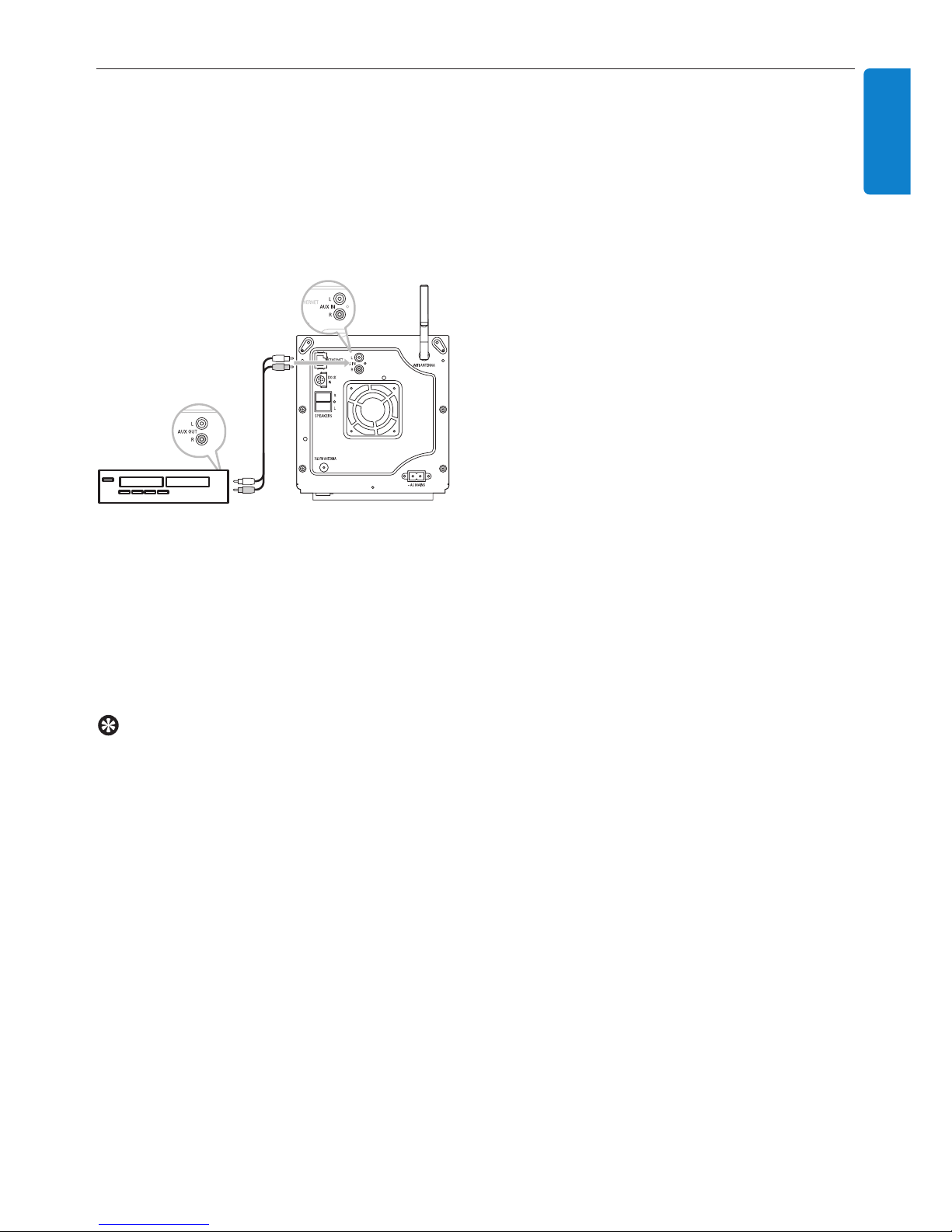
Installation
19
ENGLISH
3.3.4 Connect additional appliances
It is possible to play audio output from an external source, e.g.TV,VCR, Laser Disc player, DVD
player on Center.You can also record the audio output to the music library in the HD of Center.
On the additional appliance
Connect one end of the audio cable (not supplied) to the AUDIO OUT terminals on the
additional appliance.
Connect the other end of the audio cables to the AUX IN terminals on Center.
To record audio output to the library (HD) of Center, see section 6.4 HD: Building music
library on Center.
For instructions on how to play back music from additional appliances, see 10.3 Play additional
appliances.
Tip
• If the connected device has only one single audio out terminal, connect it to the AUX IN left
terminal. (Alternatively, you can use a 'single to double' cinch cable, but the sound output is
still mono).
• Always refer to the user manual of your other equipment for complete connection.
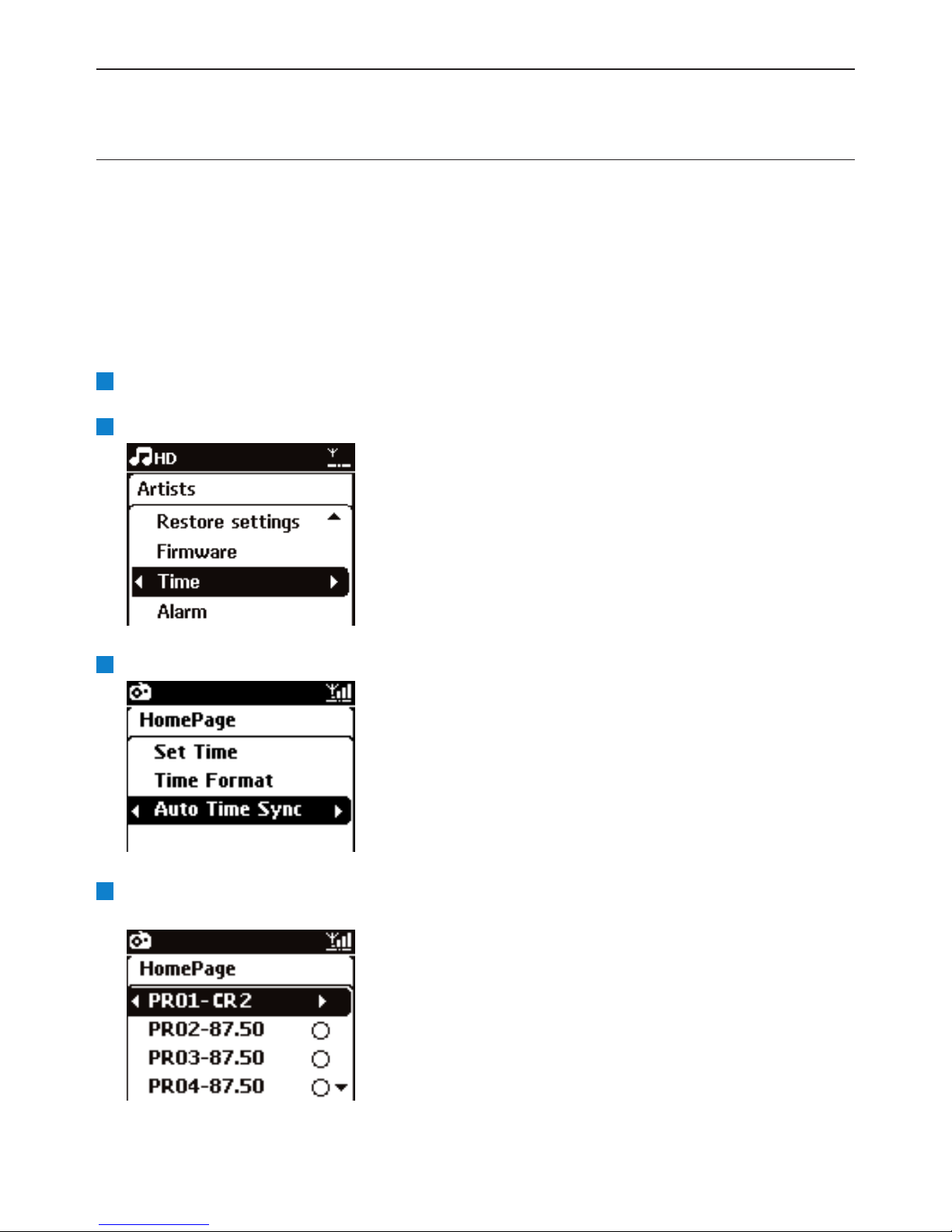
Prepare
20
4 Prepare
4.1 Set the clock
The time can be displayed in 24-hour or 12-hour format.You can set up your clock on Center.
There are two methods to set the clock, RDS automatic time synchronization and manual time setup.
RDS auto time sync:
If you have preset RDS radio stations, you can synchronize the clock with one of the RDS stations.
Press MENU to enter the menu screen.
Use 3 or 4 and 2 to select Settings followed by Time.
Use 3 or 4 and 2 to select Auto Time Sync.
Use 3 or 4 and 2 to select the RDS radio station you wish to synchronize the clock with.
> The screen shows a confirmation screen:
4
3
2
1
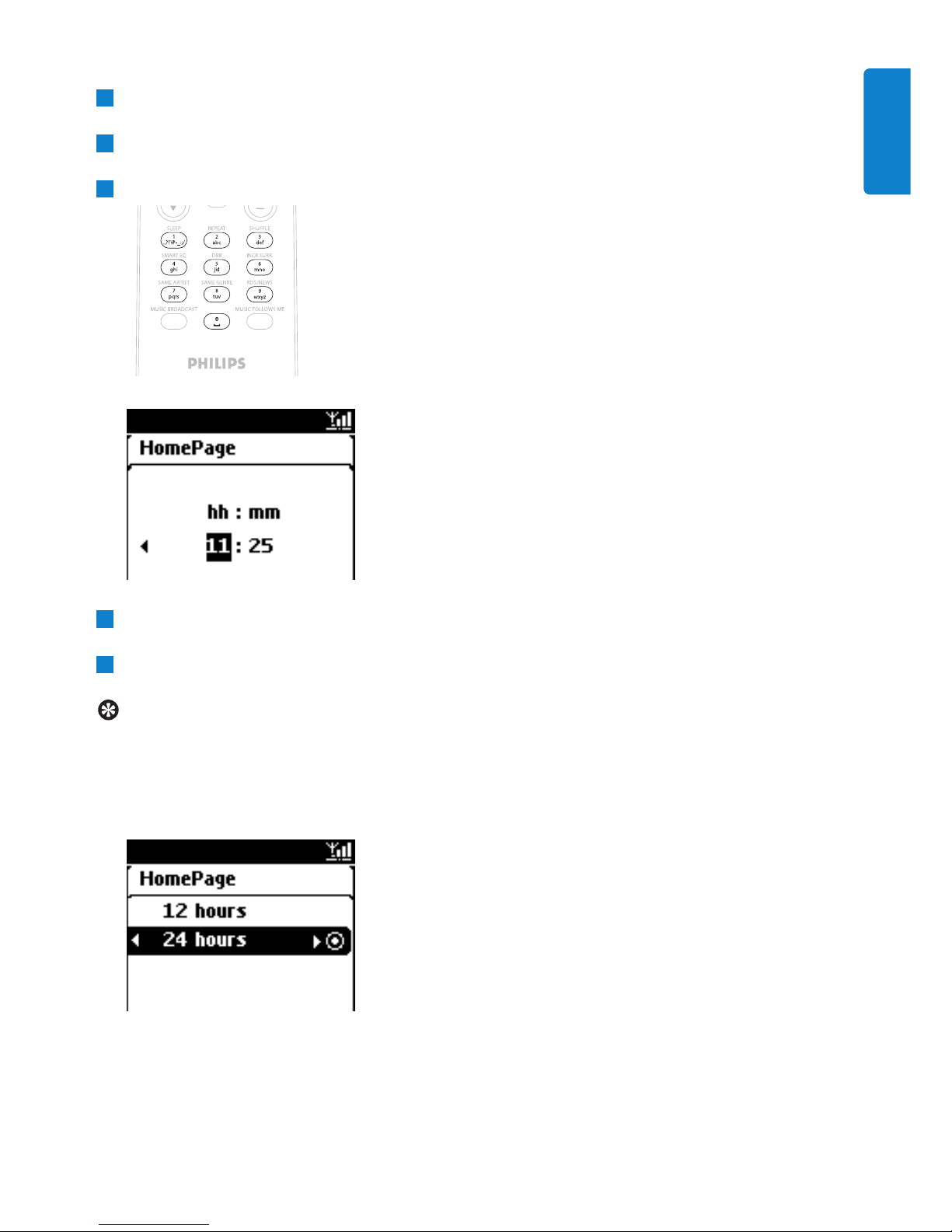
Prepare
21
ENGLISH
Manual time set:
Press MENU to enter the menu screen.
Use 3 or 4 and 2 to select Settings followed by Time.
Use 3, 4, or the numeric keypad (0-9), and 2 to select Set Time.
> The display shows current clock setting (00:00 by default)
Use 3, 4, or the numeric keypad (0-9) repeatedly to set the hours followed by the minutes.
Confirm with OK.
Tip
• Change to 12-hour or 24-hour format:
1 In the Time menu, select Time Format.
2 Use 3 or 4 and 2 to select your option.
• If you disconnect the power supply (pull the mains plug), the clock will be reset (settings will
not be saved).
5
4
3
2
1
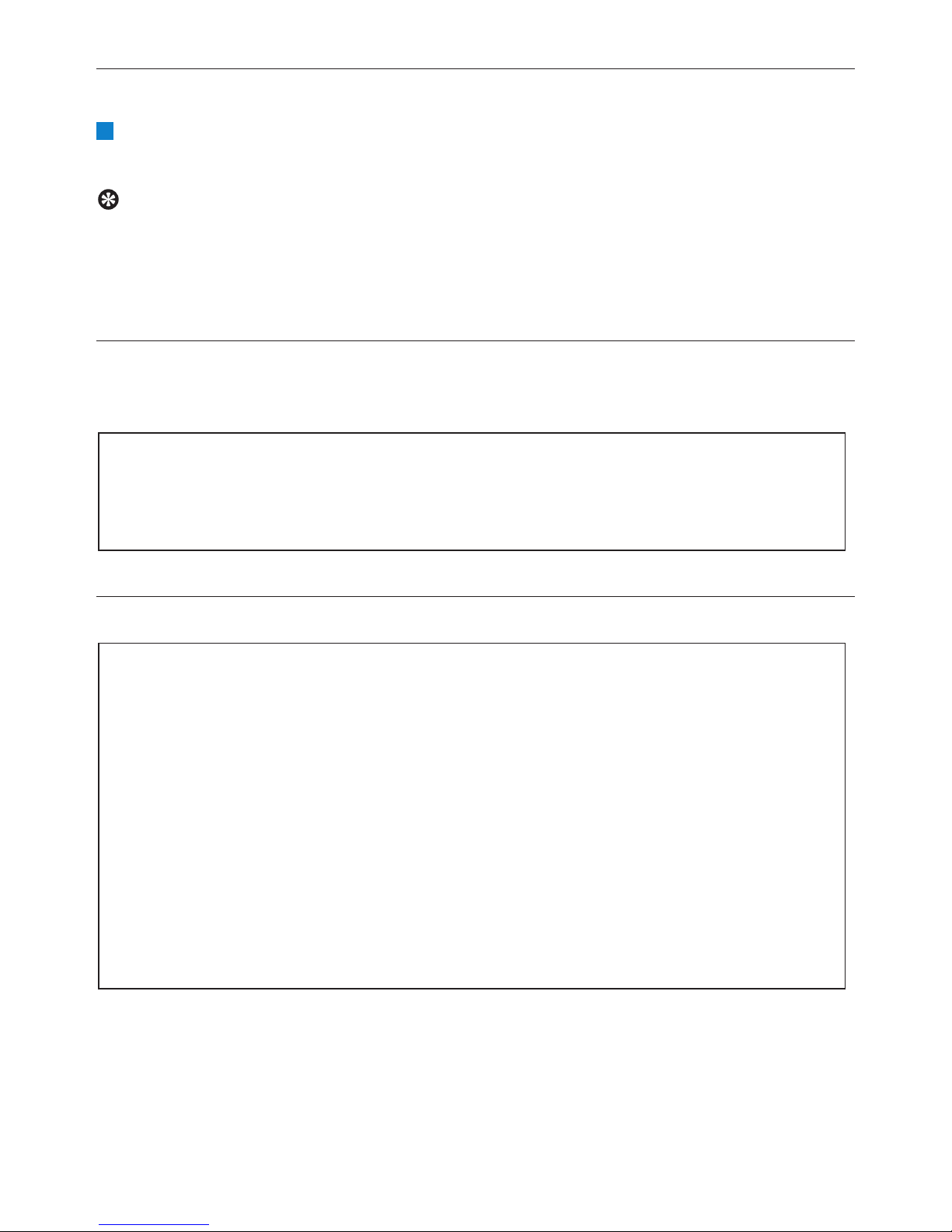
Prepare
22
4.1.1 View the clock
Press & hold VIEW button for about 5 seconds.
> The clock will appear briefly in the display.
Tip
• In Standby mode, you can briefly press View to turn on the LCD backlights and view clock
more clearly.
• If you disconnect the power supply (pull the mains plug), the clock will be reset (settings will
not be saved).
4.2 Remote control
Center is supplied with a remote control.
4.2.1 Remote control battery installation
Caution!
To avoid the risk of explosion:
• Do not puncture, cut, or manipulate batteries in any way and do not throw them into the fire.
• Do not short-circuit the battery terminals.
To avoid burn injuries:
• Wear protective gloves when you handle leaking batteries.
To avoid leakage of corrosive battery fluid and damage to the product:
• Always replace all batteries at the same time
• Do not mix old and new batteries or batteries of different types.
• Replace batteries immediately if they are exhausted.
• Always remove the batteries, if the remote control will not be used for a longer period of
time.
To avoid batteries being accidentally swallowed:
• Always keep them out of reach of children and pets. (Consult a physician immediately, if a
battery has been swallowed!)
Important!
• Always point the remote control directly towards the IR sensor on Center.
• First, select the source you wish to control by pressing one of the source select keys on the
remote control (for example MP3-CD/CD, HD, FM TUNER, AUX).Then select the desired
function (for example 2/; / J( / )K ).
1
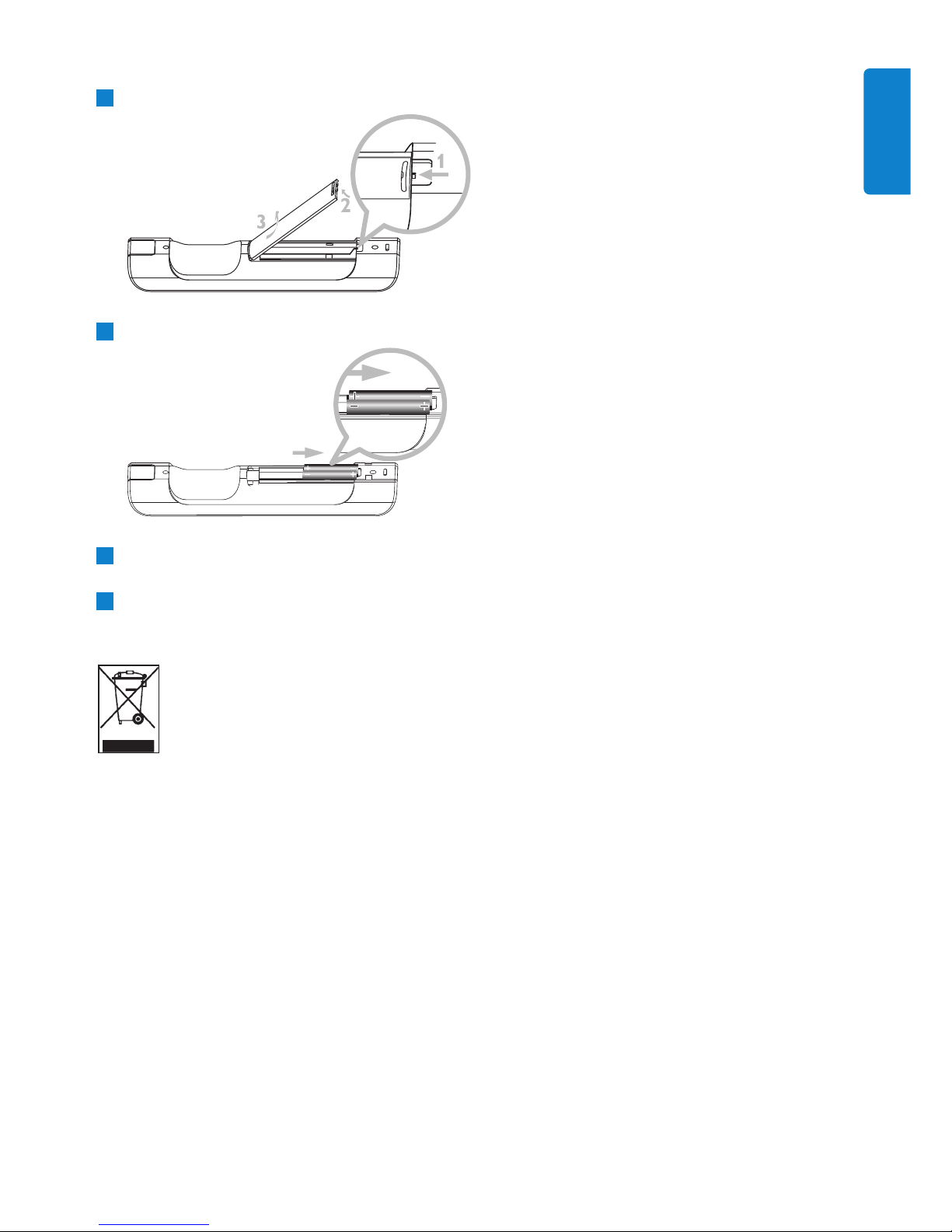
Prepare
23
ENGLISH
Installing batteries:
Open battery compartment.
Install 2 batteries type LR03 or AAA in the remote control..
Observe correct polarity (refer to ‘+’ / ‘-’ symbols inside the battery compartment).
Close battery compartment.
IMPORTANT BATTERY INFORMATION!
Batteries containing hazardous substances are marked with the crossed-out wheeled bin.
The symbol indicates that it is prohibited to dispose of the product with the domestic
refuse.The chemical symbols for the respective hazardous substances are Cd = Cadmium,
Hg = Mercury, Pb = Lead.
You - as the user - are legally obliged to dispose of all batteries in accordance with your local
regulations or to return them to the shop where you purchased the batteries.
Thus, you fulfill your legal obligations and contribute to environmental protection!
4
3
2
1
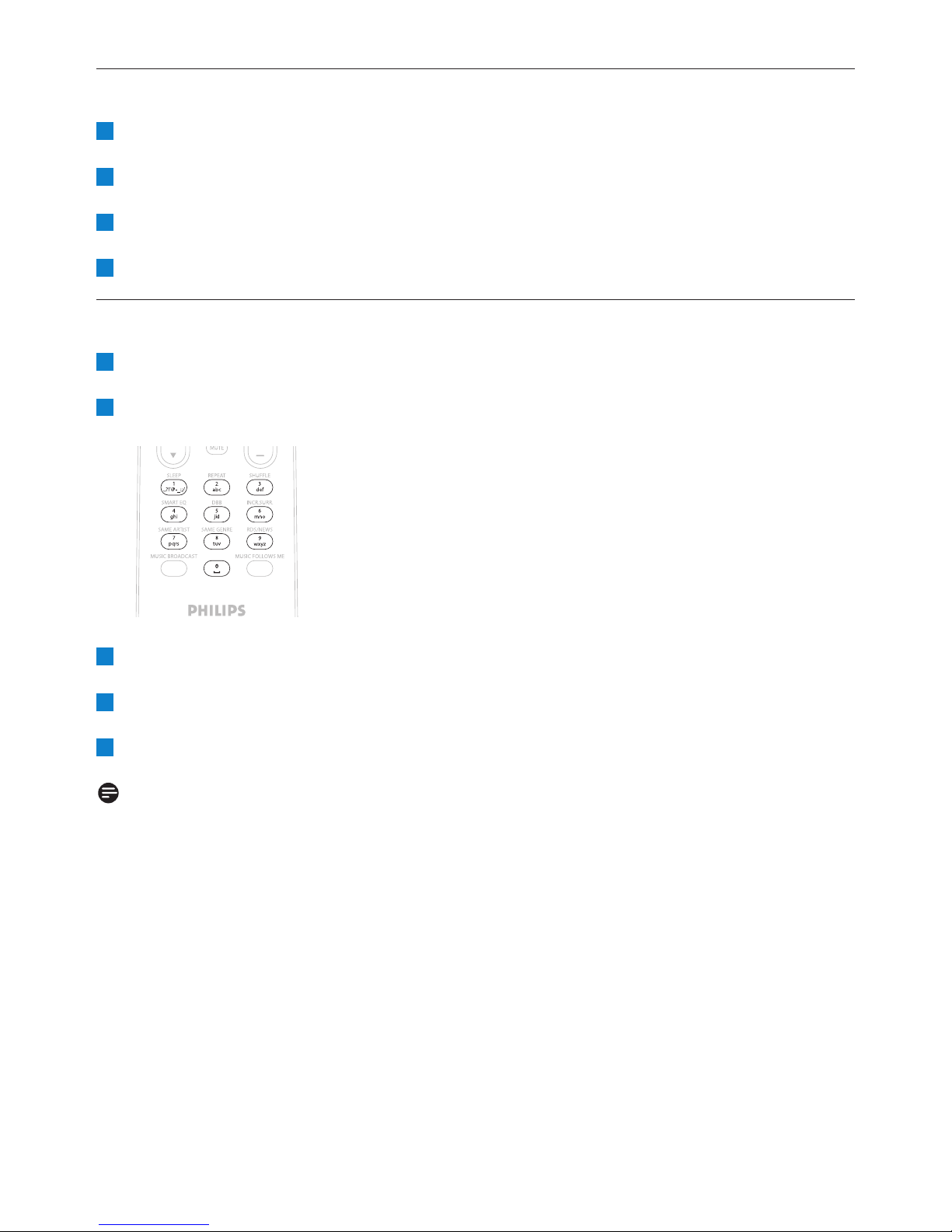
Prepare
24
4.3 Navigation controls
Use the navigation controls 1 / 2 / 3 / 4 when navigating through options.
Highlight options with 3 / 4.
Enter submenus with 2.
Confirm selections with OK or 2.
4.4 Alphanumeric keys
Use the alphanumeric keys to enter letters or numbers.
When the text box appears, press the alphanumeric keys repeatedly until the desired
letter/number appears.
Use 1 / 2 to move the cursor back / forward.
Press J( to delete the entry before the cursor.
Press OK to close the text box and move to the next option list.
Note
You will enter the previous / next option list if the cursor reaches the beginning or the end of
the text box.
5
4
3
2
1
4
3
2
1
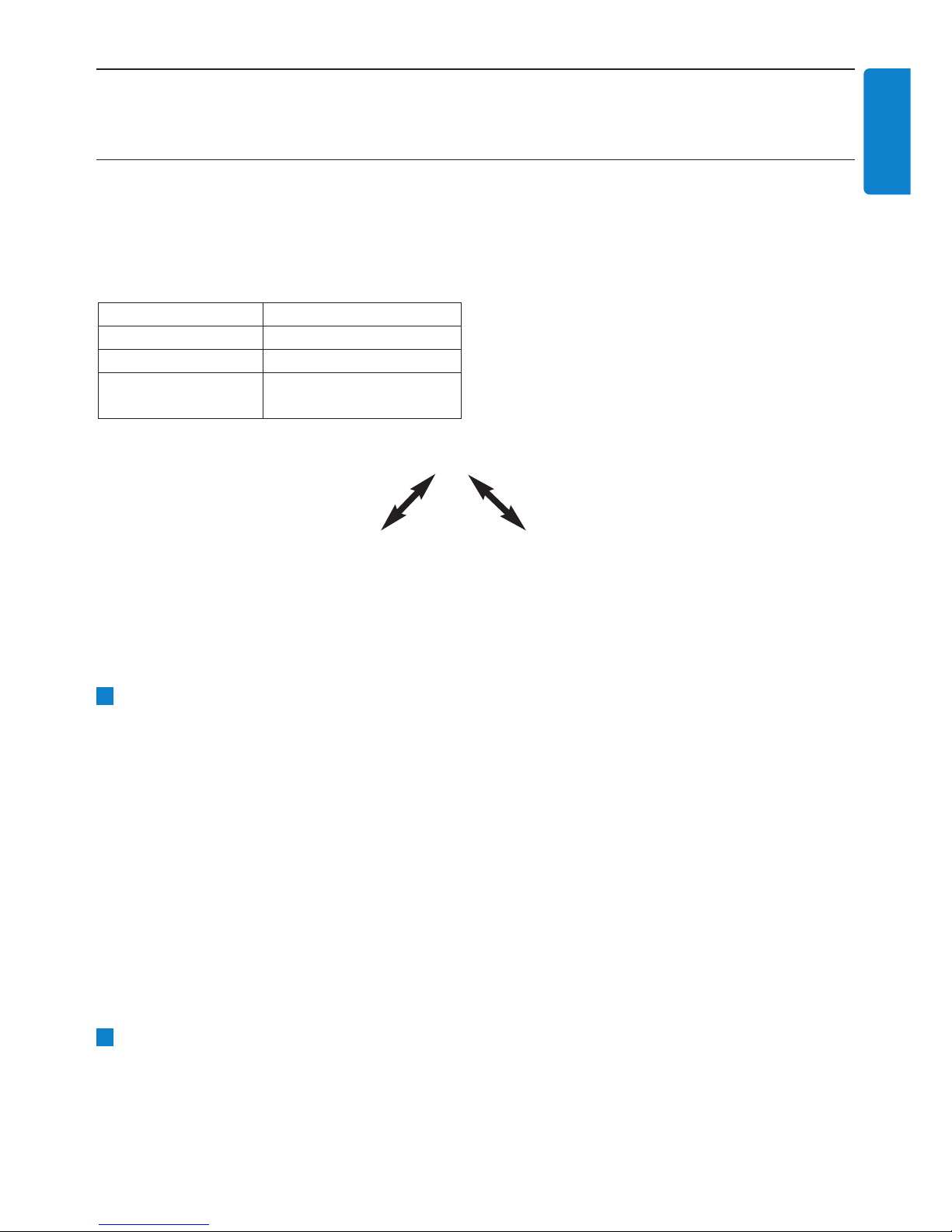
Basic functions
25
ENGLISH
5 Basic functions
5.1 Power modes and functions
When you plug the product into your mains supply, it powers up and is in power mode ON.The y
button allows you to change the power mode. A colored light in the button indicates the current
power mode:
ON
When Center is ON (green button light), press y:
> Center switches to Standby mode.
The button light changes from green to red.
To switch the Center back ON again,
a press y.
> Center switches ON and remembers the last source selected:
The button light changes from red to green.
OR
b press one of the source buttons on the remote control, MP3-CD/CD, HD, FM TUNER,
AUX, or HOME.
To select functions, press HOME and use 3 or 4 and 2 to select your option (HOME,
respectively MP3-CD/CD, HD on remote control).
2
1
Status STANDBY ECO STANDBY
Characteristics fast boot slow boot
Remote control on standby off
Streaming on standby off
Status Button indicator light
ON green
Standby red
Eco Standby
(power-saving mode)
red
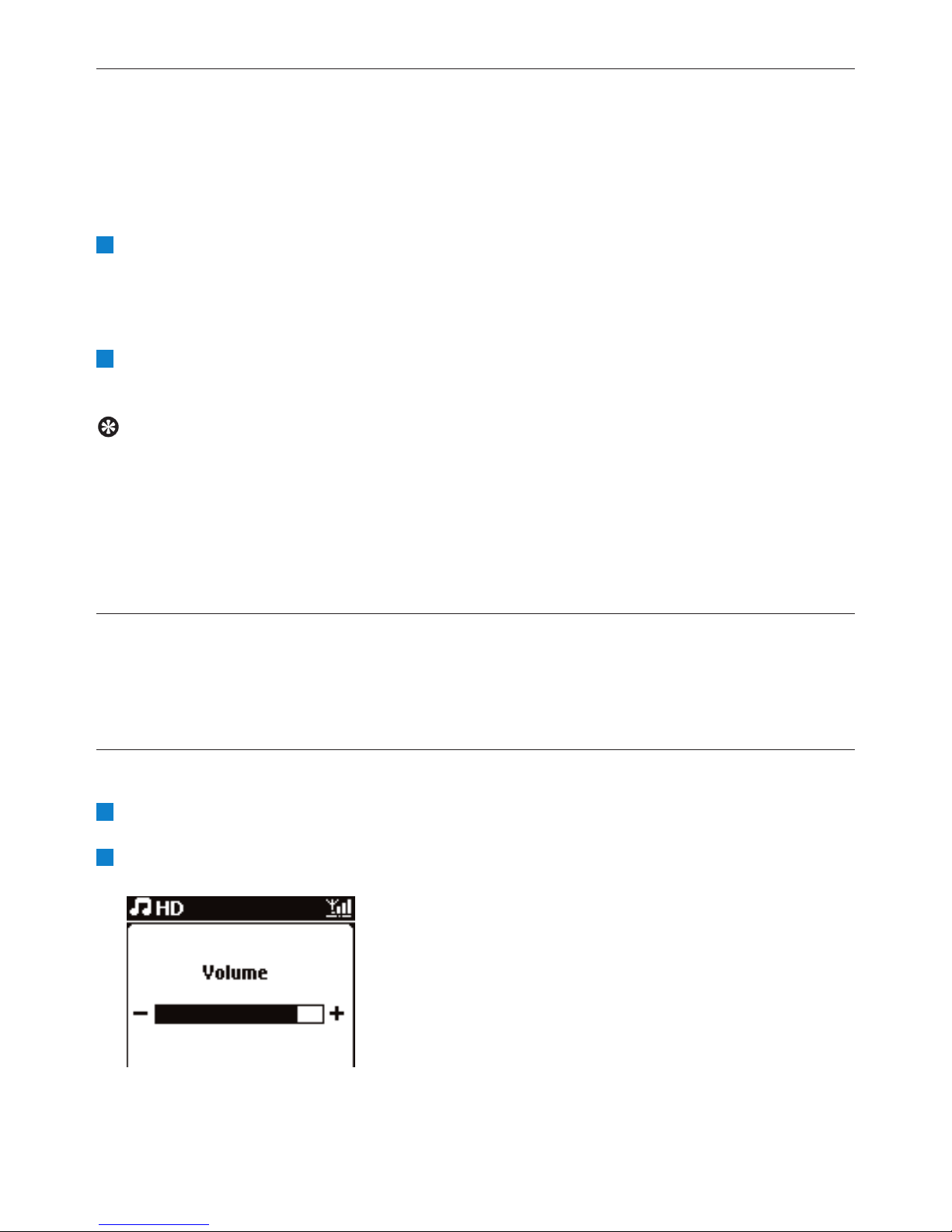
5.2 Eco Standby (power-saving mode)
In the power-saving mode Eco Standby, the display and Wi-Fi connections of the product are turned
off.The HD (Hard Disk) of Center also becomes inactive.When Center is switched to Eco Standby,
you cannot stream music between Center and Stations or import music from the PC to Center.
During Eco Standby the remote control is inactive.
With Center switched ON, press & hold y:
> Center changes to Eco Standby.
The button lights up red.
The display is switched off.
To switch the Center ON, press y on the set. (The remote controls are still inactive.)
> Center switches to the last source selected.
Tip
• In the power-saving mode Eco Standby, the settings for networking, sound, display, language
and CD recording, as well as the tuner presets, and the volume level (maximum: moderate
level) will be retained in the memory of the set.
• To protect the HD, always switch Center to Eco Standby before removing its power plug
from the mains outlet.
• Remember that the remote controls are inactive during Eco Standby.
5.3 Auto-Standby
If at the end of playback / recording (ripping) Center remains in the stop mode for longer than 20
minutes, Center will automatically switch to Standby mode in order to save power.
5.4 Volume control
Check that playback has started.
Adjust the volume with VOL +/- buttons.
> Display shows a horizontal bar indicating the volume level.
2
1
2
1
Basic functions
26
