Philips SA9344/00, SA9324/00, Streamium SA9324, Streamium SA9344, Streamium SA9345 Quick Start Manual
...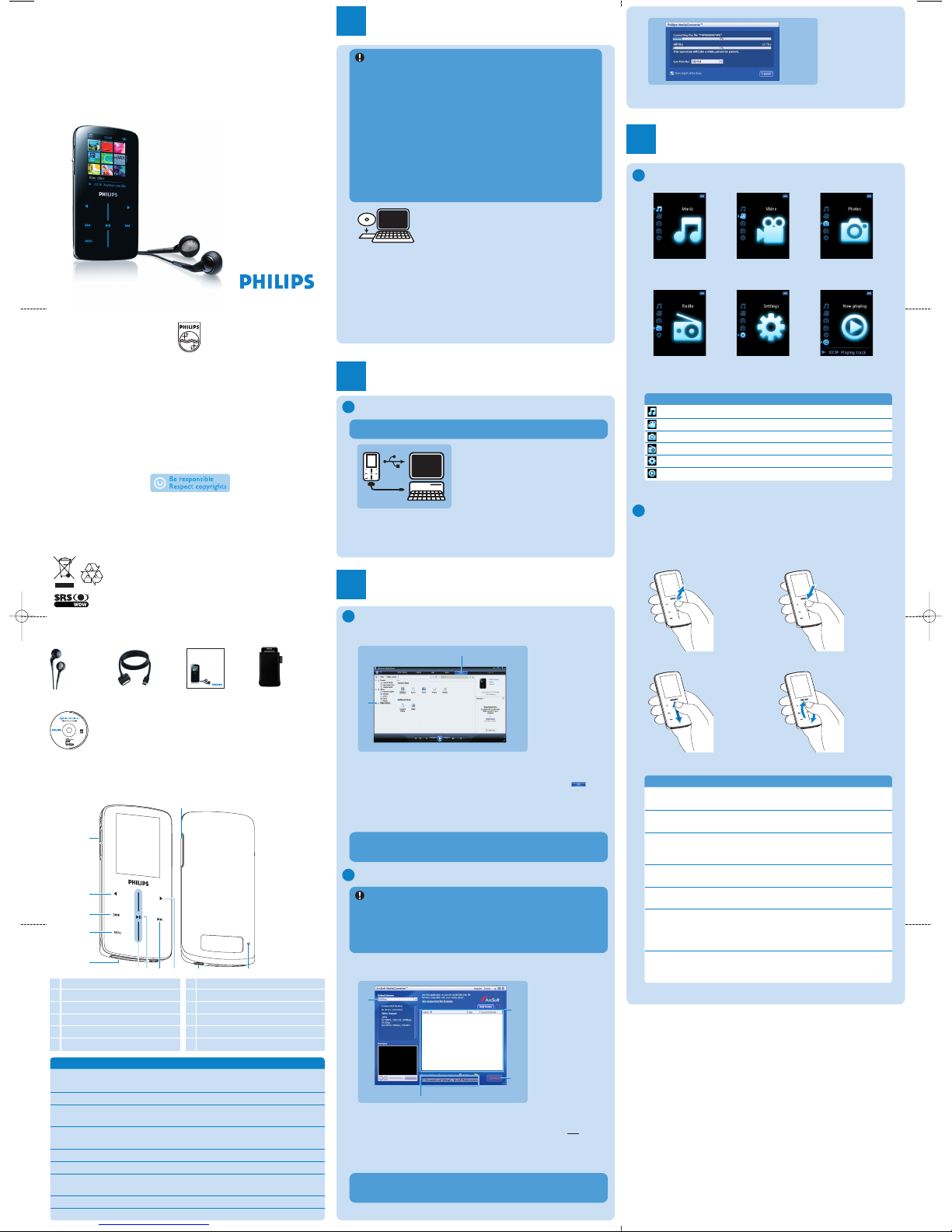
Philips Streamium audio video player
Quick start guide
SA9324
SA9325
SA9344
SA9345
What’s in the box
USB cable
CD-ROM containing Windows Media Player 11, Philips
Device Manager, MediaConverter for Philips, User
Manual, Tutorials and Frequently Asked Questions
Quick start guide
Headphones
Philips Streamium audio video player
Quick start guide
SA9324
SA9325
SA9344
SA9345
1
Install
1 Insert the CD supplied with your product into the CD ROM drive of
your PC.
2 Follow the onscreen instructions to complete the installation of
Windows Media Player, Media Converter for Philips and Philips
Device Manager.
3 If the installation program does not start automatically, browse the CD
contents via Windows Explorer and run the program by double
clicking on the file ending with .exe.
3
Transfer
1 Connect your player to the PC using the supplied USB cable.
2 Start Media Converter for Philips.
Connect
2
Overview of control and selection
Connect to PC
A
Transfer video
B
4
Enjoy
1 Start Windows Media Player 11.
2 Connect the player to your computer using the supplied USB cable.
3 Once the player is connected, the sync tab changes as shown ( )
and the device and its contents become visible in WMP11 (see figure
above).
4 WMP11 will automatically start synchronizing the contents of your
music library to your player.
Transfer music and pictures with Windows Media Player 11
Download Windows Media Player11:
http://www.microsoft.com/windows/windowsmedia/player/11/default.aspx
A
1 Turn on the player.
2 Connect the player to PC as shown.
> The screen of the player indicates the connection with PC.
Your player has touch sensitive controls that respond to the touch of
your fingers. The Vertical touch strip (see picture) is used to scroll
through lists. It responds to the following finger movements.
3 In the Convert to: option at the bottom of the screen, select Current
Device, the content will be stored directly on the connected player.
4 Press Add Media to select the Video files to be transferred OR
Drag and drop your video files from Windows Explorer into the while
box shown.
5 Press Convert.
3
7
5
4
Important This is critical to ensure the proper working of your
player when connected to the PC.
For Windows XP users
In order to run this software, you need to have Windows XP
Service Pack 2 (SP2) installed on your PC. If you do not , you will be
prompted to do so. When installation is completed, connect device to
PC.
For Vista N users in Europe
Install Media Restore Pack on your PC before using your device.
This can be done by downloading and installing Windows Media
Player 11 for XP from the Microsoft website at the following link.
http://www.microsoft.com/windows/windowsmedia/download/AllDownloads.aspx
Select Windows Media Player , Version 11 for XP and the language
of your choice."
For details on how to set synchronization options in WMP11 , pls refer
to the user manual.
Your player will be charged when connected to the PC.
3
4
Menu
Music
Video
Photo
Radio
Settings
Now Playing
To
Play your digital music tracks
Watch your videos
View photos
Listen to FM radio
Customize the settings of your player
Go to the play screen
Action
Tap the top or
bottom of the strip
Hold on the top or
bottom of the strip
Stroke from top to
bottom or bottom to
top
Swipe up or down
Tap in the middle
Stroke and hold on
the end of the strip
Continuous swipe
Function
Move up or down step by step
Scroll through a list at increasing speed
Scroll through list
List will scroll quickly like a wheel (Fly wheel)
and then slow down gradually
To stop list from spinning
To Play/Pause music
Scroll through list at constant speed and
gradually increase the scroll speed. The scroll
speed will decrease and stop when finger
releases.
Add speed to the wheel or maintain the fast
list scrolling speed if maximum scrolling speed
is reached.
Action
ON/OFF LOCK
2;
J(
)K
+ VOLUME -
1
2
Vertical touch strip
MENU
To
Power On/Off (slide down and hold for about 1 second)
Lock all touch control keys (slide up)
Play/Pause songs/video
Move back to previous song/video
Fast rewind
Jump to next song/video
Fast forward
Control volume
Return to previous menu/option
Select option
Go to next option
Scroll through lists
Access list of menu options
Troubleshooting
How do I reset my player?
Insert a pin or a sharp object into the reset hole located at the back of the
player to reset it. You will need to power on the player after resetting it.
Please refer to the user manual for more troubleshooting advice
Need help?
User Manual
See the user manual that came with your player.
Online
Go to www.philips.com/welcome
1 On / off / lock slider (key lock)
2 Left / back key
3 Rewind / previous key
4 Menu key
5 Cable / dock / adaptor connector
6 Volume up / down bar
7 Vertical touch strip
8 Play / pause key
9 Forward / next key
10 Right / select key
11 Headphone plug
12 Reset
Printed in China
wk7265
Specifications are subject to change without notice.
Trademarks are the property of Koninklijke Philips Electronics N.V.
or their respective owners
2007 © Koninklijke Philips Electronics N.V. All rights reserved.
Protective
pouch
1
2
3
4
5
6
78 9 10 11 12
Main menu
A
Music Video Photo
Radio Settings Now playing
Vertical touch strip navigation
B
Tap
Stroke
Hold
Swipe
If needed, the files will first be converted to a format that the player can
playback. The conversion takes time and please be patient.
> All the converted files will be transferred to the player.
6 The Progress of conversion and transfer is shown.
is a Trademark of SRS Labs, Inc.
WOW technology is incorporated
under license from SRS Labs, Inc.
Important MediaConverter for Philips cannot be used to transfer
videos that come from online stores / services ( i.e. purchased, rental or
subscription video that is DRM protected). You will need to use
Windows Media Player 11 (or the software provided by the online
service provider) for this purpose.
