Philips Streamium NP3900/12, Streamium NP3900 User Manual

Register your product and get support at
www.philips.com/welcome
NP3900/12
EN User manual
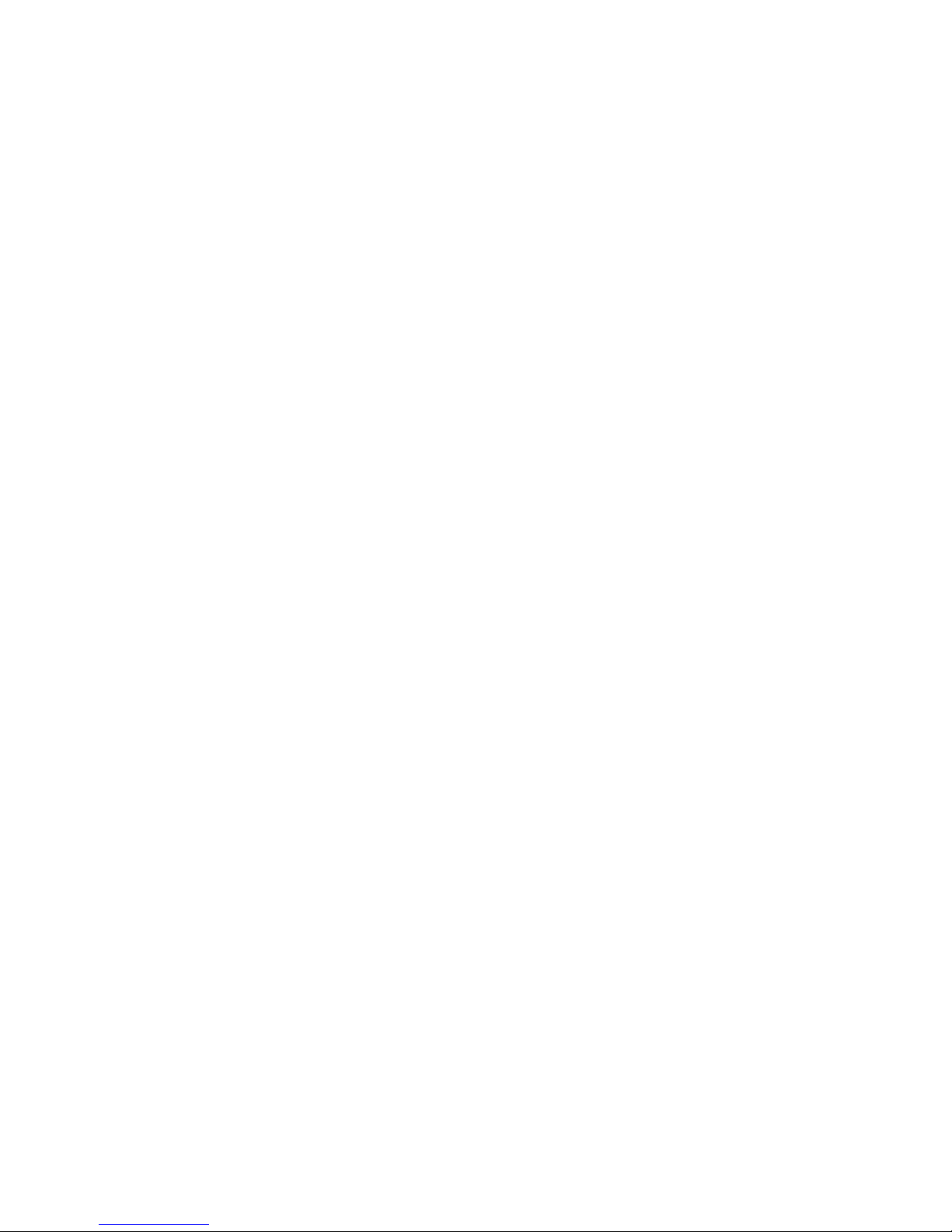
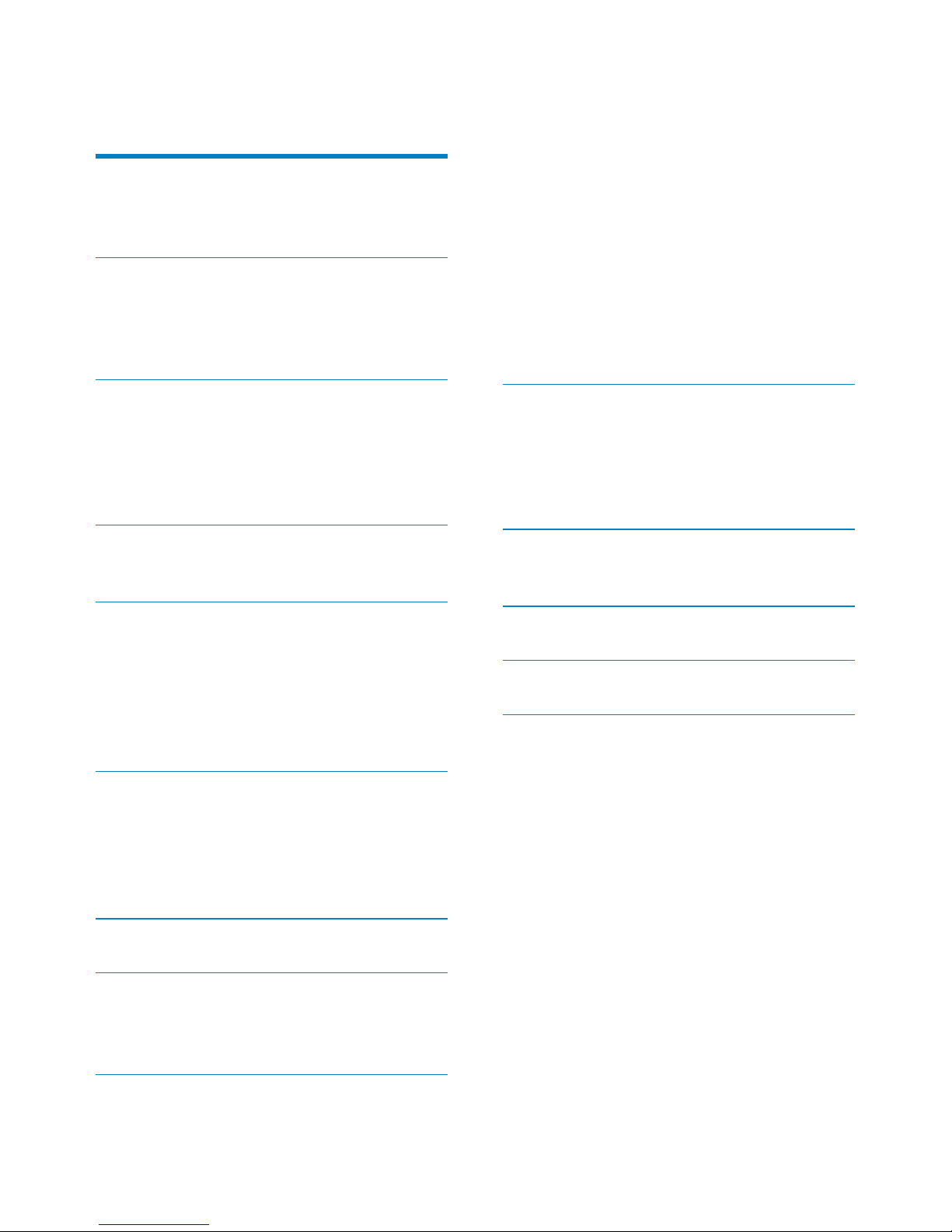
3EN
Sound settings 36
Display settings 37
Slideshow settings 37
Album art 37
Clicker sound 38
Clock settings 38
Network settings 40
Location and time zone 41
Language 41
Device information 41
Check for software upgrades 41
Demo mode 41
Restore factory settings 41
10 Register NP3900 with Philips 42
Benefits 42
Register NP3900
42
Unregister NP3900 43
Check registration information 43
11 Maintenance 44
Cleaning 44
12 Technical data 45
13 Troubleshooting 48
14 Contact information 49
Contents
1 Important 4
Safety 4
En
vironmental notices 5
2 Your NP3900 7
Introduction 7
What’
s in the box 7
Overview 8
3 Prepare 14
Install batteries into the remote control 14
Connect exter
nal audio devices 14
Connect an iPod / iPhone dock 14
Connect power supply 15
4 First-time setup 16
Connect to home Wi-Fi/wired network 17
5 Play from home Wi-Fi/wired
network
24
Stream from a UPnP server 24
Pla
y Internet radio stations 27
Stream from online music services 31
Search for music 31
6 Use your Smartphone as a virtual
remote control
33
Download the application 33
Access the smar
tphone application 33
Use the virtual remote control 33
7 Multiroom Music 34
8 Play from an external audio device
(AUX)
35
Play from an external audio device 35
9 Settings 36
Play modes 36
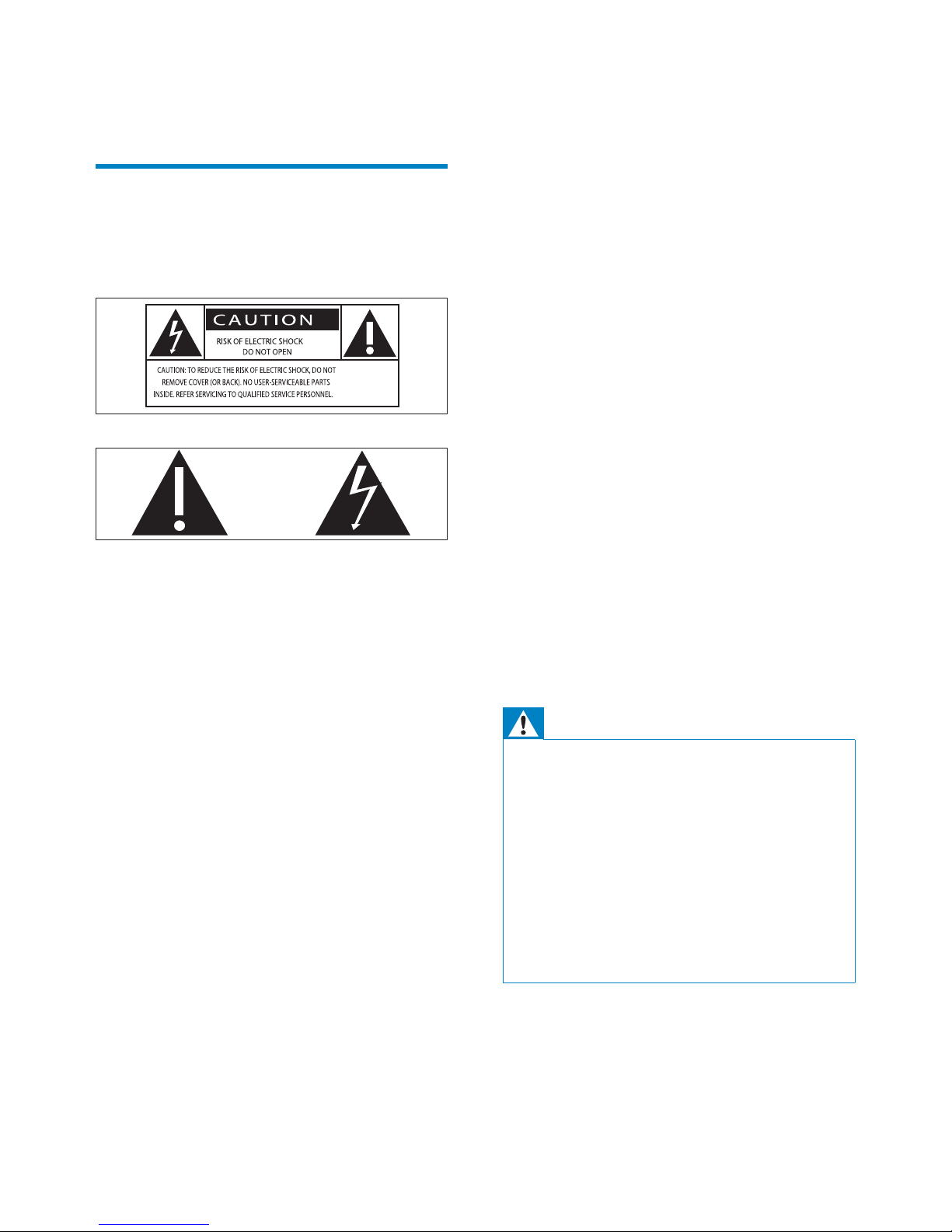
4
h Do not remove the casing of this product.
i Only use this product indoors. Do
not expose the product to dripping /
splashing water, rain or high humidity.
j Keep this product away from direct
sunlight, naked flames or heat.
k Do not install near any heat sources
such as radiators, heat registers, stoves,
or other electrical equipment (including
amplifiers).
l Do not place any other electrical
equipment on the product.
m Do not place any sources of danger
on the product (e.g. objects containing
liquids, burning candles).
n This product may include batteries.
Please refer to safety and disposal
instructions for batteries in this user
manual.
o This product may contain lead and
mercury. Disposal of these materials
may be regulated due to environmental
considerations. Please refer to disposal
instructions in this user manual.
Warning
Never remove the casing of this apparatus. •
Never lubricate any part of this apparatus. •
Never place this apparatus on other electrical •
equipment.
Keep this apparatus away from direct sunlight,
•
naked flames or heat.
Ensure that you always have easy access to the
•
power cord, plug or adaptor to disconnect this
apparatus from the power.
Where the mains plug or an appliance coupler
•
is used as the disconnect device, the disconnect
device shall remain readily operable.
Risk of overheating! Never install this
apparatus in a confined space. Always leave
a space of at least four inches around this
apparatus for ventilation. Ensure curtains or
other objects never cover the ventilation slots
on this apparatus.
1 Important
Safety
Information for Europe:
Know these safety symbols
The ‘exclamation mark’ calls attention to
features for which you should carefully read
the supplied literature to prevent operating
and maintenance problems.
The ‘lightening bolt’ symbol indicates
uninsulated components within the product
that can cause an electric shock.
To reduce the risk of fire or electric shock, do
not expose the product to rain or moisture
and do not place any ojects filled with liquids,
such as vases, on the product.
a Read these instructions.
b Keep these instructions.
c Heed all warnings.
d Follow all instructions.
e Do not use this product near water.
f Clean only with dry cloth.
g Do not block any ventilation openings.
Install in accordance with the
manufacturer’s instructions.
EN

5
Environmental notices
This product complies with the radio
interference requirements of the European
Community.
This product complies with the requirement
of the 1999/5/EC directive.
Class II equipment symbol:
This symbol indicates that this product has a
double insulation system.
Modifications
Modifications not authorized by the
manufacturer may void user’s authority to
operate this product.
Your product is designed and manufactured
with high quality materials and components,
which can be recycled and reused.
When this crossed-out wheeled bin symbol
is attached to a product it means that the
product is covered by the European Directive
2002/96/EC.
Hearing Safety
Listen at a moderate volume:
Using headphones at a high volume can impair
your hearing. This product can produce
sounds in decibel ranges that may cause
hearing loss for a normal person, even for
exposure less than a minute. The higher
decibel ranges are offered for those that may
have already experienced some hearing loss.
Sound can be deceiving. Over time your
hearing ‘comfort level’ adapts to higher
volumes of sound. So after prolonged listening,
what sounds ‘normal’ can actually be loud and
harmful to your hearing. To guard against this,
set your volume to a safe level before your
hearing adapts and leave it there.
To establish a safe volume level:
Set your volume control at a low setting.
Slowly increase the sound until you can hear it
comfortably and clearly, without distortion.
Listen for reasonable periods of time:
Prolonged exposure to sound, even at
normally ‘safe’ levels, can also cause hearing
loss.
Be sure to use your equipment reasonably and
take appropriate breaks.
Be sure to observe the following guidelines
when using your headphones.
Listen at reasonable volumes for reasonable
periods of time.
Be careful not to adjust the volume as your
hearing adapts.
Do not turn up the volume so high that you
can’t hear what’s around you.
You should use caution or temporarily
discontinue use in potentially hazardous
situations.
EN
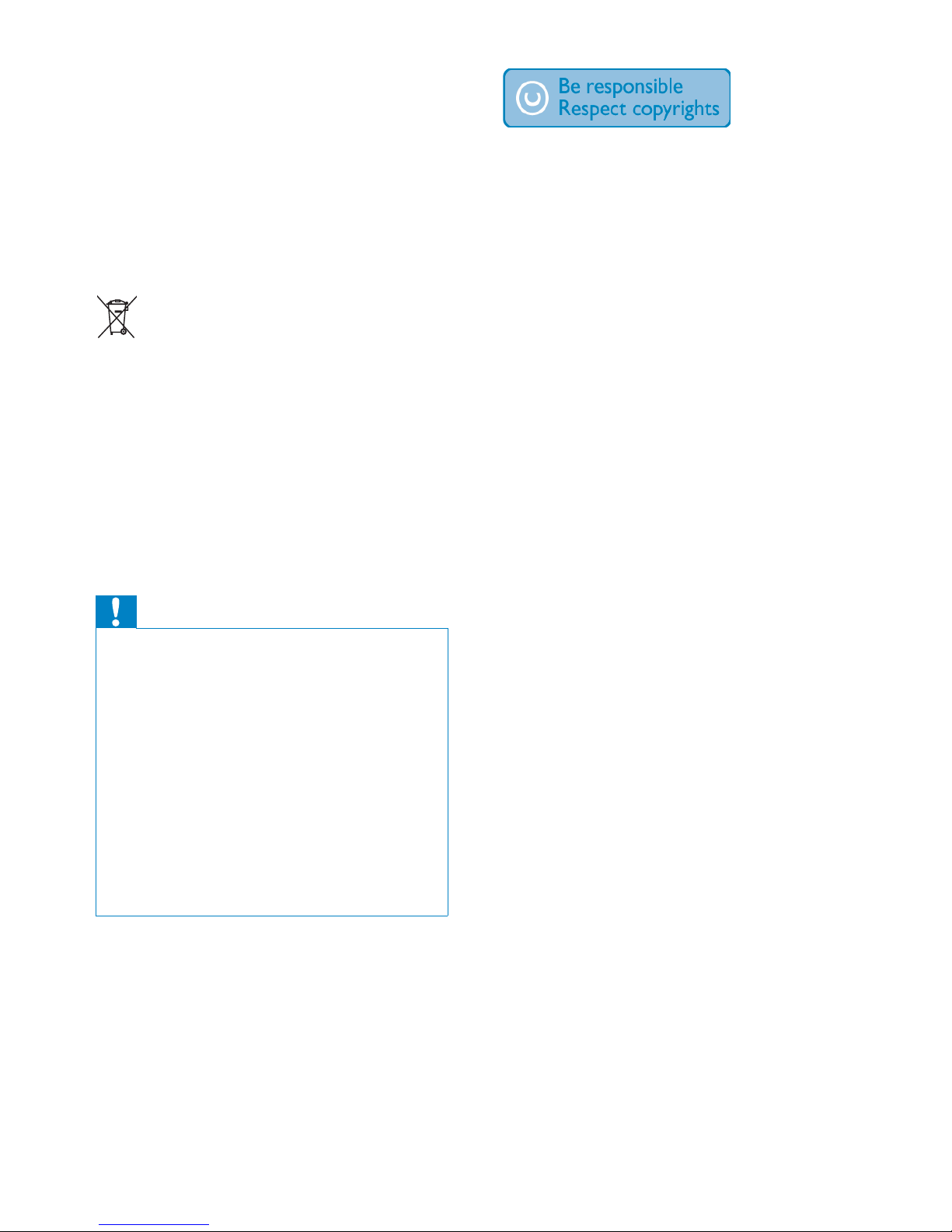
6
The making of unauthorized copies of copyprotected material, including computer
programs, files, broadcasts and sound
recordings, may be an infringement of
copyrights and constitute a criminal offence.
This equipment should not be used for such
purposes.
Please inform yourself about the local separate
collection system for electrical and electronic
products.
Please act according to your local rules and
do not dispose of your old products with your
normal household waste. Correct disposal of
your old product helps to prevent potential
negative consequences for the environment
and human health.
Your product contains batteries covered by
the European Directive 2006/66/EC, which
cannot be disposed with normal household
waste.Please inform yourself about the local
rules on separate collection of batteries
because correct disposal helps to prevent
negative consequences for the environmental
and human health.
Information about the use of batteries:
Caution
Risk of leakage: Only use the specified type of •
batteries. Do not mix new and used batteries.
Do not mix different brands of batteries.
Observe correct polarity. Remove batteries
from products that are not in use for a longer
period of time. Store batteries in a dry place.
Risk of injury: Wear gloves when handling
•
leaking batteries. Keep batteries out of reach
of children and pets.
Risk of explosion: Do not short circuit
•
batteries. Do not expose batteries to
excessive heat. Do not throw batteries into
the fire. Do not damage or disassemble
batteries. Do not recharge non-rechargeable
batteries.
EN
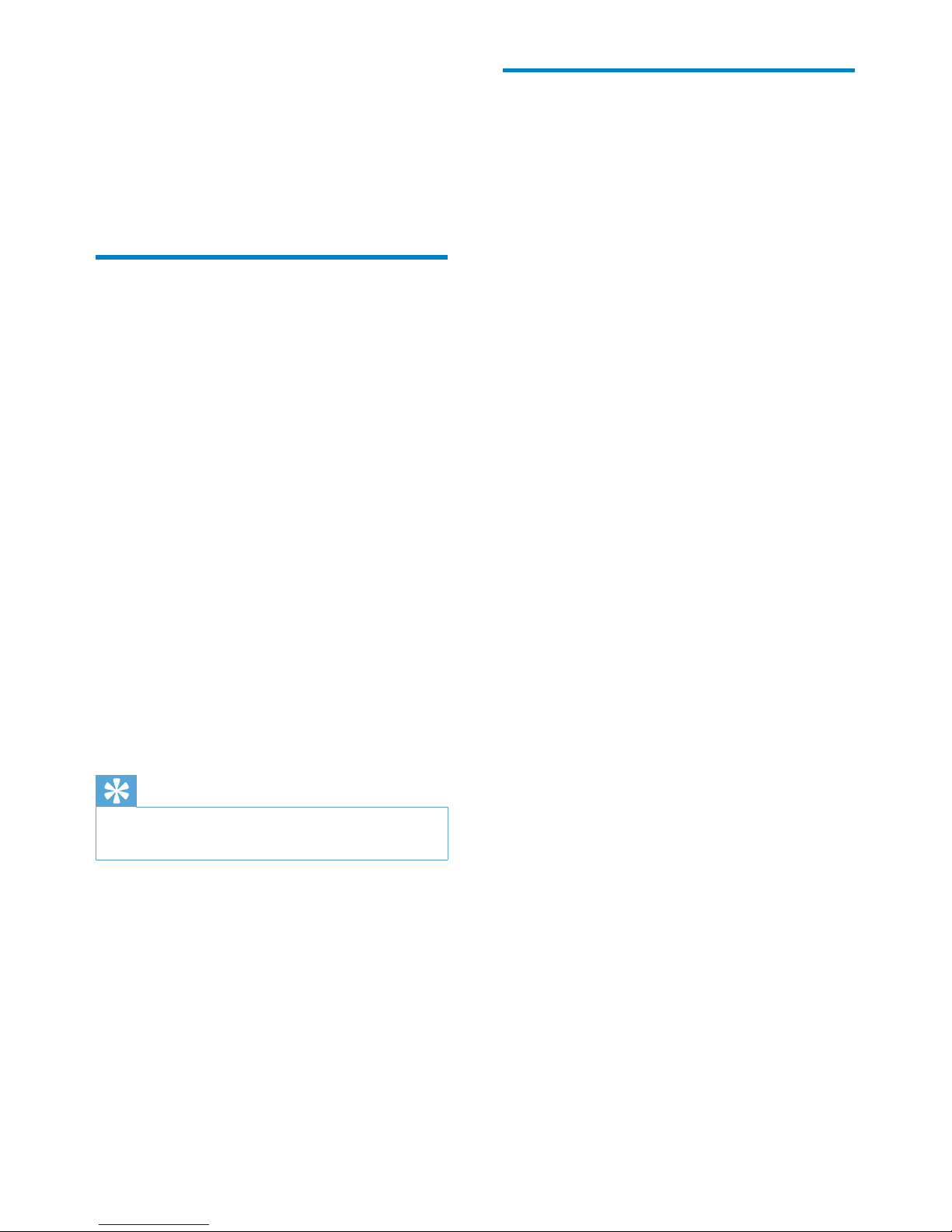
7
What’s in the box
Check and identify the contents of your
package:
Main unit•
Remote control with batteries•
AC power adapter•
Software suite on a CD-ROM•
Quick Start Guide•
Wall mounting template•
2 Your NP3900
Congratulations on your purchase, and
welcome to Philips! To fully benefit from the
support that Philips offers, register your product
at www.philips.com/welcome.
Introduction
This unit can
connect to the existing home Wi-Fi/•
wired network, which can consist of
computers and UPnP devices;
connect the existing audio systems •
and MP3 players;
connect an iPod/iPhone dock.•
With these connections, you can
play Internet radio stations and •
*online music services over the
Internet;
play music stored on a computer/•
UPnP server;
play music from an audio system/•
portable media player through the
speakers.
charge or play your iPod/iPhone •
through this unit.
Tip
*Online services are available in some •
countries only.
EN
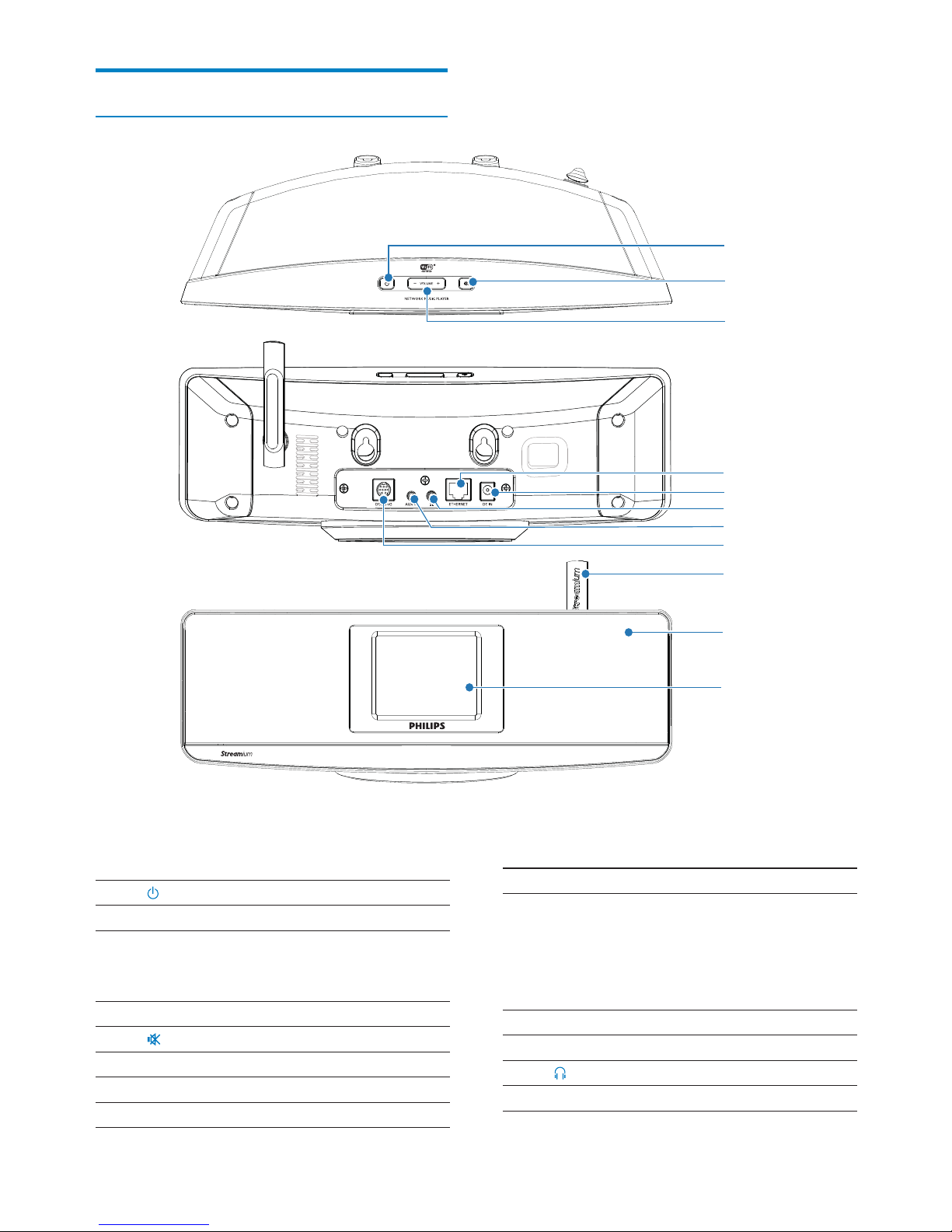
8
4. ETHERNET
Socket for the Ethernet cable that
connects this unit with the home WiFi/wired network, if you want a wired
connection to the home Wi-Fi/wired
network.
5. DC IN
Socket for the AC power adapter.
6.
3.5 mm headphone jack.
Overview
Front and rear view
a
b
c
d
e
f
g
h
i
j
k
EN
1.
Press to turn on the unit.
To turn off, press to switch to active
standby; or, press and hold to switch to
Eco standby.
Exit Demo mode.
2.
Mute or unmute sound.
3. - VOLUME +
Increase or decrease volume.
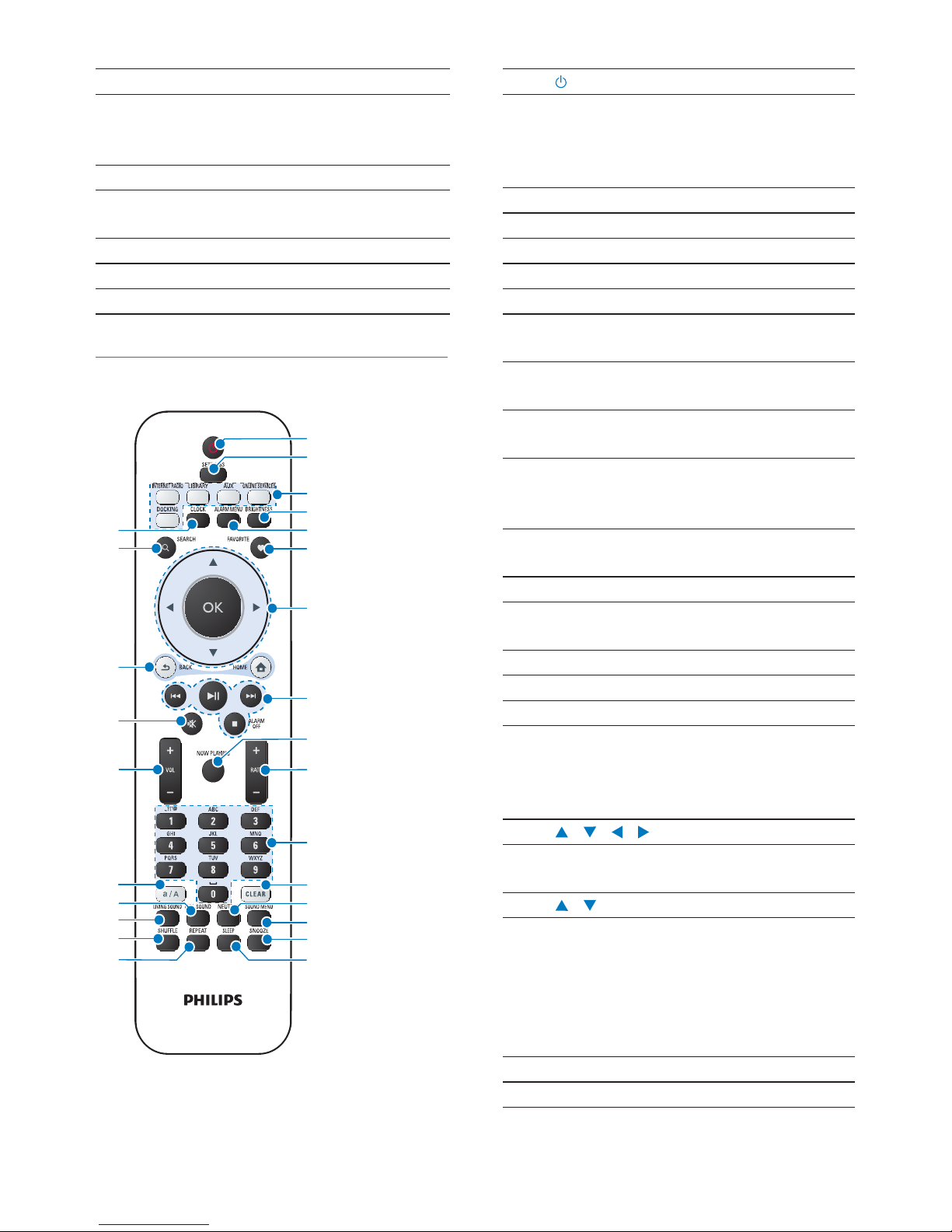
9
1.
Press to turn on the unit;
To turn off, press to switch to active
standby; or, press and hold to switch
to Eco standby.
Exit Demo mode.
2. SETTINGS
Enter the settings menus.
3. Source selector
Select a media source:
INTERNET RADIO: Radio services
provided over the Internet;
LIBRARY: Media library on a UPnP
media server;
AUX: Connected external audio
device (e.g. an audio system);
ONLINE SERVICES: Supported music
services provided over the Internet
(available in some countries only);
DOCKING: Suppor ted media on the
connected iPod/iPhone.
4. BRIGHTNESS
Select brightness options for the LCD
display.
5. ALARM MENU
Access the alarm menu.
6. FAVORITE
In LIBRARY/INTERNET RADIO
mode:
Add the current station to the list of
Favorite Stations.
7.
/ / /
Navigation buttons
Press to navigate through menus.
/
In LIBRARY/INTERNET RADIO
mode:
Superscroll: In a long list of options,
press and hold to start Superscroll.
Release to jump to the first item
starting with current alphabet/number.
OK
Confirm selection.
7. AUX IN
Audio input socket for a portable
media player to play through the
speakers on this unit.
8. DOCKING
Socket for connection of an iPod/
iPhone dock (not supplied).
9. Wi-Fi antenna
10. IR sensor
11. LCD display
Remote control
a
b
c
d
e
f
h
i
j
k
l
m
n
o
p
u
t
s
r
q
y
z
x
v
w
g
EN
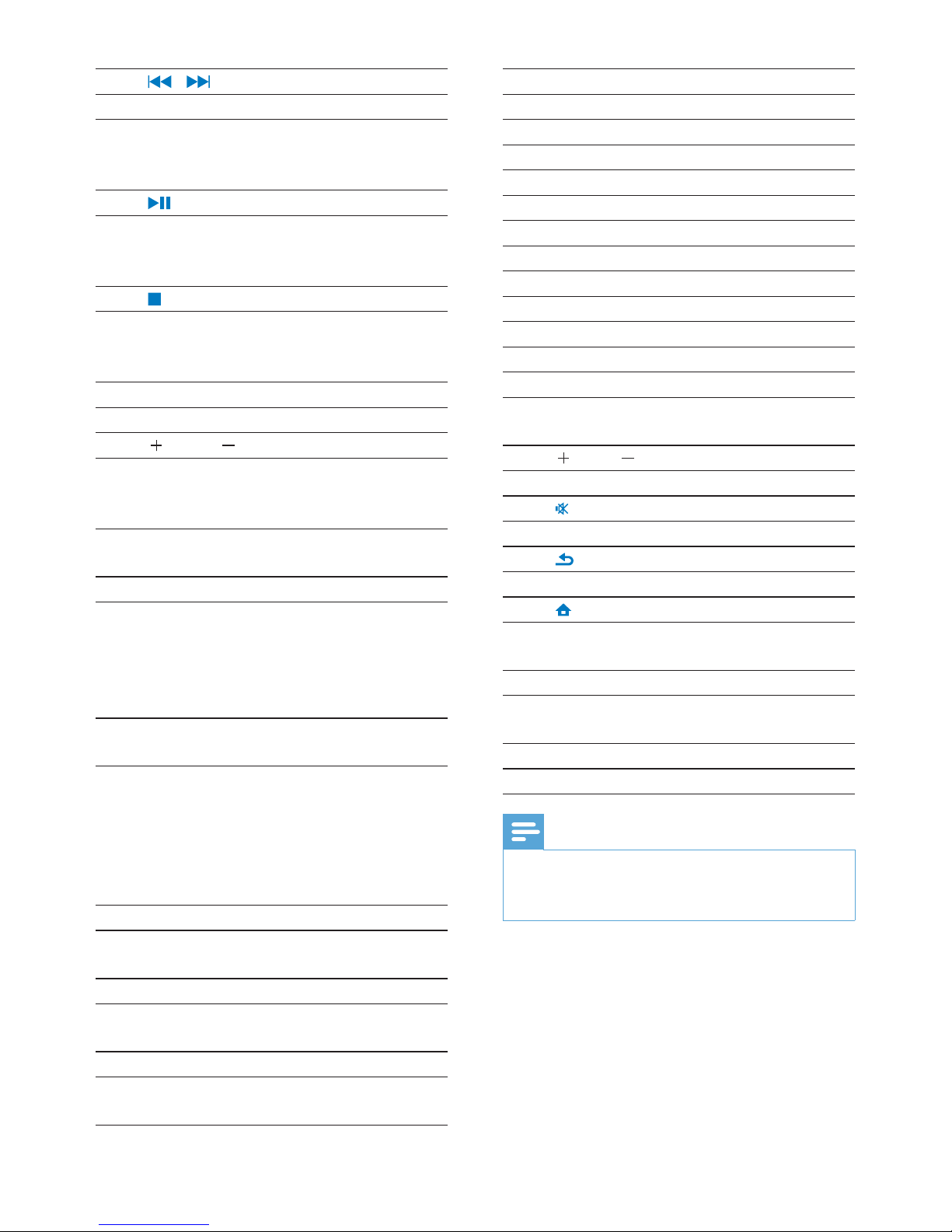
10
15. SNOOZE
Stop alarm sound for a period of time.
16. SLEEP
Set the sleep timer.
17. REPEAT
Select a repeat play option.
18. SHUFFLE
Enable/disable random order play.
19. LIVING SOUND
Enable/disable the Living Sound effect.
20. FULL SOUND
Enable/disable the Full Sound effect.
21. a/A
Switch between lower and upper
cases.
22.
VOL
Increase/decrease the volume.
23.
Mute/restore sound.
24.
BACK: Go back to previous screen.
HOME: Return to Home screen (main
menu).
25. SEARCH
Star t search/browse based on
alphanumeric entry.
26. CLOCK
View the clock.
Note
* Rating current music is available only for •
music services that support rating, and is
available only in some countries.
.
8. /
Search buttons on the play screen
In LIBRARY mode:
Press to skip to the previous/next
chapter/track.
Start/pause/resume play;
In LIBRARY mode: Start to play the
entire file folder (SuperPlay™).
/ALARM OFF
Stop play;
Exit Demo mode;
Turn off alarm.
9. NOW PLAYING
Return to play screen.
10.
RATE
In ONLINE SERVICES mode:
Increase/decrease rating* of current
music.
11. Alphanumeric
buttons
For text entry
In INTERNET RADIO mode:
On the radio play screen, press and
hold a numeric button to store current
station in the location as a preset
station.
In LIBRARY/INTERNET RADIO
mode:
Quickjump: In a long list of options
that are sorted in an alphabetical
order, press once or repeatedly to
select an alphabet, and jump to the
first item that starts with the selected
alphabet.
12. CLEAR
Press to delete the previous entry;
Press and hold to delete all entries.
13. NEUTRAL
Enable/disable the Direct Source
sound effect.
14. SOUND MENU
Enter the menu for sound effect
adjustment.
EN
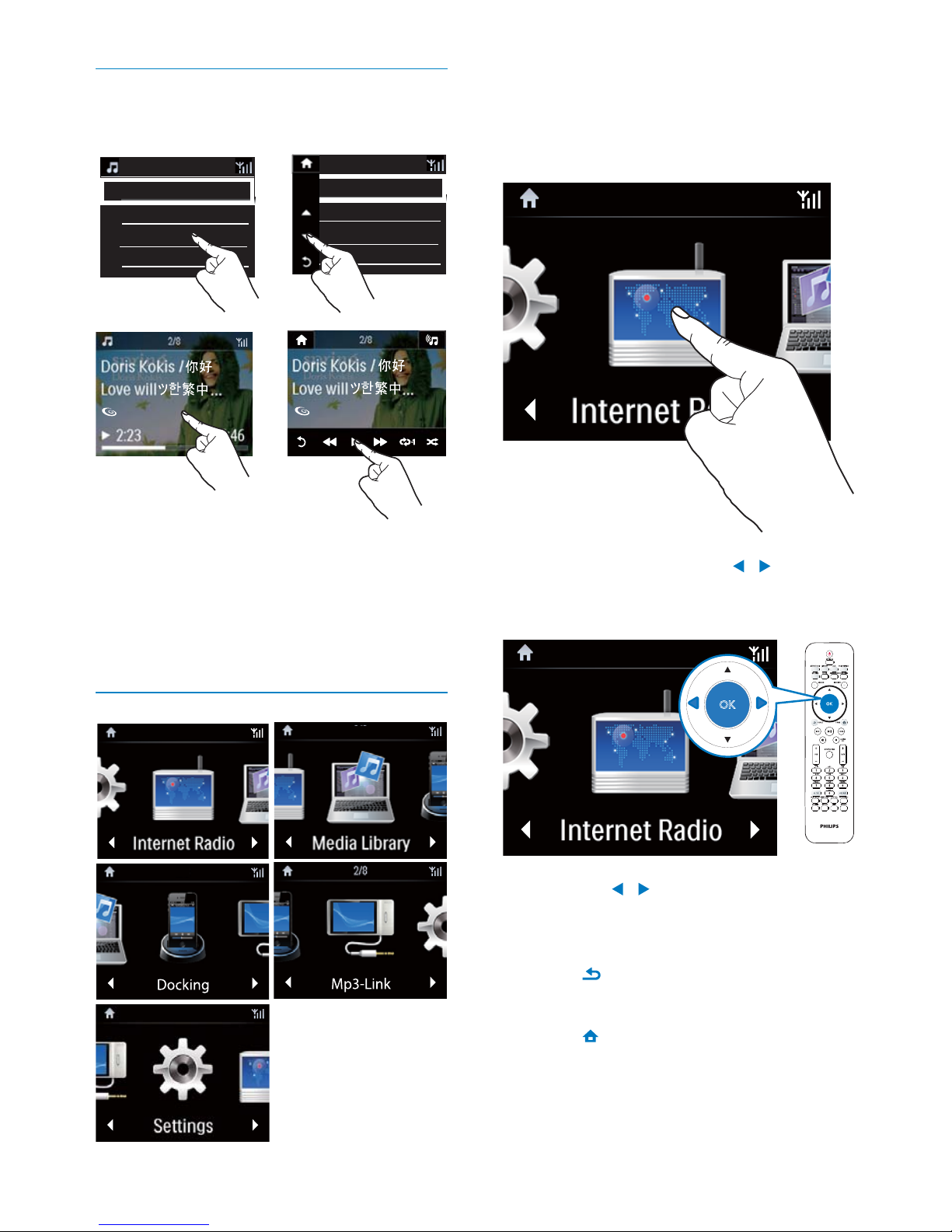
11
On NP3900, you enter Home screen after the
first-time setup is complete.
To select a music source, or
enterthe[Settings]menu
On Home screen, tap on • / to
navigate through icons. Tap on the
corresponding icon to select.
Or, press • / /OK on the remote
control to select the desired source.
To go back to previous screen
Press •
BACK.
To return to Home screen
Press •
HOME.
Touch screen
NP3900 is equipped with a touch screen.
If necessary, tap on the screen to •
show functional buttons;
Tap on the buttons to select •
corresponding functions;
Tap on an option to select. •
Home screen
AII songs
Playlists
Artists
AIbums
AII songs
Playlists
Artists
AIbums
EN
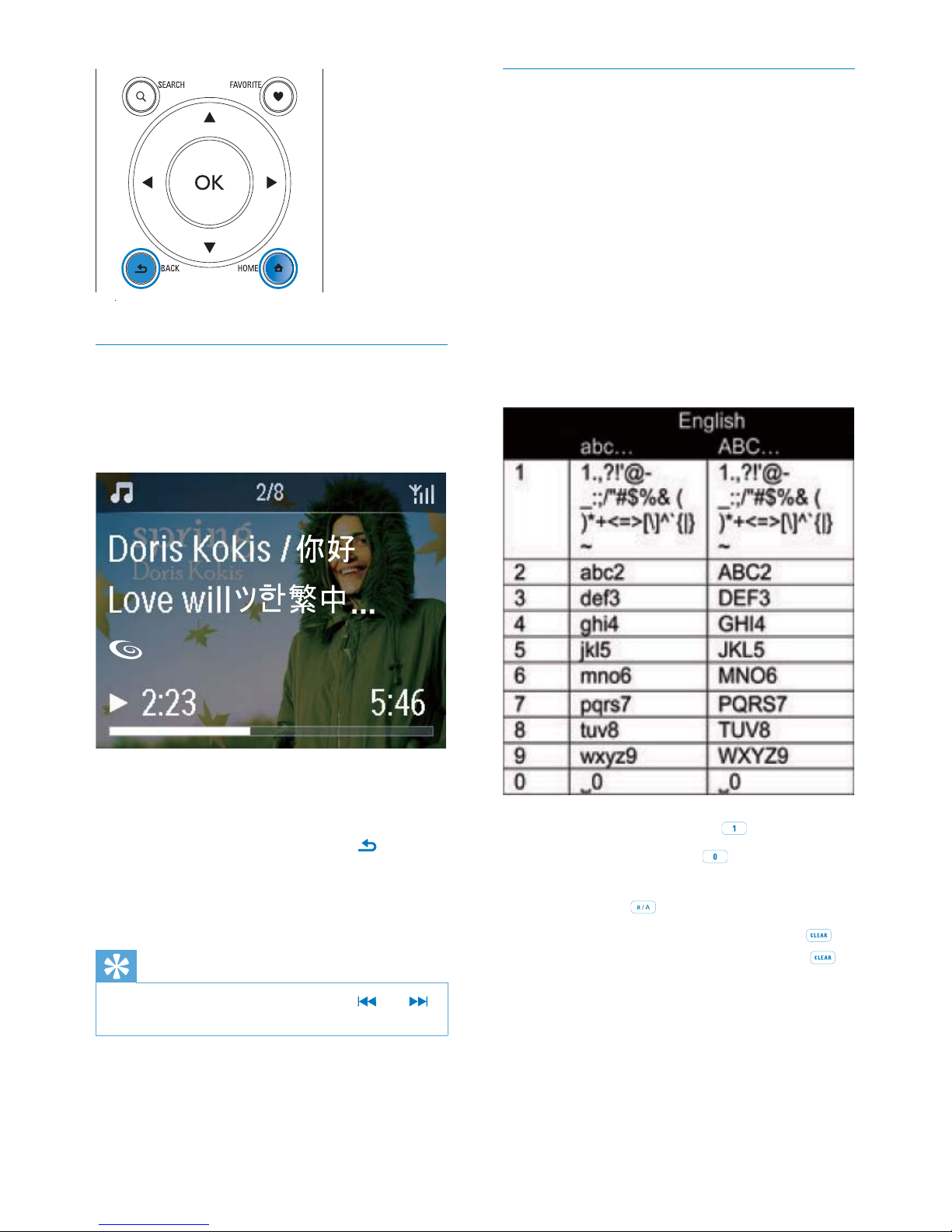
12
Text entry
To enter text and symbols, you can:
tap on the text box and enter text •
and symbols with the pop-up keypad
directly.
press corresponding alphanumeric •
buttons on the remote control.
Text entry with the remote control
To enter letters/numbers/symbols •
corresponding to the same alphanumeric
button, briefly and repeatedly press the
button.
To enter symbols, press • repeatedly.
To enter space, press • .
To switch between lower and upper •
cases, press
.
To delete previous character, press •
.
To delete all entries, press and hold
.
Play screen
In LIBRARY/INTERNET RADIO/ONLINE
SERVICES mode, Play screen appears when
play star ts.
To navigate through menus during music play,
do the following:
1 On the remote control, press and
then, use the Navigation buttons.
2 To return to Play screen, press NOW
PLAYING.
Tip
On Play screen, you can also press • and
repeatedly to select songs.
EN
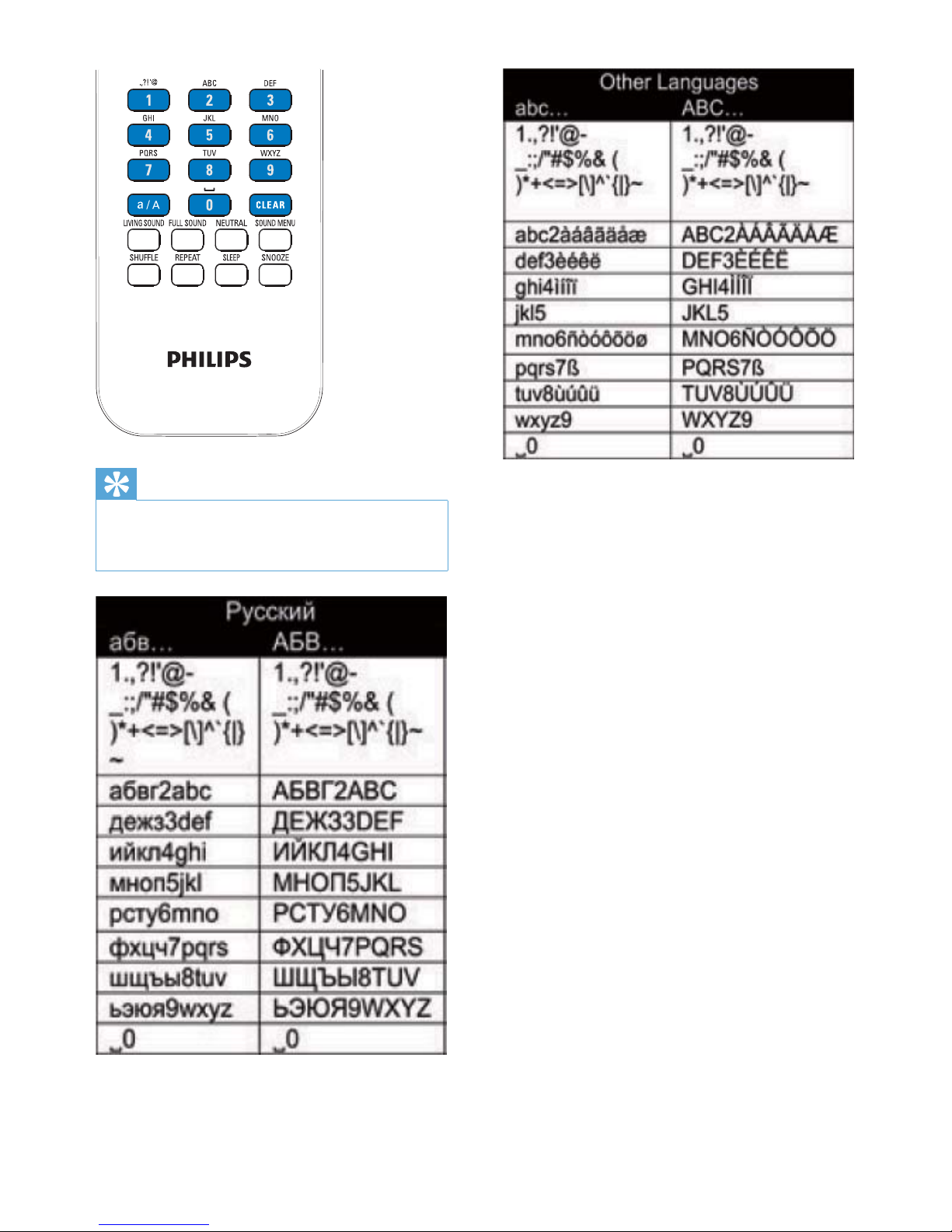
13
Tip
For languages other than English, letters that •
an alphanumeric button corresponds to may
vary.
EN
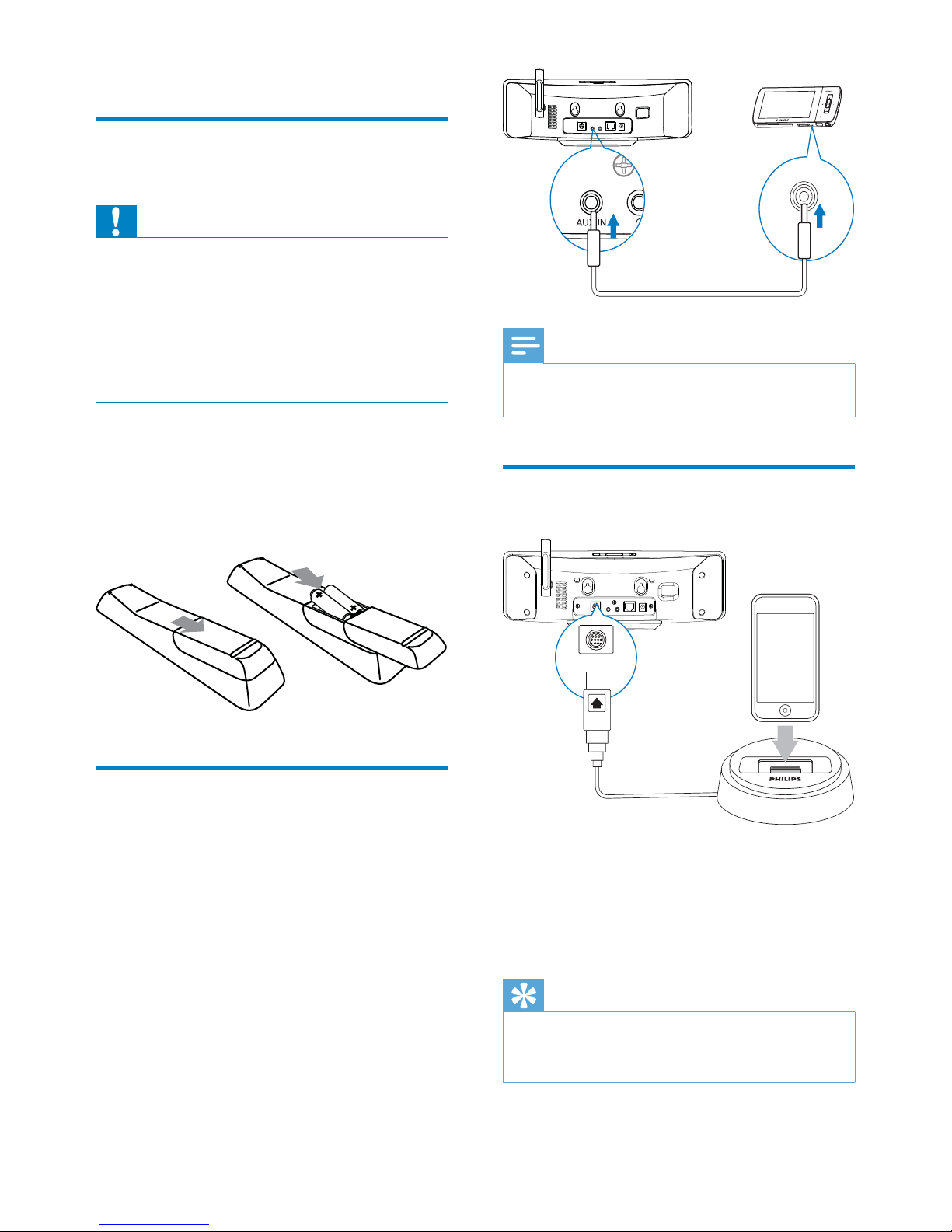
14
Note
When the connection is ready, press • AUX to
switch to the external device.
Connect an iPod / iPhone
dock
With the connected iPod / iPhone dock, you
can charge or listen to music from your iPod /
iPhone through this unit.
Connect a dock (not supplied) to the •
DOCKING socket on this unit.
Tip
To listen to music from the docked iPod / •
iPhone, first press DOCKING to select the
dock source.
DOCKING
3 Prepare
Install batteries into the
remote control
Caution
Risk of explosion! Keep batteries away from •
heat, sunshine or fire. Never discard batteries
in fire.
Risk of decreased batter y life! Never mix
•
different brands or types of batteries.
Risk of product damage! When the remote
•
control is not used for long periods, remove
the batteries.
1 Open the battery compartment.
2 Insert two AAA R03 batteries with
correct polarity (+/-) as indicated.
3 Close the battery compartment.
Connect external audio
devices
With this unit, you can listen to an external
audio device through this unit.
EN
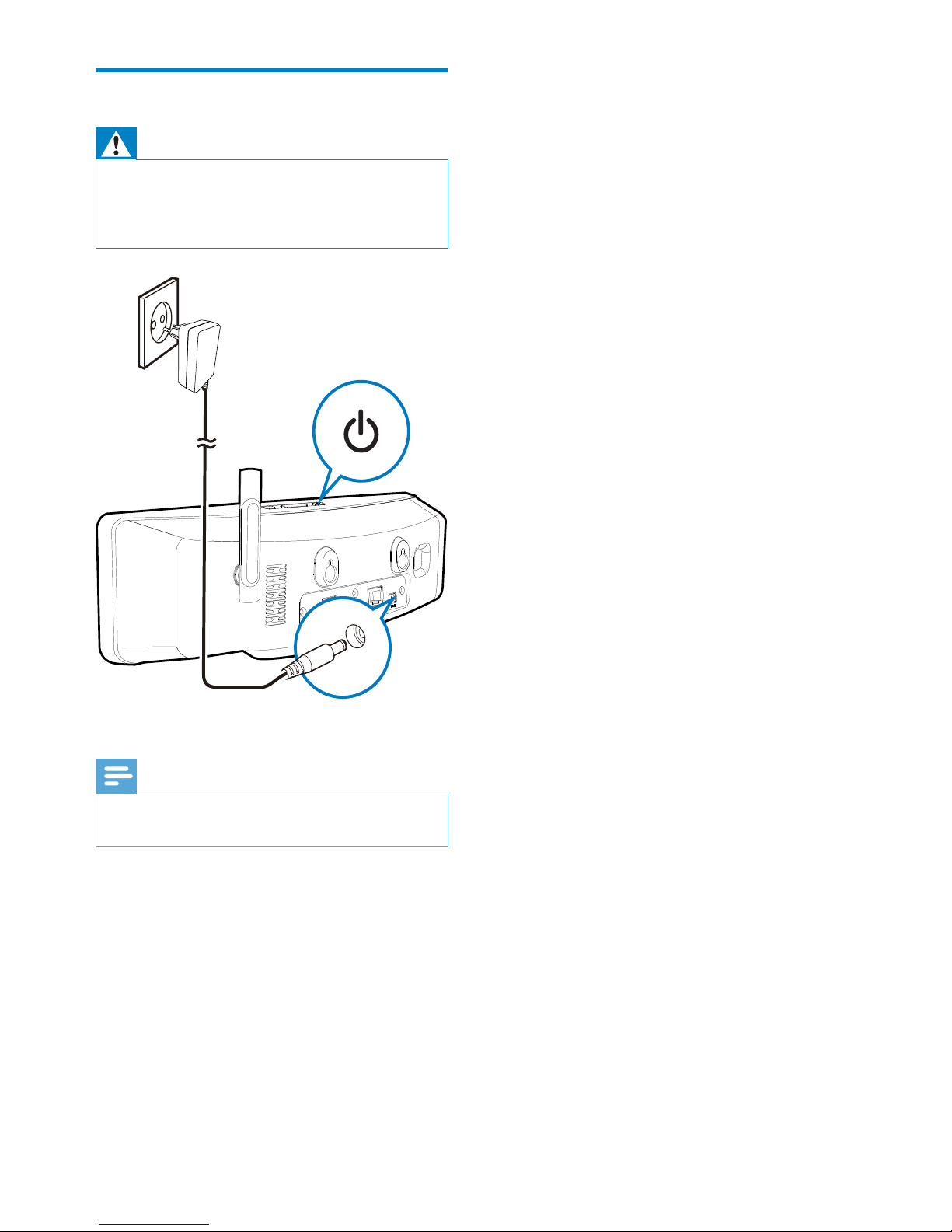
15
Connect power supply
Warning
Risk of product damage! Ensure that the •
power supply voltage corresponds to the
voltage printed on the back or the underside
of the product.
Connect this unit to the power supply.•
Note
The type plate information is located at the •
bottom of the unit.
EN
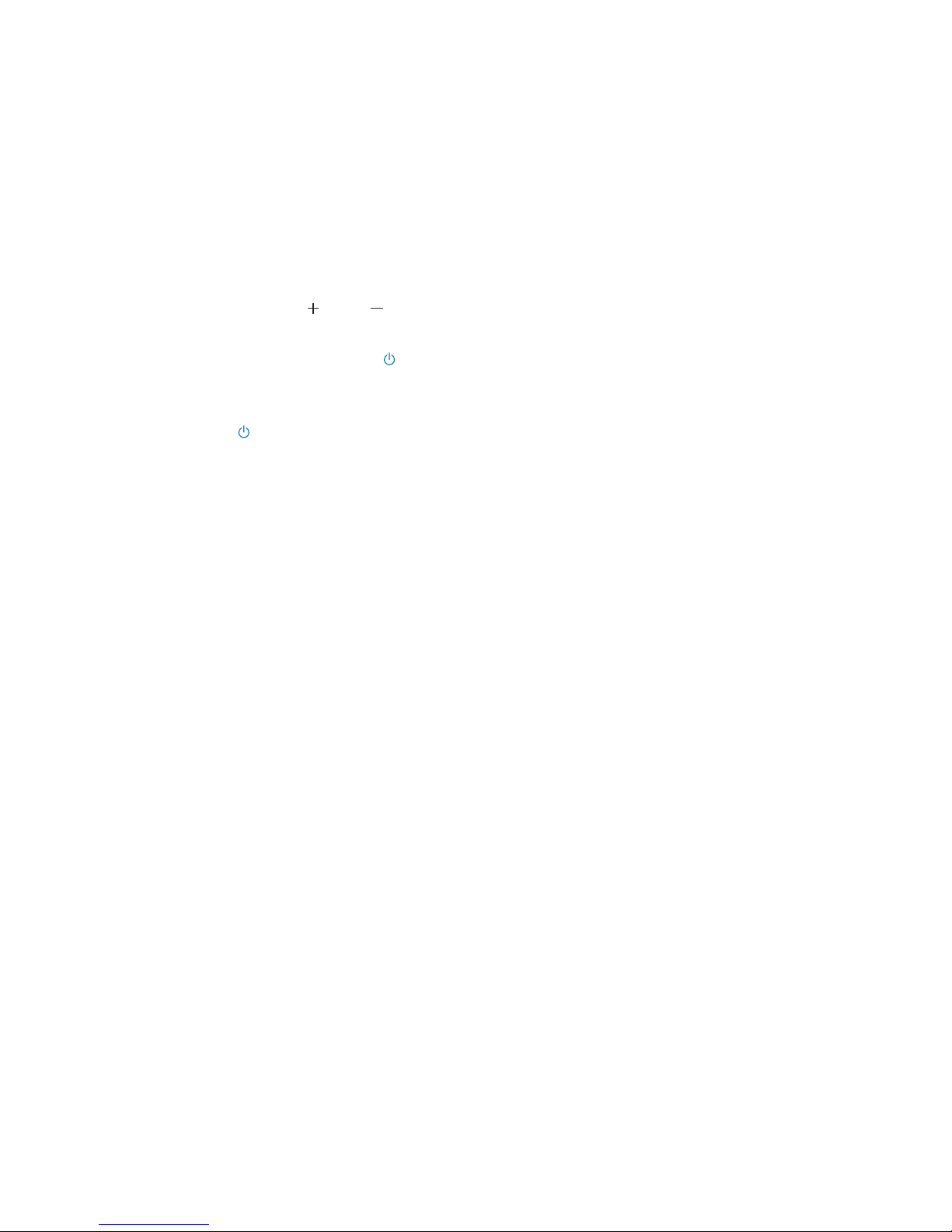
16
4 First-time setup
The first time you turn on NP3900,
1 Select the desired language on the screen
as prompted.
2 To learn major functions on NP3900,
Select • [Yes, show me the demo],
when asked whether to view demo;
If necessary, press •
VOL to
adjust the volume;
To exit the demo play, press •
.
The unit is switched to Eco »
standby.
Press »
again to turn on NP3900,
and restart the setup.
To proceed to network setup,
Select • [No], when asked whether to
view demo.
3 Select your location and time zone from
the list as prompted.
4 Select [Yes], when asked whether to set
up network connection.
EN

17
To have the unit connected to the •
Internet over home Wi-Fi/wired network,
ensure that the router connects to
the Internet directly and no dial-up is
required on the computer.
To switch between different connection •
methods (wireless or wired, automatic
or manual), or switch between different
routers, go to [Settings] > [Network
settings] > [Setup network].
Connect to home Wi-Fi/
wired network
Connect wirelessly
Connect through an Ethernet cable
You can connect NP3900 to home Wi-Fi/
wired network in different ways: wireless or
wired, automatic or manual.
Use a router (or Access Point) for home •
Wi-Fi/wired network. That is, connect
computers/devices to a router.
Connect • NP3900 to the router wirelessly
or through an Ethernet cable.
TwonkyMedia Server
(PC/Mac)
NP3900
TwonkyMedia Server
(PC/Mac)
NP3900
EN
