Philips MC-I250/22, MC-I250/37B, MC-I250/37, MC-I250/21M, Streamium MC-i250 Quick Use Manual
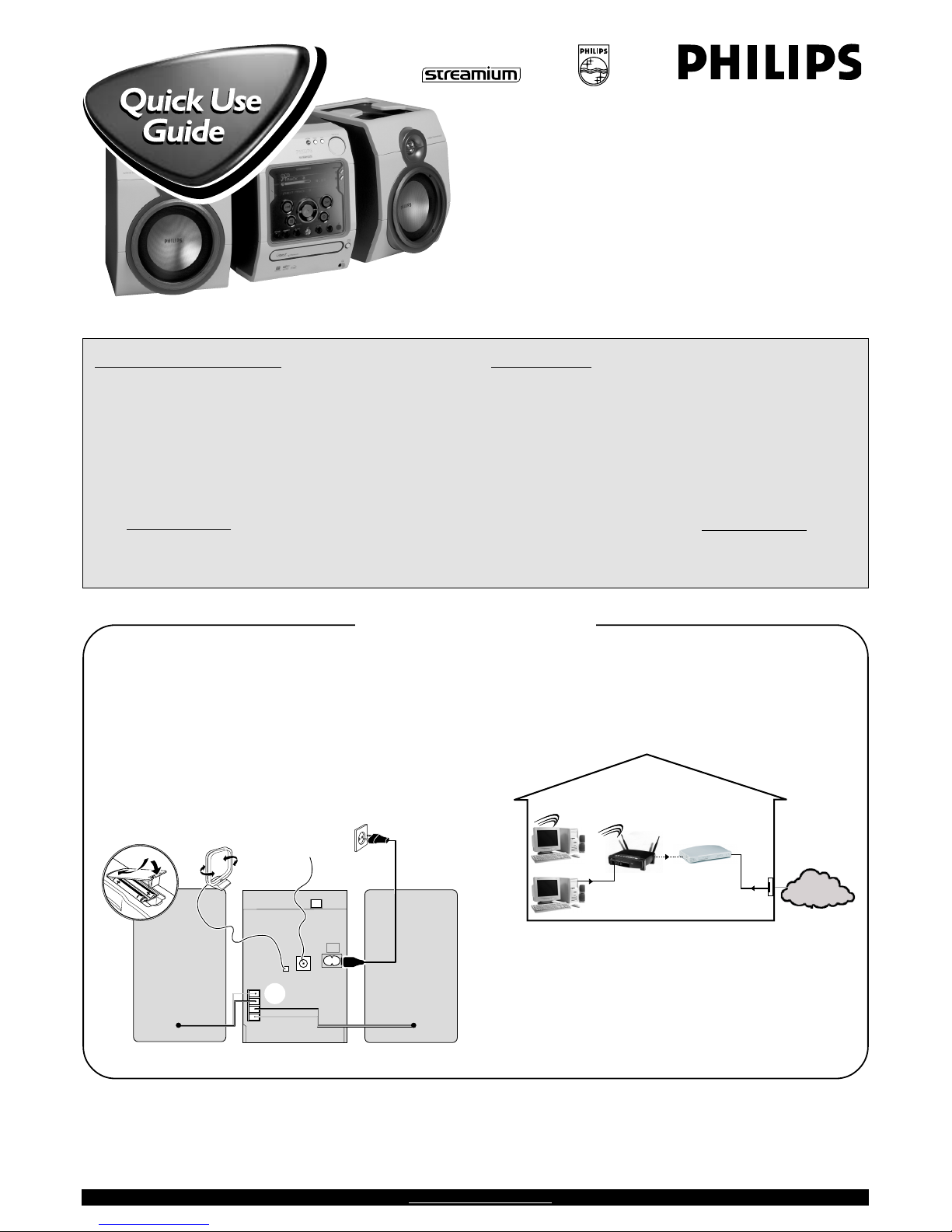
MC-i250
This Quick Use Guide gives
a rough overview and helps to
quickly start with basic steps.
Please read the supplied
instruction manual for detailed
information.
General Requirements
For online music services (INTERNET):
– Ethernet-based broadband Internet access (cable/DSL)
– Working email address
For PC Link:
– PC within the same network as MC-i250 (IP addresses of PC and
set have to be in same subnet)
– PC Link software installed (can be downloaded from
“http://My.Philips.com”)
1 Basic audio connection
A FM wire antenna
B AM loop antenna
C Speakers
D Power cord
E Insert batteries into remote control.
You can now already listen to music from the sources TUNER and
CD!
2 Home network connection
Connect your PC, (wireless) gateway router and broadband
modem (cable/DSL) according to the router’s setup
instructions.
INTERNET
DSL or
cable modem
data
port
wireless
access point
router
PC with wireless
network adaptor
3 Configure your home network
Follow the directions specified in your router’s manual and make
sure that the PC’s Internet connection is installed properly and
working. If you have problems with the setup of the Internet
connection, contact your networking equipment manufacturer or
Internet Service Provider.
Prerequisites For Setup
IMPORTANT!
Do not connect the Streamium MC-i250 to the home network before the internet connection of a connected PC
through the router is working.
AM
FM
D
A
B
C
E
speaker
(right)
speaker
(left)
Registration
To activate the online features of MC-i250,
you have to register your set after completing the
“Prerequisites for Setup” and “Connecting
Streamium MC-i250”.
1 Enter your email address (using the remote control) on the set
and press OK/PLAY (É).
2 After a short moment you will receive an e-mail at the entered
address. Create your account with “http://My.Philips.com” and
activate music services by following the instructions received in
that e-mail.
12NC : 3139 115 22221
Visit our website “http://My.Philips.com” for online help.
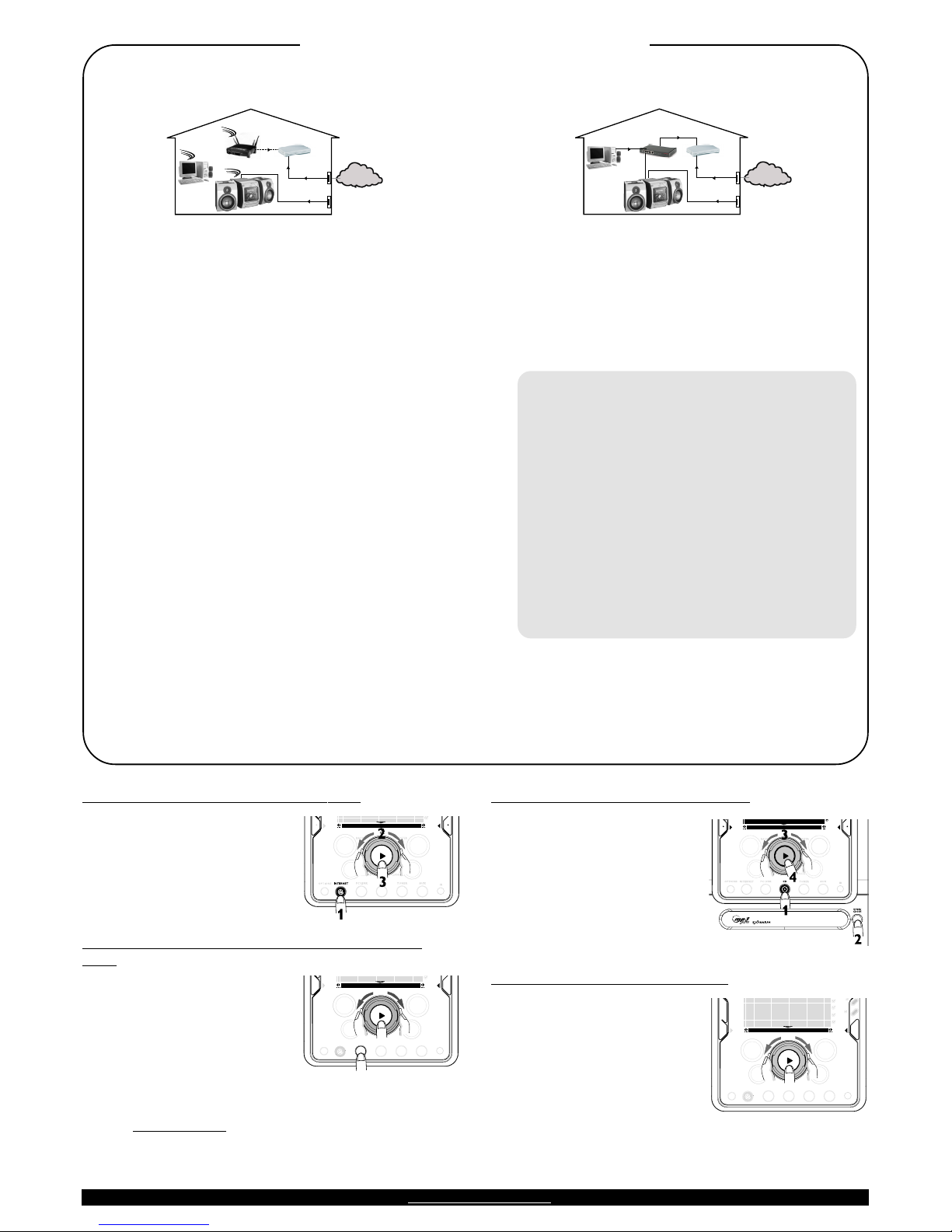
Connecting Streamium MC-i250
õ For wireless operation (Wi-Fi, 802.11b):
INTERNET
DSL or
cable modem
Data port
Power outlet
wireless
access point
router
PC with wireless
network adaptor
1 If there is no networking cable plugged into the set at the first
setup, you will be asked whether you want to use wired
(Ethernet) or wireless (WiFi) operation. Choose Wireless.
For any further connection, the set will start up in the operation
mode last used. This setting can be changed at any later point in
time in the ‘SET OPTIONS’ menu under ‘SELECT NETWORK’.
2 You will be asked to choose between ‘Infrastructure’ or ‘Ad-hoc’
operation mode. If you want to use a wireless access point
(Infrastructure mode - recommended), select accordingly. If you
select “NO”, MC-i250 will try to establish a direct connection to a
wireless network adapter (Ad-hoc mode).
3 You will be asked to enter the network name (ESSID). Enter this
case-sensitive name, using the remote control.
4 You will be asked to select the network channel number. If you
use an access point (infrastructure mode), choose the used
channel or type in “0” for automatic detection. This process will
take a short while. If you do not use a wireless access point
(Ad-hoc mode), use the soft keys to select the used channel.
5 You can choose to use WEP encryption. If you choose ‘YES’,
you will be asked to enter up to four encryption keys. The first key
will be used as the outgoing key. The outgoing key can be defined
at any later point in time in the ‘SET OPTIONS’ menu under
‘ENCR YPT CONFIG’.
Notes:
– You can use ASCII or HEX encryption keys, but all hav e to be
the same length.
– When the wireless connection is established, you still might
have to configure the network settings (please see network
settings of wired operation).
õ For wired operation (Ethernet):
INTERNET
DSL or
cable modem
gateway
router
Data port
Power outlet
from
RJ45
After the Internet connection of a PC in the home network has
proven to be working, connect the MC-i250 to the gateway
router with the supplied cable. Press INTERNET.
The Streamium MC-i250’s network settings are by default set to
‘DHCP’ (dynamic IP addressing) and ‘NO PROXY’. When your
router is configured as a DHCP server and your ISP does not
use a proxy, the set should automatically establish a connection
to the Internet.
As soon as you are asked to enter your email address on the
screen, your set has successfully established a connection to the
Internet. To activate the online features of MC-i250, you
still have to complete the registration (see first page).
For Static IP addressing, enter the following information:
IP address _ _ _._ _ _._ _ _._ _ _
default gateway _ _ _._ _ _._ _ _._ _ _
subnet mask _ _ _._ _ _._ _ _._ _ _
DNS 1 _ _ _._ _ _._ _ _._ _ _
DNS 2 _ _ _._ _ _._ _ _._ _ _
Example: to enter the IP address 164.23.5.114, use the
remote control to key in :
164.023.005.114
If your ISP uses a proxy server, you will have to enter the
proxy name and proxy port.
Proxy name ___________________
Proxy port ___________________
Playing music from online music services
1 Press INTERNET.
2 Browse through music services with
Navigation Jog.
3 Press OK/PLAY (É) to select
and start choices.
Playing MP3-music-files from the computer’s hard
drive
1 Press PC LINK.
2 Browse and select PC’s, folders and
tracks with Navigation Jog.
3 Press OK/PLAY (É).
Note: Before y ou can use this music source,
1) You have to switch on your PC and connect it to the network.
2) You have to download and install the PC LINK PC application from
“http://My.Philips.com”.
CD AUX
TUNER
PC LINK
CANCELRESUME
OK
ENTERBACK
iR
• •
OPTIONS
OK
INTERNET
2
3
1
CD AUX
TUNER
PC LINK
VIEW
CANCELRESUME
OK
ENTER
BACK
iR
•
•
•
•
OPTIONS
OK
INTERNET
2
1, 3
Playing a CD/MP3-CD in the CD drive
1 Press CD.
2 Press OPEN/CLOSE and insert
a CD or MP3-CD into the tray .
Close the drawer by pressing
OPEN/CLOSE again.
3 Select track with Navigation Jog.
4 Press OK/PLAY (É) to start
playback.
Playing FM/MW/LW radio stations
1 In standby mode, press and hold
OK/PLAY (É) on the system
until “
PRESS PLAY TO INSTALLPRESS PLAY TO INSTALL
PRESS PLAY TO INSTALLPRESS PLAY TO INSTALL
PRESS PLAY TO INSTALL
TUNERTUNER
TUNERTUNER
TUNER” is displayed.
Press OK/PLAY (É) again to
install all available radio stations.
2 Use the Navigation Jog to scroll
through the list of radio stations.
3 Press OK/PLAY (É) to select the radio station.
Visit our website “http://My.Philips.com” for online help.
