Page 1

Register your product
and get support at
www.philips.com/welcome
SRP2003/27
EN User Manual 3
ES Instrucciones de manejo 15
FR Mode d’emploi 29
Page 2
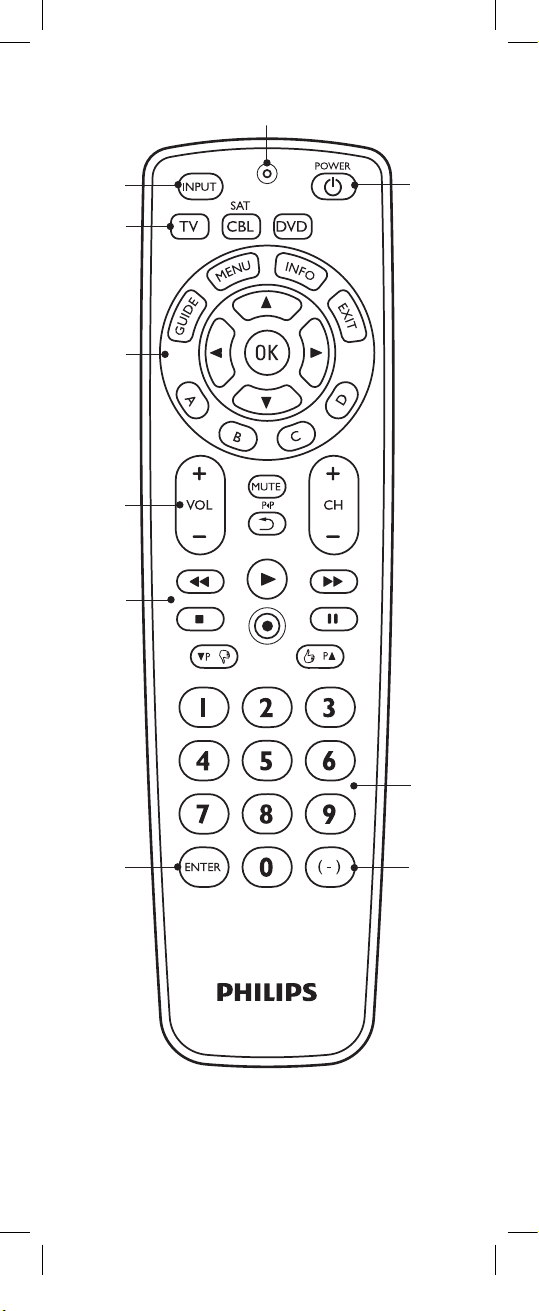
2
1
9
3
4
5
6
8
7
2
7
Page 3
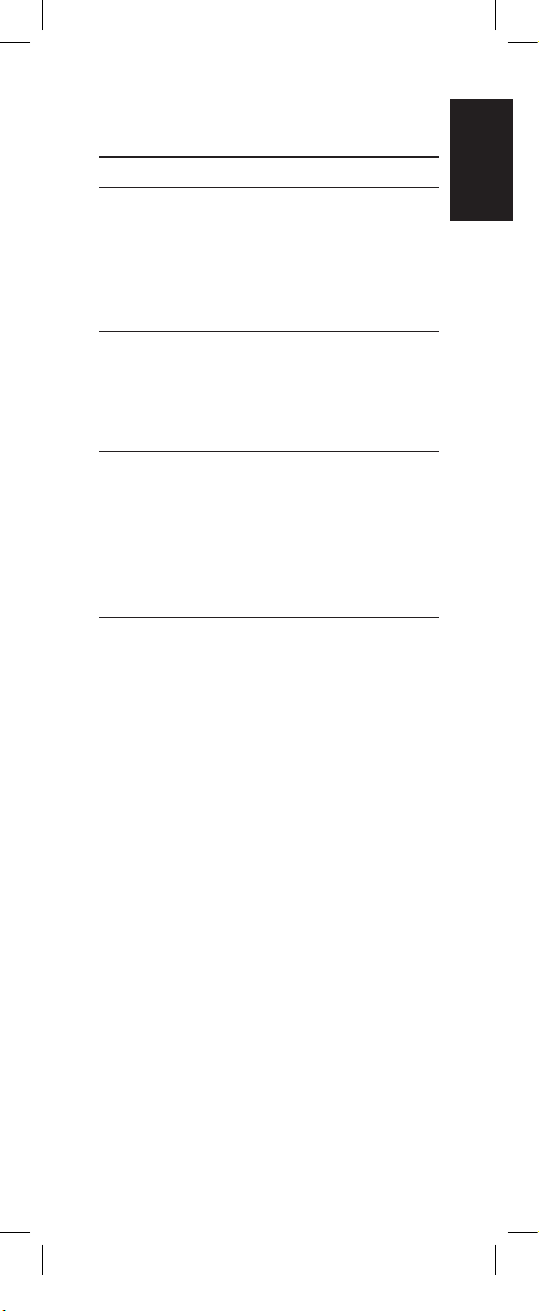
Tableofcontents
1 YourSRP2003......................................... 3
2 Gettingstarted....................................4-9
2.1 Inserting the batteries ...........................4
2.2 Testing the universal remote
control ........................................................4-5
2.3 Setting up the universal remote
control ........................................................5-9
3 Usingtheuniversalremote
control................................................ 9-11
3.1 Keys and functions ...........................9-11
3.2 Resetting a key to its original
function ........................................................11
4 Serviceandsupport...................... 12-14
4.1 Frequently asked questions ......12-13
4.2 Need help? ................................................14
FCC Compliancy ....................................14
Notice for Canada ................................14
Helpline .......................................................43
Brand list .............................................44-55
1
YourSRP2003
YourSRP2003 English
Congratulations on your purchase of the Philips
SRP2003 universal remote control. After setting
up the remote control you can operate up to 3
different devices with it.
SimpleSetup
Improved with Philips patented (pending)
Simple Setup technology, the SRP2003 can be
set up easily for TV, DVD player / recorder and
all common Cable, Satellite and other set top
boxes, such as DirecTV, Comcast, AT&T, Verizon,
Time Warner, Scientific Atlanta, Tivo and many
more.
Simply follow the instructions in chapter 2.3 to
set up the remote control for your devices.
To fully benefit from the support that Philips
offers, register your product at
www.philips.com/welcome.
3EN
Page 4
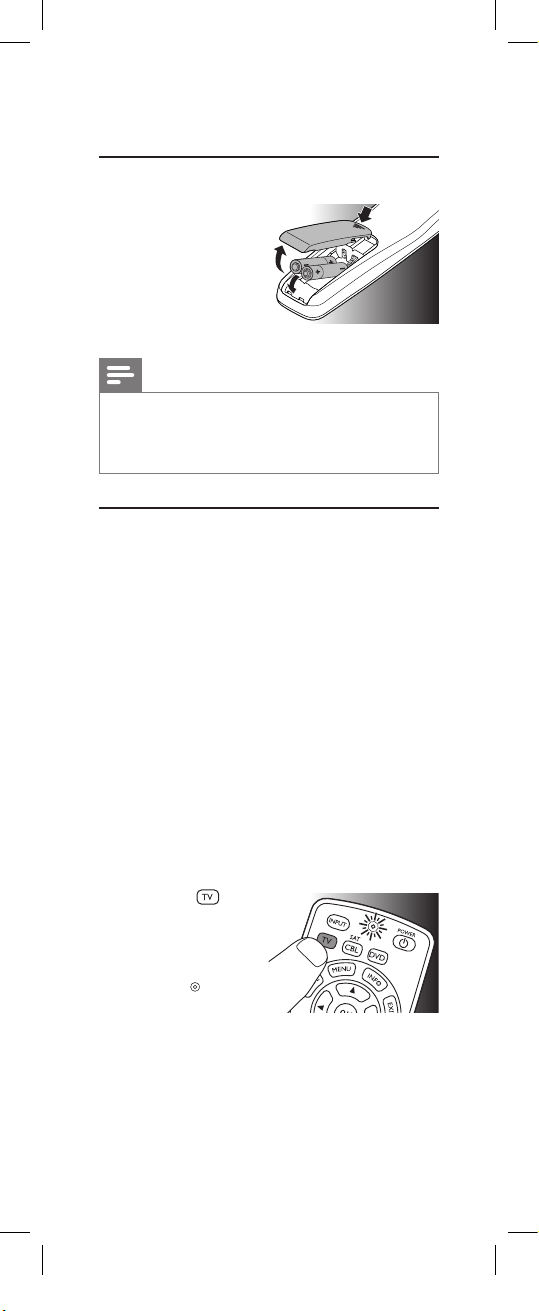
2
Gettingstarted
2.1 Insertingthebatteries
• Insert 2 AAA type
batteries, noting the
+ and -
configuration in the
battery
compartment.
Note
When replacing the batteries, all user settings
will be retained in the remote control
memory for 5 minutes.
2.2 Testingtheuniversalremote
control
It is advised to test whether your device(s)
already respond(s) to the SRP2003 before
setting it up (see chapter 2.3). The example
below instructs you how to do this for your
TV. You can repeat the same steps for other
devices (DVD player/recorder and Cable/
Satellite box) which you want to operate using
the SRP2003.
Example:testingtheuniversalremotecontrol
onyourTV:
1 SwitchON your TV manually or use the
original remote control for this. Tune to
channel 1.
2 Press the
device selection key
to select TV.
• The red Setup
light
lights up.
• If the light does not
light up, check whether the batteries are
properly inserted (see chapter 2.1).
4 EN
Page 5
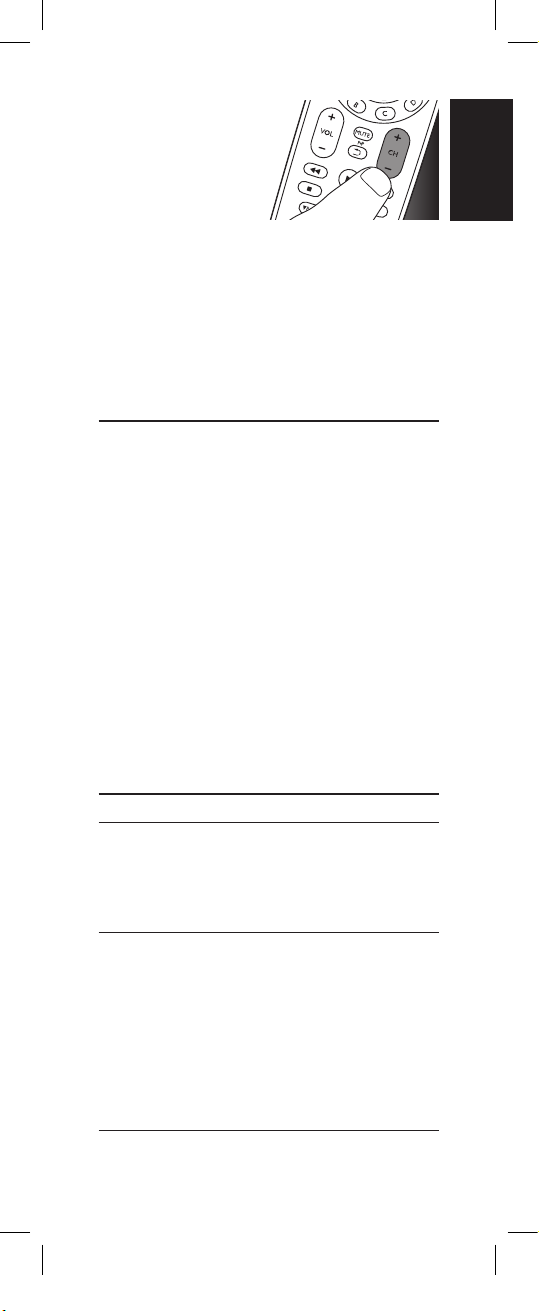
3 Check whether the
keys that you need
for operating your
TV are working. For
an overview of the
keys and their
functions see chapter 3.1.
• If the TV responds as it should to all
of the key commands, the SRP2003 is
ready for use.
• Ifthedevicedoesnotrespondatallor
nottoallofthekeycommands,followthe
instructionsinchapter2.3.
2.3 Settinguptheuniversalremote
control
This is only necessary if your device does not
respond to the SRP2003. If that is the case, the
SRP2003 does not recognize the brand and / or
model of your device and you need to set up
the remote control to do so.
The example below instructs you how to do this
for your TV. You can repeat the same steps for
other devices (
Satellite box
the SRP2003.
DVD player/recorder and Cable/
) which you want to operate, using
Gettingstarted English
The remote control can be set up to operate
any 3 of the following devices:
Devicename Description
TV Traditional TV, at screen
TV and projection TV, TV
part of TV / VCR, TV / VCR
/ DVD and TV / DVD
combos
DVD DVD player / recorder
(DVDR), DVD / Hard
Disk Drive combination
(DVDR-HDD), Blu-Ray
player, High Denition
DVD player (HD-DVD),
DVD part of TV / DVD, TV
/ VCR / DVD and VCR /
DVD combos
5EN
Page 6
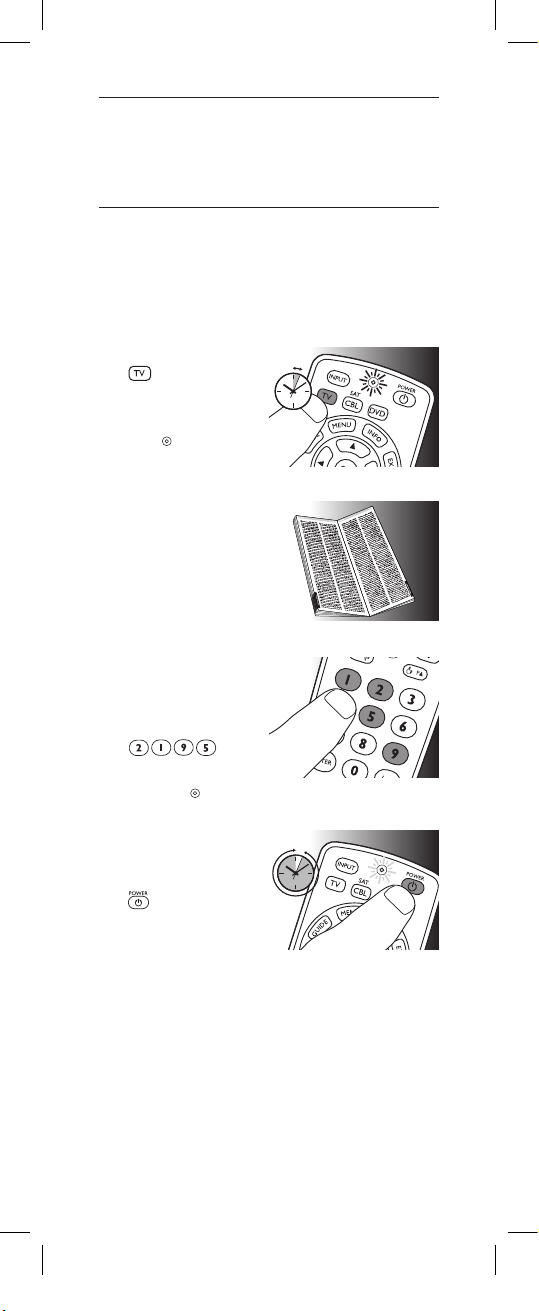
CBL/SAT Cable box, satellite
5-60 SEC
.
receiver, Internet Protocol
TV (IPTV), Free To Air TV,
High Denition Television
decoder (HDTV) and Tivo
Example:settinguptheuniversalremote
controltooperateyourTV:
1 SwitchON the TV manually or use the
original remote control for this. Tune to
channel 1.
2 Pressandholdthe
device selection
5sec.
key for5seconds
until the red Setup
light
remains lit .
The remote control
is now in setup mode.
3 Look up the 4-digit
code for your brand
in the
brand list
the back of this user
manual.
A 4-digit code is
shown for each brand.
Use the digit keys
to enter the code
for your brand
(e.g. Philips,
• If the red Setup
light
entered. In this case, try again.
4 Aim the remote
control at the TV.
Pressandhold the
key. Release it
immediately as soon
the TV switches off.
• This step normally takes between
5 and 60 seconds. In extreme
circumstances this step can take up to
15 minutes.
at
).
turns off, an invalid code was
5-60sec.
6 EN
Page 7
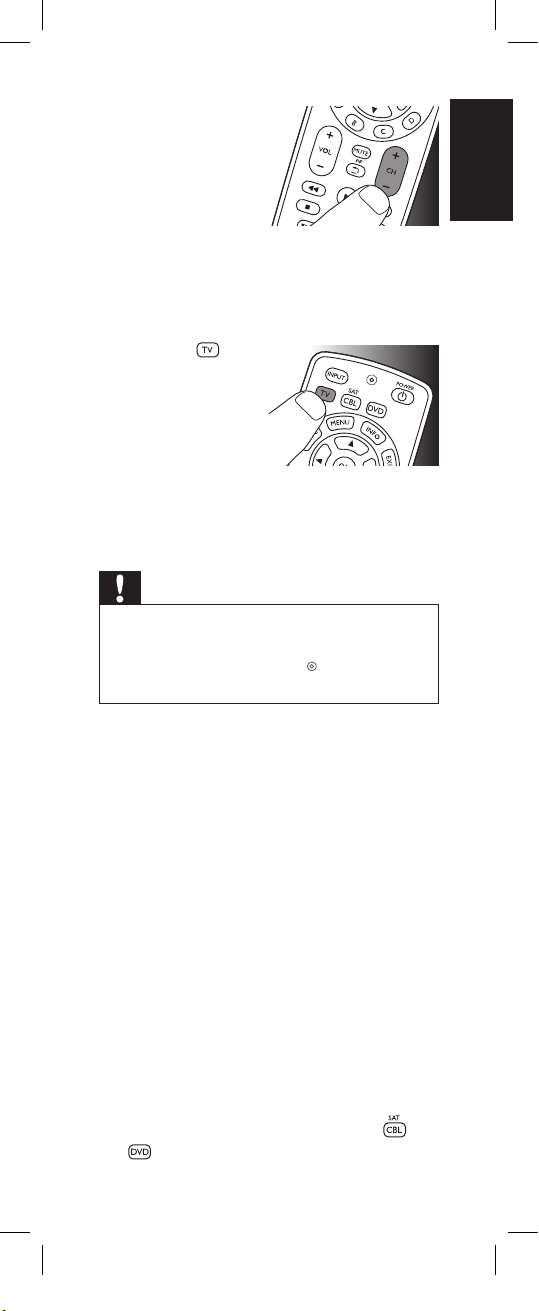
5 SwitchON the TV.
Try out the keys
you need for
operating it. Try, for
example, if the - CH
+ and digit keys
function properly.
• If a key does not work as expected, press
andhold that key. Release it immediatelyas
soon as it works. For more information, see
chapter 2.3.2.
6 Press the
device selection key
twice to finish setup.
•
When no key
is pressed for
5 minutes or
more, the remote control will exit setup
mode, automatically saving all your
settings.
Important
If you made a mistake:
• Press the device selection key twice to exit
setup. The red Setup light
•
Restart from the beginning.
2x
turns off.
English
Gettingstarted
• Ifthedevicedoesnotrespondatallornotto
allofthekeycommandsorifyoucannotfind
thecodeforyourbrand,enter‘9,9,9,9’instep
3andcontinuewithstep4.Theremotecontrol
willnowsearchitsfulldatabaseforacode
thatworkswithyourTV.Fulldatabasesearch
maytakeupto15minutes.
2.3.1 Settinguptheremotecontrolfor
otherdevices(
and Cable/Satellite box
DVD player/recorder
)
1 Make sure the device is turned on, fully
operational and able to respond to remote
control commands. E.g. insert a disc in the
DVD player / recorder or a video cassette in
the VCR.
2 Then follow steps 2 to 6 of ‘Setting up the
remote control for your TV’. Make sure to
use the correct device selection key:
.
or
7EN
Page 8
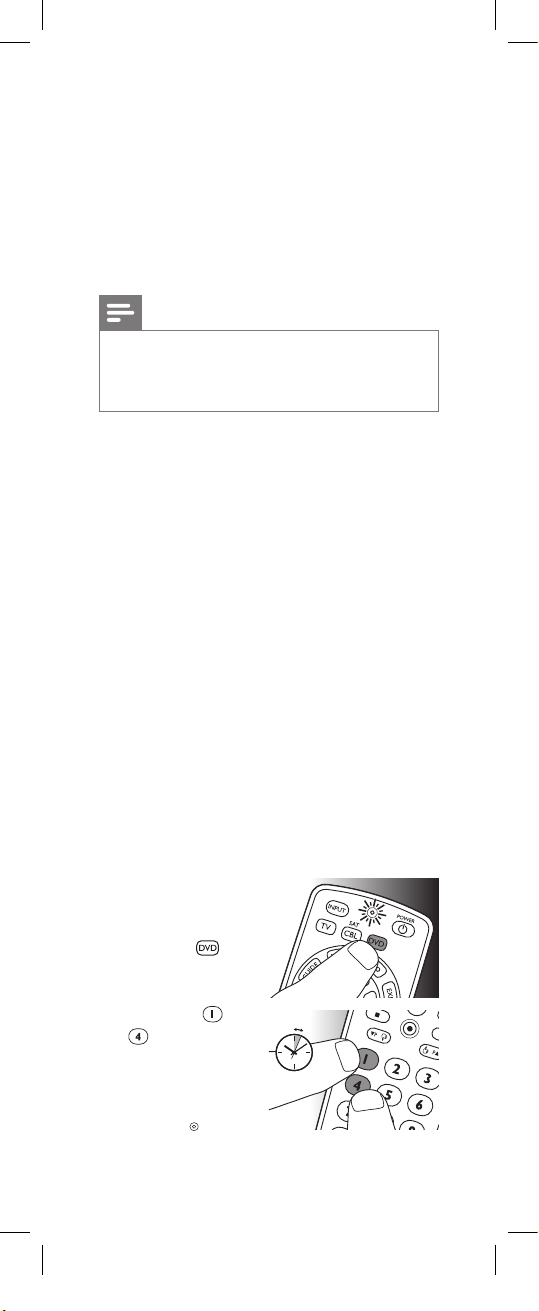
2.3.2 Improvingkeys
When correctly set up, the remote control
should be able to operate all your devices.
However, when using the remote control for the
first time it might occur that some keys do not
yet function as expected.
In this case you can have the remote control
search for alternatives.
Note
Improving keys is not possible when the code
was found during full database search (with
code ‘9, 9, 9, 9’).
Duringinitialsetup
1 Make sure the receiving device is able to
respond. E.g. when you try to repair the Play
key for your DVD player, make sure to insert
a DVD into the DVD player otherwise the
Play key is not able to function.
2 Press the key that does not function, keep it
pressed and immediately release it when the
device responds. Repeat this for every key
that does not function.
• If the key still does not function as expected,
try pressing it again for a longer period of
time.
Afterinitialsetup
1 Make sure the receiving device is able to
respond. E.g. when you try to repair the Play
key for your DVD player, make sure to insert
a DVD into the DVD player otherwise the
Play key is not able to function.
2 Select the device
that you wish to
operate
(e.g. DVD).
Press the device
selection key to
select DVD.
3 Keep keys
simultaneouslyfor5
seconds.
• The red Setup
8 EN
and
pressed
light
up. The remote control is now in setup
mode.
lights
5sec.
Page 9
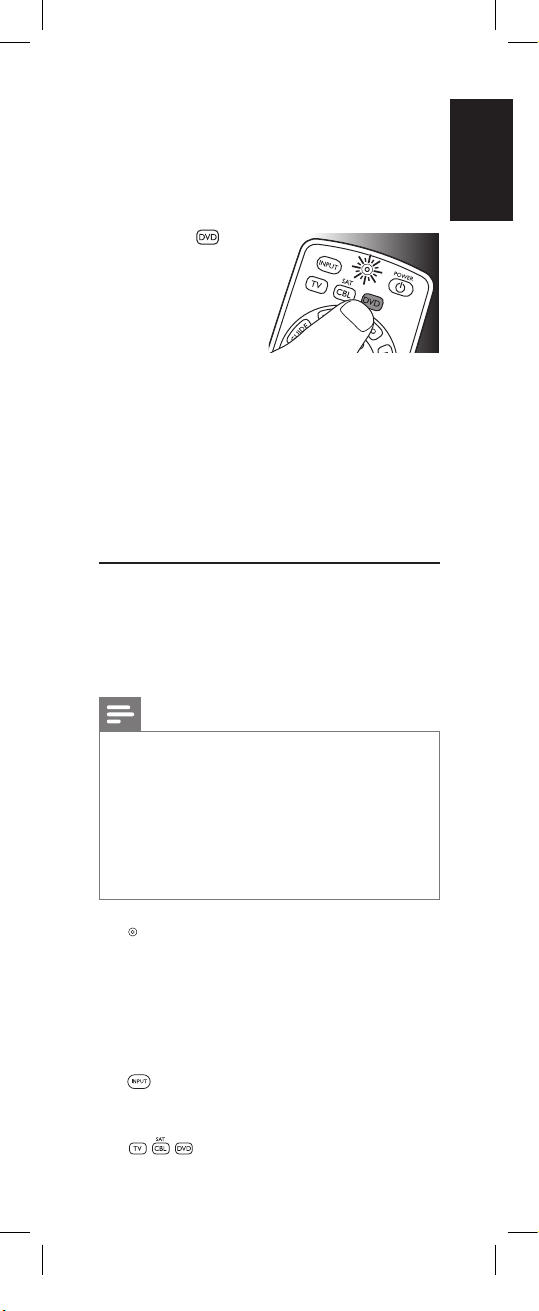
4
Pressandhold the key that does not
function and immediately release it when
the device responds.
• If the key still does not function as expected,
try pressing it again for a longer period of
time.
5 Press the device
selection key twice
to save your settings
and exit setup
mode.
•
When no key
is pressed for 5 minutes or more, the
remote control will exit setup mode,
automatically saving all your settings.
2x
English
3Usingtheuniversal
remotecontrol
3.1 Keysandfunctions
The illustration on page 2 gives an overview of
all keys on the remote control. Try out the keys
you need for operating your devices.
Notes
• Keys having the same functions as the
keys on your original remote control may
have different namings on the SRP2003
(e.g. Info / Display).
• Only functions that are available on your
original remote control can be used for
operating your devices with the SRP2003.
1
.................................... Setup light.
• lights up red when the
remote control is in
setup mode.
• lights up red when
a remote control
command is being sent.
2
............................... selects available source
inputs (antenna, cable,
etc.).
3
.................. device selection keys.
Select the device to be
operated.
Usingtheuniversalremotecontrol
9EN
Page 10

4
GUIDE ....................... electronic program guide.
MENU ........................ menu on / off.
INFO........................... on-screen channel
information.
EXIT ............................ exits / clears on-screen
menu displays.
3 4 1 2 ............... cursor up, down, left,
right in a menu.
OK ............................... confirms your selection.
A,B,C,D ..................
Context sensitivity keys,
ordered following the
requirements for cable
boxes.
A - Yellow, B - Blue, C - Red,
D - Green.
5
+VOL- ...................... adjusts TV volume.
................................ mutes TV sound.
................................ previous program / Last.
+CH- ....................... previous / next channel.
6
5 .................................. rewind.
2 .................................... play.
6 .................................. fast forward.
9 .................................... stop.
0 ................................... record.
; ..................................... pause.
4P3P ........................ previous (4P) / next
(3P) page / track in
various modes.
/ ....................... set your Thumb ratings.
7
................................ used after direct channel
selection. Some devices
require ENTER to be
pressed after channel
selection.
..........................selects between one
and two-figure channel
numbers.
10 EN
Page 11

8 ............ digit keys for direct
channel / track selection.
9
................................ switches the selected
Note
For some TV brands / types, this key will only
turn off the TV. You will have to press a digit
button (direct channel selection) to turn on
the TV again.
device on / off.
English
3.2 Resettingakeytoitsoriginal
function
If an improved key (
not function as expected, you can always reset
the key to its original function.
1
In the current
device mode, keep
digit keys
pressed
simultaneouslyfor5
seconds,
red Setup light
• The remote control is now in setup
mode.
2
Press digit keys ,
, and , in that
order.
• After each key
press the red
Setup light
blinks once.
3
Press the key you
wish to reset twice.
E.g. the 22 key.
• After each key
press the red
Setup light
blinks once.
• The red Setup light
more time to confirm that the key was
succesfully reset to its original function.
see chapter 2.3.2) still does
5sec.
and
until the
lights up.
will blink one
2x
Usingtheuniversalremotecontrol
11EN
Page 12

4Serviceandsupport
4.1 Frequentlyaskedquestions
In this chapter you will find answers to the most
frequently asked questions about your universal
remote control.
Setup
Icannotentersetupmode.
Battery level too low or battery lifetime came
to an end.
• Replace the batteries. For this see chapter
2.1.
Thebrandcodeformydeviceismissinginthe
‘Shortlistofbrands’intheQuickStartGuide.
The ‘Shortlist of brands’ only mentions the most
common TV, DVD and CBL/SAT brands.
• You will find a complete brand list on page
44-55 of this user manual.
•
Use ‘9999’ as 4-digit code in case you cannot
find your brand in the complete brand list.
Note that using ‘9999’ may result in a long
setup (up to 15 minutes).
MyTVswitchesOFFinstep4butdoesnot
switchONagaininstep5.
TVs of some brands (e.g. Panasonic) only switch
ON after a long press on one of the digit keys.
After a long key press in setup mode the remote
control will start trying to improve the key (see
chapter 2.3.2) instead of switching ON the TV.
• In this case, switch ON the TV manually
or use the original remote control for this.
Continue with step 6. After successfully
completing setup, the remote control will
switch ON the TV with a long key press on
one of the digit keys, just as your original
remote control.
Aftersetup,notallkeysworkalexpected.
• Try improving the
12 EN
key(s)
. See chapter 2.3.2.
Page 13

HowdoIsettheremotecontrolformyTV/
DVDcombo?
Some combo devices require you to set up
two different source selection keys to control
both parts of the combo device. If you have a
TV / DVD combo, you might need to set up
the remote control for both TV and DVD to
operate your TV / DVD combo.
Operation
Theremotecontroldoesnotwakeup
anymore.
Battery level too low or battery lifetime came
to an end.
• Replace the batteries. See chapter 2.1.
ThedeviceIwanttooperatedoesnotrespond
atall/doesnotrespondtoallofthekey
commands.
• Check if the keys you press are available on
the original remote control of the device.
• Try improving
Wrong code selected during setup.
• Set up the remote control again for the
device. Always test if the device responds,
before leaving setup mode.
See chapter 2.2.
It may be that the keys that you are trying to use
have a different naming on the original remote
control.
• Try out all keys to find the one(s) you need.
keys
. See chapter 2.3.2.
English
Serviceandsupport
Batteries
WillmysettingsbedeletedwhenIreplacethe
batteries?
No.
All user settings will be retained in the
remote control memory in the remote control
memory for 5 minutes.
13EN
Page 14

4.2 Needhelp?
We advise you to first read this user manual
carefully. It is provided to help you set up and
use the remote control.
If, however, you require extra information or
have additional questions about setup, usage,
spare parts, warranty, etc. of the SRP2003, you
can always contact us.
When calling our helpline, make sure to have
the SRP2003 at hand when you call, so that our
operators can help you determine whether the
SRP2003 is working properly.
You will find our contact details at the end of this
user manual.
The model number of your Philips universal
remote control is SRP2003/27.
Date of purchase:
......../ ......../ ........
(day/month/year)
For onlinesupport go to:
www.philips.com/welcome.
• Click ‘Suppor t’ and follow the on-screen
instructions.
FCCCompliancy
This device complies with Part 15 of the FCC
Rules. Operation is subject to the following two
conditions:
• This device may not cause harmful interference.
• This device must accept any interference
received, including interference that may cause
undesired operation.
Caution
User changes or modifications not expressly
approved by the party responsible for
compliance could void the user’s authority to
operate the equipment.
NoticeforCanada/Remarquepourle
Canada
This class B digital apparatus complies with
Canadian ICES-003.
Cet appareil numérique de la Classe B est
conforme à la norme NMB-003 du Canada.
14 EN
Page 15

3 Helpline
Country Phonenumber Tariff
United States of
America / Canada 1 800 233 8413 free
Helpline
43
Page 16

A
A.R. Systems ...........0012
ABC ............................0013
Abex ..........................0014
ABS ............................. 0016
Accele Vision ......... 4194
AccessHD ............... 3554
Accurian ................... 0022
Acer ............................ 0028
Acura .........................0036
Addison .................... 0043
Adelphia ...................4195
Admiral ..................... 0046
Advent ......................0054
Adventura ............... 0055
Adyson ...................... 0058
Agashi ........................ 0063
AGB ............................ 0064
Aiko ............................ 0069
Aim .............................0070
Aiwa ...........................0072
Akai .............................0074
Akiba ..........................0078
Akito...........................0082
Akura .........................0083
Alaron ........................0085
Alba ............................0086
Albatron ...................0087
Alco ............................0092
Alienware ................ 0099
Allegro .......................0103
Alleron ...................... 0104
Allorgan .................... 0105
Allstar .........................0108
Alpha Digital .......... 4014
Alphastar ..................0113
Alpine ........................ 0114
America Action .... 0123
American High .....0125
Americast ................ 0127
Amphion MediaWorks
.......................................0135
Amplivision .............0138
Ampro .......................0139
Amstrad ................... 0140
Amtron .....................0141
AMW.........................0143
Anam ......................... 0146
Anam National ..... 0147
Anglo .........................0151
Anitech .....................0154
Ansonic ..................... 0156
Antronix ................... 0159
AOC ........................... 0165
Apache ......................0169
Apex ..........................3691
Apex Digital ...........0170
Apple ......................... 0172
Arcam ........................ 0179
Archer ....................... 0180
Archos ....................... 0181
Ardem .......................0184
Aristona ....................0192
Arrgo ......................... 0197
Artec .......................... 4016
Asberg .......................0205
Asha ............................0209
Aspire ........................ 4233
Astar ........................... 0218
Asuka ......................... 0227
AT&T ......................... 3453
Atlantic ...................... 0233
Atori ...........................0237
Audio Dynamics ..0248
Audiosonic .............. 0264
AudioTon ................. 0266
Audiovox ................. 0268
Autovox ...................0280
Aventura .................. 0287
Awa ............................0296
Axion ......................... 0299
B
Baird ..........................0311
Bang & Olufsen ...0314
Basic Line ................0325
Bastide ...................... 0327
Baur ...........................0331
Bazin ..........................0335
BBT ............................0338
Beaumark ............... 0340
Beijing .......................0345
Beko ..........................0346
Belcor .......................0348
Bell & Howell ....... 0350
Bell South ............... 0353
Benq .......................... 0359
44
Page 17

Beon ..........................0361
Best ............................ 0364
Bestar ........................ 0368
Bestar-Daewoo ...0369
Binatone ..................0378
Black Star ................0386
Blacktron .................3526
Blackway ..................0388
Blaupunkt ................ 0390
Blue Parade ........... 0394
Blue Sky ...................0395
Blue Star .................. 0396
Bondstec .................0403
Boots ......................... 0405
BOSS .........................4197
BPL .............................0413
Bradford .................. 0414
Brandt .......................0416
Brillian ....................... 0422
Brinkmann ..............0423
Brionvega ................ 0424
Britannia ..................0425
Brockwood ............ 0430
Broksonic ................0432
BSkyB ........................0436
BTC ...........................0439
Bush ...........................0445
byd:sign .................... 0448
C
Cable Star................0454
Cable Vision ............4198
Cabletenna ............. 0456
Cableview................0458
Caihong .................... 0462
California Audio Labs
.......................................0467
Calix ...........................0468
Candle .......................0480
Canon ........................ 0481
CaptiveWorks .......0487
Carad ......................... 0488
Carena.......................0489
Carnivale ..................0491
Carrefour ................. 0492
Carver .......................0494
Cascade ....................0496
Casio .......................... 0499
Catha .........................4094
Cathay .......................0501
CCE ............................ 0504
Celebrity ..................0509
Celera ........................0510
Centurion ................0520
Century .................... 0521
CGE ............................0523
Changcheng ...........0526
Changfei ................... 0527
Changhai .................. 0529
Changhong .............0530
Channel Master....0531
Chaparral .................0533
Ching Tai ...................0541
Chun Yun ................. 0545
Chunfeng ................. 0546
Chung Hsin.............0547
Chunsun ...................0549
Cimline ...................... 0552
CineVision ............... 0562
Citizen ....................... 0567
City ..............................0569
Clarion ......................0575
Clarivox .................... 0576
Clatronic ..................0581
Clearmaster ........... 0583
ClearMax ................. 0584
CMS ............................0590
CMS Hightec .........0591
Coby...........................0597
Colortyme .............. 0601
Colour Voice ..........0602
Colt .............................0603
Comcast ................... 3456
Commercial Solutions
.......................................0615
Comtronics ............0623
Concerto .................0625
Concorde ................0626
Condor .....................0627
Conrowa ..................0634
Contec ...................... 0635
Contec/Cony .........4199
Coolmax ..................0642
Coolsat .....................0643
Coship .......................0646
Cosmel......................0647
COX .......................... 4200
Brandlist
45
Page 18

Craig ...........................0650
Crosley ......................0655
Crossdigital ............. 0656
Crown .......................0658
CS Electronics ....... 0663
CTC ............................0664
CTX ............................0665
Curtis Mathes .......0667
CXC ...........................0670
CyberHome ........... 0672
Cybernex.................0673
CyberPower ........... 0674
Cybertron ...............0675
Cytron .......................0680
D
Daeryung .................0691
Daewoo ................... 0692
Dainichi .....................0694
Dansai ........................ 0699
Dantax ......................0702
Davidson .................. 4202
Dawa ..........................0707
Daytron .................... 0710
DBX ...........................0712
Decca.........................0718
Deitron ..................... 0722
Dell..............................0725
Denon .......................0731
Denver ......................0733
Desay .........................0737
Desmet .....................0738
Diamant ....................0746
Diamond .................. 0747
Diamond Vision .... 0748
Digatron ...................0751
Digi .............................. 0754
Digiline ...................... 0759
Digital Stream .......3809
Dimensia ..................3569
Director .................... 0793
DIRECTV ................. 0794
Dish Network ....... 3966
Dishpro ..................... 0800
Disney .......................0803
Dixi..............................0807
DongDa....................0820
Donghai ....................0821
Drake .........................0825
Drean .........................0832
DSE(Digital) ........... 0833
DTS ............................0837
Dual ............................ 0838
Dual-Tec ...................3528
Dumont .................... 0840
Durabrand ..............0842
Dux .............................0843
DVD2000 ................0844
D-Vision ................... 0684
Dwin...........................0848
Dynatech ................. 0854
Dynatron .................0855
Dynex ........................ 3476
E
Eastern ......................0859
Echostar ....................0866
Eclipse ........................ 0867
Eiki ............................... 0874
Elbe ............................. 0880
Elbe-Sharp ............... 3529
Elcit ..............................0883
Electroband ............0888
Electrograph .......... 0889
Electrohome ..........0890
Electrophonic ........0893
Elektra ....................... 0896
Element ....................3477
ELG .............................0900
Elin ...............................0902
Elite ............................. 0903
Elman ......................... 0907
Elta ...............................0910
Emerson ...................0917
Emperor ...................0921
Emprex ..................... 0922
Enterprise ................ 0931
Envision .....................0933
Epson .........................0937
Erres ...........................0942
ESA .............................0943
ESC .............................0945
Ether ........................... 0948
Etron ..........................0949
Eurofeel .................... 0954
Euroman...................0956
Europa ....................... 0957
Europhon .................0959
46
Page 19

Everquest ................. 0971
Expressvu ................0977
Exquisit ......................0978
F
Fagor Life .................4102
Feilang ........................0990
Feilu ............................0991
Feiyue ........................0993
Fenmenti ..................4103
Fenner ....................... 0994
Ferguson ..................0996
Fidelity ....................... 0998
Filsai ............................1000
Finlandia ....................1003
Finlux .......................... 1004
Firstar ......................... 1007
Firstline ...................... 1008
Fisher ..........................1009
Flint .............................1014
FNR ............................1016
Focus ..........................1017
Formenti ..................1023
Formenti-Phoenix 1024
Fraba ..........................1030
Friac ............................1040
Frontech ................... 1042
Fuji ............................... 1047
Fujitsu ......................... 1052
Fujitsu General ..... 1053
Funai ...........................1056
Furi ..............................1057
Futuretech ............... 1064
G
Galaxi ......................... 1068
Galaxis ....................... 1069
Garrard ..................... 1075
Gateway ...................1076
GBC ............................1078
GC Electronics .....1080
GE ................................ 1081
GEC ............................1083
Gehua ........................ 1086
Geloso .......................1087
Gemini.......................1089
General Instrument
.......................................1093
General Technic ...1095
Genexxa ..................1097
GFM ............................3820
Giant...........................1113
Gibralter ...................1114
Go Video..................1126
GOI .............................1130
Goldhand .................1136
Goldline ....................1138
GoldStar ................... 1140
Goldstar ...................1140
Goodmans ..............1142
Goodmind ..............1143
GPM ........................... 1149
Gradiente ................1151
Graetz ....................... 1152
Granada .................... 1154
Grandin.....................1156
Greenhill ..................1157
Gronic .......................1160
Grundig .................... 1162
Grunpy ...................... 1165
H
Haier ..........................1175
HaiHong ................... 1176
Halifax .......................1179
Hallmark ...................1180
Hamlin ....................... 1182
Hampton ................. 1183
Hankook ..................1188
Hanseatic .................1190
Hantarex ..................1192
Hantor .......................1193
Harley Davidson .. 1197
Harman/Kardon ...1198
Harvard .................... 1202
Harwood ................. 1204
Hauppauge ............. 1206
Havermy...................1208
HCM .......................... 1210
Headquarter ..........1214
Hello Kitty ............... 1221
Hema .........................1222
Hemmermann ...... 1223
Hewlett Packard .. 1229
Higashi ....................... 1234
Highline .....................1236
Hikona ....................... 1237
HiLine ........................ 3533
Hinari .........................1243
Brandlist
47
Page 20

Hisawa .......................1247
Hisense ..................... 1249
Hitachi ....................... 1251
Hitachi Fujian .........1252
Hiteker ......................1255
Hitsu ...........................1257
Hoeher .....................1262
Hongmei .................. 1272
Hornyphone .......... 1277
Hoshai ....................... 1278
Howard Computers
.......................................1281
HP ................................1283
HTS .............................1285
Huafa..........................1287
Huanghaimei .......... 1288
Huanghe ...................1289
Huanglong ............... 1290
Huangshan .............. 1291
Huanyu .....................1292
Huari ..........................1294
Hughes ...................... 4205
Hughes Network
Systems ..................... 1296
Humax ...................... 1298
Hush ...........................1304
Hygashi .....................1308
Hyper .........................1309
Hypson .....................1312
Hytex .........................1314
Hyundai .................... 1315
I
Iberia ..........................1320
iBUYPOWER ........ 1322
ICE ............................... 1324
ICeS ............................ 1325
Illico ............................. 4206
Ilo ................................. 1341
iLuv ..............................4234
IMA ............................. 1342
Imperial .....................1346
Indiana .......................1350
Infinity ........................ 1352
InFocus ......................1353
Ingelen .......................1354
Ingersol .....................1355
Initial ...........................1356
Inno Hit ....................1358
Innova ........................1359
Insignia .......................1368
Instant Replay ........ 3580
Integra .......................1370
Inteq ...........................1373
Interbuy .................... 1376
Interfunk ...................1377
Internal ......................1379
International ...........1380
Intervision................ 1386
IR .................................. 4110
Irradio ........................ 1396
Isukai ........................... 1402
iSymphony .............. 3755
ITC ..............................1404
ITS ...............................1405
ITT ...............................1406
ITV ............................... 1408
J
Janeil ...........................1414
Jasco............................1415
JBL ................................ 1420
JC Penney ................ 4208
JCB...............................1421
JCL ...............................4209
Jean .............................1424
Jensen ........................1429
Jerrold ........................1431
Jinxing .........................1442
JVC .............................. 1464
Jwin..............................1465
K
Kaisui .......................... 1471
Kamp ..........................1475
Kanghua ....................1477
Karcher......................1484
Kawa ........................... 1487
Kawasaki ................... 1488
Kawasho ...................1489
Kaypani ......................1490
KEC .............................1496
Kendo ........................ 1500
Kenwood .................1507
KIC...............................1512
Kingsley ..................... 1520
Kiota ...........................1522
Kioto ...........................1523
Kiton ...........................1525
48
Page 21

KLH ............................. 1529
Kloss Novabeam . 4210
Kneissel ..................... 1535
Kodak ......................... 1540
Kolin ............................1541
Kolster ....................... 1543
Konig .......................... 1547
Konka .........................1548
Korpel ........................1552
Korting ...................... 1554
Kosmos .....................1557
Koss ............................1558
KTV .............................1572
Kyoshu .......................1583
Kyoto ..........................1585
L
L&S Electronic ......1588
Landel ........................1593
Lasonic ...................... 1600
Layco .......................... 4117
Lecson .......................1606
Lenco .........................1615
Lenoir ........................1617
Lenoxx ......................1618
Lesa ............................. 1622
Lexicon ..................... 1625
Leyco .........................1627
LG ................................ 1628
Liesenk & Tter .......1630
Liesenkotter ........... 1631
Lifetec ........................1633
Linksys ....................... 1640
Linsay .........................1642
Liquid Video ...........1644
Liteon .........................1645
Lloyd’s ........................1648
Local India TV ........ 1653
Loewe........................1660
Loewe Opta .......... 3540
Logik ...........................1661
Luma ..........................1674
Lumatron .................1676
Lux May ....................1680
Luxman .....................1682
Luxor .........................1683
LXI ............................... 1686
M
M & S .........................1687
Madison ....................1698
Magnadyne .............1702
Magnafon .................1703
Magnasonic ............. 1704
Magnavox ................1706
Magnin ....................... 1708
Magnum ...................1709
Majestic ..................... 1713
Manesth .................... 1718
Manhattan ............... 1719
Marantz ..................... 1724
Mark ...........................1731
Marta .........................1735
Masuda ......................1744
Matsui ........................ 1750
Matsushita ............... 1751
Maxent ...................... 1757
Media Center PC
.......................................1777
Mediator ..................1784
Medion ......................1787
Medison ....................1788
MegaCable .............. 4211
Megapower ............1791
Megatron ................. 1795
MEI .............................. 1796
Melectronic ............3654
Memorex ................. 1800
Memphis ..................1802
Mercury .................... 1804
Metz ...........................1810
MGA ..........................1811
MGN Technology
.......................................1812
MicroGem ...............4024
Micromaxx ..............1822
Microsoft ..................1826
Midland .....................1831
Minato ....................... 1835
Mind ...........................1837
Minerva ....................1838
Minoka ......................1840
Minolta ......................1841
Mintek .......................1845
Minutz ........................1847
Mitsubishi ................. 1855
Brandlist
49
Page 22

Mivar ..........................1857
Monivision ............... 1872
Montgomery Ward
.......................................4212
Morgans ................... 3970
Motorola ..................1878
Movie Time ............. 1880
MTC ...........................1889
MTlogic .....................1892
Multistandard .........1904
Multitec ..................... 1906
Multitech ..................1907
Multivision ............... 1909
Murphy .....................1911
Musikland ................. 1915
N
NAD .......................... 1926
Naiko ......................... 1930
Nakamichi ...............1932
Nakimura .................1933
NEC ............................1950
Neckermann .......... 1951
NEI .............................. 1952
Nesa ...........................1959
Nesco ........................1960
NET Brazil ...............1962
Netsat ........................1966
NET-TV .....................1967
Neufunk ...................1970
New Tech ................1979
New World ............1980
Newave ....................1981
Next Base ...............1983
Next Level ..............1984
Nexus ........................1989
Nexxtech.................1990
Nicamagic ................ 1994
Nikkai ......................... 1998
Nikko ......................... 2000
Niveus Media ........ 2012
Noblex ...................... 2013
Nobliko .....................2014
Nokia ......................... 2017
Norcent .................... 2020
Nordic .......................2021
Nordmende ...........2022
Normerel ................2024
Northgate ............... 2027
Noshi .........................2030
Nova Vision ............ 2032
Novaplex .................2034
Novatronic ..............2035
NSC ............................ 2042
NTC ........................... 2045
O
Oak .............................2059
Okana ........................4122
Okano ....................... 2065
Olevia ........................ 2067
Olympus...................2071
Onimax .....................2082
Onkyo ....................... 2085
Onwa ......................... 2087
Opera ........................2090
Oppo .........................2092
Optimus ................... 2095
Optoma ...................2097
Optonica ..................2099
Orbit ..........................2103
Orion ......................... 2111
Oritron ..................... 2112
Orline ........................2113
Orsowe .................... 2116
Osaki ..........................2118
Osio ............................ 2121
Oso ............................. 2122
Osume ......................2123
Otto Versand ......... 2126
P
Pace ............................ 2134
Pacific .........................2135
Pael ..............................2140
Palladium ..................2145
Palsonic .....................2147
Panama .....................2149
Panasonic ................. 2153
Panasonic/National
.......................................2153
Panavision ................ 2154
Panda ......................... 2155
Pansat ........................2158
Panther......................2160
Paragon ..................... 2161
Pathe Cinema .......2168
Pausa ..........................2171
Paysat ......................... 2173
50
Page 23

PCT .............................4213
Penney .......................2182
Pentax ........................2183
Perdio ........................2185
Perfekt .......................2186
Philco .........................2192
Philharmonic ..........2194
Philips ......................... 2195
Philips Magnavox
.......................................3715
Phoenix .....................2199
Phonola.....................2201
Phonotrend ............2202
Pilot ............................. 2207
Pioneer .....................2212
Pionier ....................... 2213
Plantron ....................2219
Plasmsync ................4230
Playsonic ...................2224
Polaroid.....................2230
Polk Audio ............... 2232
Poppy .........................2236
Popular Mechanics
.......................................2237
Portland ....................2238
Powerpoint .............2241
Prandoni Prince ... 4125
Precision ................... 2244
Prelude ......................2247
Price Club ............... 2252
Prima ..........................2253
Primestar..................2257
Princeton .................2258
Prinz ............................ 2260
Prism ..........................2261
Proceed ....................2267
Profekt .......................4126
Profex ........................2269
Profitronic ................2273
Proline ....................... 2274
Proscan ..................... 2279
Prosonic ...................2282
Protech ..................... 2284
Proton ....................... 2288
Protron .....................2289
Proview .....................2290
Provision ..................2291
Pulsar..........................2296
Pye ...............................2302
Pymi ............................2304
Q
Quarter .................... 2318
Quartz ......................2319
Quasar ......................2320
Quelle ........................2322
Questa ......................2324
Qwestar ................... 2326
R
Radialva .....................2329
Radio ..........................4128
Radio Shack/Realistic
.......................................4214
Radiola ......................2330
Radiomarelli ...........2331
RadioShack ............. 2333
Radiotone ................2334
Radix .......................... 2335
Randex ...................... 2343
RCA ...........................2351
Realistic .....................2354
Recor .........................2359
Recoton ....................2361
Rectiligne .................2362
Redstar ...................... 2366
Reflex ......................... 2368
Regal ........................... 2370
Regency ....................2371
Regent .......................2372
Rembrandt..............2375
Reoc ........................... 2379
ReplayTV ................. 2380
Revox .........................2383
Rex ..............................2385
RFT ..............................2386
Rhapsody .................2387
Ricavision .................2388
Rio ............................... 2393
R-Line ........................2327
Roadstar ...................2398
Rogers ....................... 4215
Rotel ........................... 2414
Rowa .......................... 2416
Runco ........................2423
Brandlist
51
Page 24

S
Saba ............................ 2429
Saisho .........................2437
Saivod ........................2439
Salora .........................2443
Sambers ................... 2445
Sampo ....................... 2446
Samsung ................... 2448
Sandra ....................... 2454
Sanky ..........................2456
Sansui .........................2458
Sanyo .........................2462
Sanyuan ....................2464
SBR ..............................2492
Sceptre ......................2498
Schaub Lorenz ...... 2500
Schneider ................. 2501
Scientific Atlanta ..2503
Scimitsu .....................2505
Scotch ........................2506
Scott ...........................2508
Sears ...........................2514
SEG .............................2522
SEI ................................2524
SEI-Sinudyne .......... 2525
Seleco ........................2528
Sencora.....................2531
Sensory Science... 2533
Sentra ........................2534
Serino ........................2539
Shanghai ................... 2547
Shaofeng ..................2549
Sharp ..........................2550
Sharper Image ....... 2551
Shen Ying .................2552
Shencai ...................... 2553
Sheng Chia ..............2554
Shenyang .................. 2555
Sherwood ................2557
Shinco ........................2560
Shinsonic ..................2562
Shintoshi ................... 2564
Shivaki ........................ 2567
Shogun ...................... 2568
Siam ............................2572
Siarem .......................2573
Siemens .................... 2574
Siera ............................ 2576
Sigma Designs .......2579
Signal .......................... 2581
Signature .................. 2582
Silva .............................2591
Silva Schneider ......2592
Silver ........................... 2594
Simpson .................... 2598
Singer .........................2599
Sinudyne ...................2601
SKY ..............................2610
Skygiant ..................... 2618
SL Marx .................... 2633
Sogera .......................2649
Solavox......................2654
Sonawa ..................... 2663
Sonic Blue................2667
Sonicview ................3954
Soniko ........................2669
Sonitron ....................2671
Sonneclair ................ 2673
Sonoko ......................2675
Sontec ....................... 2677
Sony ............................ 2679
Sound & Vision ..... 2680
Soundesign .............2684
Soundwave .............2689
Sowa...........................2691
Squareview .............2703
Srypton ..................... 4138
SSS ...............................2708
Stack ...........................4218
Standard ...................2713
Standard Component
.......................................2714
Star Choice.............2716
Starcom .................... 2722
Stargate.....................2723
Starlite .......................2728
Starquest .................. 2732
StarSight ................... 2734
Stenway ....................2739
Strato ......................... 2745
STS ..............................2749
STS1 ........................... 4219
STS2 ........................... 4220
STS3 ........................... 4221
STS4 ........................... 4222
52
Page 25

Studio Experience
.......................................2750
Stylandia ................... 2752
Sungale ...................... 2761
Sunkai ........................2762
Sunstar ......................2768
Sunwood .................2772
Supercable .............. 2778
Superla ...................... 2782
Supermax ................ 2783
SuperScan ...............2786
SuperTech ...............2789
Supervision ............. 2791
Supra ..........................2792
Supre-Macy ............2794
Supreme ...................2795
Sutron ........................ 2798
SVA ............................. 2800
Sydney ....................... 2808
Sylvania .....................2809
Symphonic .............. 2810
Synco .........................2811
Syntax ........................2814
Syntax-Brillian ........ 4231
Sysline ........................2815
Systemax ..................2817
Sytong ........................2820
T
Tacico .........................2823
Tagar Systems........2831
Taishan ....................... 2835
Tandy .......................... 2843
Tashiko ......................2850
Tatung ........................2852
Teac .............................2860
Teachimagen .......... 4140
Tec ...............................2861
Tech Line ................. 2863
Techica ......................2865
Technema ................2866
Technics .................... 2869
Techview .................. 2883
Techwood ............... 2884
Teco ............................2886
TEDELEX ................ 2889
Teknika ......................2895
Telecaption .............2902
Telecor ......................2910
Telefunken ...............2914
Telefusion.................2915
Telegazi ..................... 2917
Telemeister ............. 2924
Telesonic ..................2930
Telestar......................2931
Teletech .................... 2934
Teleton ...................... 2935
Televideon ............... 2938
Teleview ...................2939
TeleView .................. 2939
Tennessee ................ 2952
Tensai ......................... 2954
Tenson ....................... 2955
Terapin ......................2958
Tevion ........................ 2962
Texet ..........................2963
Texscan ..................... 2965
TFC .............................2967
Theta Digital .......... 2970
Thomas ..................... 2971
Thomson ................. 2972
Thorn ......................... 2974
TIME WARNER ...3518
Timeless ...................2985
Tivax ........................... 3956
Tivo ............................. 2991
TMK ............................2994
TNCi ..........................2996
Tocom .......................3000
Tokai ........................... 3001
Tokyo ......................... 3004
Tomashi ....................3006
Torx ............................3020
Toshiba ......................3021
Totevision ................ 3024
Touch ......................... 3025
Towada .....................3028
Toyoda.......................3030
Trakton .....................3036
Trans Continens ..3037
Trans PX ..................3038
Transfec .................... 4143
Transonic .................3041
Transtec ....................3042
Tredex ....................... 3045
Trident ....................... 3054
Tristar ......................... 3057
Brandlist
53
Page 26

Triumph ....................3058
Trutech ..................... 3467
TS .................................3063
Tuntex .......................3069
Tusa .............................3073
TV86 ..........................3076
Tview ......................... 3079
TVS .............................3081
U
U. S. Electronics ....3123
Uher ........................... 3089
UltimateTV .............3091
Ultravox....................3095
Unic Line ..................3100
Uniden ......................3101
Unika ..........................3102
Unitech ..................... 3105
United .......................3106
United Artists ........ 3107
United Cable .........3108
Universal .................. 3113
Universum .............. 3115
Univox .......................3116
Urban Concepts .. 3121
US Digital ................3122
US Logic ................... 3124
V
V2 ................................3128
Vector ........................3136
Vector Research .. 3137
Venturer ................... 3143
Verizon ......................3146
Vestel .........................3148
Vexa ............................3149
Victor ......................... 3155
Video Concepts ...3157
VIDEOLOGIC ......3165
Videologique..........3166
Videosonic .............. 3171
VideoSystem .......... 3172
Videotechnic .......... 3173
Videotron ................3175
Vidikron ....................3178
Vidtech ...................... 3179
View Star ................. 3187
Viewmaster ............3182
Viewsat .....................3185
Viewsonic ................ 3186
ViewStar ................... 3187
Viking .........................3188
Villain .......................... 3189
Viore ..........................3192
Visco ........................... 4232
Visiola.........................3197
Vision ......................... 3198
Vizio ............................ 3211
Vocopro ...................3213
Voodoo ....................3215
Voom ......................... 3216
Vortec .......................3217
Vortex View ........... 3218
Voxson ......................3220
W
Waltham ..................3230
Wards ........................3231
Watson ..................... 3233
Watt Radio .............3234
Waycon .................... 3237
Wega .......................... 3238
Wegavox .................. 3239
Weltblick .................. 3245
Westinghouse ....... 3249
Wharfedale .............3255
White Westinghouse
.......................................3258
Windstar ..................3266
Winegard .................3268
X
Xbox ..........................3295
Xiahua ....................... 3299
Xiangyu .....................3302
Xingfu ........................ 3305
Xinghai ...................... 3306
XR-1000 ..................3316
Xrypton ....................3317
Y
Yamaha .....................3326
Yamishi ......................3328
Yapshe .......................3329
Yokan .........................3335
Yoko ............................3336
Yorx ............................3340
Yuhang .......................3345
54
Page 27

Z
Zanussi ......................3349
Zenith ........................3356
Zentech ....................4031
Zentek .......................3361
Zhuhai ....................... 3364
ZT Group ...............3370
Brandlist
55
Page 28

© 2009 Koninklijke Philips Electronics N.V.
All rights reserved. Reproduction in whole or in part
is prohibited without the prior written consent of the
copyright owner.
The information presented in this document does not
form part of any quotation or contract, is believed to
be accurate and reliable and may be changed without
notice. No liability will be accepted by the publisher
for any consequence of its use. Publication there of
does not convey nor imply any license under patentor other industrial or intellectual property rights.
Document order number: 3139 235 5260 1
www.philips.com
RTP/RR/3909
