 Loading...
Loading...S
- SQM5322/272
- SQM5352
- SQM5352/27
- SQM5562-272
- SQM5572-272
- SQM5822
- SQM5822-274
- SQM612518
- SQM6125/10
- SQM6125/93
- SQM617521
- SQM632519
- SQM6325/00
- SQM6325-272
- SQM637516
- SQM6375-272
- SQM641524
- SQM641500
- SQM6415-172
- SQM6435-172
- SQM6435-27
- SQM648524
- SQM648500
- SQM6485/172
- SQM6485/272
- SRC20634
- SRC2063/279
- SRC2063WM5
- SRC2063WM/177
- SRC30362
- SRC3036/273
- SRC3036WM
- SRC3036WM-172
- SRM
- SRM-230U
- SRM510022
- SRM5100/10
- SRM750036
- SRM7500-102
- SRM7500/37
- SRO
- SRP 100120
- SRP 1001-102
- SRP10035
- SRP1003/274
- SRP1003WM5
- SRP1003WM/174
- SRP110142
- SRP1101105
- SRP11036
- SRP1103/278
- SRP1103/55
- SRP1127
- SRP200238
- SRP2002104
- SRP20033
- SRP2003/277
- SRP2003/55
- SRP2003WM5
- SRP2003WM/172
- SRP2004WM
- SRP2004WM-172
- SRP20062
- SRP2006/27
- SRP2006/552
- SRP2006WM
- SRP2006WM/17
- SRP20082
- SRP2008B35
- SRP2008B/866
- SRP20186
- SRP21043
- SRP2104/275
- SRP300448
- SRP 3004-1028
- SRP3004-536
- SRP30113
- SRP30133
- SRP3013/275
- srp30148
- SRP3014/275
- SRP400440
- SRP4004/2710
- SRP4004/55
- SRP4004/864
- SRP4004/87
- SRP4004WM4
- SRP4004WM-17
- SRP500221
- SRP5002/10
- SRP500435
- SRP 5004 4 EN 15
- SRP5004/532
- SRP5004863
- SRP5004/87
- SRP50164
- SRP50183
- SRP5018/275
- SRP504/86
- SR T5
 Loading...
Loading... Loading...
Loading...Nothing found
SRP1101
BROCHURE
2 pgs357.52 Kb0
BROCHURE
12 pgs3.48 Mb0
BROCHURE
2 pgs367.15 Kb0
User Manual
1 pgs4.38 Mb0
User Manual
2 pgs488.32 Kb0
User Manual
12 pgs3.51 Mb0
Quick Start Manual
1 pgs4.15 Mb0
Specifications
2 pgs245.28 Kb0
User Manual [cz]
1 pgs4.38 Mb0
User Manual [cz]
2 pgs378.79 Kb0
User Manual [da]
1 pgs4.39 Mb0
User Manual [da]
13 pgs3.49 Mb0
User Manual [da]
2 pgs366.15 Kb0
User Manual [de]
12 pgs3.52 Mb0
User Manual [de]
2 pgs373.18 Kb0
User Manual [el]
1 pgs4.39 Mb0
User Manual [el]
13 pgs3.48 Mb0
User Manual [es]
13 pgs3.51 Mb0
User Manual [es]
2 pgs364.95 Kb0
User Manual [fi]
12 pgs5.2 Mb0
User Manual [fi]
2 pgs358.85 Kb0
User notes [fi]
1 pgs4.38 Mb0
User Manual [hu]
2 pgs384.37 Kb0
User Manual [it]
13 pgs3.49 Mb0
User Manual [it]
2 pgs364.01 Kb0
User notes [it]
1 pgs4.38 Mb0
User Manual [nl]
12 pgs3.48 Mb0
User Manual [nl]
2 pgs364.34 Kb0
User Manual [no]
1 pgs4.38 Mb0
User Manual [no]
12 pgs3.46 Mb0
User Manual [no]
2 pgs366.21 Kb0
User Manual [pl]
1 pgs4.38 Mb0
User Manual [pl]
2 pgs381.11 Kb0
User Manual [pl]
13 pgs3.49 Mb0
User Manual [pt]
1 pgs4.38 Mb0
User Manual [pt]
2 pgs365.4 Kb0
User Manual [ro]
2 pgs454.68 Kb0
User Manual [ru]
13 pgs3.45 Mb0
User Manual [ru]
2 pgs384.99 Kb0
User Manual [sl]
1 pgs4.38 Mb0
User Manual [sl]
12 pgs5.26 Mb0
User Manual [sv]
2 pgs365.22 Kb0
Table of contents
 Loading...
Loading...Specifications and Main Features
Frequently Asked Questions
User Manual

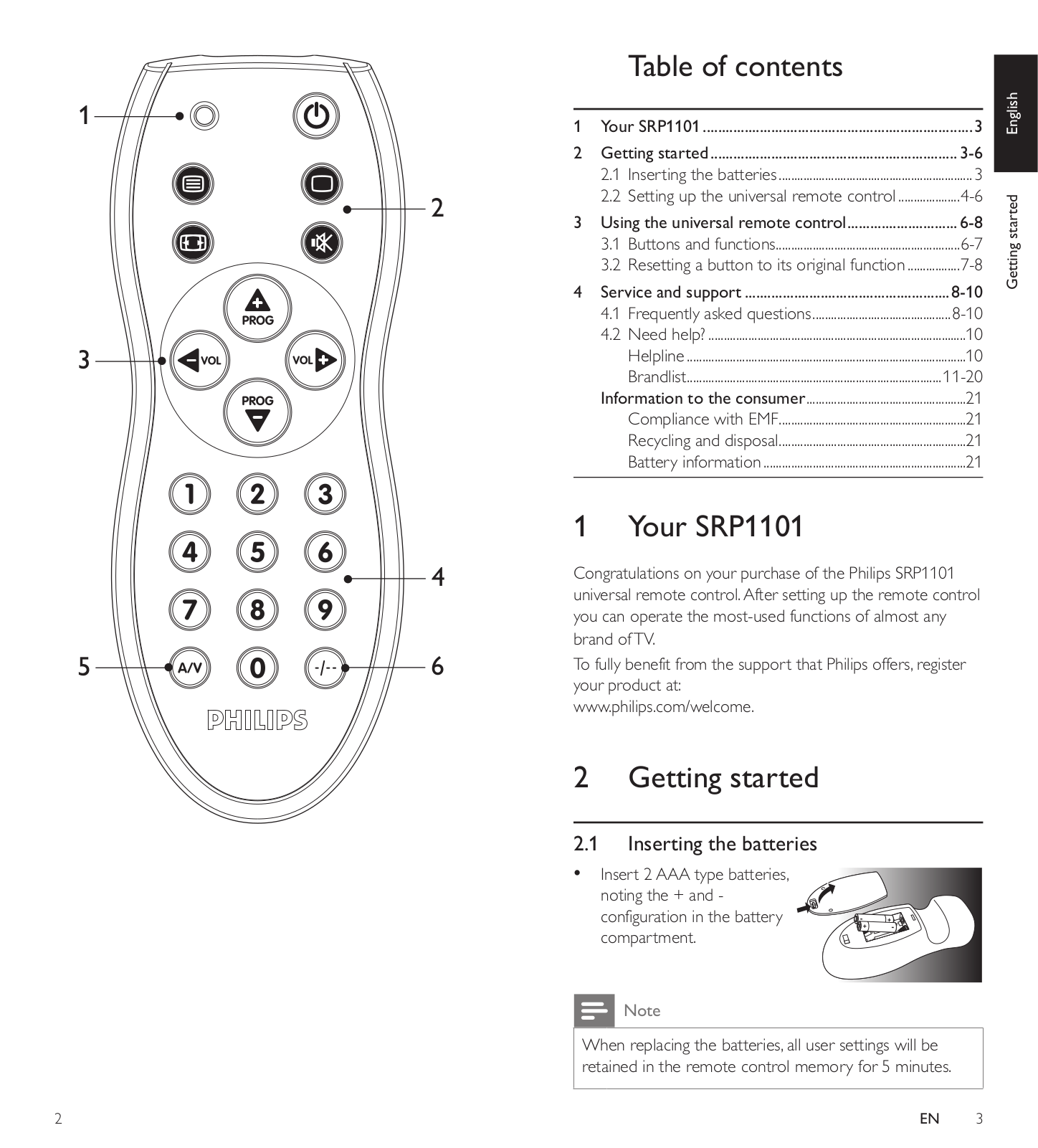
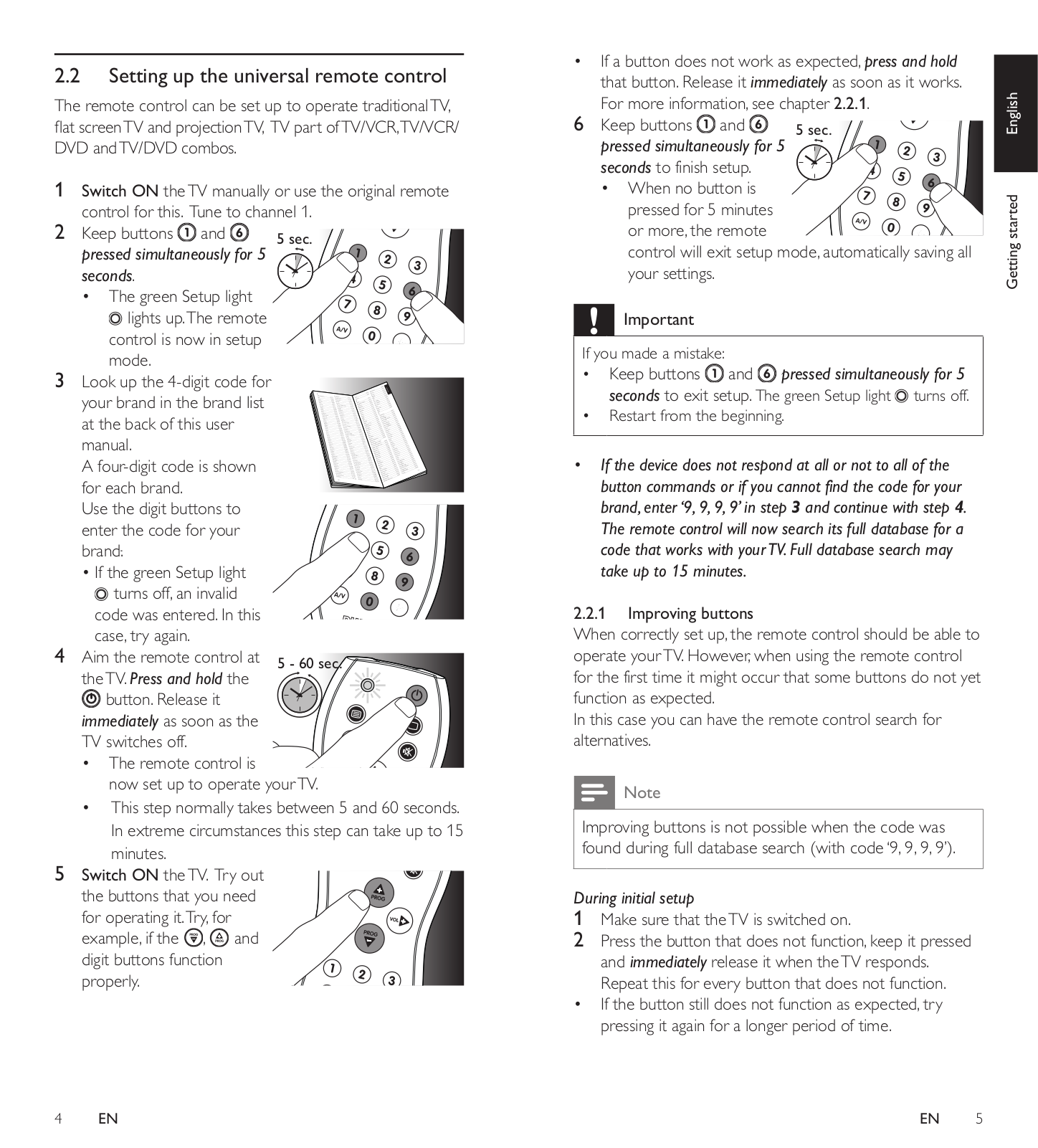
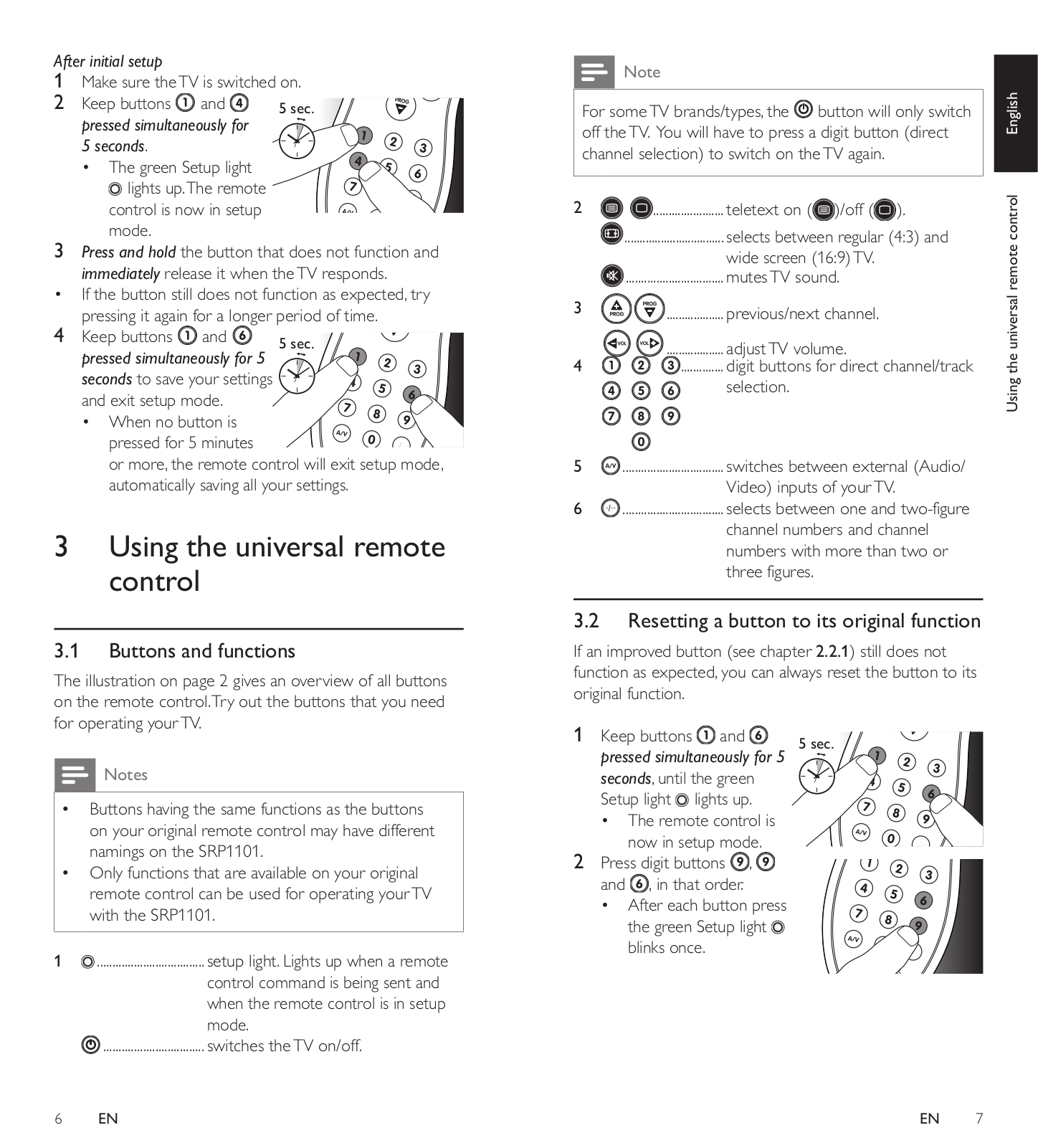
 Loading...
Loading...+ 8 hidden pages