Page 1

Register your product and get support at
www.philips.com/welcome
EN Tilting wall mount 3
Support mural inclinable 9
FR
ES Soporte de pared basculante 16
SQM4712/27
Page 2
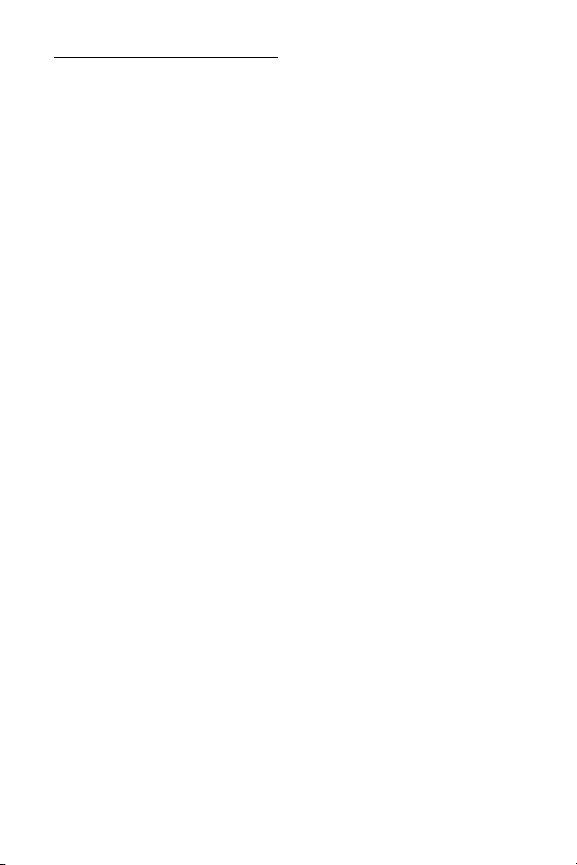
Table of contents
1 Important 3
2 Your tilting wall mount
2.1 What’s in the box 4
2.2 What you’ll also need 4
3 Installing your wall mount
3.1 Mounting the wall plate (drywall) 5
3.2 Mounting the wall plate
(concrete/brick installation) 5
3.3 Attaching the arm to the LCD 6
3
5
4 Final installation and operation
4.1 Final installation 7
4.2 Operation and adjustment 7
5 Guarantee and service
2
7
8
Page 3
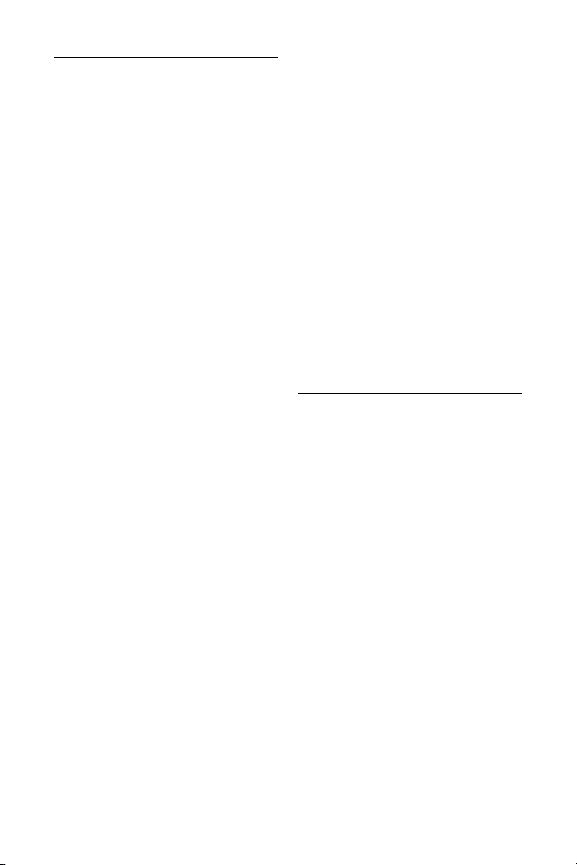
1 Important
Take time to read this manual before you
use your wall mount. It contains important
information and notes regarding operating
your wall mount.
© 2008 Koninklijke Philips Electronics N.V.
All rights reserved. Reproduction in whole
or in part is prohibited without the written
consent of the copyright owner. Trademarks
are the property of Koninklijke Philips
Electronics N.V. or their respective owners.
B Warnings
• Make sure these instructions are read
and thoroughly understood before
attempting installation. If you are
unsure of any part of this installation,
contact a professional installer for
assistance or contact Customer
Service at 1-919- 573-7854.
• This product has been designed
for application on a vertical wall in
commercial and residential buildings,
constructed of wood wall studs or
masonary (solid concrete, brick, and
stone). If you are unsure of your wall
composition or for assistance with
other surfaces, contact a qualified
installer.
• This product is not designed for
use on walls constructed of metal
studs. If you are unsure of your wall
composition or for assistance with
other surfaces, contact a qualified
installer.
• The wall or mounting surface
must be capable of supporting the
combined weight of the mount and
the display; otherwise the structure
must be reinforced.
• Do not exceed the maximum load
capacity of 44 lbs for this product.
• Safety gear and proper tools must
be used. Failure to do so can result
in property damage and/or serious
injury.
• A minimum of two people are
required for this installation. Do not
attempt to install this mount alone
under any circumstance.
• Follow all instructions and
recommendations regarding
adequate ventilation and suitable
locations for mounting your display.
Consult the owner’s manual for your
display for more information.
• This mount is equipped with a safety
device that must be used whenever
the mount holds a display. Not using
the safety device can cause property
damage, serious injury, or death.
2 Your tilting wall mount
Congratulations on your purchase and
welcome to Philips!
To fully benefit from the support that Philips
offers, register your product at
www.philips.com/welcome.
Designed to fit most TV brands with a focus
on safety and ease of use. Includes Easy 1-2-3
installation kit, complete with: all necessar y
hardware for mounting on different types
of walls, mounting templates, stud finder
and bubble level. C-UL US listed for weight
capacity up to 44lbs.
3
Page 4
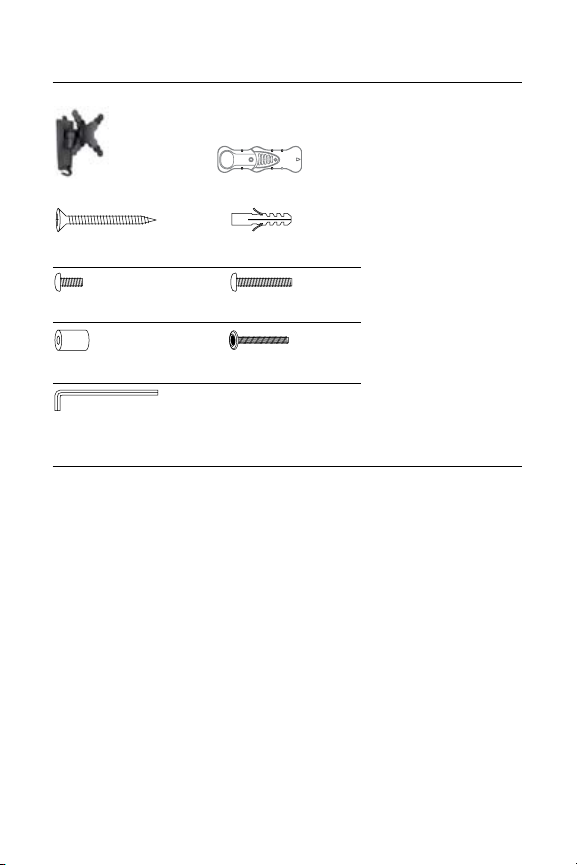
2.1 What’s in the box.
Wall mount Stud finder
(A) 1 7/8” Drywall Screw (x2) (B) Concrete Anchor (x2)
C) M4x12mm Bolt (x4) (D) M4x30mm Bolt (x4)
(E) 3/4” Spacer (x4) (F) Security Bolt (x1)
(G) Allen Wrench (x1)
2.2 What you’ll also need.
• Phillips head screw driver
• Electric or portable drill
• Stud finder and 1/8˝ (3 mm) drill bit for drywall installation
• 5/16˝ (8 mm) masonry bit for concrete installation
4
Page 5
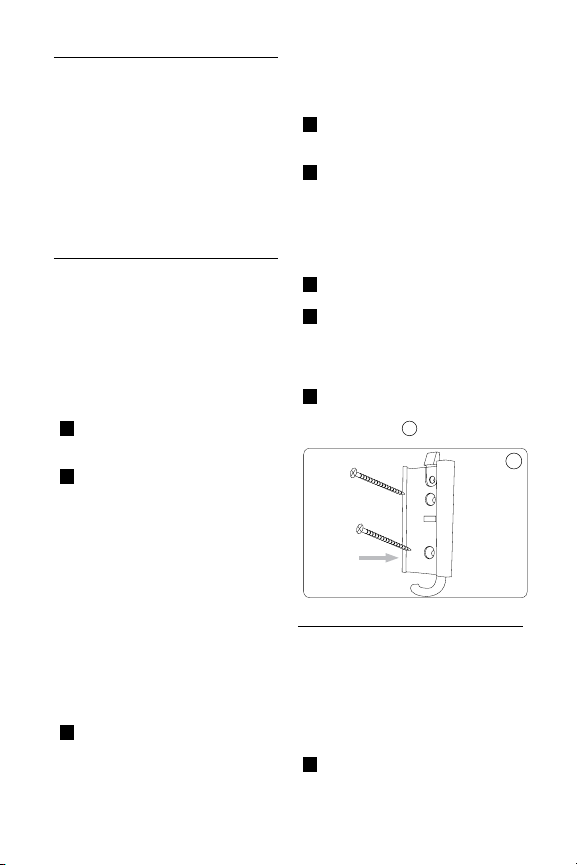
3 Installing your wall mount
In this chapter, the basic steps to get you
started are described.
B Warning
Carefully read the safety
precautions in “Section 1
Important” before you install the
wall mount.
3.1 Mounting the wall plate (drywall)
B
Warning
For safety reasons, this LCD mount
must be secured to a wood stud.
The stud must be capable of
supporting the combined weight of
the mount and display.
1 See enclosed mounting template for
diagram and guide of how to mount
properly on the wall.
2 Using a stud finder, locate and mark the
stud for securing the mount (make sure
your mark is in the center of the stud).
You can use your own stud finder or the
one included in the hardware kit.
Note: Once stud has been located you
will need to verify with a hammer and a
nail
A) Simply place the nail over your mark
on the wall and tap in with hammer. if
the nail encounters resistance and is
secure in wall you have verified a stud
location
B) If it just pushes through with no
resistance you will need to start over
and locate the stud.
3
Using the enclosed mounting template,
place the diagram against the wall and
mark two locations (top and bottom)
on the wall where the mount Is to be
Installed. Be sure to use the center of
the stud.
4 With the help of another person, place
the mount against the wall and level it
using the bubble guide.
5 While another person holds the mount
in place, mark two locations (top and
bottom) on the wall where the mount is
to be installed. Be sure to use the center
of the stud. (these marks should line up
with the ones made in step 3 above using
the template).
6 Set the mount aside and drill a 1/4” (6
mm) pilot hole at each marked location.
7 Place the mount back against the wall
and secure it using the wood screws
(A) provided. Do not over-tighten these
screws and do not release the mount
until all screws are in place.
8 Once both wood screws are in place you
must tighten each one. (note: be sure not
to over tighten). 1
3.2 Mounting the wall plate
(concrete/brick installation)
B Warning
For safety reasons, the concrete
wall must be capable of supporting
the combined weight of the mount
and display.
1 See enclosed mounting template for
1
5
Page 6
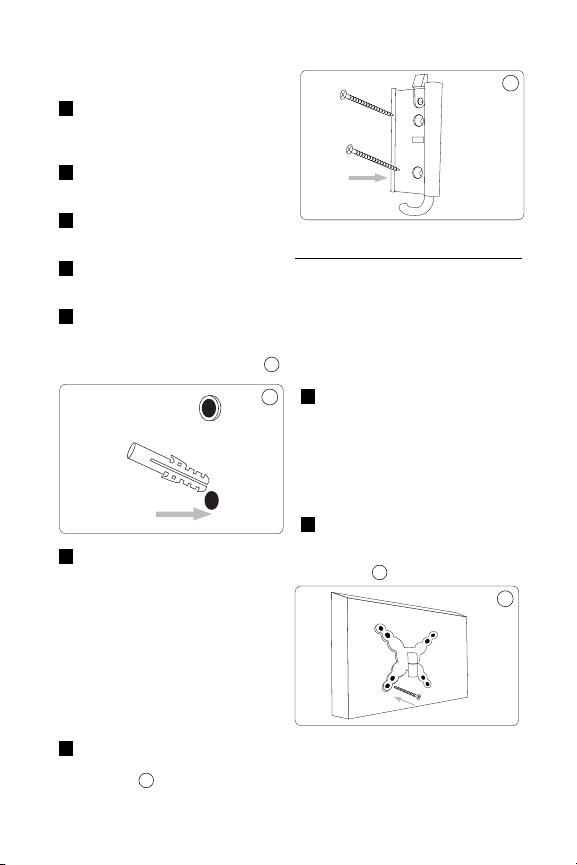
diagram and guide of how to mount
properly on the wall.
2 Using the enclosed mounting template,
place the diagram against the wall and
mark two locations on the wall where
the mount Is to be Installed.
3 With the help of another person, place
the mount against the wall and level it
using the bubble guide.
4 While another person holds the mount
in place, mark two locations on the wall
where the mount is to be installed.
5 Set the mount aside and drill a 5/16”
(8mm) pilot hole at each marked location.
Remove any excess dust from the holes.
6 Insert a Concrete Anchor (B) into each
hole so that it is flush with the concrete
surface. A hammer can be used to lightly
tap the anchors into place if necessary. 2
7 Place the mount back against the wall
and secure it using the wood screws
(A) provided. Do not over-tighten these
screws and do not release the mount
until all screws are in place.
Note
D
If the concrete wall is covered
by a layer of plaster or drywall,
the concrete anchor must pass
completely through the layer to rest
ush with the concrete surface.
8 Once both wood screws are in place you
must tighten each one. Be sure not to
over tighten. 3
6
3.3 Attaching the arm to the LCD
B
Warning
Make sure the LCD is unplugged
before starting this step of the
installation and never lay the LCD
face down as this may damage the
viewing surface.
1 Before attaching the arm piece of the
2
mount to your LCD, you must first
determine which hardware to use. Do
this by examining the back of the LCD.
If your LCD has a flat back, use the
M4x12mm bolts (C). If your LCD has a
recessed back, use the longer M4x30mm
bolts (D) and 3/4” spacers (E).
2 After you have determined the
appropriate bolts, use them to attach the
arm piece of the mount to the back of
your LCD. 4
Tip
E
Be careful not to over-tighten the
bolts.
3
4
Page 7
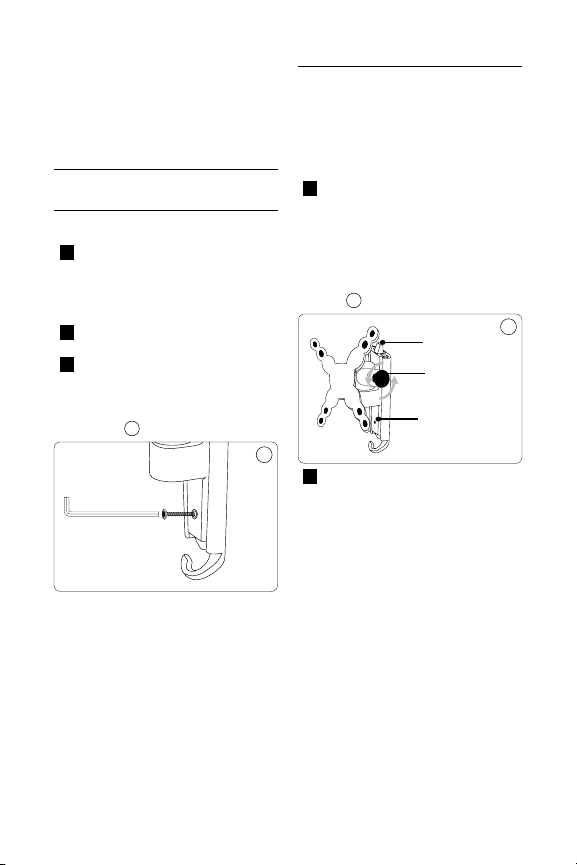
D Note
3ODVWLF7DE
$GMXVWPHQW.QRE
6HW6FUHZ
For safety reasons it is required
that all 4 bolts are used when
mounting your TV.
4.2 Operation and adjustment
D
Note
Adjustment of your LCD may vary
by model.
4 Final installation and operation
4.1 Final installation
1
To complete the installation, simply slide
the arm piece with your LCD attached
into the wall piece. The plastic tab on
the top of the wall piece should click
indicating that the arm piece is secure.
2
If you need to remove the arm piece,
push in on the tab and slide the arm up.
3 For additional security and stability,
insert the security bolt (F) into the
hole located on base of the arm piece
and tighten using the Allen Wrench (G)
5
provided.
B Warning
Insert the safety screw at the
bottom of the mount to avoid
having the display accidentally
knocked off the mount.
1 On most models, the tilt angle of your
LCD is adjustable. To adjust the tilt, first
locate the adjustment knob directly
behind the LCD mounting point. Loosen
it by turning the knob counter- clockwise.
Adjust the tilt to the desired level and retighten the knob to lock the adjustment in
place.
6
5
2 Other viewing adjustments can be made
by simple moving the arm into the desired
position. If you find that a joint is too tight
or too loose, you can adjust the tightness
of that joint. To do this, first examine the
joint If your mount includes an adjustment
knob at the joint, turn the knob clockwise
to tighten and counter-clockwise to
loosen. If your mount does not have a
knob, use the allen wrench (G) from your
hardware kit to tighten or loosen the nut
at the joint.
6
7
Page 8
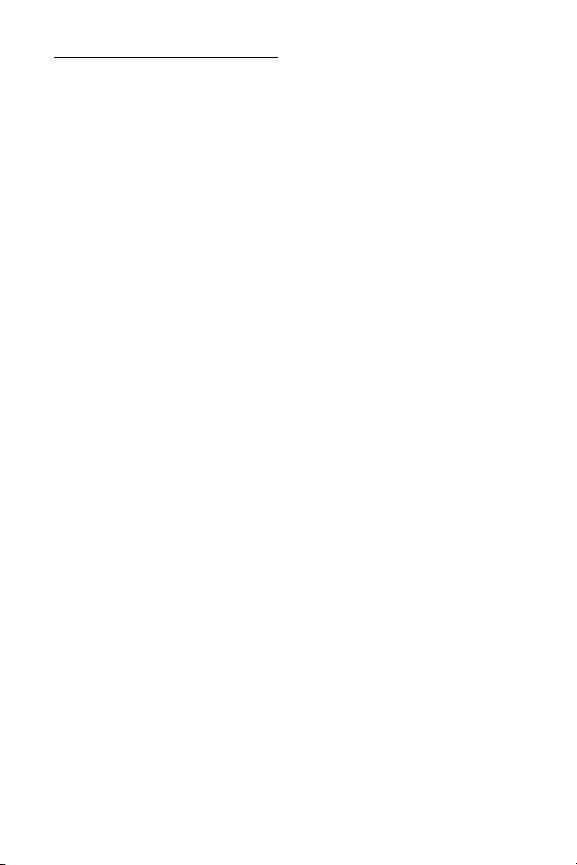
5 Guarantee and service
Please contact Philips directly if you have any
questions in the installation process of the
wall mount. Call 1-919-573-7854.
Limited Two-Year Warranty
Philips warrants that this product shall be free
from defects in material, workmanship and
assembly, under normal use, in accordance
with the specications and warnings, for two
years from the date of your purchase of
this product. This warranty extends only to
the original purchaser of the product, and
is not transferable. To exercise your rights
under this warranty, you must provide proof
of purchase in the form of an original sales
receipt that shows the product name and the
date of purchase. For customer support or to
obtain warranty service, please call 919-573-
7854. THERE ARE NO OTHER
EXPRESS OR IMPLIED WARRANTIES.
Philips’ liability is limited to repair or, at its
sole option, replacement of the product.
Incidental, special and consequential damages
are disclaimed where permitted by law. This
warranty gives you specic legal rights. You
may also have other rights that vary from
state to state.
Register your product and get support at
www.philips.com/welcome
8
Page 9

Table des matières
1 Consignes de sécurité
importantes 10
2 Votre support mural inclinable
2.1 Contenu de la boîte 11
2.2 Outils requis 11
3 Installation du support mural
3.1 Installation de la plaque murale sur
un mur de gypse 12
3.2 Installation de la plaque murale sur
un mur de maçonnerie 12
3.3 Fixation des bras sur l’écran ACL 13
4 Installation nale et
fonctionnement 14
4.1 Installationnale 14
4.2 Fonctionnement et réglage 14
5 Garantie et service
10
12
15
9
Page 10
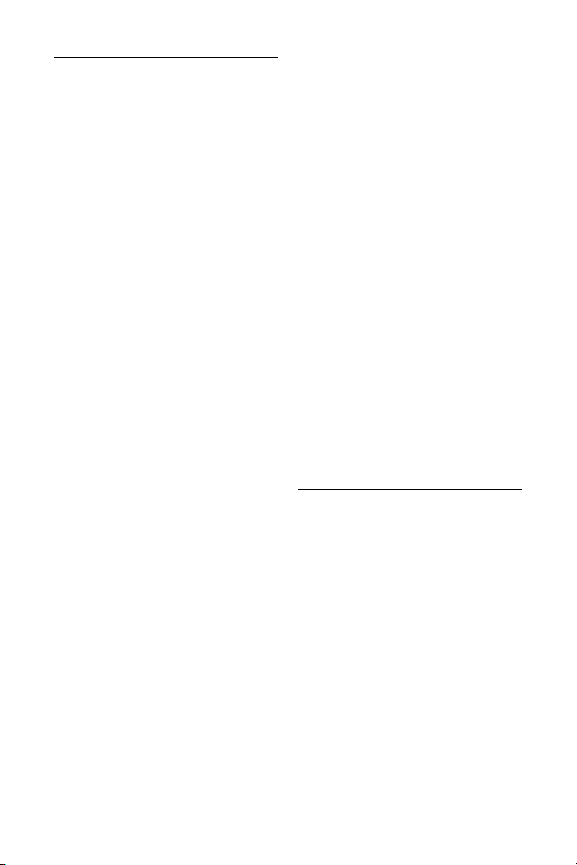
1 Consignes de sécurité importantes
Lisez ce manuel attentivement avant
d’utiliser votre support mural. Il contient
des informations importantes concernant
l’installation et l’utilisation du support.
© Koninklijke Philips Electronics N.V., 2008.
Tous droits réservés. La reproduction de la
totalité ou d’une partie du présent manuel est
interdite sans l’autorisation écrite du titulaire du
droit d’auteur. Les marques de commerce sont
la propriété de Koninklijke Philips Electronics
N.V. ou de leur détenteur respectif.
B Avertissements
• Assurez-vous de bien comprendre
les instructions avant d’installer le
support mural. Si vous n’êtes pas
certain de bien comprendre une
étape, consultez un installateur
professionnel ou communiquez
avec le service à la clientèle, au
1 (919) 573-7854.
• Le support mural est conçu pour être
fixé sur les murs ayant une ossature
en bois et sur les murs en béton, en
briques ou en pierres. Si vous n’êtes
pas certain de la composition du mur
ou si vous voulez installer le support
mural sur une autre surface, consultez
un installateur professionnel.
• Le support mural n’est pas conçu
pour être fixé aux murs de gypse dont
la structure est faite de montants
métalliques. Si vous n’êtes pas certain
de la composition du mur ou si vous
voulez installer le support mural
sur une autre surface, consultez un
installateur professionnel.
• Le mur ou la surface porteuse choisie
doit pouvoir supporter le poids
combiné du support et du téléviseur.
Si le poids total est trop important
pour la surface choisie, celle-ci doit
être renforcée.
10
• Ne dépassez pas la capacité de
charge maximum du produit, soit
19,96 kg (44 lb).
• Pour réduire les risques de dommages
matériels et de blessure, portez
l’équipement de sécurité nécessaire et
utilisez les outils appropriés.
• L’installation doit être effectuée par
au moins deux personnes. N’essayez
pas d’installer le support mural sans
l’aide d’une autre personne.
• Suivez toutes les instructions et
recommandations concernant le
dégagement autour du téléviseur et
l’emplacement choisi pour le support
mural. Pour en savoir davantage,
consultez la documentation du
téléviseur.
• Le support mural est doté d’une vis
de verrouillage de sûreté qui doit
être utilisée lorsqu’un téléviseur y est
installé. Si la vis de sûreté n’est pas
utilisée, le support mural risque de
causer des dommages matériels, des
blessures ou même la mort.
2 Votre support mural inclinable
Félicitations pour votre achat et bienvenue
dans le monde Philips!
Pour bénéficier pleinement de l’assistance
offerte par Philips, enregistrez votre produit
sur le site www.philips.com/welcome
Conçu pour s’adapter à la plupart des marques
de téléviseur, en gardant à l’esprit la sécurité
et la facilité d’utilisation. Comprend une
trousse d’installation en trois étapes faciles
avec tout le matériel nécessaire pour fixer
le support sur différents types de murs, des
modèles de montage, un détecteur de montant
et un niveau à bulle. Homologué C-UL pour
un poids maximal de 19,96 kg (44 lb).
Page 11

2.1 Contenu de la boîte
Support mural Détecteur de montants
(A) Vis à gypse de 1 7/8 po (x2) (B) Ancrage en béton (x2)
(C) Boulon M4x12 mm (x4) (D) Boulon M4x30 mm (x4)
(E) Rondelle d’espacement (F) Boulon de sécurité (x1)
de 3/4 po (x4)
(G) Clé hexagonale (x1)
2.2 Outils requis
• Tournevis cruciforme
• Perceuse
• Détecteur de montants et mèche de 3 mm (1/8 de po) (pour mur de gypse)
• Mèche de 8 mm (5/16 de po) (pour mur de maçonnerie)
11
Page 12

3 Installation du support mural
Cette section explique les étapes de base de
l’installation.
Avertissement
B
Avant d’installer le support mural,
lisez attentivement la section 1,
Consignes de sécurité importantes.
3.1 Installation de la plaque murale sur
un mur de gypse
B
Avertissement
Pour assurer une installation
sécuritaire, le support mural doit être
xé à un montant en bois. Le montant
doit pouvoir supporter le poids
combiné du support et du téléviseur.
1 Reportez-vous au gabarit de montage
fourni pour savoir comment fixer le
support au mur correctement.
2 À l’aide d’un détecteur de montant,
repérez et marquez l’emplacement du
montant ou vous voulez fixer le support
mural, en vous assurant que la marque est
bien au centre du montant. Vous pouvez
utiliser votre détecteur de montant ou
celui livré avec le support mural.
Remarque : après avoir marqué le
centre du montant, vérifiez la solidité de
l’emplacement en procédant comme suit :
A) Avec un marteau, enfoncez un clou
partiellement sur la marque. Si le clou
s’enfonce avec résistance et qu’il est
bien solide, la marque est vis-à-vis un
montant.
B) Si le clou s’enfonce sans résistance,
recommencez la procédure de
localisation du montant.
3
Placez le gabarit fourni sur le mur et
marquez l’emplacement des 2 trous
(haut et bas) où sera fixée la plaque
murale. Assurez-vous que les marques
sont bien au centre du montant.
12
4 Avec l’aide d’une autre personne, placez
la plaque sur le mur et utilisez le niveau
fourni pour vous assurer qu’elle est
parfaitement horizontale.
5 Pendant que l’autre personne tient la
plaque en place, Assurez-vous que les
marques sont bien au centre du montant.
(Ces marques doivent s’aligner avec
celles qui ont été faites à l’étape 3 en
utilisant le gabarit.)
6 Mettez la plaque de côté et percez un
trou de guidage de 6 mm (1/4 de po) sur
chaque marque.
7 Placez la plaque sur le mur et fixez-la
avec les 2 vis à bois fournies (A).
Ne relâchez pas la plaque tant que les
vis ne sont pas en place.
8 Une fois toutes les vis à bois placées,
vissez-les chacune solidement.
(Remarque : assurez-vous de ne pas trop
les serrer.) 1
3.2 Installation de la plaque murale
sur un mur de maçonnerie
B Avertissement
Pour assurer une installation
sécuritaire, le mur de maçonnerie
doit pouvoir supporter le poids
combiné du support et du téléviseur.
1 Reportez-vous au gabarit de montage
fourni pour savoir comment fixer le
support au mur correctement.
1
Page 13

2 Placez le gabarit fourni sur le mur et
marquez l’emplacement des 2 trous
sera fixée la plaque murale.
3 Avec l’aide d’une autre personne, placez
la plaque sur le mur et utilisez le niveau
fourni pour vous assurer qu’elle est
parfaitement horizontale.
4 Pendant que l’autre personne tient la
plaque en place, assurez-vous que les
marques sont bien centrées dans les
trous de la plaque.
5 Mettez la plaque de côté et percez un
trou de guidage de 8 mm (5/16 de po)
sur chaque marque. Enlevez l’excès de
poussière dans les trous.
6 Enfoncez une cheville pour mur de
béton (B) dans chaque trou, pour qu’elle
soit bien encastrée sans dépasser du mur,
en utilisant un marteau au besoin. 2
7 Placez la plaque sur le mur et fixez-la
avec les 2 vis à bois fournies (A).
Ne relâchez pas la plaque tant que les
vis ne sont pas en place.
Remarque
D
Si le mur de maçonnerie est
recouvert de plâtre ou de gypse,
les chevilles doivent traverser
complètement la surface externe,
sans dépasser le mur de maçonnerie.
8 Une fois toutes les vis à bois placées,
vissez-les chacune solidement. Ne les
serrez pas trop. 3
où
3.3 Fixation des bras sur l’écran ACL
B
Avertissement
Avant de commencer, assurez-vous
que l’écran ACL est débranché et
ne posez jamais l’écran ACL face au
sol, car la surface de visionnement
risquerait d’être endommagée.
1 Avant de fixer le bras du support sur
votre écran ACL, vous devez d’abord
déterminer la quincaillerie dont
vous aurez besoin pour procéder à
2
l’installation. Pour ce faire, examinez
l’arrière de votre écran ACL. Si l’arrière
de l’écran est plat, utilisez des boulons
M4 de 12 mm (C). Si l’arrière de votre
écran est en retrait, utilisez des boulons
plus longs M4 de 30 mm (D) et des
rondelles d’espacement de 3/4 po (E).
2 Lorsque vous aurez déterminé quels sont
les boulons requis, utilisez-les pour fixer
le bras du support à l’arrière de votre
écran ACL. 4
Conseil
E
Assurez-vous de ne pas trop serrer
les boulons.
3
4
13
Page 14

D Remarque
Languette de
plastique
Bouton de réglage
Vis de sûreté
Pour assurer une installation
sécuritaire, les 4 boulons du
diamètre choisi doivent être utilisés
pour xer le téléviseur au support
mural.
4 Installationnaleetfonctionnement
4.1 Installation nale
1
Pour terminer l’installation, il suffit
d’insérer le bras fixé à l’écran ACL sur la
plaque murale. La languette de plastique
située au haut du support mural devrait
produire un clic indiquant que le bras est
fixé solidement.
2 Si vous désirez retirer le bras, appuyez
sur la languette, puis soulevez le bras.
3 Pour une protection et une stabilité
supplémentaires, insérez le boulon de
sécurité (F) dans le trou situé au bas
du bras et serrez-le à l’aide de la clé
hexagonale (G) fournie.
B Avertissement
Vous devez serrez la vis de sûreté
pour empêcher que le téléviseur
tombe accidentellement du
support.
5
5
4.2 Fonctionnement et réglage
D
Remarque
Le réglage de votre écran ACL
peut varier selon le modèle.
1 La plupart des modèles sont dotés d’un
ACL à angle d’inclinaison réglable. Pour
régler l’inclinaison, repérez le bouton
de réglage situé directement à l’arrière
du point de montage de l’écran ACL.
Desserrez-le en le tournant en sens
antihoraire. Réglez l’inclinaison à l’angle
désiré, puis resserrez le bouton pour
verrouiller le réglage bien en place.
2 Vous pouvez faire d’autres ajustements
en déplaçant simplement le support dans
la position voulue. Si vous jugez qu’une
des articulations est trop serrée ou trop
lâche, vous pouvez l’ajuster au besoin.
Tout d’abord, examinez l’articulation.
Si votre support mural comprend un
bouton de réglage sur l’articulation,
tournez-le en sens horaire pour serrer
et en sens antihoraire pour desserrer.
Si votre support mural ne comprend
pas de bouton de réglage, utilisez la clé
hexagonale (G) fournie avec la trousse de
matériel pour serrer ou desserrer l’écrou
de l’articulation.
6
6
14
Page 15

5 Garantie et service
Si vous avez des questions au sujet du
support mural ou de son installation,
communiquez avec le service à la clientèle
de Philips au 1 (919) 573-7854.
Garantie limitée de deux ans
Philips garantit que ce produit est exempt
de défauts de matériel et de main-d’œuvre,
dans des conditions normales d’utilisation
conformes aux spécifications et aux
avertissements, pour une période de
deux ans à compter de la date d’achat du
produit. Cette garantie s’applique uniquement
à l’acquéreur initial du produit et n’est pas
cessible. Pour exercer vos droits dans le
cadre de cette garantie, vous devez fournir
le reçu de caisse original sur lequel figure
le nom du produit et la date d’achat. Pour
communiquer avec le service à la clientèle ou
obtenir des services en vertu de la garantie,
composez le 1 (919) 573-7854. IL N’EXISTE
AUCUNE AUTRE GARANTIE EXPRESSE
OU IMPLICITE. La responsabilité de Philips
se limite à la réparation ou, à sa discrétion,
au remplacement du produit. Philips décline
toute responsabilité quant aux dommages
accidentels, spéciaux ou induits, lorsque la loi
l’autorise. Cette garantie vous confère des
droits juridiques spécifiques. Vous pouvez
également bénéficier d’autres droits qui
varient selon les pays.
Enregistrez votre produit et obtenez de l’aide
sur le site www.philips.com/welcome.
15
Page 16

Índice
1 Importante 17
2 Soporte de pared basculante
2.1 Contenido del kit 18
2.2 Otros elementos necesarios 18
3 Instalación del soporte de pared
3.1 Montaje de la placa de pared
(para paredes de cartón yeso) 19
3.2 Montaje de la placa de pared
(para paredes de hormigón o ladrillo) 19
3.3 Colocación de los brazos en la pantalla 20
4 Último paso de la instalación
4.1 Último paso 21
4.2 Operación y ajuste 21
5 Garantía y servicio técnico
17
19
21
22
16
Page 17

1 Importante
Lea este manual con atención antes de
utilizar el soporte de pared, pues contiene
información y datos importantes que le
servirán de gran ayuda.
© 2008 Koninklijke Philips Electronics N.V.
Todos los derechos reservados. Queda
prohibida la reproducción total o parcial
sin la autorización escrita del titular de
los derechos de propiedad intelectual.
Las marcas comerciales son propiedad de
Koninklijke Philips Electronics N.V. o sus
respectivos titulares.
B Advertencias
• Lea las instrucciones con
detenimiento antes de comenzar
la instalación. Si tiene dudas,
comuníquese con un instalador
profesional o con el servicio de
atención al cliente al 1-919-573-7854.
• Este producto ha sido diseñado para
utilizarse en edificios comerciales
y viviendas, sobre paredes con
vigas de madera o de mampostería
(hormigón, ladrillo o piedra). Si no
sabe con seguridad de qué material
son sus paredes o si desea colocar el
soporte en otro tipo de superficie,
pónganse en contacto con un
instalador profesional.
• Este producto no puede utilizarse
en paredes con vigas de metal. Si no
sabe con seguridad de qué material
son sus paredes o si desea colocar el
soporte en otro tipo de superficie,
pónganse en contacto con un
instalador profesional.
• La pared o superficie debe ser capaz
de sostener el peso del soporte y
de la pantalla. De lo contrario, la
estructura deberá ser reforzada.
• No exceda los 20 kg. de capacidad de
carga máxima del producto.
• Utilice equipos de seguridad y
herramientas apropiadas. De no
hacerlo, podría ocasionar serios daños
materiales o sufrir lesiones graves.
• La instalación debe ser realizada
por dos personas o más. No intente
colocar el soporte sin ayuda en
ninguna circunstancia.
• Siga todas las instrucciones y
recomendaciones de ventilación
y ubicación del soporte. Para más
información, consulte el manual de la
pantalla.
• Este soporte incluye un dispositivo de
seguridad que debe utilizarse siempre
para sostener la pantalla. De lo
contrario, pueden ocasionarse daños
materiales, lesiones graves y hasta
la muerte.
2 Soporte de pared basculante
Felicitaciones por su compra y bienvenido
a Philips.
Para poder recibir la asistencia técnica de
Philips, registre su producto en
www.philips.com/welcome.
El diseño de este producto se adapta a casi
todas las marcas de televisores y es seguro
y fácil de usar. El kit de instalación simple
incluye todos los accesorios necesarios
para diferentes tipos de pared: plantillas
de montaje, detector de vigas y nivel de
burbuja. Capacidad de hasta 20 kg. conforme
a C-UL US.
17
Page 18
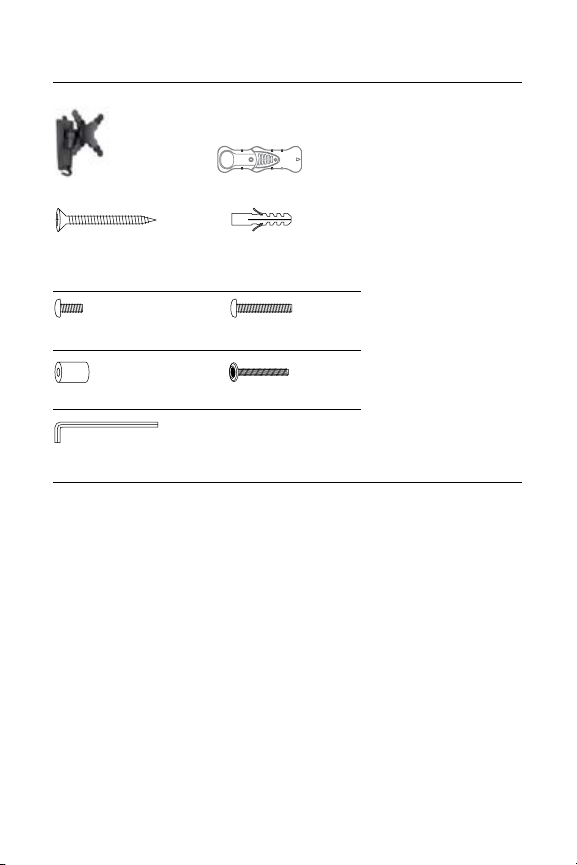
2.1 Contenido del kit
Soporte de pared Detector de vigas
(A) 2 tornillos para paredes (B) 2 tarugos
de cartón yeso de 1 7/8”
C) 4 pernos M4 de 12 mm (D) 4 pernos M4 de 30 mm
(E) 4 espaciadores de 3/4” (F) 1 perno de seguridad
(G) 1 llave Allen
2.2 Otros elementos necesarios.
• Destornillador Philips
• Taladro eléctrico o portátil
• Detector de vigas y broca de 3 mm (1/8˝) para instalación en paredes de cartón yeso
• Broca de 8 mm (5/16˝) para instalaciones en paredes de hormigón
18
Page 19

3 Instalación del soporte
En este capítulo se describen los pasos
básicos para realizar la instalación.
Advertencia
B
Antes de instalar el soporte, lea
con atención las precauciones de la
“Sección 1: Importante”.
3.1 Montaje de la placa de pared (para
paredes de cartón yeso)
B
Advertencia
Por razones de seguridad, este
soporte de pared para pantallas
LCD debe sujetarse a una viga de
madera capaz de sostener el peso
del soporte y de la pantalla.
1 Consulte el diagrama de la plantilla de
montaje incluida en el kit y utilícelo
como guía para colocar el soporte de
forma correcta.
2 Utilice el detector de vigas para ubicar
y marcar el lugar donde colocará el
soporte (la marca debe estar en el
centro de la viga). Puede utilizar su
propio detector de vigas o el que se
incluye en el kit.
Nota: controle que realmente haya una
viga con la ayuda de un clavo y un martillo
A) Coloque el clavo sobre la marca que
realizó y golpee con el martillo. Si el clavo
opone resistencia y no traspasa la pared,
es porque efectivamente hay una viga
B) Si traspasa la pared sin oponer
resistencia, significa que en ese lugar
no hay una viga y, por lo tanto, deberá
volver a realizar la búsqueda.
3
Utilice la plantilla incluida en el kit,
coloque el diagrama sobre la pared y
realice dos marcas (arriba y abajo) en
el lugar donde colocará el soporte.
Recuerde utilizar el centro de la viga.
4 Con la ayuda de alguien, apoye el
soporte sobre la pared y nivélelo con la
guía del nivel de burbuja.
5 Mientras la otra persona sostiene el
soporte en su lugar, realice dos marcas
sobre la pared (arriba y abajo), en
el lugar donde colocará el soporte.
Recuerde utilizar el centro de la viga.
(estas marcas deben estar alineadas con
las que realizó en el paso 3).
6 Deje el soporte a un lado y realice un
orificio de 6 mm (1/4”) en cada lugar
marcado.
7 Vuelva a apoyar el soporte sobre la pared
y sujételo con los tornillos para madera
suministrados (A). No ajuste demasiado
los tornillos ni suelte el soporte antes de
terminar de colocarlos todos.
8 Una vez que haya colocado los dos
tornillos para madera, ajústelos (nota: no
los ajuste demasiado). 1
3.2 Montaje de la placa de pared
(para paredes de hormigón o ladrillo)
B Advertencia
Por razones de seguridad, la pared de
hormigón debe ser capaz de sostener
el peso del soporte y de la pantalla.
1 Consulte el diagrama de la plantilla de
montaje incluida en el kit y utilícelo
como guía para colocar el soporte de
forma correcta.
1
19
Page 20

2 Apoye la plantilla y realice 2 marcas
sobre la pared, en el lugar donde
colocará el soporte.
3 Con la ayuda de alguien, apoye el soporte
sobre la pared y nivélelo con la guía del
nivel de burbuja.
4 Mientras la otra persona sostiene el
soporte en su lugar, realice cuatro
marcas sobre la pared, en el lugar donde
colocará el soporte.
5 Deje el soporte a un lado y haga un
orificio de 8 mm (5/16”) en cada uno de
los lugares que marcó. Quite el exceso
de polvo de los agujeros.
6 Con la ayuda de alguien, apoye el soporte
sobre la pared y nivélelo con la guía del
nivel de burbuja. De ser necesario, utilice
un martillo para empujarlos. 2
7 Vuelva a apoyar el soporte sobre la pared
y sujételo con los tornillos para madera
suministrados (A). No ajuste demasiado
los tornillos ni suelte el soporte antes de
terminar de colocarlos todos.
Nota
D
Si la pared de hormigón está
cubierta con yeso o cartón
yeso, el tarugo debe traspasar
completamente esa capa y quedar
al ras de la supercie.
8 Una vez que haya colocado los dos
tornillos para madera, ajústelos. No los
ajuste demasiado. 3
20
3.3 Colocación de los brazos en la pantalla
B
Advertencia
Para evitar daños, no coloque la
pantalla boca abajo y desenchúfela
durante esta etapa de la instalación.
1 Antes de colocar el brazo en el montaje,
examine la parte posterior de la pantalla
para determinar qué herramientas debe
utilizar. Si la parte posterior de la pantalla
2
es plana, utilice los pernos M4x12 (C).
Si es curva o con bajo relieve, utilice los
pernos más grandes M4x30 (D) y los
espaciadores de 3/4” (E).
2 Una vez elegidos los pernos adecuados,
utilícelos para colocar el brazo del soporte
en la parte posterior de su LCD. 4
Sugerencia
E
No ajuste demasiado los pernos.
D Nota
Por razones de seguridad, debe
utilizar los 4 pernos para colocar el
televisor en el soporte.
3
4
Page 21
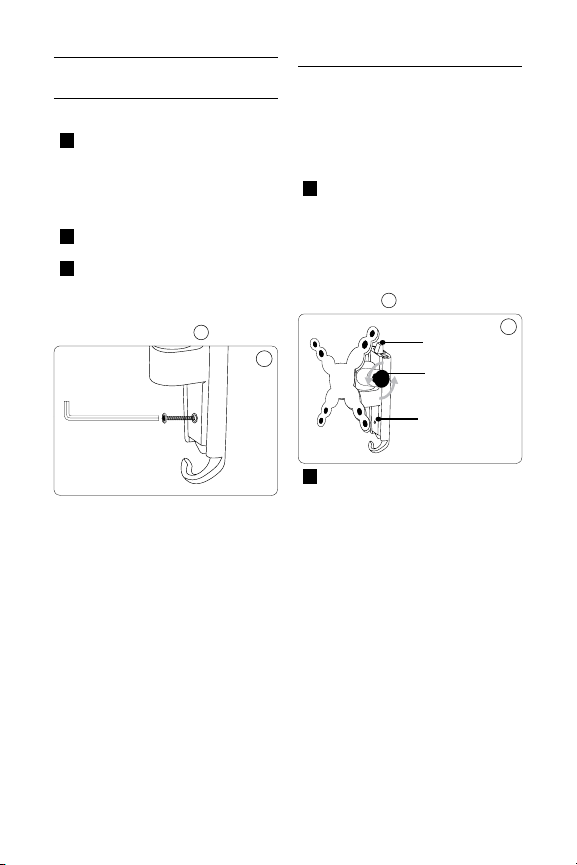
4 Último paso de la instalación
6RODSDSOiVWLFD
3HULOODGHDMXVWH
7RUQLOORGHILMDFLyQ
4.1 Último paso
1 Para completar la instalación, deslice
el brazo con la pantalla LCD dentro
del soporte de pared. Si lo colocó de
manera correcta, la solapa plástica que
está en la parte superior de la pieza de
pared debe hacer “clic”.
2 Si desea quitar el brazo, presione la
solapa plástica y deslícelo hacia arriba.
3 Para más seguridad y estabilidad,
introduzca el perno de seguridad (F)
dentro del orificio ubicado en la base del
brazo y ajústelo con la llave Allen (G)
que se incluye en el kit. 5
B
Advertencia
Introduzca el tornillo de seguridad
en la parte inferior del soporte para
evitar que la pantalla se caiga.
4.2 Operación y ajuste
D
Nota
El ajuste de la pantalla LCD puede
variar de acuerdo al modelo.
1 En la mayoría de los modelos, el ángulo
de inclinación es regulable. Para ajustar
la inclinación, coloque la perilla de
ajuste detrás del punto de montaje de
la pantalla. Para aflojarlo, gire la perilla
hacia la izquierda. Regule la inclinación
hasta el nivel deseado y ajuste la perilla
nuevamente.
6
5
2 Pueden realizarse otros tipos de
ajustes con sólo mover el brazo del
soporte a otra posición. Si una unión
está demasiado suelta o tensa, puede
ajustarla según corresponda. En primer
lugar, examine la unión. Si cuenta con una
perilla de ajuste, gírela hacia la derecha
para ajustar y hacia la izquierda para
aflojar. Si no tiene una perilla de ajuste,
utilice la llave Allen (G) incluida en el kit
para ajustar o aflojar la unión.
6
21
Page 22

5 Garantía y servicio técnico
Si desea realizar consultas acerca de la
instalación, no dude en comunicarse
directamente con Philips. Llame al
1-919-573-7854.
Garantía limitada por dos años
Philips garantiza que, en condiciones de
uso normales y de conformidad con las
especificaciones y advertencias, este producto
no presentará defectos de fabricación durante
los 2 años posteriores a la fecha de compra.
Esta garantía se extiende sólo al comprador
original del producto y es intransferible. Para
poder hacer uso de la garantía, se exige la
presentación de un comprobante de compra
original en el que figuren el nombre del
producto y la fecha de compra. Si desea
comunicarse con el servicio de atención al
cliente o solicitar servicios contemplados
en la garantía, llame al 919-573-7854. NO
EXISTEN OTRAS GARANTÍAS EXPRESAS
NI IMPLÍCITAS. La responsabilidad de Philips
se limita a la reparación o sustitución del
producto, a su absoluto criterio. La empresa
no se responsabiliza por daños accidentales,
especiales ni consecuentes de conformidad
con las disposiciones legales vigentes. Esta
garantía le otorga derechos legales específicos
al comprador. Asimismo, es posible que
existan otros derechos, que varían de un
estado a otro.
Registre su producto y solicite asistencia
técnica en www.philips.com/welcome
22
Page 23

Page 24

© 2008 Koninklijke Philips Electronics
All rights reserved.
