Philips SPV3000/05, SPV3000/12, SPV3000 User Manual

Table of contents
ENGLISH
1 Important 4
2 Your PhotoViewer 5
2.1 What’s in the box 5
2.2 What you also need 6
2.3 Optional components 6
2.4 Overview PhotoViewer 6
2.5 How to read this manual 7
2.5.1 Icons 7
3 Getting started 7
3.1 Prepare 7
3.2 Connect 7
3.2.1 The video signal to a TV 7
3.2.2 The audio signal to a TV or
audio system 7
3.2.3 To the power outlet 8
3.3 Stand 8
3.4 Set up 8
4 Using your PhotoViewer 9
4.1 Start a slideshow 9
4.2 View a picture 9
4.3 Play a slideshow with music 10
5 Use more of your PhotoViewer 11
5.1 Full overview user interface 11
5.1.1 Overview home menu 11
5.1.2 Simple overview 11
5.1.3 Advanced overview 12
5.2 Change the set up 12
5.3 Change the slideshow settings 12
5.4 Rotate thumbnails and pictures 12
5.4.1 In the thumbnail view 13
5.4.2 In the full-screen view 13
5.4.3 In the slideshow view 13
5.5 Zoom and pan 13
5.5.1 In the thumbnail view 13
5.5.2 In the full-screen view 13
5.5.3 In the slideshow view 13
5.6 Make a slideshow from
selected pictures 14
5.7 View file information 14
5.7.1 In the thumbnail view 14
5.7.2 In the full-screen view 14
5.7.3 In the slideshow view 14
5.8 Reset the factory setting 14
5.9 View the firmware version 14
5.10 Upgrade the firmware 15
6 Use a printer 15
6.1 Connect to a printer 15
6.2 Print pictures 15
6.2.1 From the thumbnail view 15
6.2.2 From the full-screen view 16
6.2.3 From the slideshow view 16
6.3 Control the print list 16
6.3.1 Manage the print list 16
6.3.2 Printer errors 16
7 Maintenance 17
7.1 Cleaning 17
7.2 Replacement 17
7.2.1 Replace the battery 17
7.3 Storage 17
7.4 Disposal 17
8 Guarantee and service 18
9 Technical data 18
10 Additional information 19
10.1 Power light 19
11 Frequently asked questions 19
12 Glossary of terms 20
Contact information 20
Warranty 20
Limitations of damages 20
01_Picture viewer SPV3000_0807_E3 301_Picture viewer SPV3000_0807_E3 3 8/7/07 2:47:33 PM8/7/07 2:47:33 PM
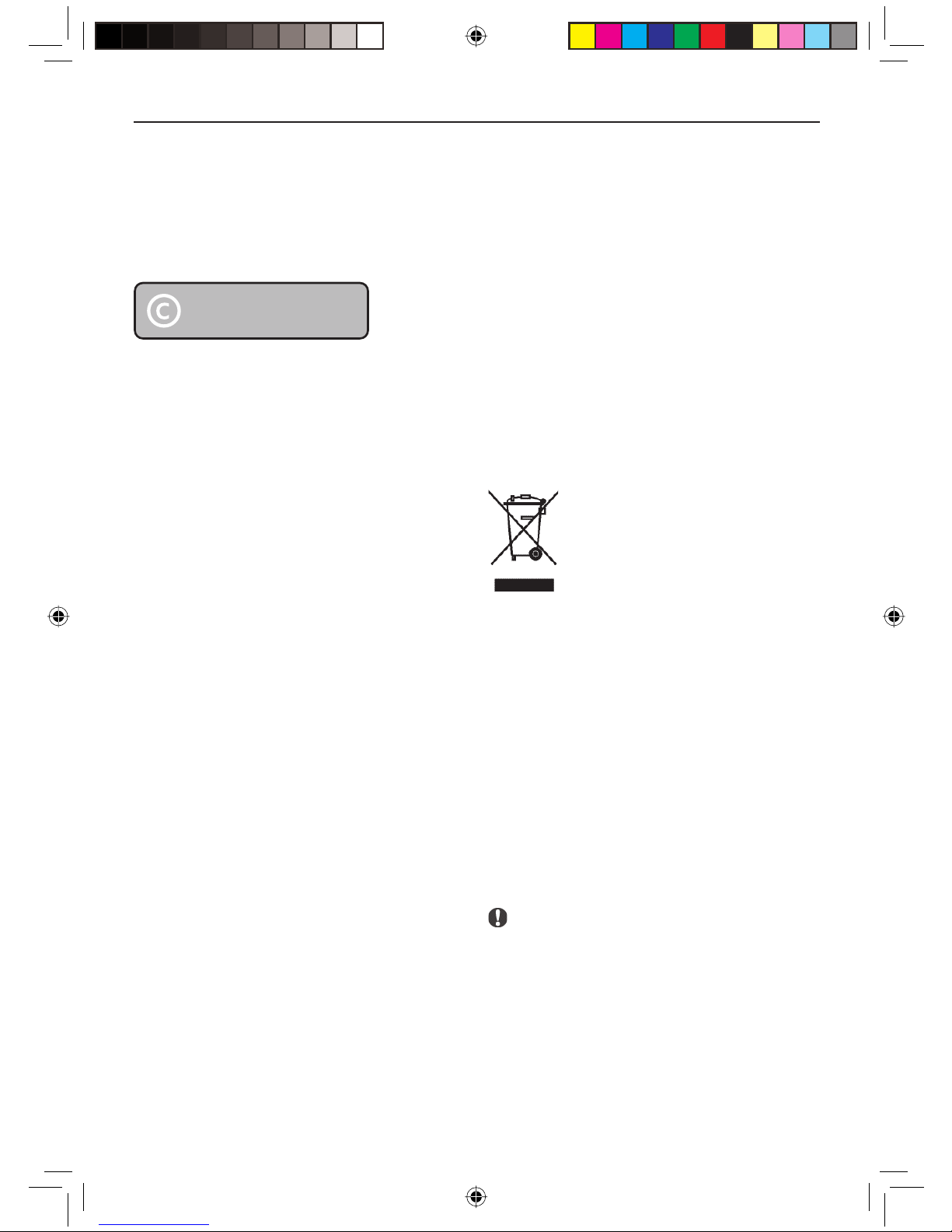
1 Important
Take time to read this user manual before you
use your PhotoViewer. It contains important
information and notes regarding operating your
PhotoViewer.
The making of unauthorised copies of copyprotected material, including computer
programmes, fi les, broadcasts and sound
recordings, may be an infringement of copyrights
and constitute a criminal offence. This equipment
should not be used for such purposes.
Be responsible
Respect copyrights
• Place the product in a location with adequate
ventilation to prevent internal heat build-up in
your product. Allow at least 10 cm (4 inches)
clearance from the rear and the top of the
unit and 5 cm (2 inches) from each side.
• Never expose the set to water dripping or
splashing.
• Never place objects fi lled with liquids, such as
vases, on the product.
• Never place sources of naked fl ame, such as
lighted candles on the product.
• Handle the product with care to avoid
scratches on the cover.
• Dispose old batteries safely.
• Take the packaging to your local recycling
centre.
The Philips guarantee applies provided the
product is handled properly for its intended use
in accordance with its operating instructions and
upon presentation of the original invoice or cash
receipt, indicating the date of purchase, dealer’s
name and model and production number of the
product.
The Philips guarantee may not apply if:
• The documents have been altered in any way
or made illegible.
• The model or production number has been
altered, deleted, removed or made illegible.
• Repairs or product modifi cations and
alterations have been executed by
unauthorised service organisations or persons.
• Damage is caused by accidents including, but
not limited to, lightning, water or fi re, misuse
or neglect.
Philips will not assume any liability for damage or
loss of stored data.
• Refer also to the Cautions in the chapters and
subchapter sections.
• Place the product on a fl at, fi rm and stable
surface.
• Keep the product and the batteries away from
excessive moisture, rain, sand or any heat
sources, such as heating equipment or direct
sunlight.
Your product is designed and manufactured with
high quality material and components, which can
be recycled and reused. When this crossed-out
wheeled bin symbol is attached to a product, it
means the product is covered by the European
Directive 2002/96/EC. Please inform yourself
about the local separate collection system
for electrical and electronic products. Please
act according to your local rules and do not
dispose of your old products with your normal
household waste. The correct disposal of your
old product will help prevent potential negative
consequences for the environment and human
health.
Caution
Danger of explosion if battery is incorrectly
replaced. Replace only with the same or
equivalent type.
4
01_Picture viewer SPV3000_0807_E4 401_Picture viewer SPV3000_0807_E4 4 8/7/07 2:47:34 PM8/7/07 2:47:34 PM
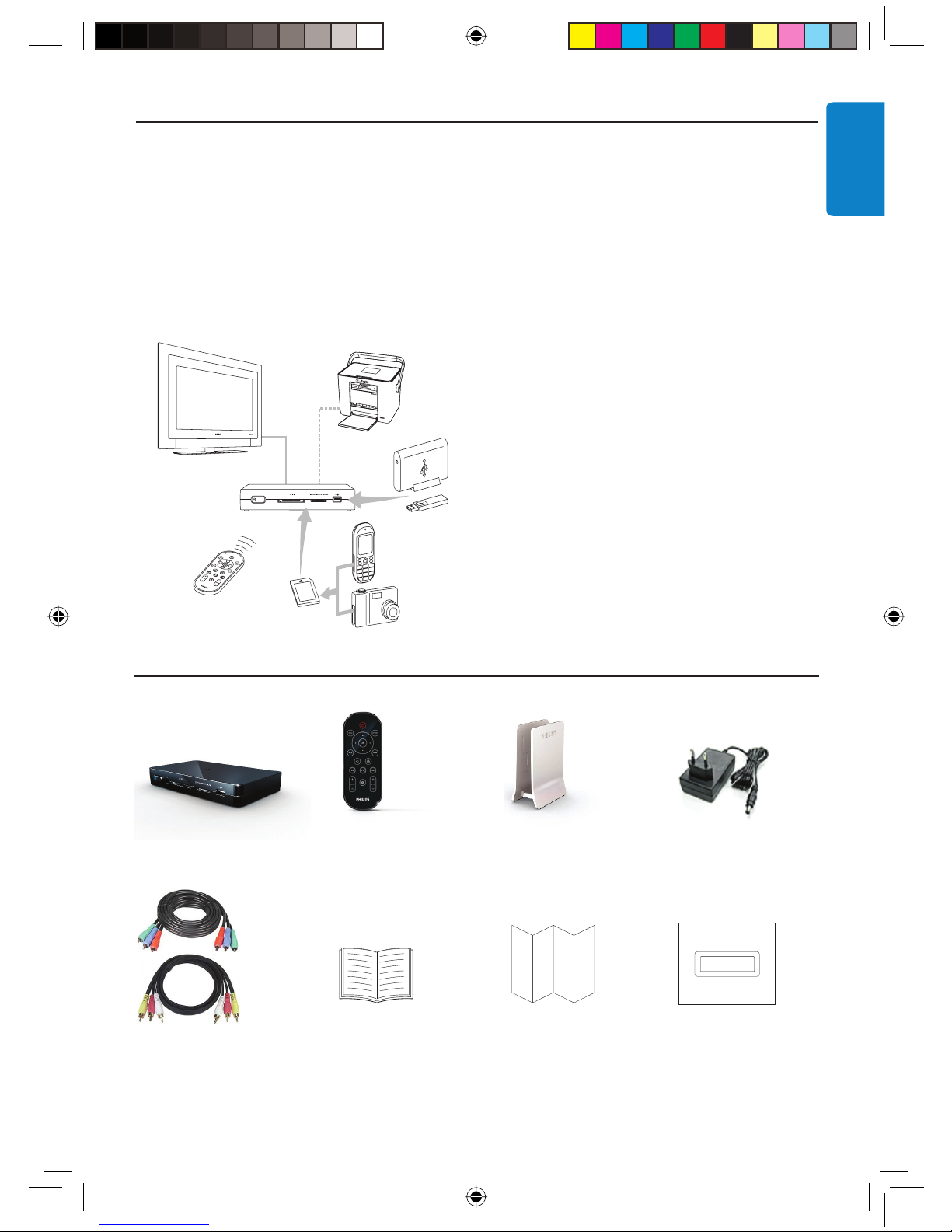
2 Your PhotoViewer
Congratulations on your purchase and welcome
to Philips!
To fully benefi t from the support that Philips
offers, register your product at
www.philips.com/welcome.
This PhotoViewer has been designed to make
watching your digital pictures more enjoyable.
See, share and relive your memories with the
Philips PhotoViewer. An easy way to view your
digital photos in HD quality on your TV and
make quality prints - without a PC. Relax on the
couch and look at your holiday photos with the
whole family or friends.
After installation, the new PhotoViewer can
be used for all sorts of applications, such as
customize slideshows. The following sections in
this manual give a step-by-step description of
the installation process and explain how to use
the Philips SPV3000 PhotoViewer.
Club Philips
Club Philips is the place to be for a variety
of news, services and product information.
Come to www.club.philips.com to register new
purchases, fi nd downloads, and win prizes or test
the upcoming products!
All for free. Join the Club!
ENGLISH
2.1 What’s in the box
SPV3000 PhotoViewer Remote Control Stand Power adapter
(battery included)
1x
Component video cable User Manual Quick Start Guide Product sticker (1x)
Audio & composite video
cable
5
01_Picture viewer SPV3000_0807_E5 501_Picture viewer SPV3000_0807_E5 5 8/7/07 2:47:35 PM8/7/07 2:47:35 PM

2.2 What you also need
2.3 Optional components
• Photo printer
• USB fl ash drive
• USB hard disk drive
• Memory card adapter
• S-Video cable
TV (LCD or other)
2.4 Overview PhotoViewer
A B C
Main unit
A. Power switch, switches the PhotoViewer off
or to standby
B. Card slots
C. USB port (for USB storage devices)
FD G HE JI
Main unit back
D. USB port, for photo printers
E. Audio outputs
F. Composite video output (SD)
G. S-Video output (SD)
H. Component video outputs (HD)
I. Reset button
J. Power socket
Remote control
The fold-out reference page at the back gives an
overview of the remote control.
1. Standby-On button, switches the
PhotoViewer on or to standby
2. Option button, shows the available options
3. OK button, confi rms a selection
4. Mark button, marks pictures or thumbnails
for viewing or printing
5. Print button
6. Next button
7. Rotate control, turns pictures 90 degrees
clockwise (+) or counter-clockwise (-)
8. Mute button, mutes or restores the volume
9. Zoom control, controls the zoom factor
(100 > 200 > 300 > 400%)
10. Play-Pause button, plays or pauses the
slideshow
11. Previous button
12. Resolution button, toggles between the
available resolutions
13. Back button
14. Up, down, left, right buttons
15. Menu button, opens the home menu
6
01_Picture viewer SPV3000_0807_E6 601_Picture viewer SPV3000_0807_E6 6 8/7/07 2:47:36 PM8/7/07 2:47:36 PM
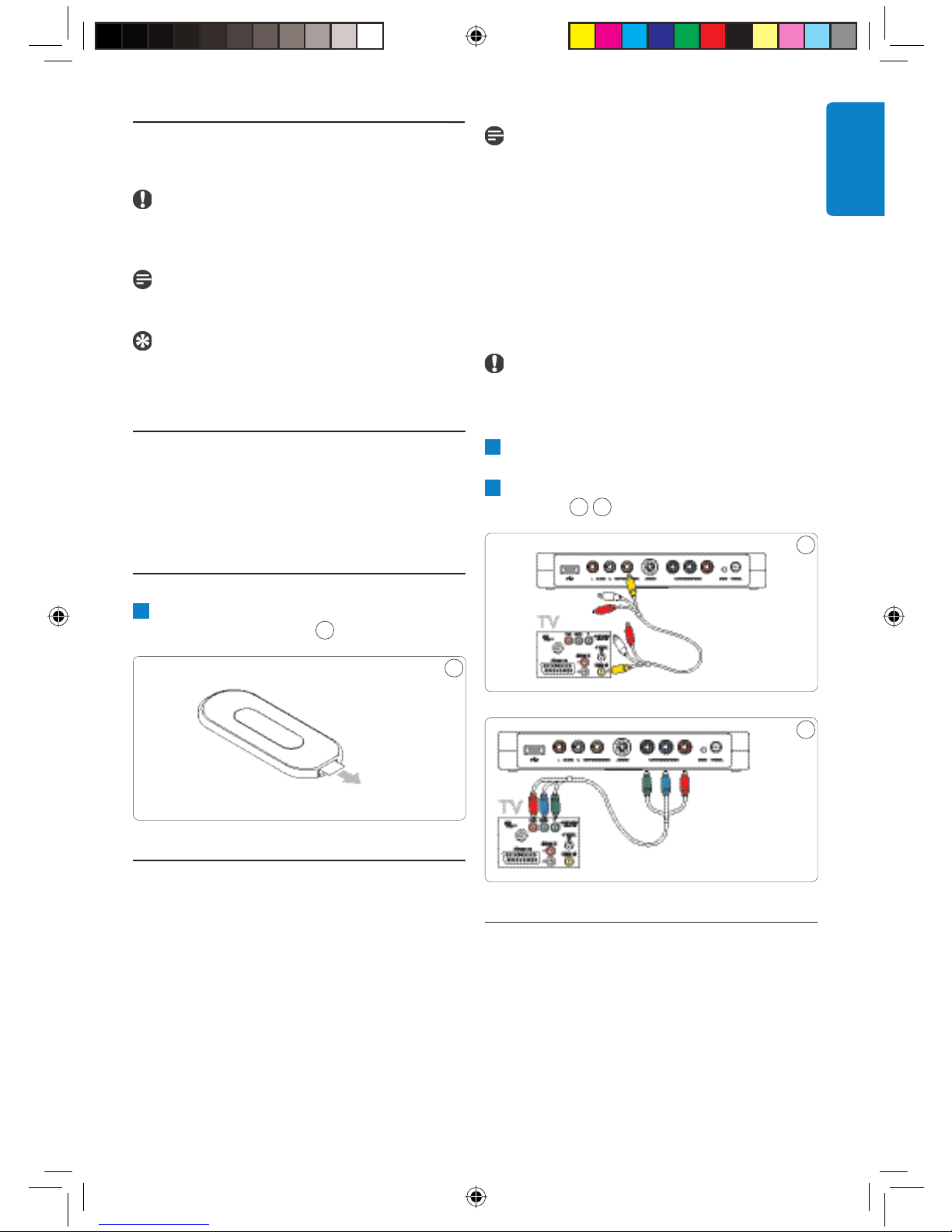
2.5 How to read this manual
2.5.1 Icons
Caution
Describes the actions required to avoid
dangerous or illegal situations.
Note
Additional information.
Tip
Information that is useful to know but not
essential to the task. For example, information
about alternative use.
3 Getting started
In this chapter, the basic steps to get you started
are described.
Note
See the documentation that came with your
TV for information about the video inputs
on your TV. Check the connectors on your
TV to determine whether you need the
composite video cable (yellow connector) or
the component video cable (red, green and blue
connectors). The connectors have the same
color as the plugs on the cables.
To connect the video cable to a TV:
Caution
Switch off the TV and disconnect it from the
power outlet.
1
Connect the correct by-packed video cable
to the video output on the PhotoViewer.
2
Connect the other end of the video cable to
your TV. 2
3
ENGLISH
2
3.1 Prepare
1
Remove the protective foil from the bottom
of the remote control.
1
1
3.2 Connect
3.2.1 The video cable to a TV
The PhotoViewer has three video outputs:
• Composite video for standard defi nition TVs
(yellow connector).
• Component video for high-defi nition TVs
(red, green and blue connectors).
• S-Video for standard defi nition TVs (cable
not included).
3
3.2.2 The audio cable to a TV or audio
system
The PhotoViewer has one audio ouput:
• Left and right audio signal (red and white
connectors).
01_Picture viewer SPV3000_0807_E7 701_Picture viewer SPV3000_0807_E7 7 8/7/07 2:47:37 PM8/7/07 2:47:37 PM
7
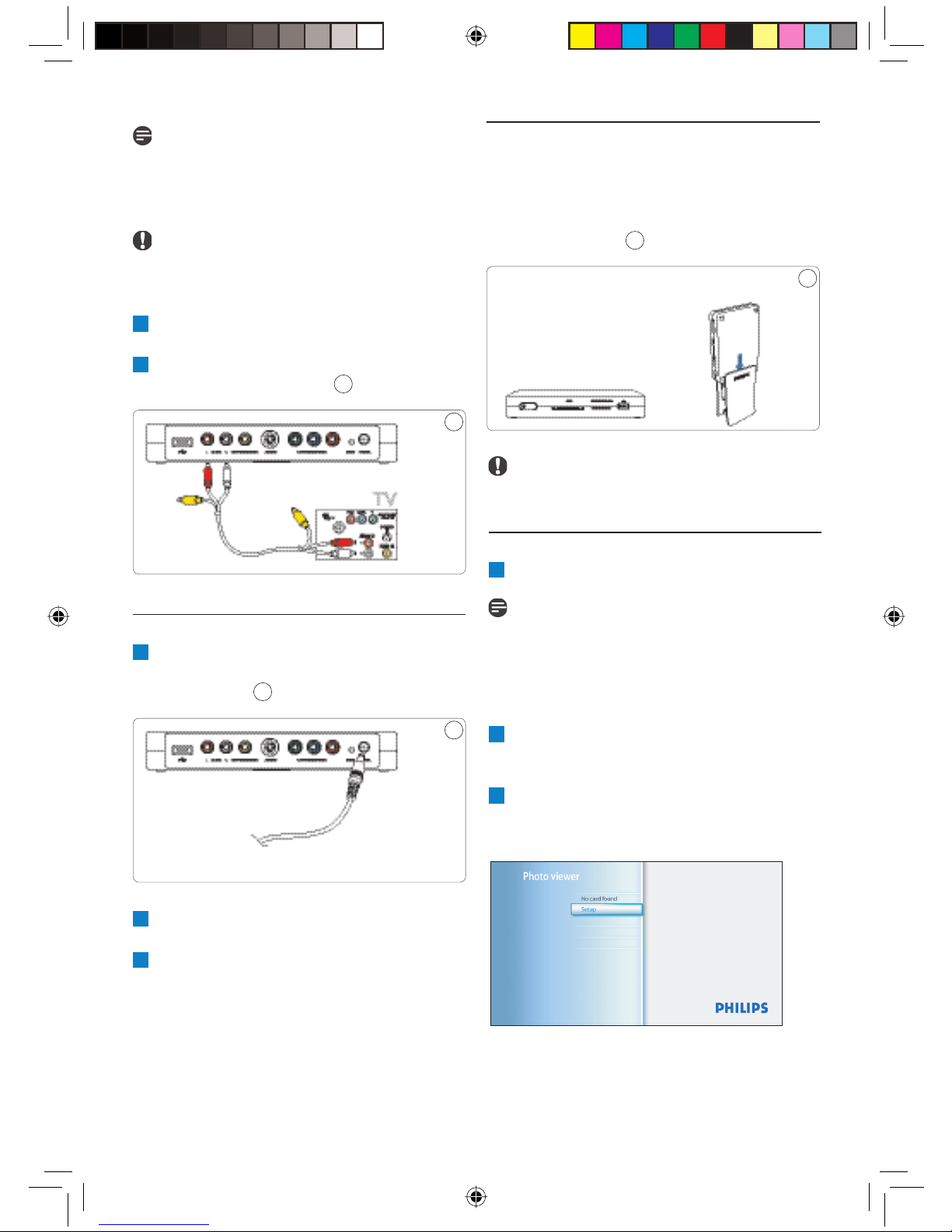
Note
See the documentation that came with your TV
or audio system for information about the audio
inputs on your TV or audio system.
Caution
Switch off the TV or audio system and
disconnect it from the power outlet.
1
Connect the by-packed audio cable to the
audio outputs of the PhotoViewer.
2
Connect the other end of the audio cable to
your TV or audio system.
4
4
3.3 Stand
You can put the PhotoViewer fl at on a surface,
or you can put it in the by-packed stand. To put
the PhotoViewer in the stand, attach the rubber
product sticker around the label on the bottom
of the PhotoViewer.
6
6
Caution
Handle the product with care to avoid
scratches on the cover.
3.4 Set up
1
Switch on the TV.
3.2.3. To the power outlet
1
Connect the by-packed power adapter
to the power socket (J) on the
PhotoViewer.
1
Connect the power adapter of the
5
PhotoViewer to a power outlet.
2
Connect the TV and audio system to a
power outlet.
Note
Make sure that you made all connections and
set the TV to the correct external input (for
example, EXT, 0, AV).
On the PhotoViewer:
5
2
Press the power switch (A).
The PhotoViewer switches to stand-by.
On the remote control:
3
Press the standby-on button (1).
After approximately 10 seconds, the home
menu shows.
8
01_Picture viewer SPV3000_0807_E8 801_Picture viewer SPV3000_0807_E8 8 8/7/07 2:47:38 PM8/7/07 2:47:38 PM

4
Press the OK button (3).
The Setup menu shows.
5
Press the up/down buttons (14) to select
Language.
The available languages show.
4 Using your PhotoViewer
In this chapter, the basic tasks of how to use
your PhotoViewer are described. Additional
possibilities are described in the next chapter.
4.1 Start a slideshow
Caution
You need an adapter to insert these memory
cards: RS-MMC, mobile MMC, micro MMC,
mini SD, micro SD (T-Flash), MS Duo,
MS PRO Duo, MS micro (M2).
1
Connect the USB disk to the USB port (C)
OR insert the memory card in the applicable
card slot (B).
The slideshow starts automatically.
ENGLISH
6
Press the right button (14) to go to the list
of available languages.
7
Press the up/down buttons (14) to select
your preferred language and press OK.
The Setup menu shows in the preferred
language.
Tip
Set up the PhotoViewer in the highest possible
resolution supported by your TV.
You can set the resolution in the Setup menu.
Enjoy using your PhotoViewer
4.2 View a picture
Caution
You need an adapter to insert these memory
cards: RS-MMC, mobile MMC, micro MMC,
mini SD, micro SD (T-Flash), MS Duo,
MS PRO Duo, MS micro (M2).
1
Connect the USB disk to the USB port (C)
OR insert the memory card in the applicable
card slot (B).
On the remote control:
2
Press the menu button (15).
The home menu shows.
01_Picture viewer SPV3000_0807_E9 901_Picture viewer SPV3000_0807_E9 9 8/7/07 2:47:39 PM8/7/07 2:47:39 PM
9
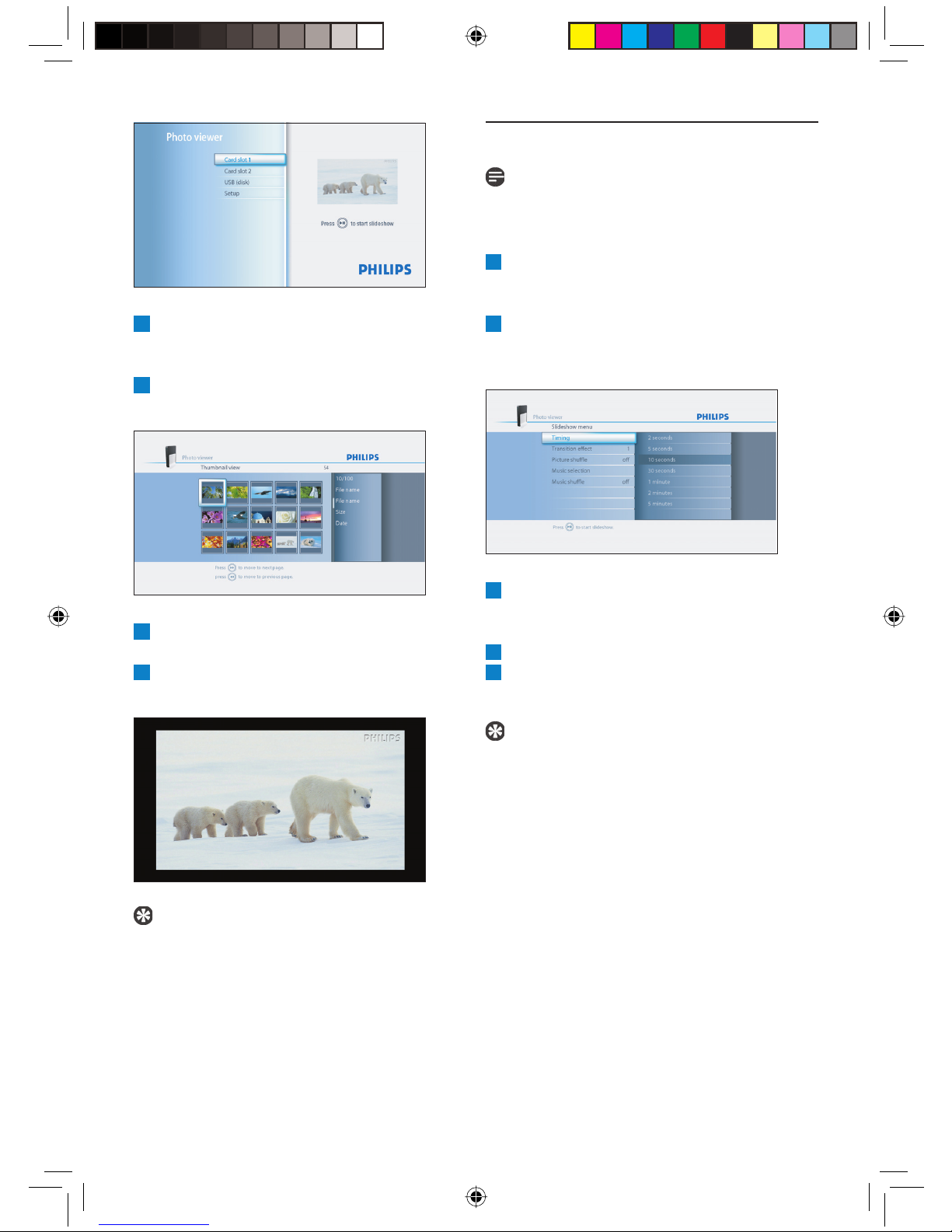
3
Press the up/down buttons (14) to select the
USB disk or the memory card that contains
the pictures.
4
Press the OK button (3).
The thumbnail view shows.
4.3 Play a slideshow with music
Note
The music and the pictures can be on different
memory cards or USB disks.
1
Start the slideshow.
On the remote control:
2
Press the option button (2).
The slideshow stops and the Slideshow
menu shows.
5
Press the up/down/left/right buttons (14) to
select the picture that you want to view.
6
Press the OK button (3).
The picture shows.
Tip
To start a slideshow, press the play/pause
button (8).
3
Press the up/down buttons (14) to select
Music selection.
The available music fi les show.
4
Select the music fi les that you want to play.
5
Press the play-pause button (8).
The slideshow is resumed and the music starts.
Tip
You can select Music shuffl e in the Slideshow
menu to play the list of music fi les in a random
order.
10
01_Picture viewer SPV3000_0807_E10 1001_Picture viewer SPV3000_0807_E10 10 8/7/07 2:47:44 PM8/7/07 2:47:44 PM
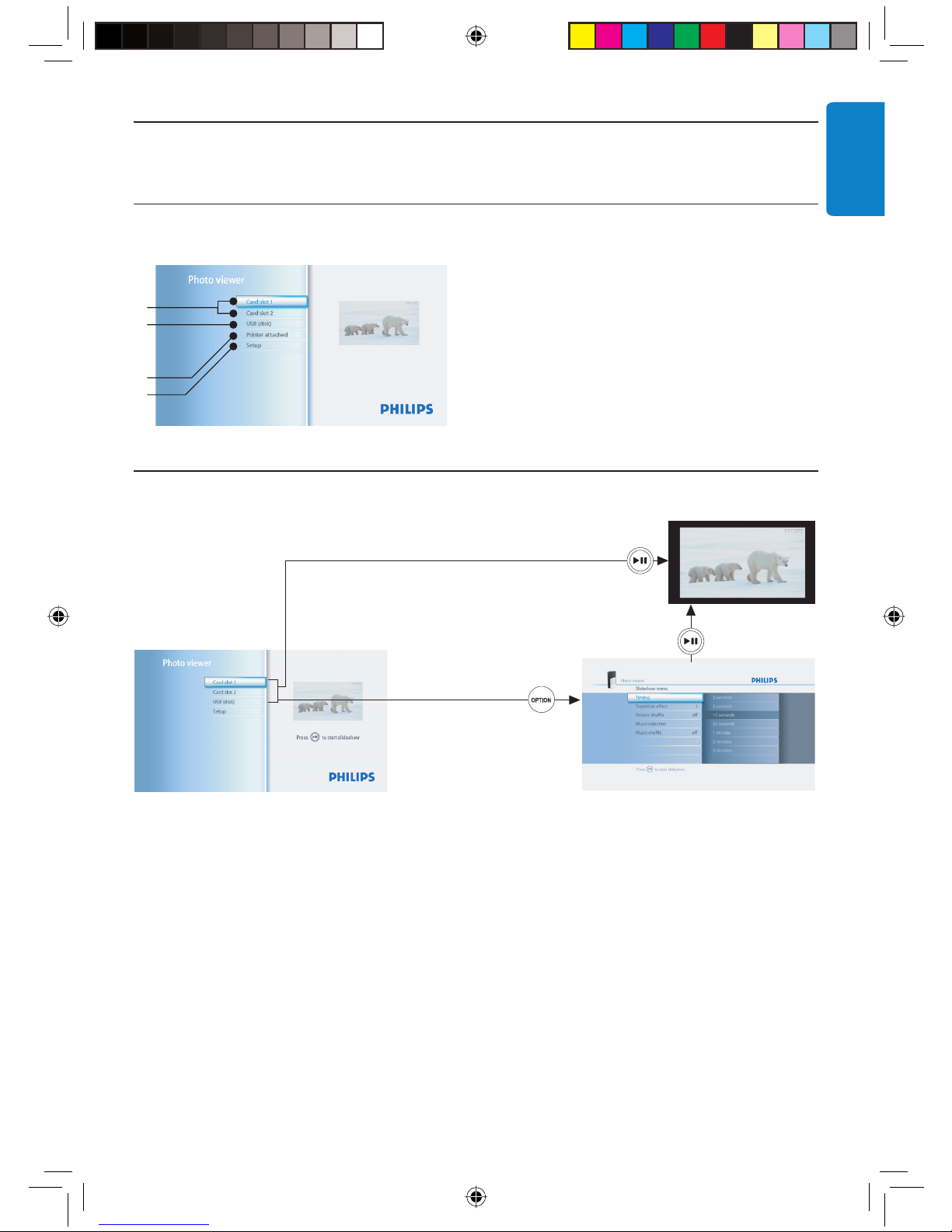
5 Use more of your PhotoViewer
5.1 Full overview user interface
5.1.1 Overview home menu
ENGLISH
A
B
C
D
5.1.2 Simple overview
Home
A. Memory cards (if inserted)
B. USB disk (if connected)
C. Compatible printer (if connected)
D. Setup
Slideshow
Slideshow menu
01_Picture viewer SPV3000_0807_E11 1101_Picture viewer SPV3000_0807_E11 11 8/7/07 2:47:48 PM8/7/07 2:47:48 PM
11
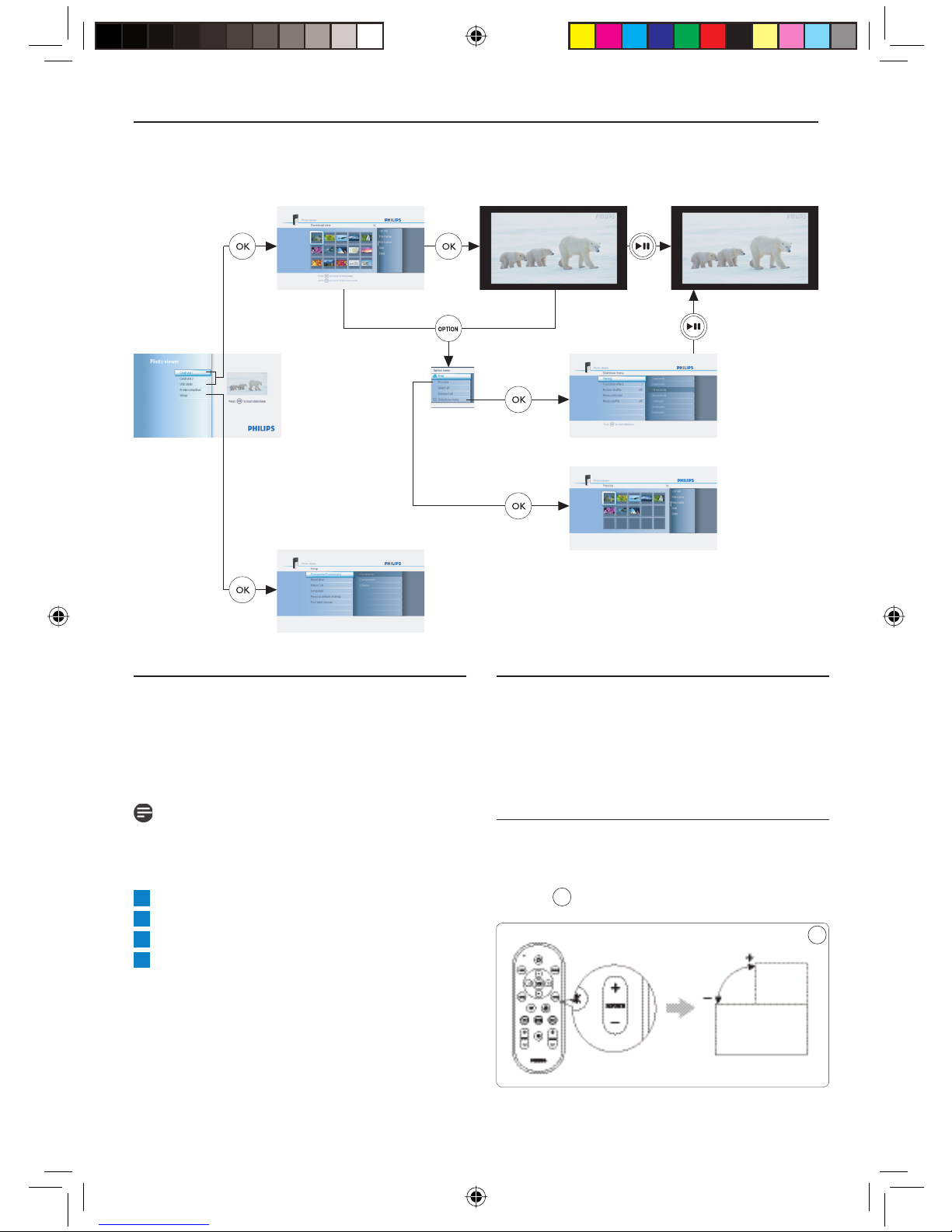
5.1.3 Advanced overview
Home
Thumbnail view
Setup
Full screen view
Slideshow
Slideshow menu
Print list
5.2 Change the setup
With the Setup menu, you can change the
setup of your PhotoViewer. For example, you
can change the resolution of the video output
and the language of the user interface.
Note
In Europe, always set TV system to PAL .
To change a setting:
1
Go to the Setup menu.
2
Select the setting.
3
Select the preferred value.
4
Press the OK button (3).
12
5.3 Change the slideshow settings
With the Slideshow menu, you can change
the settings of the slideshows. For example, you
can change the viewing time of the pictures and
the transition effect between the pictures.
5.4 Rotate thumbnails and pictures
You can rotate thumbnails and pictures with
the rotate control on the by-packed remote
control.
7
7
01_Picture viewer SPV3000_0807_E12 1201_Picture viewer SPV3000_0807_E12 12 8/7/07 2:47:51 PM8/7/07 2:47:51 PM
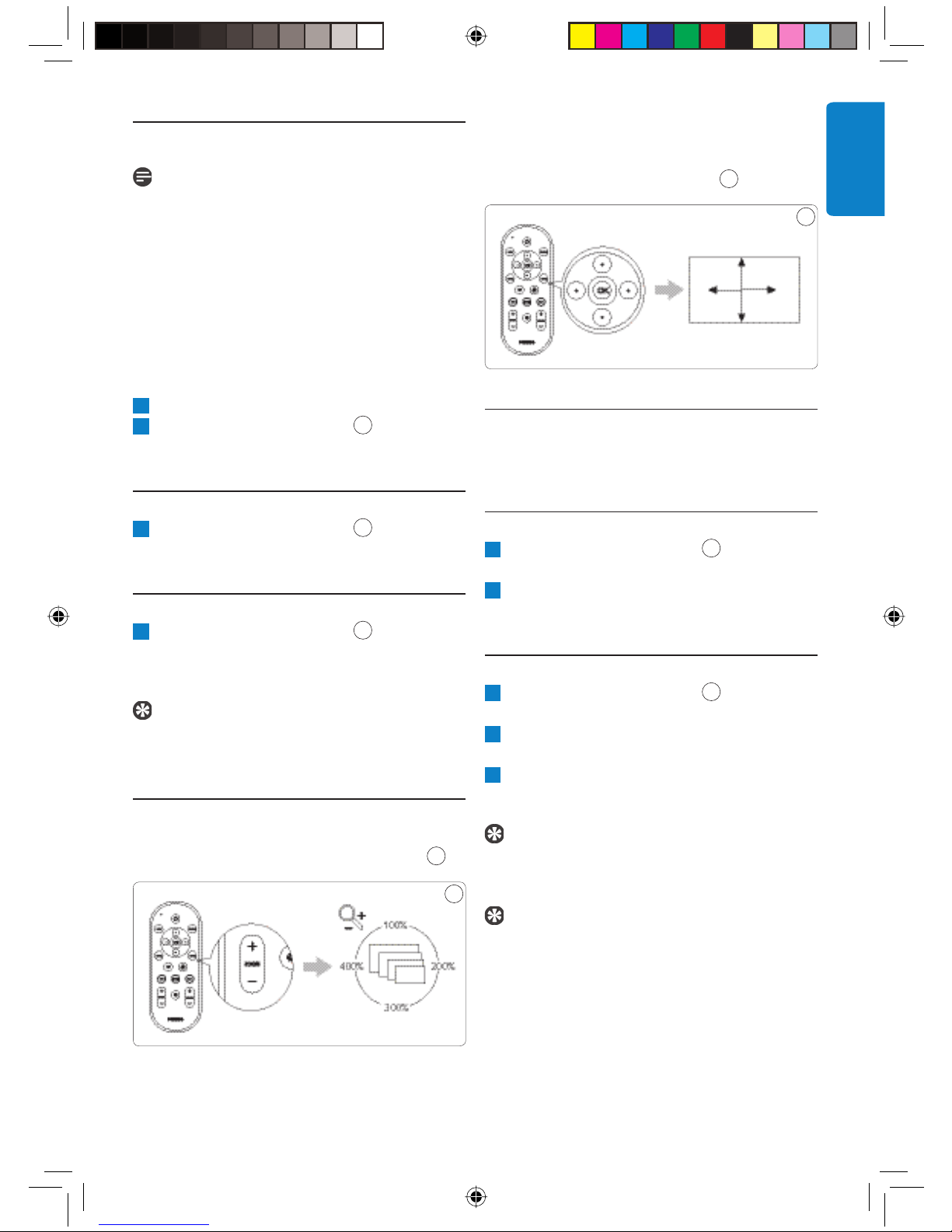
5.4.1 In the thumbnail view
Note
The PhotoViewer remembers the rotation
setting in the thumbnail view when you start
a slideshow. So, you do not have to rotate
the pictures again during the slideshow. The
PhotoViewer remembers the rotation settings
until you switch off the PhotoViewer, remove the
memory card or disconnect the USB disk.
The PhotoViewer does not store settings on
your memory card or USB disk.
1
Select the thumbnail.
2
Press the rotate control (7).
7
The thumbnail rotates a quarter of a turn.
5.4.2 In the full-screen view
1
Press the rotate control (7).
7
The picture rotates a quarter of a turn.
5.4.3 In the slideshow view
1
Press the rotate control (7).
7
The full-screen view shows and the picture
rotates a quarter of a turn.
Tip
To resume the slideshow, press the play-pause
button (10).
5.5 Zoom and pan
You can zoom in on pictures with the zoom
controls on the by-packed remote control.
8
8
Once you zoomed in on a picture, you can pan
through it with the up/down/left/right buttons
on the by-packed remote control.
9
9
5.5.1 In the thumbnail view
You cannot zoom in on pictures in the thumbnail
view.
5.5.2 In the full-screen view
1
Press the zoom control (9).
8
The full-screen view zooms in.
2
Use the up/down/left/right buttons
(14) to pan through the picture.
5.5.3 In the slideshow view
1
Press the zoom control (9).
8
The full-screen view shows.
2
Press the zoom control again.
The full-screen view zooms in.
3
Use the up/down/left/right buttons
(14) to pan through the picture.
Tip
To restore the original size, press the OK
button.
Tip
To resume the slideshow, press the play-pause
button (10).
ENGLISH
01_Picture viewer SPV3000_0807_E13 1301_Picture viewer SPV3000_0807_E13 13 8/7/07 2:47:57 PM8/7/07 2:47:57 PM
13
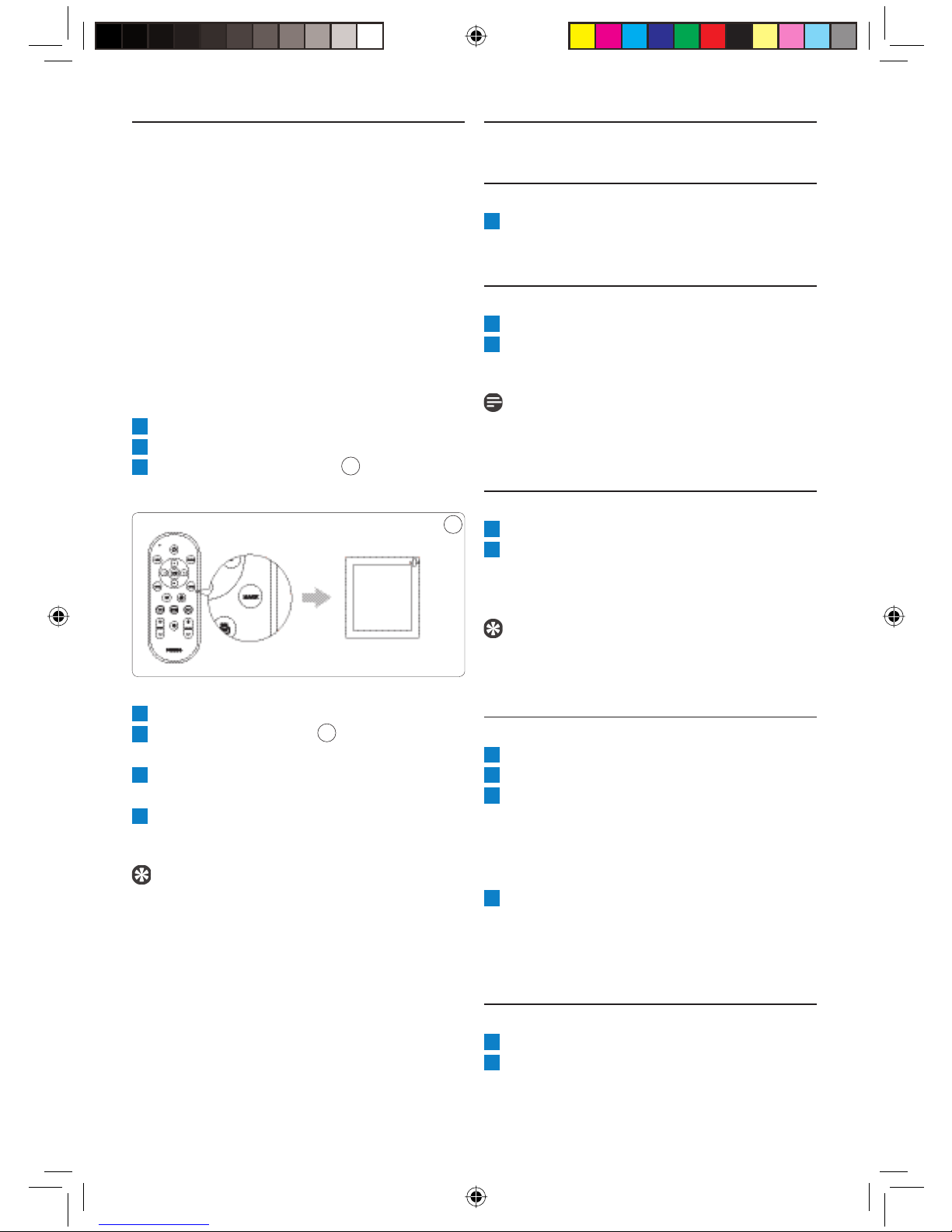
5.6 Make a slideshow from selected
pictures
In the thumbnail view, all the pictures on the
inserted memory card or the connected USB
disk show. The PhotoViewer also shows the
pictures that you stored in folders, but the
folders themselves do not show.
If the inserted memory card or the connected
USB disk contains more pictures than you want
to view in your slideshow, you can mark the
thumbnails before you start the slideshow. If you
do, the PhotoViewer makes a slideshow of the
marked pictures.
1
Go to the thumbnail view.
2
Select the picture that you want to view.
3
Press the mark button (4).
10
The picture is marked.
10
5.7 View fi le information
5.7.1 In the thumbnail view
1
Select the thumbnail.
The fi le information shows in the right panel.
5.7.2 In the full-screen view
2
Go to the Options menu.
3
Select Info and press the OK button (3).
The fi le information shows.
Note
The fi le information remains on the screen for
the next pictures.
5.7.3 In the slideshow view
1
Go to the Options menu.
2
Select Info and press the OK button (3).
The full-screen view and the fi le information
show.
4
Select the next picture.
5
Press the mark button.
10
The picture is marked.
6
Repeat the steps above for all other pictures
that you want to view.
7
Press the play-pause button (10).
The slideshow starts.
Tip
With Select all and Deselect all in the
Options menu, you can select and deselect all
pictures in the thumbnail view.
Tip
To resume the slideshow, press the
play button (10).
5.8 Reset the factory settings
1
Go to the Setup menu.
2
Select Reset to default settings.
3
Press the OK button (3).
The factory settings are restored.
OR
1
With a paperclip, press-and-hold the reset
button (I) on the back of the PhotoViewer
for 10 seconds.
The factory settings are restored.
5.9 View the fi rmware version
1
Go to the Setup menu.
2
Select Firmware version.
The fi rmware version shows.
14
01_Picture viewer SPV3000_0807_E14 1401_Picture viewer SPV3000_0807_E14 14 8/7/07 2:47:58 PM8/7/07 2:47:58 PM
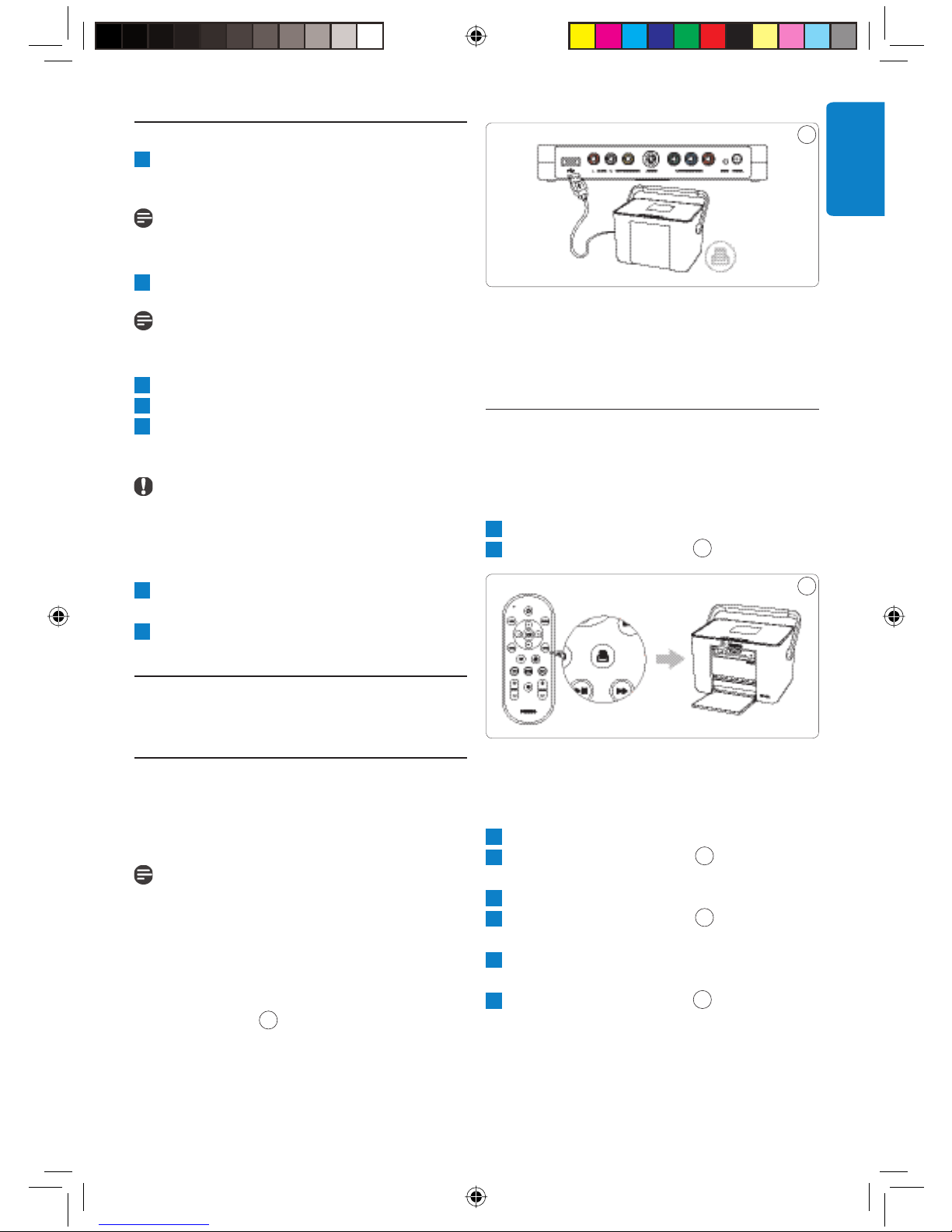
5.10 Upgrade the fi rmware
1 Download the latest software from www.
philips.com/support.
Note
If necessary, unpack the downloaded fi rmware.
2 Copy the fi le to the root of a USB disk.
11
ENGLISH
Note
Do not rename the fi le or put it in a folder.
3 Switch the PhotoViewer off.
4 Switch the PhotoViewer back on.
5 Connect the USB disk to the front of the
PhotoViewer.
Caution
Do not touch the buttons on the PhotoViewer
or its remote control until the Firmware
update message shows.
6 Select OK on the screen and press the OK
button (3).
7 Follow the on-screen instructions.
6 Use a printer
6.1 Connect to a printer
You can connect your PhotoViewer to an Epson
printer*. If you do so, you can print the pictures
without a PC!
Note
See the documentation that came with your
printer for more information about your printer.
1. Connect the printer cable to the USB port
(D) on the PhotoViewer.
2. Connect the other end of the printer cable
to the printer.
11
3. Connect the power adapter of the
PhotoViewer to an power outlet.
4. Connect the printer to an power outlet.
6.2 Print pictures
6.2.1 From the thumbnail view
To print a single picture from the thumbnail
view:
1
Select the picture that you want to print.
2
Press the print button (5).
12
The printer starts.
To print multiple pictures from the
thumbnail view:
1
Select the picture that you want to print.
2
Press the mark button (4).
10
The picture is marked.
3
Select the next picture.
4
Press the mark button (4).
10
The picture is marked.
5
Repeat the steps above for all other pictures
that you want to print.
6
Press the print button (5).
12
The printer starts.
12
* Compatible with any Epson PictureMate plus other models,
please see www.philips.com/welcome for more information.
01_Picture viewer SPV3000_0807_E15 1501_Picture viewer SPV3000_0807_E15 15 8/7/07 2:47:58 PM8/7/07 2:47:58 PM
15
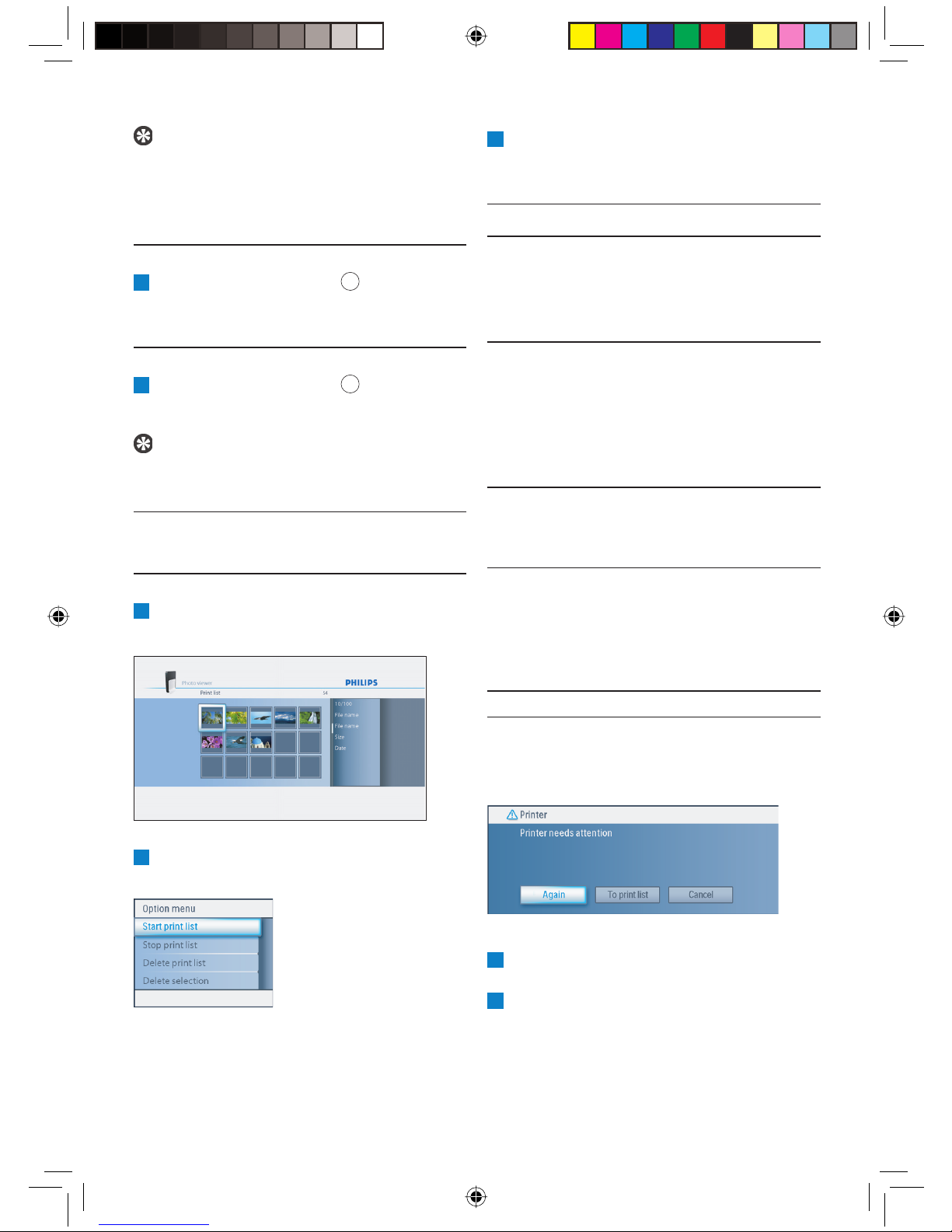
Tip
With Select all and Deselect all in the
Options menu, you can select and deselect all
pictures in the thumbnail view.
3
Choose one of the following menu items and
press the OK button (3).
Menu item Description
6.2.2 From the full-screen view
1
Press the print button (5).
12
The printer starts.
6.2.3 From the slideshow view
1
Press the print button (5).
12
The full-screen view shows and the printer
starts.
Tip
To resume the slideshow, press the play-pause
button (10).
6.3 Control the print list
6.3.1 Manage the print list
1
Open the print list
The print list shows.
Start print list All photos in the print list are
printed.
Each photo that is printed is
removed from the print list.
Stop print list - The current photo is printed.
- The current photo is
removed from the print list.
- Printing the remaining
photos in the print list is
stopped.
Delete print list The current photo is printed.
All photos are removed from
the print list.
Delete selection - The current photo is printed.
- The current photo is
removed from the print list.
- The selected photos are
removed from the print list.
2
Press the option button (2).
The Options menu shows.
16
6.3.2 Printer errors
If the printer cannot print, an error message
shows.
To continue, do these steps:
1
Make sure the printer is switched on and
connected correctly.
2
Select one of the following options and press
the OK button (5).
The full-screen view, the slideshow view or the
thumbnail view shows.
01_Picture viewer SPV3000_0807_E16 1601_Picture viewer SPV3000_0807_E16 16 8/7/07 2:47:59 PM8/7/07 2:47:59 PM
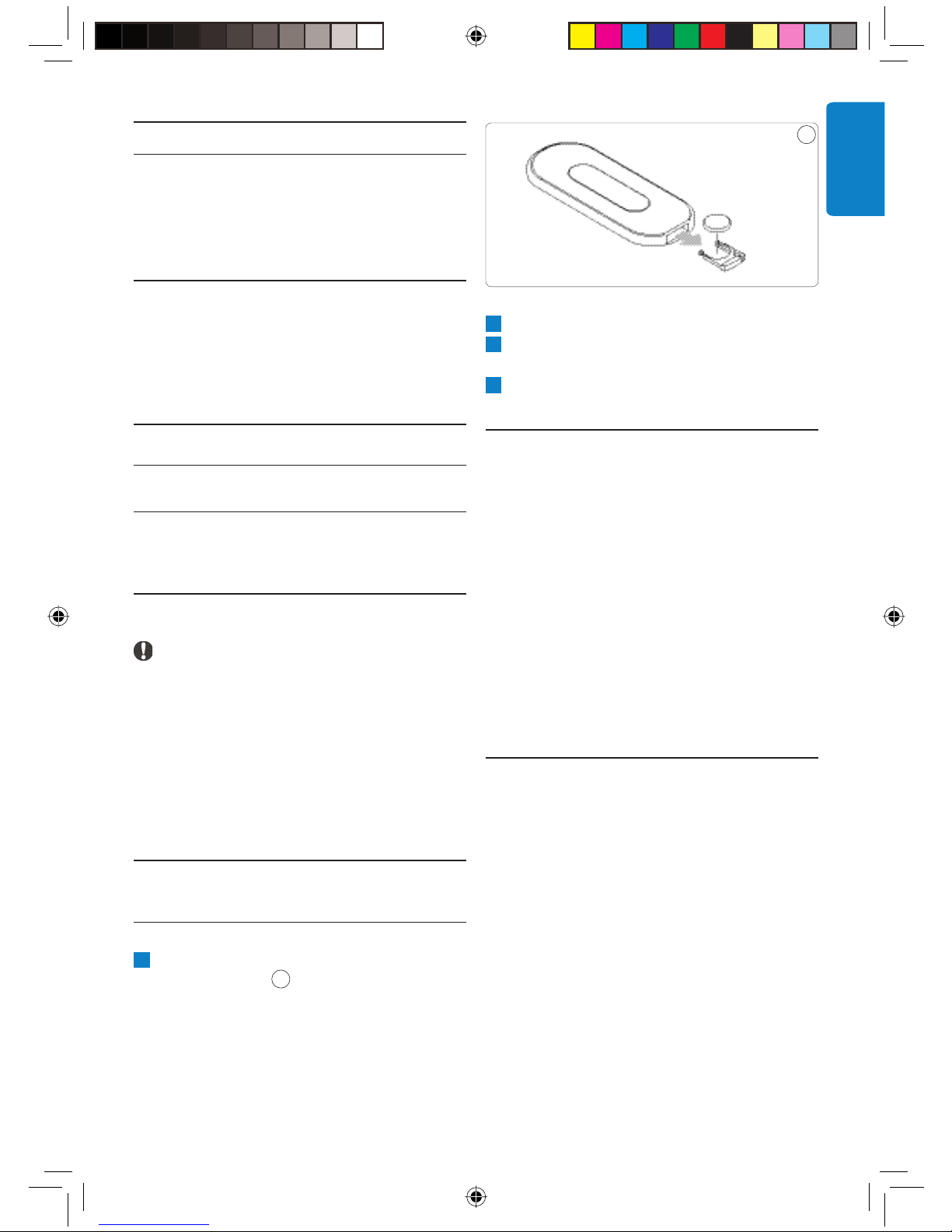
Option Description
13
Again - If the printer works correctly,
the photo is printed.
- If the printer does not work
correctly, the error message
shows again.
To print list - If the printer works
correctly, the photo is
printed.
- If the printer does not work
correctly, the photo is added
to the print list.
Cancel The photo is not printed.
7 Maintenance
7.1 Cleaning
Caution
Do not use any solutions that contain alcohol,
spirits, ammonia or abrasives. Otherwise, you
can cause damage to the outside of the product
(for example, make scratches or stains).
2
Remove the old battery and dispose it.
3
Insert the new battery (CR2025, 3V)
correctly.
4
Close the battery compartment.
7.3 Storage
Before you store the PhotoViewer, make sure
that:
• The card slots are empty.
• The battery is removed from the remote
control.
• The cover of the PhotoViewer is protected to
scratches and dust.
The room in which you store the PhotoViewer
must meet these requirements:
• Temperature: between -40° to 70°C.
• Relative humidity: between 5 and 95% (noncondensing).
ENGLISH
You can clean the outside of the product with
a soft cloth slightly moistened with a mild
detergent solution.
7.2 Replacement
7.2.1 Replace the battery
1
Open the battery compartment of the
remote control.
01_Picture viewer SPV3000_0807_E17 1701_Picture viewer SPV3000_0807_E17 17 8/7/07 2:48:01 PM8/7/07 2:48:01 PM
13
7.4 Disposal
Before you dispose the PhotoViewer, make sure
that:
• The card slots are empty.
• The battery is removed from the remote
control.
17
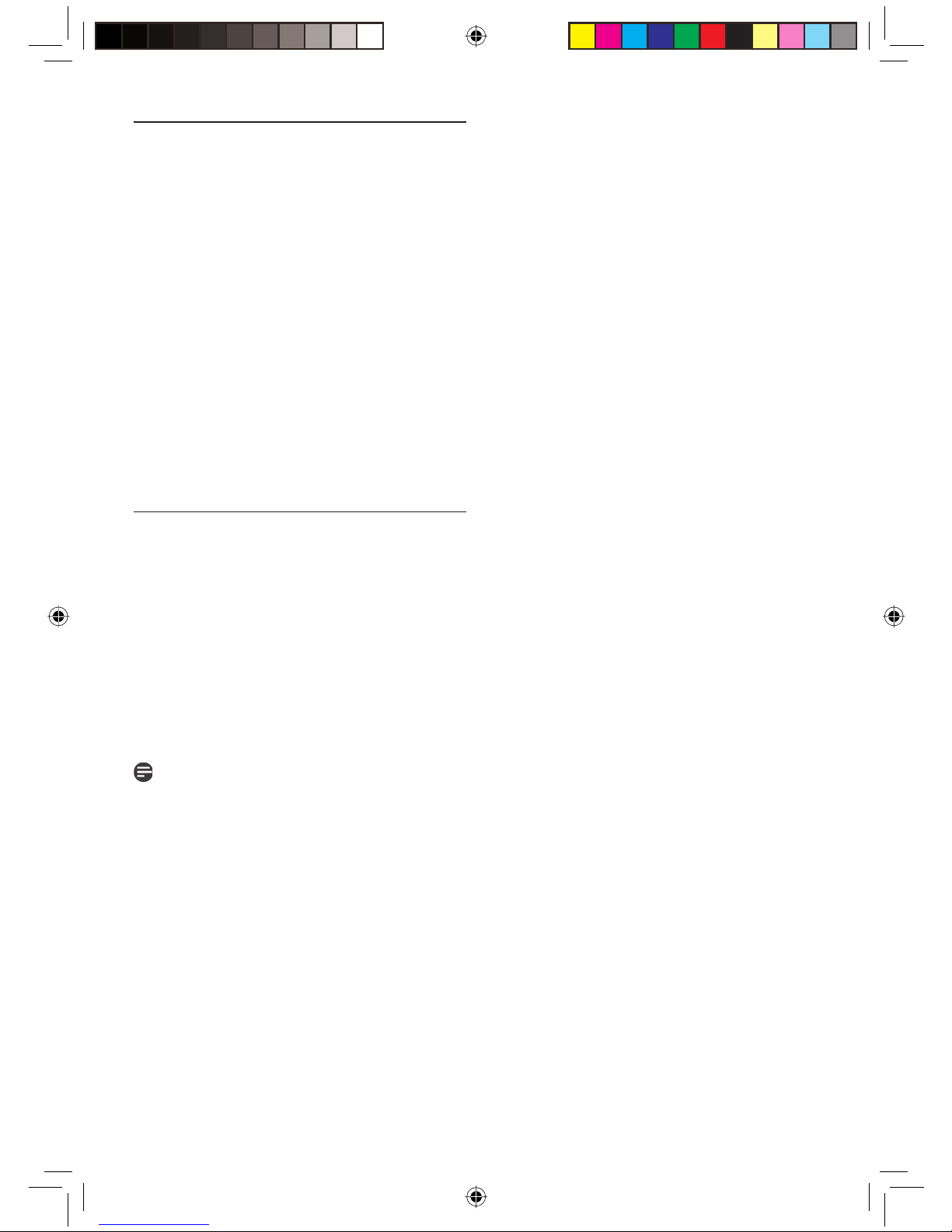
8 Guarantee and service
If you need service or information or if you
have a problem, please consult the worldwide
guarantee leafl et or our website at www.philips.
com. You can also contact the Philips Customer
Care Centre in your country; they will be happy
to help you.
Connectivity
• Front connections:
USB 2.0 for USB disks
• Rear connections:
USB 2.0 for Epson printers*
Audio outputs (stereo)
Composite video output
S-Video output
Component video outputs
You will fi nd the telephone numbers in the
worldwide guarantee leafl et. If there is no
Customer Care Centre in your country, turn to
your local Philips dealer or contact the Service
Department of Phillips Consumer Electronics
B.V. You will fi nd their address and fax number in
the worldwide guarantee leafl et.
9 Technical data
Supported memory cards
• Left card slot: CF Type I, CF Type II
• Right card slot: Microdrive, xD-Picture, MMC,
RS-MMC, MMCmobile, MMCmicro, MMCplus,
SD, miniSD, SDHC (SD-2.0), T-Flash (microSD),
MS, MS Duo, MS ROM, MS PRO ,MS PRO Duo,
MS Micro (M2)
Supported codecs
Note
The supported codecs are subject to change.
Future upgrades for the PhotoViewer might
support more codecs than below.
Power
• Power supply: 100 - 240 V~, 50/60 Hz
• Power consumption: 7.2 W
• Standby power consumption: 408 mW
Cabinet
• Dimensions
case: 198.8 x 119.3 x 29.8 mm (W x D x H)
stand: 53.8 x 90 x 130 mm (W x D x H)
• Net weight:
case: 300 gr
stand: 100 gr
• Pictures: JPEG/JPG
• Audio: MP3 (without copy protection)
Transmission
• TV system: PAL, NTSC
• Resolutions: SD quality, HD quality
(480,576,720p, 1080i)
18
01_Picture viewer SPV3000_0807_E18 1801_Picture viewer SPV3000_0807_E18 18 8/7/07 2:48:01 PM8/7/07 2:48:01 PM
* Compatible with any Epson PictureMate plus other models,
please see www.philips.com/welcome for more information.
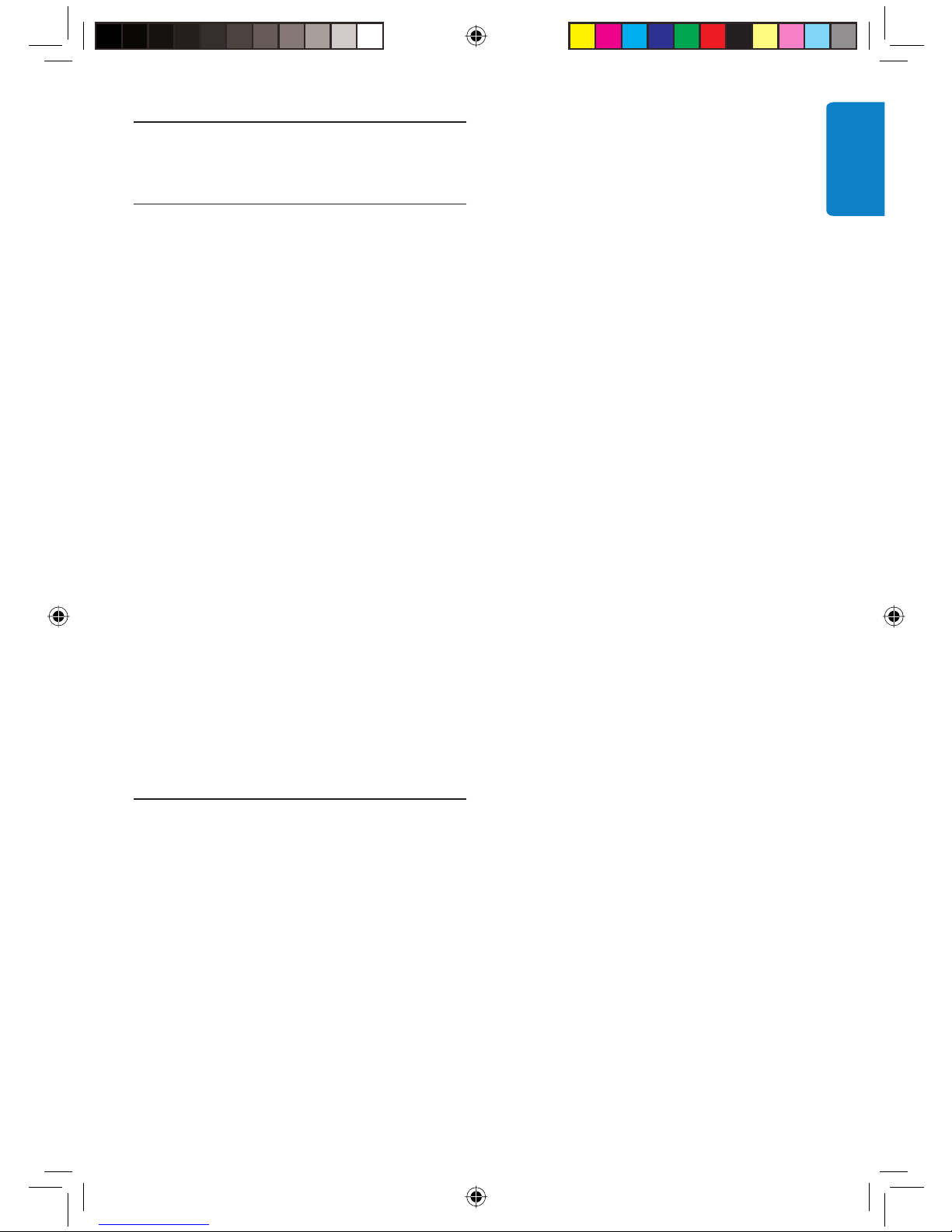
10 Additional information
10.1 Power light
The blue power light inside the power button
of the PhotoViewer shows the status of the
PhotoViewer.
If the power light is on:
• The PhotoViewer is on (and connected to a
power outlet)
• A memory card is inserted and/or a USB disk
is connected.
If the power light fl ashes slowly (once every 2
seconds):
• The PhotoViewer is reading the inserted
memory card and/or connected USB disk.
There is no sound signal from the TV or
audio system.
• Check if the audio cables are connected
correctly.
• Check if the volume of your TV or audio
system is turned on.
• Make sure that the fi le format of your audio
fi les is MP3 and that the fi les do not have
copy protection.
Use (more of) your PhotoViewer
The PhotoViewer does not react when I
press a button on the remote control.
• When you press a button on the remote
control, point the remote control in the
direction of the power switch of the
PhotoViewer.
• Replace the battery of the remote control
ENGLISH
If the power light fl ashes fast (twice every
second):
• A software upgrade is in progress.
If the power light pulses (‘heartbeat’ every six
seconds):
• The PhotoViewer is in the standby mode.
If the power light is off:
• The PhotoViewer is off (or disconnected from
the power outlet).
11 Frequently asked questions
Set up
I do not see the user interface of the
PhotoViewer on the TV.
• Set the TV to the correct programme
number (for example, EXT, 0, AV).
See the documentation that came with
your TV.
The picture seems to be transformed.
• Change the resolution with the resolution
button on the remote control.
• Change the settings of the connected TV.
See the documentation that came with
your TV.
The connected printer does not react.
• Make sure that the printer is switched on.
• Make sure that the printer is connected
to the USB port at the back of the
PhotoViewer.
• Change the settings of the connected printer.
See the documentation that came with your
printer.
• Make sure that the printer is an Epson
printer*.
See the website www.philips.com/support
for more questions and answers.
01_Picture viewer SPV3000_0807_E19 1901_Picture viewer SPV3000_0807_E19 19 8/7/07 2:48:02 PM8/7/07 2:48:02 PM
* Compatible with any Epson PictureMate plus other models,
please see www.philips.com/welcome for more information.
19
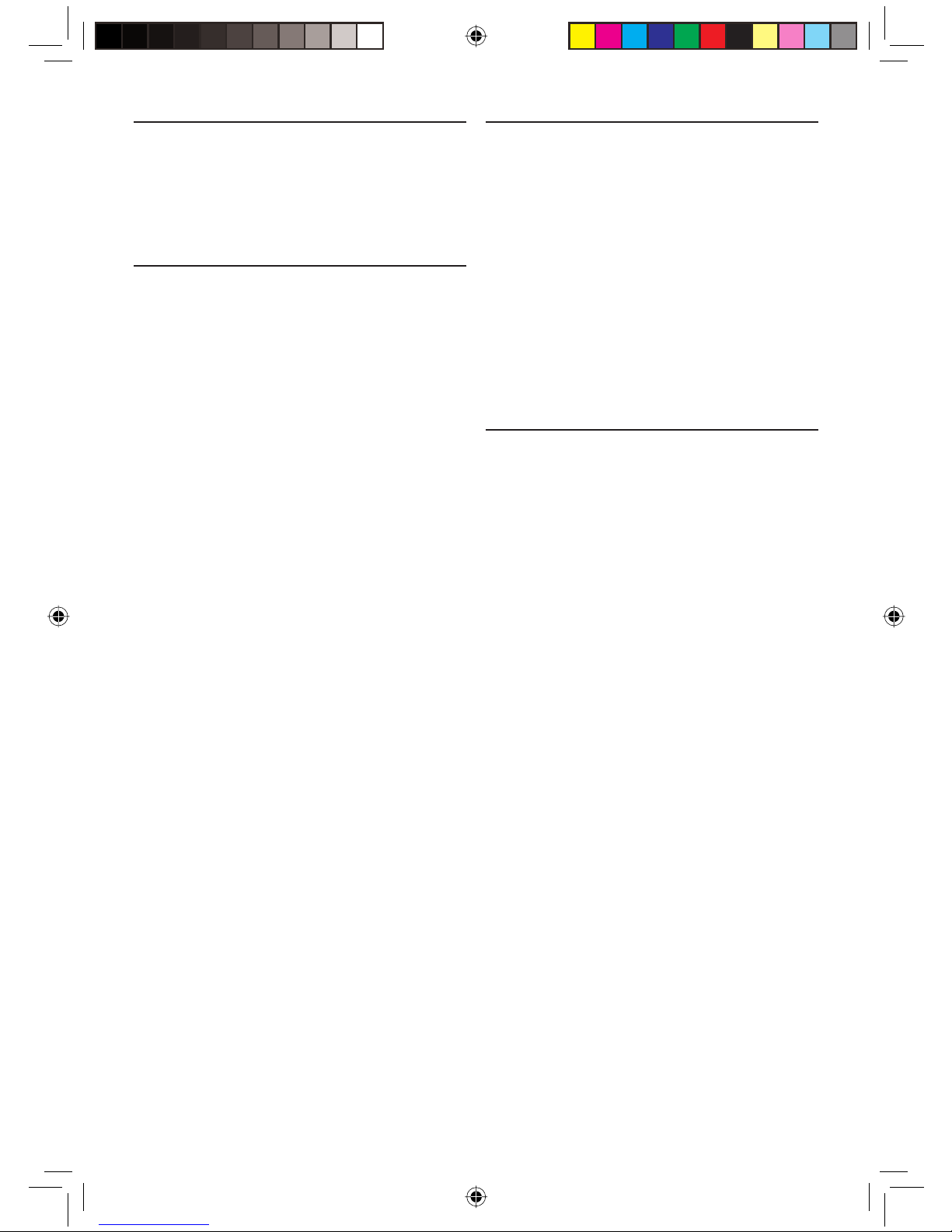
12 Glossary of terms
Warranty
For a glossary of terms, see the website
www.philips.com/support.
Contact information
België/Belgique/Belgium
Twee Stationsstraat 80/
80 Rue des Deux Gares
1070 Brussel/Bruxelles
Tel: 070 222 303
Deutschland
Telefon: 0180 5356 767
(Mo./Fr. 08-18 Uhr).
www.philips.de
Luxembourg/Luxemburg
Twee Stationsstraat 80/
80 Rue des Deux Gares
1070 Brussel/Bruxelles
Tel.: 40 6661 5644
Nederland
Philips Consumentenlijn
Postbus 102
5600 AC Eindhoven
Tel: 0900 8407
Philips makes no warranty of any kind with
regard to this material including, but not limited
to, the implied warranties of merchantability and
fi tness for a particular purpose. Philips assumes
no responsibility for any error that may appear
in this document. Philips makes no commitment
to update nor to keep current the information
in this document.
Limitations of damages
The vendor will not be liable for any indirect,
special, incidental or consequential damages
(including damages for loss of business, loss of
profi ts or the like), whether based on breach
of contract, tort (including negligence), product
liability or otherwise, even if the vendor or
its representatives have been advised of the
possibilities of such damages and even if a
remedy set forth herein is found to have failed
its essential purpose.
United Kingdom
Philips CE, The Philips Centre,
Surrey
Phone: 0906 1010 016
20
01_Picture viewer SPV3000_0807_E20 2001_Picture viewer SPV3000_0807_E20 20 8/7/07 2:48:02 PM8/7/07 2:48:02 PM
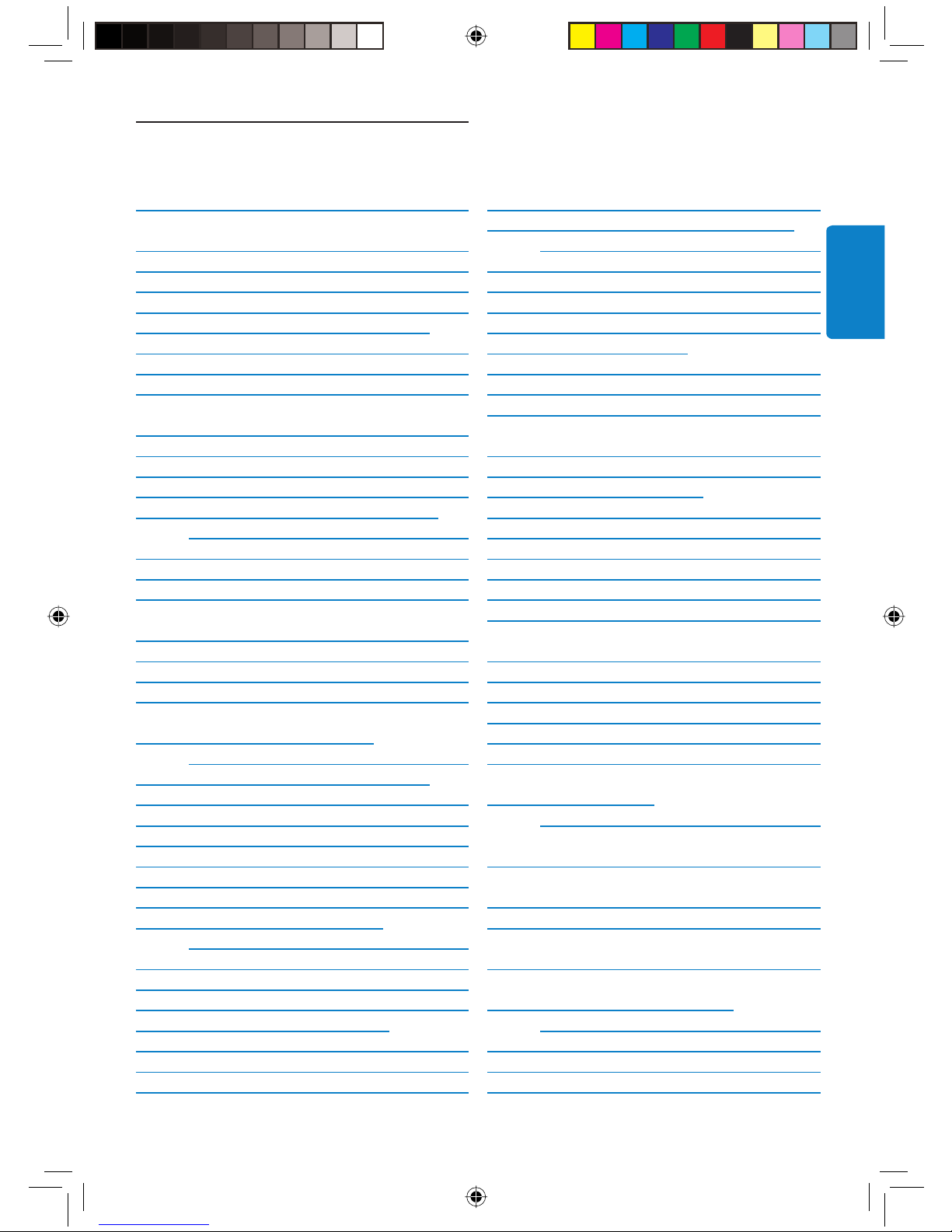
Inhaltsverzeichnis
1 Wichtige Hinweise 22
2 Ihr PhotoViewer 23
2.1 Verpackungsinhalt 24
2.2 Was Sie sonst noch benötigen 24
2.3 Optionale Komponenten 24
2.4 Bedienelemente und Anschlüsse am
PhotoViewer 25
2.5 Konventionen in diesem Handbuch 26
2.5.1 Piktogramme 26
3 Erste Schritte 26
3.1 Vorbereitungen 26
3.2 Anschluss 26
3.2.1 Video: An ein Fernsehgerät 26
3.2.2 Audio: An ein Fernsehgerät oder ein
Audiosystem 27
3.2.3 An die Netzsteckdose 27
3.3 Ständer 27
3.4 Einrichtung 27
4 Verwendung Ihres PhotoViewers 29
4.1 Starten einer Diashow 29
4.2 Betrachten einzelner Bilder 29
4.3 Wiedergabe einer Diashow mit Musik 30
5 Weitere Features Ihres
PhotoViewers 30
5.1 Die Bedienerschnittstelle auf einen
Blick 30
5.1.1 Das Anfangsmenü 30
5.1.2 Einfache Bedienung 31
5.1.3 Fortgeschrittene Funktionen 31
5.2 Ändern von Einrichtungsparametern 32
5.3 Ändern der Diashow-Einstellungen 32
5.4 Drehen von Miniaturbildern
und Bildern 32
5.4.1 Bei Miniaturansicht 32
5.4.2 Bei Ganzbildansicht 32
5.4.3 Bei Diashowansicht 32
5.5 Zoomen und Verschieben des
Bildausschnitts 32
5.5.1 Bei Miniaturansicht 33
5.5.2 Bei Ganzbildansicht 33
5.5.3 Bei Diashowansicht 33
5.6 Zusammenstellen einer Diashow aus
ausgewählten Bildern 33
5.7 Anzeigen von Dateiinformation 34
5.7.1 Bei Miniaturansicht 34
5.7.2 Bei Ganzbildansicht 34
5.7.3 Bei Diashowansicht 34
5.8 Zurücksetzen auf die
Werkseinstellungen 34
5.9 Anzeigen der Firmwareversion 34
5.10 Aktualisieren der Firmware 34
6 Einsatz mit einem Drucker 35
6.1 Anschluss an einen Drucker 35
6.2 Drucken von Bildern 13
6.2.1 Bei Miniaturansicht 35
6.2.2 Bei Ganzbildansicht 35
6.2.3 Bei Diashowansicht 35
6.3 Verwendung der Druckliste 36
6.3.1 Verwalten der Druckliste 36
6.3.2 Druckerfehler 36
7 Pflege und Wartung 37
7.1 Reinigung 37
7.2 Austausch 37
7.2.1 Auswechseln der Batterie 37
7.3 Aufbewahrung 37
7.4 Entsorgung 37
8 Garantie- und
Kundendienstinformation 38
9 Technische Daten 38
10 Zusätzliche Information 38
10.1 Kontrollleuchte 38
11 Häufig gestellte Fragen 39
12 Glossar mit technischen
Ausdrücken 40
Ansprechpartner 40
Garantiebedingungen 40
Haftungsausschluss 40
DEUTSCH
02_Picture viewer SPV3000_0807_D21 2102_Picture viewer SPV3000_0807_D21 21 8/7/07 2:52:17 PM8/7/07 2:52:17 PM
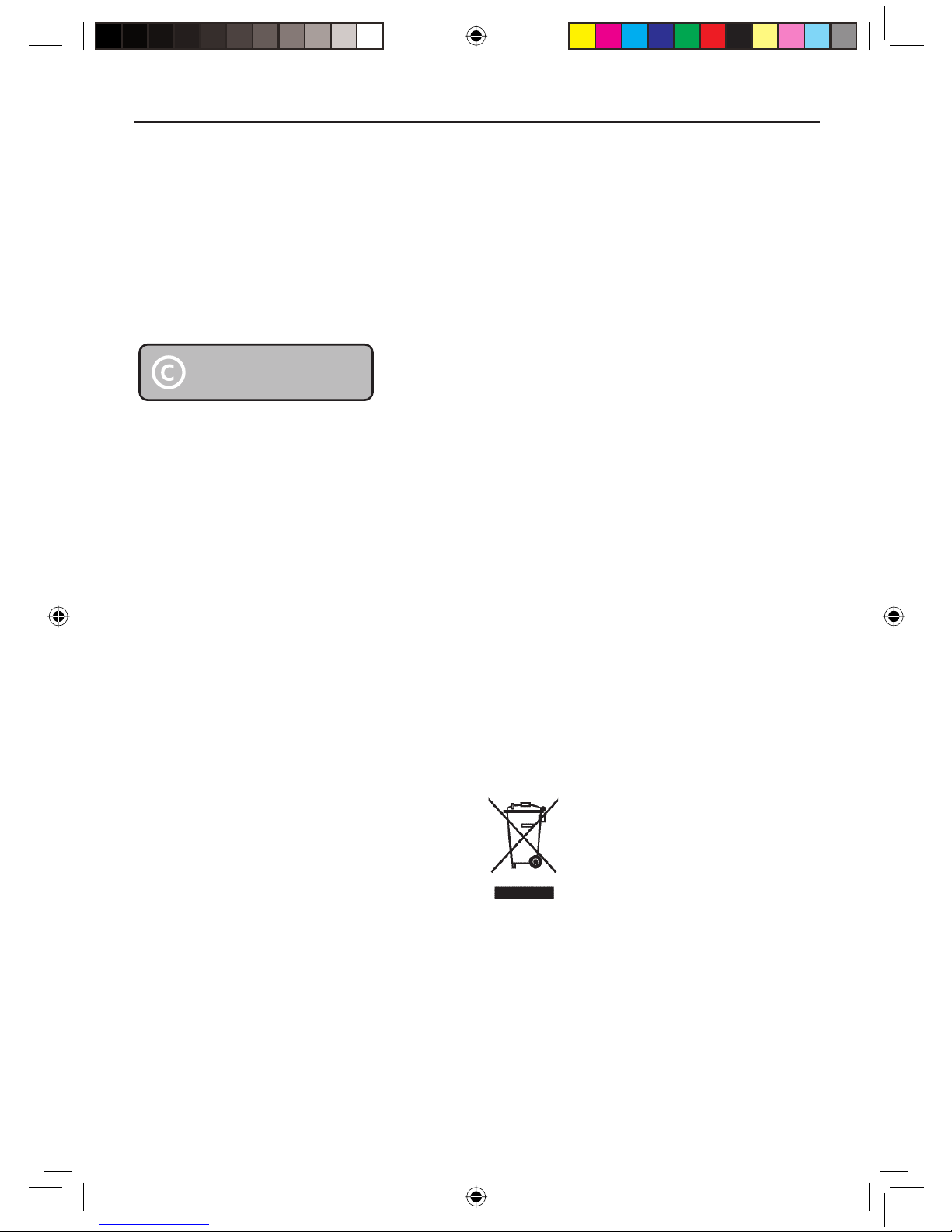
1 Wichtige Hinweise
Bitte nehmen Sie sich die Zeit, dieses
Benutzerhandbuch durchzulesen, bevor Sie Ihren
PhotoViewer in Betrieb nehmen. Sie enthält
wichtige Informationen und Hinweise für den
Betrieb Ihres PhotoViewers.
Handeln Sie verantwortungsvoll
Beachten Sie Urheberrechte.
Die unbefugte Vervielfältigung
urheberrechtlich geschützter Werke,
einschließlich Computerprogramme, Dateien,
Rundfunksendungen und musikalischer Werke,
kann eine Verletzung des Urheberrechts
darstellen und eine Strafbarkeit begründen.
Dieses Gerät darf nicht zu den genannten
missbräuchlichen Zwecken verwendet werden.
Die Philips-Garantie hat Gültigkeit, solange das
Produkt vorschriftsmäßig für den vorgesehenen
Zweck und seinem Benutzerhandbuch gemäß
verwendet wurde und zusammen mit dem
Original des Kaufbelegs eingereicht wird, auf dem
Kaufdatum und der Name des Händlers sowie
die Modell- und Seriennummer des Produkts
vermerkt sind.
Die Philips-Garantie wird in den folgenden Fällen
unter Umständen nichtig:
• Die Dokumente wurden in irgendeiner Weise
• Die Modell- und/oder Seriennummer wurde
• Reparaturen, Eingriffe oder Änderungen am
• Der Schaden ist auf einen Unfall
Be responsible
Respect copyrights
abgeändert oder unleserlich gemacht.
abgeändert, gelöscht, entfernt oder unleserlich
gemacht.
Produkt wurden durch nicht autorisierte
Dienstleistungsorganisationen oder Personen
durchgeführt.
zurückzuführen, einschließlich, aber nicht
beschränkt auf Blitzschlag, Wasser oder Feuer,
unsachgemäße Behandlung oder Nachlässigkeit.
Philips kann unter keinen Umständen für die
Beschädigung oder den Verlust gespeicherter
Daten haftbar gemacht werden.
• Beachten Sie auch die Vorsichtshinweise in den
Kapiteln und Abschnitten dieses Handbuchs.
• Stellen Sie das Produkt auf einer ebenen,
festen und stabilen Fläche auf.
• Schützen Sie das Produkt und die Batterien
vor hoher Feuchtigkeit, Regen, Sand und
Wärmequellen wie Heizkörpern und direkt
einfallendem Sonnenlicht.
• Stellen Sie das Produkt an einem Platz auf,
der ausreichend Luftzirkulation gewährleistet,
damit kein Wärmestau im Produkt entsteht.
Lassen Sie an der Rück- und Oberseite des
Gerätes mindestens 10 cm Freiraum, an der
linken und rechten Seite 5 cm.
• Setzen Sie das Gerät niemals Tropf- oder
Spritzwasser aus.
• Stellen Sie keine mit Flüssigkeit gefüllten
Behälter wie Vasen auf das Produkt.
• Stellen Sie keine brennenden Kerzen oder
andere Gegenstände mit offener Flamme auf
das Produkt.
• Behandeln Sie das Produkt mit der
entsprechenden Vorsicht, um Kratzer an der
Verkleidung zu vermeiden.
• Entsorgen Sie verbrauchte Batterien
vorschriftsmäßig.
• Bringen Sie die Verpackung zu Ihrer örtlichen
Recycling-Annahmestelle.
22
02_Picture viewer SPV3000_0807_D22 2202_Picture viewer SPV3000_0807_D22 22 8/7/07 2:52:18 PM8/7/07 2:52:18 PM
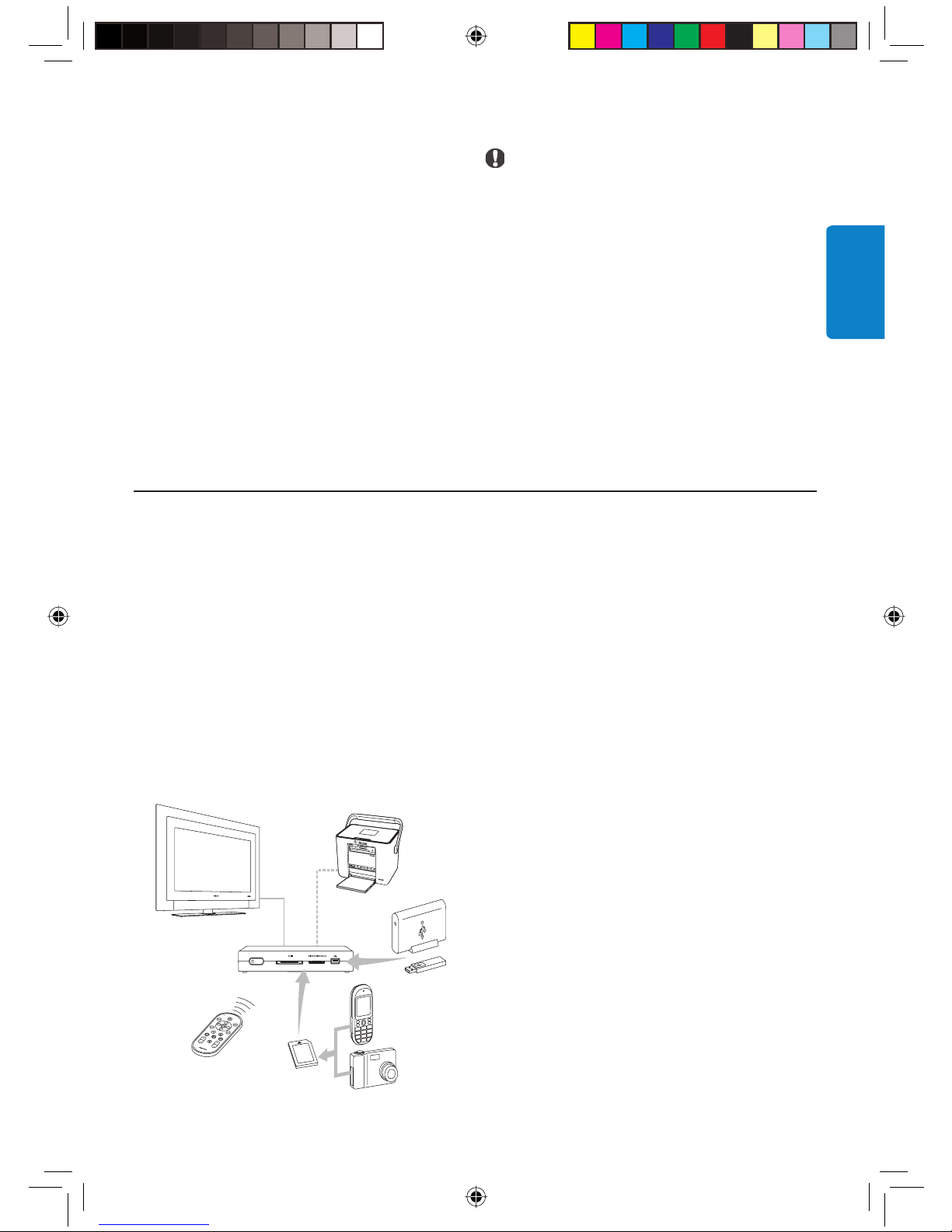
Ihr Gerät wurde unter Verwendung
hochwertiger Materialien und Komponenten
entwickelt und hergestellt, die recycelt und
erneut verwendet werden können. Befi ndet sich
dieses Symbol (durchgestrichene Abfalltonne
auf Rädern) auf dem Gerät, bedeutet dies, dass
für dieses Gerät die Europäischen Richtlinie
2002/96/EG gilt. Informieren Sie sich über die
örtlichen Systeme zur getrennten Sammlung
von Elektro- und Elektronik-Altgeräten. Richten
Sie sich bitte nach den örtlichen Vorschriften
und entsorgen Sie Altgeräte nicht über Ihren
Haushaltsabfall. Durch die korrekte Entsorgung
Ihrer Altgeräte werden Umwelt und Menschen
vor möglichen negativen Folgen geschützt.
Vorsicht
Explosionsgefahr wenn die Batterie nicht richtig
ersetzt worden ist. Ersetz nur mit demselben
oder gleichwertigen Modell.
DEUTSCH
2 Ihr PhotoViewer
Herzlichen Glückwunsch zu Ihrem Kauf und
willkommen bei Philips!
Um den Support von Philips optimal zu nutzen,
registrieren Sie Ihr Produkt bitte unter
www.philips.com/welcome.
Dieser PhotoViewer soll Ihnen das Betrachten
Ihrer digitalen Bilder noch einfacher und
vergnüglicher machen.
Mit dem Philips PhotoViewer können Sie
Erinnerungen zurückrufen, Andere an solchen
Erinnerungen teilhaben lassen und Erinnerungen
noch einmal erleben. Eine einfache Lösung zum
Betrachten Ihrer digitalen Fotos in HD-Qualität
- Bilder können auch ohne einen PC gedruckt
werden. Gemütlich auf der Couch gemeinsam
mit Freunden und Familie Urlaubsfotos ansehen.
Nach seiner Einrichtung kann der PhotoViewer
für vielerlei Zwecke eingesetzt werden, unter
anderem zum Erstellen eigener Diashows. Die
folgenden Abschnitte dieses Handbuchs zeigen
Ihnen Schritt um Schritt, wie Sie den Philips
SPV3000 PhotoViewer aufstellen, anschließen und
verwenden.
Club Philips
Club Philips ist das Portal für vielerlei
Nachrichten, Dienstleistungen und
Produktinformationen.
Besuchen Sie www.club.philips.com und
registrieren Sie Ihr neues Gerät, suchen Sie
nach Downloads und gewinnen Sie Preise
oder machen Sie eine and sehen Sie sich
die kommenden Produkte an! Und das alles
kostenlos!
02_Picture viewer SPV3000_0807_D23 2302_Picture viewer SPV3000_0807_D23 23 8/7/07 2:52:18 PM8/7/07 2:52:18 PM
Treten Sie dem Club bei!
23
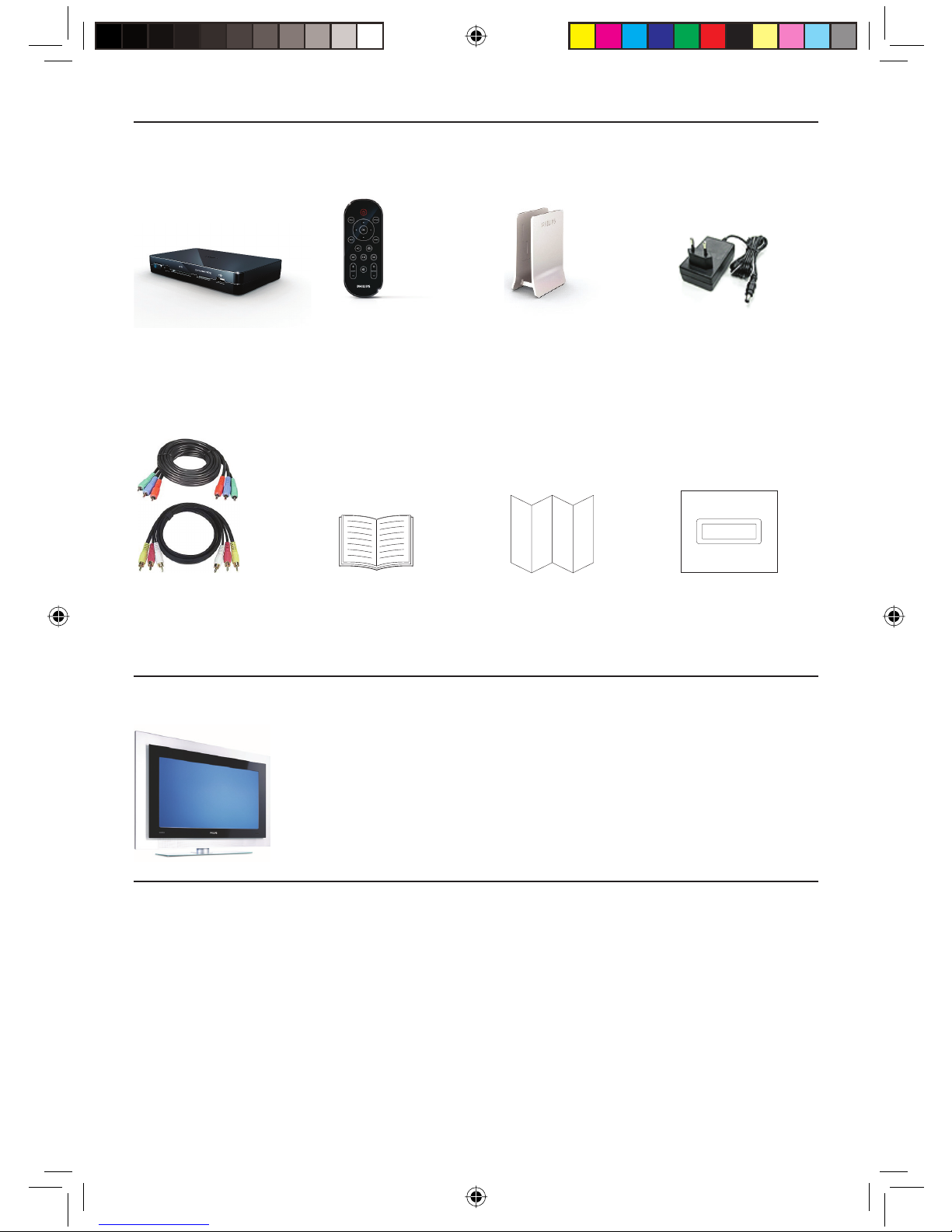
2.1 Verpackungsinhalt
SPV3000 PhotoViewer Fernbedienung Ständer Netzadapter
(Batterie im
Lieferumfang)
1x
Komponenten-Videokabel Benutzerhandbuch Kurzanleitung Aufkleber für
Audio- und Composite- Produkt (1x)
Video kabel
2.2 Was Sie sonst noch benötigen
2.3 Optionale Komponenten
• Fotodrucker
• USB Flash Drive
• USB-Festplattenlaufwerk
• Speicherkartenadapter
• S-Videokabel
24
Fernsehgerät (LCD oder anderer Bildschirm)
02_Picture viewer SPV3000_0807_D24 2402_Picture viewer SPV3000_0807_D24 24 8/7/07 2:52:18 PM8/7/07 2:52:18 PM
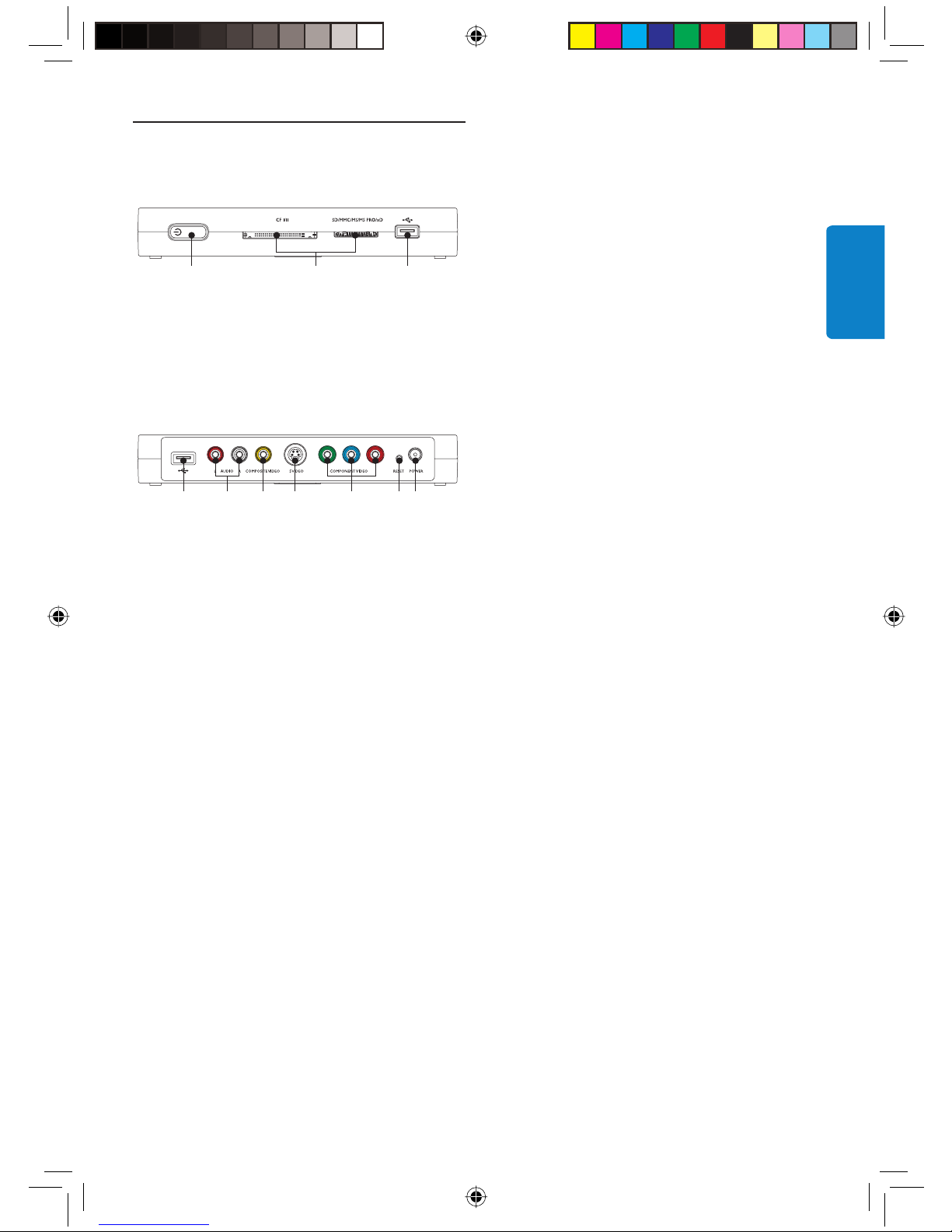
2.4 Bedienelemente und Anschlüsse
am PhotoViewer
A B C
Gerät
A. Netzschalter: Zum Einschalten (Standby) und
Ausschalten des PhotoViewers
B. Kartensteckplätze
C. USB-Anschluss (für USB-Speichergerät)
FD G HE JI
Geräterückseite
D. USB-Anschluss, für Fotodrucker
E. Audioausgangsbuchsen
F. Composite-Videoausgangsbuchse (SD)
G. S-Videoausgangsbuchse (SD)
H. Komponenten-Videoausgangsbuchsen (HD)
I. Rücksetztaste
J. Netzadapterbuchse
Fernbedienung
Das Faltblatt an der letzten Umschlagseite zeigt
eine Übersicht der Fernbedienung.
1. Standby/EIN-Taste: Zum Ein- und
Ausschalten (Standby) des PhotoViewers
2. OPTION-Taste: Zum Aufrufen der
verfügbaren Optionen
3. OK-Taste: Zum Bestätigen einer Auswahl
4. MARK-Taste: Zum Markieren von Bildern
oder Miniaturbildern für Betrachtung oder
Druck
5. Druck-Taste
6. Weiter-Taste
7. ROTATE-Regler: Zum Drehen von Bildern
um 90 Grad im Uhrzeigersinn (+) oder
gegen den Uhrzeigersinn (-)
8. Mute-Taste: Zum Stummschalten des Tons
oder Wiederherstellen der normalen
Lautstärke
9. ZOOM-Regler: Zum Einstellen des
gewünschten Zoomfaktors (100 > 200 > 300
> 400)
10. Wiedergabe/Pause-Taste: Zum Starten und
Unterbrechen einer Diashow
11. Zurück-Taste
12. Aufl ösung-Taste: Zum Umschalten zwischen
den verfügbaren Aufl ösungen
13. Rückkehr-Taste
14. Auf-, Ab-, Links- und Rechts-Taste
15. MENU-Taste: Zum Einblenden des
Anfangsmenüs
DEUTSCH
02_Picture viewer SPV3000_0807_D25 2502_Picture viewer SPV3000_0807_D25 25 8/7/07 2:52:20 PM8/7/07 2:52:20 PM
25
