Page 1
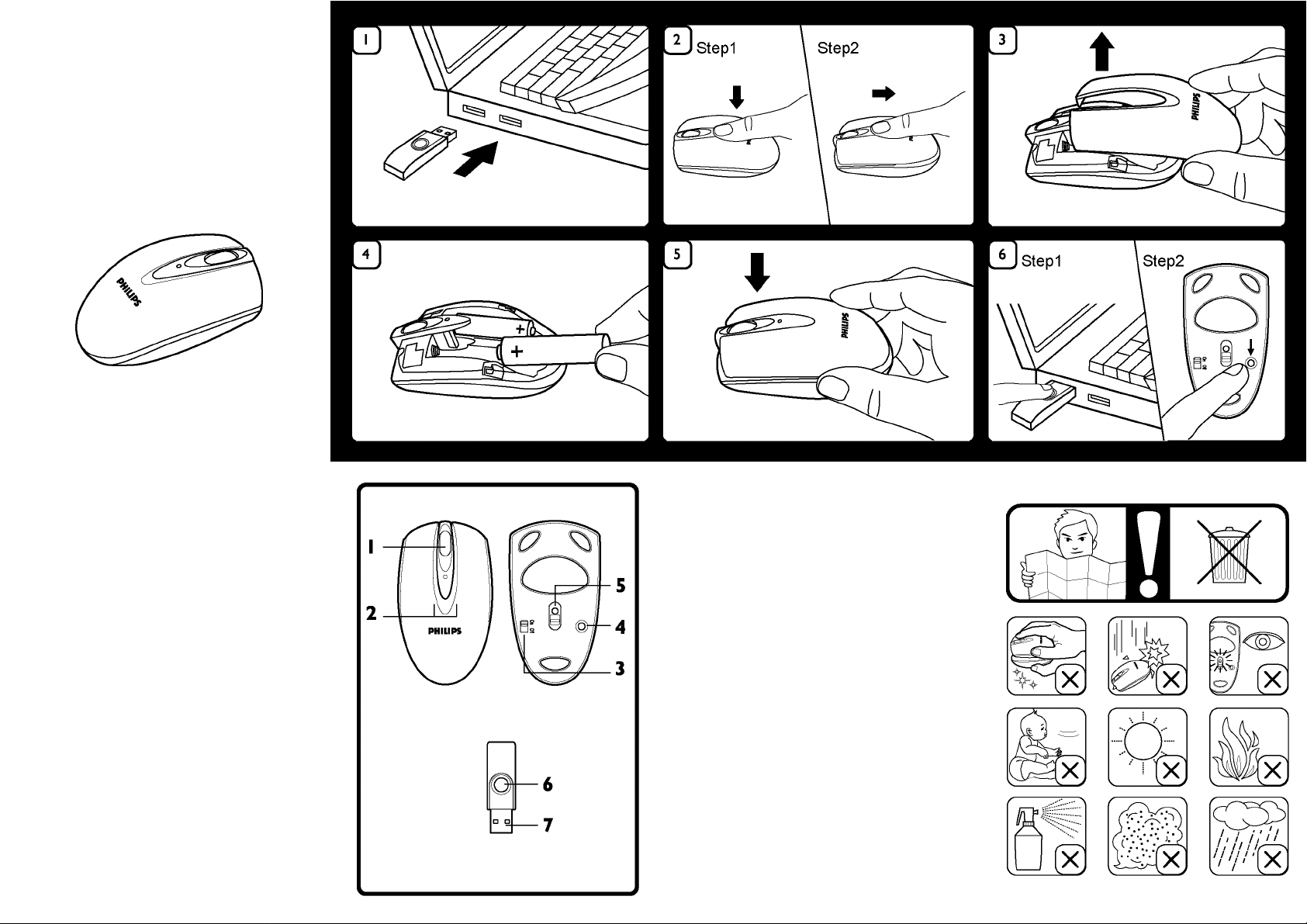
SPM570I
Instructions for use English
Modo de empleo Español
Instructions pour l'utilisation Français
Wireless mouse
Ratón inalámbnio
Souris sans fil
PHILIPS
www.philips.com/welcome
Data subject to change without notice
Printed in China
FeC€^
Functional overview
Mouse
1 Scroll wheel
2 Left and right dick buttons
3 ONfOFF switch
Switches the mouse On and Off.
4 RESET button
Connects the mouse to the receiver.
5 Optical sensor: 800 dpi
Resumen funcional
Ratón
1 Control giratorio
2 Botones de clic izquierdo y derecho
3 Interruptor de encendido/apagado
Enciende y apaga el teléfono.
4 Botón de reinicio
Conecta el ratón al receptor.
5 Sensor del ratón : óptico 800 PPP
Aperçu fonctionnel
Souris
2 Boutons droit et gauche de la souris
3 Interrupteur Marche/Arr6t
Pour mettre en marche ou arrêter h souris.
4 Bouton de réinitialisation
Branche h souris au récepteur.
5 Capteur de la souris : optique de 800 ppp
Receiver
6 RESET button
Connects the receiver to the mouse.
7 USB connector
Connects the receiver to the USB port
Receptor
ó Botón de reinicio
Conecta el receptor al ratón.
7 Conector USB
Conecta el receptor al purerto USB.
Récepteur
6 Bouton de réinitialisation
Branche le récepteur à la souris.
7 Connecteur USB
Connecte le récepteur au port USB.
Page 2
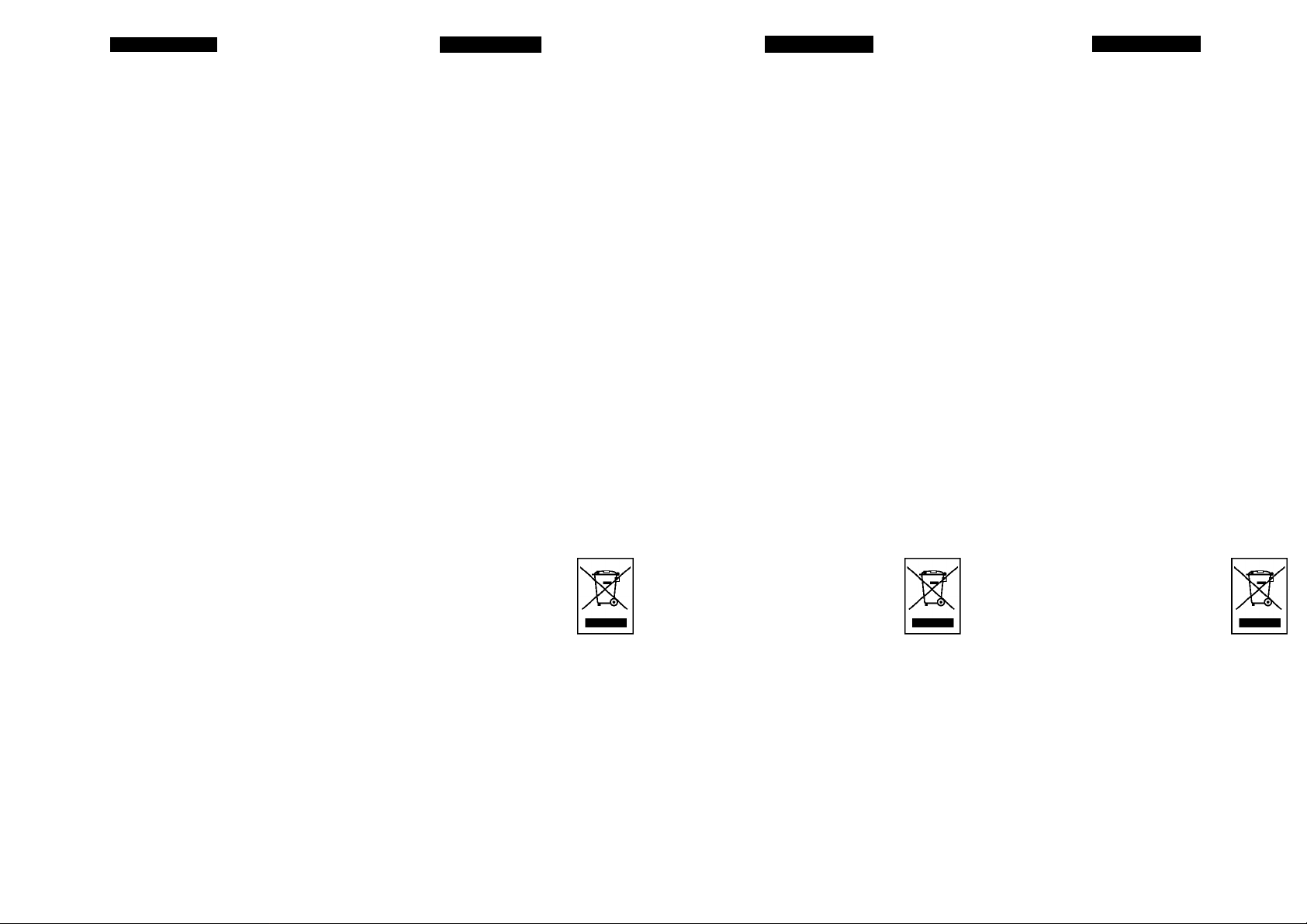
Wireless Mouse
SPM570I
Congratulations on your purchase and welcome to Philips!
To fully benefit from the support that Philips offers, register
your product at
www.philips.com/welcome
Health Warning
Improper work habits when using of a keyboard or mouse
may result in discomfort or serious injury such as strain to
your hands, wrists or other parts of your body.
Whether you are working or playing, it is important to
avoid awkward postures and position your body comfort
ably. Not only can this improve your overall productivity, it
may help you avoid MSDs (Musculoskeletal Disorders).
Changing your posture during extended tasks may also help
you avoid discomfort and fatigue.
FCC compliance
The device complies with Part 15 of the FCC Rules.
Operation is subject to the following two conditions:
1 this device may not cause harmful interference, and
2 this device must accept any interference received,
including interference that may cause undesired
operation.
Note.'
This equipment has been tested and found to comply with
the limits for a class B digital device, pursuant to Part 15 of
the FCC Rules.These limits are designed to provide
reasonable protection against harmful interference in a
residential installation.This equipment generates, uses and
can radiate radio frequency energy and, if not installed and
used in accordance with the instructions, may cause harmful
interference to radio communications.
However, there is no guarantee that interference will not
occur in a particular installation. If this equipment does
cause harmful interference to radio or television reception,
which can be determined by turning the equipment off and
on, the user is encouraged to try to correct the interference
by one or more of the following measures:
FCC compliance
• Reorient or relocate the receiving antenna.
• Increase the separation between the equipment and receiver.
• Connect the equipment to an outlet on a circuit dif^rent
from that to vdiich die receiver is connected.
• Consult the dealer or an experienced radio/TV technician
he/p.
Any unauthorized modification to this equipment could
result in the revocation of the authorization to operate the
equipment.
NOTES; THE MANUFACTURER IS NOT RESPONSIBLE
FORANY RADIO OR TV INTERFERENCE
CAUSED BY UNAUTHORIZED
MODIFICATIONSTOTHIS EQUIPMENT. SUCH
MODIFICATION COULDVOIDTHE USER'S
AUTHORITYTO OPERATETHE EQUIPMENT.
Electric-, Magnetic and Electromagnetic Fields (EMF)
1. Philips Royal Electronics manufactures and sells many
products targeted at consumers, which, like any
electronic apparatus, in general have the ability to emit
and receive electro magnetic signals.
2. One of Philips' leading Business Principles is to take all
necessary health and safety measures for our products,
to comply with all applicable legal requirements and to
stay well within the EMF standards applicable at the
time of producing products.
3. Philips is committed to develop, produce and market
products that cause no adverse health effects.
4. Philips confirms that if its products are handled properly
for their intended use, they are safé to use according to
scientific evidence available today.
5. Philips plays an active role in the development of inter
national EMF and safety standards, enabling Philips to
anticipate further developments in standardization for
early integration in its products.
Disposal of your old product
Your product is designed and manufactured with high quality materials and
components, which can be reeled and reused.
When this crossed-out wheeled bin symbol is attached to a product it means the
product is covered by the European Directive 2002/96/EC
Please inform yourself about the local separate collection
s)«tem for electrical and electronic products.
Please act according to your local rules and do not dispose of
your old products with your normal household waste. The
correct disposal of your old product will help prevent potential
negative consequences for the environment and human health.
System requirements
• Microsoft Windows®2000, ME, XR Vista Basic
• I X USB port
Problem: Mousedoes not work
Tips
1. Fully complete steps I -6.
2. Make sure the USB connector of your receiver is properly plugged into the
computer’s USB port
3. If using a docking station or hub for a laptop computer,you m^ need to try
another USB port located on the laptop itself.
4. Make sure your computer fulfills the minimum system requirement
Problem: No reaction on the mouse
1. Ensure that you have inserted battery into the mouse
2. Check if the battery was inserted correctly
3. Repeat the installation process
4. Keep the mouse within a distance of 10 meter.When you are of reach establish
the steps to connect the products.
The optical technolo^ can precisely detect the mouse motion on most surftces.
Avoid using the mouse on any reflective, transparent metallic or complex-pattern
surface.
Desecho del producto antiguo
El producto se ha diseñado y ftbricado con materiales y componentes de alta
calidad, que se pueden reciclar y volver a utilizar.
Cuando este símbolo de contenedor de ruedas tachado se muestra enun producto
indica que éste cumple la directiva europea 2002/96/EC.
Obtenga información sobre la recogida selectiva local de
productos eléctricos y electrónicos.
Cumpla con la normativa local y no deseche los productos
antiguos con los desechos dorrtésticos. El desecho correcto
del producto antiguo ^dará a evitar consecuencias negativas
para el medioambiente y la salud humana.
Requisitos del sistema
• Microsoft Windows®2000, ME, XR Vista básico
• I puerto USB
Problema: El ratón no funciona
Sugerencias
1. Complete los pasos I - 6.
2. Asegúrese de que el conector USB del ratón esté correctamente conectado al
puerto USB del ordenador.
3. Si utiliza una estación de anclaje o un concentrador con un ordenador portátil,
puede que sea necesario utilizar uno de los puertos del portátil.
4. Asúrese de que su ordenador cumple con los requisitos mínimos del sistema.
Problema:
1. Asúrese de que ha insertado la batería en el ratón
2. Compruebe que la batería está insertada correctamente
3. Repita el proceso de instalación
4. Mantenga el ratón a una distancia inferior a IO metros. Sí está ftiera de alcance,
realice los pasos necesarios para conectar los productos.
Nota:
La tecnología óptica puede detectar con precisión el movimiento del ratón en la
m^ría de superficies. Evite utilizar el ratón para portátiles en superficies
reflectoras, metálicas transparentes o con patrones compiqos.
Mise au rebut des produits en fin de vie
Ce produit a été conçu et febriqué avec des matériaux et composants recyclables
de haute qualité.
Le symbole d'une poubelle barrée apposé sur un produit signifie que ce dernier
répond aux exigences de la directive européenne 2002/96/EC.
Informez-vous auprès des instances locales sur le système de
collecte des produits électriques et électroniques en fin de vie.
Conformezwous à la législation en vigueur et ne jetez pas vos
produits swec les déchets ménagers. Seule une mise au rebut
adéquate des produits peut empêcher la contamination de
l'environnement et ses effets nocift sur la santé.
Configuration requise
• Microsoft Windowÿ^2000, ME, XR Vista Basic
• I port USB
Problème : La souris ne fonctionne pas
Conseils Tip
1. Complétez entièrement les étapes I - 6.
2. Assurez-vous que le connecteur USB de votre souris est correctement
connecté au port USB de l'ordinateur.
3. Si vous utilisez une station d’accueil ou un concentrateur pour ordinateur
portatif, ess^ez un autre port USB sur l’ordinateur portatif même.
4. Assurez-vous que votre ordinateur a la configuration système minimum requise.
Problème :
1. Assurez-vous d'avoir inséré la pile dans la souris
2. Vérifia si la pile a été insérée correctement
3. Répétez le processus d'installation
4. Gardez la souris à une distance de 10 nrtètres. Lorsque vous êtes à la bonne
distance, suivez les étapes pour connecter les produits.
Note:
La technologie optique détecte précisément le déplacement de la souris sur la
plupart des surfaces. Éviter d’utiliser la souris pour notebook sur une surface
réfléchissante, métallique transparente ou à forme compie)«.
